Accepting payments through your forms with Jotform is simple, and PayPal is one of the most convenient ways to do it. Whether you’re selling products, collecting donations, or charging for services, you can quickly connect PayPal to your form. There are two integration options to choose from:
- PayPal — Best for users with a PayPal Business account who want to offer more payment options like credit/debit cards, Pay Later, Fastlane, Google Pay and Apple Pay and more.
- PayPal Standard — Ideal for individuals or small sellers who want a simple setup. It redirects customers to PayPal to complete their payment.
Creating a PayPal Payment Form
Whether you’re creating a new form or updating an existing one, you can integrate and set up the PayPal payments field on your form in a few easy steps. Here’s how to do it:
- In Form Builder, click on Add Element on the left side of the page.
- Now, in the Form Elements menu, under the Payments tab, search for PayPal, and then you’ll see these options for how to add it to your form:
- PayPal — Best for users with a PayPal Business account who want to offer more payment options like credit/debit cards, Pay Later, Fastlane, Google Pay and Apple Pay and more. Our guide on How to Integrate PayPal with Your Form walks you through everything.
- PayPal Standard — Ideal for individuals or small sellers who want a simple setup. It redirects customers to PayPal to complete their payment. We’ve got a guide on How to Integrate PayPal Standard with Your Form that makes it simple.
- For example, if you selected PayPal Standard as your payment option, then in the PayPal Standard Integration window that opens on the right side of the page, set up the following things:
- PayPal Account — Enter your registered PayPal email address to link your account and start accepting payments.
- Currency — Choose the currency you want to use. Our PayPal’s Supported Currencies page has a complete list of those.
- Payment Type — Choose the type of payment you want to collect: Sell Products, Sell Subscriptions, User-Defined Amount, or Collect Donations.
- As another option, you can also configure these Additional Gateway settings:
- Show Total Price on the Form — Enable this to display the total amount directly on your form before users are redirected to PayPal.
- Sandbox Mode — Use this for testing purposes. When enabled, payments are processed using PayPal’s Sandbox environment instead of live transactions. Explore our guide on How to Test your PayPal Payment Form to learn more about it.
- Authorization Only — PayPal Standard supports charging customers at a later date. You’ll find all the details in our guide on Enabling Payment Authorizations.
- Require Shipment Address — Enable this if you need to collect the customer’s shipping address during checkout.
- Checkout Language — Set the language for the PayPal Checkout page to match your audience’s locale.
- IPN Relay URL — Enter a custom Instant Payment Notification (IPN) URL if your workflow requires server-side communication for payment events.
- Pending Payment Email — Enable this to notify users via email when their payment is marked as Incomplete. Our guide on How to Set Up Incomplete Payment Notifications walks you through everything.
- Clickable Image Preview — When enabled, product images on your form become clickable, allowing users to preview a larger version before checkout.
- Show Decimals on the Form — This displays decimal values (e.g., $9.99) on your form, which is useful for precision in pricing.
- Decimal Separator — Choose whether to use a period (.) or comma (,) as the decimal separator based on your regional formatting.
- Redirected PayPal Page Style — Enter the name of a custom PayPal page style to match your branding during checkout. This’ll have to be configured within your PayPal account.
- Checkout Logo — Upload a logo image that’ll be shown on the PayPal Checkout page, helping to reinforce your brand.
- Checkout Cart Color — Set the background color of the PayPal Checkout cart to visually align with your form or brand theme.
- Once everything is set for the Sell Products and Sell Subscriptions payment types, click on Continue to move on to creating products and subscriptions for your payment field. For the User-Defined Amount and Collect Donations payment types, just click on Save at the bottom.
Creating a PayPal Payment Form with Reusable Payment Connections
With Jotform’s Reusable Payment Connections, you can set up payment integrations like PayPal and reuse the same configuration on other forms you created with Jotform, without needing to configure it again. Here’s how to set it up:
- In Form Builder, click on Add Element on the left side of the page.
- Now, in the Form Elements menu, under the Payments tab, search for PayPal, and then you’ll see these options for how to add it to your form:
- PayPal — Best for users with a PayPal Business account who want to offer more payment options like credit/debit cards, Pay Later, Fastlane, Google Pay and Apple Pay and more. Our guide on How to Integrate PayPal with Your Form walks you through everything.
- PayPal Standard — Ideal for individuals or small sellers who want a simple setup. It redirects customers to PayPal to complete their payment. We’ve got a guide on How to Integrate PayPal Standard with Your Form that makes it simple.
- For example, if you selected PayPal Standard as your payment option, then in the Payment Properties section that opens on the right side of the page, click on the Plug icon.
- Now, in the PayPal Standard Connection window, click on either Test Mode or Live Mode at the top to select the environment for your payment connection.
- Next, enter a name in the Connection Name field, and add your PayPal Account Email in the PayPal Account Email field.
- Then, click on Connect with PayPal Standard.
- Once your PayPal Standard Account is successfully connected, click on Save at the bottom of the window.
- Now, in the Payment Connections window, click on the PayPal Standard Connection you’ve just added, and then click on Use at the bottom.
- After that, in the Payment Type Dropdown menu, select what you’d like the payment to be processed for:
- Sell Products — This is selected by default. Use this to sell physical or digital goods at a fixed price, allowing customers to make a one-time purchase.
- Sell Subscriptions — Choose this to charge customers on a recurring basis for services, memberships, or other ongoing access.
- User-Defined Amount — This lets customers enter the amount they want to pay. It’s useful for tipping, custom amount pricing, or flexible payments.
- Collect Donations — Select this to accept voluntary contributions. It’s commonly used for fundraising, nonprofit support, or charitable causes.
- Then, in the Currency Dropdown menu, select one of the currencies available with the integration. Our PayPal’s Supported Currencies page has a complete list of those.
- Finally, set up the rest of your payment configurations:
- Authorization Only — PayPal Standard supports charging customers at a later date. Take a look at our guide on Enabling Payment Authorizations to learn more about it.
- Require Shipment Address — Enable this if you need to collect the customer’s shipping address during checkout.
- Pending Payment Email — Enable this to notify users via email when their payment is marked as Incomplete. For a full breakdown of how to do it, head over to our guide on How to Set Up Incomplete Payment Notifications.
- IPN Relay URL — Enter a custom Instant Payment Notification (IPN) URL if your workflow requires server-side communication for payment events.
- Checkout Logo — Upload a logo image that will appear on the PayPal Checkout page, helping reinforce your brand.
- Checkout Language — Choose the language for the PayPal Checkout page to match your audience’s locale.
- Checkout Cart Color — Set the background color of the PayPal Checkout cart to visually align with your form or brand theme.
- Redirected PayPal Page Style — Enter the name of a custom PayPal page style to match the branding of your business during checkout. This must be configured within your PayPal account.
And you’re all set! You’ve successfully set up your PayPal Form. You can use it and send it to your users to make payments via PayPal.
Looking for more info on payment form setups? We’ve got a whole range of guides that have what you need:
- Setting Up Your First Order Form
- How to Set Up a Recurring Payment Option
- How to Add Options to Payment Forms
- How to Add Coupon Code to Payment Forms
- How to Add Tax to Your Payment Form
- How to Add Shipping Cost to Payment Forms
- How to Generate an Invoice for Your Payment Form
- How to Enable and Manage Product Stocks in Payment Fields
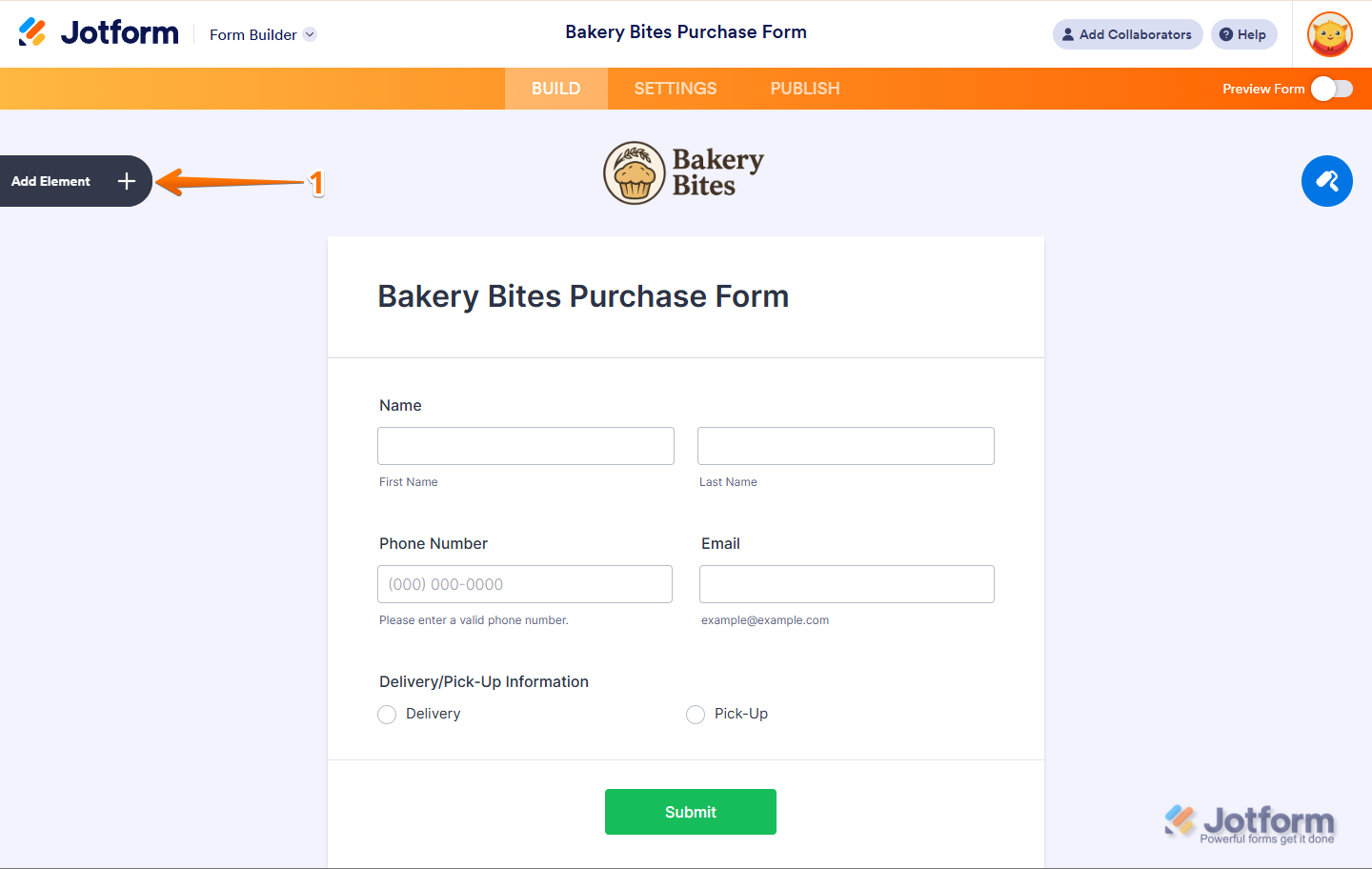
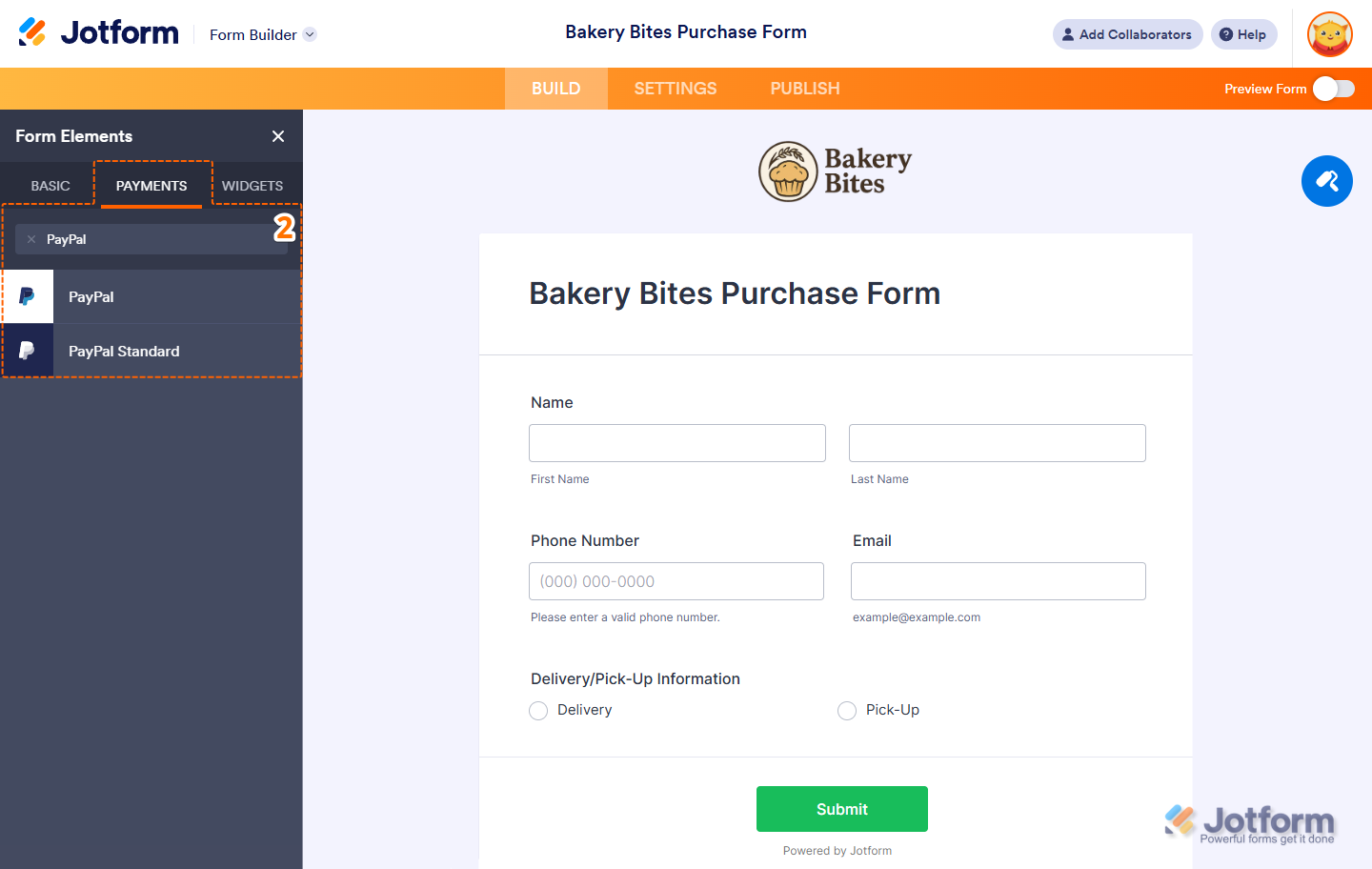
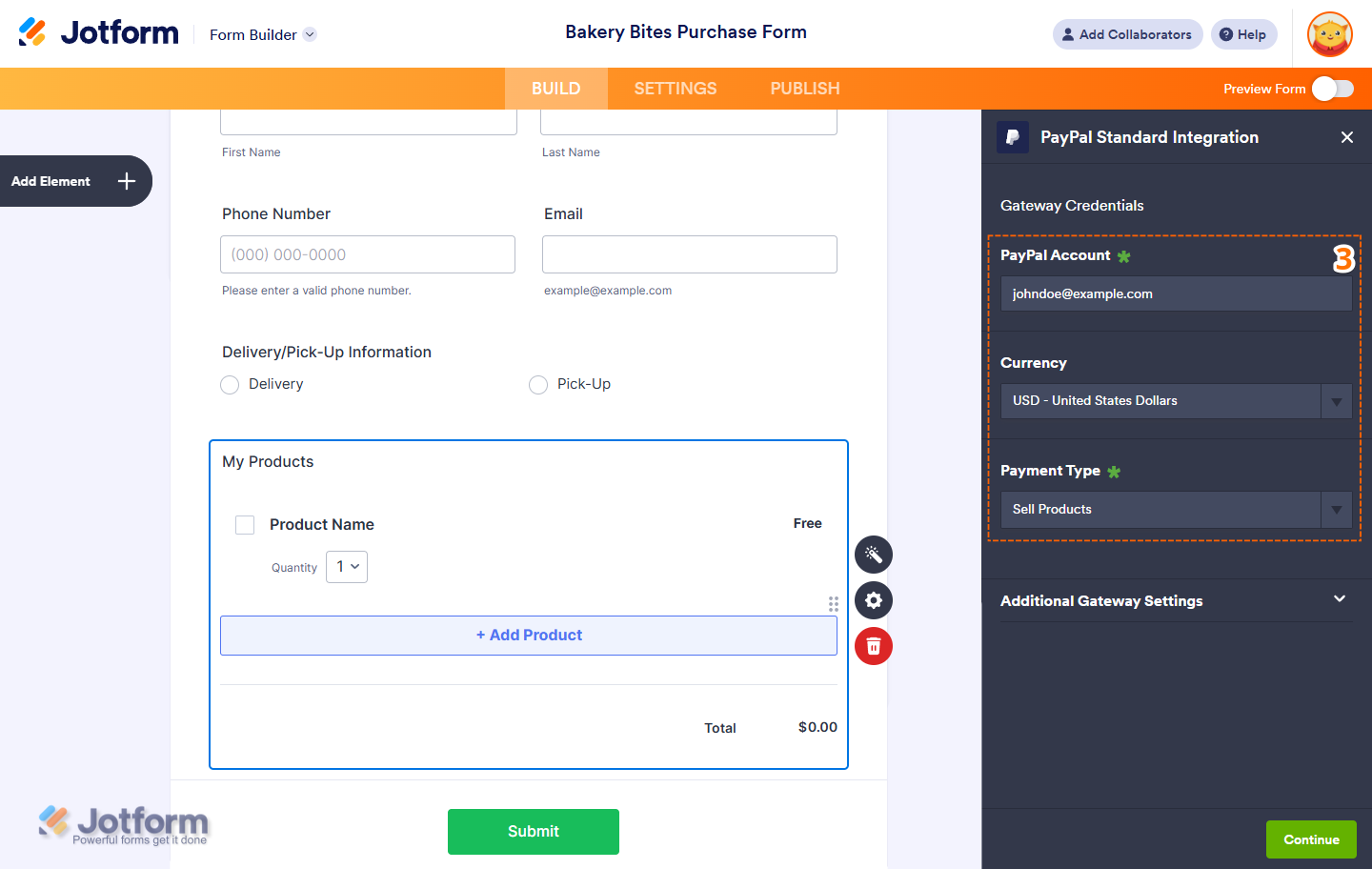
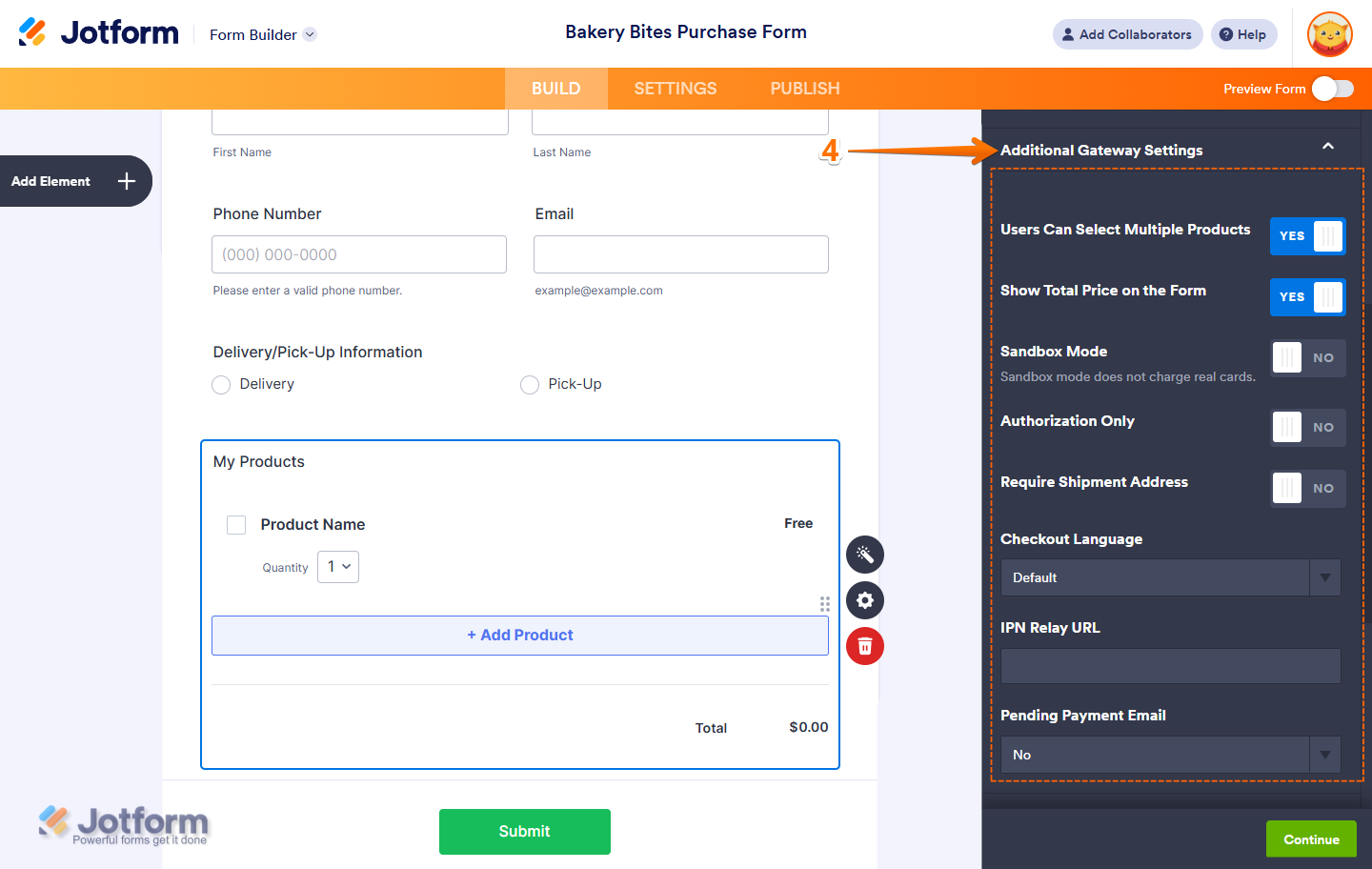
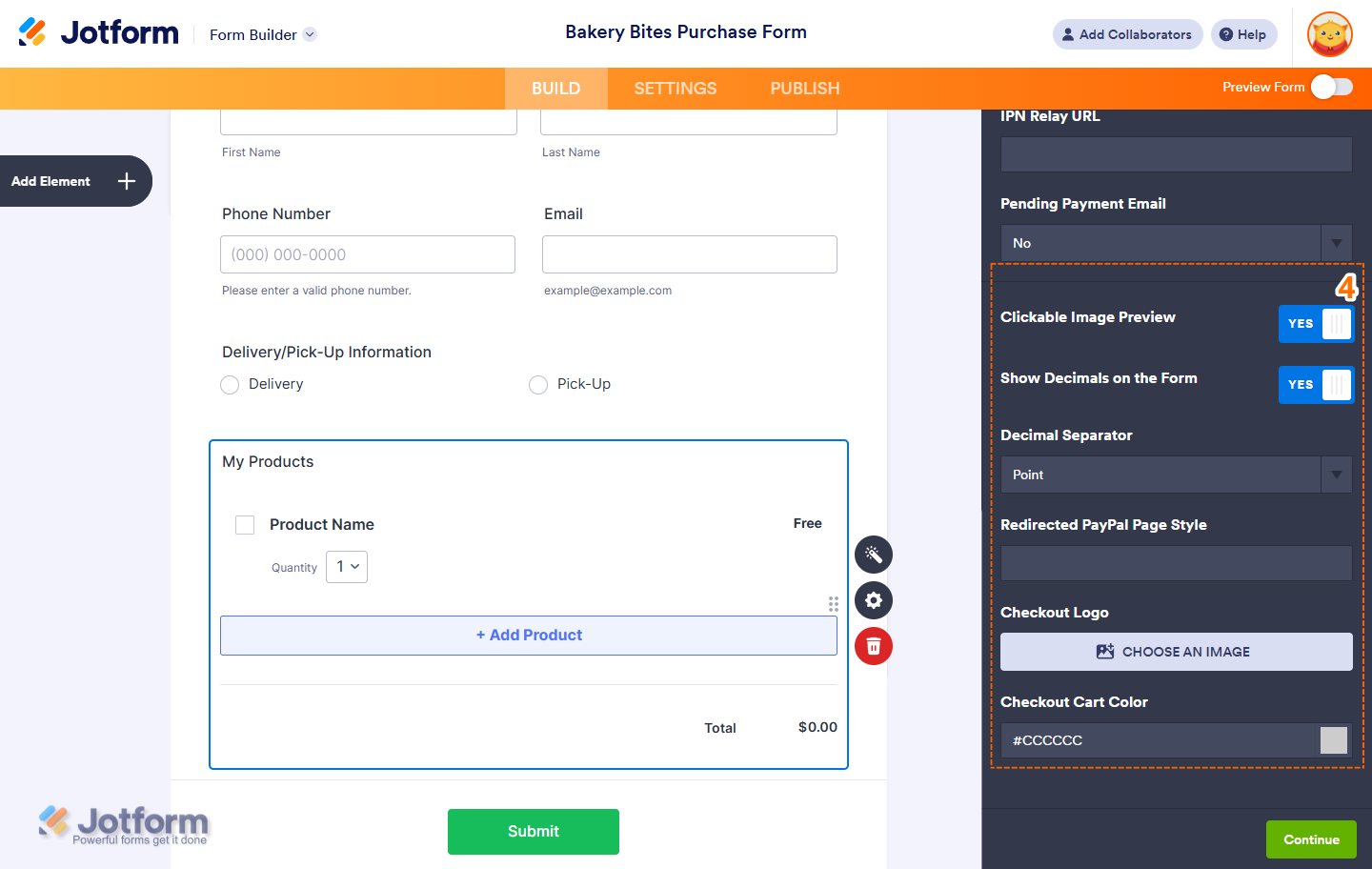
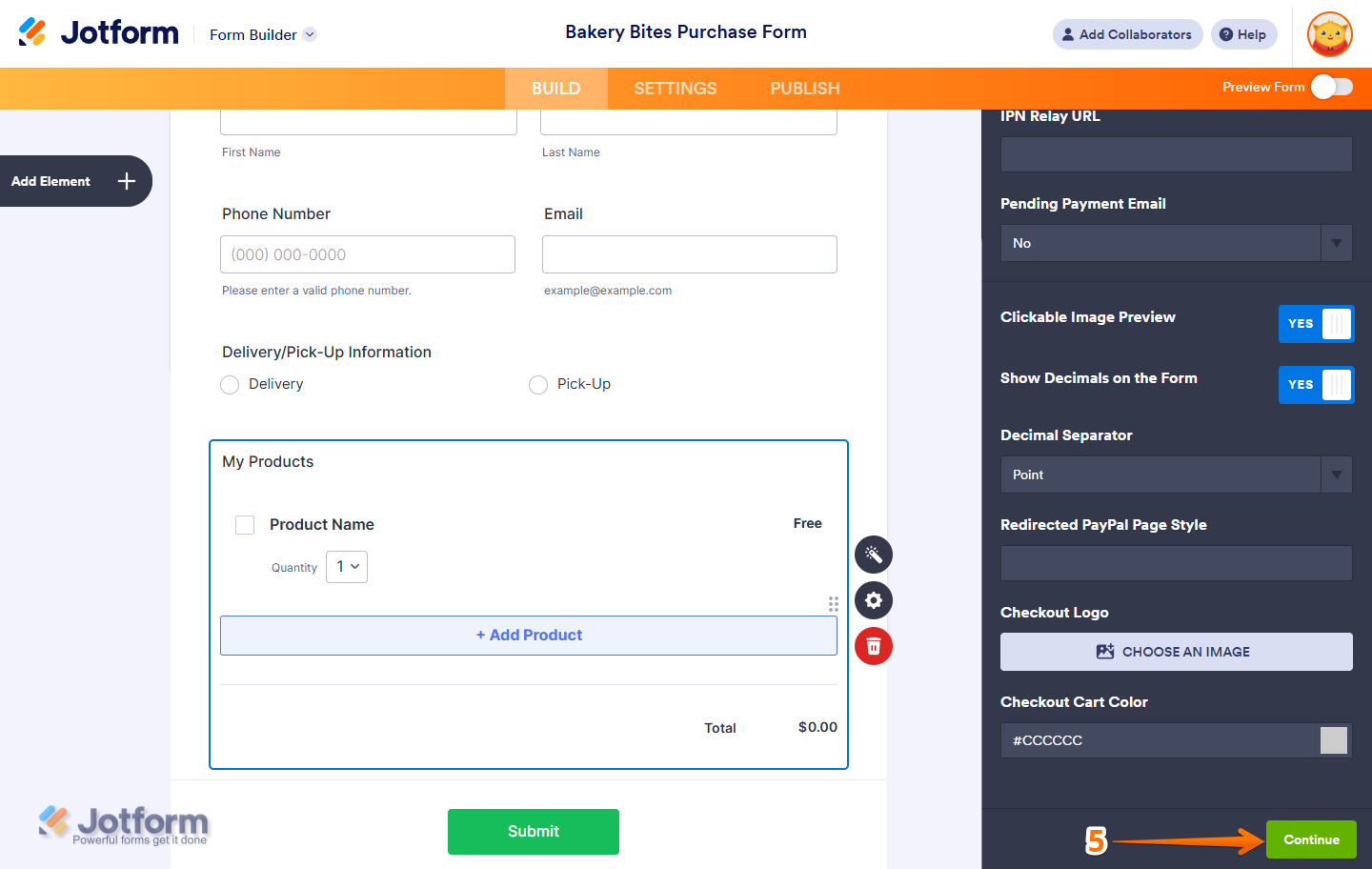
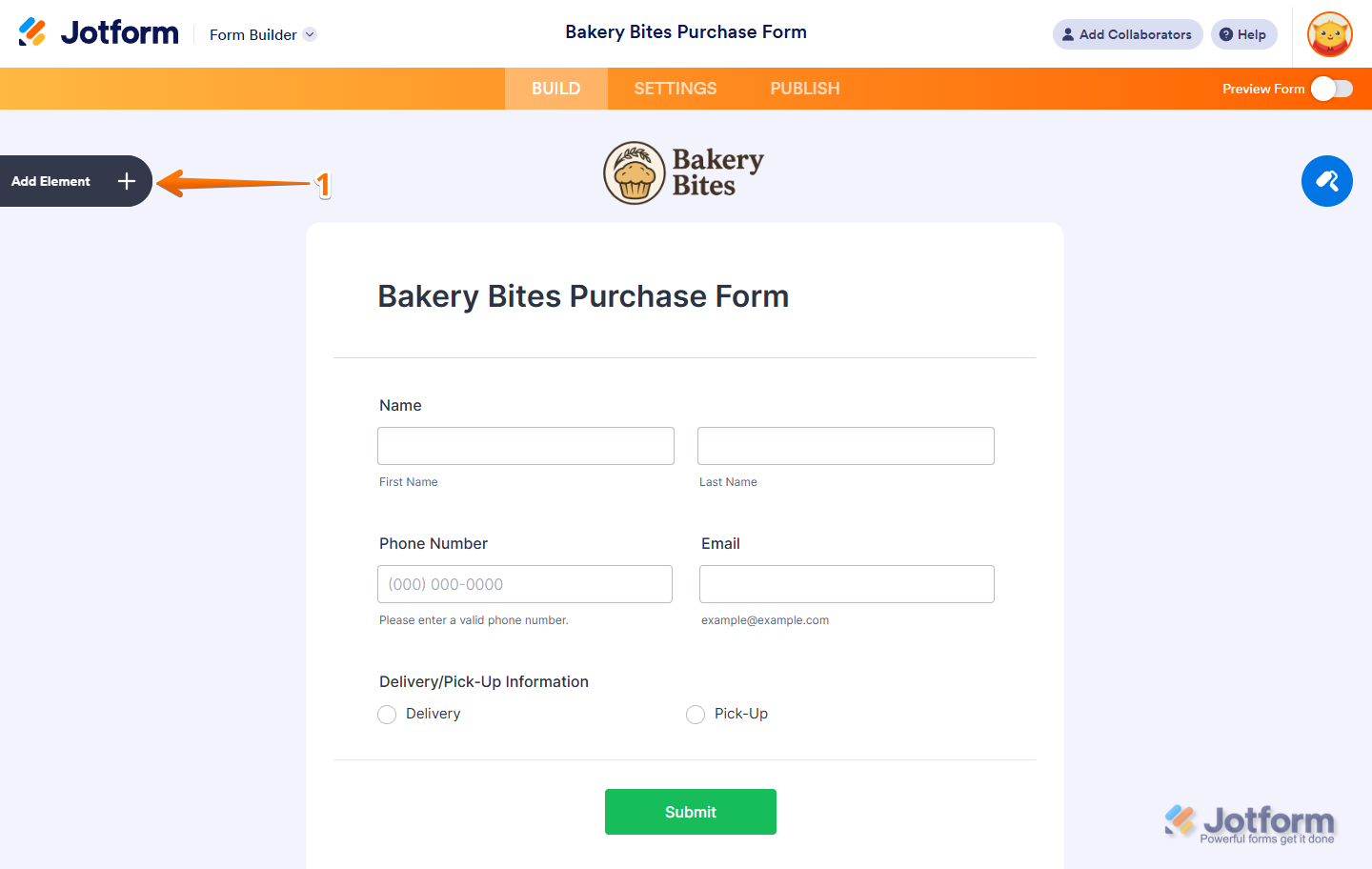
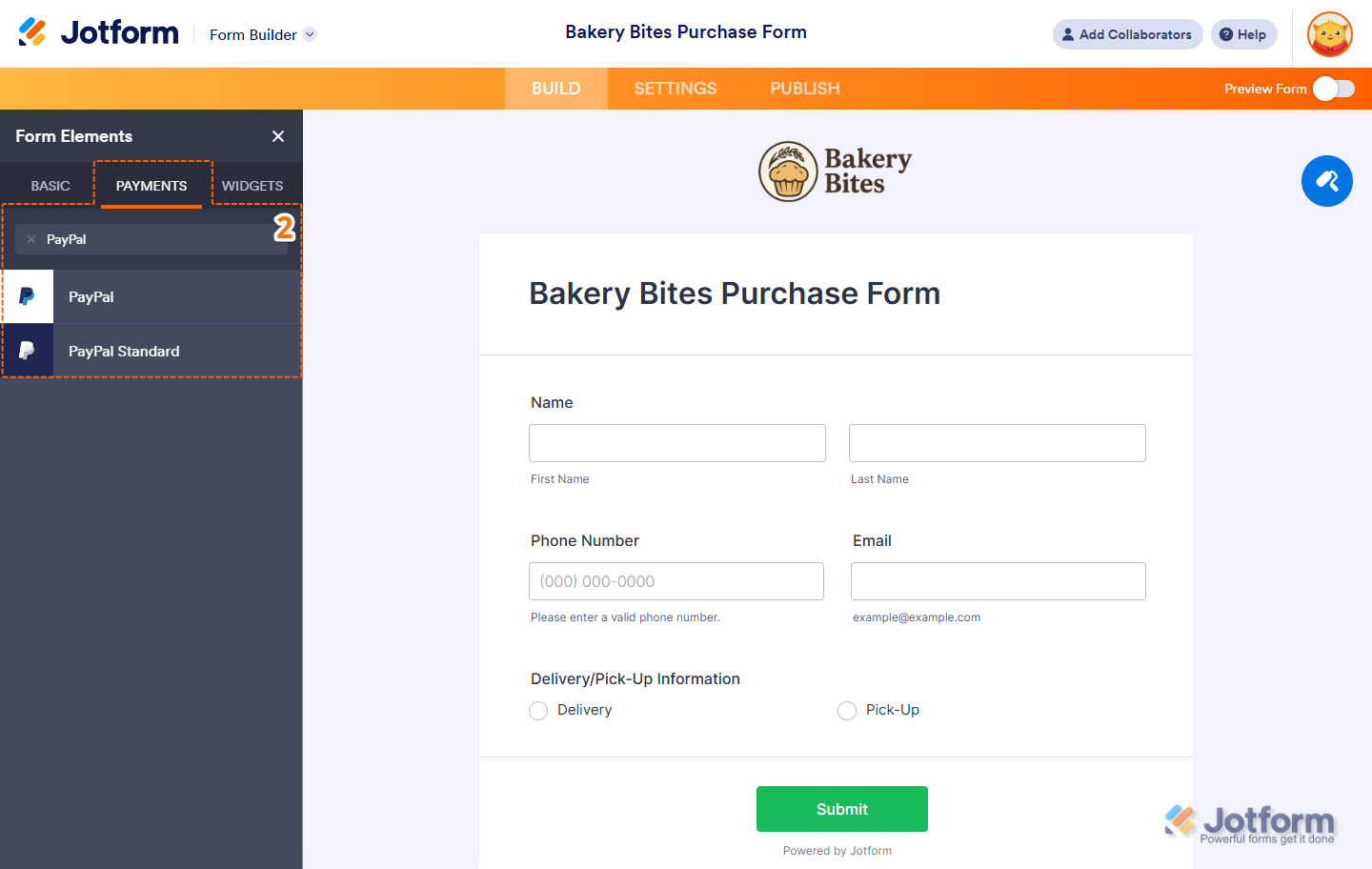
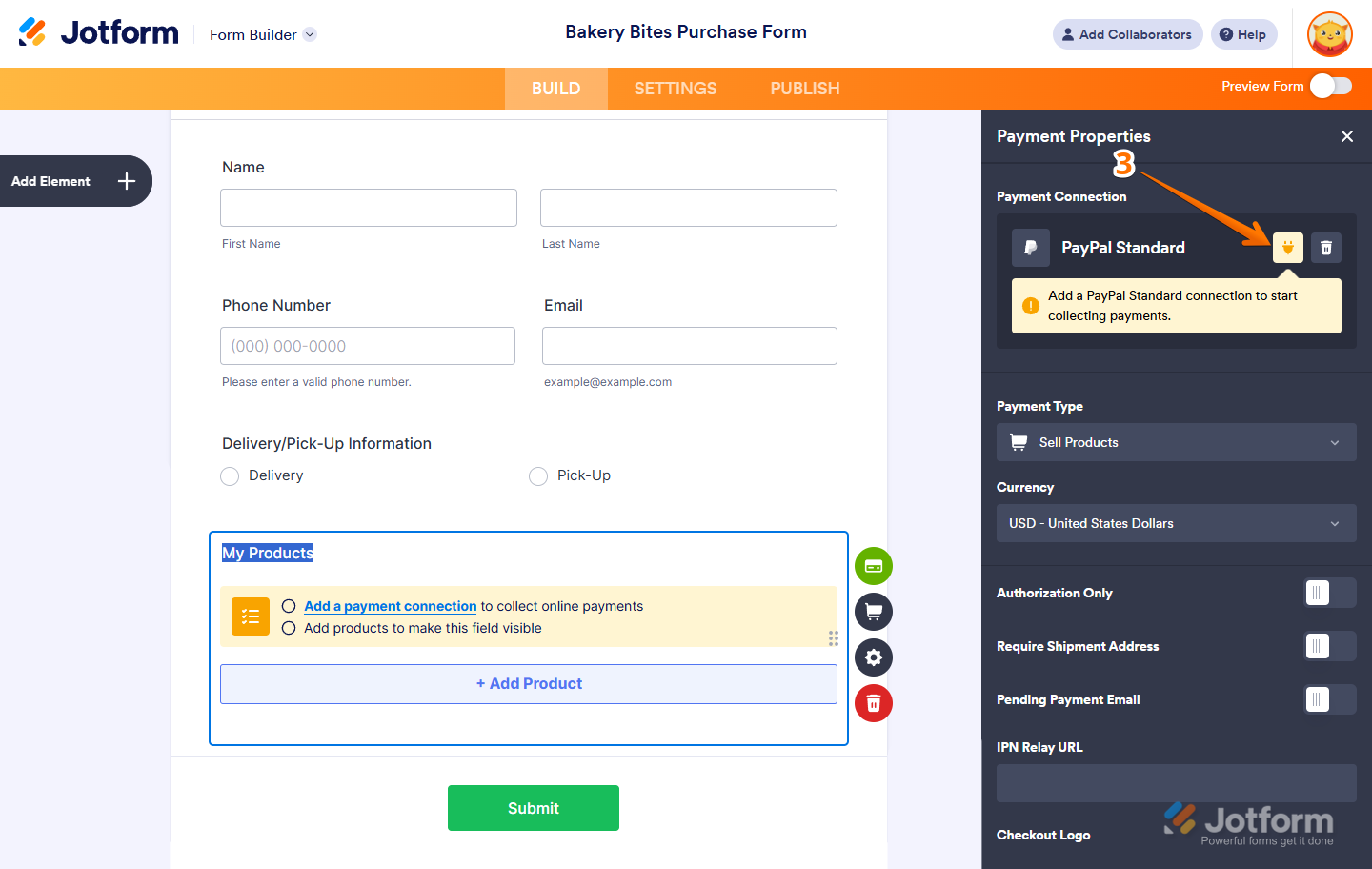
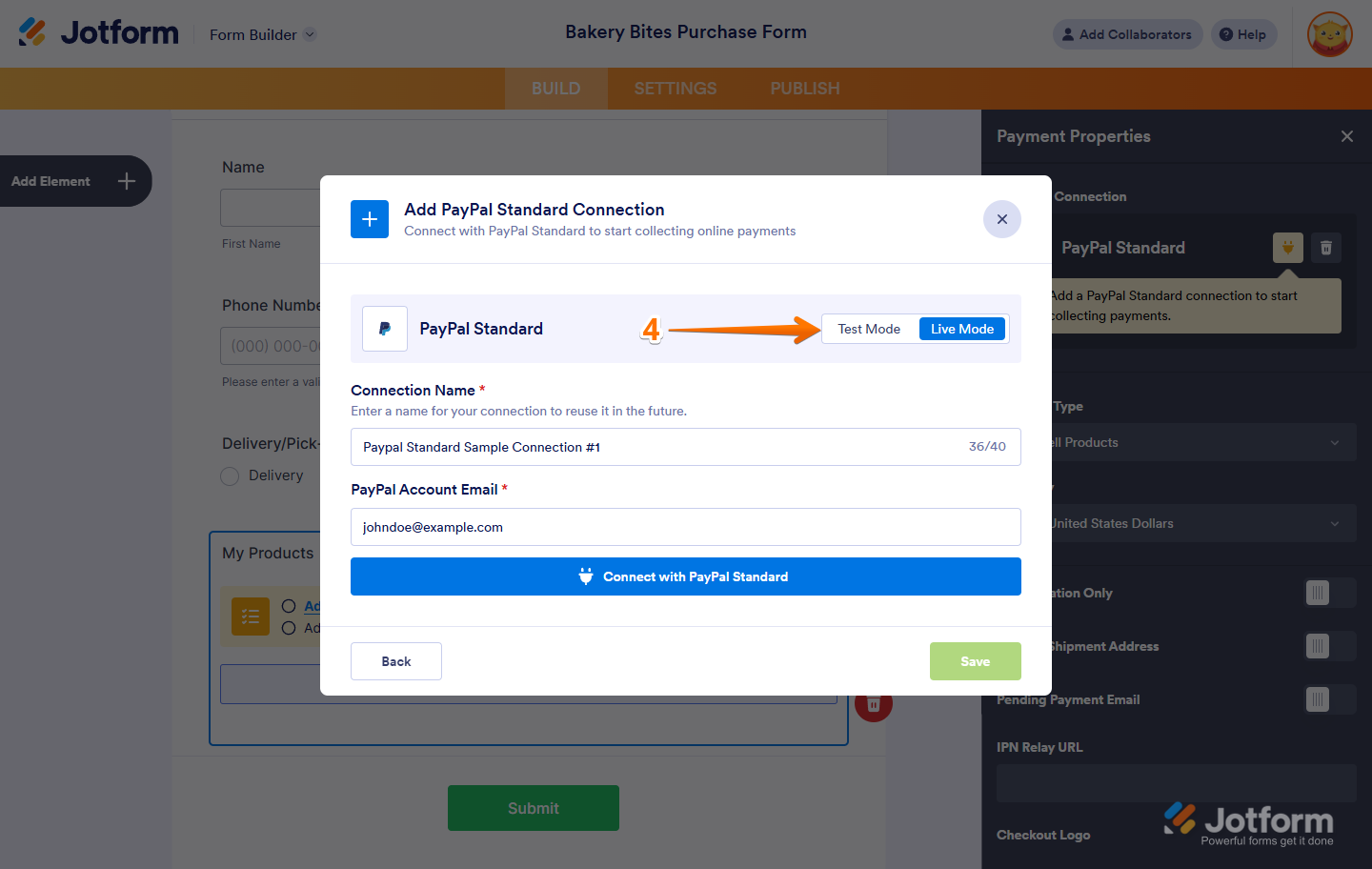
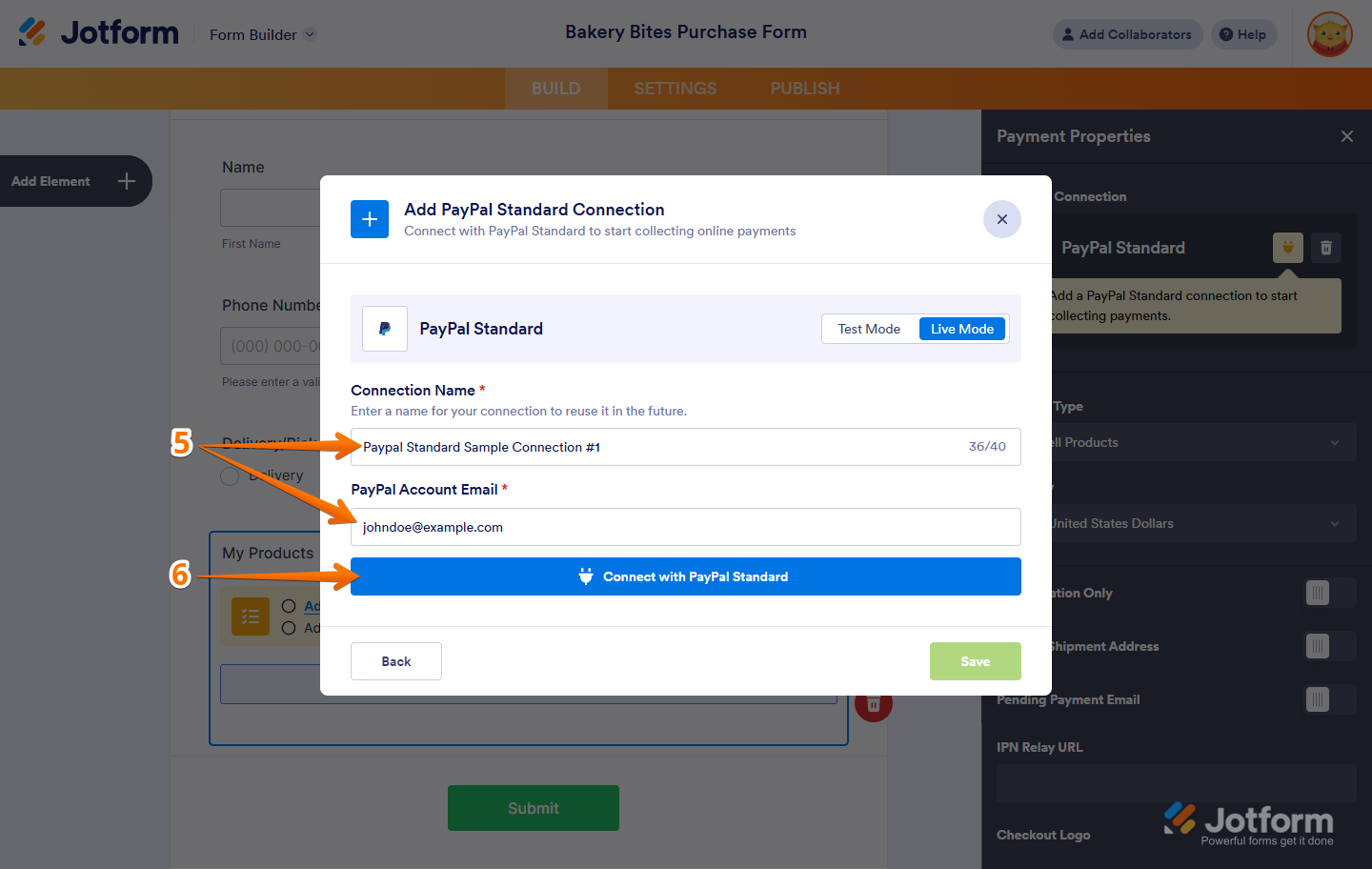
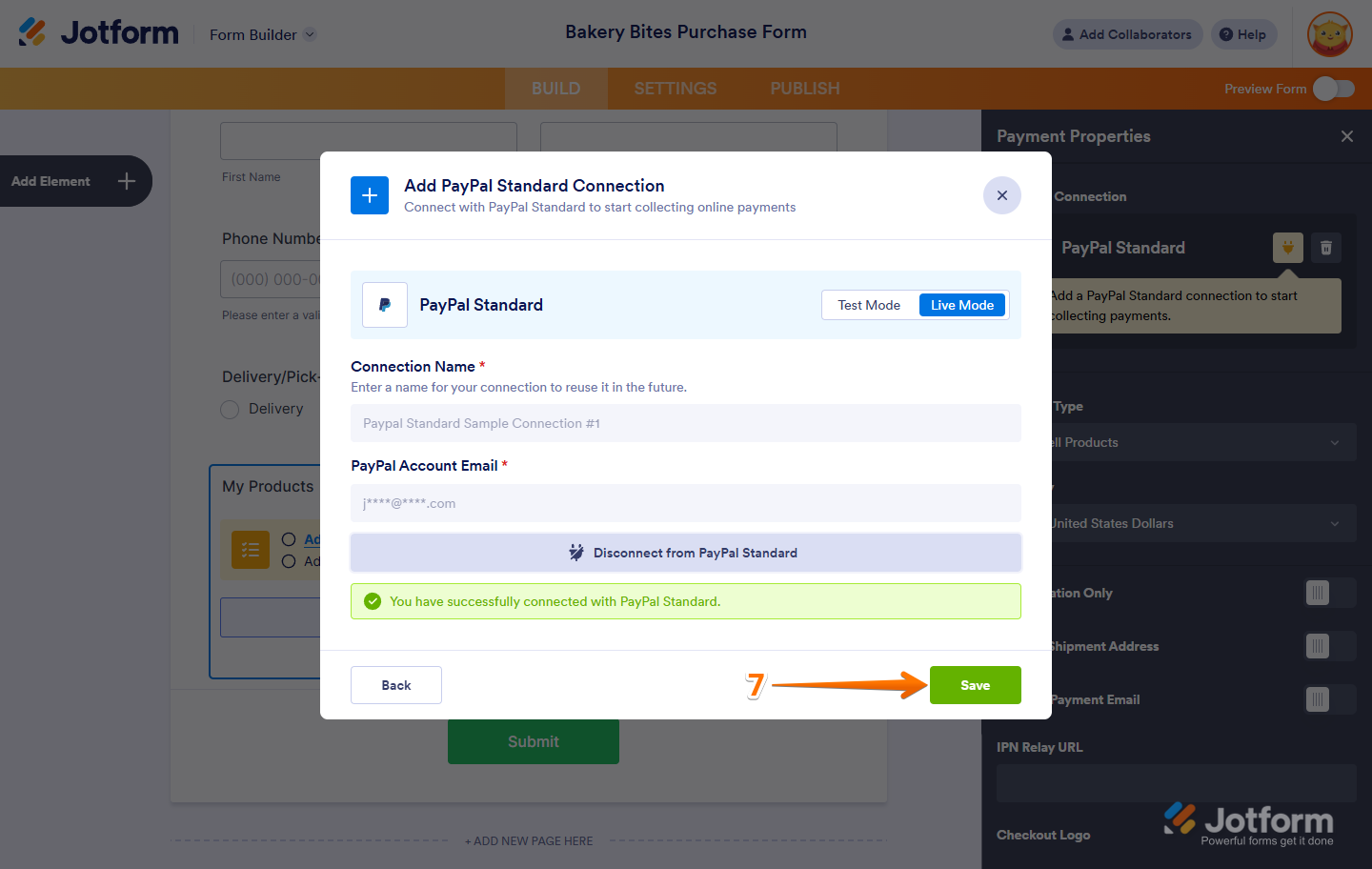
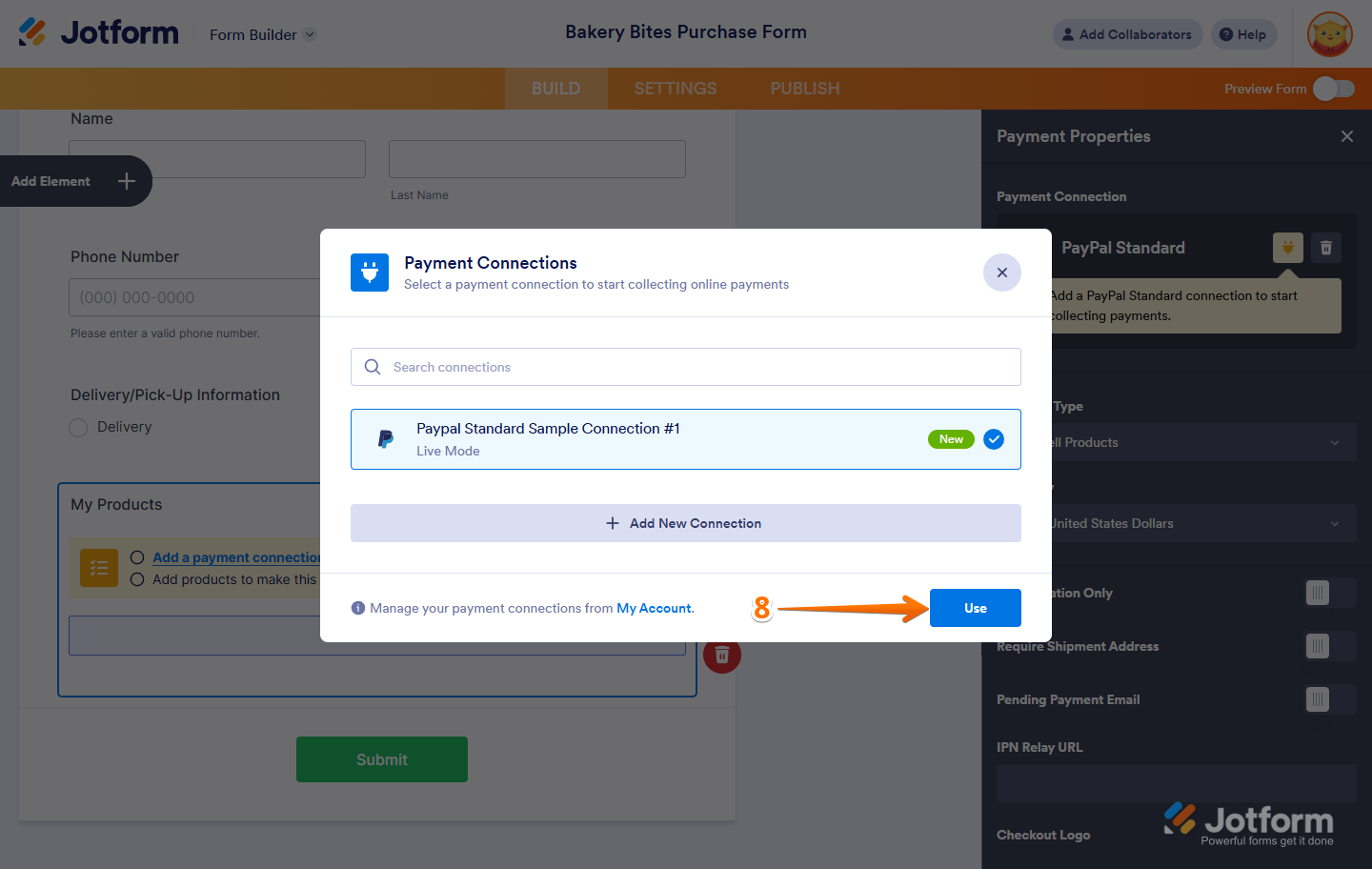
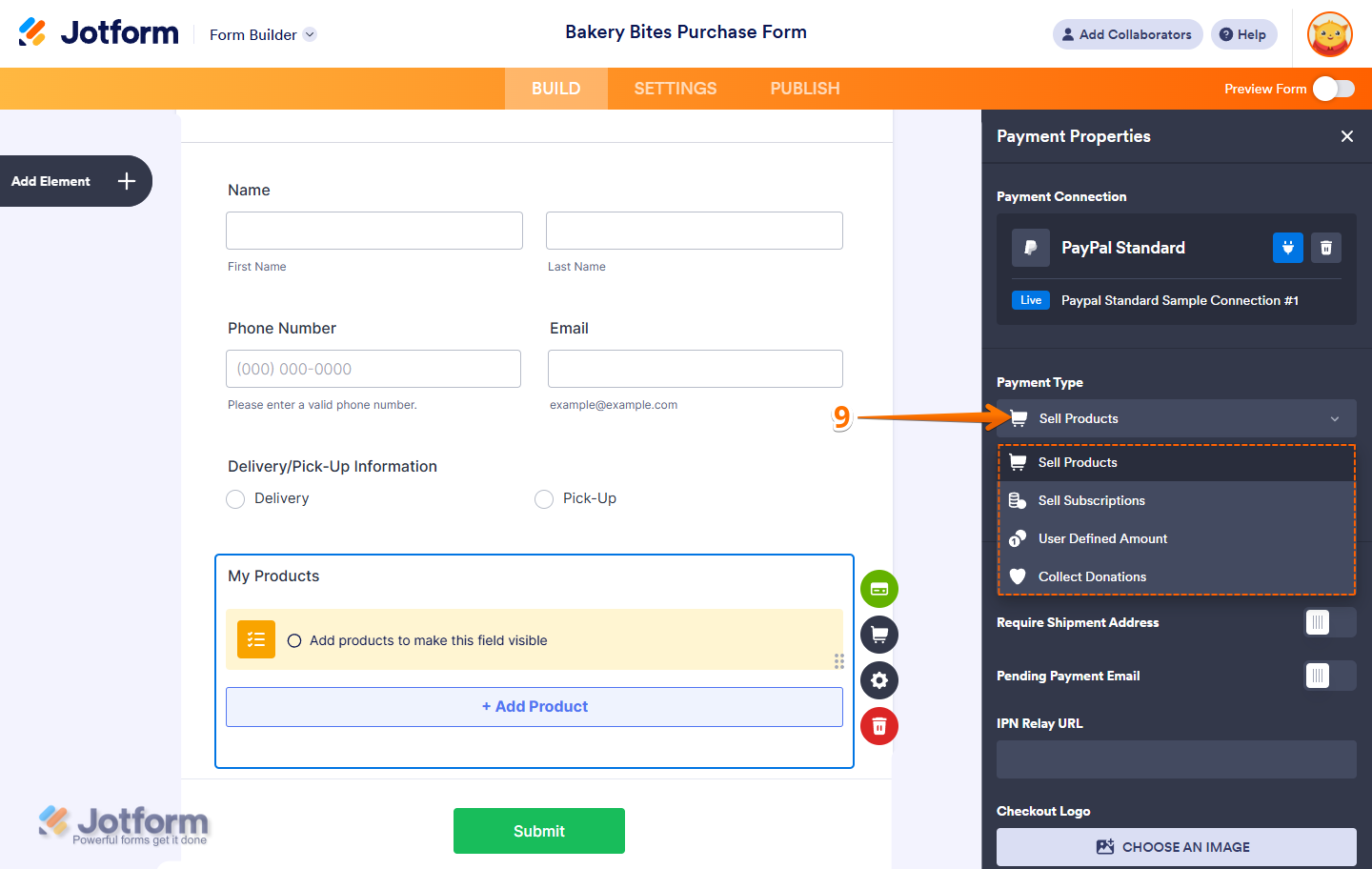
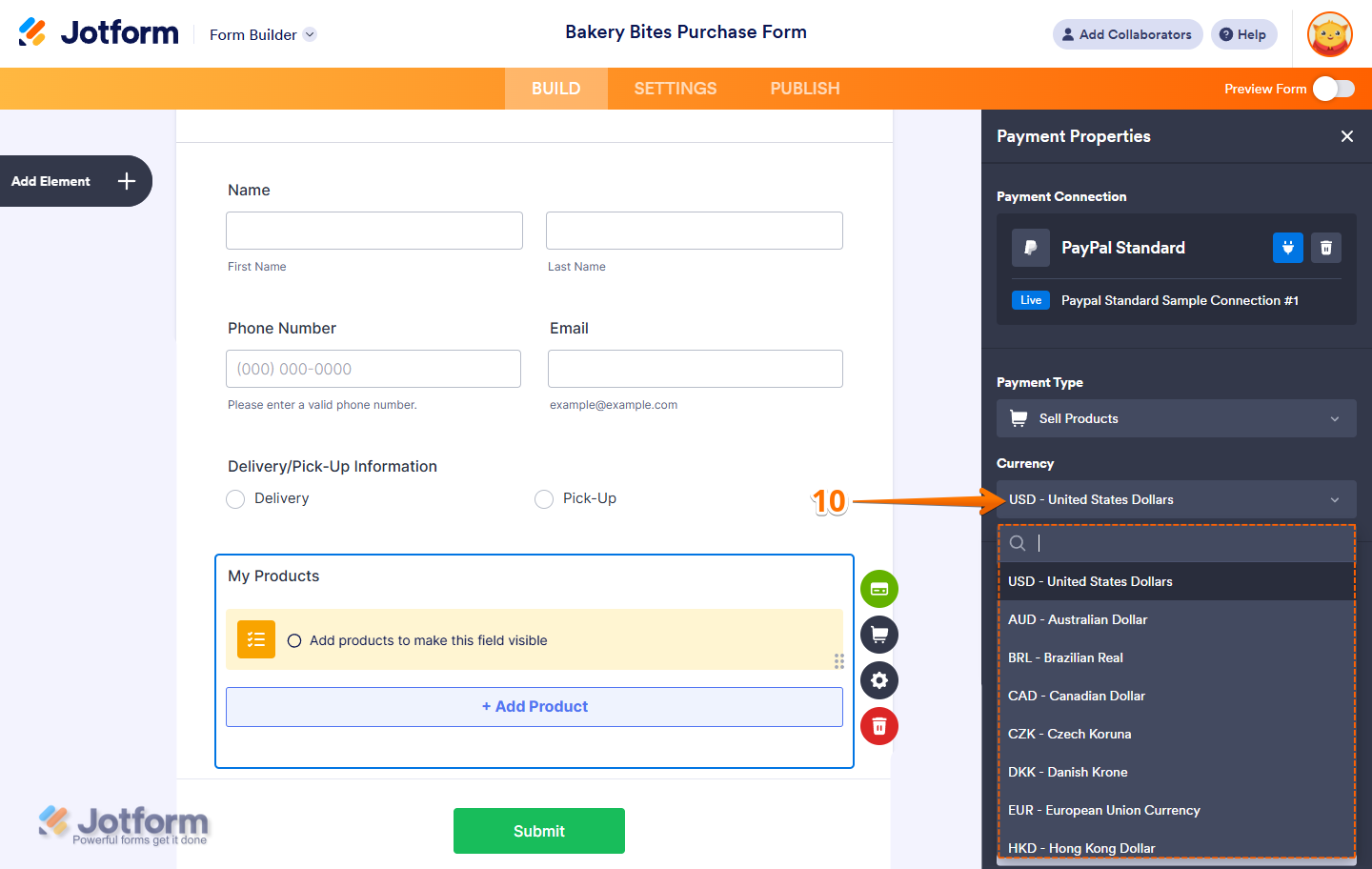
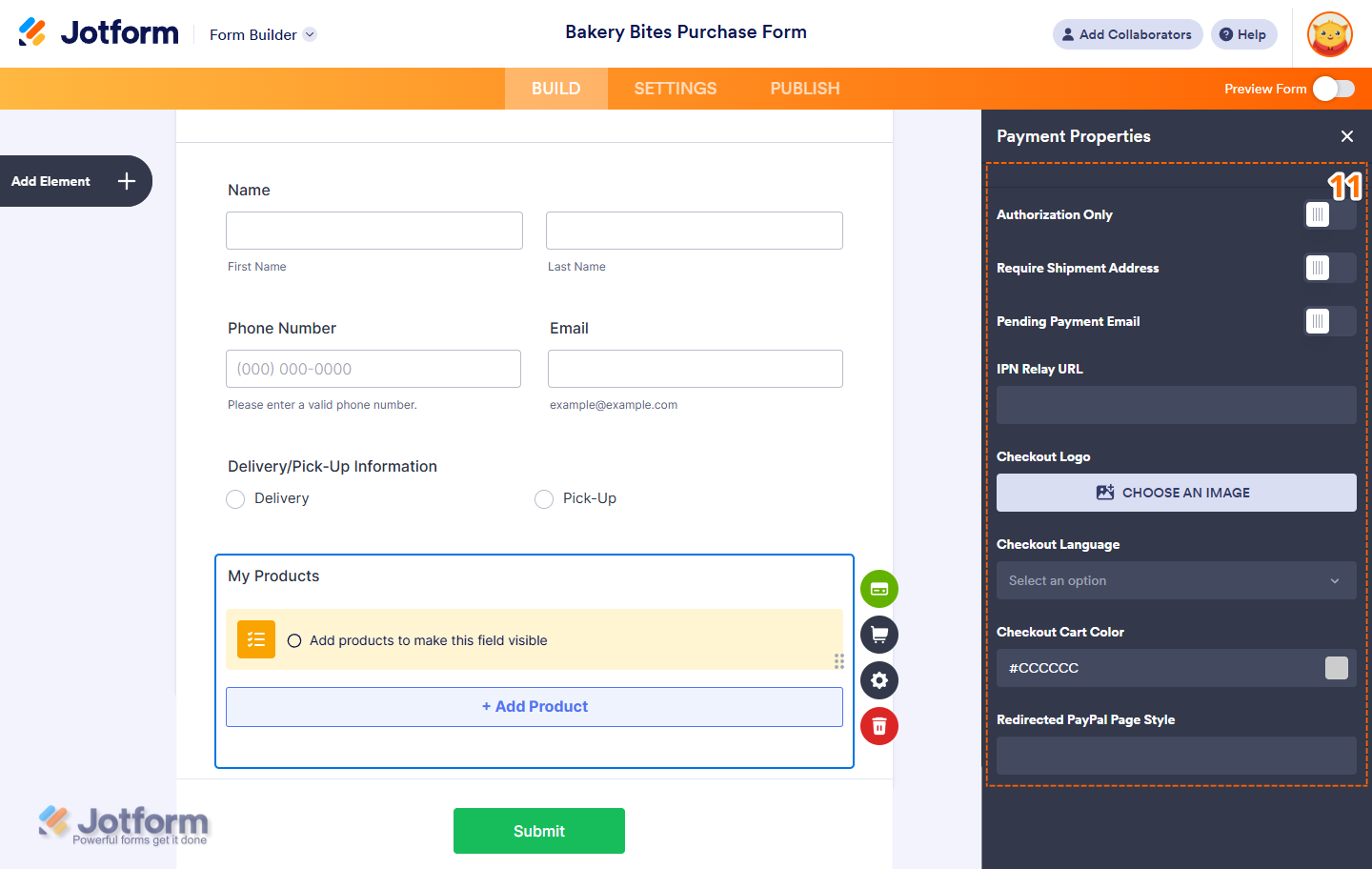
Send Comment:
119 Comments:
More than a year ago
When there are custom fields and you are using PayPal business, will the custom field information be sent to PayPal as well?
More than a year ago
How do I take PayPal off the form?
More than a year ago
Trying to add PayPal personal to my form - it’s saying can only have 1 payment method but I don’t have any - what am I doing wrong please?
More than a year ago
I setup the integration, and the money is going to PayPal on Submit of the Survey, but the data isn't going anywhere on Submit.
More than a year ago
Hello,
To whom it may concern, I'm trying to verify that my transactions are going through to paypal. So far my form has generate 5 payments to my paypal however I don't show any funds in my account. Is there a delay? Any help will be appreciated.
Thanks,
Ryan Goheen
More than a year ago
I need to set up a donation form with multiple products. Some will be a one time donation and others will be a monthly subscription or annual subscription. How can we set up this for paypal?
More than a year ago
I set up the integration, but I listed it as a Personal PayPal instead of Business PayPal. Will that matter and, if so, how do I change it? I tried, but it wouldn’t let me back in.
More than a year ago
can i include cashapp to my payment option form?
More than a year ago
When I added the Paypal Checkout widget, the Submit button went away. When you complete a form and checkout via paypal, does the form data get submitted to the email, etc. just as it does when the Submit button is used? Thank you.
More than a year ago
Can you use the PayPal Checkout with only a linked personal Paypal account? Or do you have to have a business account?
More than a year ago
I'm new to PayPal just need the basic sign up form for a non working disabled person
More than a year ago
I've tested several times and I keep getting a "Security Error" message. The form is also defaulting to a PayPal Pro and not allowing me to do a regular PayPal account. Please advise.
More than a year ago
I am not able to select any payment button (Paypal, Square, anything). Why is this?
More than a year ago
ORDER ID is missing from the form submission.
ORDER ID is missing!
I DO NOT UNDERSTAND WHY I AM GETTING THIS MESSAGE. EVERYTHING WAS WORKING FINE A FEW WEEKS AGO NOW I AM GETTING ERROR. I HAVE NOT MADE ANY CHANGES. THANK YOU.
More than a year ago
Student Registration Fee:
Registration Fee $ 75.00
Total $ 0.00
loading smart payment buttons..
More than a year ago
What does it mean when a payment says "client authentication failed?"
More than a year ago
User defined amount shows the word “free” if I don’t input a value. This is annoying as I don’t want it to show up because there are different values for different quantities. How to remove this?
More than a year ago
I have a payment submission. How do I collect?
More than a year ago
will a paypal button appear on form while in edit mode or after publishing ?
More than a year ago
I am facing some errors there.
More than a year ago
how can we separate the products on different pages?
More than a year ago
I am trying to set up a paypal form but am getting an error.
It says this intergration has not yet been configured. Please run the wizard for configurations.
what can I do to get this working.
More than a year ago
How much does jotform charges by using paypal, cause i got charged more than the total amout said
More than a year ago
I am creating a membership application form and testing in Sandbox mode using my own info. Using PayPal. When I hit SUBMIT it takes me to "Log in to your PayPal account" but has no option for them to just use their credit card thru PayPal with NO account. Your tutorial shows that there should be 2 options after submit - use their existing account or a one time use with credit card. Am I doing something wrong?
More than a year ago
I can't get the subscription buttons to work. Once I select subscription and review and submit form it just gets stuck on please wait...
It never redirects, submits, or anything.