Picture it: You’ve rolled out the first of many forms you’ll use to collect very important client data for your business, but sadly you’re not getting the response rate you hoped for.
Sure, certain factors can get in the way of a higher response rate (length, design, form type, etc.); that’s where strategies like A/B testing come into play.
But there’s something else you can do to increase your form conversions, and that’s sending pre-populated forms to your users. When you prioritize the time and effort of your end user by prefilling forms with their information, the more likely they will be to complete your form. In fact, conversions can increase by 200 percent when businesses implement pre-populated forms.
That value is even greater when the form owner has the flexibility to prefill forms in a variety of useful ways.
As a result, we’re thrilled to announce Jotform’s new prefill features! These new features will help reduce the effort needed to fill out your forms, improving the experience for your respondents and boosting form conversion and data accuracy for you.
What is Jotform Prefill, and what are the benefits?
Jotform Prefill allows you to pre-populate your forms with respondent data that’s already stored in various sources, such as CRMs, spreadsheets, internal management databases, Jotform Tables, SSO (single sign-on) servers, and even other forms.
By way of a connector provided in the Form Builder, Jotform can either match the related fields from your data sources automatically to the form, or you can match the fields manually by selecting from dropdown menus.
Because this method doesn’t require you to construct prefilled forms via URL parameters (i.e., adding different names and related values to the published form link manually), the possibility of introducing errors decreases.
Syncing your customer data with the relevant fields in your forms reduces the amount of time respondents have to spend on your form. It’s human nature to shy away from tasks that require more time and energy. But prefilling bypasses that tendency.
It makes for a more turnkey customer experience, decreases abandonment, and opens the way to more submissions. For many industries, especially e-commerce, increasing submissions by way of prefilling can mean more revenue.
Prefilling ensures the right information is submitted, increasing quality and data integrity. Plus, with prefill integrations like Salesforce Prefill and HubSpot Prefill, marketing and sales professionals increase the chances of lead conversion with customized messaging while preventing duplicate data.
Perhaps most important is data security. You’ve spent valuable time earning the trust of your customers, employees, clients, and donors. Any communication method you use with them should build on that trust by complying with privacy regulations.
Jotform ensures you can prefill your forms securely by either connecting your form to your SSO info or by creating a token-generated URL for each user so that the related personal information won’t be exposed to third parties.
We’re also proud to announce that users can access most of Jotform’s prefill options, including CRM prefilling, free of charge. ? ?
Jotform’s 5 new prefill features
The best option for prefilling your forms depends on your use case, the software your organization typically employs, and personal fit.
In this section, we’ll walk through five Jotform Prefill features and the personas and use cases likely to benefit from each.
First, let’s begin with how to access the prefill functionality. In the Jotform Form Builder you can access Prefill in the Publish tab for any of your new or existing forms.
Manual Prefill
As the name suggests, the manual method of prefilling is recommended for those who only need to send a small or ad hoc number of prefilled forms to recipients.
With Manual Prefill, the form owner prefills the fields of the form they wish to send (as if they were completing the form) and clicks Create.
Once you’ve created the prefilled form, you’ll be directed back to the form builder Publish screen, where the new token-generated URL for your prefilled form will appear. Form owners have the option to let the recipient edit or just view the prefilled fields.
By clicking the vertical ellipsis to the right of the prefilled URL, you can go back to edit the prefill sections, send an email invitation, assign the form to your recipient, copy the newly created form URL, or delete the URL. You can also click the URL under the prefill name to preview the form with pre-populated information.
Sending the prefilled form to end users by email allows you to include a message. Note that only one email address can be entered for each individual URL you create.
When your recipient gets the form, either by email or by link, the relevant data fields are automatically populated when they open the form.
The fields form owners can prefill manually include many of the basic elements: short and long text fields, number fields, date and time fields, as well as selection fields like dropdown, single or multiple choice, scale rating, and spinner. (With a couple of exceptions, the available prefilled fields are the same across all prefill methods.)
The fields that are not supported for Manual Prefill currently include widgets, payments, product list, appointment, input table, and star rating.
For some time, a common way to manually prefill forms has been to add URL parameters that include actual user data in the string. Even though this workaround is convenient, it can lead to privacy concerns and compromised data.
Jotform is closing this loophole by encoding the user data within a token — so that when your recipient clicks on their unique link for a manually prefilled form, the web server receives the proper information without it being easily identifiable in the string.
Manual Prefill sample use cases:
- Small business owners or entrepreneurs that have a growing customer base and store customer information in Excel
- Nonprofits with a dedicated donor base they call on periodically for more donations
- Teachers and educators communicating with students and parents over the course of a few years
Just so you know
The fields that aren’t supported for prefill either present a data security risk (payment and payment widgets) or present issues with third-party development (widgets). Over time, however, new fields will be available for prefill. If you have questions, you can inquire about newly available prefill fields in our Form Support center.
Jotform Tables Prefill
Collaboration and management software is prevalent in workflows today. We created Jotform Tables to turn the data you collect through your forms into an easy, all-in-one workspace.
Before, the information flowed from your forms to Jotform Tables, now — with prefill — your data can flow from Jotform Tables to your prefilled form. This way, form owners gain a new inbound integration for their data.
Start by selecting one of your existing tables. Once you select a table from the dropdown, a second dropdown will be enabled so you can select a tab.
After selecting the tab, available fields will be matched automatically within the platform, but you can add more as necessary. Click Save to save your configuration.
You can create a prefilled URL for each record in Jotform Tables by clicking on the Create a Prefilled URL button.
At that point you’ll see a view of your table and be able to select individual or multiple records. After making your selection, click on the Create button to generate prefilled URLs.
Similar to Manual Prefill, you can then send the prefilled forms to end users in one of two ways:
- Select the checkbox for a row, and click the Send Invitation button above.
- Click the vertical ellipsis to the right of a row, and click the Send Invitation button in the menu.
Note: You can also click the Select All checkbox to send multiple emails and a large volume of prefilled forms at once. Next, click the Send Invitation button, and all the individual emails will be shown. You can send the email directly to the email address from the form or change the recipient address manually.
Form owners can also change the field matching settings from this view. You can select a different table or a tab to update your base information or add/remove additional field matches. To go back to the prefill screen where the URLs are displayed, click the back arrow on the upper left of the page.
Jotform Tables Prefill sample use cases:
- HR teams that need to update organizational contact information
- Small to medium-sized businesses that need to repeatedly collect information from vendors or clients
- Accountants, CPAs, or accounting firms that send regular or annual requests for information from clients or customers
Form Prefill
Pre-populating form fields with data from another form is a great solution for folks who consistently create new forms and need to send those (and others) to the same group of people.
You can start by accessing the Publish tab and then the Form Prefill feature in the form you want to send to the recipient. The core functionality works in a similar way to Jotform Tables Prefill, but instead of choosing a table/tab, you’ll choose a form that already contains the recipient information.
After selecting your form, available fields will be matched automatically. You also have the ability to add more as necessary. Click Save to save your configuration.
In the event you need to start over, you can remove the prefill mappings by clicking the Remove button at the bottom left of the page. This will delete all of the prefilled form URLs you’ve created and disable any URLs that have already been sent to end users.
Similar to the Jotform Tables prefill method, when you create a prefilled URL, the main tab of the table will be displayed by default (even though you’re using a form to power the prefill).
Select the user for whom you’d like to create a prefilled form and click Create. On the next screen, you can send a prefilled form to your existing recipient using their details from the original form.
Form Prefill sample use cases:
- Event managers collecting information from guests and vendors
- Teachers or teaching assistants who need to send online tests or quizzes
- Purchasing managers collecting information from contractors, customers, or organizations
CRM Prefill
CRM prefill spotlight: Salesforce
Recently, Salesforce was named the no. 1 CRM provider for the eighth year in a row. With so much data constantly being updated in the platform, you can spend a lot of time and effort navigating between Jotform and Salesforce to manually fill out forms for each customer.
But with prefill, your workflow becomes much easier since your contact and lead information can be autofilled from Salesforce into the forms you need to reach your customers.
To learn more about how you can prefill forms through your Salesforce account, we’ve provided an in-depth guide.
CRM prefill spotlight: HubSpot
One could argue that HubSpot is as popular a CRM platform as any other due to its ease of use and technical/cost flexibility. The goal of marketing is to convert leads into opportunities, so it’s important that your contacts feel like you’re speaking to them one on one.
Prefilled forms and conditions help you customize communication to your HubSpot contacts so your forms are as customer-centric as possible. HubSpot Prefill allows you to pull your data into Jotform, opening the door to a two-way data flow that will ease your data-collection workload.
To learn more about how you can prefill forms through your HubSpot account, check out our CRM prefill spotlight for HubSpot.
Salesforce and HubSpot CRM prefill sample use cases:
- Sales and marketing departments that need to consistently update customer or client information
- Event managers sending announcement and signup forms for marketing events
- Finance firms, retailers, ad agencies, or real estate companies that need to collect or update customer data for orders, purchases, or contact information
- Technology companies looking to scale a growing customer base
- Media companies managing vendors, customers, and subscription models
- Automotive and automotive supply companies managing vendor and customer relationships
Again, access to Jotform Prefill through your Salesforce or HubSpot CRM is free of charge to any Jotform customer!
Bonus: SSO Prefill
Last year we announced the ability to prefill your form through SSO. By syncing recipients with the credentials already stored on your SSO server (enabled by your chosen identity provider), Jotform Enterprise customers can enjoy increased form field accuracy and easier completion of submissions at scale.
To get started, select SSO Prefill from the Prefill feature menu in the Publish tab of the Form Builder.
To learn more about prefilling forms for individuals in an entire organization through SSO, read our post about how it works. As a reminder, SSO Prefill is available to Jotform Enterprise customers only. If you’re interested in learning more about Jotform Enterprise, let us know.
SSO Prefill sample use cases:
- Enterprise organizations that need to collect information from employees across the company
- Enterprise organizations surveying clients or customers whose data has been stored via SSO
- Large educational organizations sending surveys to or updating contact details across the faculty and student body
Additional Jotform Prefill details
- Mobile. In addition to your desktop or laptop, Jotform Prefill is accessible on mobile devices. Simply locate your form in the Jotform app and follow the aforementioned steps to send a prefilled form to your end users.
- Excel. Is the customer or client data that you’d like to prefill stored in Excel or another spreadsheet? No worries. You can easily import CSV or Excel files directly into Jotform Tables to prefill and send forms that contain your existing data.
Pro Tip
Browser auto-complete (the last Form Settings feature in the Form Builder Settings tab) is separate from Jotform Prefill and will not work if prefill is enabled.
Conclusion
For some time, form building solutions have been able to prefill forms in a variety of ways. However, what was important for us was making data security a pivotal part of any process that involves our customers and end users. Another fundamental piece of the puzzle was ensuring that all customers, regardless of plan, could access our prefill features. We’re happy to deliver on both counts.
By creating token-generated URLs and offering each prefill method for free to all (save for SSO), Jotform enables you to create prefilled forms and distribute them to your end users with confidence.
Prefill capability is a high priority among our users. During the development process, we discovered that a prefill solution allows you to use Jotform in new and exciting ways. Whether you’re prefilling from Jotform Tables, or pulling information from your CRM for the first time to pre-populate it into a form, prefill enables you to use Jotform as a hub for your contact and lead list data collection.
Jotform Prefill’s many benefits include
- Increasing conversion rates by making it easier for form recipients to complete their submissions
- Speeding up automated marketing by syncing with your CRM database
- Improving data security related to pre-populating forms
- Improving data accuracy and integrity because of reduced reliance on recipient data entry
- Improving the customer experience for your end users by personalizing submissions and cutting down on data entry time
For those who are interested, we’re holding a webinar July 14 to share the how to’s of Jotform Prefill. Register today!
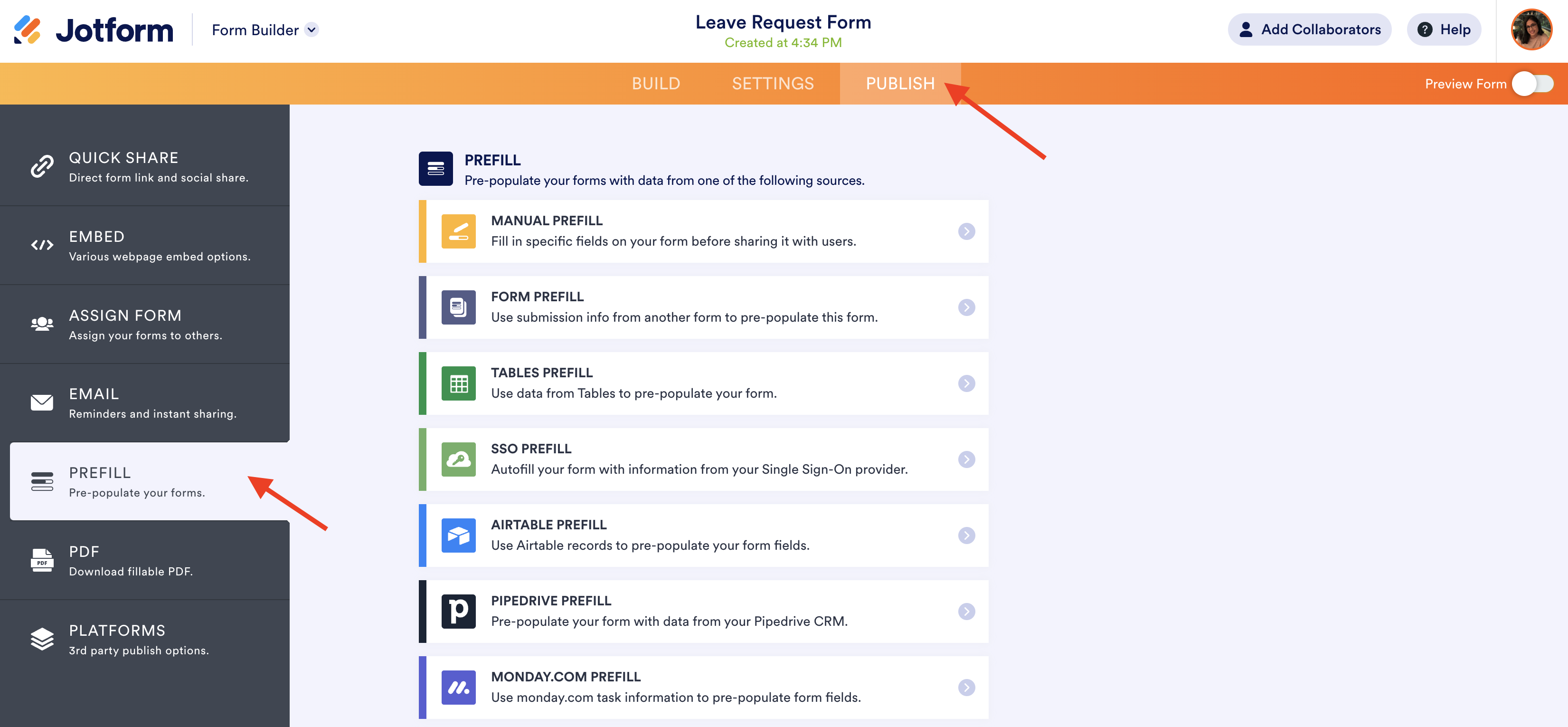
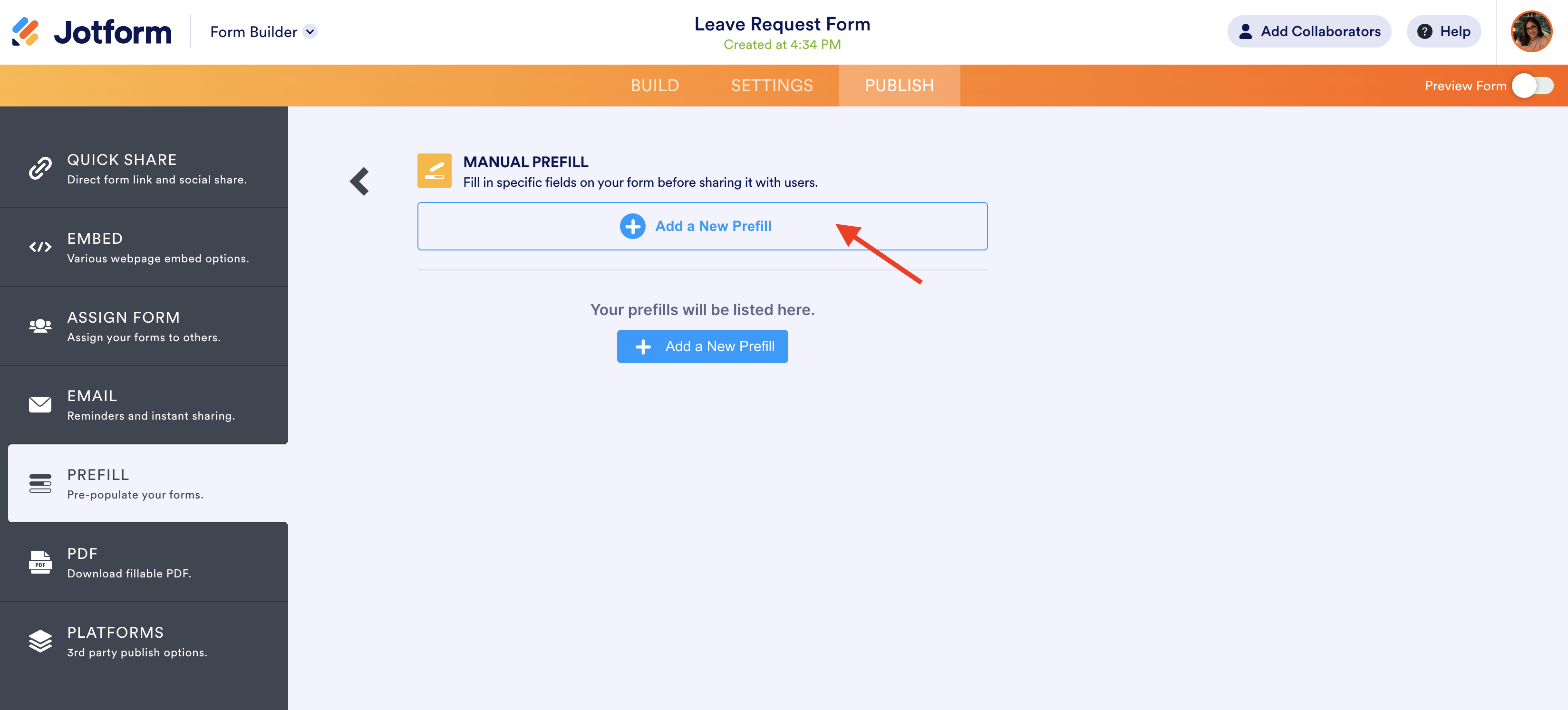
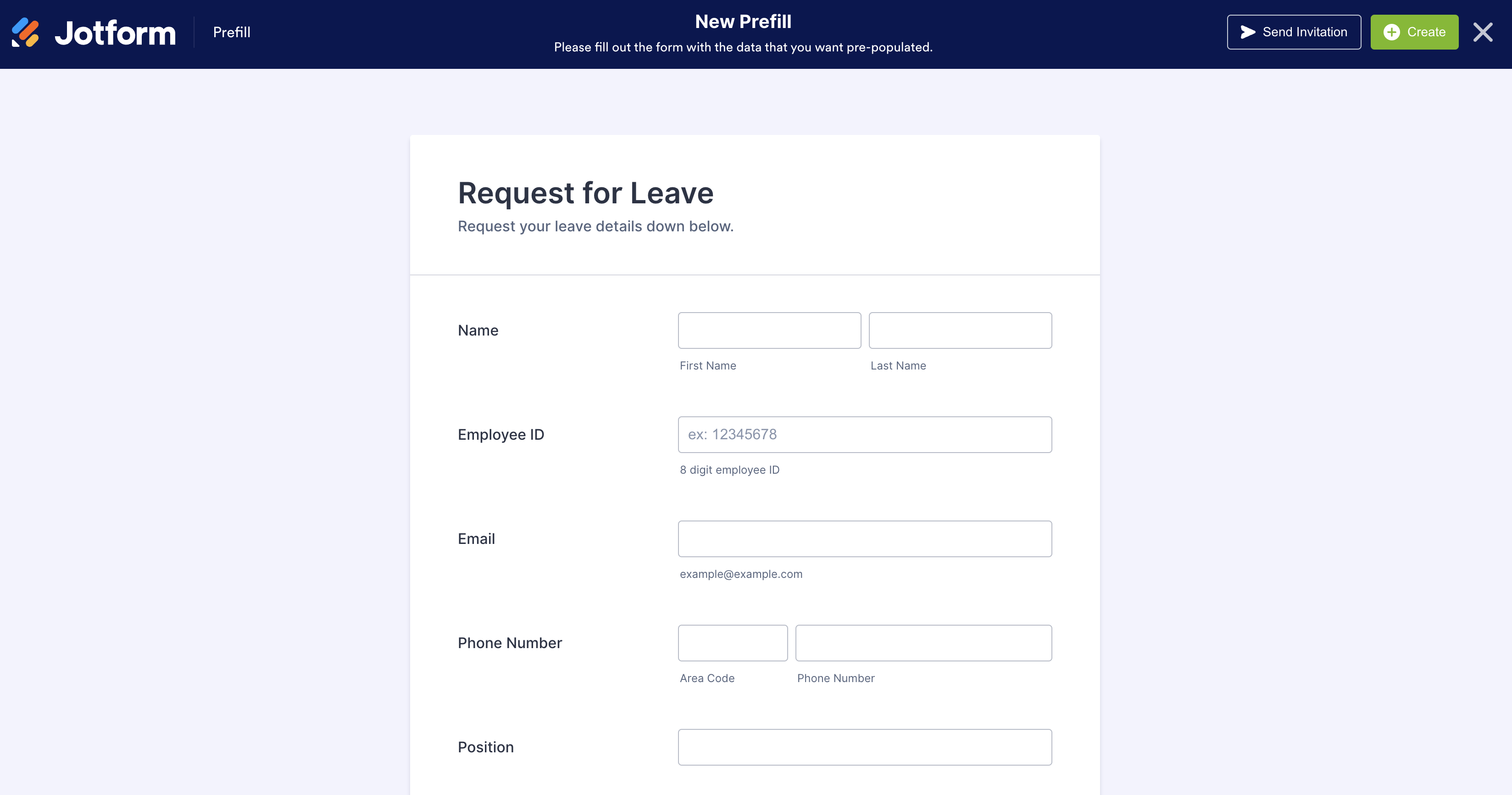
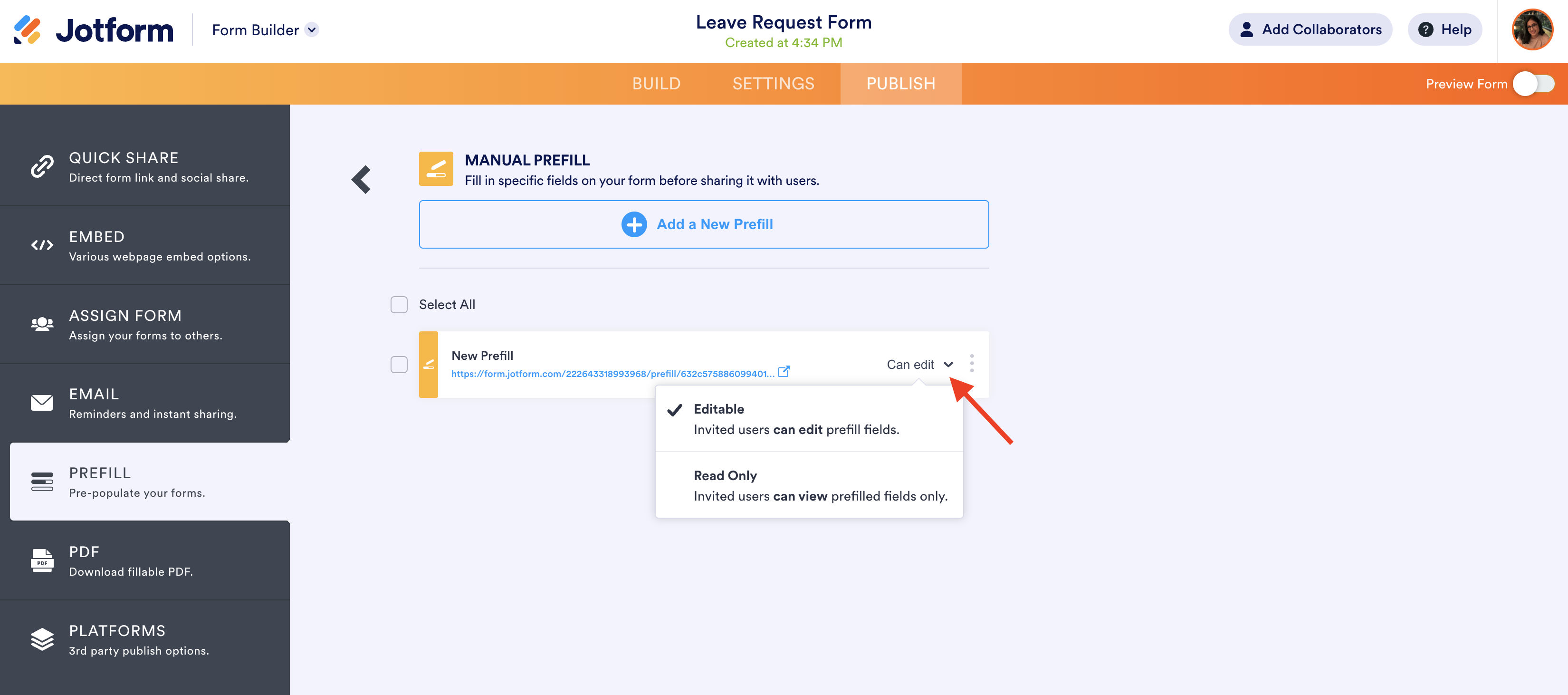
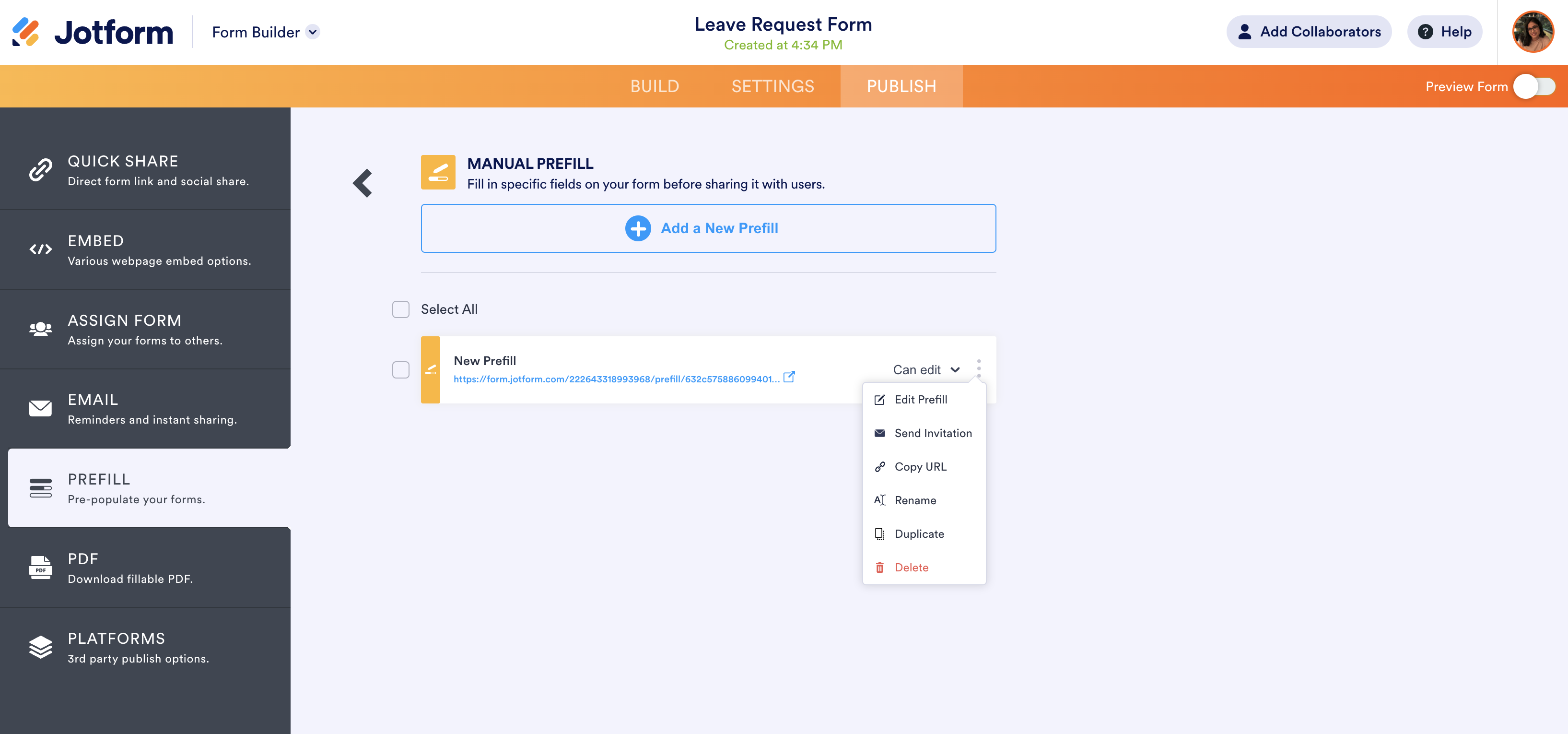
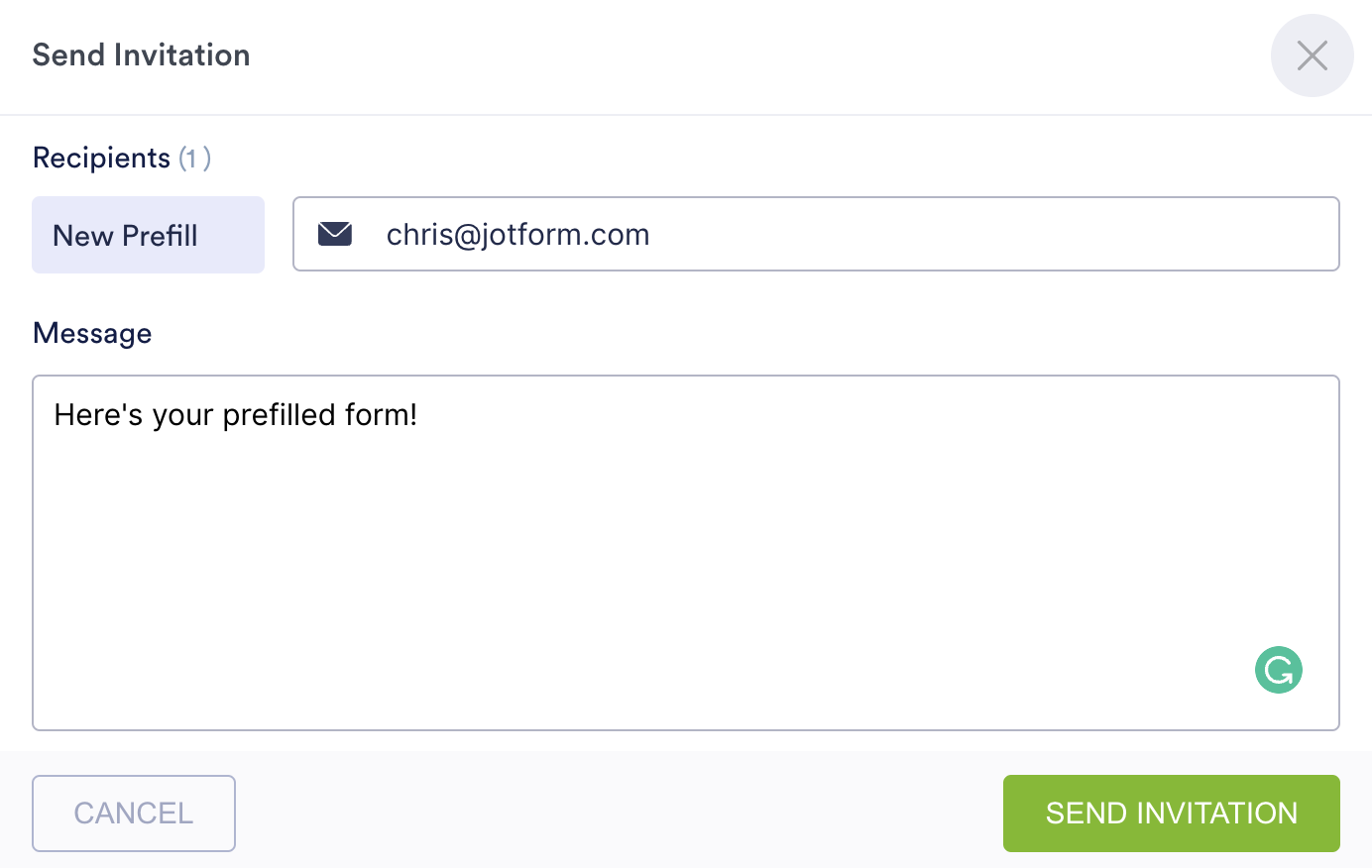
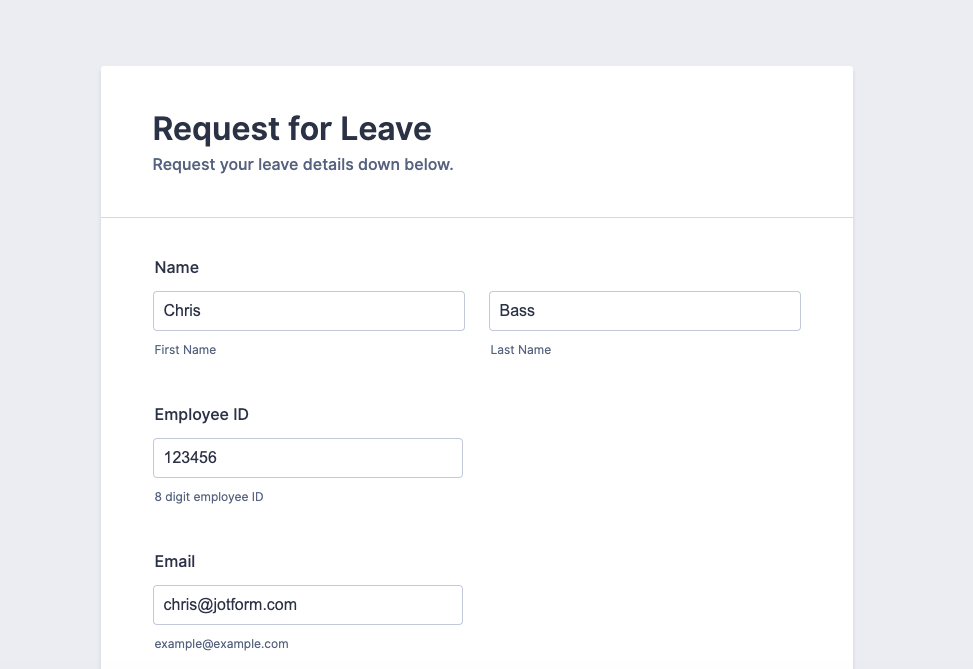
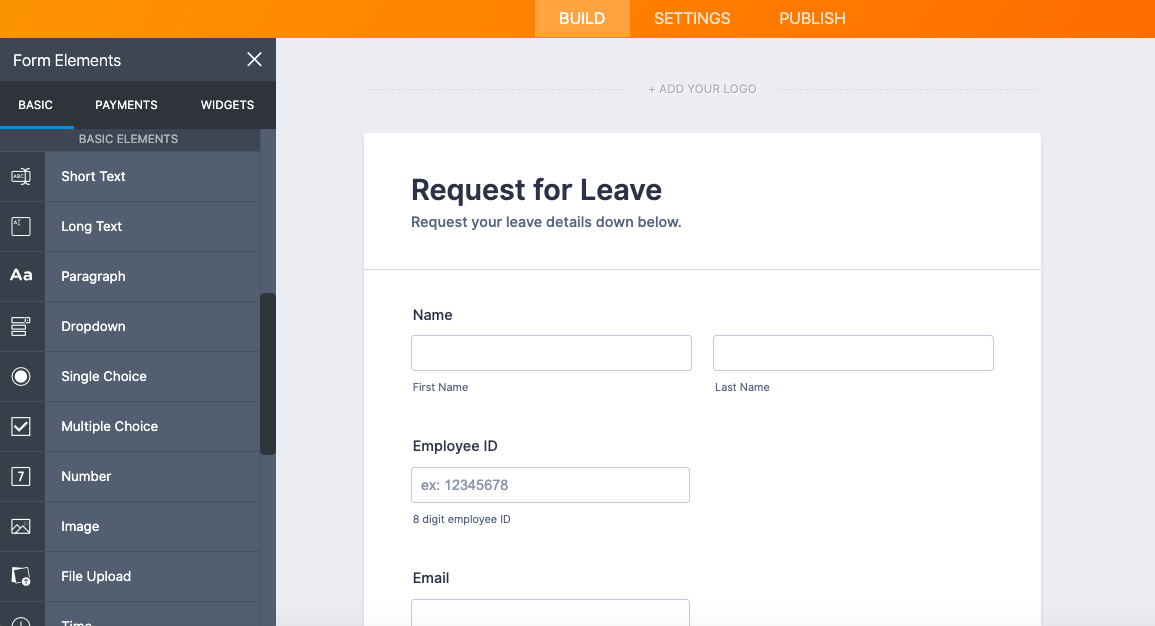

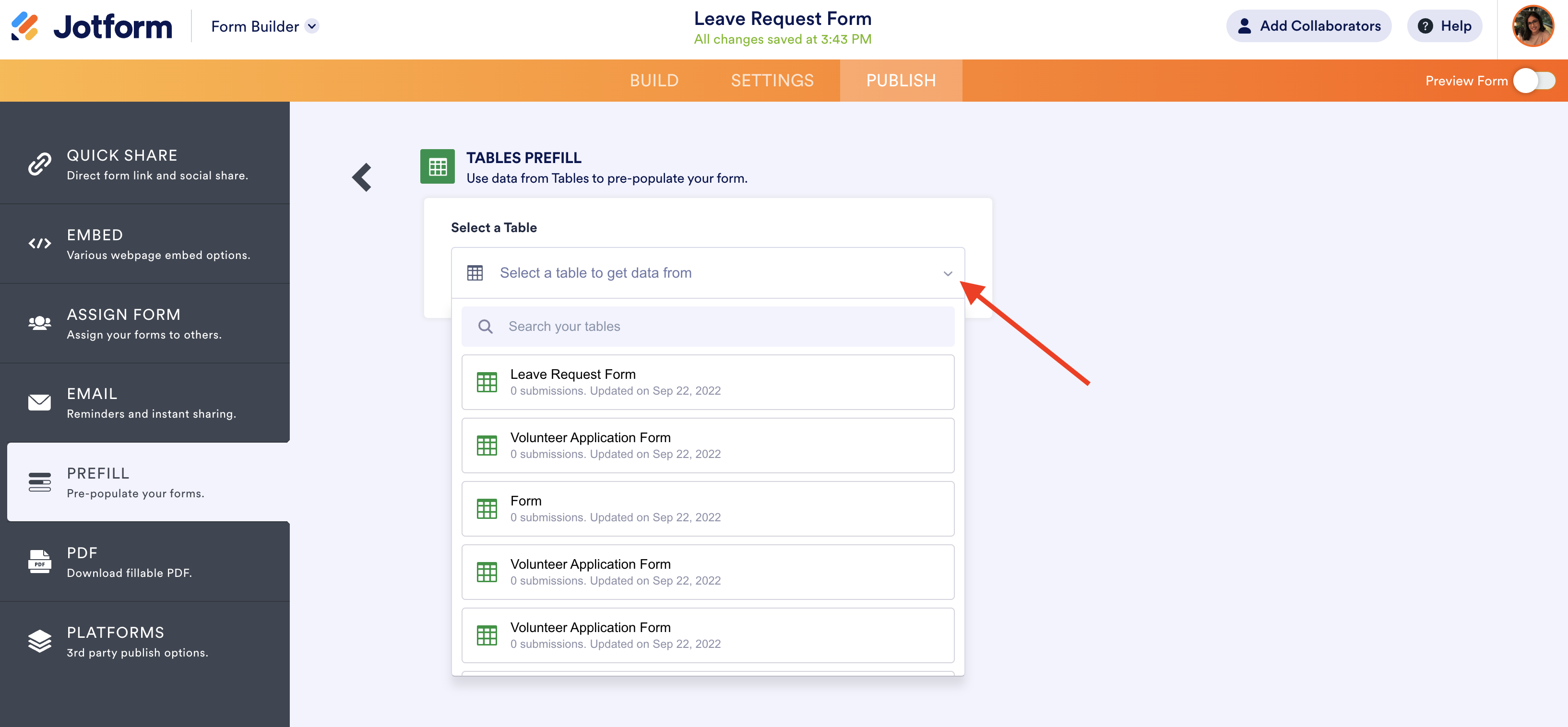
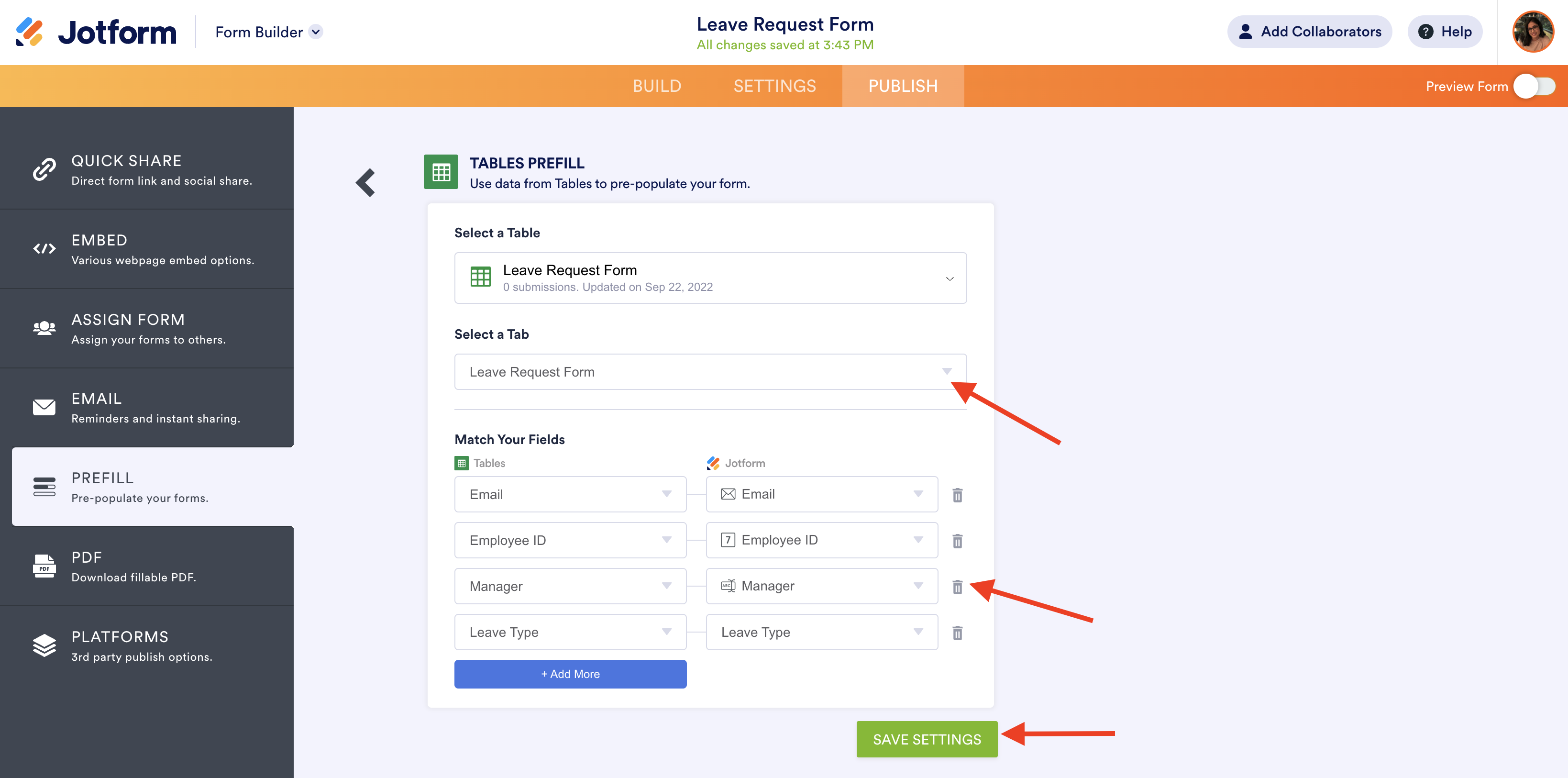
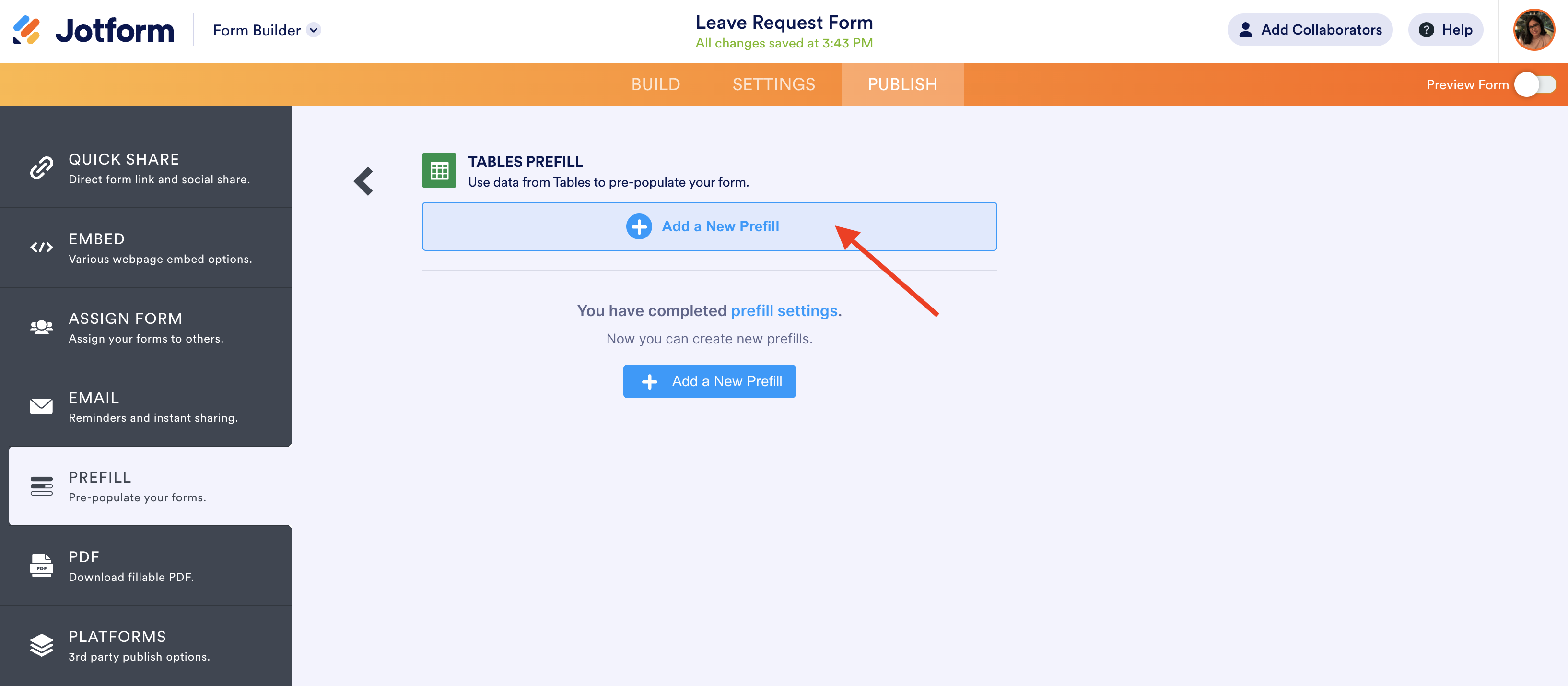
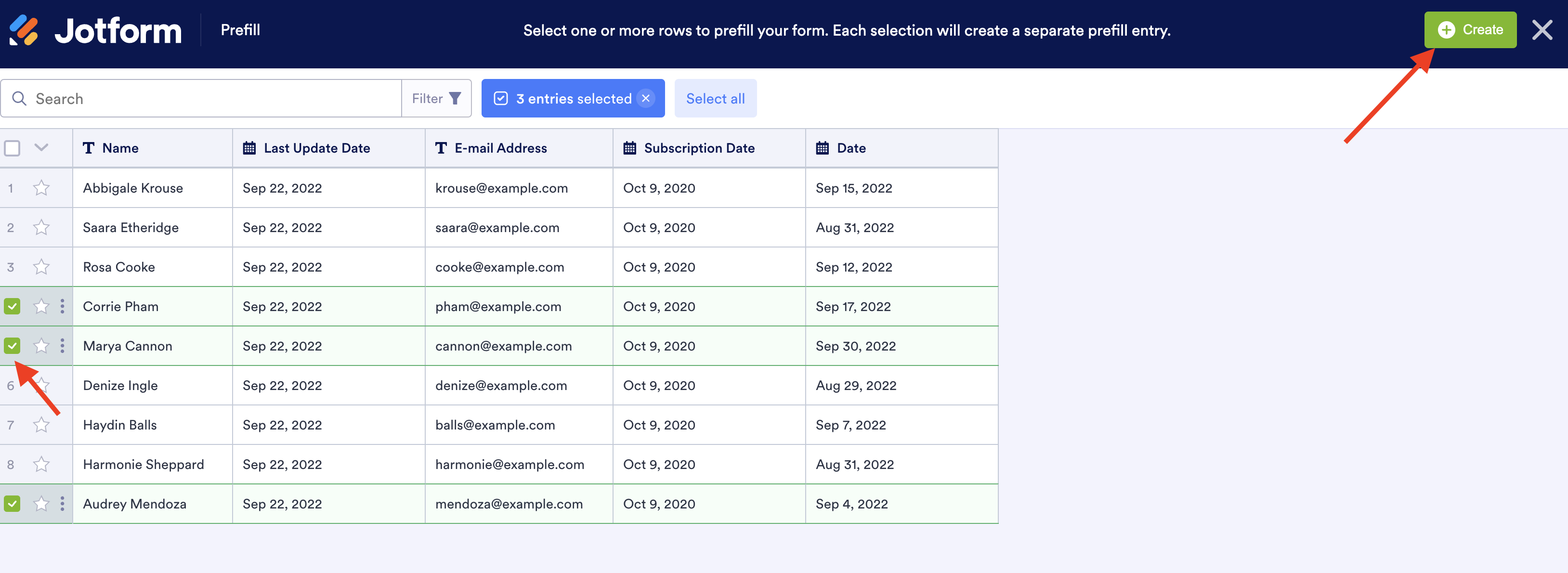
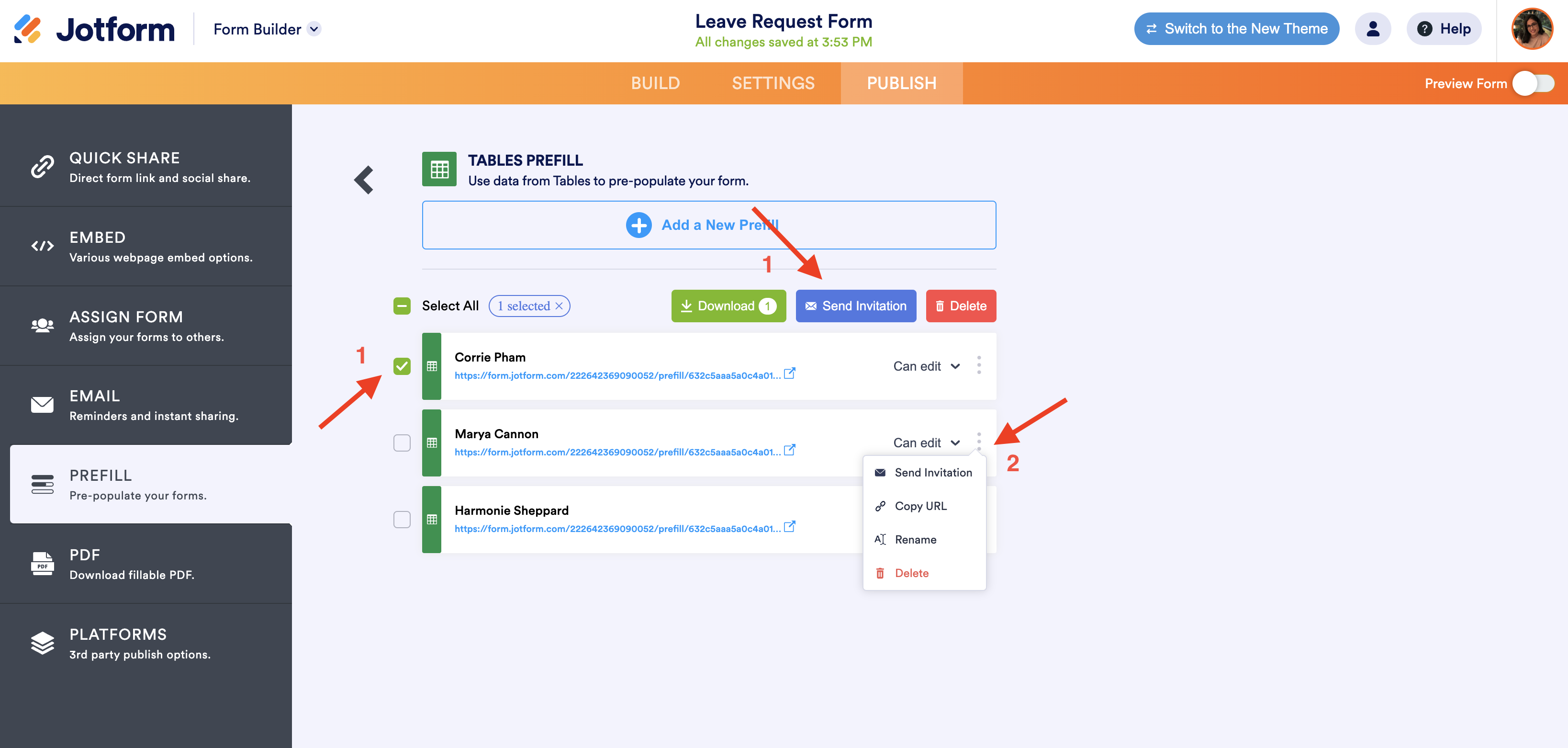
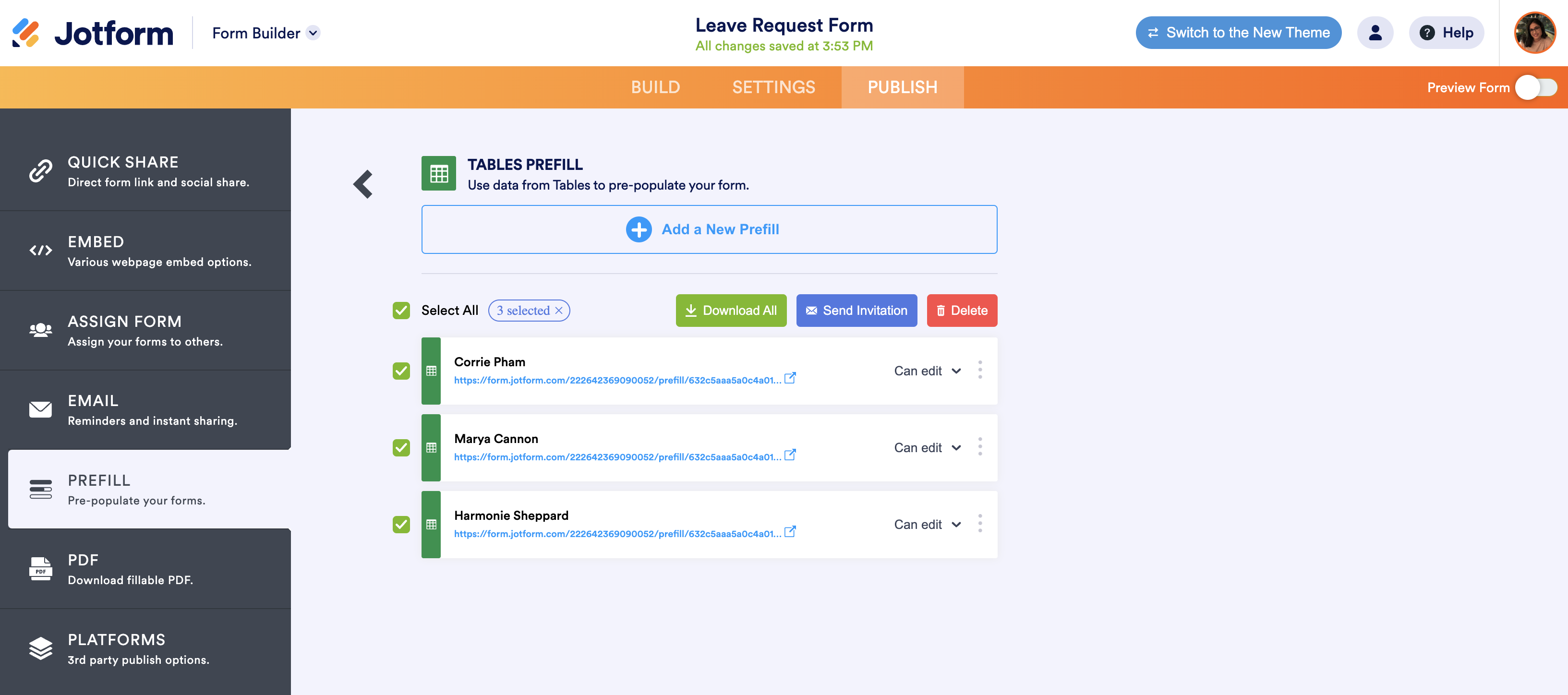
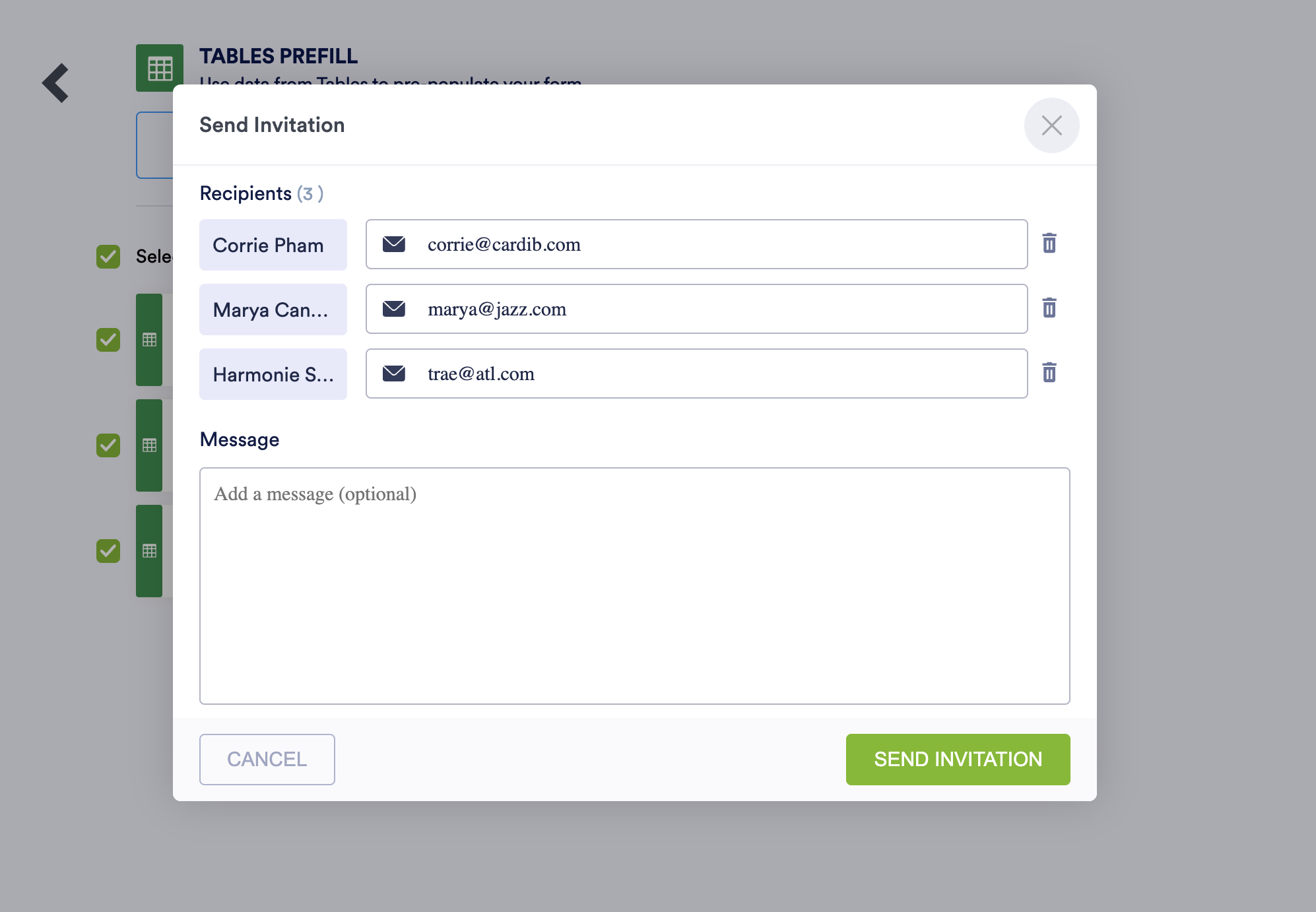
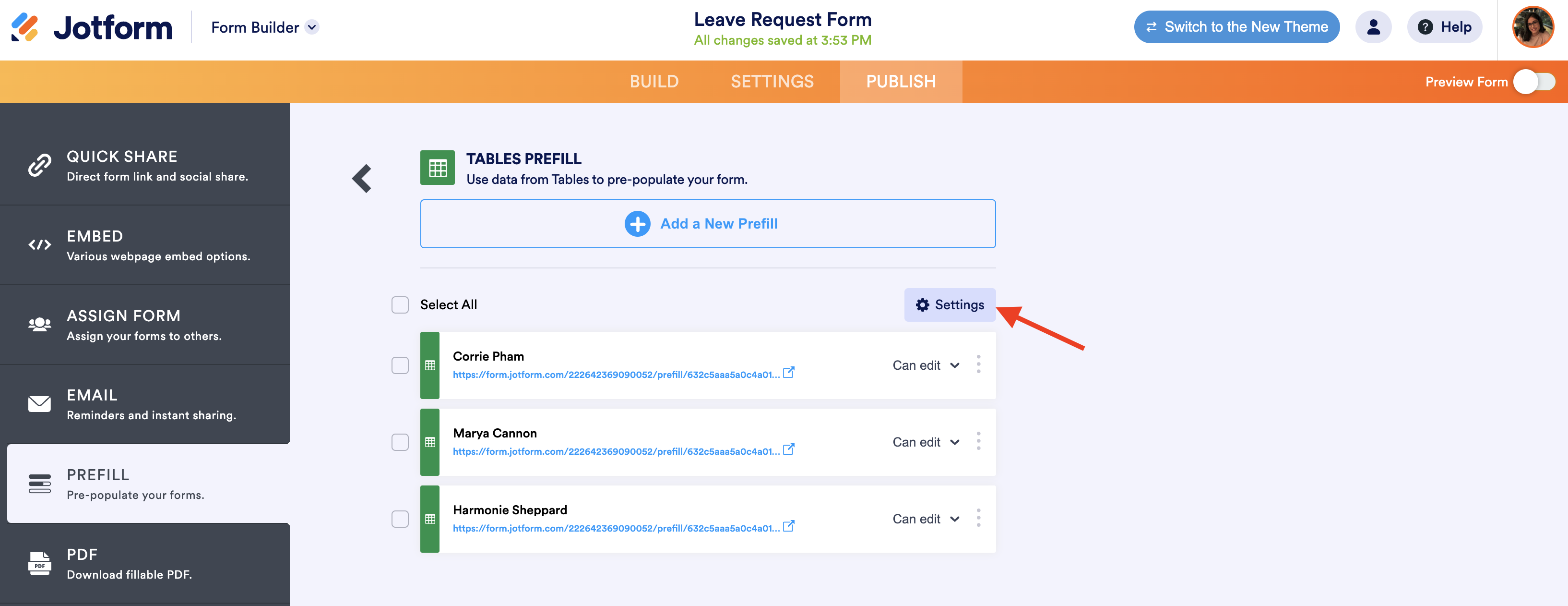
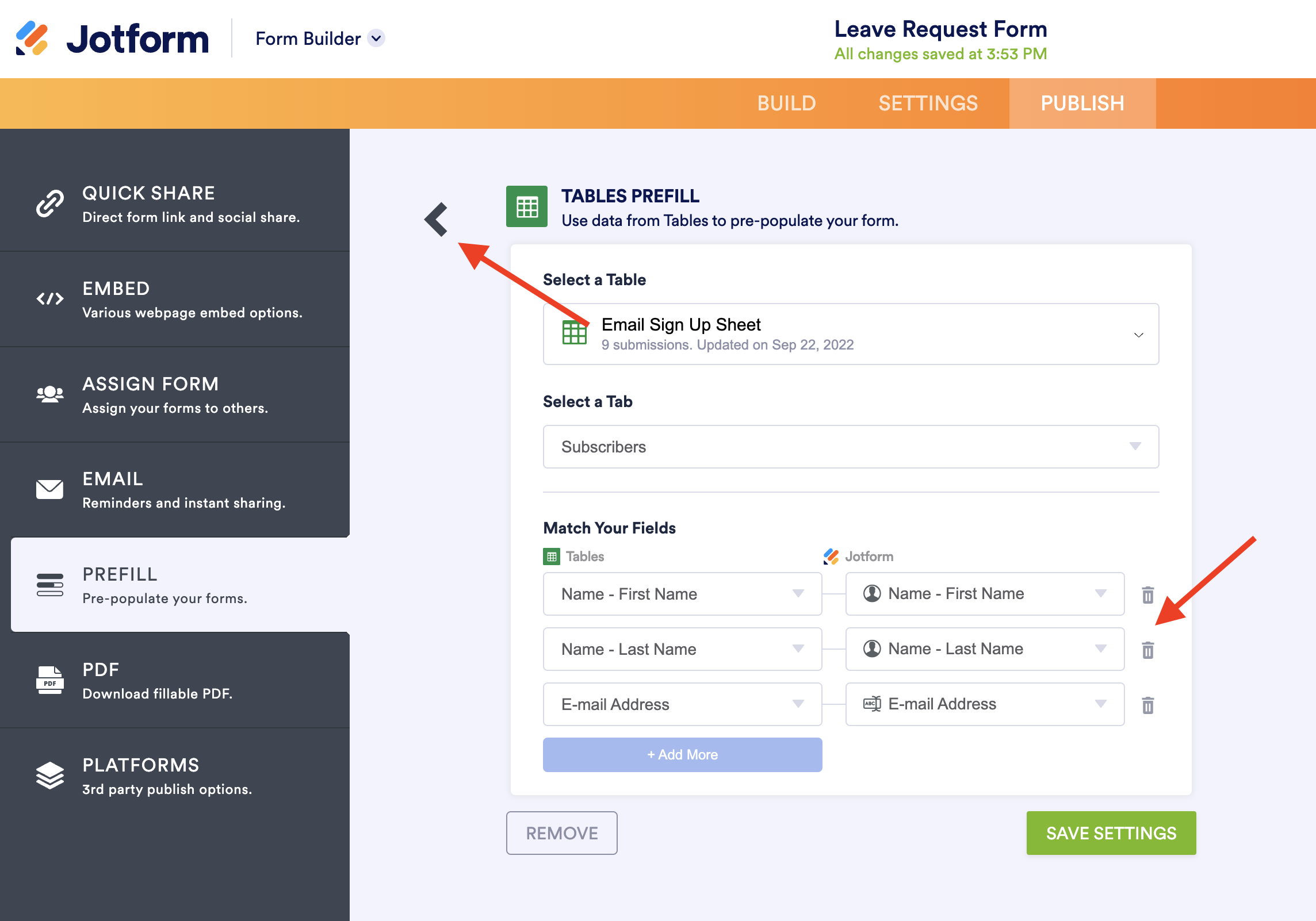
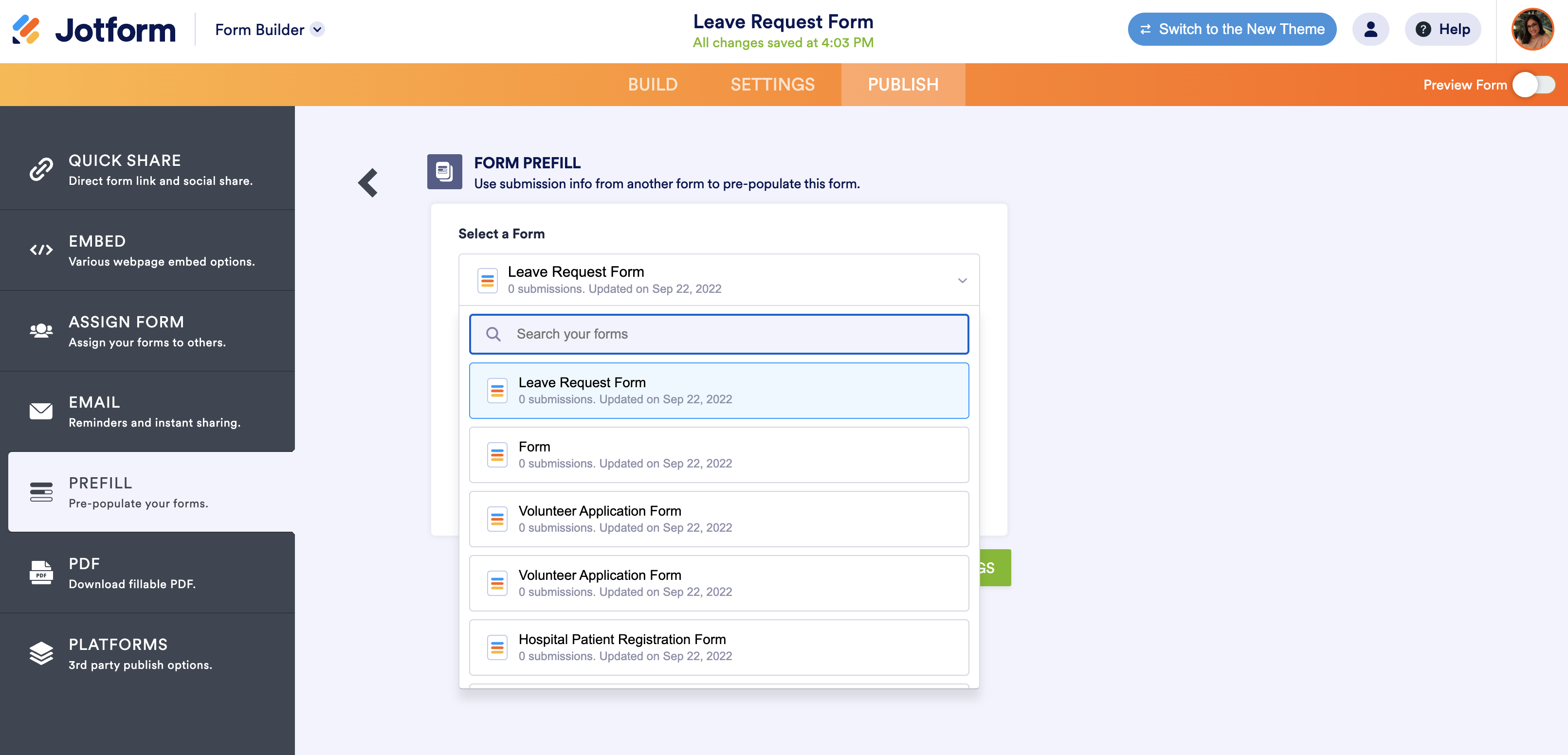
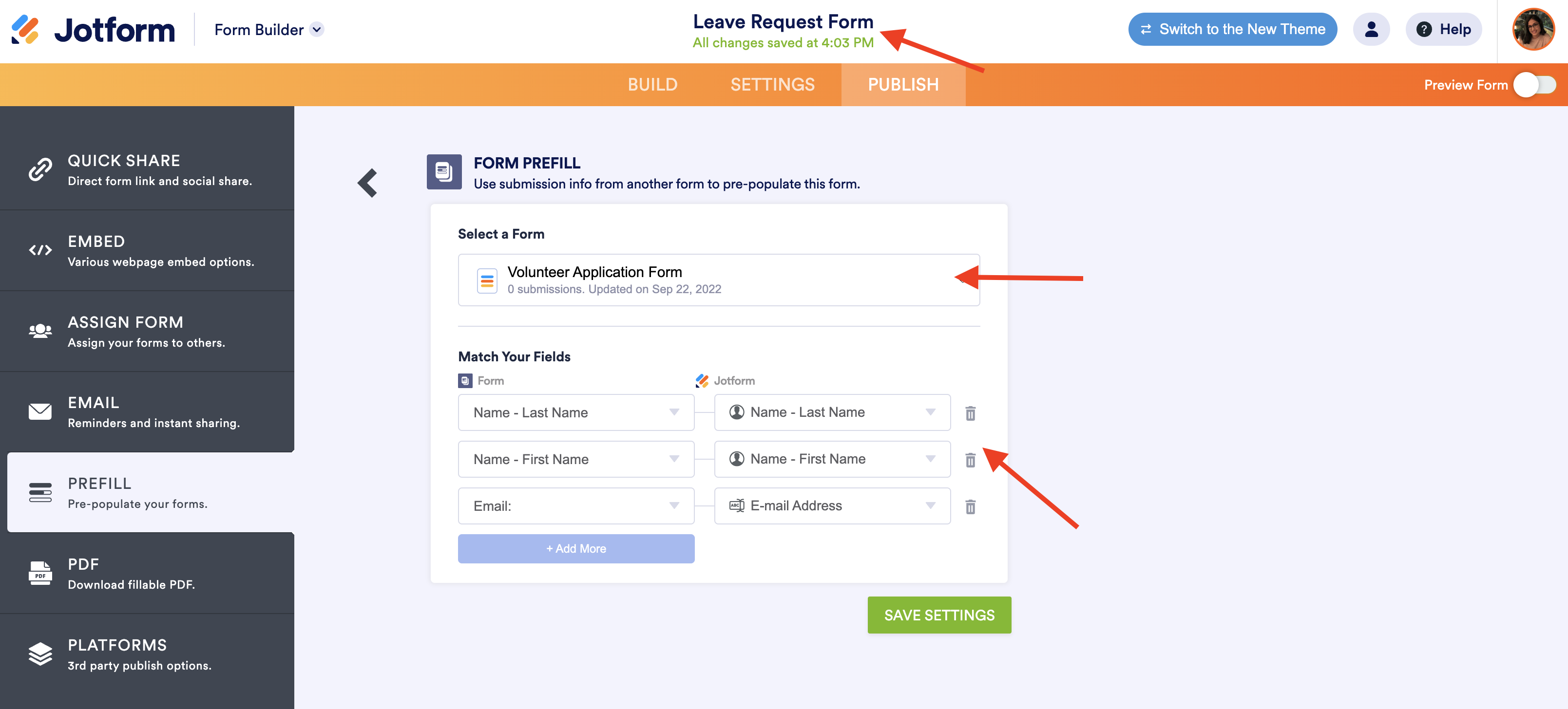
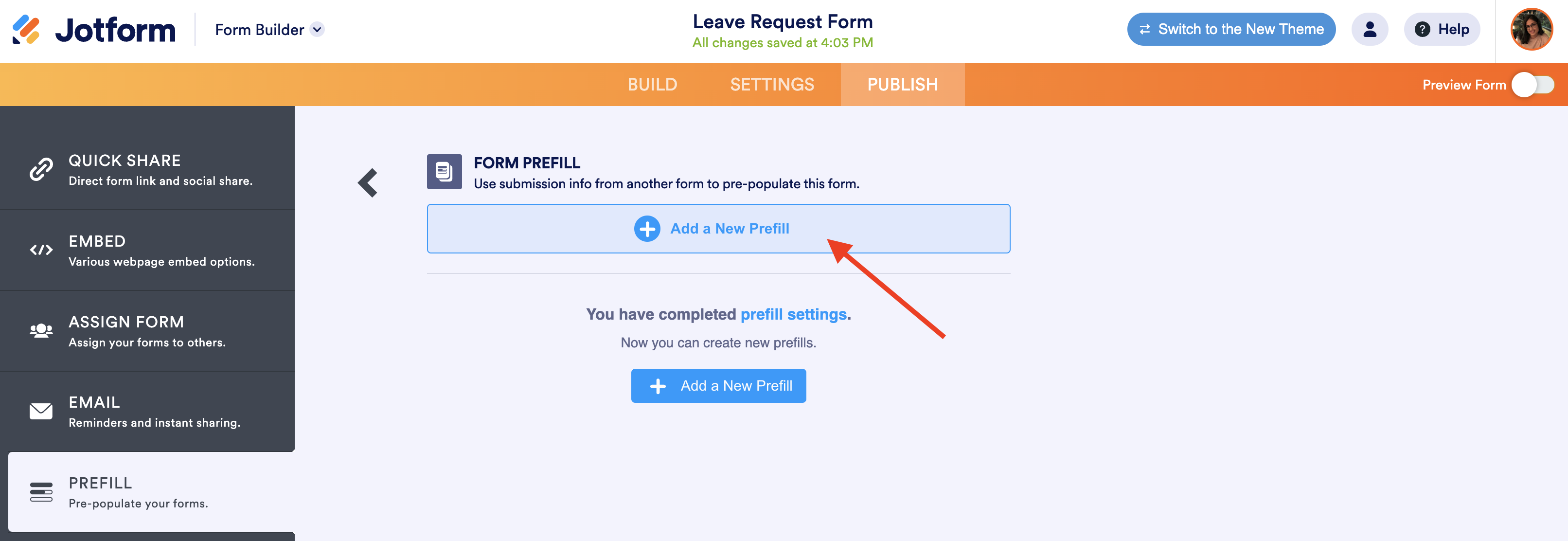
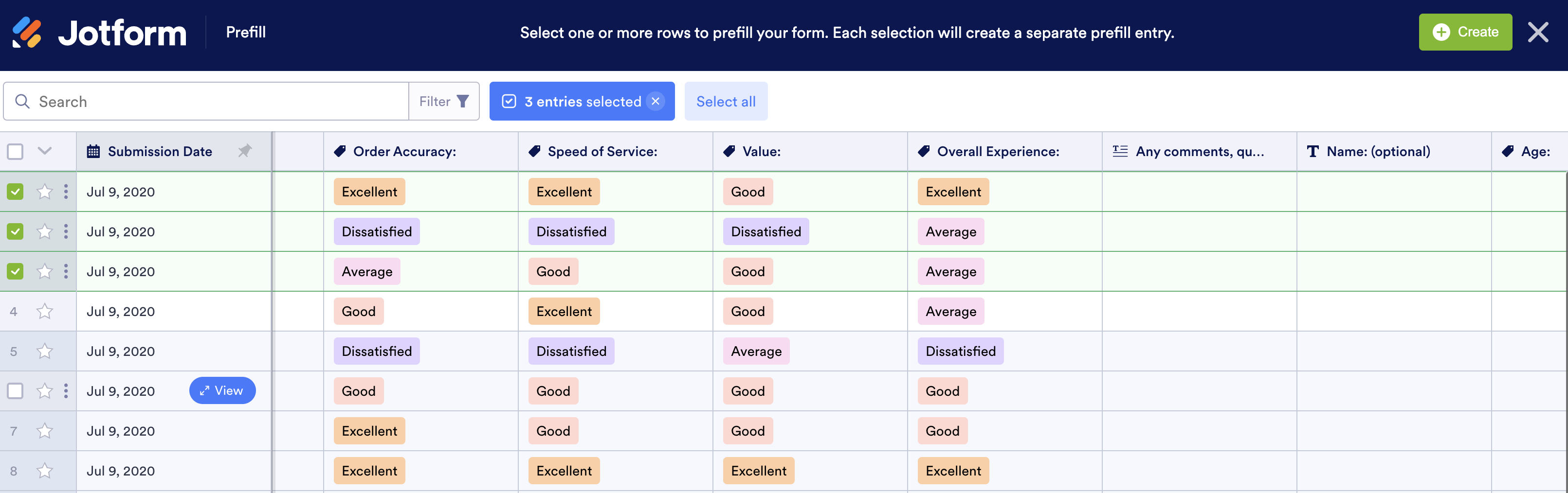
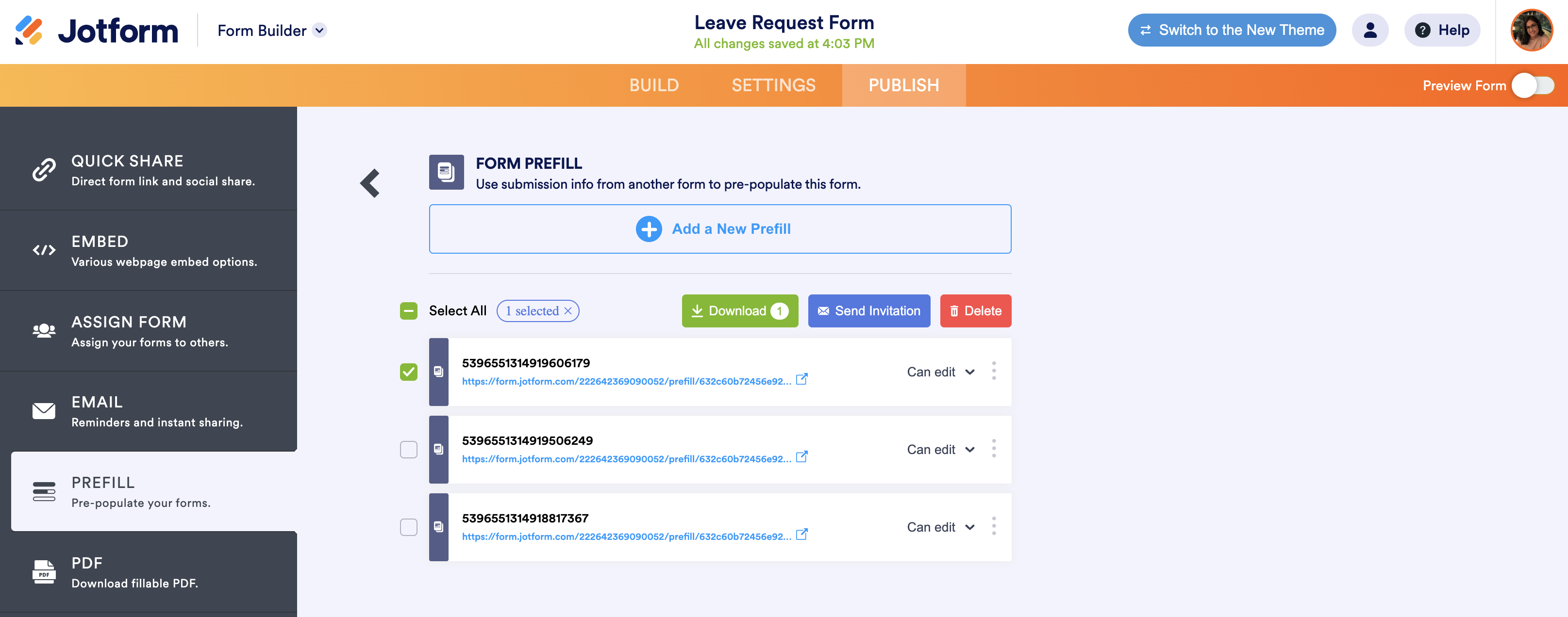


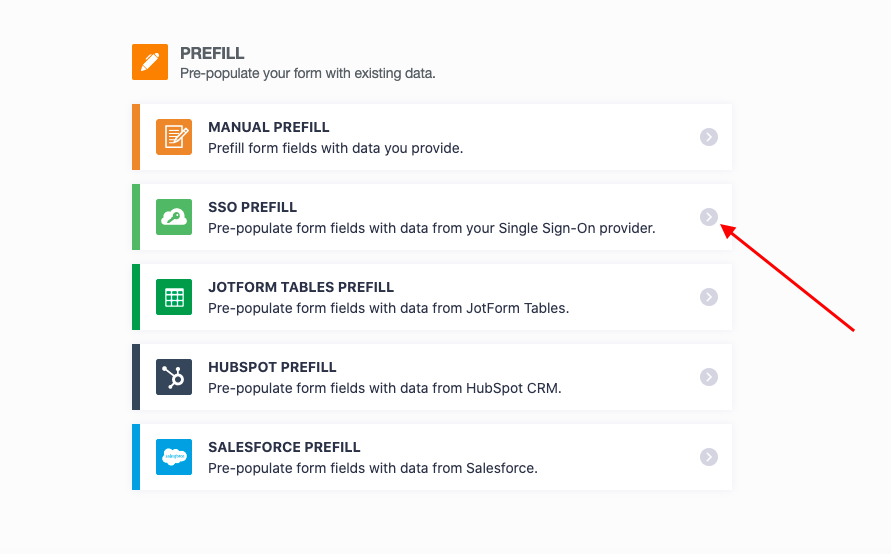
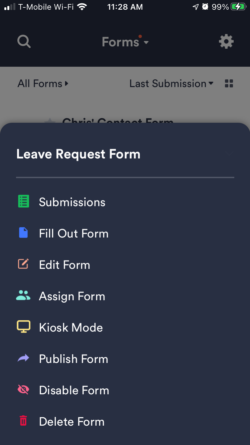
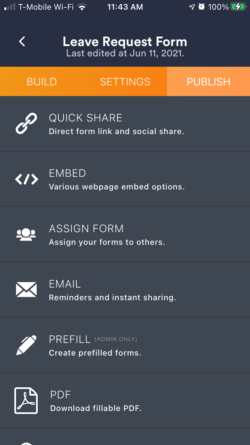
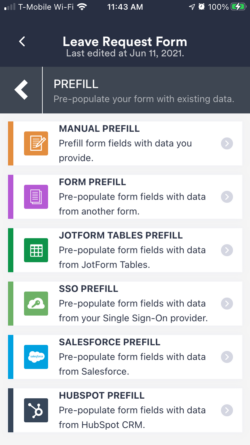
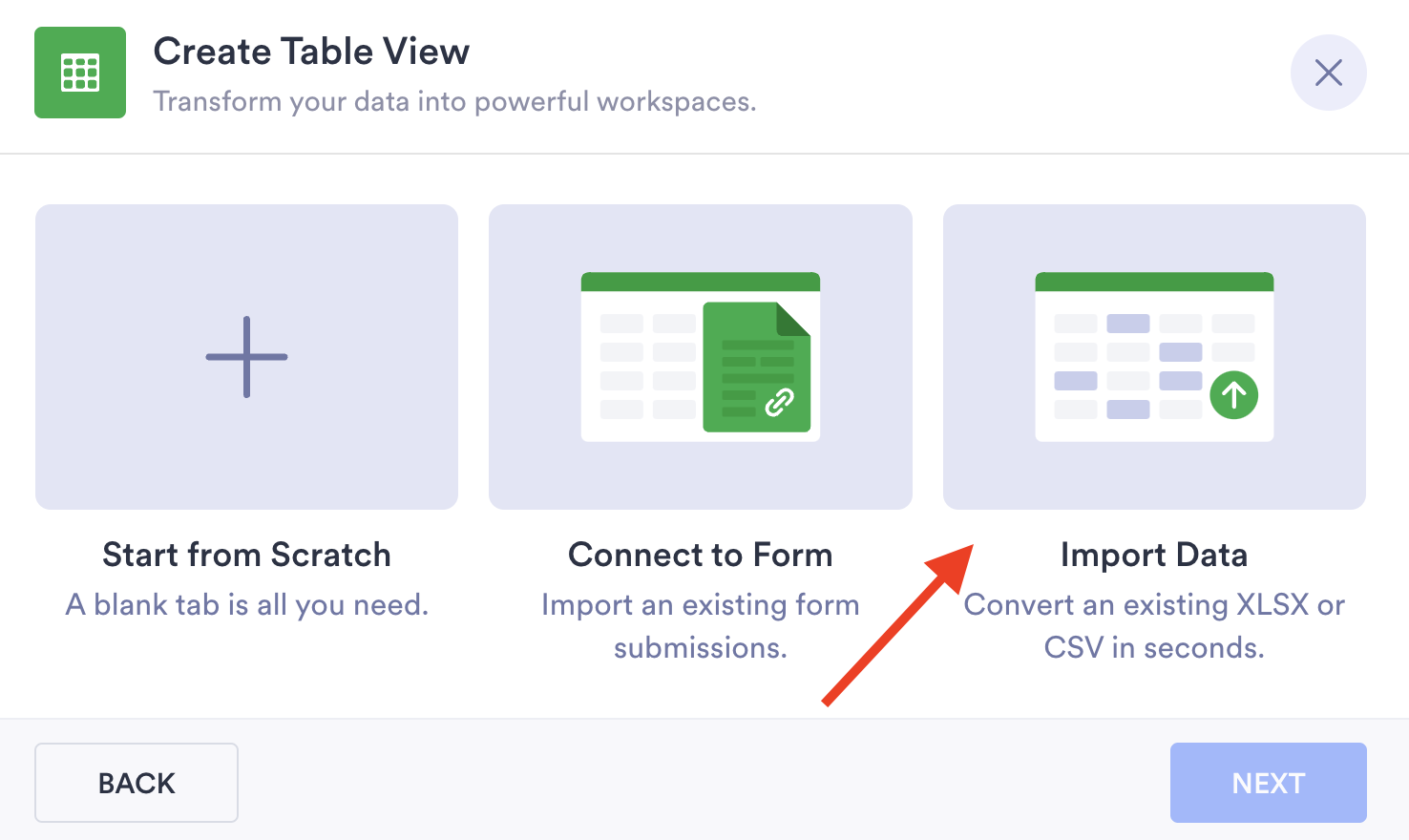
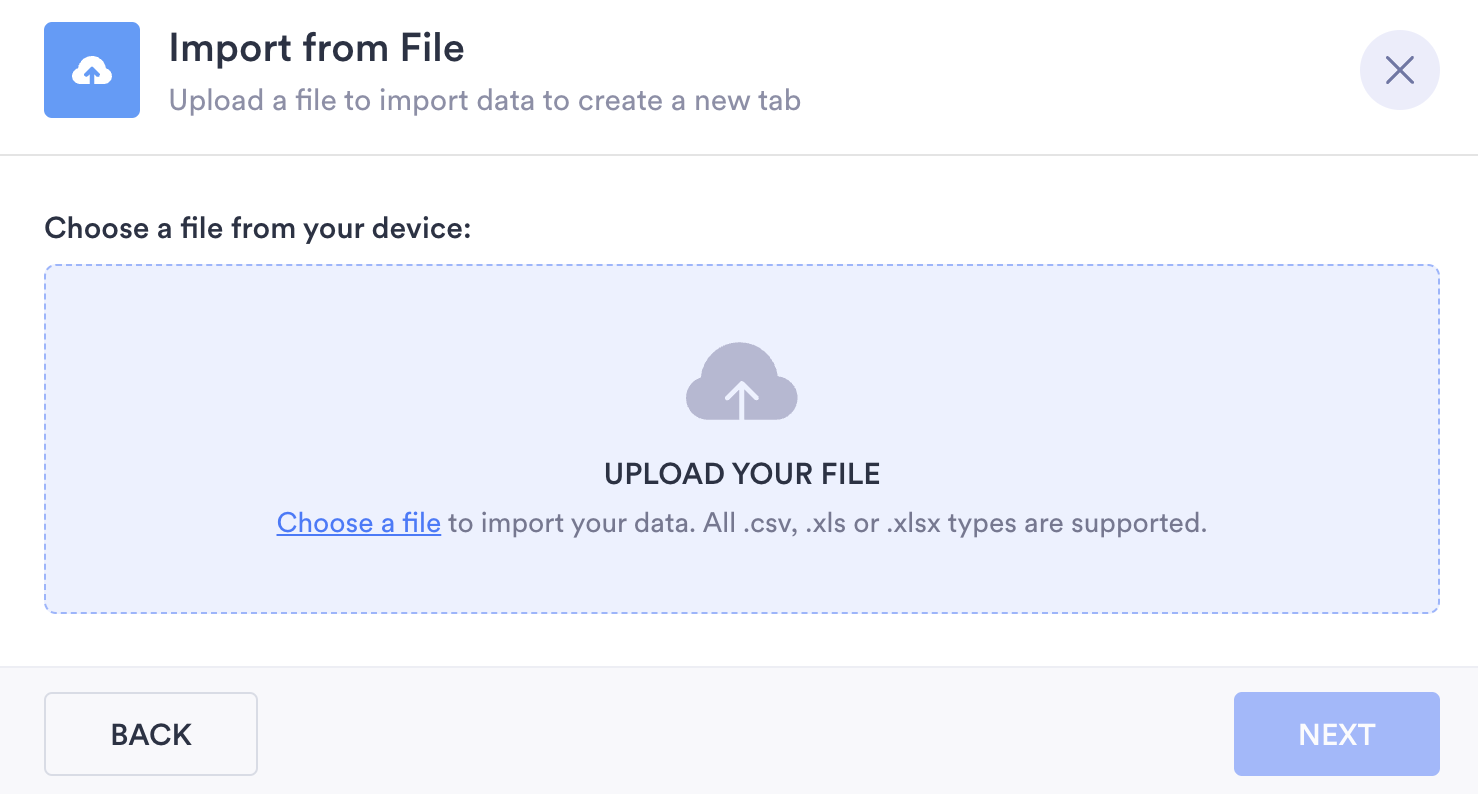










Send Comment: