Presentations have become the de facto form of communication in many workplaces. Over 50 percent of professionals now make presentations at least once a week. That’s a lot of time spent agonizing over font colors (“Silver or gray?”) and resizing images. The right platform will help you speed up this process so you can focus on something other than text boxes.
Google Slides and Microsoft PowerPoint have long been the darlings of professional presenters. Google Slides has a well-earned reputation as a great collaboration tool, while PowerPoint is more of a jack-of-all-trades platform. Understanding their differences will help you pick the best software for your next presentation.
This guide offers an in-depth comparison of Google Slides vs PowerPoint’s features and limitations. We’ll also share a third option that might not be on your radar yet: Jotform’s new Presentation Agent, which just might be the right fit.
Google Slides vs. PowerPoint: A feature-by-feature comparison
Is PowerPoint or Google Slides better? They can both help you make a perfectly acceptable presentation — a dazzling one, even — but they have different strengths. Here’s a quick breakdown.
| Google Slides | Microsoft PowerPoint | |
|---|---|---|
| Accessibility | Cloud version with limited offline functionality | Desktop version that works completely offline |
| Collaboration | Lots of user-friendly collaboration features | A bit clunky in the coauthoring department, with sluggish syncing |
| Design and customization | Simple design features and auto-save for peace of mind | Advanced design tools from customizable templates to embeddable YouTube videos |
| Compatibility | Cross-platform compatibility but limited native integrations | Compatible with many different formats and other Microsoft Office products |
| Sharing | Easy to share presentations with hyperlinks or export them as files | Can export files or share links |
| Cost | 100 percent free | Only available with a one-time purchase ($179.99) or Microsoft 365 subscription (starting at $9.99 per month) |
| User experience | Very user-friendly and easy to learn | More sophisticated features with a steeper learning curve |
Accessibility
Both Google Slides and PowerPoint have cloud versions that you can open on your laptop or smartphone. Both platforms also offer limited offline functionality, as long as you choose the right settings.
However, PowerPoint stands out for its desktop version, which is available with a paid license. It has advanced offline features that you won’t find on Google Slides, like animations and high-tech formatting tools. You may prefer this platform if you occasionally enjoy venturing off the grid (or just have spotty internet).
Collaboration
When it comes to teamwork, Google Slides is the clear winner. Anyone with a Google account can log into the platform and create a slideshow. Then it only takes a few seconds to give your collaborators full editing access. It’s a great option for remote teams — or people who’d prefer not to huddle around the same laptop while hammering out a presentation.
PowerPoint also offers coauthoring features, but they’re more complicated to use. You must save your presentation to OneDrive or SharePoint, then invite team members to edit. Plus, you may not see instant changes, and you’ll need to resolve conflicts if two people try to change the same element at the same time.
Design and customization
Appearance isn’t everything, but it’s a key factor when comparing PowerPoint vs Google Slides.
PowerPoint has dozens of prebuilt templates that are easy to customize, or you can create layouts from scratch with your organization’s branding. It also lets you add multimedia elements for some extra pizzazz. Animations, images, background music — the presentation is your canvas.
By contrast, Google Slides has simpler design tools such as easy embedding and customizable themes. But it outperforms PowerPoint with its auto-save feature, which backs up every change in the cloud. If your computer crashes, you can trust that all your content will still be there when you get back. PowerPoint can’t guarantee that.
Compatibility and sharing
PowerPoint supports all sorts of formats: PDFs, images, videos, and even more obscure file types. It also integrates with other Microsoft Office apps for extra functionality. Here are a few examples of what you could do:
- Transform your slideshow into a handout in Microsoft Word
- Embed a graph from Microsoft Excel
- Insert data visualizations from Microsoft Power BI
Google Slides doesn’t have as many native integrations as PowerPoint, but it works across different devices and browsers. You can also start a Google Meet call directly from the platform to launch right into your presentation or share it as a link with only a few clicks.
PowerPoint gives you a link-sharing option too, but you’ll need to save the slideshow to OneDrive or SharePoint first. Otherwise, you have to export your file to share it. Some people may find these extra steps pretty tedious.
Cost
Price is a huge factor when comparing Google Slides vs PowerPoint. Google Slides is free and easily accessible to anyone with a Google account.
On the other hand, PowerPoint costs $179.99 as a one-time purchase. You can also subscribe to Microsoft 365, which starts at $9.99 per month. This subscription plan also gives you access to Excel, Outlook, Word, and other popular Microsoft products depending on your plan.
User experience
With its intuitive interface, Google Slides is more user-friendly than PowerPoint. You can quickly add slides, change the background, and embed media. This gentle learning curve is especially helpful when collaborating with people who are unfamiliar with the platform.
PowerPoint is still relatively straightforward, but learning its advanced features takes more time (and maybe a few YouTube tutorials). For example, with a little patience, you can create custom 3D models and record narration for each slide.
Limitations of Google Slides and PowerPoint for modern presentations
Google Slides and PowerPoint are the go-to platforms for millions, but they have some impractical drawbacks that can be frustrating for users.
One of the biggest limitations is their reliance on static slides. Sure, you can add basic interactive elements like GIFs and videos. But you still need a live presenter to explain the material and engage the audience. That’s not always easy or convenient, especially when you want to share information asynchronously.
The lack of built-in AI features is another major drawback. Neither platform lets you narrate your slides with AI, so you’ll need to record any voiceovers yourself. You also can’t add AI-driven interactivity features such as choose-your-own-adventure pathways or quizzes.
Perhaps worst of all, these platforms fall short when it comes to personalization and audience engagement. Want to customize your presentation on the fly? You’ll have to rely on your improvisation skills — stressful, to say the least. And as for engagement, your options are quite limited. You might add a quirky meme or video, but you can’t truly immerse your audience with these kinds of tools.
Meet Jotform’s Presentation Agents: The future of presentations
It’s easy to get swept up in the PowerPoint vs Slides debate, but there’s a third alternative you might not know about yet: Jotform’s Presentation Agents. It uses AI agents to turn those all-too-familiar static slideshows into experiences that actually hook people.
What are AI agents? This software uses advanced AI algorithms — aka sets of rules — to perform tasks without human input. They can sound just like your brand, make decisions, and even learn from your customers.
Understanding how to use AI agents is just as easy as figuring out conventional slideshow tools. You can upload an existing presentation or prompt the AI to generate one for you. After that, you’ve got free rein to start customizing the content.
Here are some of the Presentation AI Agents’ top features — and no, you won’t find these unique abilities in Google Slides or PowerPoint.
Interactive voice narration
You can’t always be there to wow listeners with your presentation skills. With Jotform’s AI Agent, you don’t need to be. It narrates each slide as the user clicks through them, so they always hear perfectly synched audio.
This AI-powered narration helps you express your message and give your audience the guidance they need. It’s perfect for remote instructors or sales teams who want to deliver pitches 24-7.
Live interruption and Q&A
It’s normal for questions to crop up during a presentation. (“Wait, how much does this cost?”) With Jotform’s AI presentation tool, viewers can ask questions or request clarification whenever they like.
You can train your AI Agent to answer these questions by providing documents — like your pricing guide — or even a link to your website. It uses this intel to give the most accurate and up-to-date responses, just like with human employees.
This instant Q&A lets users interact throughout your sessions instead of just passively absorbing information and getting distracted. And it cuts down on all the follow-up emails you have to answer when people forget their questions and then remember them later.
Multiformat support
You don’t actually have to choose between Jotform and other presentation tools either, because Jotform is compatible with all major presentation formats. Google Slides, PDFs, PPTX — just upload them and start editing away.
Customizable AI Agent
Your AI Agent doesn’t have to be an anonymous voice speaking from the void. You can design its avatar, personality, and tone to fit your organization. For example, a college instructor might create a hip young avatar that knows all the latest slang (“Let her cook!”) to appeal to Gen Z students.
Plus, the presentation software offers multilingual narration. This feature allows your audience to interact with your AI Agent in their own language, making your content more accessible for everyone.
Embedded forms
Turn your presentations into a two-way information-sharing street by adding Jotform surveys at the end of your sessions. Here are a few things you can do with them:
- Collect payments (“Interested in our next marketing webinar? Register here!”)
- Gather contact information from potential customers
- Quiz viewers about what they learned
- Schedule product demos or consultations with your human team
Dynamic navigation
Don’t settle for one-size-fits-all presentations. With Jotform’s interactive presentation software, you can prompt the viewer to answer automated questions at the end of your slides. The AI Agent will use the viewer’s responses to dynamically jump to different slides.
This feature transforms static presentations into highly customized experiences. For instance, you might ask your audience, “What’s the greatest obstacle you face as a small business owner?” Based on their response, the AI Agent can navigate to a relevant product.
User insights and analytics
Jotform is currently working on data analytics tools to help you understand how your audience interacts with your presentations. If everyone skips over your form slide, for instance, you may need a better call to action.
Why Jotform’s Presentation Agent outperforms Google Slides and PowerPoint
Google Slides and PowerPoint’s strengths are undeniable, but Jotform’s Presentation Agents outshine them in many areas. Here are four reasons to add this software to your toolkit:
- It combines the top features from both platforms — design tools, an intuitive interface, and more — with AI-driven interactivity.
- You don’t need a live presenter, so you can share your content anytime, anywhere.
- You can keep users engaged with personalized, voice-guided sessions that adapt to their needs.
- With embedded forms, you can easily add presentations to your lead generation workflows.
Frequently asked questions
Jotform’s Presentation Agent captures the audience’s attention with unique features including quizzes, live Q&A, and other immersive features.
Absolutely! Instructors can use Jotform’s software to narrate study materials and quiz students, while the embedded forms can help sales representatives identify leads.
Choosing the right presentation tool for your needs
The battle between Google Slides and PowerPoint continues to rage on tech blogs and review sites. But you can level up your presentations with something newer: Jotform’s Presentation Agents. It goes beyond old-school slideshow tools by getting the audience involved and letting them choose their own path forward.
Tired of static slide decks with the same old templates you’ve seen since 2015? Generate your first AI-powered presentation in minutes with Jotform and see the difference for yourself.
This article is for professionals, educators, sales teams, and anyone who regularly builds or delivers presentations and wants to improve collaboration, customization, and audience engagement.
Photo by Teemu Paananen on Unsplash
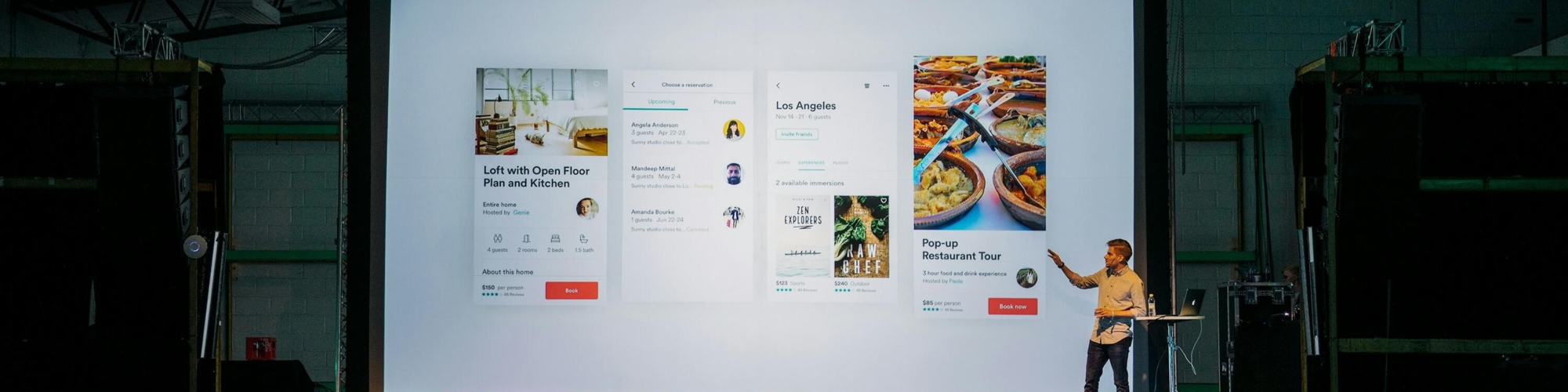



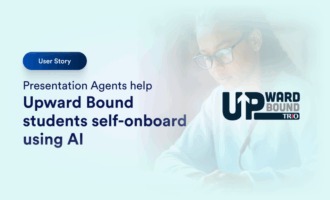

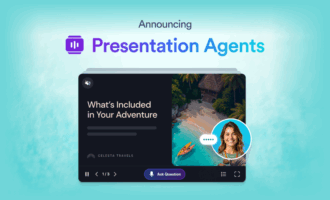
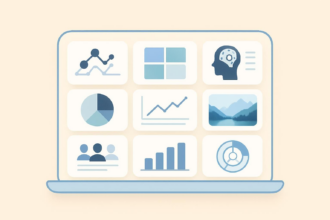
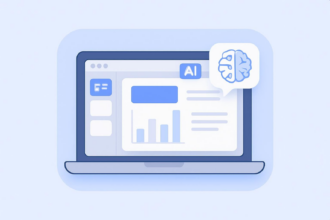

Send Comment: