For anyone who has ever spent hours planning a presentation while dealing with staff shortages, scheduling headaches, conflicting deadlines, or siloed solutions, you’re going to love this.
We’re excited to debut Presentation Agents, our new AI product designed to turn humdrum slide decks into engaging presentation experiences. Presentation Agents speak, listen, adapt, and respond to viewers — and are available 24-7.
Just import an existing presentation or generate a new one with a prompt. The Presentation Agent will handle the rest!
Here are some ways Presentation Agents can make your life easier:
- Generate a presentation from an existing PDF, PowerPoint, or Google Slides deck, or automatically generate a presentation with a prompt.
- Provide multilingual narration to presentation viewers and support personalized presentation navigation based on user choices.
- Support native form integration, lead capture, and analytics.
- Offer question-answering capabilities for audience engagement and interactivity.
- Manage personalized workflows, job screenings, onboardings, and more.
If you’d like to see Presentation Agents in action, check out Penny, an agent I made to demo the product (🤫, it could be interpreted as a shortcut to reading this blog)!
Presentation Agents join our lineup of accessible AI products to support your users and customers across channels.
How to create and edit your Presentation Agent
Let’s walk through creating a Presentation Agent.
If you’d like to add presentation functionality to an existing agent, open it in the AI Agent Builder. If you’d like to create a new Presentation Agent, from your Workspace page, click Create. Then select AI Agent from the list of options.
You can create your agent from scratch, with a form, using a template, or by cloning yourself.
The “Clone yourself” option lets you make an AI Agent replica of yourself, which might be useful if you typically give presentations within your organization.
Once you’re inside the AI Agent Builder, you can add presentation functionality.
Select Publish from the toolbar to open the Publish page, then select Presentation Agent from the sidebar.
There are three ways you can create your agent:
- Upload Presentation: Upload a PDF or PowerPoint file
- Generate Presentation with AI: Generate your presentation with a prompt
- Import from URL: Import from Google Slides with a link
Let’s briefly dive into each method.
Upload a PDF or PowerPoint file
Just drag and drop an existing PDF or PowerPoint file into the AI Agent Builder to upload your presentation to Jotform.
The entire process takes only seconds. After the upload is complete, a Generate Narration modal will appear. You’ll see a few presentation delivery style options, as well as a field in which you can enter additional notes.
For instance, if you’d like your agent to be more of a teacher and guide, breaking concepts down for simplicity, you could select Teach and explain.
When you’re done, click Generate.
Jotform’s AI platform does the heavy lifting . . .
. . . and in less than a minute your presentation will be ready to go!
Generate your presentation with AI
Generating your presentation with AI transforms a simple prompt into a full presentation deck, complete with visuals. The AI draws from the information you provide to create a design, structure, and narration script.
To generate your presentation using AI, simply enter a prompt that outlines the type of presentation you’d like.
Your prompt could be a brief description, a more detailed outline of topics, or a text-heavy description with thoroughly explained points that need to be related.
Once you input your prompt, click Generate Presentation to produce an interactive, professionally polished deck in moments. Be advised that the images that appear in your slides will be generated by AI.
Pro Tip
If you use the AI generation method for your presentation, the magic is in the details. Be as specific in your prompt as possible. If there are points you want explicitly made instead of glossed over, point that out in your prompt. Or, if you want certain kinds of images incorporated, specify that as well. The better the instructions, the better your final product.
Import from Google Slides
Simply paste a link to a Google Slides deck to automatically convert it into a presentation for your agent.
After importing your deck, choose the presentation delivery style and enter any additional notes in the text field. Click Generate to add the presentation to your agent.
Did you know?
If you’re uploading a Google Slides link to convert into a Presentation Agent, make sure that you set access to the deck in Google to “anyone with the link.”
Editing your slides
Once your presentation has been generated, you can edit it.
The editing interface and available options depend on whether you uploaded an existing presentation or generated a new one with a prompt.
Either way, your new presentation will appear in the Presentation Agent window of the Publish page. Select the presentation to open the Share Your Presentation window.
Editing slide scripts for an uploaded presentation
If you uploaded or imported an existing presentation, you’ll see an Edit Scripts button.
Edit Scripts opens the Edit Presentation window, which shows each slide of your presentation. Hover over a slide and click Edit to open the Slide Settings sidebar. Here, you can rename the slide, edit the script, and enter a question for your agent to ask the audience after presenting the slide.
The Edit Presentation window also lets you link a form to the presentation. Select Add Form to open a dialog listing your existing forms. Select the one you want and click Add. After the form is added to the window, hover over it and click Edit to customize the script the agent will use to introduce the form. You can also switch the form out for a different one, remove it, and make it required.
Editing slide designs for an AI-generated presentation
If, instead of choosing to upload or import a presentation, you generated one with AI, then in the Share Your Presentation window, you’ll see the Edit Slides button rather than the Edit Scripts button. Edit Slides opens the slide editing interface in the Build page of the AI Agent Builder.
In the slide-editing interface, click into a slide to edit text or images. Navigate between slides by scrolling or selecting the slide you want from the carousel.
To access more editing options, click the pencil icon (Edit Slide) next to your selected slide. The Slide Settings sidebar will open.
Here, you can choose from various slide layouts, regenerate the slide automatically by entering a prompt, and edit the agent’s narration script for the slide. You can also add a question for your agent to ask once the slide is complete. This is handy in case your agent is conducting a quiz, confirming understanding of the material being presented, or just trying to maintain engagement.
You can add additional slides by clicking the Add New Slide Here option displayed between each slide. Enter a prompt describing your new slide in the modal that appears, then click Generate Slide.
To change the color scheme of your presentation, click the paint roller icon. The Designer sidebar will open, allowing you to choose from various color scheme options.
You can also access the slide editing interface by opening the Build page of the AI Agent Builder and selecting Presentation from the sidebar.
Did you know?
If your presentation is mainly visual and doesn’t include much text, no worries — the AI Agent will still present your slides by giving contextual descriptions of your visuals based on their content and the knowledge you’ve trained it on.
Adjusting your Presentation Agent’s settings
It’s easy to adjust general settings for your agent. Just select Player mode in the slide-editing interface. Then click the gear icon next to the title slide.
The Settings sidebar will open. The General tab within Settings lets you adjust your agent’s voice, language, accent, and more.
The Navigation tab lets you choose to have your presentation start automatically, allow users to ask voice-based questions, give users the ability to skip slides, and more.
Presentation Agents feature breakdown
Presentation Agents offer useful customization, interaction, and management features that allow you to engage your audience like never before. Here’s an overview.
Tell an AI Agent when to show a user a presentation
If you’ve already built an AI Agent, perhaps a chatbot, and you want to give that agent the ability to show a presentation in addition to its primary duties, you can use this feature. In the AI Agent Builder, select Train from the toolbar, choose Tools from the sidebar, then click Show Presentation.
Choose the presentation you’d like the AI Agent to access, then enter a prompt describing when in a user interaction you’d like the agent to show the presentation — for example, if the user asks for more information about a specific product or service.
Live interruption and Q&A
Delivering a presentation in person allows for a valuable, organic back-and-forth with your audience. It leads to additional and contextual learning for the viewer and the presenter.
So it was important for Presentation Agents to replicate this ability.
During a presentation, viewers can click the Ask Question button to interrupt the agent’s presentation and ask a question. The agent will answer based on the knowledge it’s been trained on. In this way, the session remains interactive, engaging, and tailored to audience needs.
Form integration
You can also combine presentations with forms. Integrating one of your forms in a presentation enables your audience to schedule appointments, provide feedback, register with a payment method, complete a quiz, and so much more.
In the slide editing interface (see Editing your slides earlier), select the slide you’d like to precede a form, then click Add Form to Presentation in the slide carousel. You’ll be prompted to choose from your existing forms.
After you’ve selected a form, you can use the Slide Settings sidebar to swap out the form, edit it, or remove it. You can also edit the script your agent will use to introduce the form.
Narration content control
Presentation Agents give you several options for controlling the narrative of the presentation.
As we mentioned earlier, when you first create a presentation, you can select from various narrative styles and add notes to guide the agent’s presentation style.
In the slide editing interface (see Editing your slides earlier), you can also edit the narration script for each slide. Select the pencil icon (Edit Slide) next to a slide. In the Slide Settings sidebar that opens, select the Scripts tab. The Edit Script field lets you edit or replace the agent’s narration for the slide.
Slide-based question triggers
The Scripts tab in Slide Settings also lets you add a custom question to a slide. Simply enter a question in the Add Question field, and your agent will ask the question at the end of the slide.
User insight tracking
Presentation Agents also give you the ability to analyze how viewers are engaging with your AI-powered presentation. Open your AI Agent in the AI Agent Builder. Then open the AI Agent Builder dropdown in the menu bar. Select Conversations.
The Conversations interface shows you all the user conversations your agent has had. You can review user questions and agent answers. Having this data available can provide you with actionable insights into viewer engagement and give an idea of the effectiveness of your content, helping you fine-tune the presentations you create!
Multilanguage support and customizable voice
Presentation Agents can present in multiple languages. To set the agent’s default language, open it in the AI Agent Builder and select Train in the toolbar. Select AI Persona from the sidebar. In the AI Persona window, use the Default Language dropdown to choose your agent’s primary language.
Note that the AI Persona window also lets you customize your agent’s avatar, voice, tone, accent, and interaction style to fit your needs.
Pro Tip
Along with the presentation you upload or generate, the Presentation Agent also draws from information you add in the Train page’s Knowledge Base window to provide dynamic responses to user inquiries during the presentation. One AI Agent can also support multiple presentations, drawing from the same base of knowledge you’ve created.
How to share your Presentation Agent
When your AI-powered presentation is ready you can share it with stakeholders via a unique link, an email, a social media post, or a QR code. You can also embed it in your website.
Get started easily with Presentation Agent templates
If it’s your first time working with Jotform’s AI Agents there are over a hundred templates to help get your presentation up and running.
You can sort templates by industry, need, and role so you’re bound to find what you’re looking for.
Here are some ideas to help you get started:
Presentation Agents: real users, unreal benefits
Jotform customers have been using and testing Presentation Agents for a couple of months now, and the feedback has been instrumental in helping us shape this product.
Let’s take a look at how people like you have been leveraging autonomous AI presentations to increase customer engagement and audience reach.
Nonprofits 💜
Nonprofits are using Presentation Agents to scale enrollment, donor relations, and customer onboarding to a new level.
Learn how a nonprofit director trained a Presentation Agent to onboard new students for an educational program, allowing the program to meet its federally mandated goal.
Corporate trainers and HR 🏢
If you’ve ever had to get a data security certification for your job, you’re familiar with autonomous presentations.
Corporate trainers and HR teams are using Jotform to simplify employee training and onboarding. Using AI Agents for these tasks helps make learning interactive, repeatable, and on-brand.
Educators 🏫
Teachers are turning slide decks into voice-narrated lessons with embedded Q&As. Admins and district personnel are keeping staff up to speed on regulations, curriculum, and general guidelines.
Sales teams 📞
For busy sales directors time is literally money, so extending their reach to as many potential customers as possible is really valuable.
They’re using autonomous agents to conduct personalized product demos without the need for in-person walkthroughs. By sharing a presentation on a website or via email, they can also qualify customers ahead of time.
Solopreneurs 💁
Solopreneurs and those who market their services use agents to fast-track common questions about their services and automatically set up appointments with linked forms.
Customer support managers 🙌
Customer support managers are using Presentation Agents to walk users through new product features and for issue identification and troubleshooting.
Conclusion
Presentation Agents help you turn your slides into interactive AI presentations that keep audiences not just informed but engaged.
Think of them like a star substitute teacher who can step in and be a guide for any subject — on brand, when and where you need them. Presentation Agents eliminate hours of prep time, allow for audience self-direction, and seamlessly integrate and connect next-step action forms for follow-ups, sales, appointments, and more.
Presentation Agents set you up for success by
- Going beyond traditional slides and video — they’re live, adaptive, and two-way
- Combining narration, Q&A, form automation, and full branding
- Empowering audience scale without sacrificing connection or control
- Turning presentations into live agents — not static files


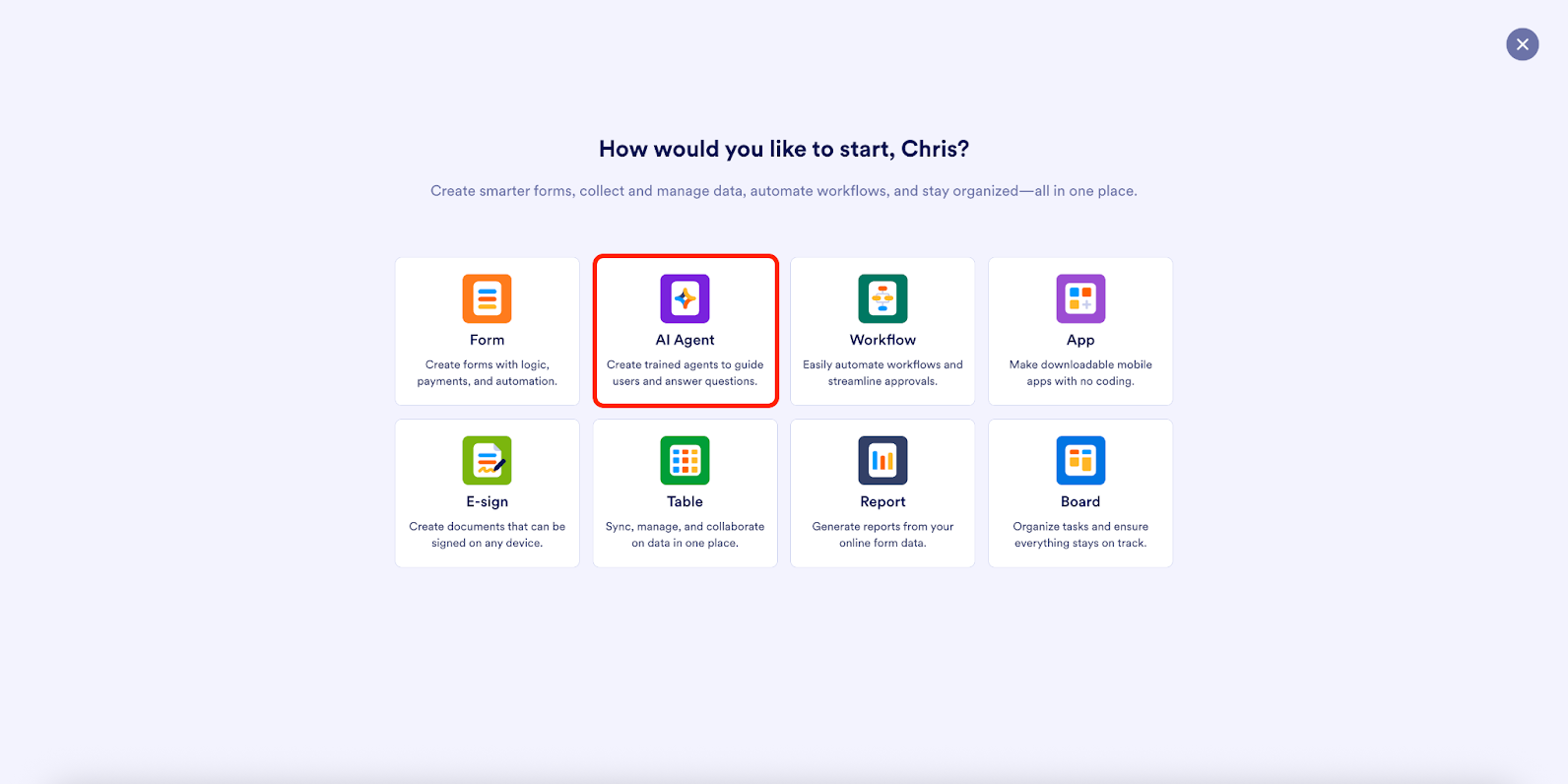

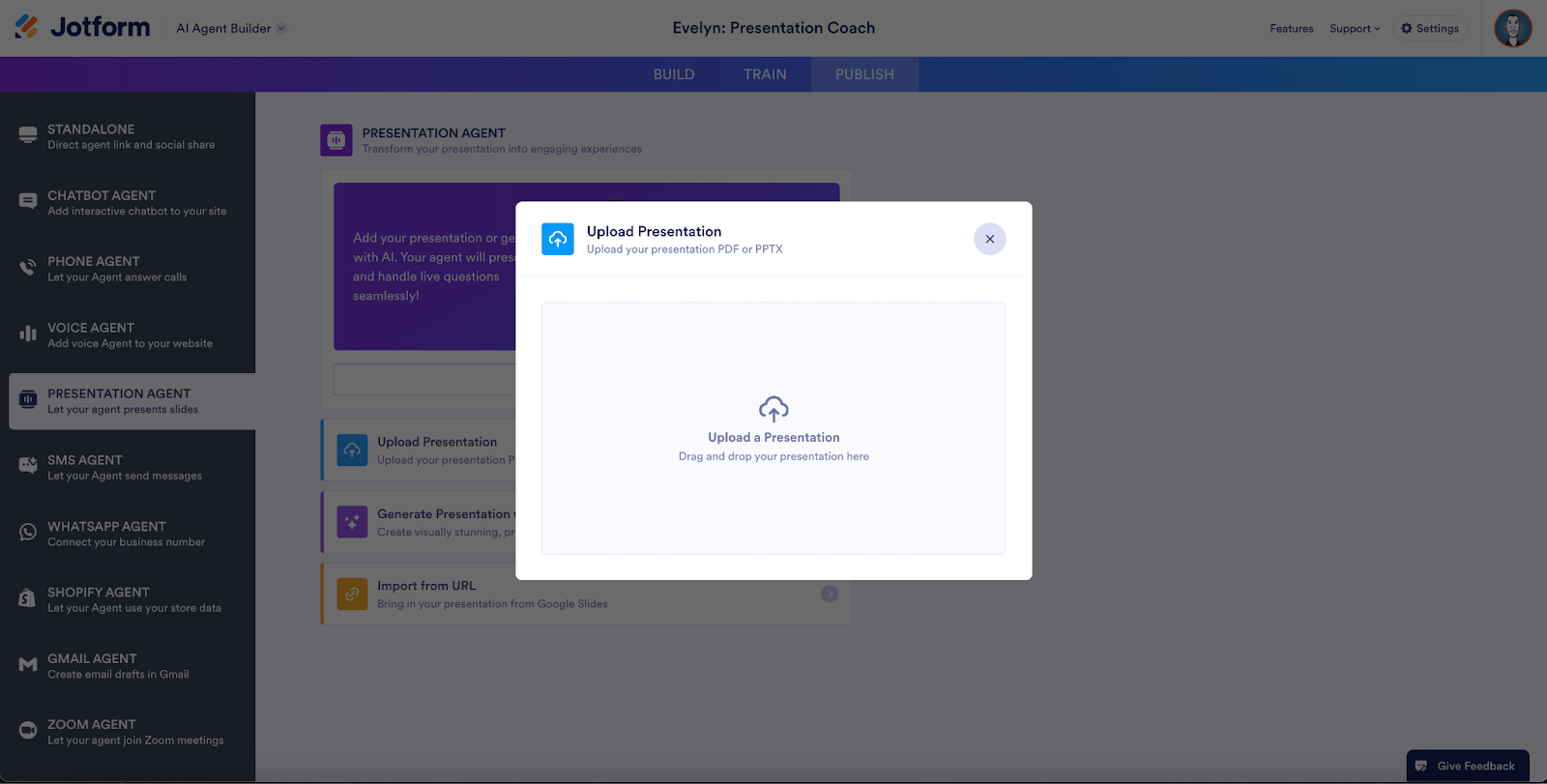
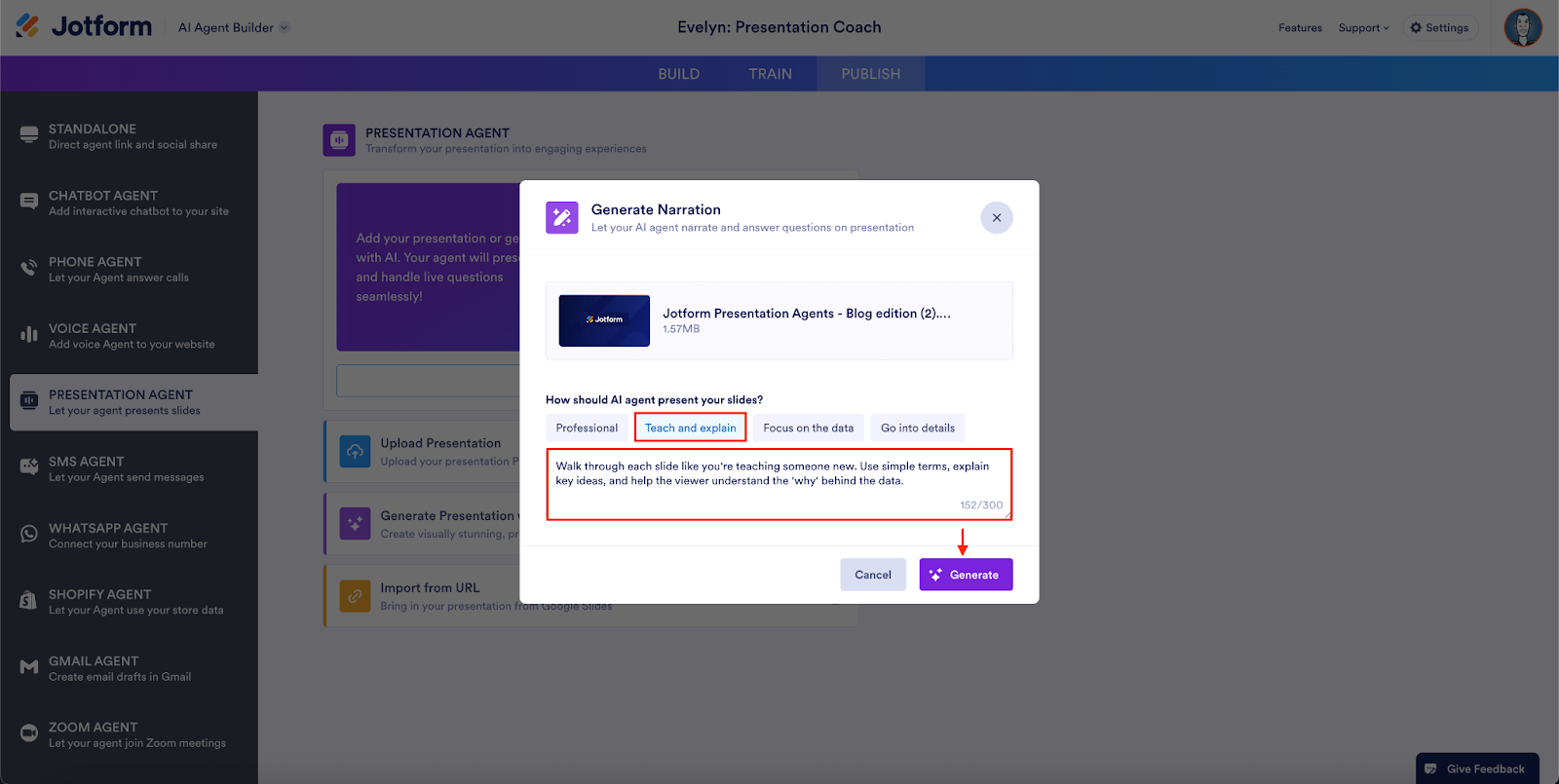
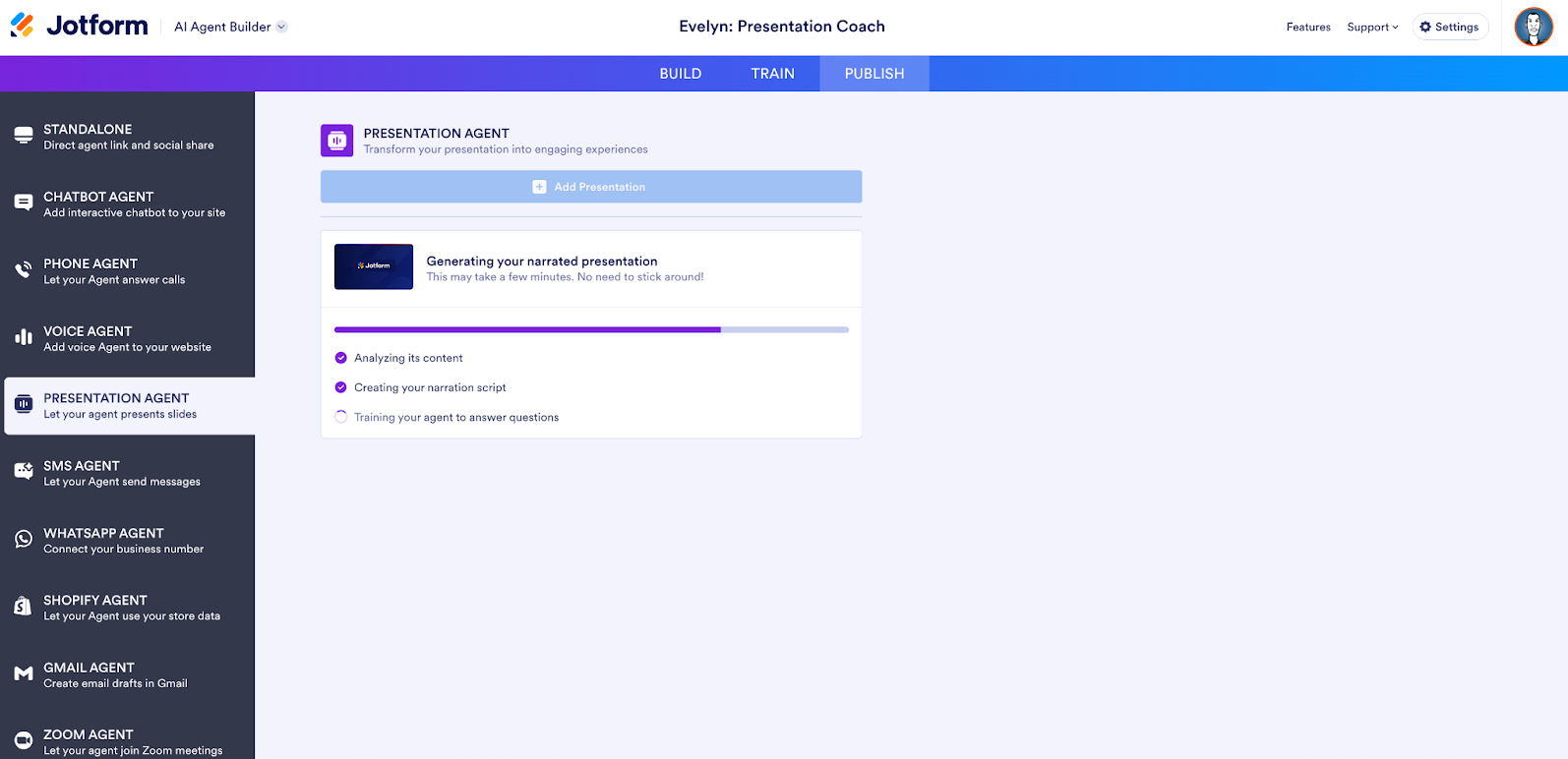
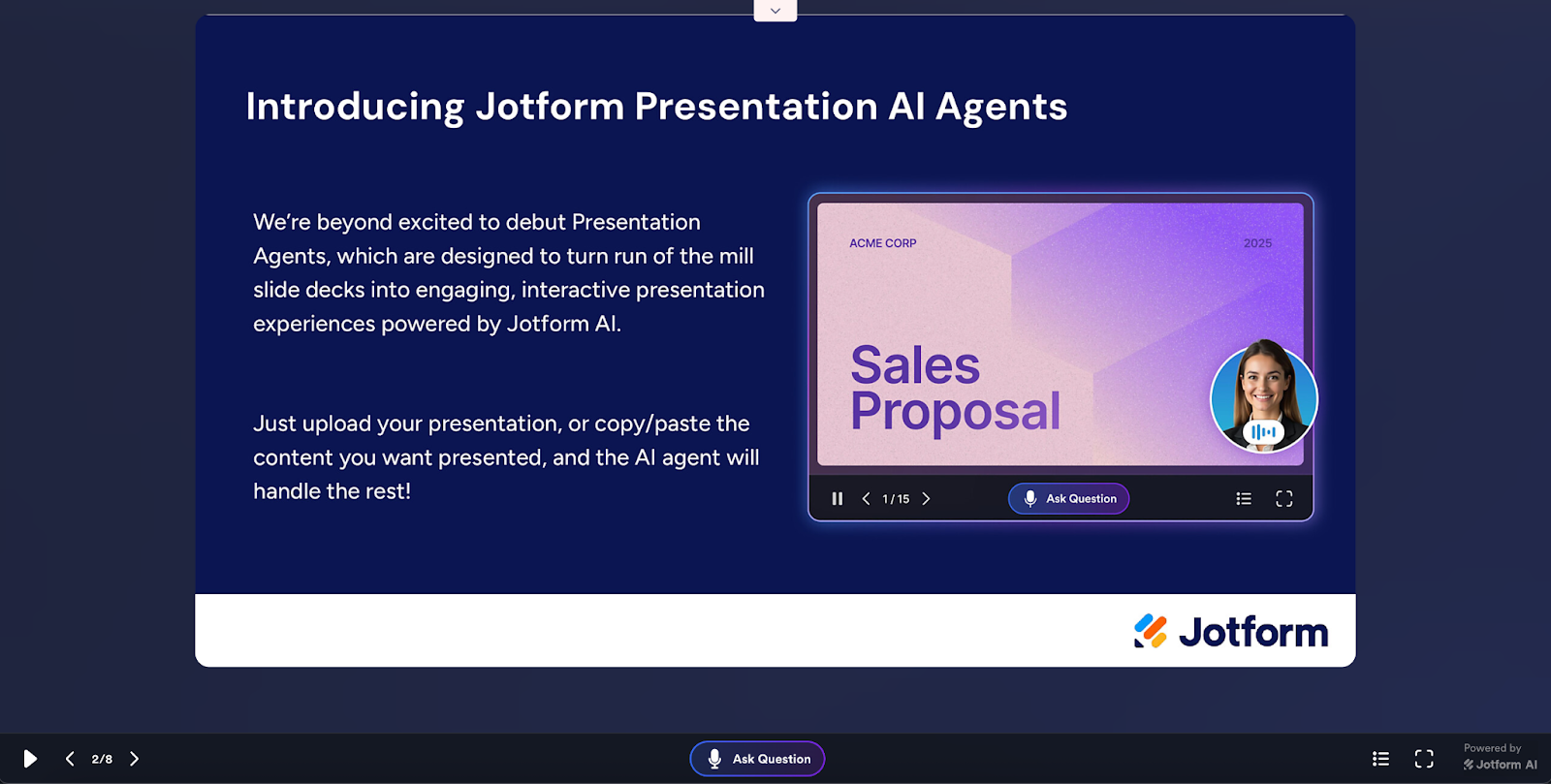
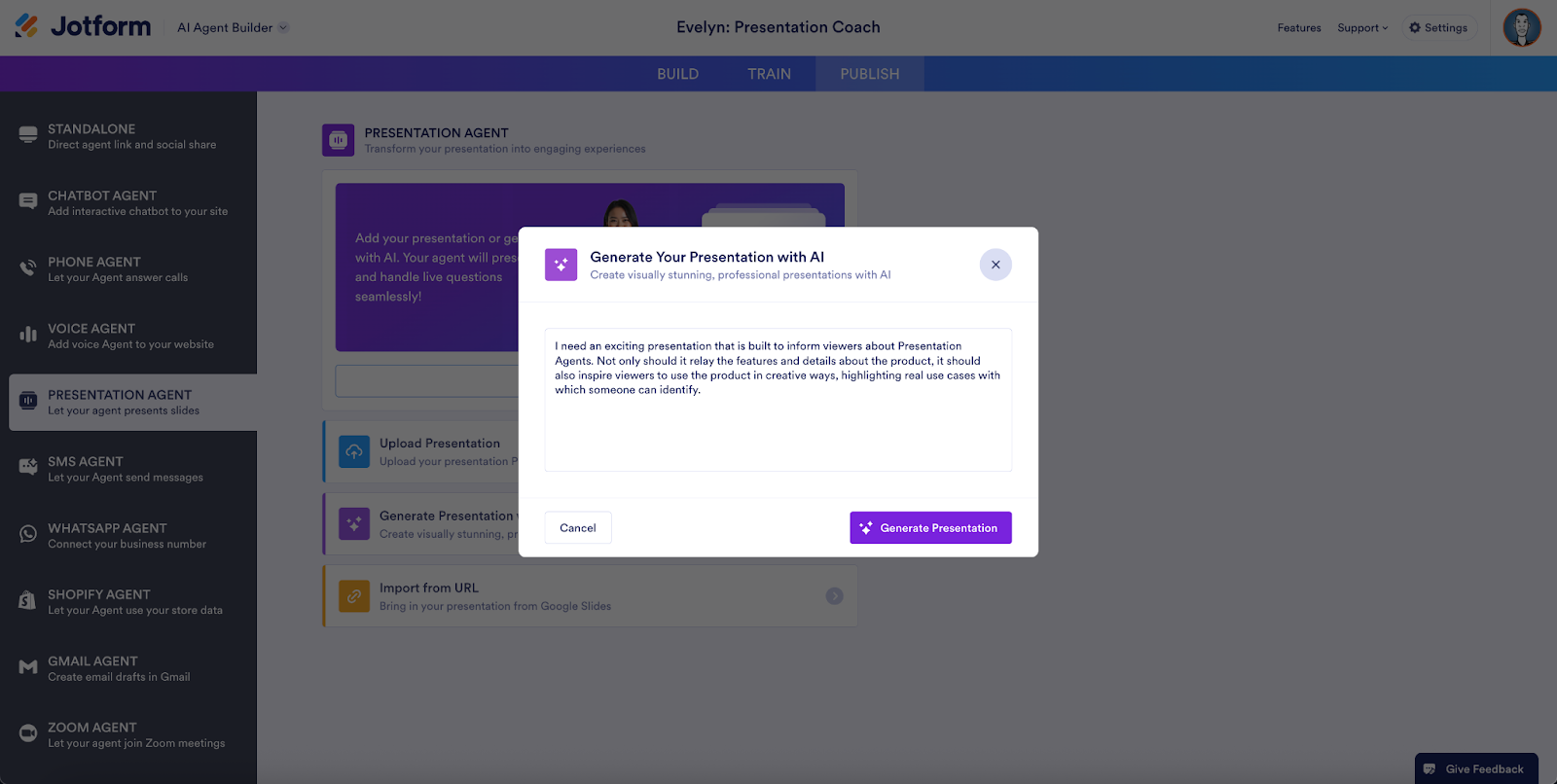
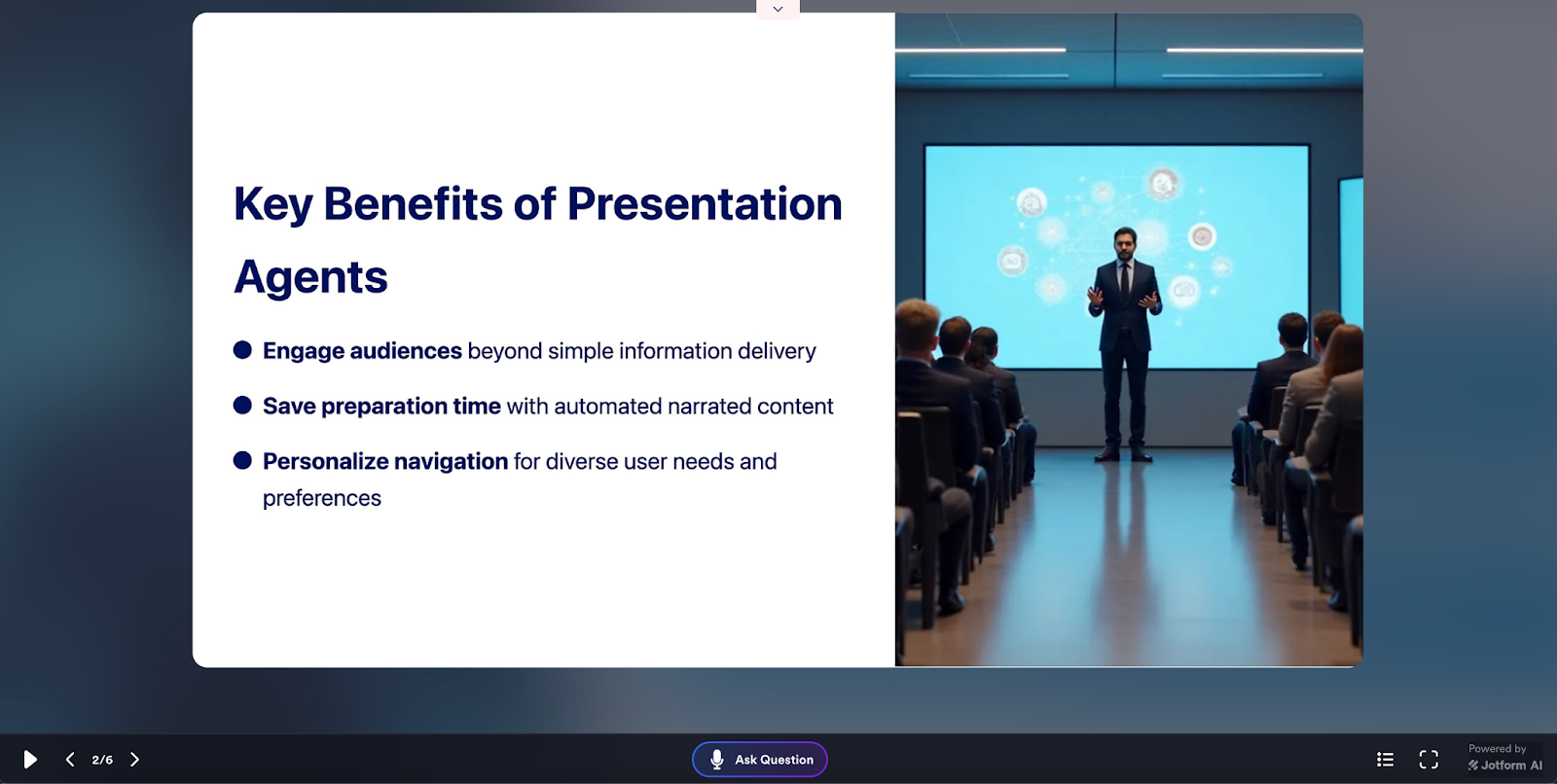
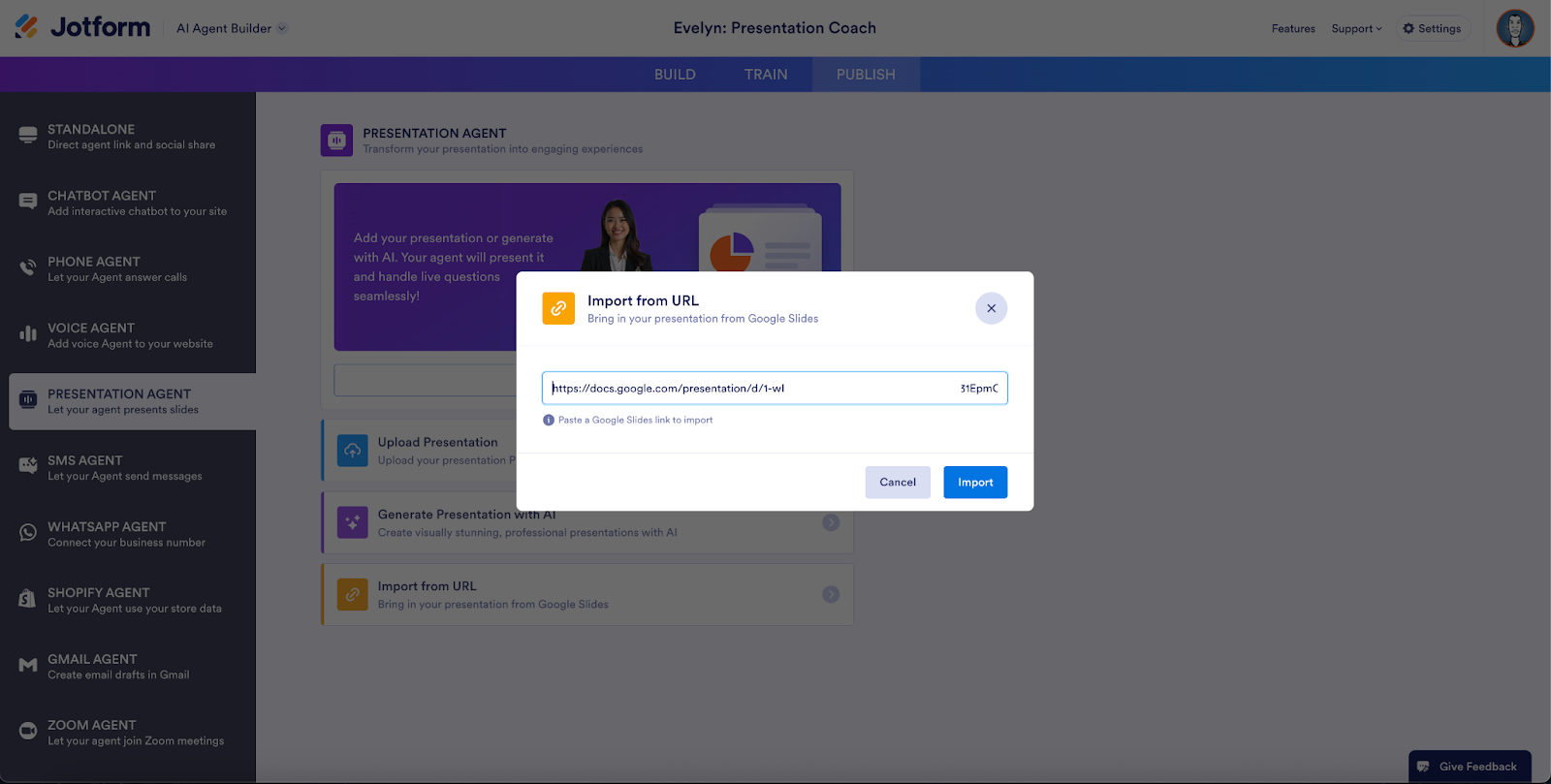
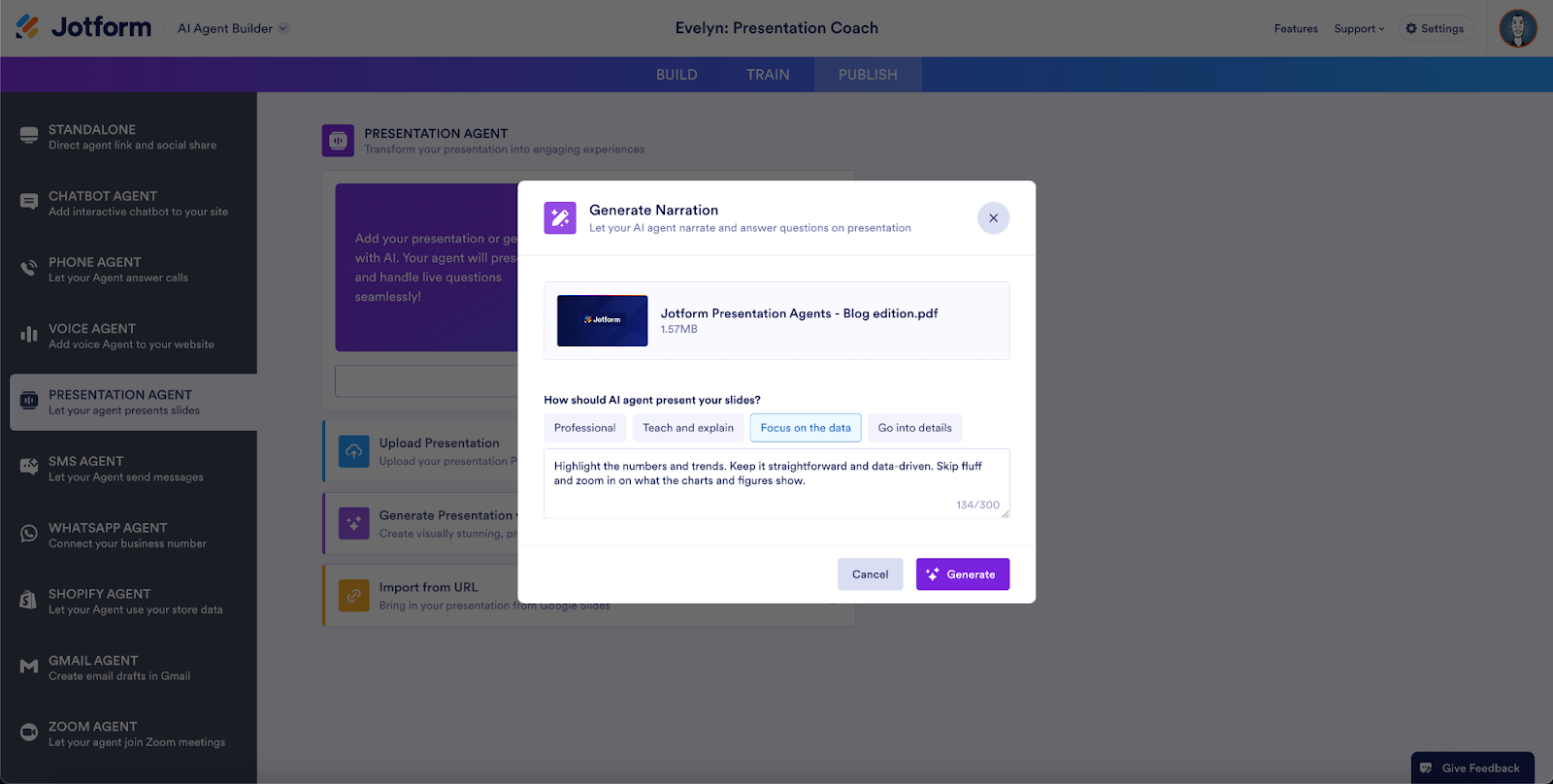
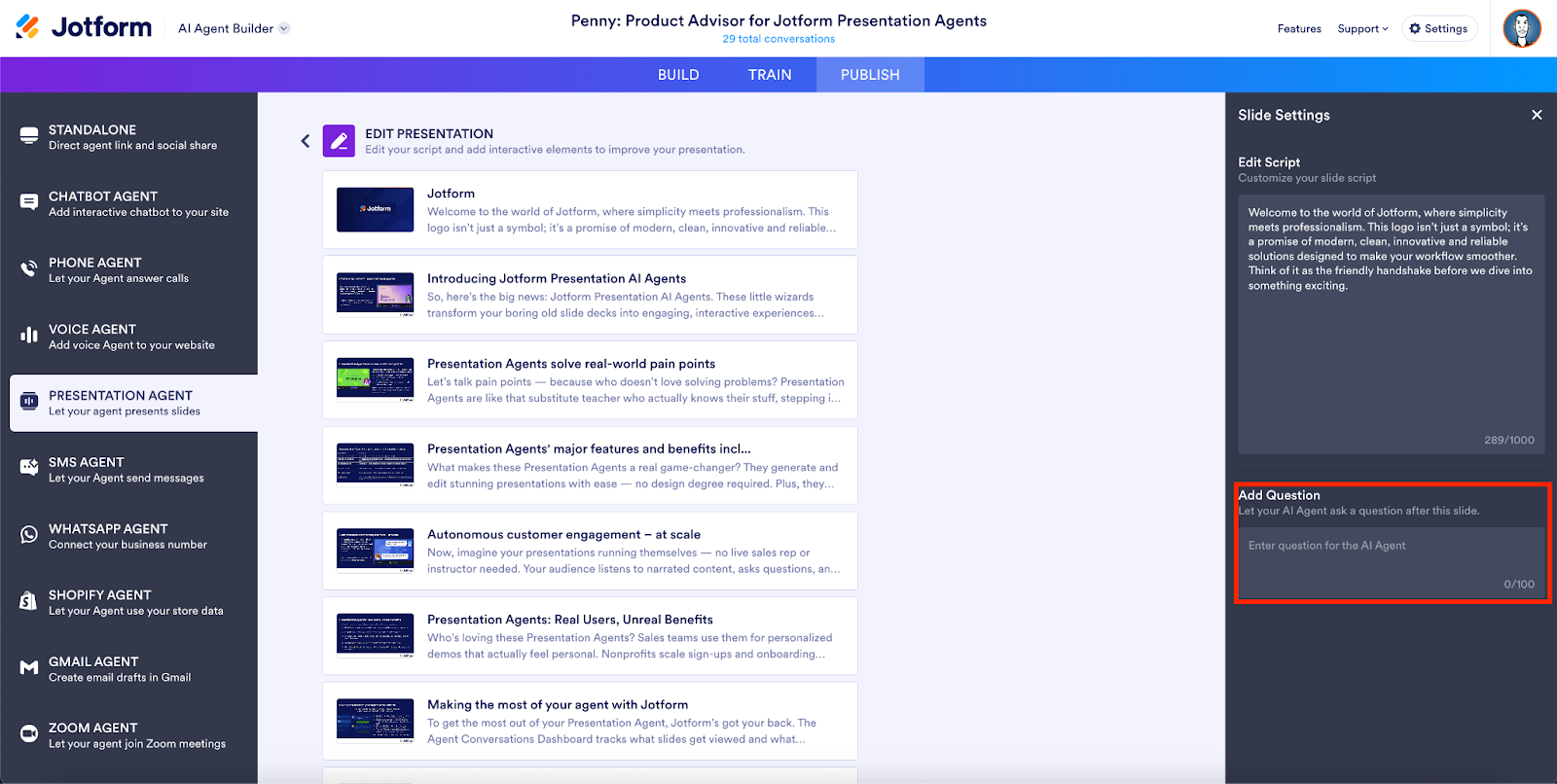
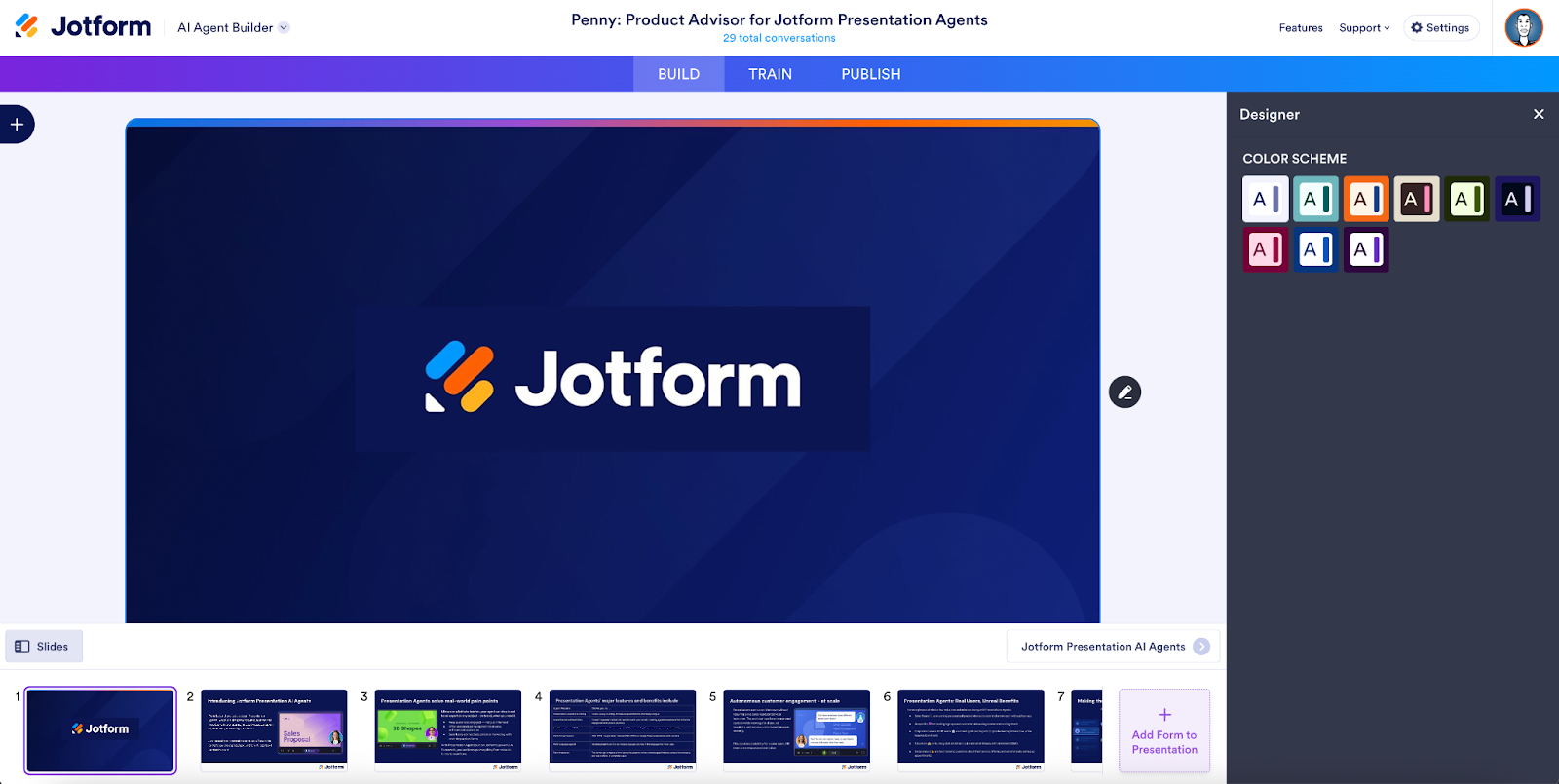

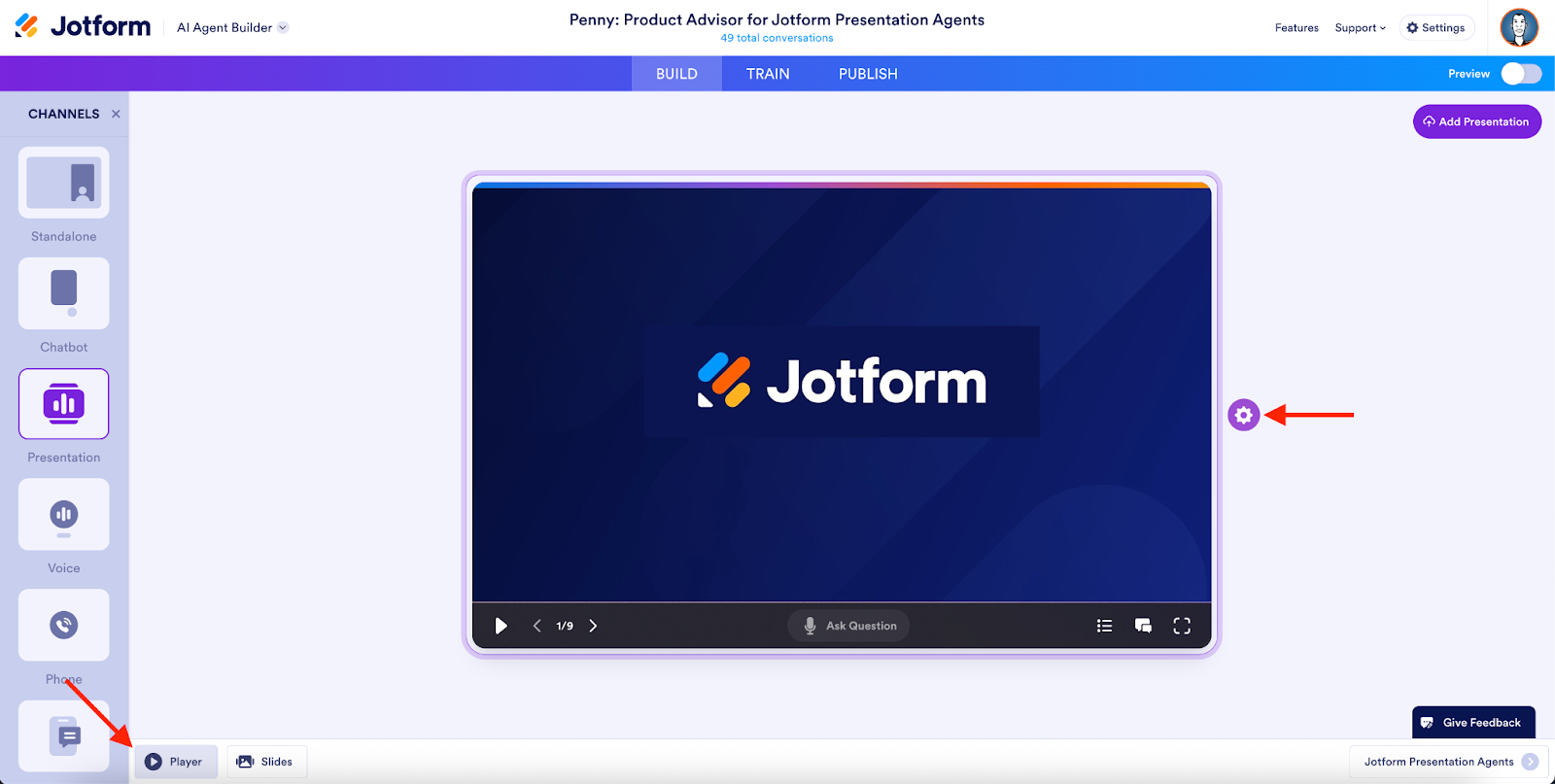
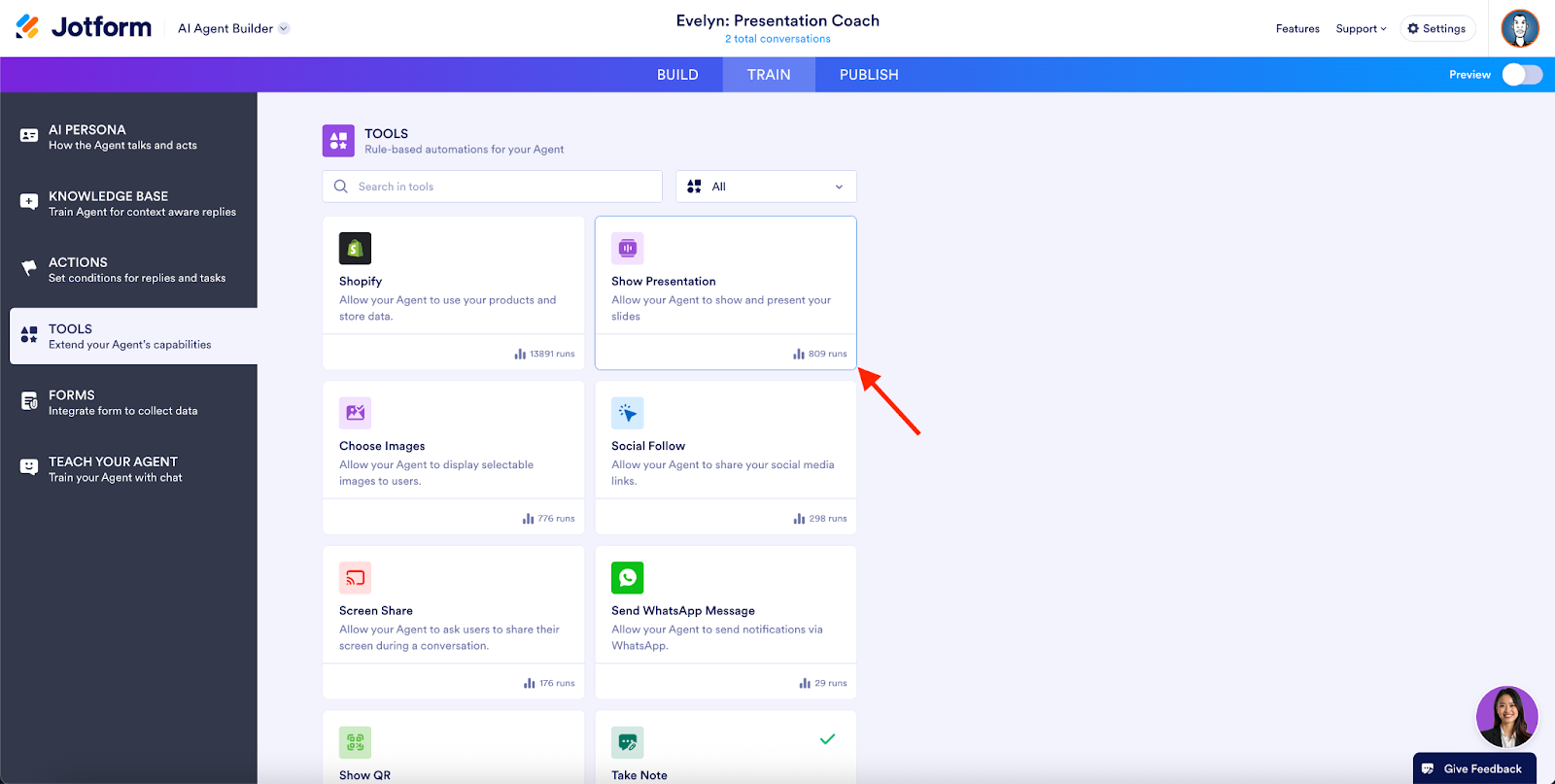
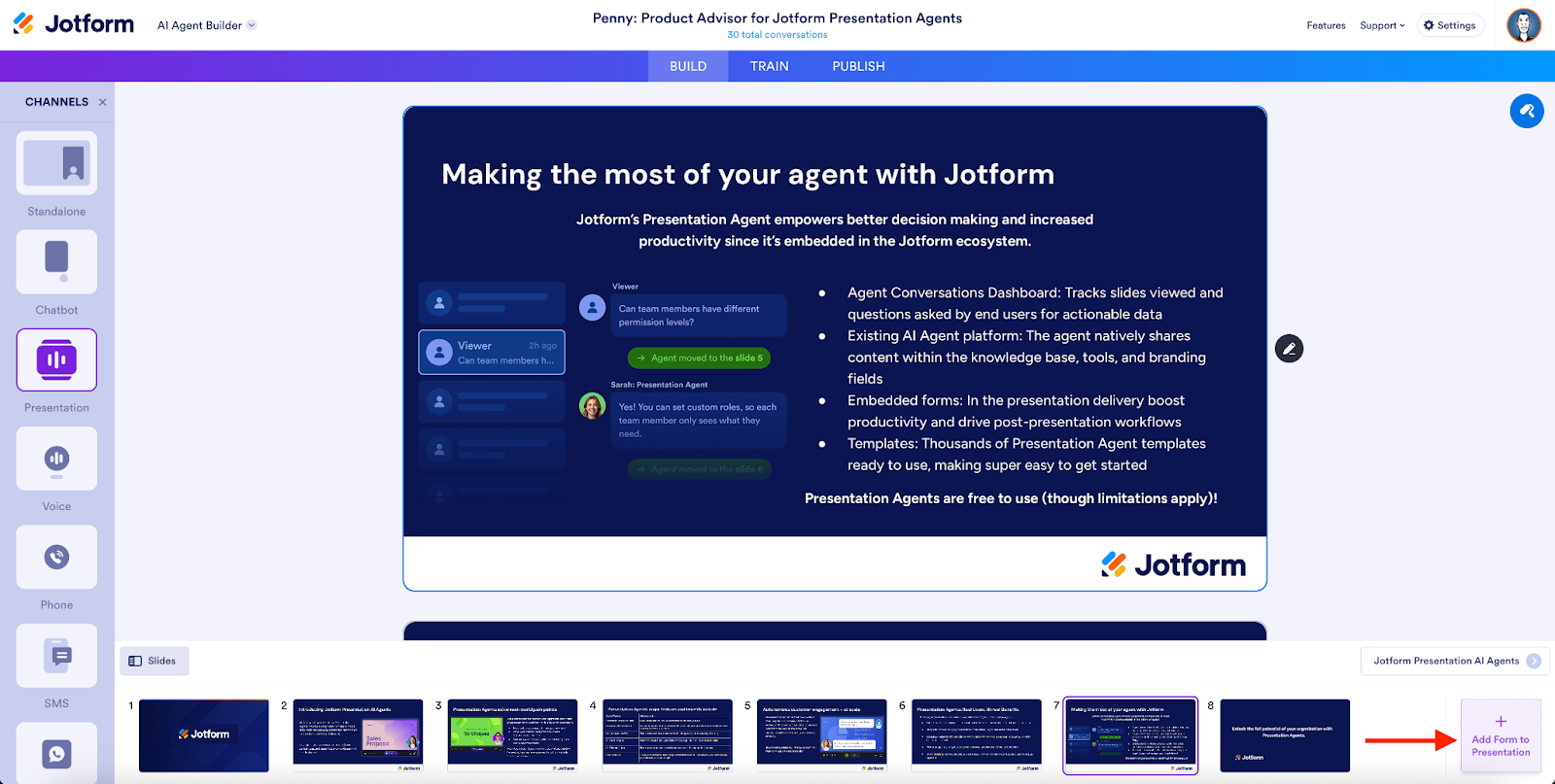

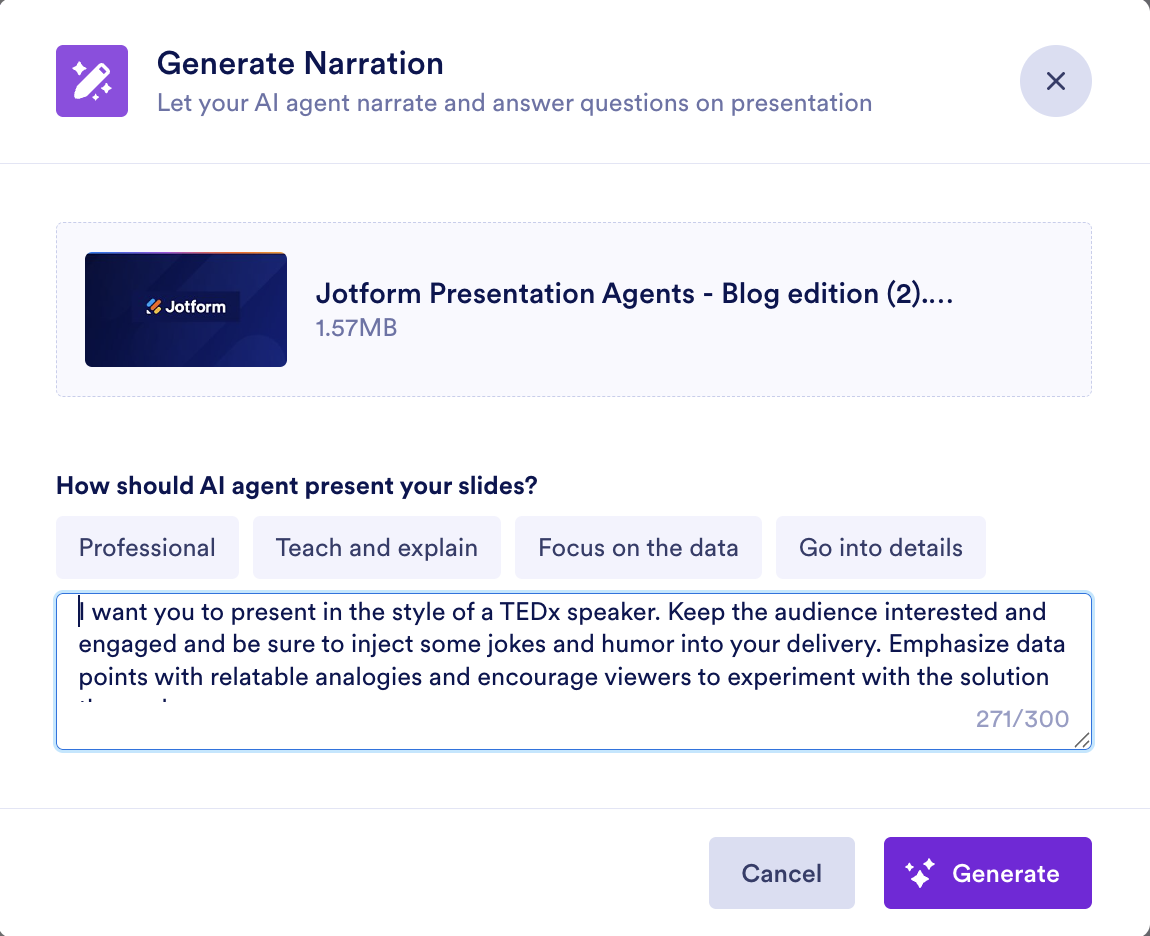
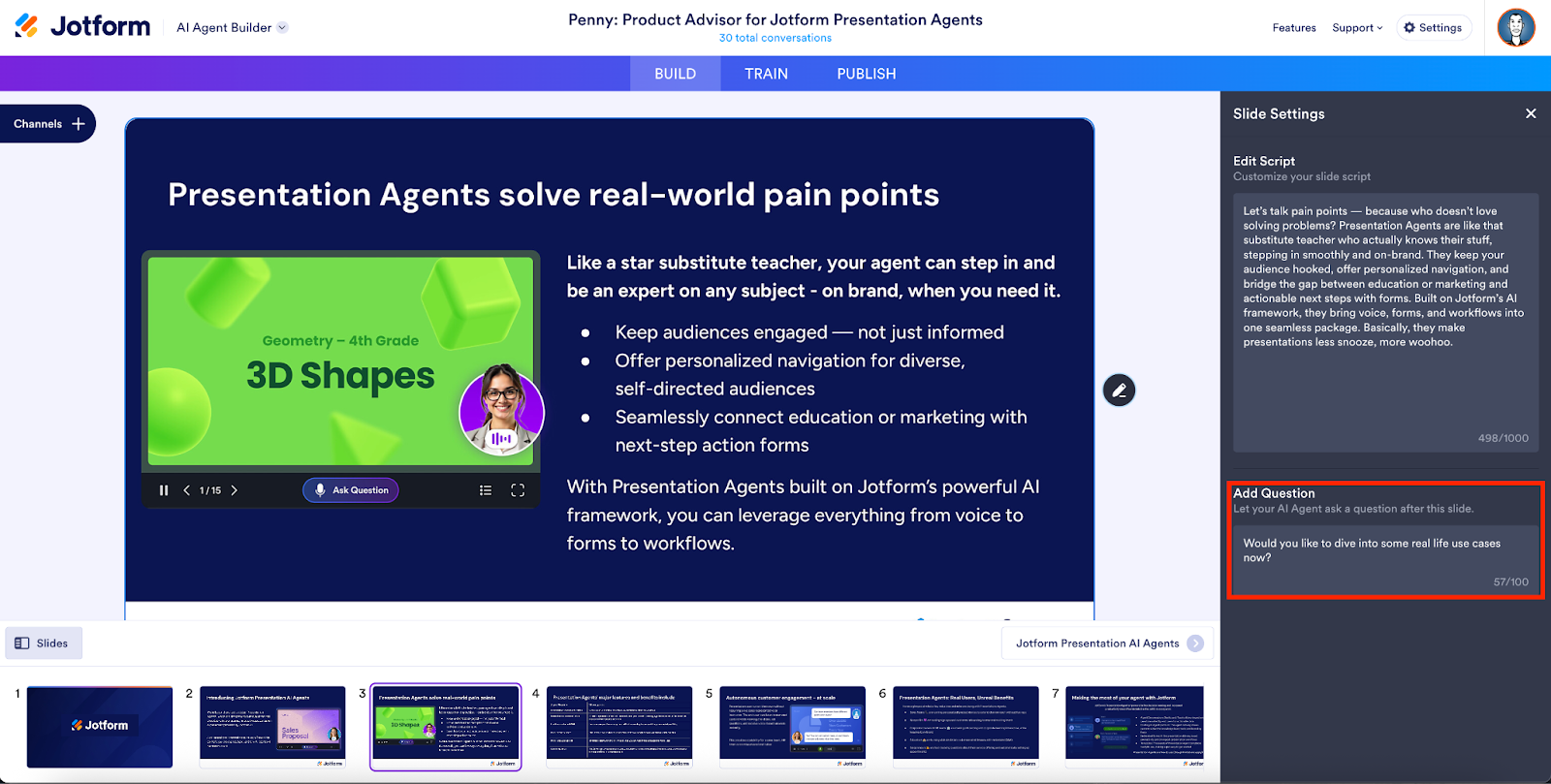
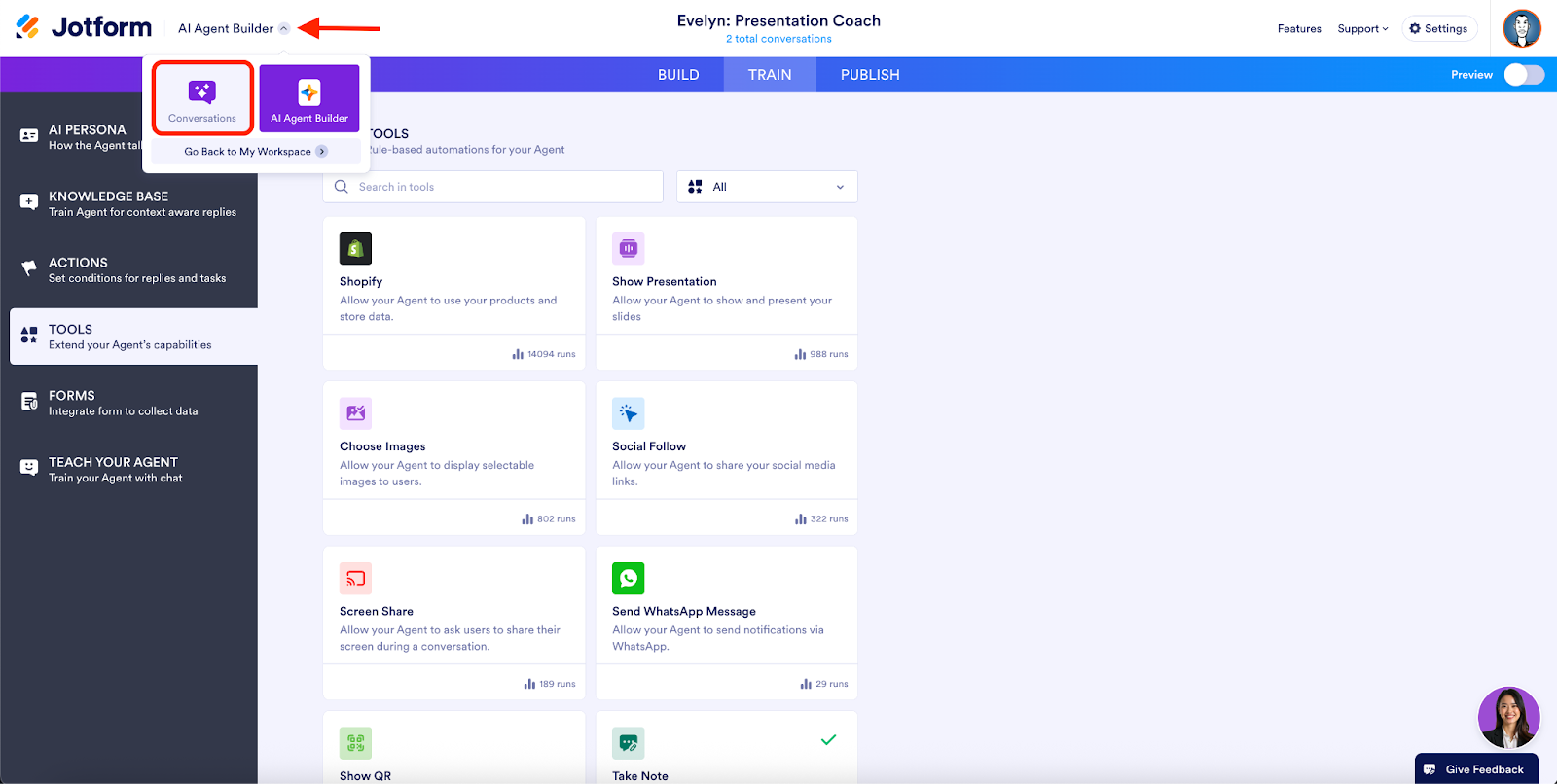
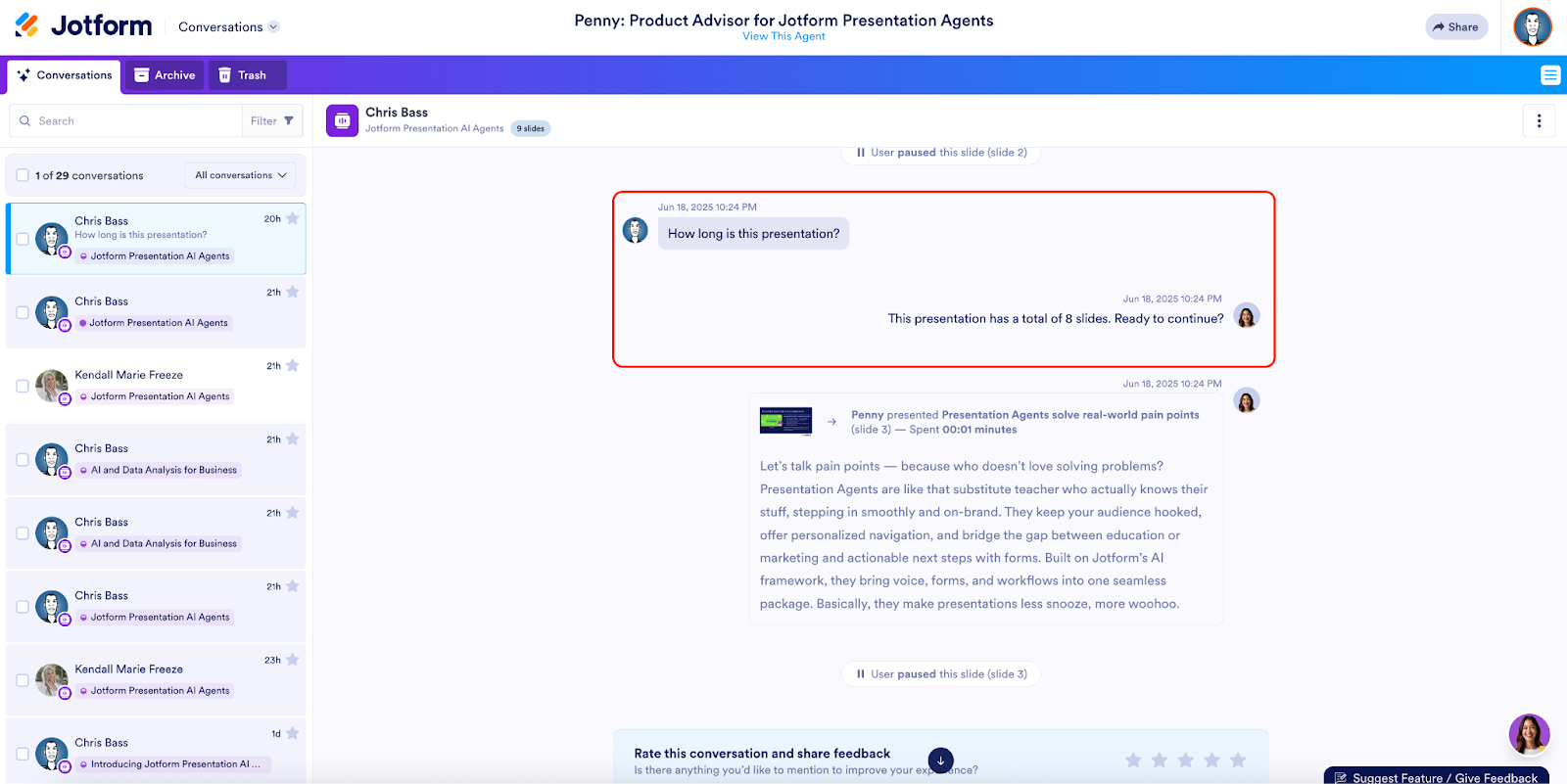
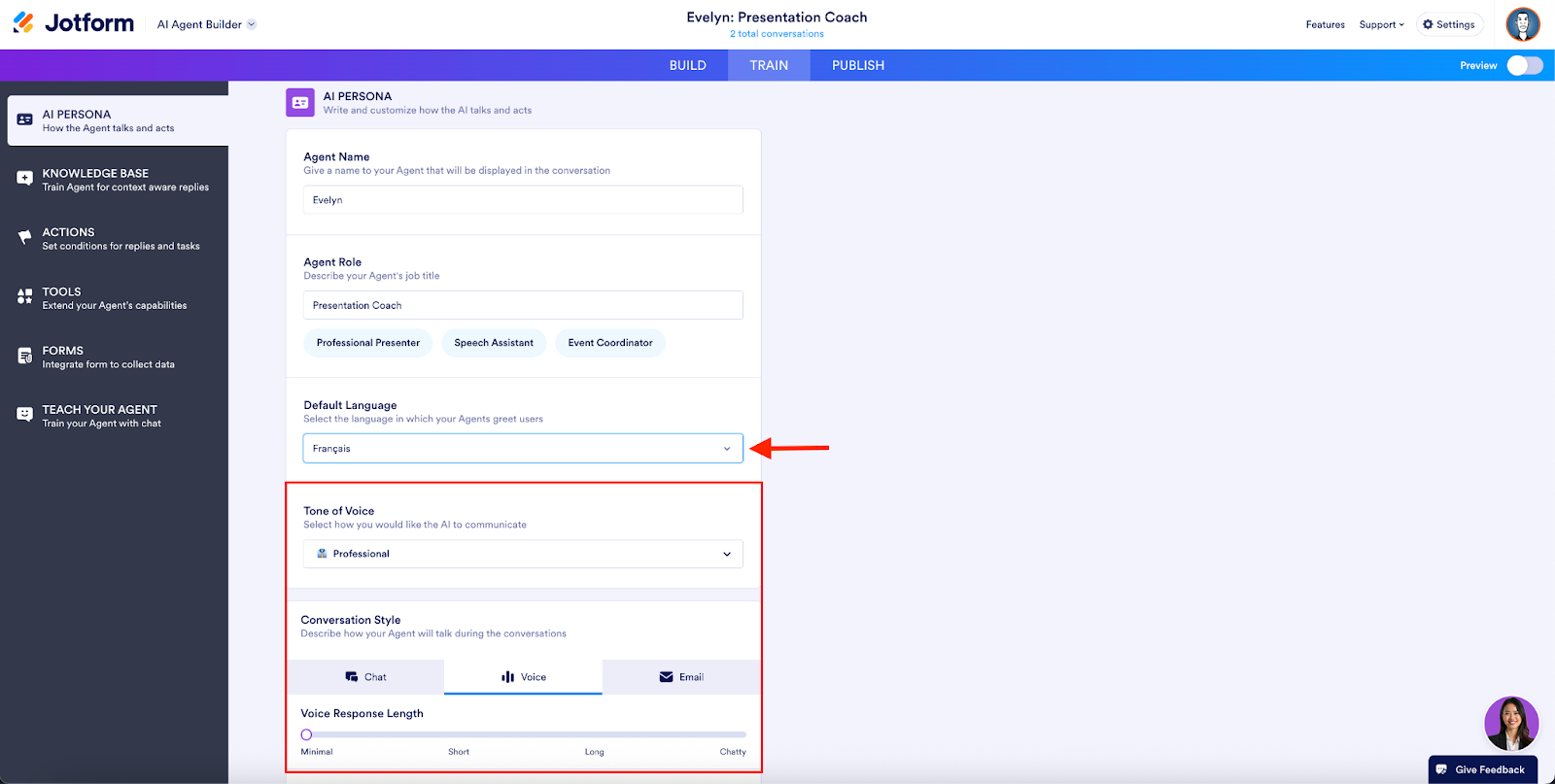
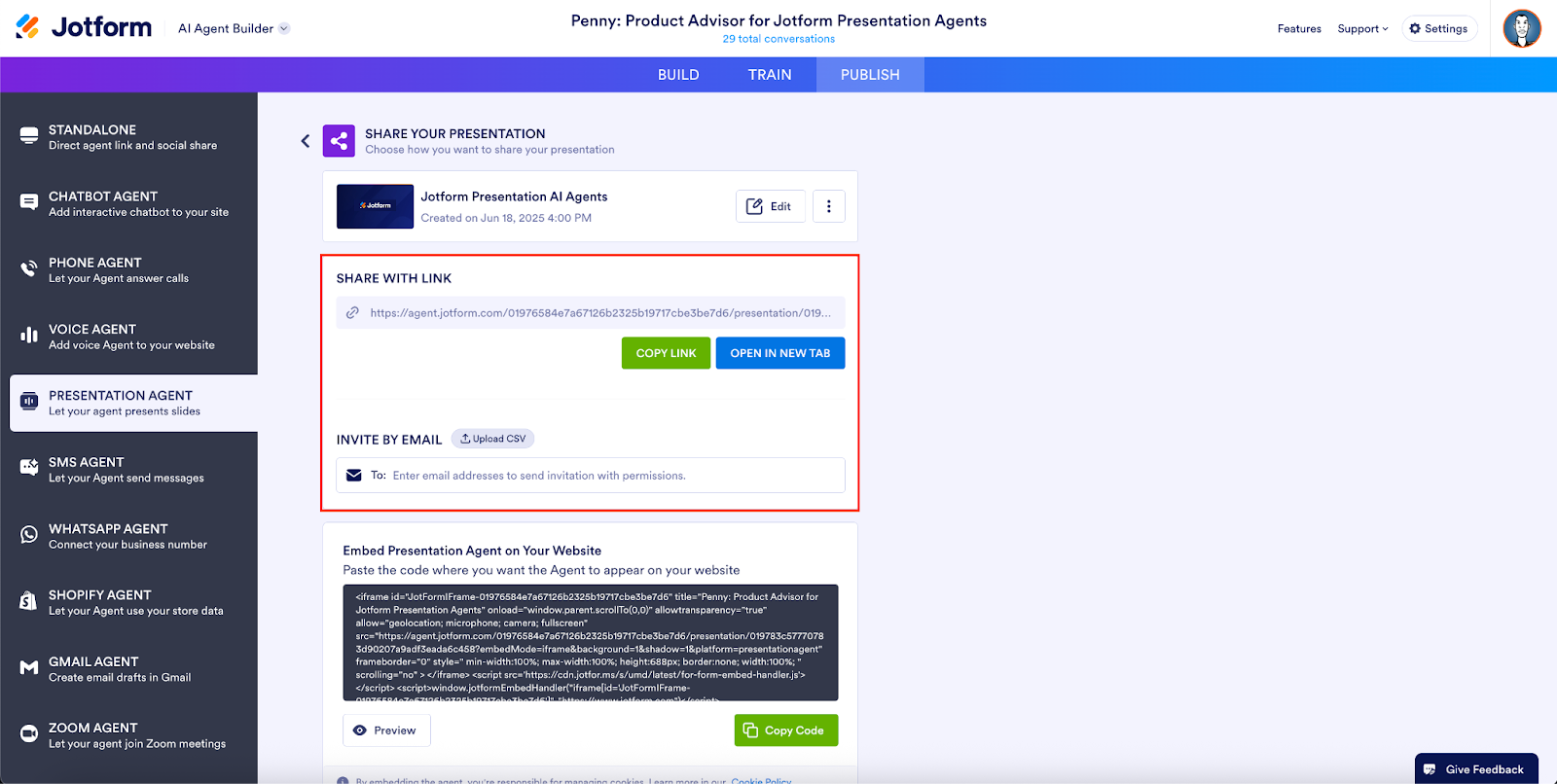
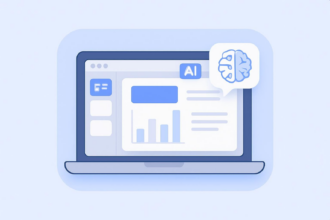
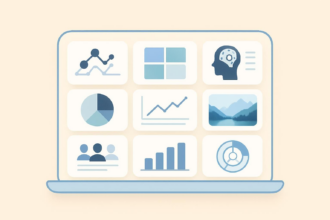
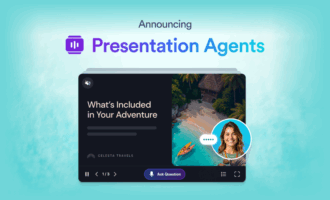
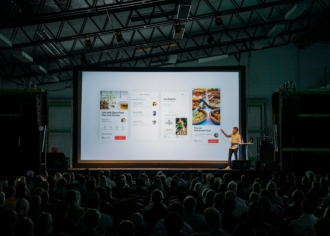
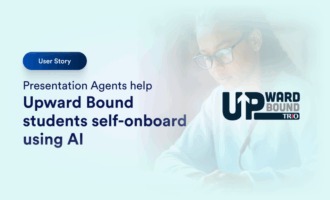


Send Comment: