Jotform Sign Mobile puts signature management right in your pocket. Whether you need to sign documents yourself, collect signatures in person, or convert paper forms into digital ones, the app makes it fast, secure, and convenient—all from your mobile device.
With this guide, you’ll learn exactly how to use the app, including:
- What the Jotform Mobile Sign App Can Do — Understand the main sections: Sign Inbox, My Documents, and Settings.
- How to Download and Set Up the Jotform Sign Mobile App — Get started quickly on iOS or Android and set up your signature.
- How to Upload a Document — Turn files from your device into signable documents.
- How to Re-Use a Signing Document — Save time by using existing documents for new signature requests.
- Other Signing Options — Explore additional ways to sign or collect signatures with the Jotform Sign Mobile App.
This guide will walk you through each feature step by step so you can manage all your signature workflows quickly and efficiently.
What Can the Jotform Mobile Sign App Do?
The app is organized into three main sections: Sign Inbox, My Documents, and Settings. Each section helps you manage, track, and customize your signing experience.
Sign Inbox
The Sign Inbox is your command center for tracking all sign flows and their statuses:
- View Sign Flows — See a list of all ongoing and completed sign flows.
- Track Status — Monitor who’s signed, who’s pending, and the overall progress of each document.
- Manage Requests — Cancel sign requests, or take action as needed.
My Sign Documents
The My Documents section allows you to manage all of your documents in one place.
- View All Documents — Access every document you’ve uploaded or received.
- Preview & Edit — Open documents to review their content or make necessary edits before sending or signing.
- Sign Existing Documents — Sign any document directly from your device.
- Create New Sign Flows — Use existing documents as templates to launch new signature requests.
Settings
The Settings section lets you customize the app and manage your account:
- Manage Account — Update your profile, email, or password.
- Signature & Initials — Create, edit, or update your saved signature and initials for faster signing.
- Send Feedback — Share your thoughts or suggestions with the Jotform team.
- Rate Us — Give feedback on your app experience in the app store.
- Support — Access help resources and contact customer support.
- Terms & Conditions — Review Jotform’s terms for using the app.
- Privacy Policy — See how Jotform handles your data and protects your privacy.
How to Download and Set Up the Jotform Sign Mobile App
You can download and set up the Jotform AI Agent Mobile App in a few simple steps. Let’s do it:
- The Jotform Sign Mobile App is available on both the App Store and Google Play. Click on one of the buttons below to begin downloading it.
- After installing the app, open it, and in the window that comes up, choose Allow to enable notifications from your Jotform Sign Mobile App or Don’t Allow if you’d rather not get them.
- Now, you can choose one of the following login options:
- Continue with Apple — Log in with your Apple Account.
- Continue with Email — Sign in using your email and password.
- Continue with Google — Log in with your Google account.
- Continue with Others — Use Facebook or Microsoft to sign in.
- Once you’re logged in, tap on Add a Signature.
- Next, in the Add Your Signature window that comes up, set up your signature using one of the following options:
- Draw — Draw your signature directly on the screen using your finger or a stylus.
- Type — Enter your name, and the app will convert it into a signature style.
- After choosing your signature option, draw or enter your signature, and then tap on Done.
- Now, the app will automatically generate your initials based on your signature, then tap on Continue, and you’re good to go!
And that’s it! You’ll be redirected to the Sign Inbox section in your Jotform Sign Mobile App.
If you’re an existing Jotform Sign user, or if you’ve just created a new document, you can view all your documents by tapping on the My Sign Documents tab in the bottom-right corner of the screen.
Note
The steps above are based on an iOS device. The user interface may differ slightly on Android devices.
How to Upload a Document
Uploading a document in the Jotform Sign Mobile App is quick and simple. You can upload files from your device to create signable documents in just a few steps. Here’s how:
- On your Jotform Sign Mobile App, at the bottom-center of the screen, tap on the Green Plus icon.
- Next, in the Create Signable Docs window that comes up, select one of the following options based on your workflow:
- Self Sign — Sign the document yourself.
- Invite to Sign — Send the document to others for signatures.
- Then, tap on Upload Document and select the files you want to upload from your device.
- Now, once your file’s been uploaded, enter a name for it in the Document Name field, and then in the top-right corner of the screen, tap on Next.
- Next, at the bottom of the screen, tap on Add Element.
- Then, add Document elements as needed. For example, the Signature element.
- After adding the elements, in the top-right corner of the screen, tap on Sign.
- Next, at the bottom of the screen, tap on Start Signing.
Pro Tip
Need a closer look? Pinch the screen to zoom in or out on your document.
- Then, enter or draw your signature depending on your setup, and tap on Finish.
- Finally, tap on Accept and Sign, and you’re all set!
How to Re-Use a Sign Document
If you often need to send the same document for signatures, Jotform Sign lets you reuse existing documents to save time and avoid uploading duplicates. Here’s the quick way to do it:
- On your Jotform Sign Mobile App, at the bottom of the screen, tap on the Green Plus icon.
- Next, in the Create Signable Docs window that comes up, select one of the following options based on your workflow:
- Self Sign — Sign the document yourself.
- Invite to Sign — Send the document to others for signatures.
- Then, tap on My Documents.
Note
The My Documents option will only appear if you already have existing signed documents in your account.
- Now, select one of your existing documents and tap on it.
- Next, at the bottom of the screen, tap on Add Element.
- Then, add Document elements as needed. For example, the Signature element.
- After adding the elements, in the top-right corner of the screen, tap on Sign.
- Now, the review screen will appear based on the workflow you set. Fill in the required fields, and then tap on Start to Sign.
- Next, at the bottom of the screen, tap on Start Signing.
- Then, enter or draw your signature depending on the signature that you set up, and tap on Finish.
- Finally, tap on Accept and Sign, and that’s it!
Other Signing Options
Explore additional ways to sign or collect signatures with the Jotform Sign Mobile App. The guides below cover these features in detail:




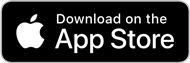
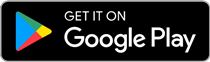




























Send Comment: