As the Server Admin in Jotform Enterprise, you can see and manage all teams created on your Enterprise server. You can view team workspaces, add or remove members, assign roles, and control access to keep everything secure and organized across your organization.
Managing All Teams as a Server Admin
You can easily manage all your teams if you’re the Server Admin. Here’s how to do it:
- On your My Workspace page, click on your Avatar/Profile picture on the right side of the screen.
- In the Dropdown menu that comes up, click on Admin Console, to open your Admin Dashboard page.
- Now, click on the Teams in the menu on the left to open your Teams page. From here, you can:
- Search Teams — Quickly find any team by name using the search bar.
- Create a Team — Add a new team workspace.
- Change Team Settings — Update team names, permissions, and details.
- Manage Team Members — Add, remove, or change roles for team members.
Deleting a Team as the Server Admin
You can also delete a team while you’re still on your Teams dashboard. Here’s how to do it:
- While you’re on your Jotform Teams page, tick the checkboxes next to the teams you want to delete.
- Then, click on Delete in the top-right corner of the screen.
- Now, in the Confirmation window that opens, click on Delete to confirm it, and you’re all set.
That’s it! With the Admin Console, it’s easy to manage all the teams on your Enterprise server, stay in control of your organization’s structure, and keep collaboration smooth across all your teams.
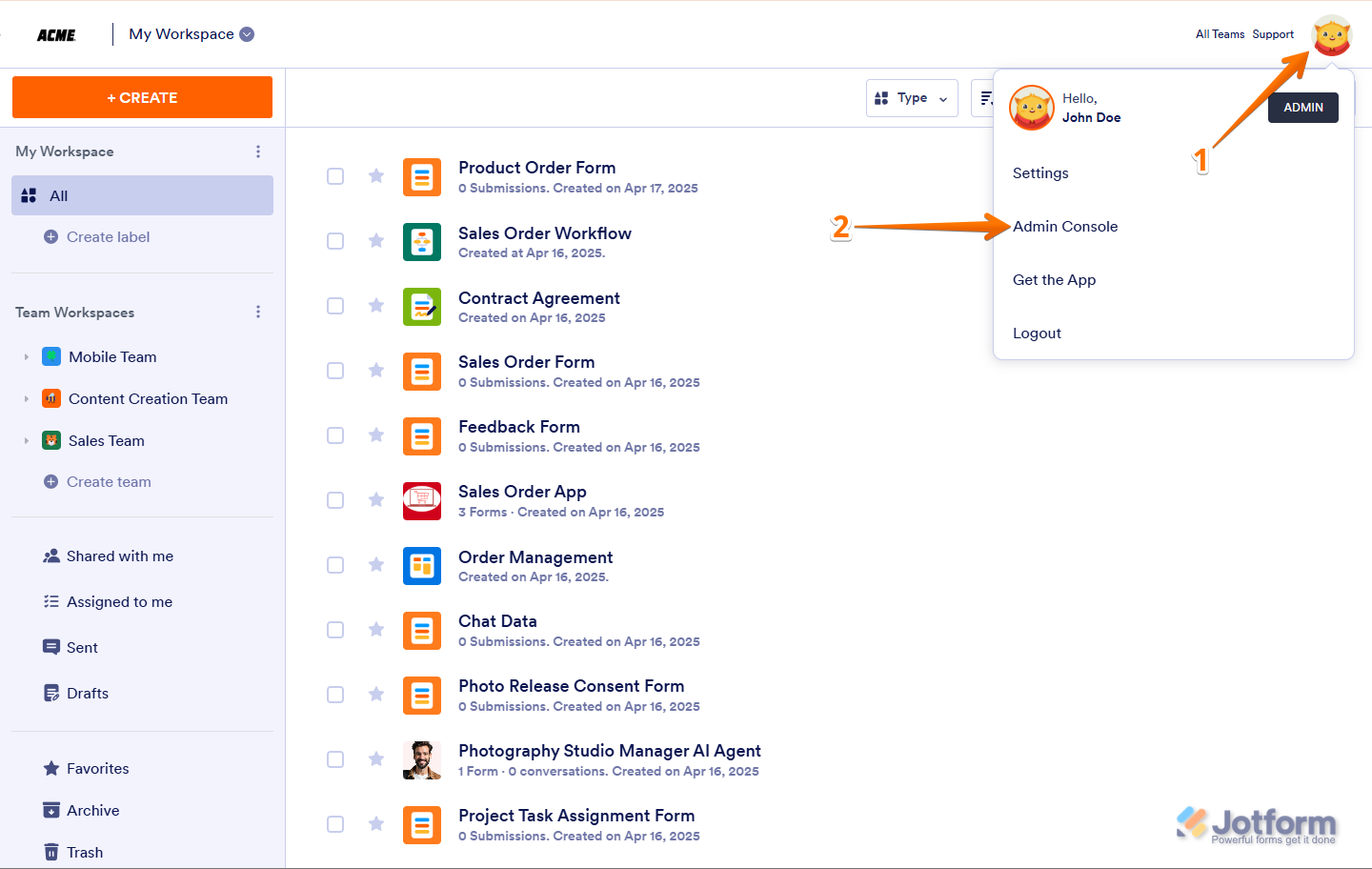

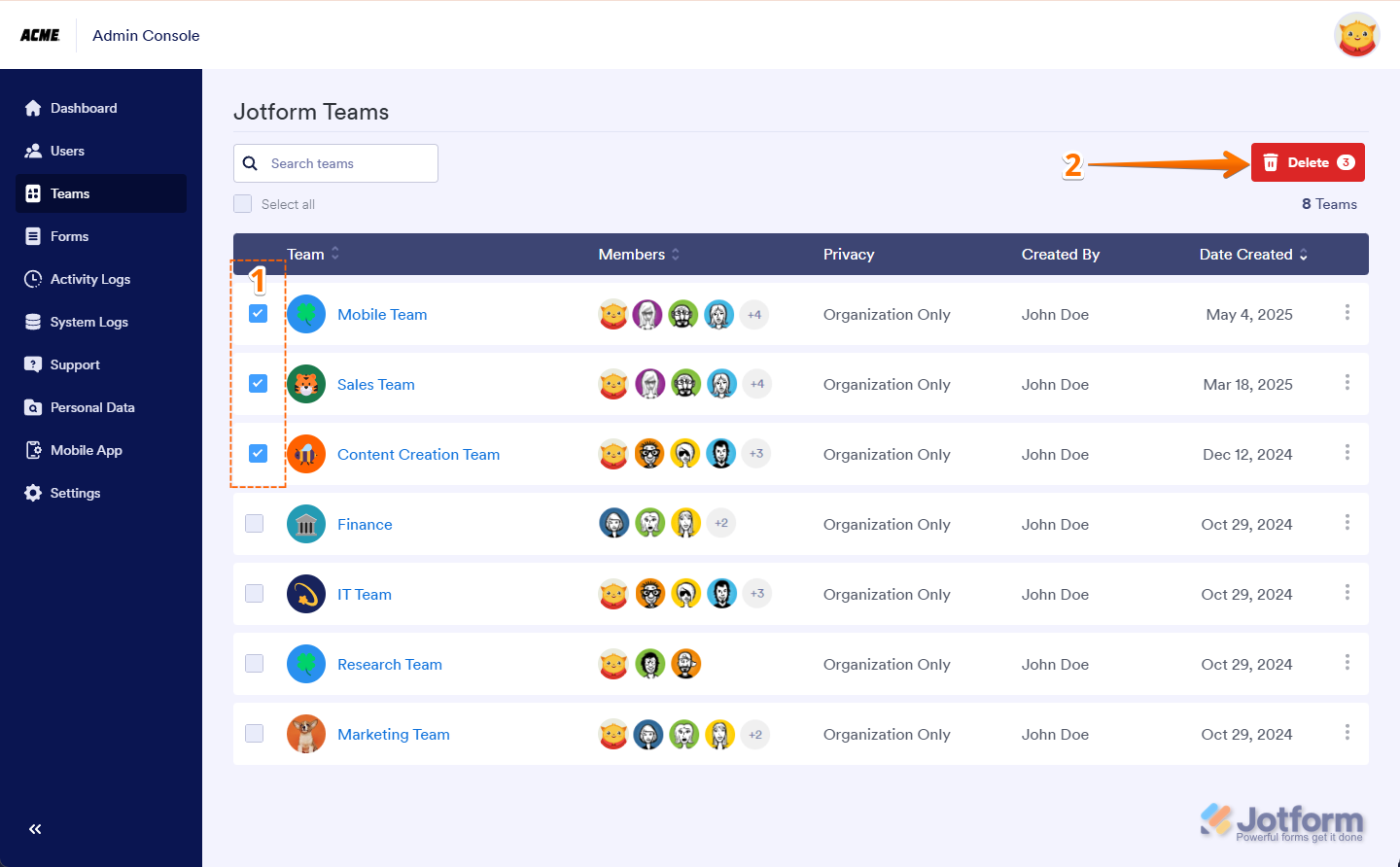

Send Comment: