The Autoresponder Email is an invaluable tool on a form that allows you to send form respondents a copy of the data they submitted. And, you can also attach files when you need to. For example, if you want to send extra information in a PDF or Word file, you can just attach that in the form’s Autoresponder Email.
You can attach supported files to Email Autoresponders in a few easy steps. Here’s how to do it:
- In Form Builder, in the orange navigation bar at the top of the page, click on Settings.
- In the menu on the left, click on Emails.
- Hover your mouse over the Autoresponder Email and click on the Pencil icon.
- Or, if you want to create a new Autoresponder Email and attach the file there, click on the Add Email button at the top and choose the Autoresponder Email.
- Next, click on the Advanced tab.
- In the Attach a File section, click on Upload File to attach your file.
- Finally, click on Save at the bottom of the page, and you’re done.
Notes
- The Autoresponder Email’s Attach File option supports the PDF, DOC, DOCX, PNG, JPG, and JPEG file formats.
- The maximum file size allowed for attachments in Autoresponder Emails is 5 MB. If a file is larger than that, it won’t be attached to the email. But, larger files can be handled by setting up a Gmail account and connecting that to your Jotform account so you can use it as an Autoresponder Sender via SMTP.
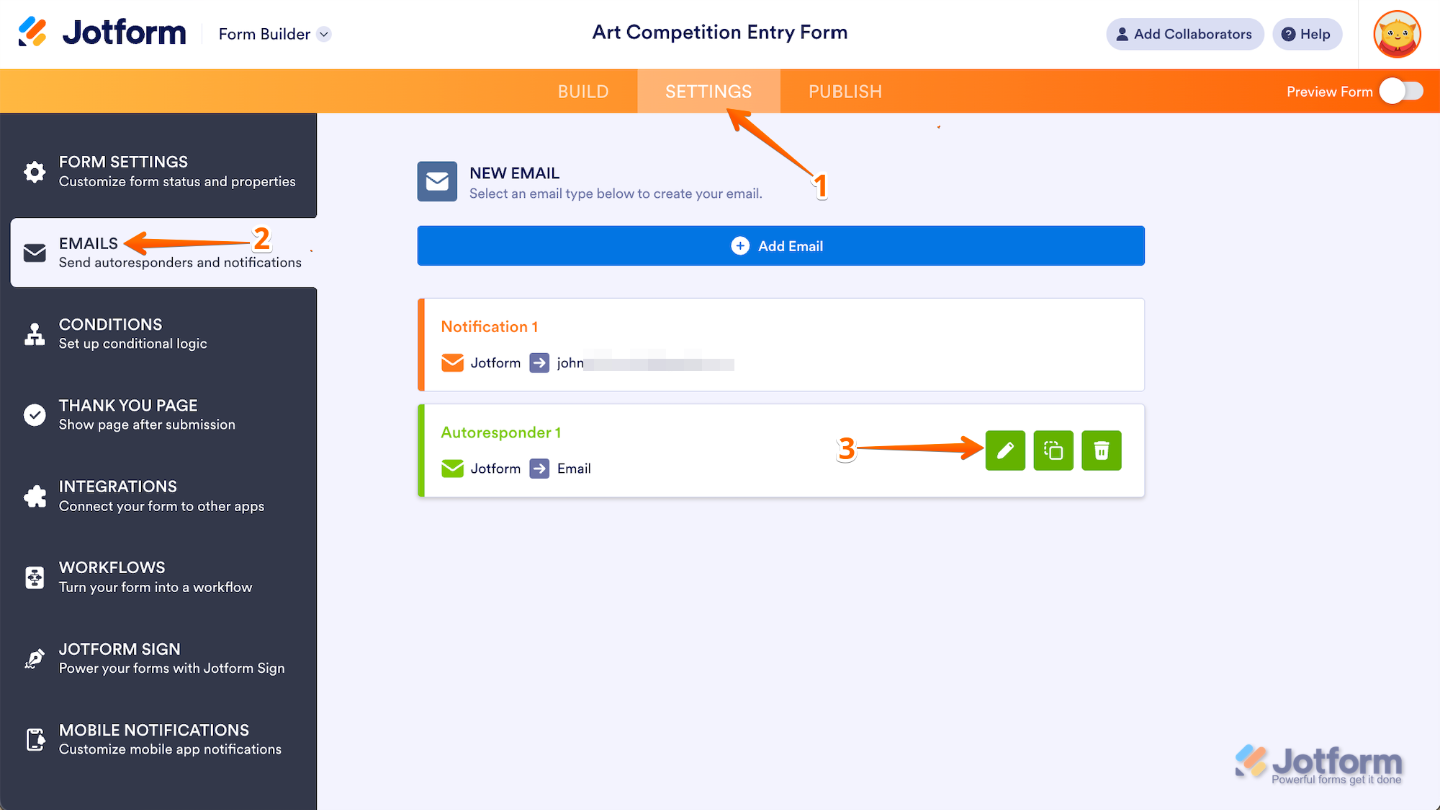
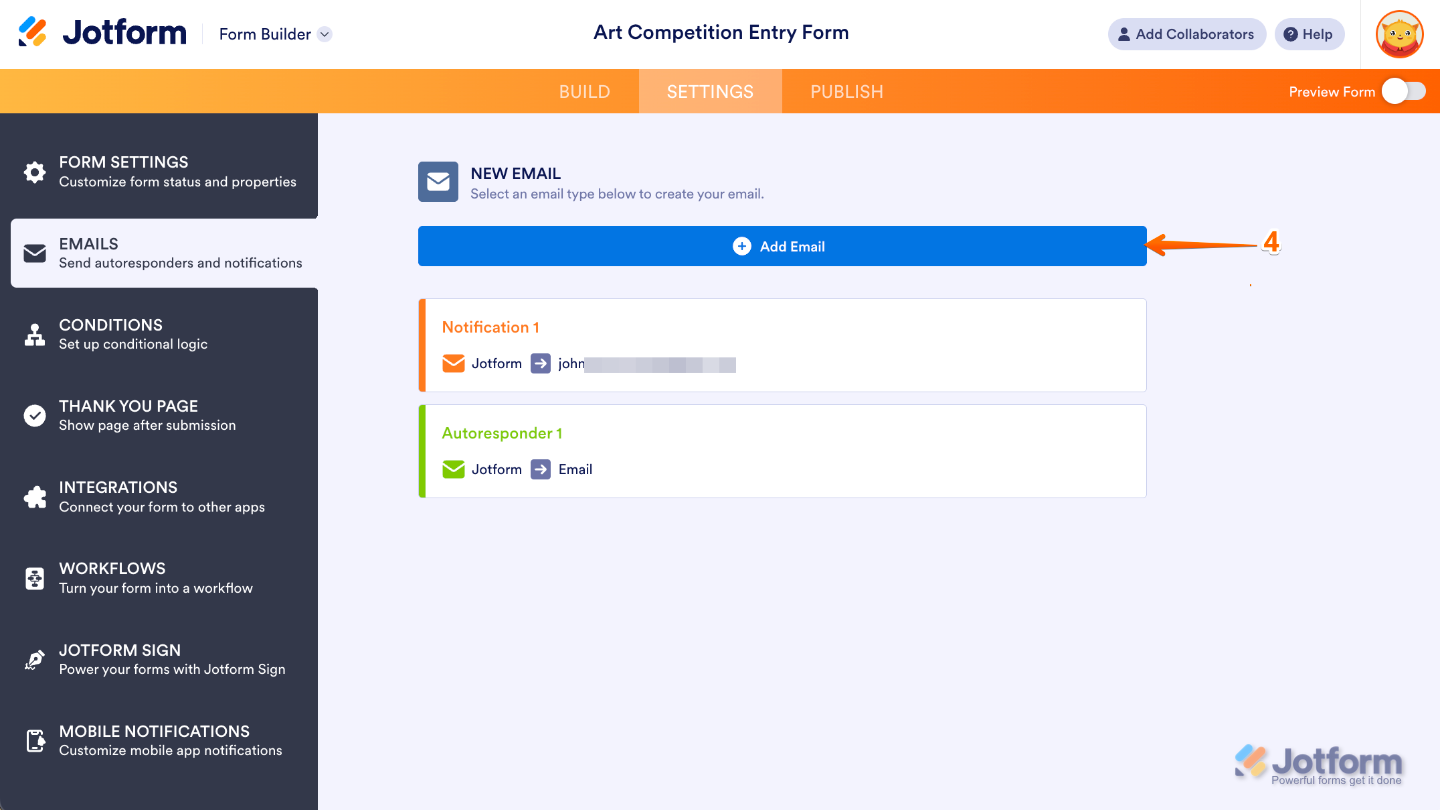
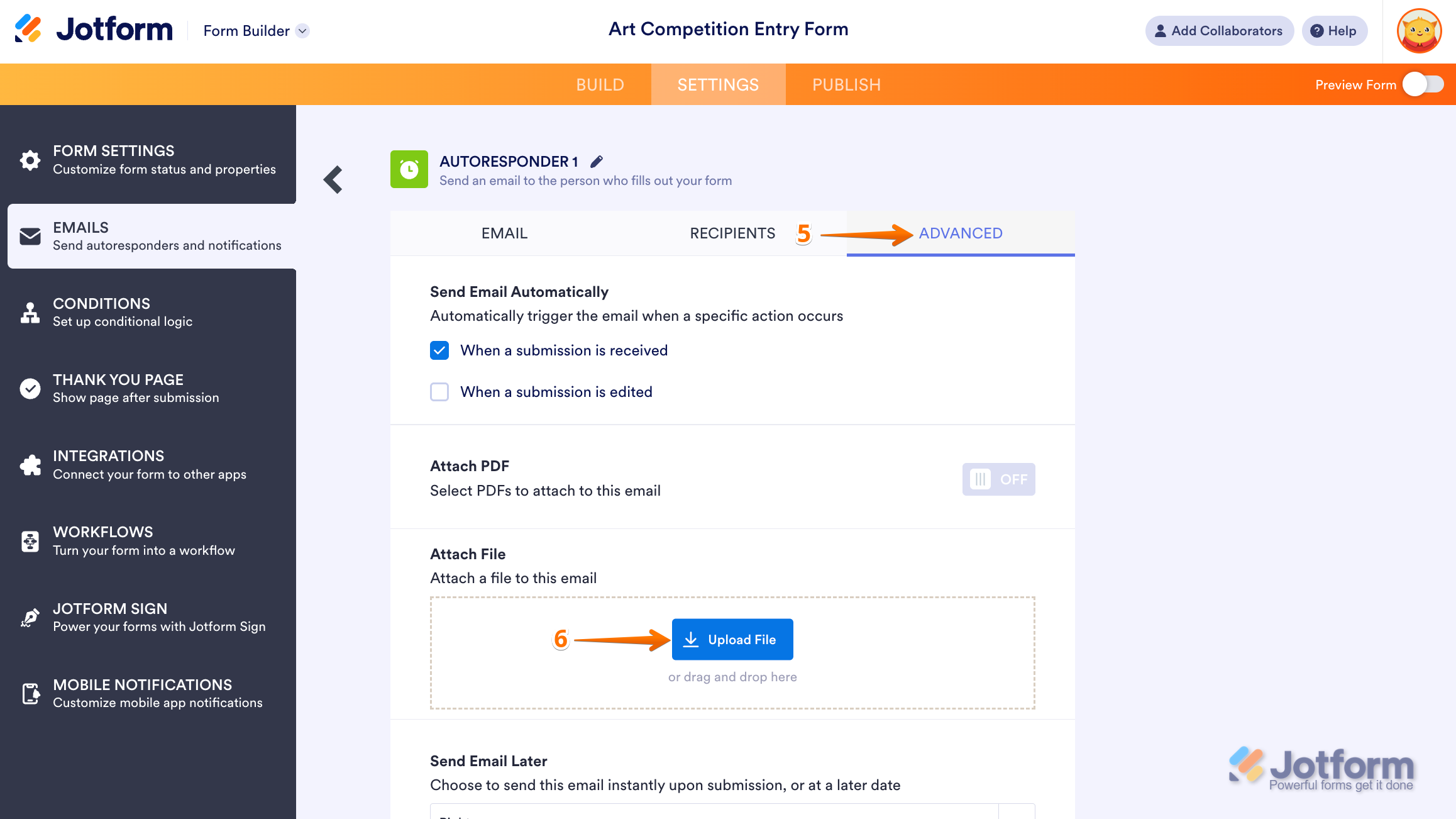
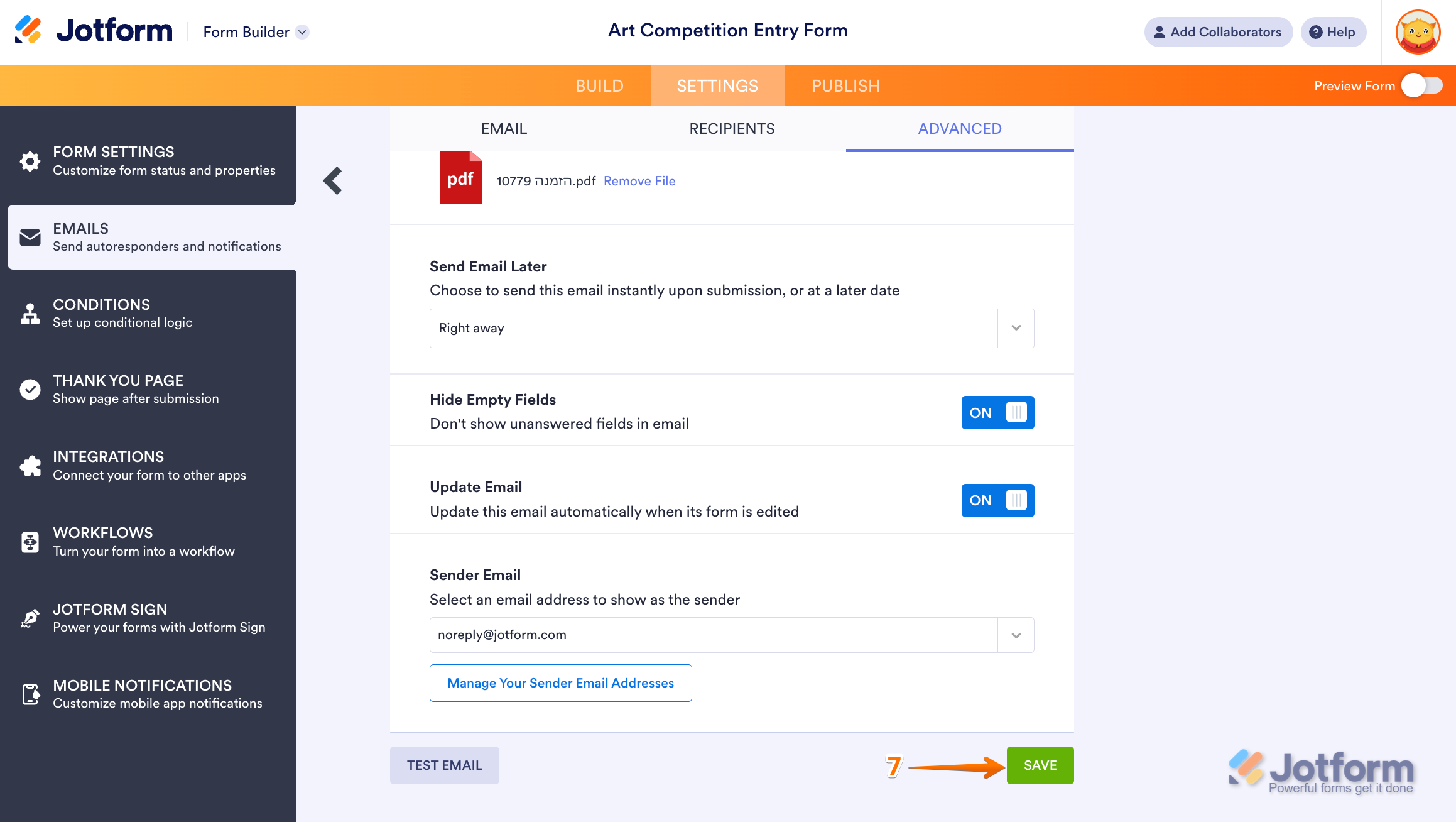

Send Comment:
35 Comments:
202 days ago
Could your dev team include supporting ics file attachments to autoresponders? This would be extremely helpful for helping our subscribers add events to their calendars after they register.
329 days ago
Same issue as MANY others have in the comments below from over a year ago. Why has this not been resolved yet?
I have done all the proper steps and no PDF attachment comes through with the TEST emails. PLEASE FIX THIS ISSUE.
More than a year ago
Any reason we can't attach an epub file? Can I add that to the wishlist?
More than a year ago
Would love to be able to include a calendar invite file .
.ics file
More than a year ago
I do this but it only sends it in the 1st submission, and then it does not get attached anymore. How can I fix this and ensure that it is always attached?
More than a year ago
I have compressed the pdf and it is still not attaching to the autoresponder emails. What am I doing wrong?
More than a year ago
this feature no logner works
More than a year ago
Hi - I have followed these instructions but I am not getting the PDF when I test. In fact it won't let me save the autoresponder with the attach PDF button toggled to on. Can you please help?
More than a year ago
I've attached and sent numerous test emails and not once has the attachment been included. Please advise.
More than a year ago
Hi ive tried doing this and it all looks right but when i test it the pdf isnt there. Can you help please
More than a year ago
How can we "test" this to make sure the pdf is being sent properly without actually purchasing it? The pdf is not included in the test emails I'm getting... What do you think I'm doing wrong?
More than a year ago
What is the maximum file size allowed with this feature?
More than a year ago
Is there a possibility so attach a *.ics Calendar File as Attachment?
More than a year ago
Hi,
I've attached a PDF to come through as an attachment but it's not working even if I make a valid submission (i.e. don't just press TEST EMAIL) Please help
More than a year ago
We use Profit Mail but we cannot send attachments as we get a 404 error.
More than a year ago
What about a .ics file? We want to send a calendar invite and it won't allow the upload. That's just silly.
More than a year ago
I have followed all the directions above and the PDF will not come through in my test email.
More than a year ago
Perfect so do I still need to use mailchimp then? Or will jotform make an email list for me?
More than a year ago
I have followed the directions above. However, the attachment is not coming through in my Test Email. Thanks for your help.
More than a year ago
Could you please add a "ContentId" header when sending the attachment? This way it would be possible to embed the attached file into the notification email via and prevent blocking of external images in the email body.
More than a year ago
But, I'm guessing that any emails being sent are not encrypted. Correct?
More than a year ago
What types of files can be attached? I’m trying to attach a voice recording to an auto response email that is a m4a file type and it will allow it. Also what is the max size for a file?
More than a year ago
Yes I know that. I did it and it failed to send the attachment in the auto response. What it did was send a PDF of what I filled in.
More than a year ago
I've added a PDF file to my autoresponder. It appears on the email but when I try to open it says....
The file “Terms & Conditions.pdf” could not be opened because it is empty.
More than a year ago
I do not the option "Emails" as you mentioned in the 2nd step.
After selecting the form and clicked on more.... then I see only the following options:
View Form
View Submissions
Form Analytics
Revision History
Rename
Clone Form
Diable
Delete
Publish
Create PDF Form
Share as Template
If I need to check anywhere else where I can find the Emails option please let me know.
Thank!