If you want to add a Google Map geolocation marker to your form, you can use the Geolocation widget. This widget allows you to capture your form filler’s location and display it on a map.
To use the Geolocation widget
- In the Form Builder, select Add Form Element in the upper-left corner.
- In Form Elements, go to Widgets at the top.
- Search and select Geolocation.
- In Widget Settings on the right, enter your Google Maps API Key. See How to Get Google Maps API Key for more information.
- Configure the rest of the options, then select Updated Widget.
Once you’ve configured the widget, you can use the following URL to add the location link to your notification email — replace {tag} with your Geolocation’s unique name:
https://maps.google.com/maps?q={tag}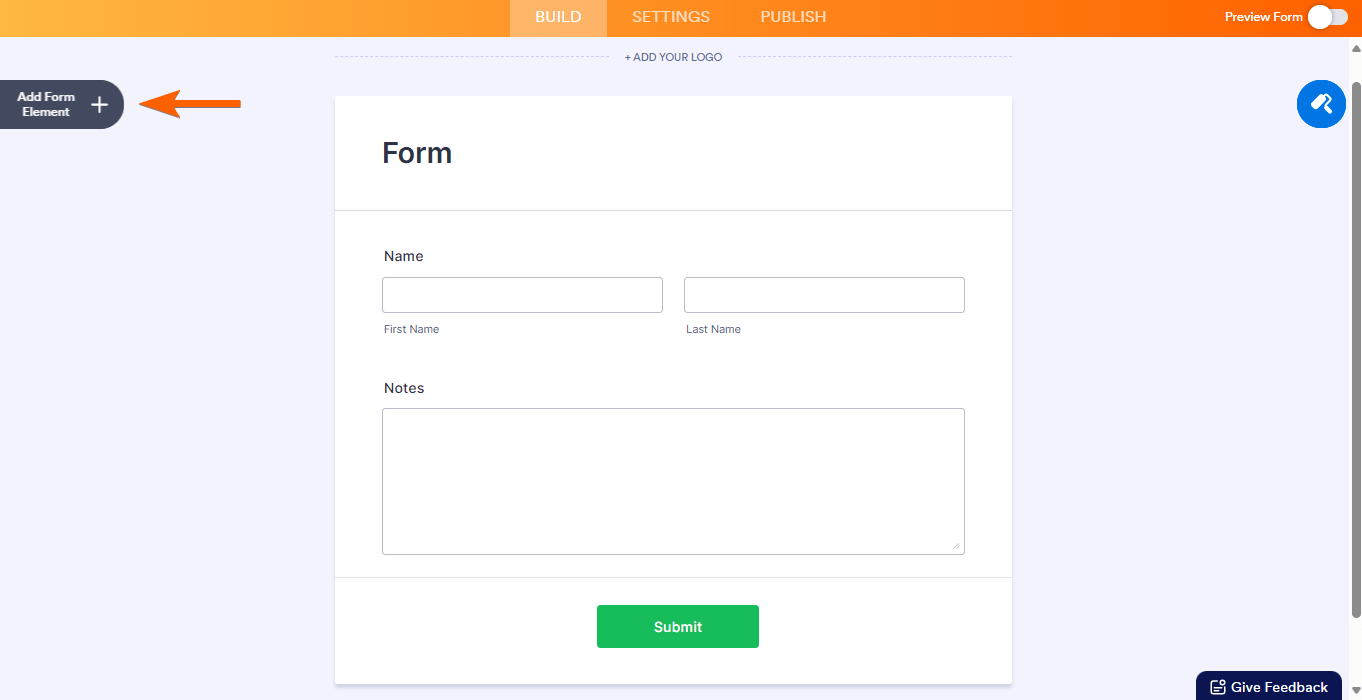
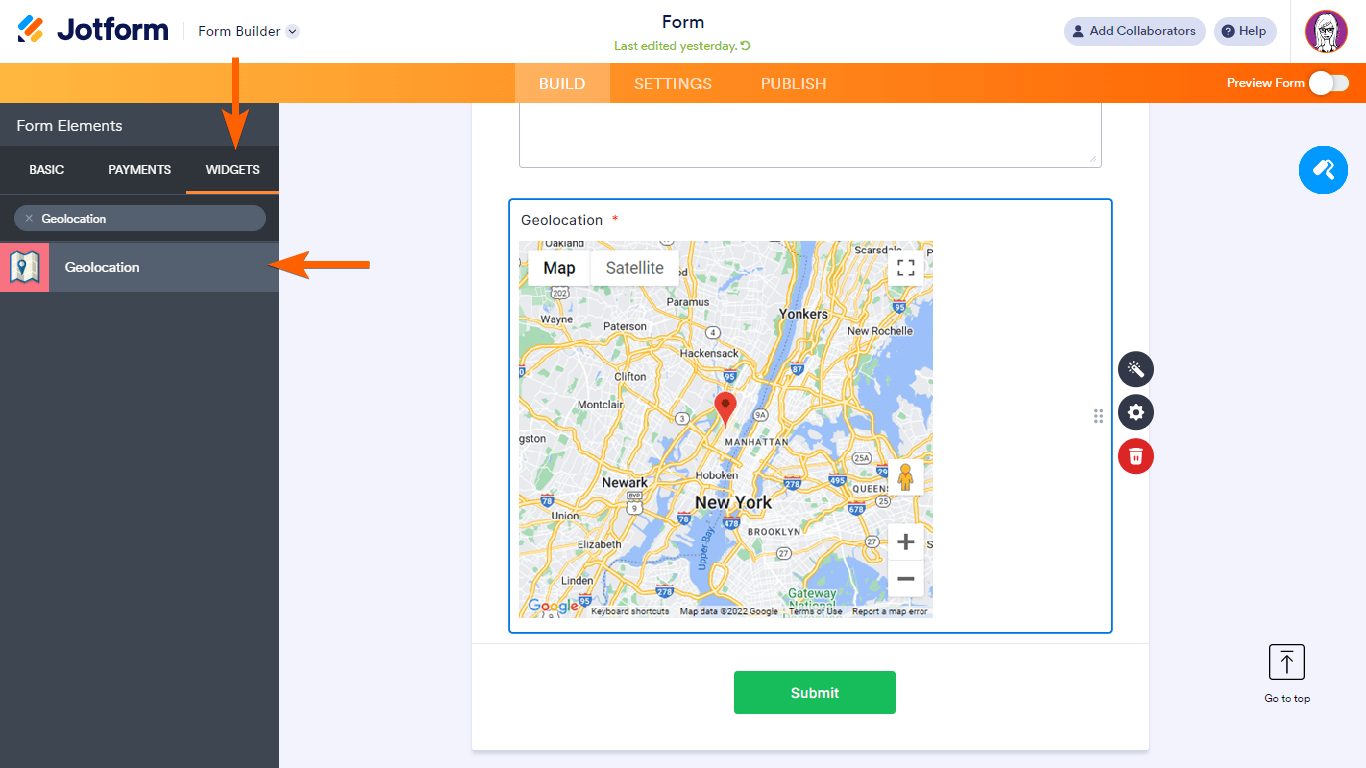
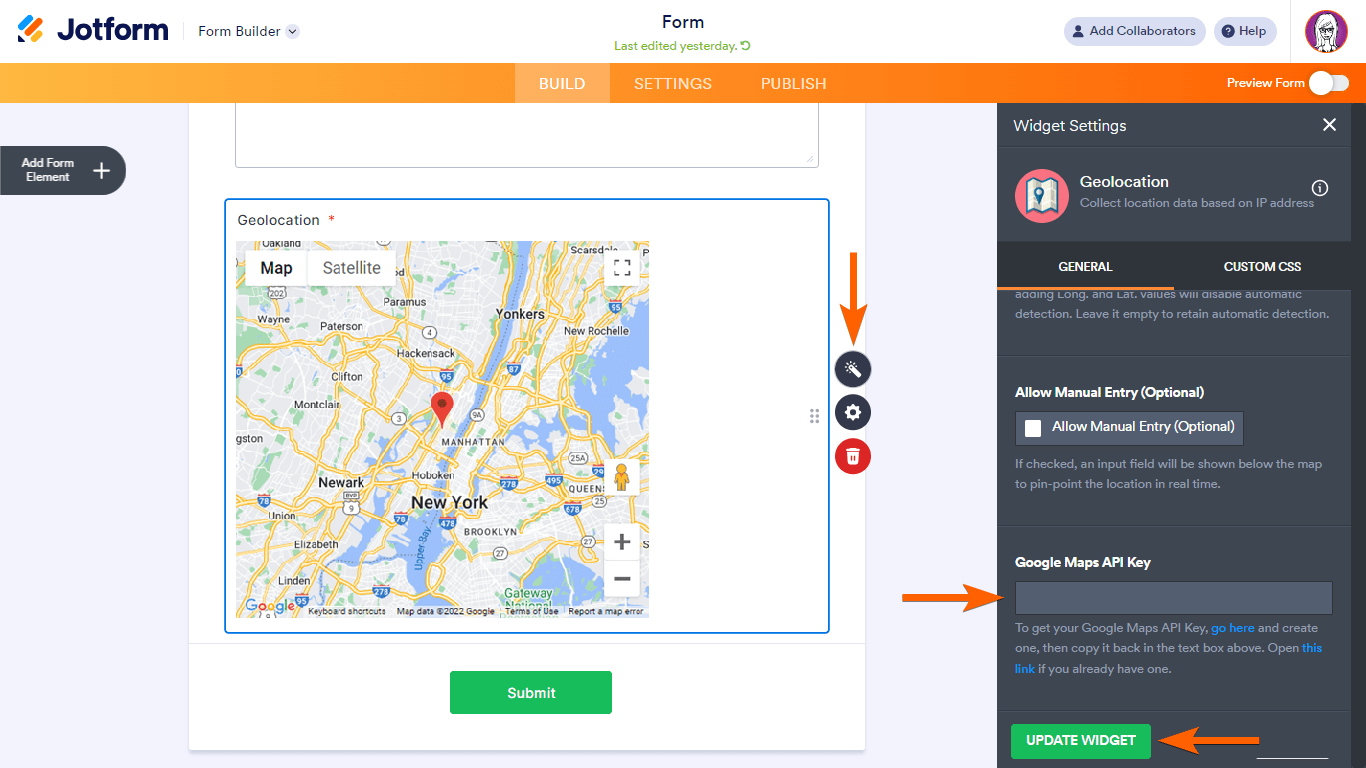

Send Comment:
3 Comments:
238 days ago
Hello,
I am trying to setup geolocation mapping but I continue to get an error, and with geolocation the latitude and longitude is not pin pointing the adress correctly.
More than a year ago
Hello, on my form ( I am trying to add the widget 'Toon Kaart Locatie' on Jotform but I get the message:
Google Maps is niet correct geladen op deze pagina. Zie de JavaScript-console voor technische details
Any idea?
More than a year ago
You can also try Clappia for collecting GPS