Email communication plays a vital role in how Jotform users get their form submissions, notifications, and autoresponders. When emails bounce, that is, when our servers have repeatedly tried to deliver messages but fail within a set time frame. This can disrupt your workflow, lead to missed opportunities, and create confusion.
Knowing the common reasons why emails bounce, and how to identify and fix them, can help prevent delivery issues and ensure your messages get where they’re going easily. Here’s how to do it:
- In Form Builder, in the orange navigation bar at the top of the page, click on Settings.
- In the menu on the left side of the page, click on Emails.
- Hover your mouse over the Notification Email and click on the Pencil icon.
- Then, click on the Recipients tab.
- Now, fill in the Sender Name, Reply-to Email, and Recipient Emails sections.
- After that, go to the Advanced tab.
- Scroll down to the Sender Email section and select an email from the Dropdown menu.
- Then, click on Save at the bottom of the page.
That’s it. We recommend that you make a test submission to your form to get a sample email because clicking on the Test Email button on the Notification Wizard only sends emails to the email address associated with your Jotform account, the primary email address.
If the issue continues, or you don’t want our email addresses noreply@jotform.com or noreply@formresponse.com as the Sender Email, you can use your email servers instead. To do that, you’ll need to set up SMTP. We’ve got a guide about How to Set Up a Custom Sender Email with SMTP that’ll help you do that.
Pro Tip
If you think your email’s been added to the bounce list, you can check our guide about How to Remove your Email Address from the Bounce List to see how to remove it. And, we recommend that you add noreply@jotform.com and noreply@formresponse.com to your email Contact List. If you’re using an email address with a custom domain, it would be best to ask your IT team or your Email Provider to whitelist Jotform’s IP addresses and domain names. You can find the complete list of those in our guide about Whitelisting Jotform IP Addresses and Domains.
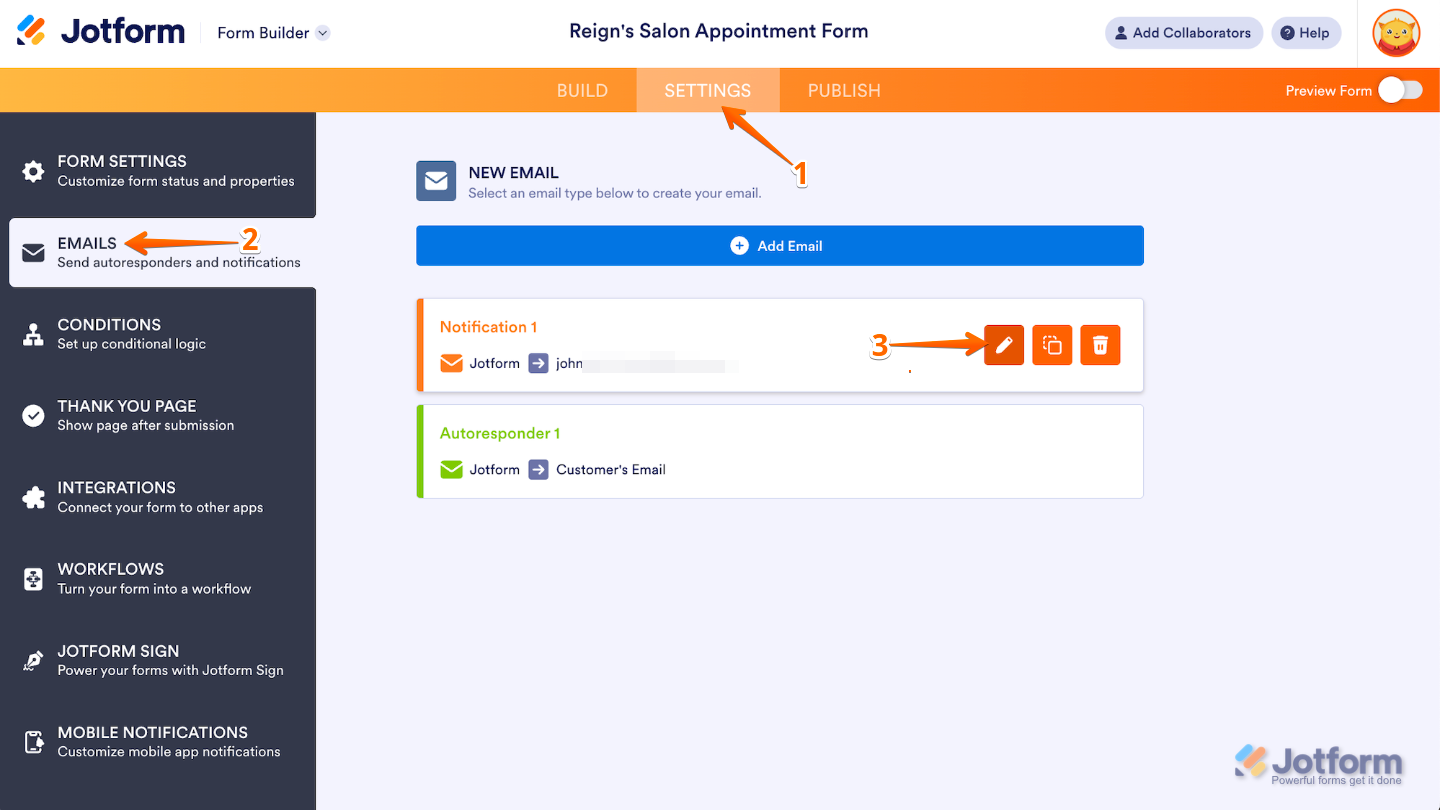

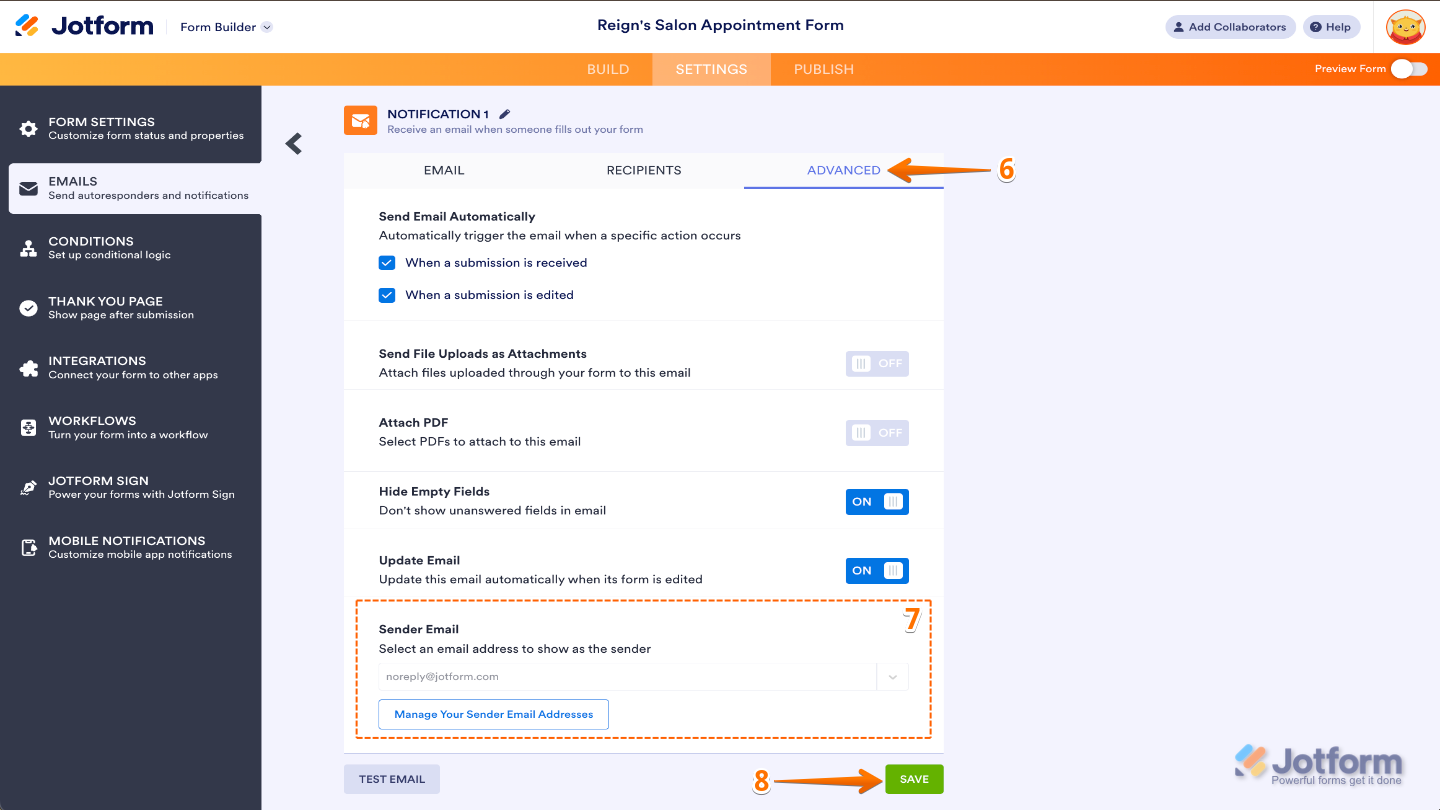

Send Comment:
4 Comments:
275 days ago
Good Morning. We have shared access to the Jotform account for The Private Clinic, 98 Harley Street, W1G 7HZ, with the username TPCclinical. Unfortunately none of us are able to access the site as we receive an error message advising that the login details are incorrect. These haven't been changed by ourselves. Please can you advise how we correct this or if the login has been changed?
346 days ago
Greetings,
Having problems with email notifications and recipient email since updating the
"Work Orders" form. I made a change to test the notification email, using my own email address, and then changed it back to the noreply@ email provided...
Now don't see any notification.
Thoughts?
More than a year ago
This doesn't work if you cannot get in to Jotforms. This is the problem I am experiencing. The "reset password" link is not working.
More than a year ago
Leider gibt es keine dmarc Einstellungen, sodass gmail und yahoo Nutzer nun keine Mails mehr erhalten!