Ways to prevent cheating on Google Forms
- Shuffle the order of questions and answer choices
- Ask more open-ended questions
- Break the quiz into sections
- Use branching logic to create multiple paths
- Limit availability and collect email addresses
- Monitor response patterns and IP addresses
Online quizzes should make assessment faster, fairer, and more flexible — yet every educator who has switched to digital testing knows the sinking feeling of seeing identical answers, suspicious submission times, or whispered “group chats” full of screenshots. Because Google Forms quizzes live in the same browser where students already multitask, it’s tempting for them to peek at notes, message friends, or even share the form link itself.
The good news? With a handful of built-in settings (and a little creative question design) you can close most of those loopholes. Below you’ll find six classroom-tested tactics for blocking the most common Google Forms cheating tricks. Then we’ll show you how Jotform — an all-in-one form and quiz builder — takes those safeguards even further, letting you build secure, engaging quizzes in minutes.
Why students cheat on online quizzes
Before locking down your next test, it helps to understand where the vulnerabilities are:
- Instant communication: Group chats, Discord servers, and shared docs let answers circulate seconds after the first student hits Submit.
- Multiple devices: Students may open the quiz on a laptop while Googling answers on a phone that’s out of the webcam’s view.
- Limited question pools: If everyone gets the same questions in the same order, late test-takers can get “inside info.”
- Browser shortcuts: The ability to copy, paste, and screenshot turns any on-screen prompt into shareable content.
Google Forms can’t eliminate every risk. But its advanced settings — paired with purposeful question design — can keep good students honest and deter the rest.
6 ways to prevent cheating on Google Forms
1. Shuffle the order of questions and answer choices
Google Forms includes a checkbox called Shuffle question order under Settings → Presentation. Activating it randomizes the placement of every question so Student A might start with Question 12 while Student B starts with Question 5.
For multiple-choice items you can go a step further by selecting Shuffle option order in each individual question’s menu.
Why it helps: Even if students sit side by side, the mismatched numbering makes answer-sharing confusing (“What did you put for 7?” “Wait, which 7?”). It also complicates group-chat screenshots, because screen captures rarely correspond.
Teacher Tip
- Keep directions or demographic questions in their own section and turn off shuffling for that section so instructions stay in a predictable place.
- Combine shuffling with Limit to 1 response (Settings → Responses) to stop students from submitting multiple times to see new orders.
2. Ask more open-ended questions
Copying a one-word answer is easy; explaining a process or defending a claim in your own words is not. Replace some auto-graded multiple-choice items with Short answer or Paragraph questions that require analysis, comparison, or reflection.
Why it helps: Unique responses raise the cognitive load — cheaters can’t simply share an A, B, or C. Plus, instructors can quickly spot suspiciously similar wording.
Teacher Tip
- Provide a word-count guideline (“Answer in 30–50 words”) to keep grading manageable.
- Use Response validation to enforce minimum character counts or require specific keywords.
3. Break the quiz into sections
By default, Google Forms shows the entire quiz on one scrollable page. Adding Section breaks (the two-rectangle icon) forces students to click Next to reveal later questions, preventing them from previewing or screenshotting the whole exam at once.
Why it helps: Without page sections, students can pass answers to classmates waiting for a later testing slot. Paging also supports time limits — you can add a Go to section based on answer logic after each page to kick slow respondents to “Time’s up!” if needed.
4. Use branching logic to create multiple paths
Branching (also called conditional logic) sends test-takers to different follow-up questions based on their previous answers. A simple version is a self-directed “choose your own path” quiz, but you can harness it for security:
- Add a warm-up question like “What is the last digit of your school ID?”
- Use the Go to section based on answer dropdown to send “0-4” to Section A and “5-9” to Section B.
- Duplicate your core quiz in each section, swapping question order and numbers.
Why it helps: Students can’t be sure which set of questions classmates are seeing, making answer-sharing risky. Because sections are self-contained, each student experiences what looks like a single, seamless form.
5. Limit availability and collect email addresses
Under Settings → Responses, toggle Collect email addresses → Verified only during a defined test window. Pair this with Collect email addresses and Restrict to users in your domain to ensure each student signs in with their school account and submits once.
Why it helps: Narrow windows and identity checks discourage screenshot lotteries (“I’ll take it early and send you the answers”). The sign-in requirement links each submission to an audit trail visible in Google Sheets.
6. Monitor response patterns and IP addresses
Google Forms itself doesn’t display IP addresses, but you can export results to Google Sheets and use add-ons like Form Limiter to pull info logs. Look for identical timestamps or clusters of submissions from the same network.
Why it helps: Even well-orchestrated cheating rings leave fingerprints. Pattern analysis lets you flag suspicious pairs for manual review.
Don’t forget quiz mode in Google Forms
Before you change any of the settings above, turn on Make this a quiz under Settings → Quizzes. Enabling quiz mode lets you assign correct answers, decide when scores are released, and lock students into a full-screen Chrome window if your school uses managed Chromebooks. While it isn’t a security setting per se, quiz mode provides the grading backbone that makes other anti-cheating tactics (shuffling, branching, and manual review) easier to implement and track in Google Sheets.
Extra tips for assessments
- Combine with proctoring tools: Browser lockers or webcam proctoring add another layer of security for high-stakes exams.
- Mix question types: Alternate multiple choice, matching, and short answer so cheaters can’t rely on one tactic.
- Rotate banks between semesters: Keep a master list of 50 questions and draw 20 at random for each new class.
Why Jotform is a stronger alternative for secure online quizzes
Google Forms is a great free tool, but its security features aren’t purpose-built for assessment. Jotform offers all the anti-cheating tactics above — plus a few that Google Forms can’t match — inside an intuitive drag-and-drop builder.
Built-in shuffling (no add-ons required)
Activate the Shuffle widget to randomize both questions and answer options instantly. Unlike Google Forms, you can shuffle specific pages or exclude certain questions with one click.
Powerful open-ended controls
Need to ensure thoughtful answers? Add a Long text field and set a minimum character limit or word count using Jotform’s entry-limit settings. You can even auto-score responses based on keyword presence.
Page breaks and card forms
Insert unlimited Page break elements or switch to Jotform Cards to show one question per screen. Both layouts block bulk screenshots and let you add timers or progress bars to keep students moving.
Conditional logic
Jotform’s conditional logic lets you branch based on answers, time on page, or even calculated scores. You can randomize entire question groups, skip sections, or show tailored hints to individual learners.
IP address tracking
Every submission in Jotform Tables displays an IP column by default, making duplicate-network detection instant. You can also view geolocation data or export logs to CSV for deeper analysis.
Teacher Tip
Combine IP tracking with conditional logic to display a “duplicate submission” warning when two students submit from the same address within a minute.
Extra perks teachers love
- Quiz templates: Start with ready-made exam layouts and insert your questions.
- Save and continue: Allow students to resume longer tests without losing progress or compromising shuffling.
- Integrations: Sync scores to Google Sheets or OneDrive automatically.
- Privacy policy: FERPA-friendly hosting and EU servers help you meet institutional requirements.
Make your next quiz tamper-proof, with Jotform
If you already have a Google Form, migrate it into Jotform in seconds, toggle the security features you need, and share a unique link or embed it in your learning management system. Your first five forms are free, so you can pilot a low-stakes quiz today and see the difference for yourself.
Give these Google Forms settings a try in your upcoming test. If you need even more control — or just want a friendlier interface — create a free Jotform account and explore the advanced quiz-building toolkit for yourself. Academic integrity (and your grading sanity) will thank you.
This article is written for educators and academic professionals who use forms for assessments and want to protect quiz integrity in online settings.
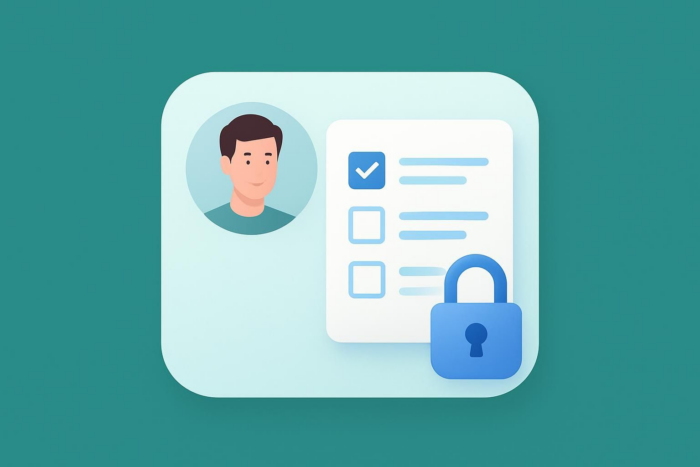
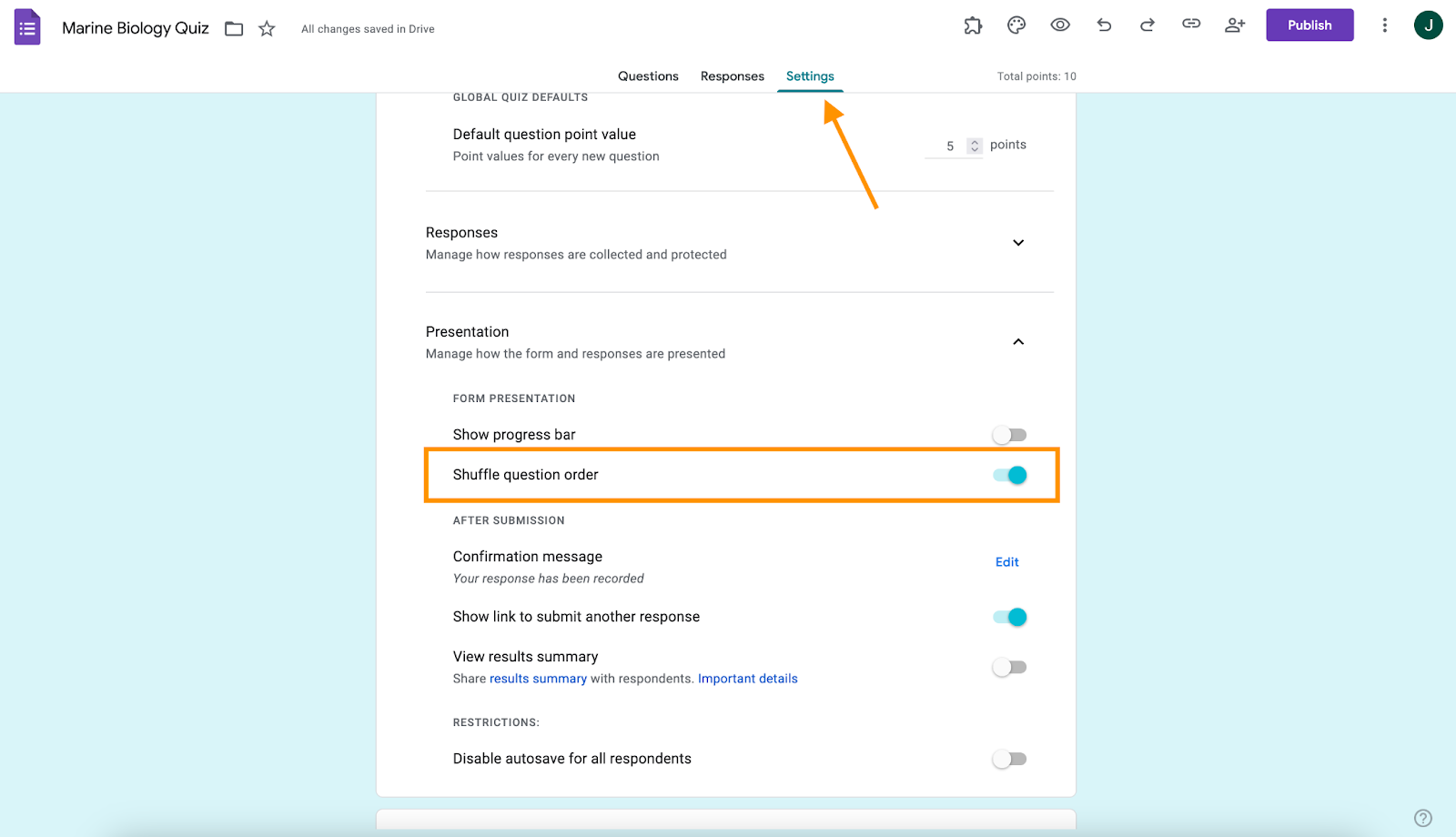


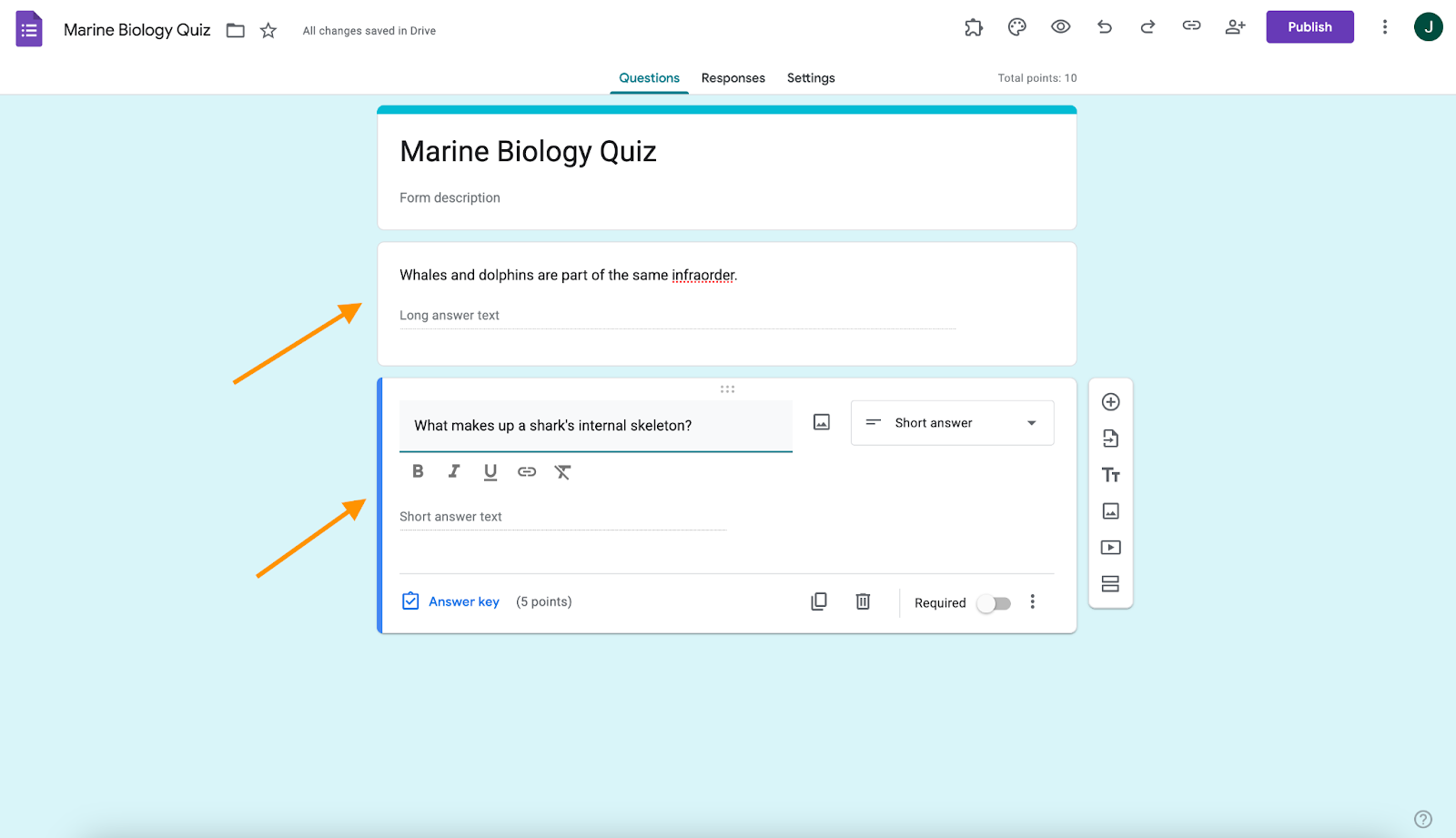
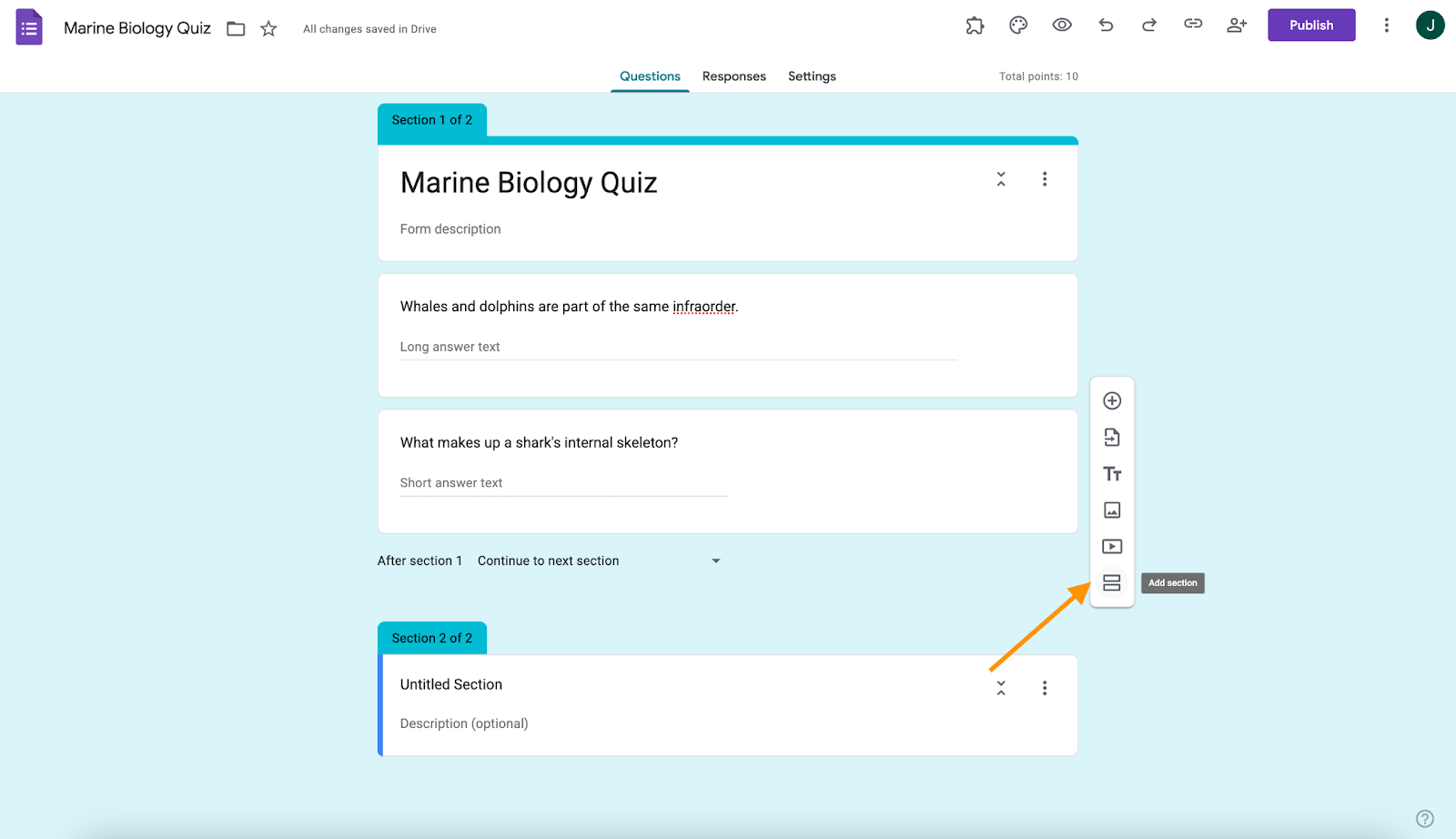
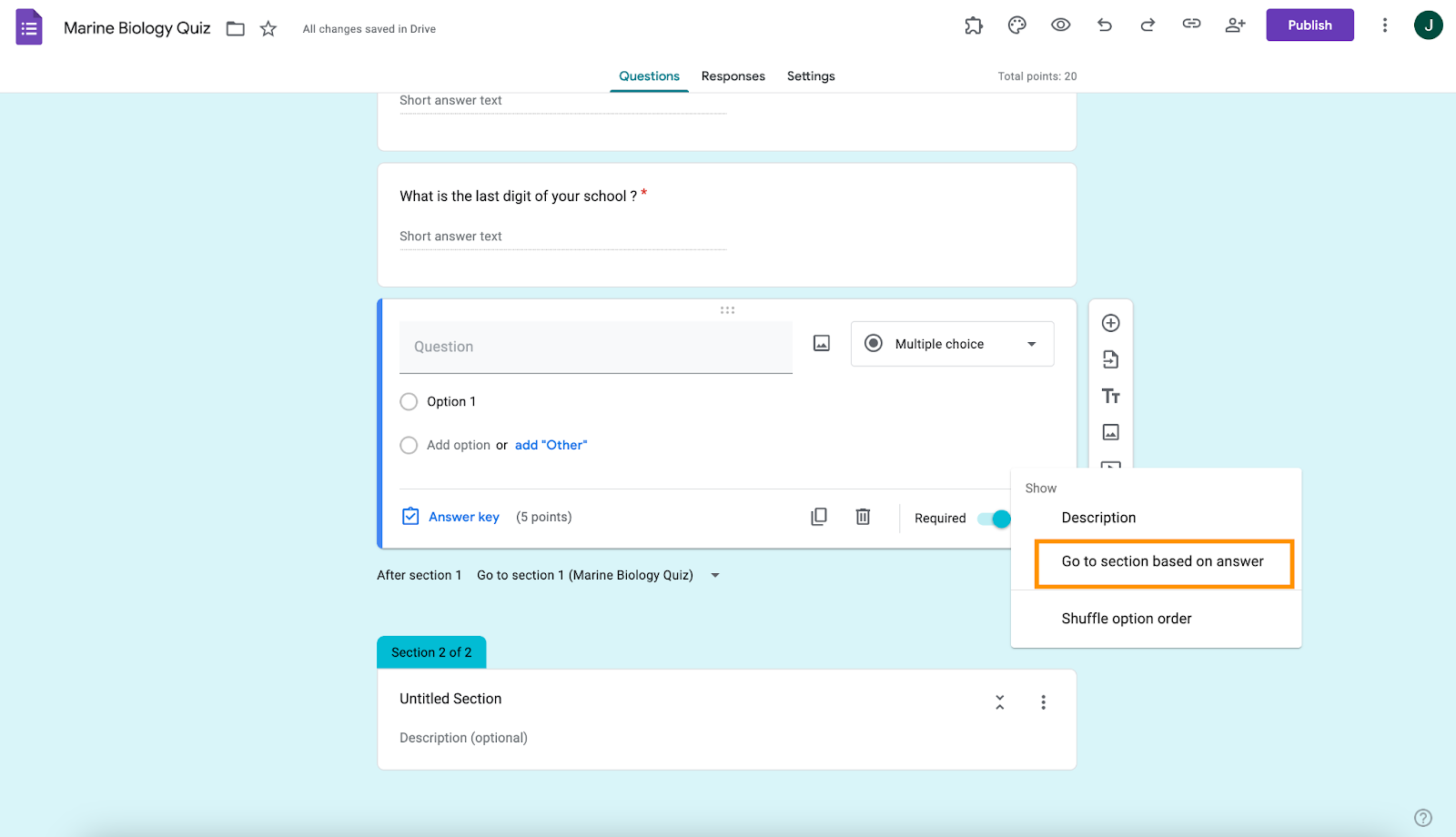

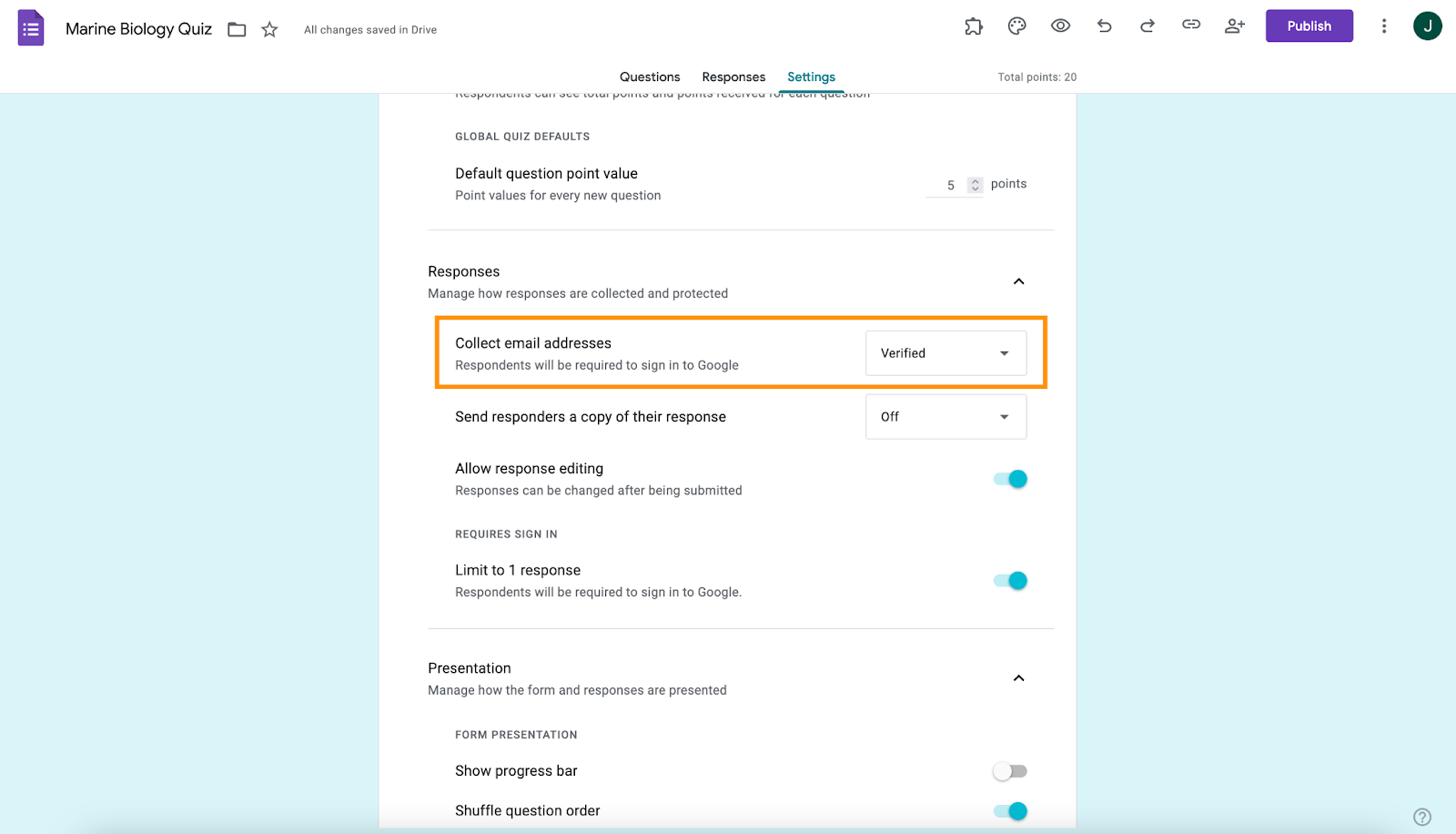
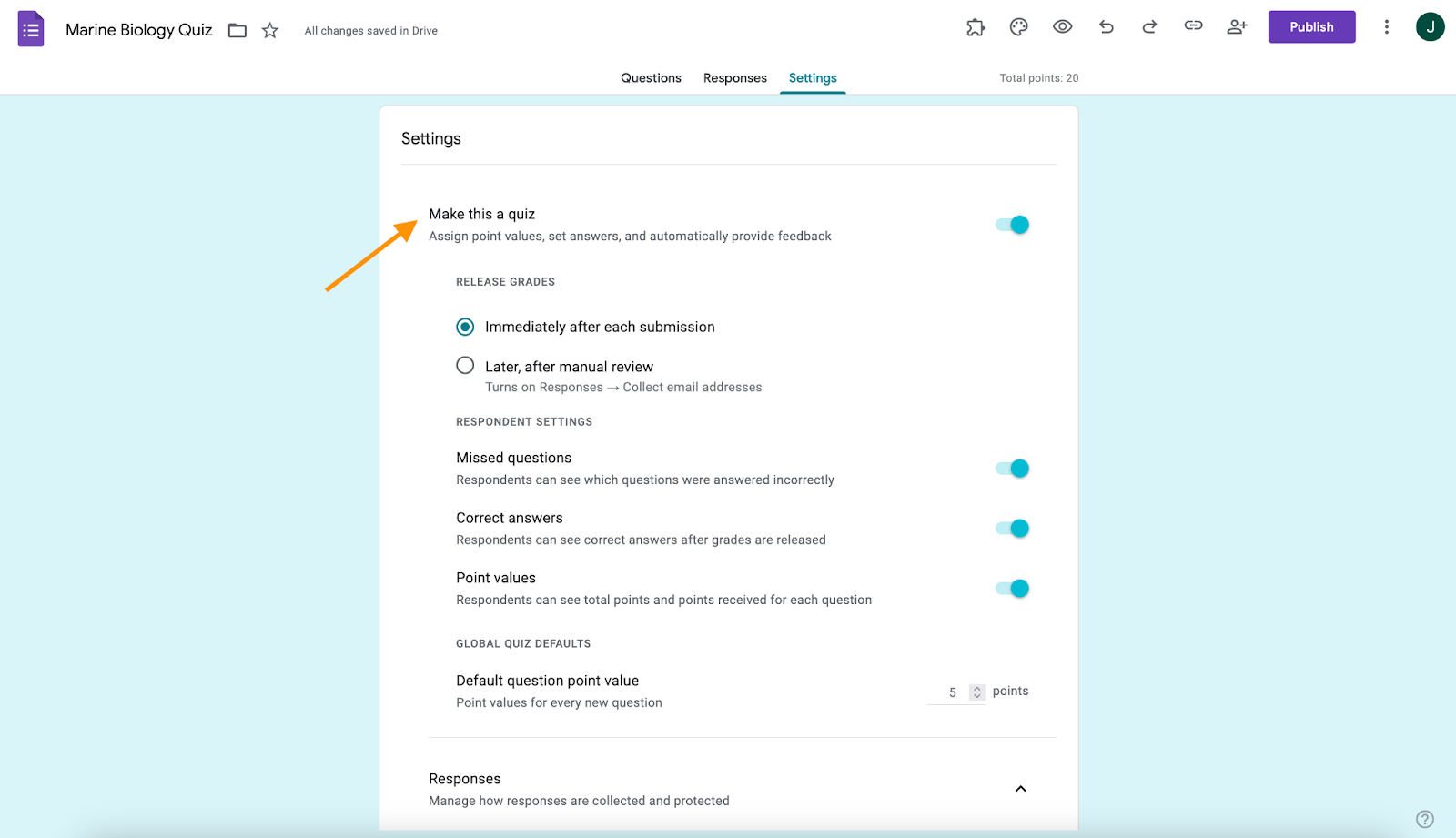
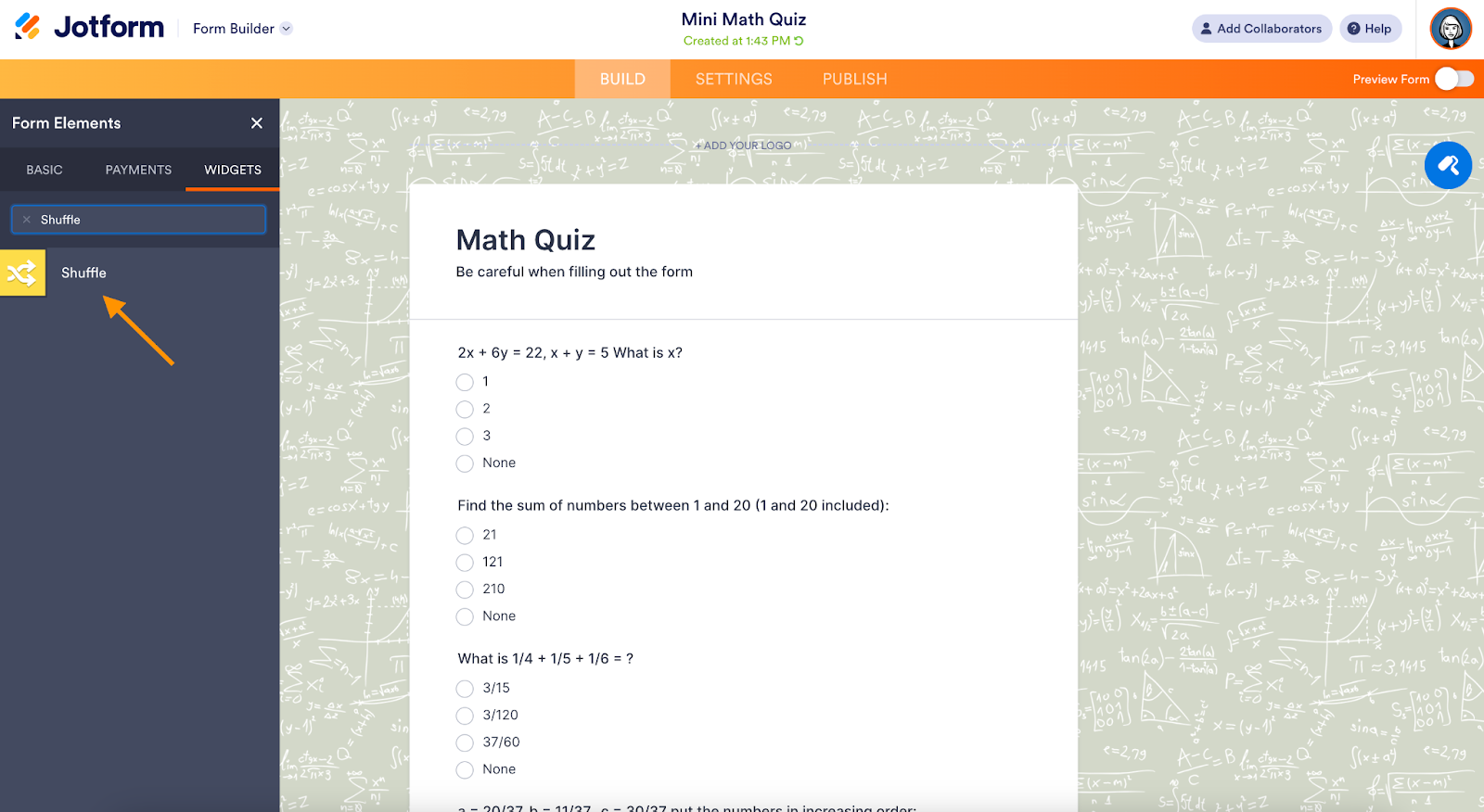
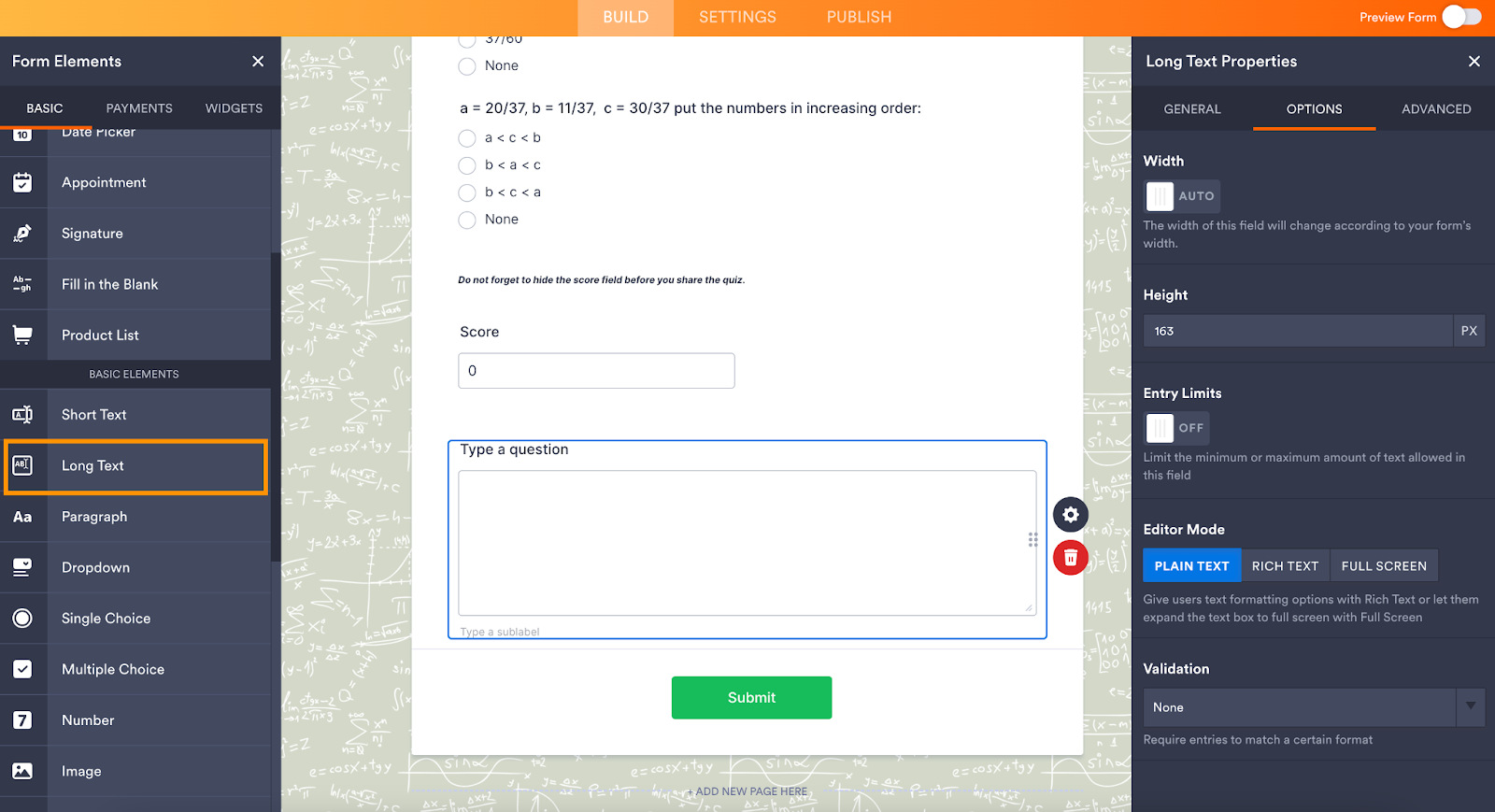




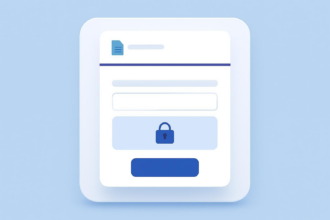
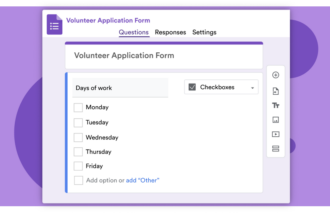
















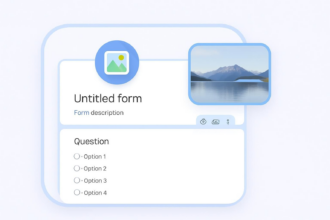


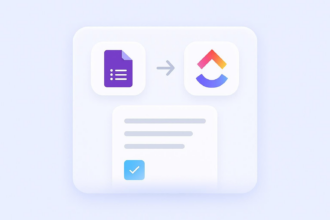

















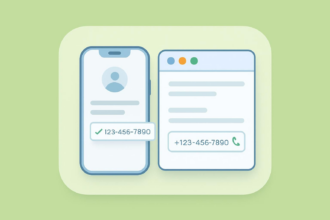



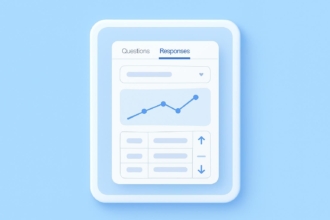

















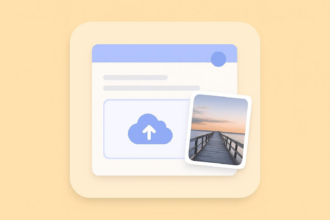

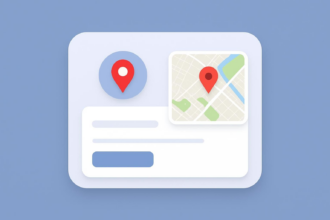



















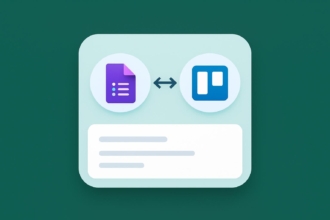






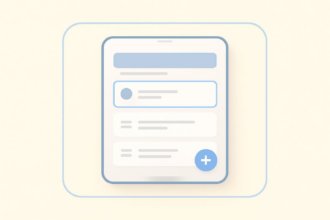




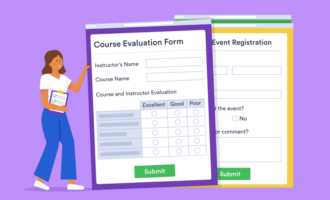

Send Comment: