Being able to collect data from your forms is all well and good. It’s nice to see the responses to your form, and Google gives you some attractive charts to let you see how people responded at a glance.
But what if you want to do a really deep dive into your data? Maybe you want to run your own reports, or maybe you want to do a more in-depth data analysis.
Or, if you regularly collect certain types of data, you may want an even broader picture. You may want to see how responses change over time or among different groups of people. You could also want to cross-reference the data with data from different kinds of forms.
For advanced data management analysis, you need a database. Google doesn’t provide an out-of-the-box solution, but there are options.

Looking for the best alternative to Google Forms?
Jotform’s full-featured form-building solution is mobile-friendly and has the most integrations in the industry. Use it to collect payments, automate workflows, gather leads, and more.
Where Google Forms stores data
Chances are that if you’re looking for information about the database, you’re an advanced user and you already have experience with Google Forms. But not everybody is there yet. So let’s start with the basics.
At the top of your form is a bar with three tabs. The middle tab, Responses, is where you can view the data your form has gathered.
Inside the Responses tab are three more tabs that allow you to change how you view the data:
- The Summary tab gives you a quick overview of responses and charts to help you visualize the data.
- The Question tab shows you all the responses to each question.
- The Individual tab lets you look at each response to the whole form, one at a time.
That’s all pretty low-level, though. And it doesn’t give you any way to actually interact with the data. That’s where Google Sheets comes in.
How to link Google Forms to Google Sheets
Google Forms was originally designed to be an add-on for Google Sheets, so it makes sense that the most direct way to manage your data is with Google Sheets. Google Sheets still isn’t a database, but it’s a step in the right direction.
In the upper right corner of the Responses tab is a Link to Sheets button. That will let you see your form’s data in Sheets. And the spreadsheet you use will automatically be updated with new responses.
There’s quite a bit more that you can do with the data now, but it’s still a single data table with no connections to other data tables — so it’s still not a database.
How to set up more advanced data management
Even though a single Google sheet isn’t a database, we have more options now that the raw data is accessible. Here are three ways to add the data to a database:
- Linking: You can create a manual database by linking Google Sheets together. It’s a labor-intensive way to do things, but if your needs are simple enough, it might do the trick.
- Add-ons: Google Sheets has a huge selection of add-ons, several of which are for database integration. Unfortunately, most of the add-ons only bring data from the database to Google Sheets. That’s useful for queries, but it’s still not the fit we want.
- Universal connectors: These let you connect apps like Google Sheets to many other apps and share data between them.
More about universal connectors
Google Forms started out in a time when integrations with other software were rare.
In the past, if you wanted to do anything special with your Google Sheets data, you had to roll up your sleeves and do some programming. That’s where all of those add-ons came from. People created them to solve problems they were having, and then they made them available in the marketplace.
But if you had a problem that nobody had solved, you had to do it yourself.
Fortunately, a number of universal connectors have come along to make the job of connecting apps much simpler. They work by figuring out the most common actions you could want to track in one app and assigning them to triggers. Those triggers collect data and fire off an action in another app that receives the data.
One of the most popular universal connectors is Zapier. Zapier connects with Google Sheets quite nicely, and it has many integrations with other apps and services. For example, there’s one for PostgreSQL.
By connecting Google Sheets and a database through Zapier, a chain of events occurs every time someone submits a form:
- The user submits the form response.
- Google Forms sends the form data to Google Sheets.
- Zapier detects that a new row has been created in the spreadsheet that it’s connected to.
- Zapier grabs the data from the new row.
- Then, Zapier sends the data to whatever app or database it’s connected to and tells the database what to do with that data.
The Zapier integration is definitely much easier than hand-coding a solution. And no matter which database you’re using, Zapier will likely have a solution for you.
Once you get everything set up, Zapier will quietly hum away in the background, doing its job. However, while that’s easier than coding, it can still be tricky to set up. It’s not too complicated, but you should be at least a little bit tech-savvy before trying it.
Also, while this is a good solution, the simplest solution is almost always the best. There’s one more way to connect form data to a database without all the wiring.
Also check out Jotform’s detailed guide on Google Forms.
How Jotform works as an all-in-one solution
As we mentioned, Google Forms is an older tool that predates integrations and other more modern solutions. The web apps created in its time were mostly concerned with acting more like traditional desktop apps. Nowadays, the focus is on being part of a more connected web of tools.
If you want to take advantage of that modern thinking, your best bet is to use a modern tool like Jotform. That’s especially true if you want to access your form data from a database.
Jotform comes standard with a data management tool called Jotform Tables. Tables bridges the gap between spreadsheets and databases. And all data that you collect from your forms automatically goes to Tables.
Tables has predefined data types, just like a database. It also lets you connect multiple tables to one another. But because it’s a modern tool, you also get collaboration features and integrations baked right in.
In addition to Tables, Jotform has a suite of tools to help businesses accomplish many tasks. For example, there’s an app builder, a PDF creator, an e-signature tool, and a tool to set up approval flows.
Plus, Jotform and all of its apps are free to use. If you find yourself using Jotform extensively, you may need to upgrade to a paid tier, but there’s no obligation.
Sign up today to give it a try.
Photo by Tatiana Syrikova
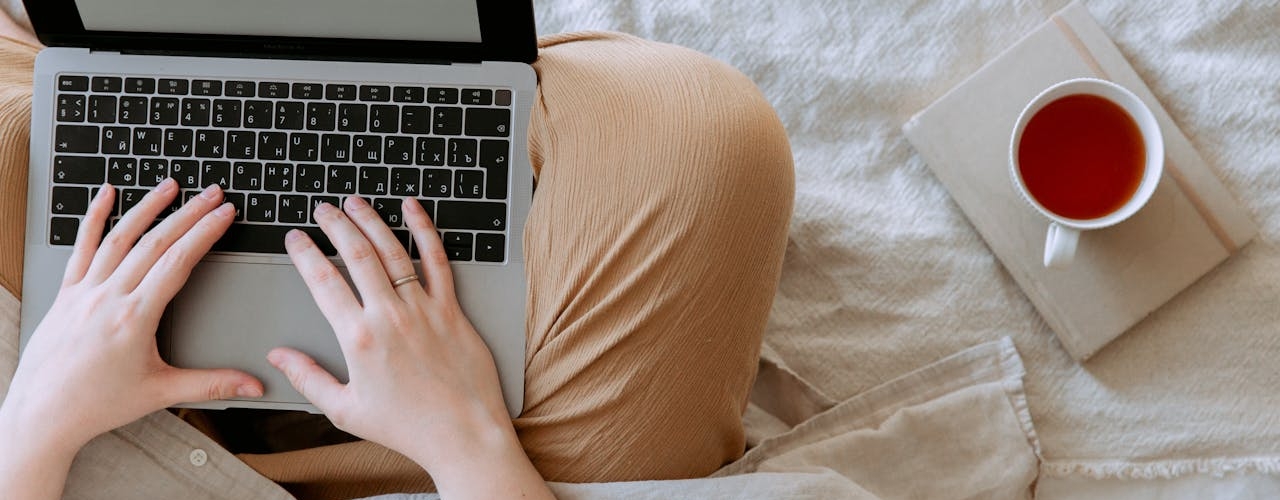
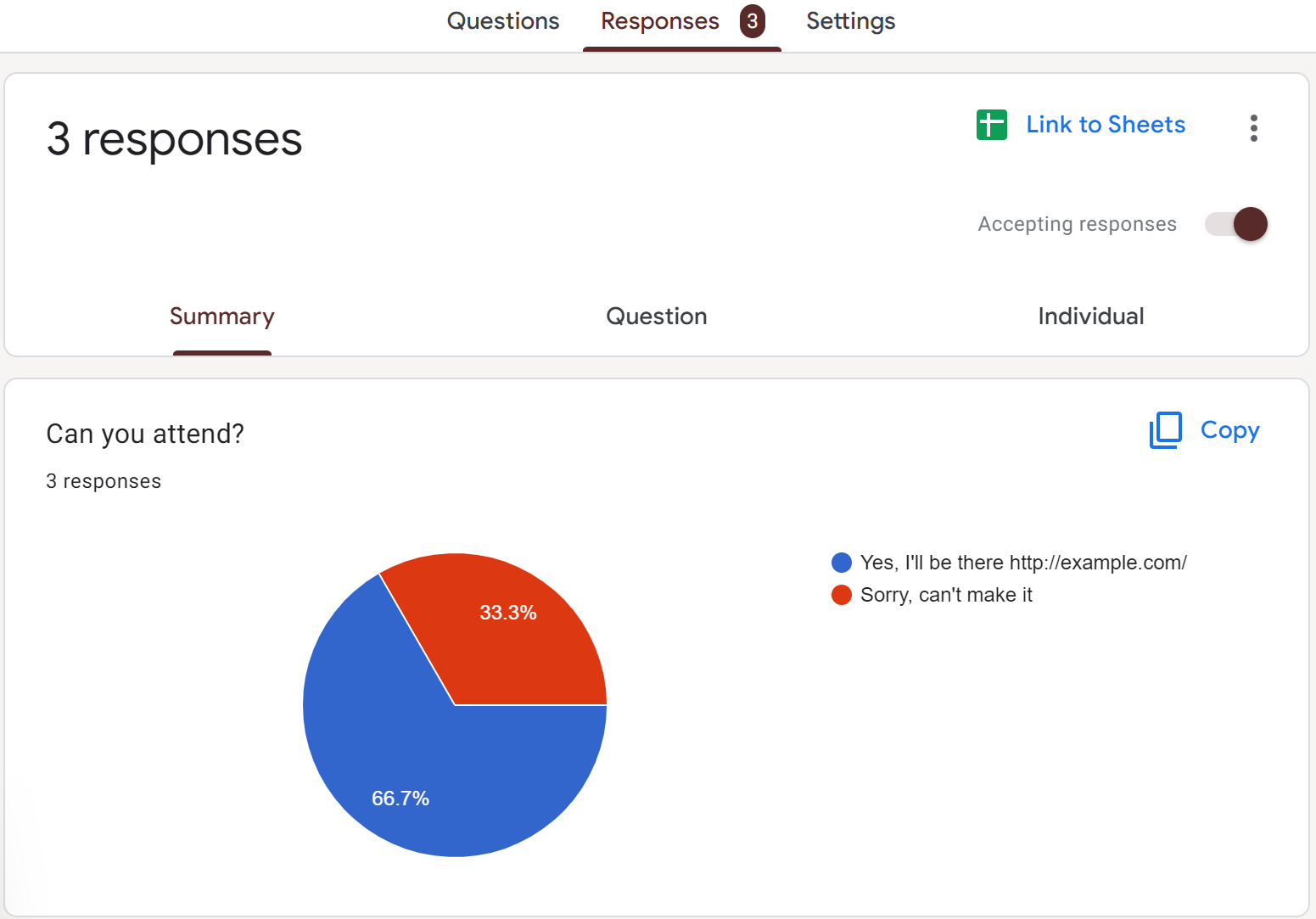
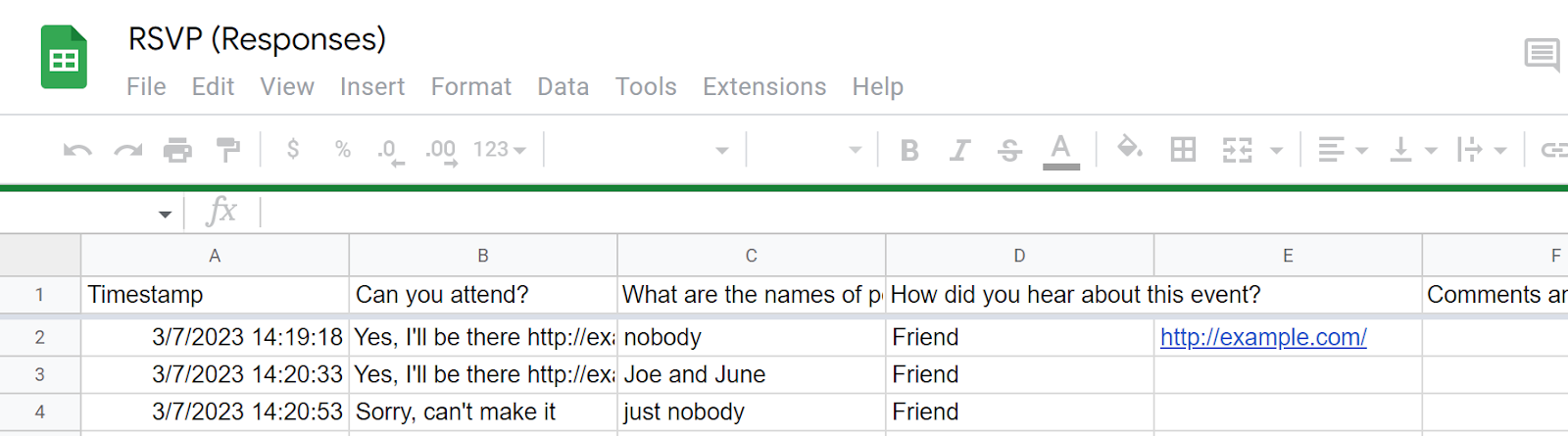
















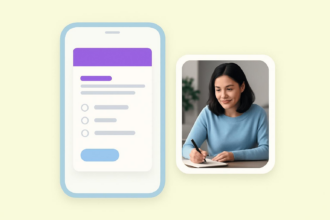
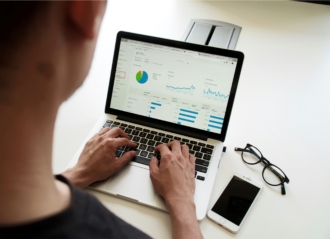






















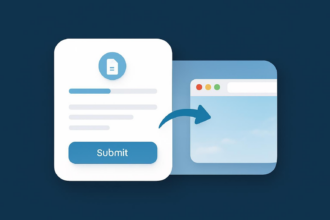







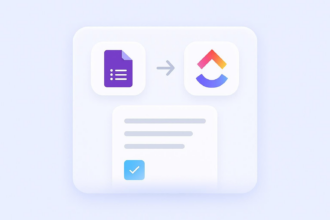








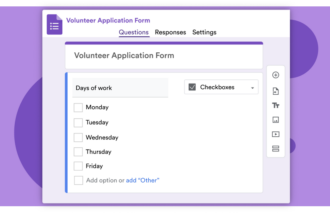







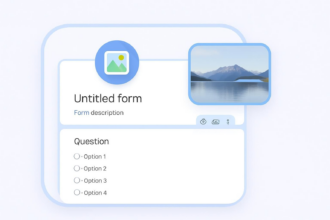









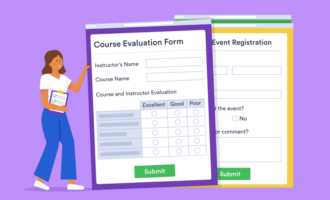





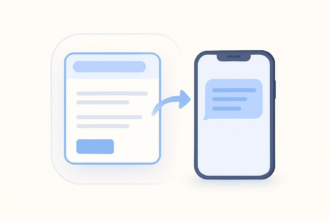
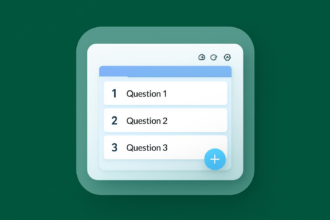












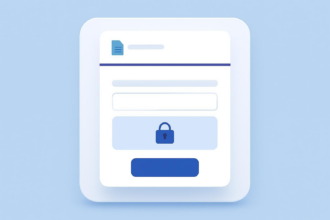
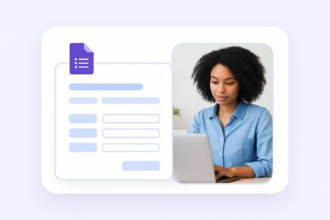


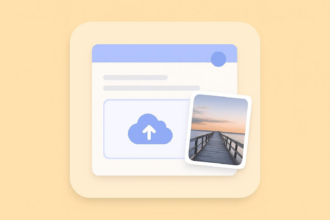

Send Comment: