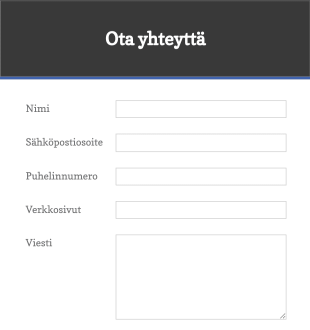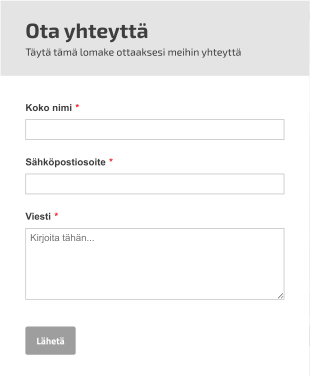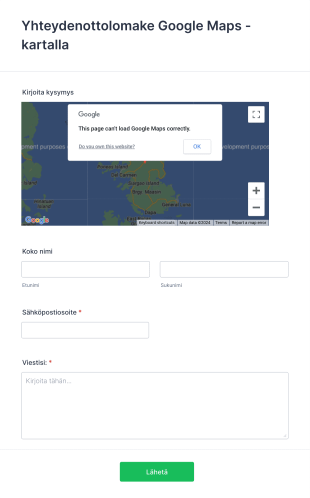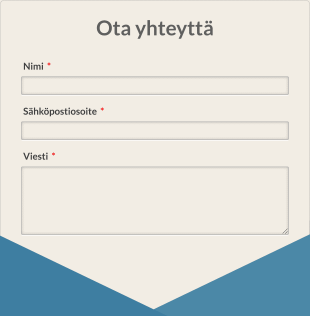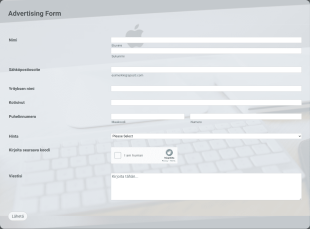Yhteydenottolomakkeet
About Yhteydenottolomakkeet
Contact forms are essential digital tools that enable website visitors, customers, or clients to reach out to organizations, businesses, or individuals directly through an online interface. Typically embedded on websites or landing pages, contact forms streamline communication by collecting key information such as names, email addresses, phone numbers, and messages. Their use cases are broad, ranging from general inquiries, customer support requests, and feedback collection to sales leads, partnership proposals, and event RSVPs. By providing a structured way for users to initiate contact, these forms help organizations manage incoming communications efficiently and ensure that no important message is missed.
With Jotform, users can easily create and customize contact forms to fit any scenario, thanks to its intuitive drag-and-drop Form Builder and a vast library of ready-to-use templates. Jotform’s no-code platform allows anyone to add or modify fields, integrate with email and CRM tools, and set up automated notifications without technical expertise. Submissions are automatically organized in Jotform Tables, making it simple to track, respond to, and manage all incoming messages. Whether you’re a small business owner, a nonprofit, or part of a large enterprise, Jotform’s contact forms help you streamline communication and enhance your workflow from the very first interaction.
Use Cases of Contact Forms
Contact forms are versatile and can be tailored to address a variety of communication needs across different industries and organizations. Their adaptability makes them a go-to solution for capturing inquiries, feedback, and requests in a structured manner. Here’s how contact forms can be used, who benefits from them, and how their design may differ based on specific needs:
1. Possible Use Cases:
- General inquiries from website visitors or customers.
- Customer support or help desk requests.
- Sales or service quote requests.
- Feedback or testimonial collection.
- Event RSVPs or partnership proposals.
- Media or press inquiries.
- Job application or recruitment queries.
2. Problem Solving Points:
- Centralizes communication, reducing the risk of missed messages.
- Filters and categorizes inquiries for faster response times.
- Automates notifications to relevant team members.
- Collects structured data for easier follow-up and analysis.
3. Possible Owners and Users:
- Small business owners, freelancers, and consultants.
- Customer service and support teams.
- Marketing and sales departments.
- HR and recruitment professionals.
- Nonprofit organizations and educational institutions.
4. Differences of Creation Methods:
- A general inquiry form may only require basic fields (name, email, message).
- A support request form might include dropdowns for issue type, urgency, and file upload options.
- Sales or quote request forms could ask for company details, budget, and specific service interests.
- Feedback forms may use rating scales or multiple-choice questions.
- Event RSVP forms might include date selection and meal preferences.
In summary, contact forms can be easily adapted to suit the unique communication needs of any organization, ensuring that every inquiry is captured and managed efficiently.
How to Create a Contact Form
Creating a contact form with Jotform is a straightforward process that empowers you to capture and manage communications efficiently, regardless of your specific use case. Whether you need a simple inquiry form, a detailed support request, or a specialized sales lead form, Jotform’s flexible platform allows you to design, customize, and deploy your form in minutes. Here’s a step-by-step guide to help you create a contact form tailored to your needs:
1. Start Your Form:
- Log in to your Jotform account and click on “Create” from your My Workspace page.
- Choose “Form” and decide whether to start from scratch or use one of Jotform’s 10,000+ contact form templates for inspiration.
2. Select Your Layout:
- Opt for the Classic Form (all questions on one page) for quick inquiries, or Card Form (one question per page) for a more guided experience.
3. Add Essential Fields:
- Use the drag-and-drop Form Builder to add basic fields such as Name, Email, Phone Number, and Message.
- For specialized use cases, include dropdowns (e.g., inquiry type), checkboxes (e.g., preferred contact method), or file upload fields (for attachments or screenshots).
4. Customize for Your Use Case:
- For customer support, add fields for issue category, urgency, and order number.
- For sales inquiries, include company name, budget, and service interest.
- For feedback, add rating scales or multiple-choice questions.
- Use conditional logic to show or hide fields based on user responses, ensuring a streamlined experience.
5. Personalize the Design:
- Click the Paint Roller icon to open the Form Designer.
- Adjust colors, fonts, and layout to match your brand identity.
- Add your organization’s logo for a professional touch.
6. Set Up Notifications:
- In the Settings menu, configure email notifications to alert your team of new submissions.
- Set up autoresponder emails to confirm receipt to the user, enhancing trust and transparency.
7. Publish and Share:
- Click “Publish” to generate a shareable link or embed the form directly on your website.
- Share via email, social media, or QR code as needed.
8. Test and Manage Submissions:
- Use the Preview feature to test your form and ensure all fields and notifications work as intended.
- Monitor and manage submissions in Jotform Tables, where you can filter, search, and respond efficiently.
By following these steps, you can create a contact form that not only captures the information you need but also provides a seamless experience for your users. Jotform’s robust features ensure that your communication process is organized, automated, and scalable as your needs evolve.
Usein kysytyt kysymykset
1. What is a contact form?
A contact form is an online tool that allows users to send messages, inquiries, or requests directly to an organization or individual through a website or digital platform.
2. Why are contact forms important for websites?
Contact forms provide a secure, structured, and convenient way for visitors to communicate with you, helping to reduce spam and ensure that all inquiries are properly organized and addressed.
3. What information should a contact form collect?
At a minimum, contact forms typically collect the user’s name, email address, and message. Depending on the use case, additional fields like phone number, inquiry type, or file uploads may be included.
4. Are there different types of contact forms?
Yes, contact forms can be customized for various purposes, such as general inquiries, support requests, sales leads, feedback, event RSVPs, and more, each with tailored fields and workflows.
5. Who should use a contact form?
Any business, organization, or individual with a website or online presence can benefit from a contact form to facilitate communication with customers, clients, or stakeholders.
6. How do contact forms help with privacy and data protection?
Contact forms can be designed to comply with privacy regulations by including consent checkboxes, privacy policy links, and secure data handling practices to protect user information.
7. Can contact forms be integrated with other tools?
Yes, many contact forms, including those built with Jotform, can be integrated with email marketing platforms, CRMs, help desk software, and other tools to automate workflows and improve response times.
8. What are the best practices for designing an effective contact form?
Keep the form simple and user-friendly, only ask for necessary information, use clear labels, provide confirmation messages, and ensure the form is mobile-responsive for the best user experience.