Tasks are rarely a straightforward box-ticking exercise. Instead, they’re often a project of their own, with requirements, sub-tasks, and approval processes to boot. And just when you thought the task was done, more crop up as issues, bugs, and feature requests.
Jira entered the market in 2002 to tackle this issue. Originally designed to run on internal, private servers, Jira gave software development teams a way to plan new releases and resolve the issues that inevitably occur after shipping new software: detailed task lists.
A decade later, Trello was launched to plan internal tasks with Kanban boards, the sticky note-style project management boards inspired by Toyota’s production system. Projects are broken down into lists of phases each task needs to go through — for example, Research, Write, Edit, and Publish for a newsroom — with tasks on cards that could be dragged through the processes.
Today, the two apps live under the same roof, as Jira’s parent company Atlassian acquired Trello in 2017. They each have a unique niche, and yet they’re increasingly similar — with Jira now using a Kanban board interface by default and Trello offering a list-style table view. Here’s what makes Trello and Jira each unique, and when you should choose which app.
Who should use Trello?
Trello is the Kanban board app to reach for when you’re managing simpler projects or working on personal tasks. It’s great for
- Organizing your personal work, with its new inbox and planner to put your work on your calendar
- Collaborating on free-form projects, where the broad tasks matter more than the specific details
- Organizing work into clear stages, without worrying about dependencies and other project management-focused features
- Keeping work fun, with colors, background images, stickers, and simple automations
That makes Trello a popular tool for marketers, designers, educators, startups, and other small- to medium-sized businesses that want to work fast and collaborate easily.
Who should use Jira?
Jira is the project management tool to use when working on detailed projects with strict requirements. It’s great for
- Building software, with deep integration into GitHub and other coding tools
- Managing detailed processes, with board, list, calendar, timeline, and other views along with detailed reports and automations
- Controlling who can access tasks and details with advanced access controls
- Tracking details about work, with custom fields, linked tasks, and logs of everything that happens in projects
Jira’s core user base is software development teams, but over time Jira has grown into a tool for any team with detailed workflow processes, including HR, operations, IT, and more. It’s the choice for both larger teams starting new projects and teams who have outgrown their Trello boards.
Trello and Jira’s key differences at a glance
Jira was built around resolving issues. Trello was built around making sure every task goes through the same steps, consistently. Those origin stories still influence the way each app works today.
Today, Trello and Jira share a number of features, allowing users to
- Organize projects in Kanban boards by default, with tasks as cards.
- Categorize tasks with labels, schedule with due dates, and add info in details and comments sections.
- Work in any web browser, or use native iOS and Android apps to track tasks on the go.
- Automate routine tasks with no-code automation workflows.
- Collaborate with your team, with shared projects and mentions to notify others about important comments.
Beyond that, the differences in each app start showing through Trello’s simpler, task-focused interface versus Jira’s project-driven design.
Trello, in many ways, is task management software focused on accomplishing tasks in simpler, one-off projects, and on teams planning non-development work. Especially post-acquisition, its team has concentrated on building Trello for “individual productivity and to-do management” according to Trello product team lead Victor Dronov. That’s what makes it show up commonly in comparisons of to-do and task-focused tools like Wrike vs Trello or Asana vs Trello, and why its competition is the built-in task management tools in multi-purpose software like Notion or as companion tools in apps like Jotform.
Jira, on the other hand, is project management software to both plan out software development processes and to tackle bugs or feature requests long after the initial project has shipped. It’s more closely compared to issue trackers built into development software like GitHub Issues and Azure DevOps, or issue-focused tools like Linear and Pivotal Tracker. And, over time, it’s grown to support adjacent teams in marketing, design, operations, HR, and IT service desks — all teams with long-running, ongoing projects that can benefit from Jira’s structure.
| Trello unique features | Jira unique features |
|---|---|
| A task inbox to import to-dos from email, Slack, and Microsoft Teams, and to keep a scratch list of tasks as they come to mind before you have time to add them to a project. | A database-style task structure, with project keys to uniquely identify tasks and Jira Query Language, a SQL-style query language to find and filter tasks. |
| A planner view that syncs with your Google Calendar to show upcoming meetings and schedule Trello tasks on your calendar. | Support for scrum, agile, and waterfall project workflows. Board, list, calendar, and timeline views are built into every project. |
| A Jira integration to pull in Jira items into a new Trello column, so that you can work on your assigned tasks along with your personal projects. | Detailed fields on tasks that track the reporter and assignee, priority, department, category, labels, and more. A history of every change to the task and a work log to track time spent on that task are also included. |
| Power-ups, add-ons specifically designed for Trello, add features like card aging to make older tasks slowly fade out of view and snoozing to hide tasks until they’re needed. | Direct integrations with Atlassian Confluence to write documentation and knowledge base articles inside projects. |
| Third-party software integrations with Gmail, Slack, Pipedrive, and more. Fun features like stickers to add feedback to tasks and custom background images to make projects look and feel the way you want. | Reports about work performed, including a summary tab on every project with details on the number of open and completed tasks, breakdowns of tasks versus sub-tasks, and team workload monitoring. You can also build detailed reports on task age, created vs resolved issues, and more. |
Trello vs Jira: Pricing
Trello and Jira’s pricing are quite similar. But especially for smaller teams, Trello is the more economical option.
| Tier | Trello | Jira |
|---|---|---|
| Free | Unlimited cards, 10 boards per workspace, unlimited power-ups per board for up to 10 collaborators with 250 workspace commands per month | Unlimited goals, projects, tasks, and forms for 10 users, with 100 automations per month |
| Standard | $6 per month per user for unlimited boards, planner, advanced checklists, unlimited storage, and unlimited single board guests | $8.60 per month per user for up to 100,000 users, 1,700 automation runs per month, external collaboration, AI-powered work features, and user roles |
| Business | $12.50 per month per user for Atlassian Intelligence AI; Calendar, timeline, Dashboard, and Map views; unlimited workspace commands; and admin features | $17 per month per user for unlimited storage, per-user automation limits, customizable approval processes, and 24-7 support with a 99.9 percent uptime service-level agreement (SLA) |
Originally, Trello’s free plan let users collaborate with unlimited people in each free board, with limited power-up add-ons. Today though, Trello’s free plan lets you invite up to 10 people and create 10 boards in each workspace, and then it lets you add unlimited cards with all of Trello’s power-ups included. For unlimited collaboration, the Standard plan at $6 per month per user is still cheaper than Jira and additionally includes unlimited single-board guests (so a single paid user can invite unlimited free users to collaborate in that one board).
Jira’s free plan similarly includes unlimited core features for 10 users, with 100 automation runs per month. Paid plans start at $8.60 per month per user and go down as your team size grows (as low as $2.88 per month for teams with 100,000 members, for example). That adds AI-powered features to Jira, 1,700 automation runs per month, and 9 a.m. to 5 p.m. regional support. Higher plans offer enterprise-focused features including 24-7 support, 99.9 percent uptime SLAs, customizable approval processes, and more.
Trello often works out best price-wise for smaller teams, while Jira’s pricing and features are designed for larger businesses and enterprises.
Trello vs Jira: Ease of use
Trello wins on the user-friendliness side of the equation. Projects and tasks in Trello are simpler than they are in Jira. New projects require you to add a name and optionally choose a template to start out — that’s it. Similarly, tasks and lists just need a name. And most cards show dates, checklists, members, attachments, a description, and comments.
There are more features — including custom fields, power-ups, and automations — but almost everything is hidden away behind menus, keeping the interface clean until you need to activate more features.
Projects are a bit more detailed in Jira. Every new project has both a name and a key to uniquely identify each task, along with an assignee and reporter, labels and categories, priority and due date, and project permissions to choose who can access the project. Lists require both a name and category.
You can add custom fields, if needed, with unique fields for tasks and sub-tasks. Tasks can also be linked to build a hierarchy where one task requires another task’s completion before it can be wrapped up. You can even rename “Tasks” into any work type you need — interviews, articles, bugs, issues, tickets, or whatever fits your workflow. That lets you create far more detailed projects that capture more info about your work, but it also makes onboarding a more involved process. Once it’s set up, it should be just as easy for teams to use.
Automation follows a similar path. Trello offers very simple, list-based automation rules. When a card is added or moved to a column, Trello can assign the task to a team member, mark it as complete, tag it with a color, and more. You can also create custom buttons on cards to quickly assign a task to yourself, or to boards to archive all tasks older than a certain number of days. It’s an easy way to accomplish tasks within Trello, intuitive enough to figure out in minutes.
Jira’s automations are more powerful but require a more involved process to set up. You can, for example, build an automation to have Jira look up tasks every morning that are close to their due date, and send yourself an email with a list of those most crucial tasks. Jira’s automations can both automate tasks inside of Jira and on third-party platforms, creating a new GitHub branch or Google Docs document automatically for new tasks, for example. Powerful — but with a steeper learning curve.
Trello vs Jira: Collaboration and integrations
Jira is built for large teams, with pricing that decreases the more people join in — and supports up to 100,000 users in non-Enterprise plans. Trello, focused more on smaller teams, requires a sales call for over only 5,000 team members.
By default, Trello lets you add users to a workspace and automatically add them to every new board in that workspace. You can customize permissions per board or add more detailed access controls on more expensive plans, but the defaults are built around smaller, open teams.
Jira’s collaboration is more restrictive as it’s built for enterprises with detailed access control policies. You can customize roles — for example, allowing individual contributors to only track and view time on their own tasks but not view others’ tracked time or delete their own time logs, while managers can view and edit any time tracking.
The apps take a similar approach to integrations. Trello’s integrations are built into power-ups, optional add-ons that put new buttons in your Trello projects and cards. The Slack integration, for example, adds a button to Trello cards that share the task to Slack or remind you on there when it’s time to finish the task. You can also create tasks or preview Trello tasks, right in Slack.
Jira’s integrations tend to go a bit deeper. Its GitHub integration, for example, can automatically link tasks in Jira to their respective GitHub pull requests or commits — just as long as you mention the Jira task’s unique ID (like JR-102) in your branch or commit name. You can then pull up GitHub data via JQL queries, view all pull requests related to a project in a new Code tab, and more, making Jira more tightly aligned with development workflows.
Jotform Boards: An alternative to Trello and Jira
Another option to manage projects — alongside your forms, chatbots, and other key business tools — is Jotform Boards. The Kanban project management tool is free and built into Jotform. It’s as easy to use as Trello, and it’s paired with Jotform forms to easily add tasks to projects.
Jotform Boards can turn any form into a Kanban board. Or it can import your existing projects from Trello, Asana, ClickUp, Airtable, and Monday.com. You can also start from scratch with a Jotform template to make a new project and a companion form in one step.
Then, you can manage tasks as you would in any other Kanban board app, using columns to manage your task status or take tasks through stages of your default workflow.
Jotform’s core difference is that it’s built around forms. Whether you create a new board or import an existing form to turn it into a board, the form integration makes it easy to create tasks anytime. You could use that to create a form for support requests, bug reports, customized orders, and more. Whenever a customer fills out the form, Jotform will turn the details into a task on your team’s board.
The same integration lets you automate work in your projects with Jotform’s workflow automation. Build workflows to turn email messages into tasks, to add tasks to multiple boards at the same time (perhaps to create a bug report for the development team and a support request for the support team), or to assign tasks when they’re moved to new columns. You can also connect your Jotform AI Agents to your project in order to create new tasks whenever customers chat with your chatbot.
You can customize your Jotform Boards and tasks as much as you want, turning any form field into a custom task field to gather all the data your team needs to get work done. And you can invite your whole team to collaborate, with assigned tasks, an activity log to know what each team member’s accomplished, and comments to keep all the details about your work in one place.
All Jotform plans include free, unlimited Jotform Boards as well. With a free Jotform plan, you can make five forms with up to 100 submissions per month — and make unlimited boards to plan tasks and projects. Or for more forms and entries, Jotform’s paid plans start at $39 per month for 25 forms and 1,000 form submissions per month.
Choosing the Kanban board software for your team
Need a quick and simple way to plan your team’s tasks? Both Jotform Boards and Trello can be great ways to jump into Kanban planning. Both make it easy to get started, organize tasks, collaborate on them with others, and take them through the steps from idea to completion.
For more advanced projects with enterprise access controls, detailed process workflows, and enough custom fields to track every data point around work, Jira offers more advanced project management tools. There’s a steeper learning curve and more options to tinker with, but with that you can build Jira into a tool that tracks tasks in the way that your team works.
This article is for project managers, software development teams, marketers, and small business owners who are comparing Trello and Jira to find the right task management tool — and who may be exploring simpler alternatives like Jotform Boards for their workflows.

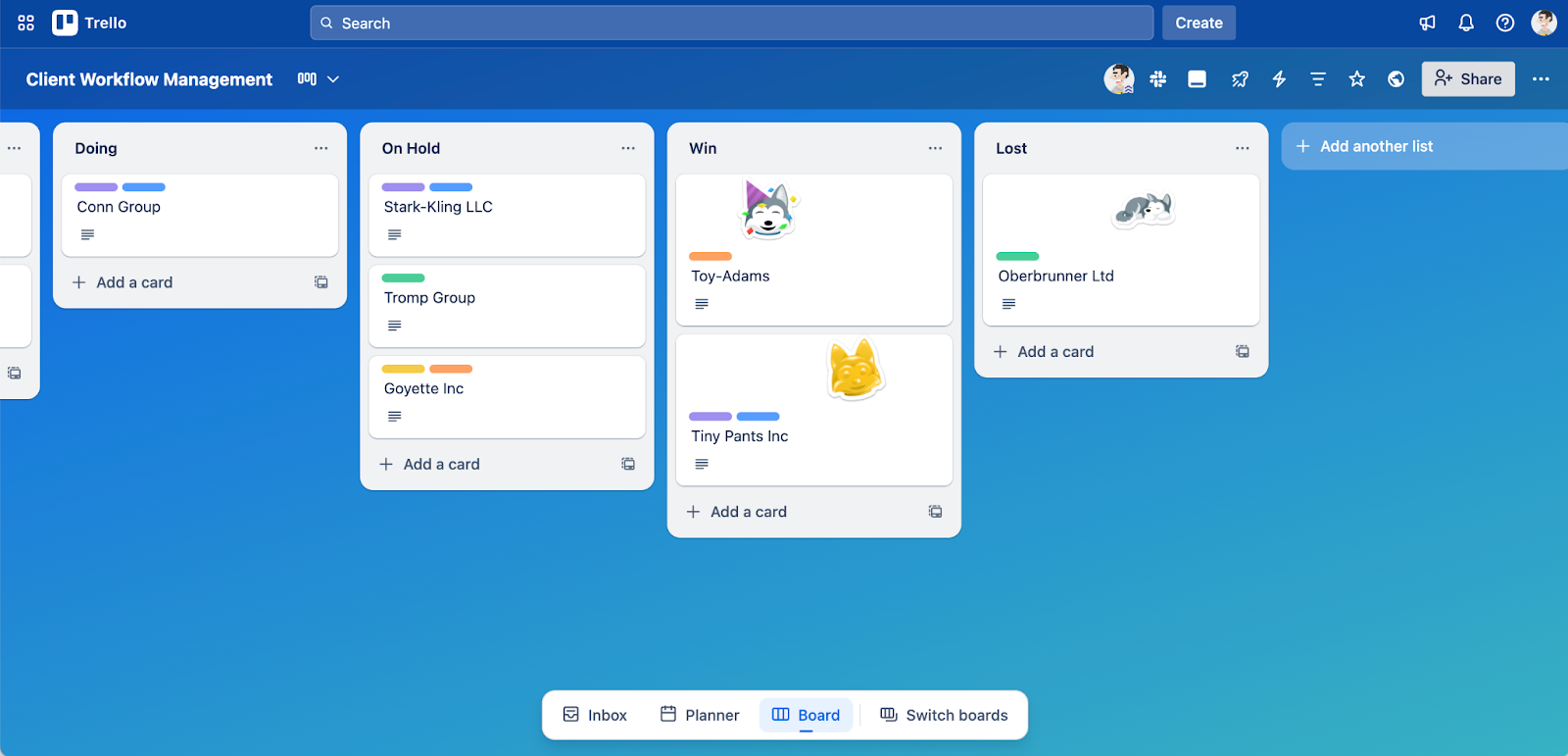
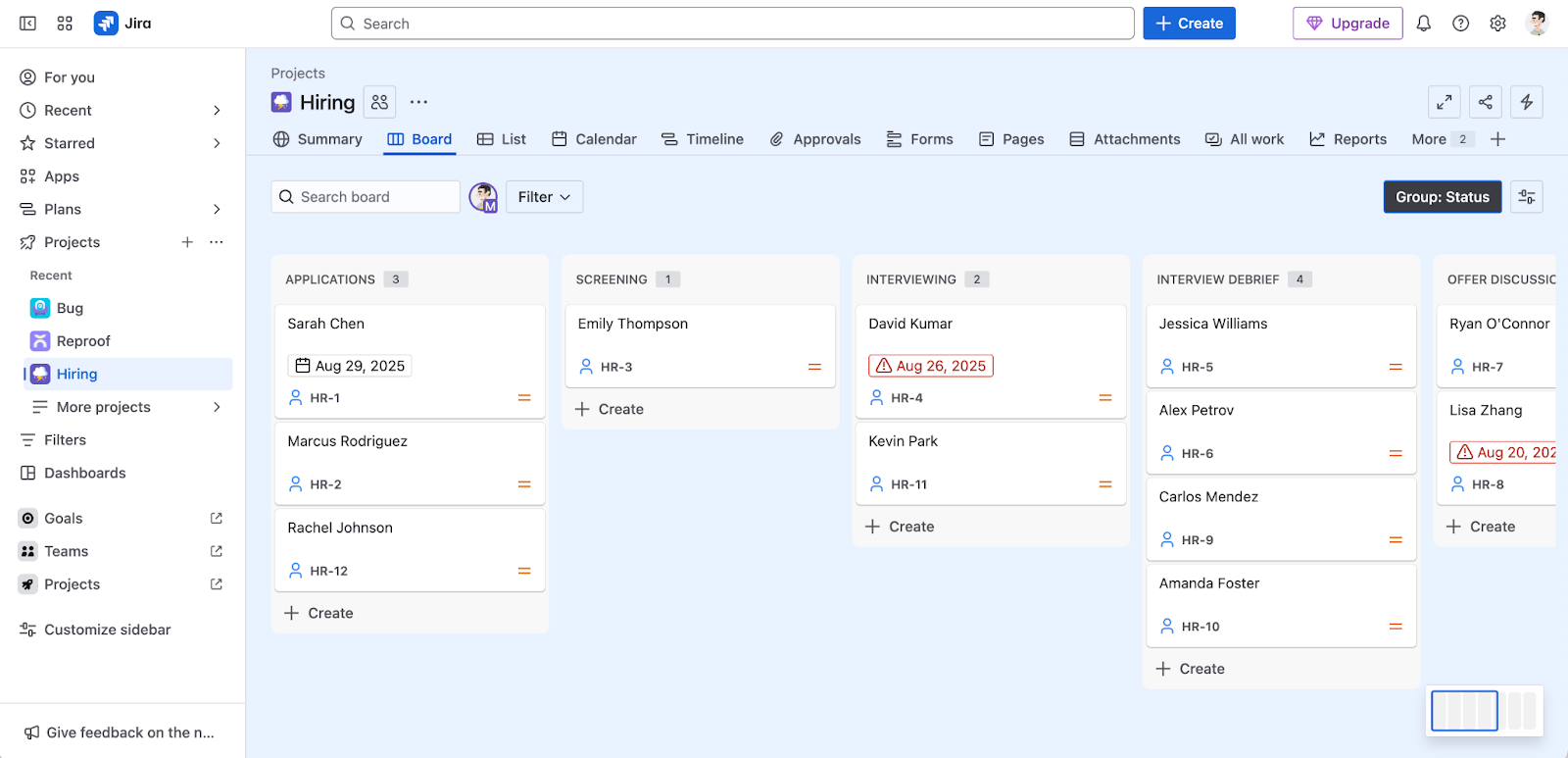
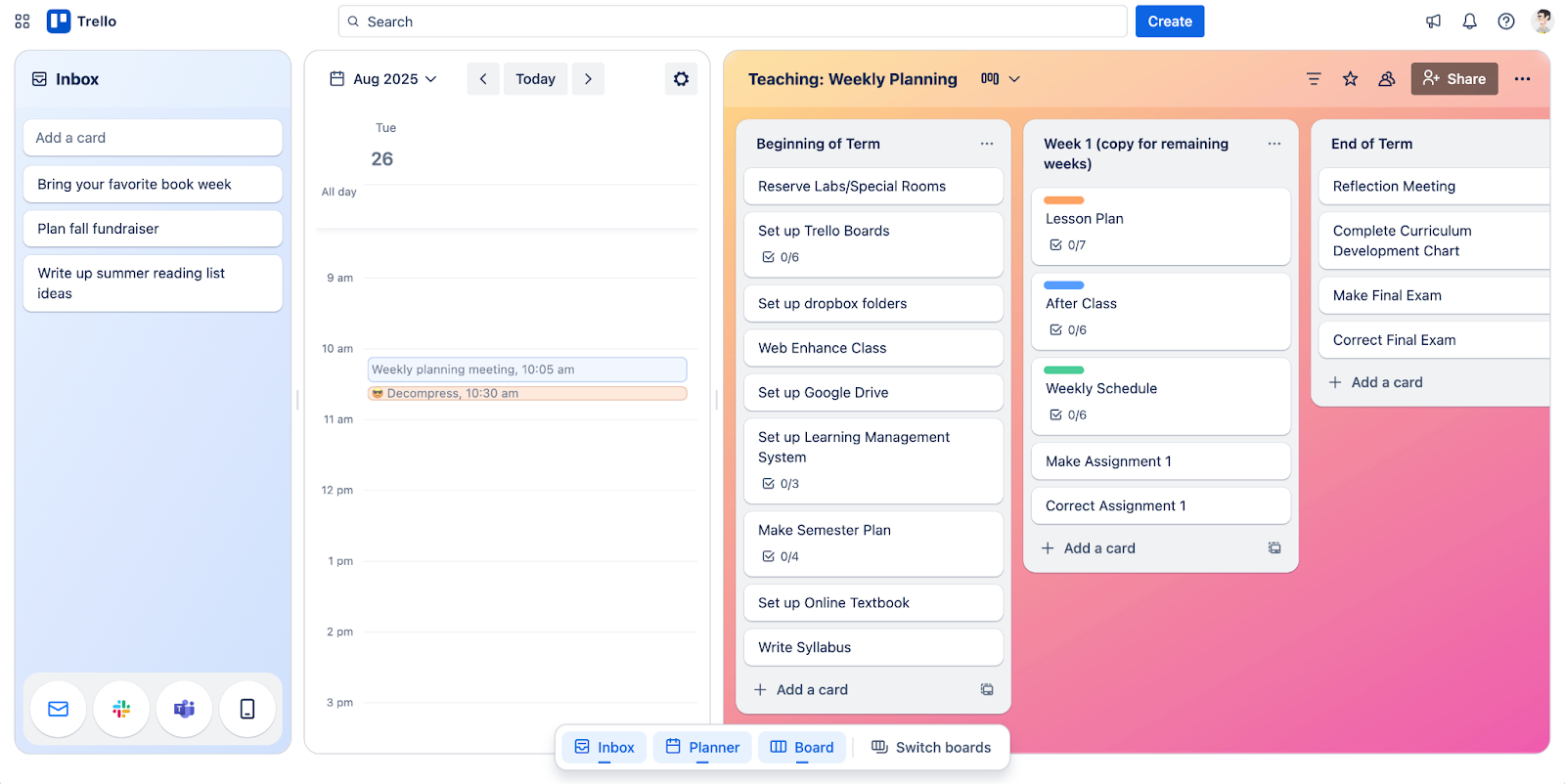
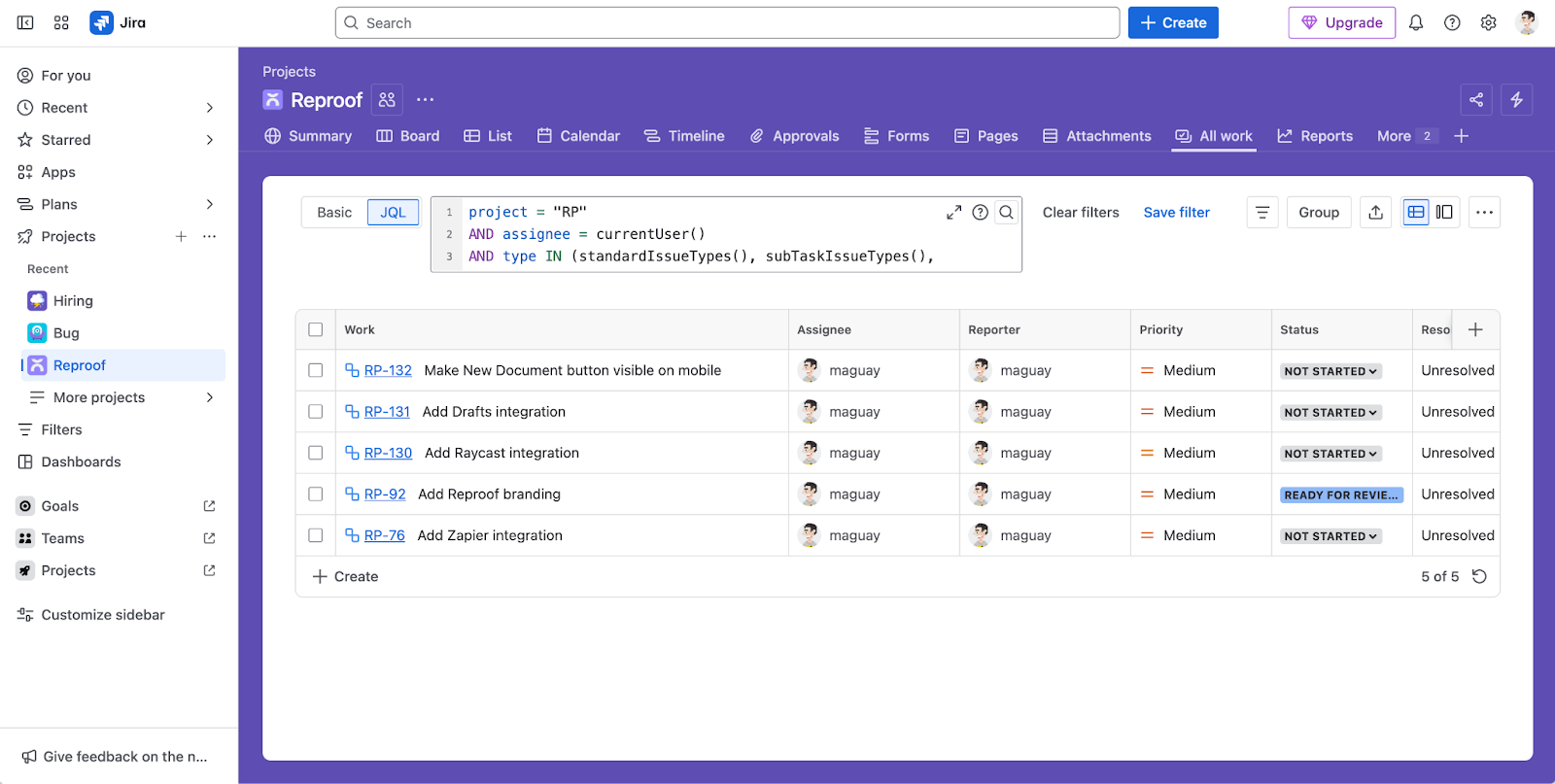
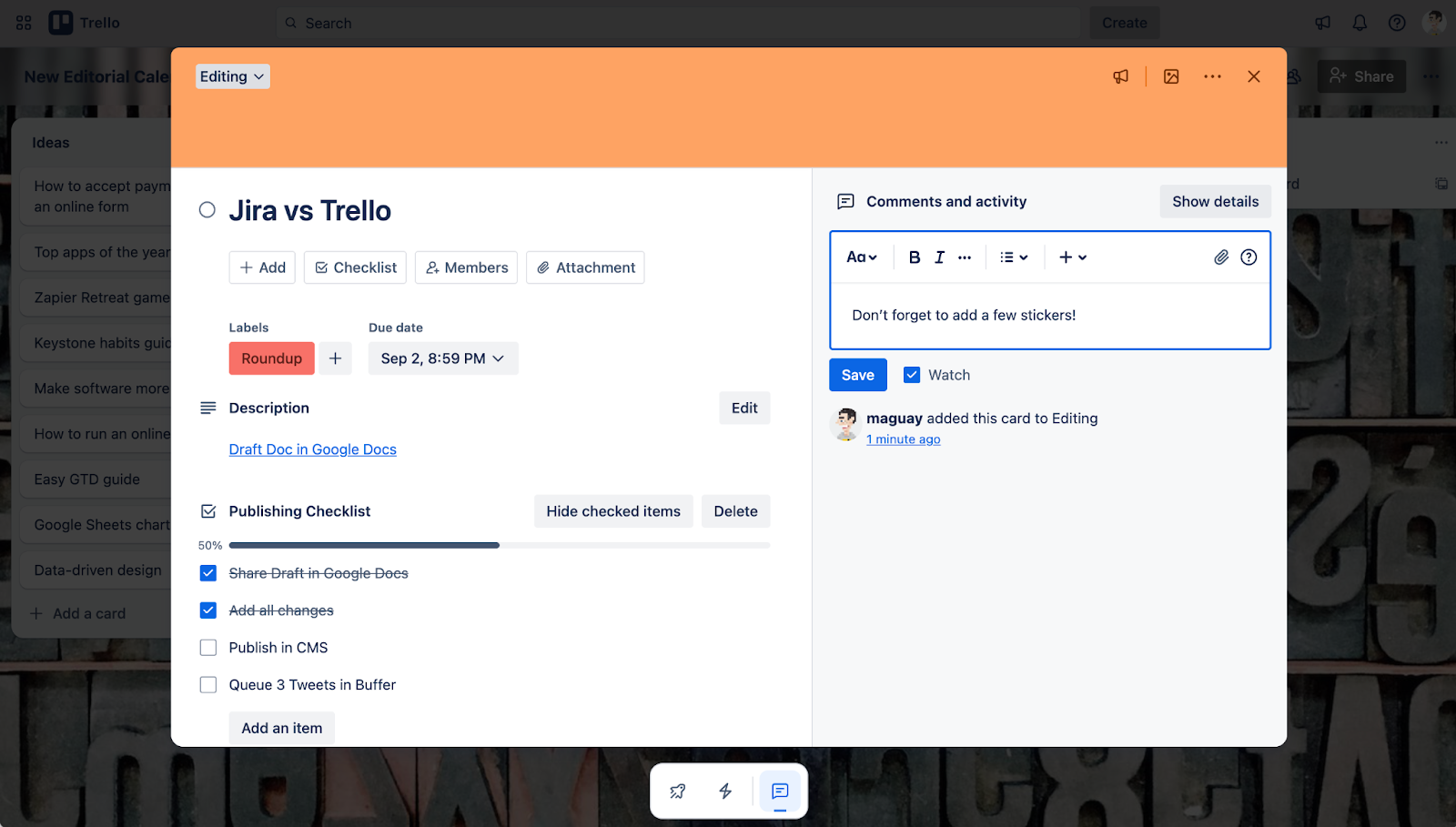
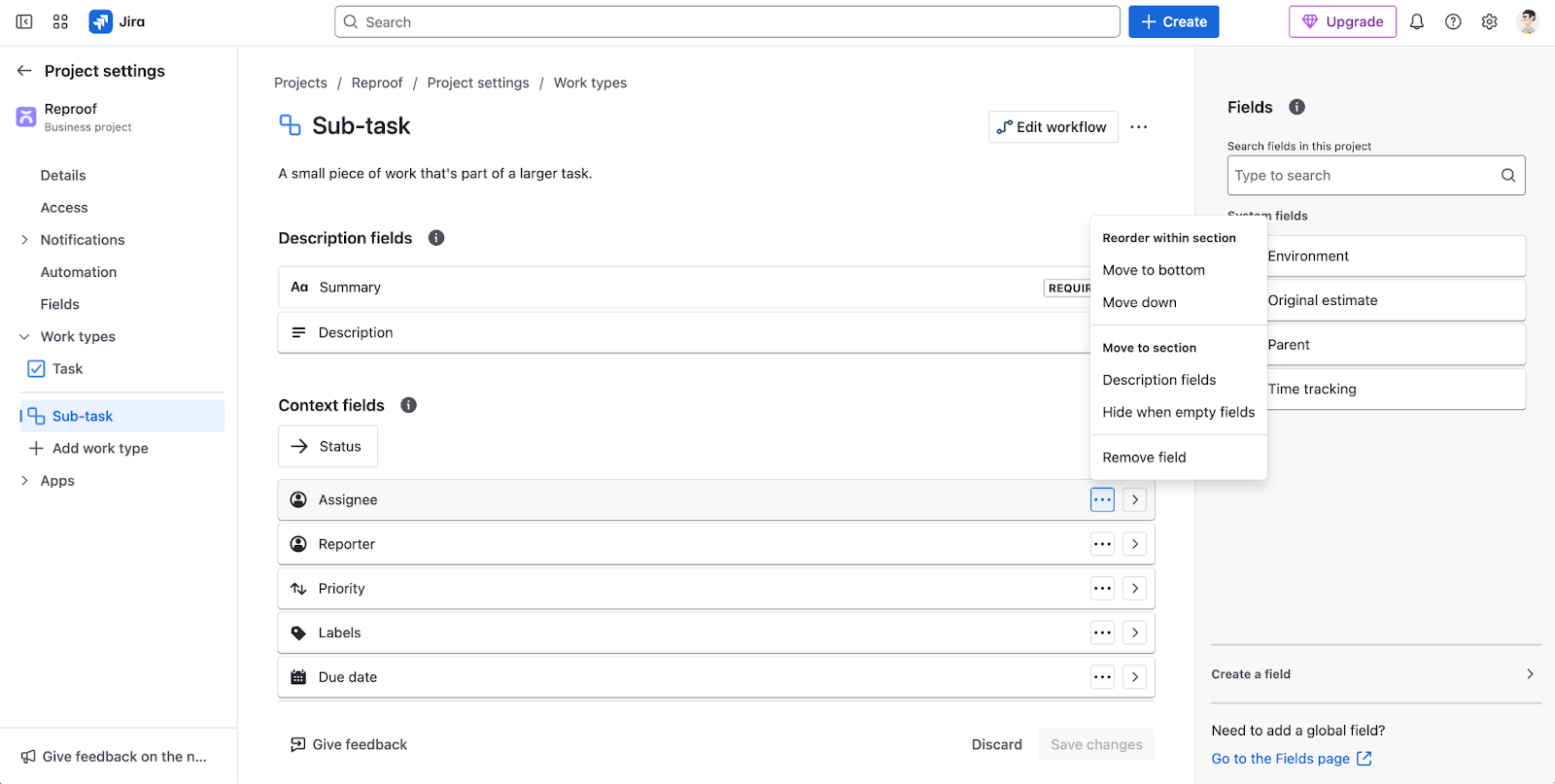
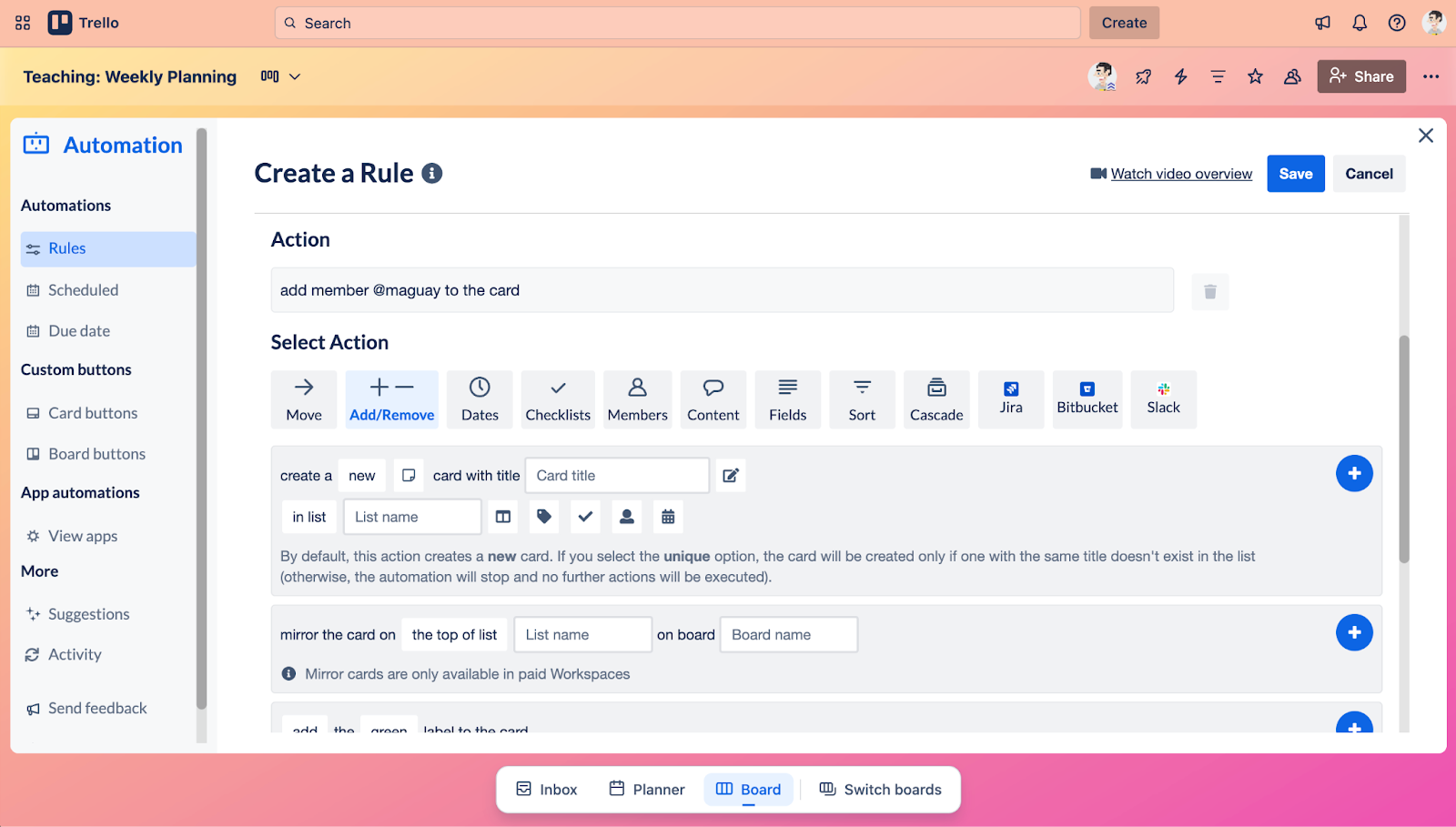
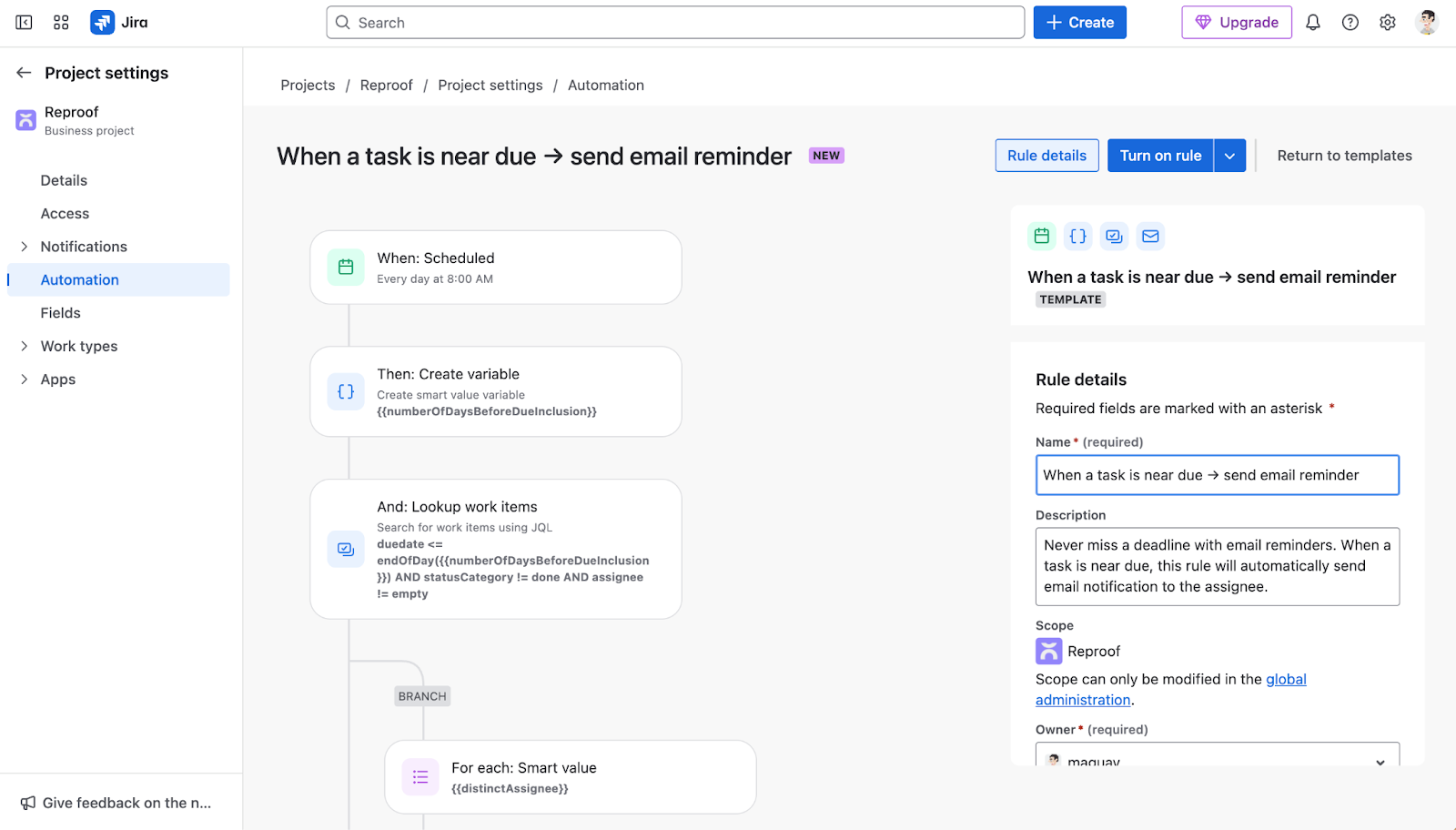
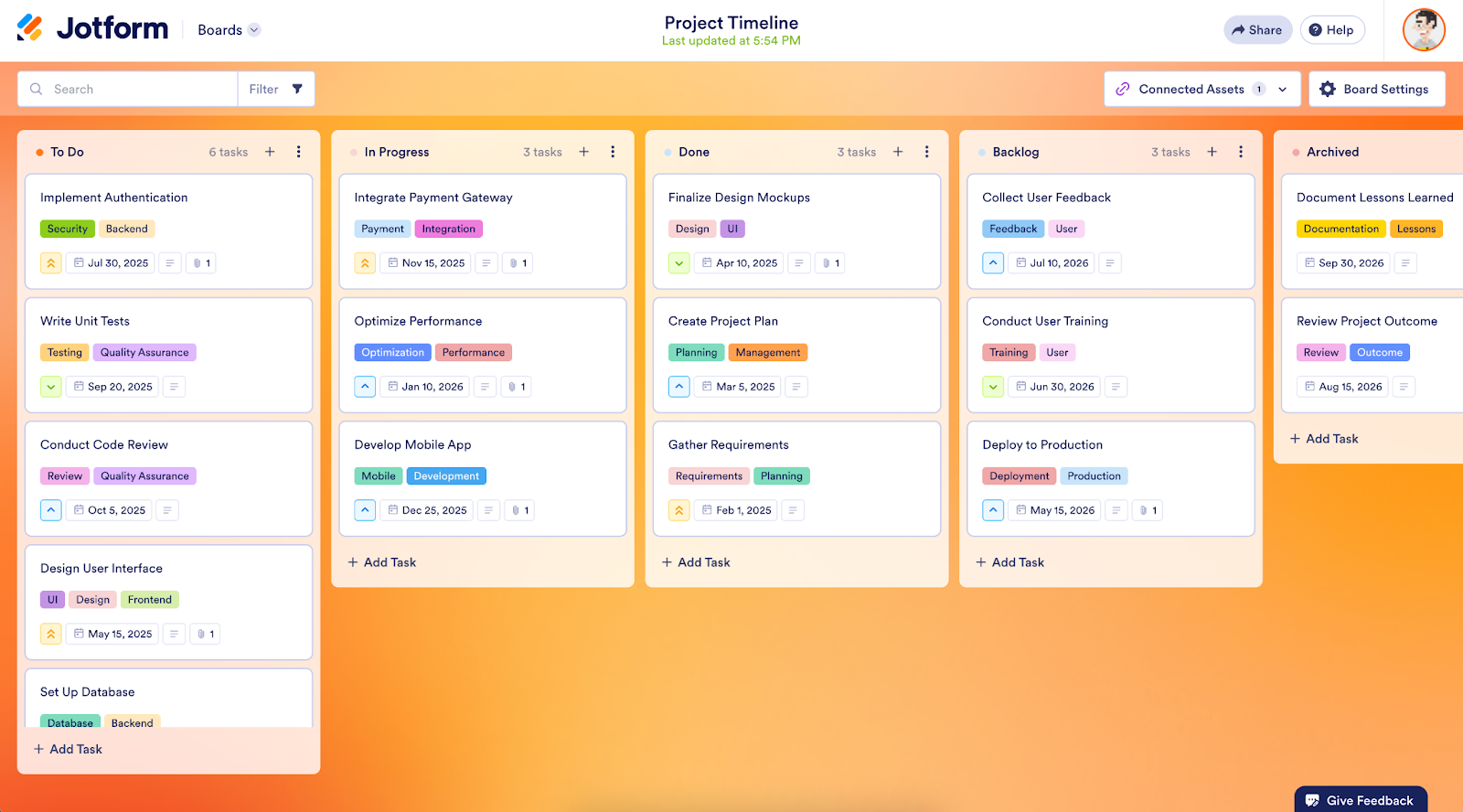
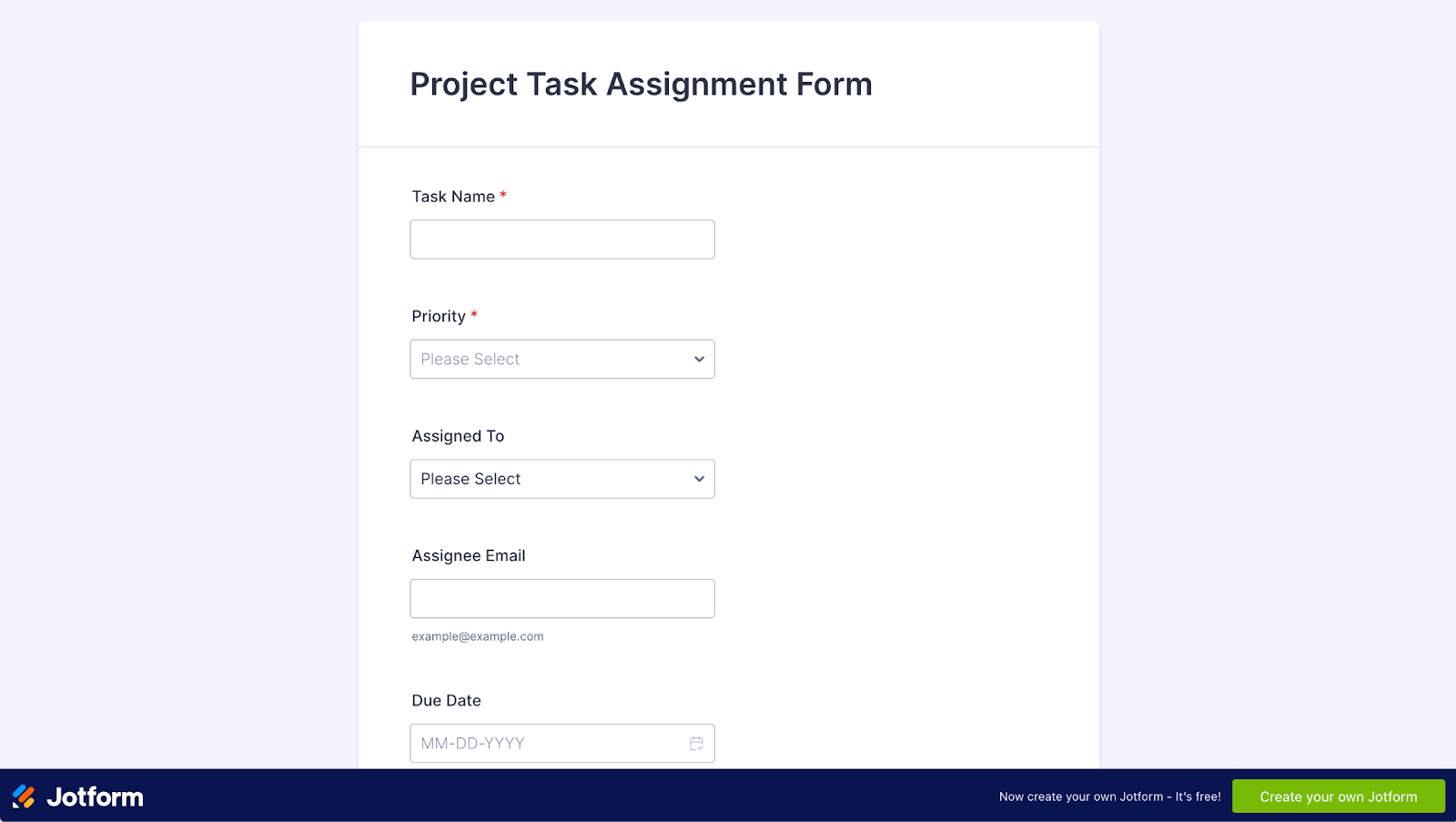
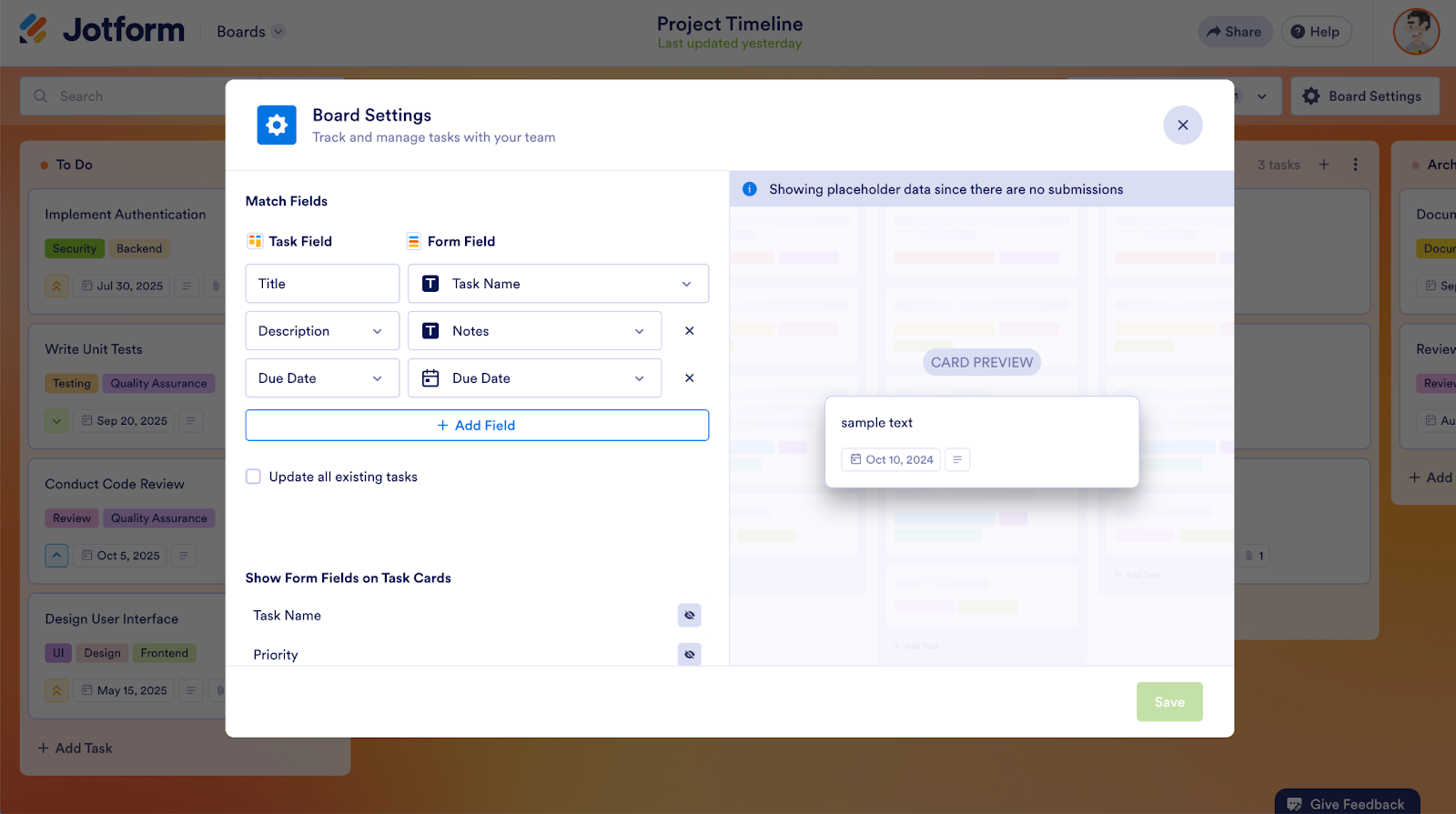


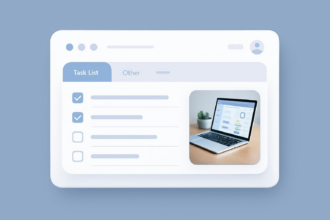

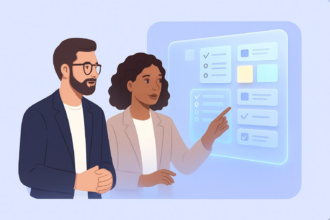
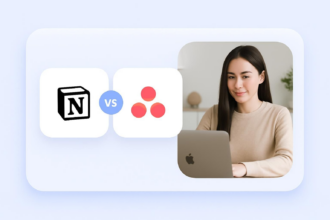

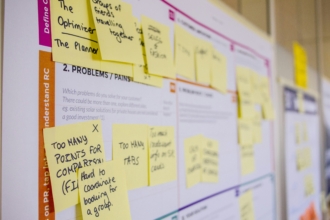
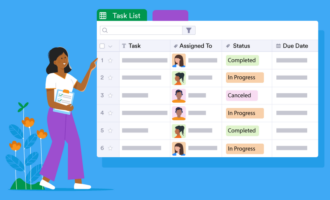
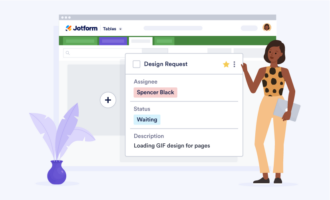


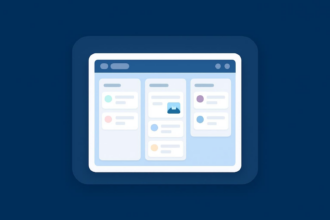
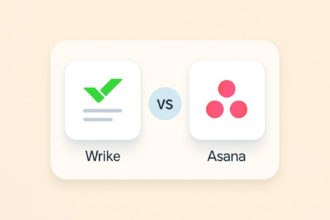


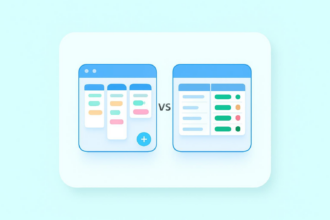
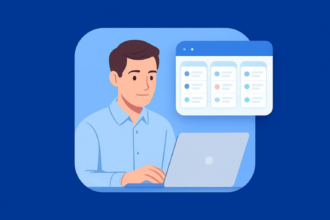
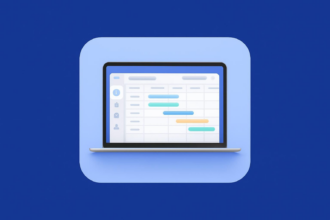
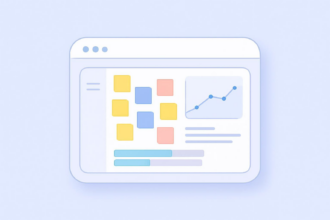



Send Comment: