Steps to create a fillable form in Canva using Jotform
- Log in to Canva and access the Apps section
- Search for and add the Jotform app
- Either select Use in existing design or Use in new design based on your preference
- Log in to your Jotform account or create a free account by clicking the Start for free button
- Click Connect to link your Jotform account to Canva
- Select from 10,000+ form templates to create a custom form with Jotform
- Embed the form into your Canva design with a single click
Trusted by more than 170 million users worldwide, Canva is one of the leading design suites on the market. If you’re looking to maximize yourCanva designs, knowing how to create a fillable form in Canva is essential. Fillable forms enhance the interactive experience of your form designs, whether they’re for websites, infographics, or a variety of other media.
That’s why you need a solution that makes adding a Canva fillable form hassle-free. By using Jotform’s Canva app, you can quickly upload or learn how to make a fillable form in Canva from scratch or a premade template. Follow along as we break down the process.
Why add fillable forms to Canva designs?
Fillable forms can quickly and easily transform your Canva designs into practical solutions for collecting customer feedback, information, payments, and more. These Canva forms allow you to access beneficial features like
- Lead collection: Gather valuable customer information for marketing campaigns and streamline your lead generation process with a fillable form.
- Event registrations: If you’re throwing an event like a wedding or fundraiser, combining the visual appeal of Canva registration form designs with the practicality of a fillable form can make your event registration workflow painless — without sacrificing your aesthetic.
- Surveys: Canva lets you add style to an otherwise unexciting survey form. Uploading a fillable form to Canva and then adding your own flair can increase the professionalism of your forms and pique respondents’ interest.
- Payments: If you’ve built an e-commerce site using Canva, fillable forms are essential for collecting payments. Powerful form builders that offer payment processor integrations, like Jotform, allow your customers to pay online with ease.
- E-signatures collection: For businesses looking to collect digital signatures on their Canva website, fillable forms with e-signature capabilities can streamline the process. These solutions are quick and secure, accelerating your signature collection workflows.
These helpful capabilities allow you to increase efficiency, enhance your customer experience, streamline processes, and improve the effectiveness of your Canva designs. Maximize the value of these features by mixing and matching the ones you’d like to use and placing them throughout your Canva designs.
How to create a fillable form in Canva using Jotform
With a wide range of practical uses to choose from, it’s no wonder fillable forms have become such an integral part of Canva designs. But how do you access these forms in your designs? Here’s how to create a fillable form in Canva with Jotform with just a few clicks:
- Log in to Canva and access the Apps section on the left-hand toolbar.
- Search for and add the Jotform app.
- Either select Use in existing design or Use in new design based on which option you want to add your fillable form to.
- Log in to your Jotform account or create a free account by clicking the Start for free button.
- Click Connect to link your Jotform account to Canva.
- Select from more than 10,000 form templates, create a custom form with Jotform’s drag-and-drop builder, or choose an existing form to add to your form.
- Embed the form into your Canva design with a single click on the form you wish to use.
Repeat this process to create and upload your fillable forms to any future Canva designs you choose, from surveys to contact forms.
Although it’s easier to add your Jotform forms to Canva using the Jotform app, you can also upload forms using an embed code. Under the Publish section of the Jotform Form Builder, you can select the Quick Share option and copy your link directly into an embed section on your Canva website to add your fillable forms where they fit best.
Managing your forms and responses with Jotform
Your team can easily collect information from online customers by adding fillable forms to your Canva designs. However, once that information is collected, you’ll need a place to store it. That’s why every Jotform form can be automatically connected to its own customizable database in Jotform Tables.
With Jotform Tables, you can view, sort, organize, and analyze the data generated from your Canva fillable forms. From there, you can transform that data into valuable insights through the Jotform Report Builder, converting the information into visualizations you can use to evaluate your form’s performance.
Enhance your Canva fillable forms with Jotform
Although fillable forms have much to offer even in their most basic iterations, the Jotform suite of tools offers opportunities to take those forms to the next level. Jotform’s powerful workflow features can enhance your fillable form experience with capabilities like
- E-signature collection: Using Jotform Sign, you can easily collect e-signatures through any of your fillable forms. This feature automates the e-signature process, making it simple to create, share, and process signable online forms.
- Payment processing: Jotform’s fillable forms are compatible with more than 40 popular payment integrations — including Square, Stripe, PayPal, and Venmo. These Jotform integrations can help you process orders for an e-commerce website, secure deposits for events, and more.
- Smart forms with conditional logic: You can also customize your forms to fit your users’ unique needs with conditional logic. Smart forms guide users through the questions and fields most relevant to them based on their responses, rather than forcing them to struggle through questions that don’t apply to their situation.
- Multilingual forms: Language barriers shouldn’t limit your business’s online presence. That’s why Jotform’s fillable forms are available in more than 130 languages. Create forms in multiple languages, translate forms, and even use conditional logic to automate the languages your customers see based on their location.
- Automated workflows: Your Canva fillable forms can connect to automated workflows through Jotform Workflows, which will trigger actions based on responses, either in the Jotform tool suite or other solutions in your tech stack via integration.
These capabilities can supercharge your form’s effectiveness and make your Canva designs more powerful, so you can get more out of your online materials and streamline your e-commerce process.
Get started with Jotform and Canva
Now that you know how to create a fillable form in Canva, you also know that it’s made easy with the Jotform app. Want proof? Try it out on your next project, whether you plan to collect RSVPs, customer feedback, or payment information. By combining these two robust solutions, you can enhance your designs and streamline the collection and analysis of vital consumer information, keeping your operations running smoothly and your customers happy.
This article is aimed at Canva users such as small business owners, designers, and marketers who want to add interactive, fillable forms to their designs using Jotform to streamline data collection and enhance functionality.
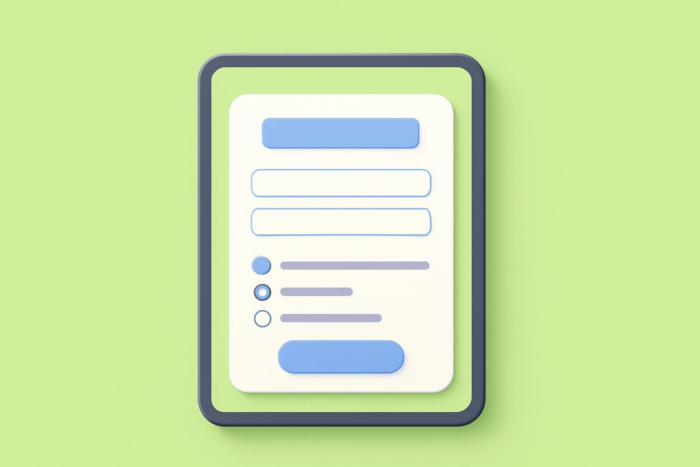
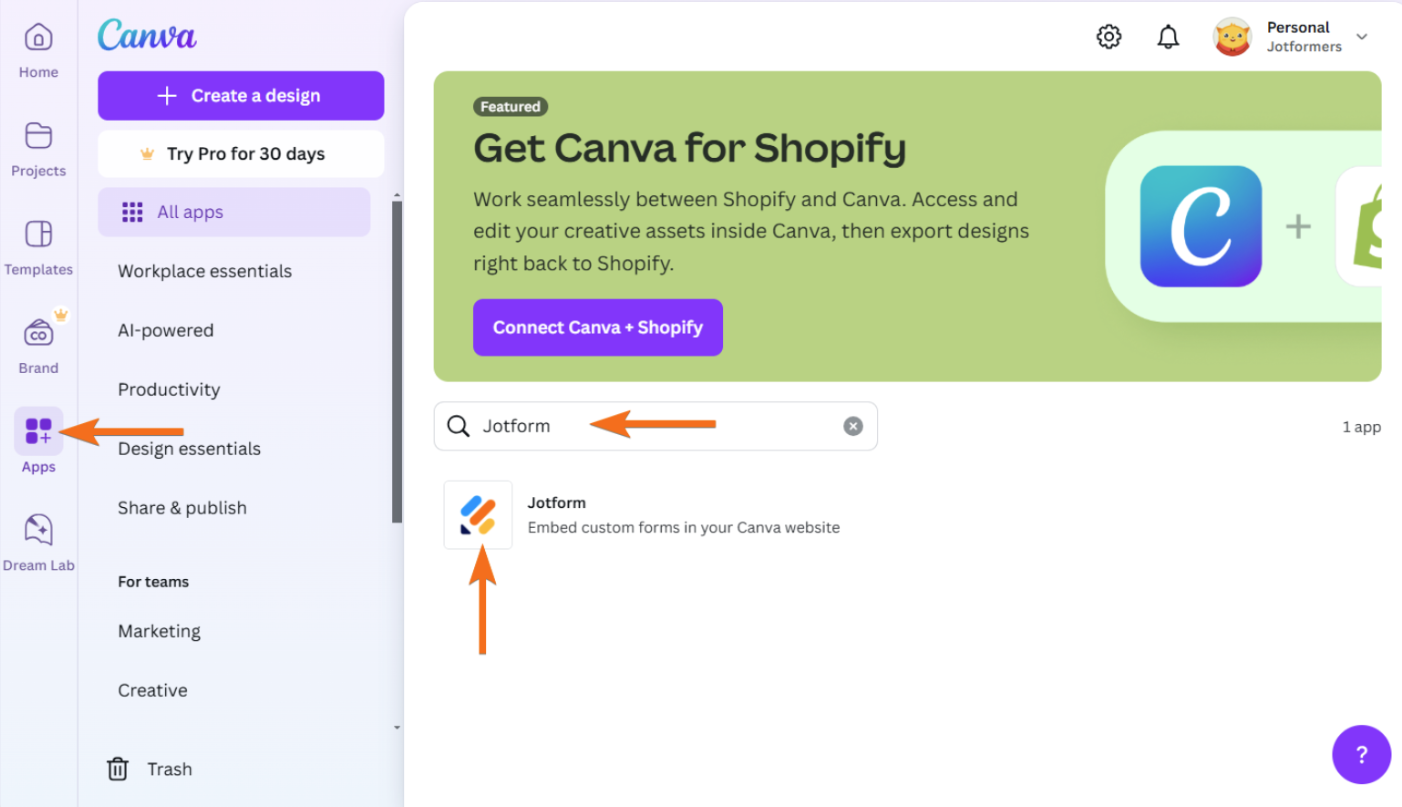
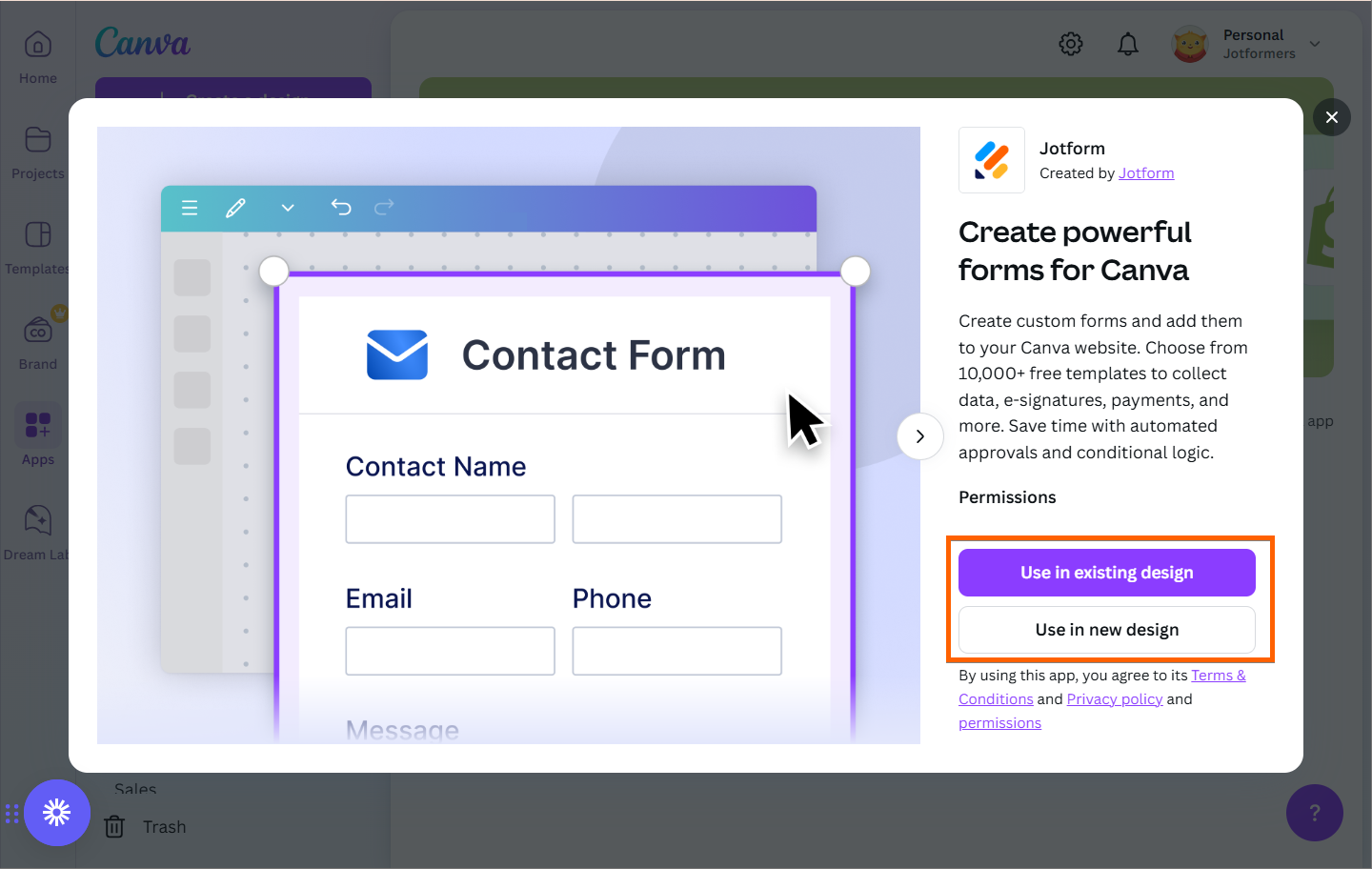
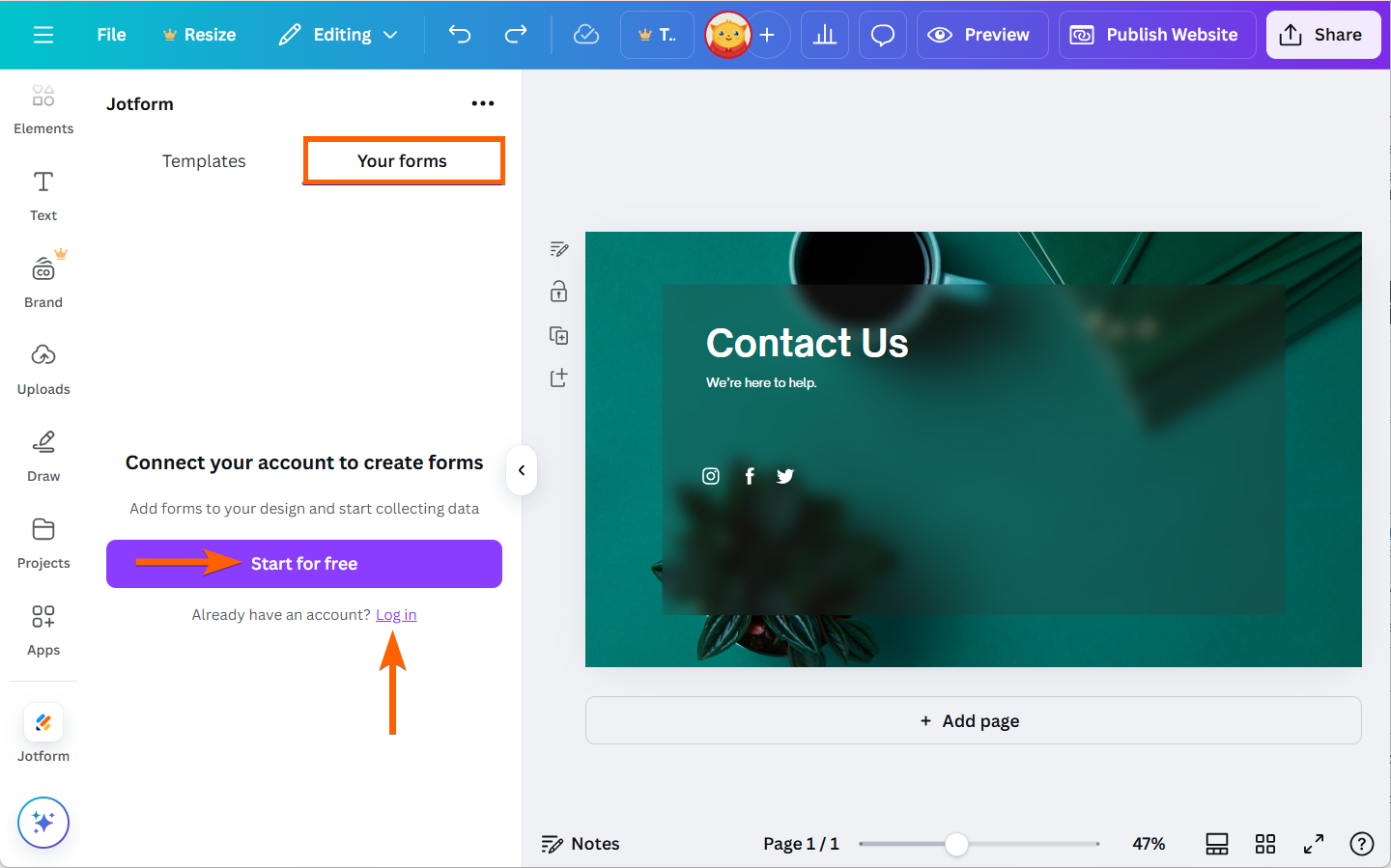
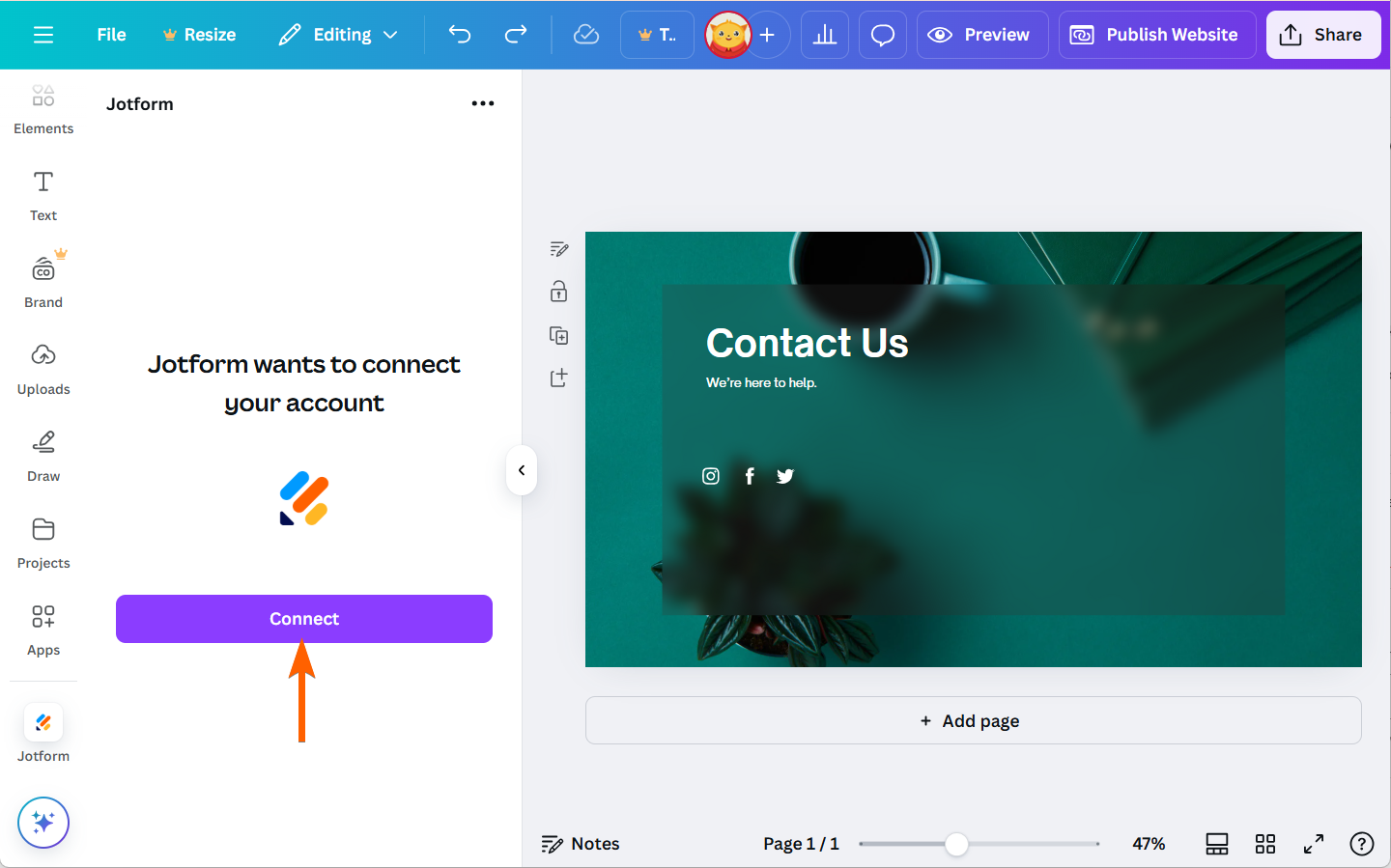
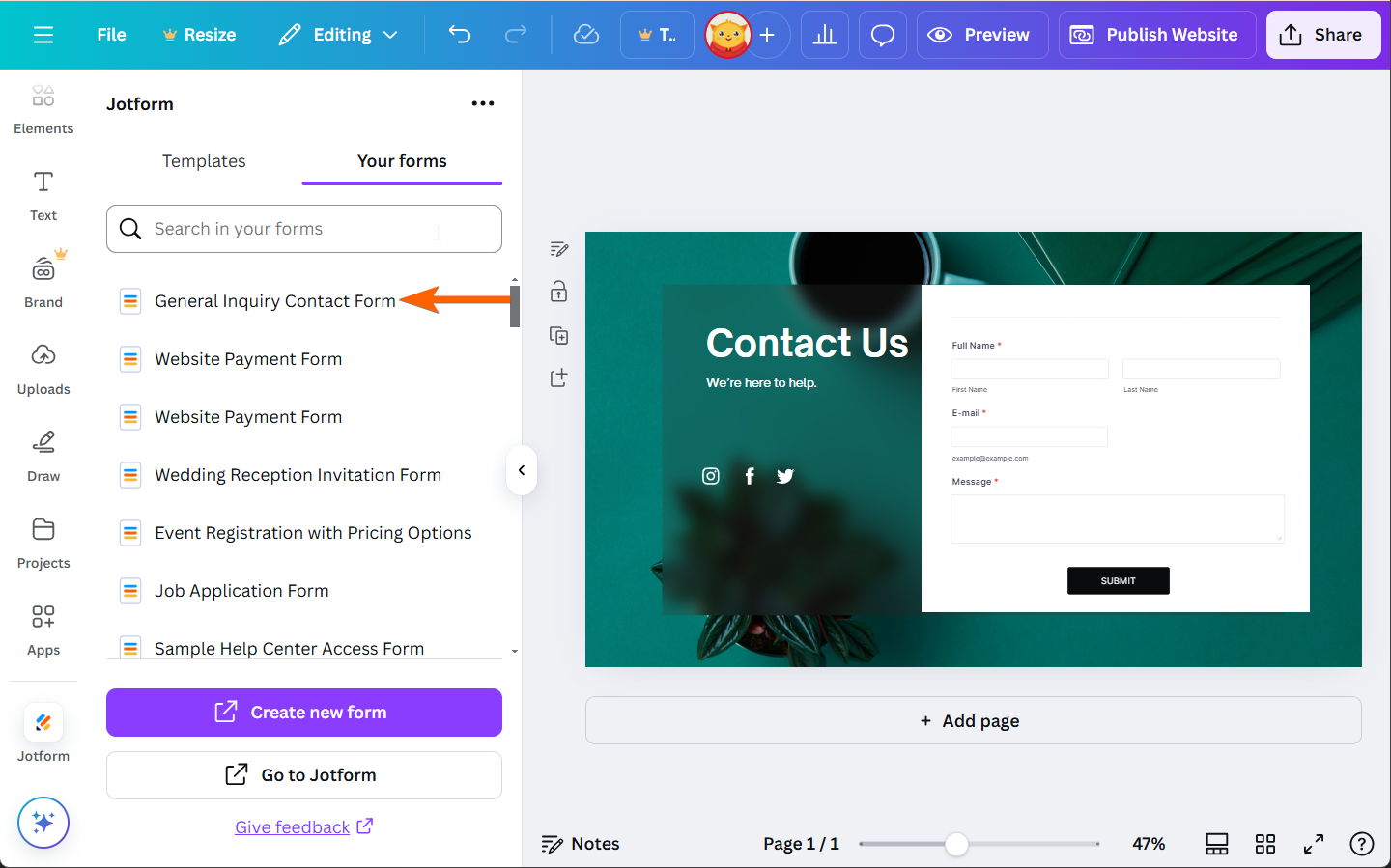

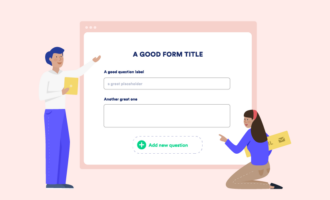

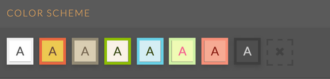


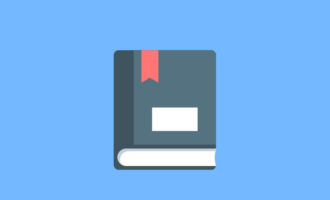
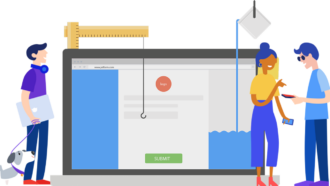


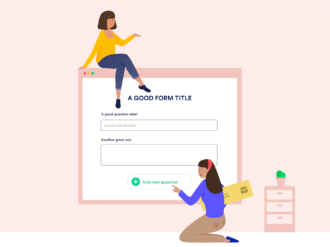
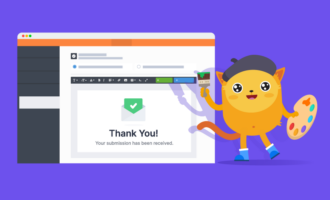




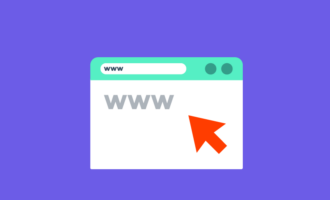


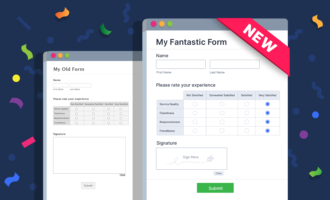
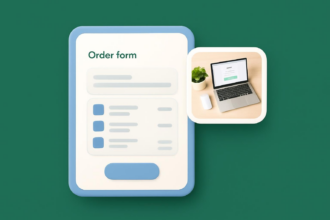

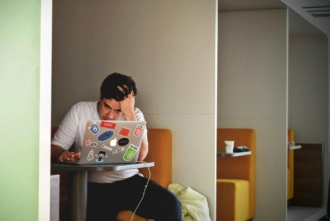
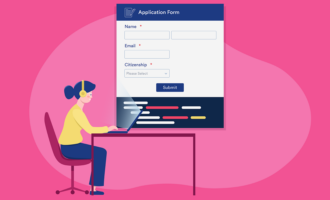
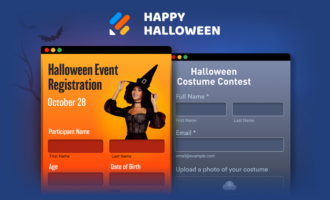
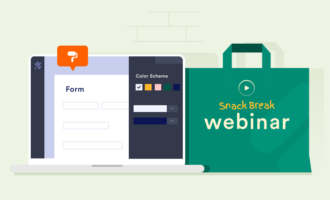
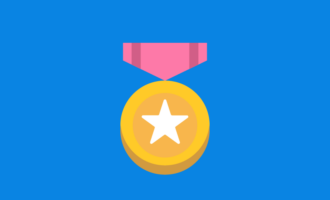

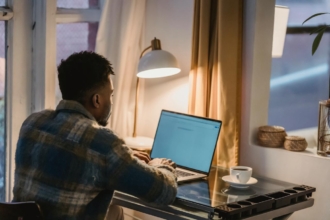

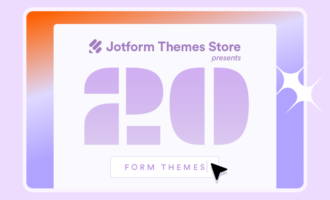



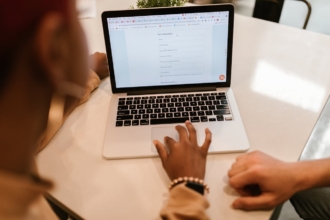
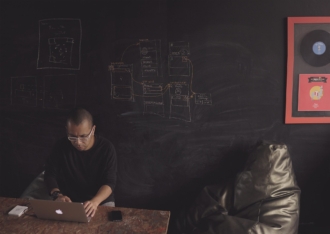

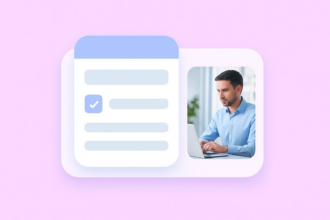

Send Comment: