You’re staring at a blank screen, wondering if you should open Canva or Google Slides to help you pull together that pitch deck, lesson plan, or quarterly report. These popular tools are built for different kinds of users. Canva leans into design with bold visuals, drag-and-drop simplicity, and eye-catching templates. Google Slides keeps things clean, familiar, and collaborative.
Presentation tools have evolved since the slideshow era. And now, there’s a new player in the mix: artificial intelligence (AI)-powered presentation agents that do more than just show slides — they narrate, interact, and answer questions, acting as a step up for anyone tired of one-way presentations that put audiences to sleep.
But let’s not get ahead of ourselves. It’s time for the title match: Canva vs Google Slides. First, let’s break down what each tool offers and where each one falls short.
Canva vs Google Slides: Detailed comparison
Choosing a presentation tool usually comes down to appearance, ease of use, and workflow assimilation. Canva and Google Slides both cover the basics, but they go about it in completely different ways. Here’s how they stack up in several key areas…
Design and templates
This is where both platforms’ visual personalities become apparent. Comparing Google Slides vs Canva, Canva is the artsy one, while Google Slides delivers function over flair.
| Canva | Google Slides |
|---|---|
If you’ve ever used Canva for social media graphics or flyers, you know it’s built for people who value aesthetics but don’t have a design degree. The platform offers thousands of professionally designed templates in every category imaginable: pitch decks, lesson plans, company overviews, birthday slide shows, and more. You can customize fonts, drag elements anywhere, and build layered, animated slides without dealing with complex settings. You also get access to an enormous library of stock photos, icons, charts, and illustrations, most polished enough to feel custom. | Google Slides templates are clean but basic, and there’s not much variety unless you layer in outside resources. Design tools are limited to basic shapes, image inserts, and a small collection of fonts. It allows you to communicate information clearly, but don’t expect your slides to turn heads. If you want something more eye-catching, you’ll likely have to import graphics from elsewhere. |
Ease of use
Nobody wants to spend hours figuring out how to move text boxes or align charts. The hallmark of good presentation tools is that they make building a decent presentation simple.
| Canva | Google Slides |
|---|---|
| Canva makes it almost impossible to fail. Drag, drop, and adjust colors or fonts — then magically, your slides look like you hired a designer. The layout tools gently snap things into place, and the platform can even suggest design tweaks as you go. It’s built with non-technical users in mind, but still provides plenty of flexibility. | If you’ve used Google Docs, you’ll already know how to use Google Slides. Its familiar, minimal interface is its biggest strength. It runs in any browser and integrates with your Google Drive files. The tools are intentionally simple. You won’t find drag-and-drop freedom, but you will find a tidy layout that behaves exactly how you expect it to. It’s great for anyone who doesn’t want to deal with learning curves. |
Collaboration features
Team projects. Group lessons. Client approvals. If more than one person is touching your presentation, you need simple collaboration tools.
| Canva | Google Slides |
|---|---|
| Canva has recently stepped up its collaboration game. You can share a presentation with your team, leave comments on individual elements, and even create slides together in real time. Paid plans offer a shared brand kit to keep fonts and colors consistent across teams. Canva’s collaboration features don’t always feel as seamless as the design tools, though. If your team’s already using Google Workspace, switching back and forth may slow things down. | Collaboration is where this tool shines. Google Slides enables real-time edits, instant autosave, threaded comments, and live chat. You can tag people, assign tasks, and see who’s working on which slide as it happens. Everything’s tied to your Google account, so file permissions, version history, and access controls are baked in. For group projects or remote teams, it’s hard to beat. |
Cost and accessibility
When you’re working with a budget, cost and ease of use are a big deal.
| Canva | Google Slides |
|---|---|
| Canva offers a generous free version, especially for individuals. You’ll get templates, basic design tools, and access to their drag-and-drop editor. But the good stuff, like brand kits, premium templates, and advanced features, lives behind a paywall. Canva Pro is a subscription model, with team pricing available. | Google Slides, which is free with a Google account, is browser-based, so there’s nothing to install and you can use it anywhere. For organizations already using Google Workspace, it’s baked into the suite. |
File formats and compatibility
File compatibility can make or break exporting, sharing, or opening your presentation remotely.
| Canva | Google Slides |
|---|---|
| Canva provides several export options, such as PDF, PNG, JPG, and PowerPoint files (PPTX). It’s flexible enough for most, but free users might hit restrictions with higher-resolution exports or animated content. One thing to note: Formatting in Canva presentations doesn’t always transfer perfectly into PowerPoint or Google Slides. If you plan to edit outside Canva, test first. | Google Slides runs on its own format by default, but you can import or export files as PPTX, PDF, or even .odp to use in OpenOffice. Because it’s a Google product, it auto-saves to the Drive and opens across devices. |
Integration capabilities
Your presentation tool may need to connect with other apps, files, or platforms, especially if your team’s juggling forms, spreadsheets, or customer relationship management tools in the background.
| Canva | Google Slides |
|---|---|
| Canva is mostly a standalone tool with limited built-in integrations. You can publish directly to a few places (like social media or Google Drive), but that’s as far as it goes. For anything more complex, like syncing with calendars, pulling live data, or embedding forms, you’ll need to export the file and work outside of Canva. | Google Slides plugs right into other Google Workspace tools. You can embed charts from Sheets, link to Docs, or drop a Slides deck into a calendar invite. If you’re already using Google Workspace, native integration saves you time and headaches. |
Limitations of Canva vs Google Slides
Both tools get the job done — until they don’t. Canva’s biggest strength is its design flexibility, but it’s also where the limits show up when you need to do more than look good. Google Slides makes collaboration easy and keeps things simple — sometimes too simple.
Whether it’s a missing feature or a sudden paywall, here’s where Canva and Google Slides start to feel less like solutions and more like workarounds.
| Canva | Google Slides |
|---|---|
| -Create interactive presentations -Enable built-in voiceover or narration -Engage audiences in real time -Automate presentation delivery or playback -Allow extensive work before requiring a paid subscription | -Limited design options -No built-in narration, voiceover, or interactive question and answer features -No brand kit option -No built-in audience interaction functions -No automation or viewer engagement |
Introducing Jotform’s Presentation Agents
AI agents can communicate, make decisions, and take actions with very little human intervention needed. Jotform’s Presentation Agents combine the best parts of Canva and Google Slides — design and collaboration — and add much more:
- Use an AI prompt to build a presentation from scratch, then edit it as necessary.
- The AI agent can convert an existing PDF, PowerPoint, or Google Slides file into a fully interactive experience.
- The AI adds voiceovers that sync with each slide and conducts real-time audience Q&A.
- Customize your AI agent’s voice, accent, tone, and avatar.
This isn’t just one of many Canva alternatives. It’s a whole new experience.
Key features of Jotform’s Presentation Agents
- Interactive voice presentation: Voice narration syncs with the slides, and viewers can ask questions. The narration also supports multiple languages.
- Live engagement features: The AI can respond to audience questions during the presentation and even jump to different slides based on the question.
- Advanced customization: You can edit the AI’s narration script, voice, accent, and interaction style.
- Seamless integration: The agents integrate with embedded forms, knowledge bases, other presentations, and more.
- Scalability and accessibility: Your presentation runs 24/7 without human intervention. It’s available on demand, anywhere.
Who can benefit from Presentation Agents?
1. Sales teams
Presentation Agents let you share your pitch 24/7 with broader audiences through a link, an embed, or even an email campaign. Your team stays consistent across every conversation. The interactive AI delivers product demos, case studies, or pricing breakdowns. The AI agent is the sales rep.
2. Corporate trainers and Human Resources
Turn dry onboarding materials into interactive walkthroughs. New hires or trainees can ask questions and get immediate, voice-based answers. You can even track completion and engagement.
3. Educational institutions
Teachers can upload slides and instantly convert them into guided, narrated lessons that students can interact with. Schools with diverse classrooms will appreciate the multilingual narration. Among presentation tools for teachers that hold students’ attention, this one earns a gold star.
4. Customer support teams
Reduce support tickets without cutting corners. You can build step-by-step tutorials that explain product features vocally and visually, and users can ask troubleshooting questions in real time. Triage simple issues with a guided session, saving your support team time and energy.
Getting started with Jotform’s Presentation Agents
Getting started doesn’t require a degree in computer science or a motivational speech. You’ll find the Presentation Agents feature built into the existing Jotform AI Agent system you’re already using, allowing you to
- Generate an interactive presentation from scratch using a simple prompt
- Upload existing slides (PDF, PPTX, Google Slides) to turn them into AI-narrated experiences
- Choose your agent’s voice, tone, and interaction style
- Embed forms directly into the presentation to capture leads, schedule appointments, or accept payments
Everything connects with Jotform’s existing AI Agent ecosystem, so you can pull from your knowledge base, use trained responses, and keep your branding consistent across the board.
The bottom line: Canva vs Google Slides
Choosing between Canva vs Google Slides comes down to your priorities. Canva’s visuals come out on top, while Google Slides wins on simplicity and collaboration. Most of the time, one tool or the other will get the job done. But if you’re tired of static decks that can’t speak, respond, or do anything beyond advancing simple slides, it might be time to try something different.
Jotform’s Presentation Agents combine design, automation, interaction, and customization, all in one tool. You can create narrated, voice-responsive presentations that answer questions, collect leads, and run indefinitely without human oversight. Whether you’re selling, training, teaching, or supporting customers, this tool does what traditional slide decks never could.
Want presentations that do more than convey information through static slides? Jotform’s Presentation Agents are the upgraded presentation technology you need. Explore them today.
This article is aimed at professionals, educators, and teams comparing Canva vs Google Slides to find the best presentation tool for their needs. Whether you’re designing a pitch deck, leading a remote training session, or building engaging classroom content, this guide helps you evaluate each platform’s strengths, limitations, and features — and introduces Jotform’s AI-powered alternative for next-level interactive presentations.
Photo by Ruthson Zimmerman on Unsplash
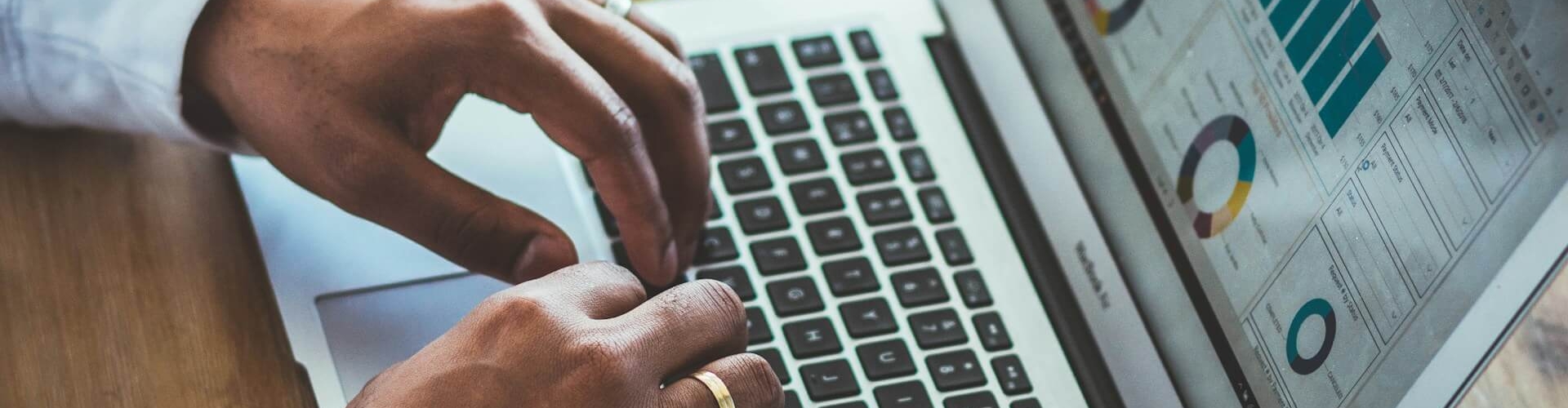



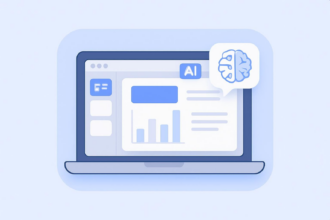
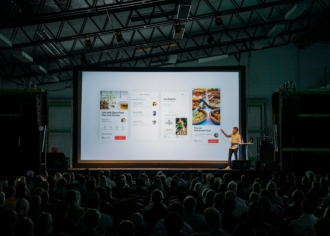
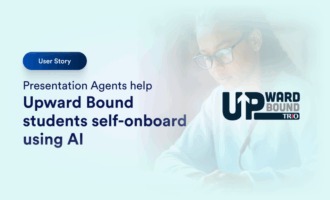
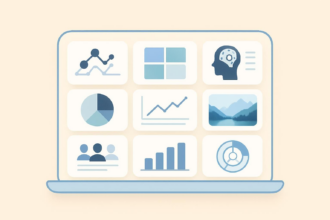
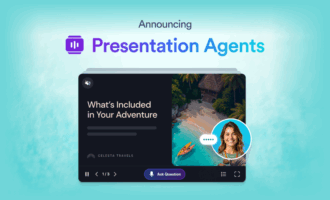
Send Comment: