Waiting for someone to approve or deny a request can be frustrating, especially when you need a decision now.
But for decision-makers who are constantly on the go, finding time to read emails or hop on a computer can be a challenge, especially when their days are filled with back-to-back meetings and other engagements.
Jotform Workflows works in concert with the Jotform Mobile Forms app so busy professionals can review and take action on requests submitted through their organization’s online forms even when they’re out and about.
Regardless of whether you created an approval workflow or are simply assigned to approve or deny a request, the Jotform Mobile Forms app allows you to quickly and seamlessly access submitted requests in a matter of seconds.
It’s easy to keep track of requests in your queue for approval, as well as those made through the online forms and approval workflows that you’ve created.
If you’re the approval flow owner (i.e., the one who created the approval flow), Jotform Mobile Forms enables you to monitor the status of all submitted requests, access them at any time, and even intervene in the approval process when necessary.
On the other hand, colleagues tasked with approving or denying requests made through a specific form can use Jotform Mobile Forms to take action on individual requests awaiting their approval and monitor those they’ve completed.
Apart from enabling you to act on a submitted request, Jotform Mobile Forms can cut down on the number of emails or phone calls exchanged during the approval process by allowing you to include a note or explanation for your decision.
Rather than scrolling all the way down to the bottom of a lengthy request, you can also take action earlier in the review process so no time is wasted.
Jotform Mobile Forms offers a great deal of transparency. Approval flow owners and designated approvers can see what actions were taken on specific requests, who took those actions, and where these requests stand at any given time in your workflow.
In addition to opening the Jotform Mobile Forms app on your mobile device, you can access a specific request by clicking on the email notification that’s linked to it.
Jotform Mobile Forms can ensure your organization’s approval workflow runs like clockwork, even when key decision-makers are out of the office.
If you’re the one who creates and oversees approval workflows, Jotform Mobile Forms can ensure that submitted requests are routed through the proper channels, processed quickly, and handed off without a hitch.
Approval flow owners have the authority to step in for an approval they’ve assigned to someone else. They can take action on behalf of the designated approver or reassign the task to someone else when necessary.
There’s more to these new features than meets the eye, so we’ll show you how these practical and convenient additions to the Jotform Mobile Forms app can speed up the approval process for everyone, including those who make requests through one of your online forms.
Just so you know
You must set up an approval workflow for an online form to access the approval workflow features in the Jotform Mobile Forms app. Flow owners have more control over the approval process in Jotform Mobile Forms — and can do more with the information that’s collected — than the people who are assigned to approve or deny a submitted request. Anyone who’s not a flow owner can only sort requests that were assigned to them and download or print a copy of a request.
How to manage requests in Jotform Mobile Forms
Once you access Jotform Workflows within the Jotform Mobile Forms app, it only takes a few quick taps to locate, manage, and organize requests submitted through a built-in approval workflow connected to one of your organization’s online forms.
The Jotform Mobile Forms app includes a lot of nifty features, but trying to find them all on your own can be overwhelming, especially when you have more pressing tasks on your plate.
We’ll break down the process by showing you where to find specific Jotform Approval workflow features in Jotform Mobile Forms and explaining how each one works.
1. Save and archive copies of a request
Although flow owners and designated approvers can use Jotform Tables, Jotform Inbox, and the Jotform Mobile Forms app to access submitted requests, there may be times when copies (whether digital or physical) of the request are more helpful.
For example, you may need to save digital copies of submitted requests for your organization’s records or print out paper copies so colleagues can easily access information after the approval process is complete.
Jotform Mobile Forms can take the stress out of the data-sharing and archiving process by allowing you to save a PDF copy of a specific request or print it out.
Since flow owners and designated approvers can save submitted requests at any point during the approval process, they can take action quickly without waiting on other people to do their part.
2. Retake control over the approval process
Hours and days can make all the difference when it comes to important decisions.
You may not always have the luxury of waiting around for someone to approve or deny a request that’s sitting in their queue.
Jotform Mobile Forms can help you speed up the process by enabling flow owners to take action on submitted requests for designated approvers or reassign the task to someone else.
Along with expediting the processing of submitted requests, these approval workflow features can ensure that tasks are handed off to decision-makers who are authorized to take action on specific matters.
These approval workflow features can also serve as a safeguard in case a request was inadvertently assigned to the wrong person and must be transferred to someone else in your organization.
3. Easily locate pending or approved requests
Locating a single request can be aggravating, especially if it’s for an online form that gets a lot of responses.
Whether you’re tasked with creating and overseeing approval workflows or taking action on incoming requests, trying to find a specific one in your crowded inbox takes time away from more important work.
Jotform Mobile Forms can make this task a little easier by enabling approval flow owners and designated approvers to effortlessly sort through forms connected to approval workflows, as well as individual requests that are either complete or awaiting a decision.
Designated approvers who are assigned to take action on requests made through specific forms can arrange the order of these requests in Jotform Mobile Forms based on
- Title in alphabetical order
- When they were assigned to review submitted requests for specific forms
- When their last approval action was taken
- Whether there are outstanding requests that need to be processed
Designated approvers can also change the order of pending and completed requests for specific forms based on when each one was submitted.
Meanwhile, flow owners can arrange the order of online forms with approval workflows in Jotform Mobile Forms based on title in alphabetical order and when each one was created.
Within individual forms that are connected to approval workflows, the form owner can organize requests that are in progress or already complete, based on when they were submitted, whether they were read, and if they’ve been marked for follow-up.
Conclusion
At a time when work can be done from almost anywhere and asynchronous communication is becoming the norm, Jotform Mobile Forms can help you keep your organization’s approval workflow requests running smoothly, even when key decision-makers are constantly on the go.
With the addition of approval workflow features to the Jotform Mobile Forms app, flow owners can maintain full control over their organization’s approval process even when they’re not able to hop on a desktop or laptop.
Meanwhile, designated approvers can now use the Jotform Mobile Forms app on their mobile device to process, review, and take action on submitted requests so colleagues — and anyone who made a request — aren’t waiting around for a response or final decision.
Though the approval workflow is a little different for flow owners and designated approvers, the features available to both strike a balance between security and transparency, as well as convenience and necessity.
If you haven’t done so just yet, why not give Jotform Workflows — and the approval workflow features offered in Jotform Mobile Forms — a try today?
See how we can help you build an approval workflow in Jotform and keep it running smoothly from practically anywhere with an internet connection.
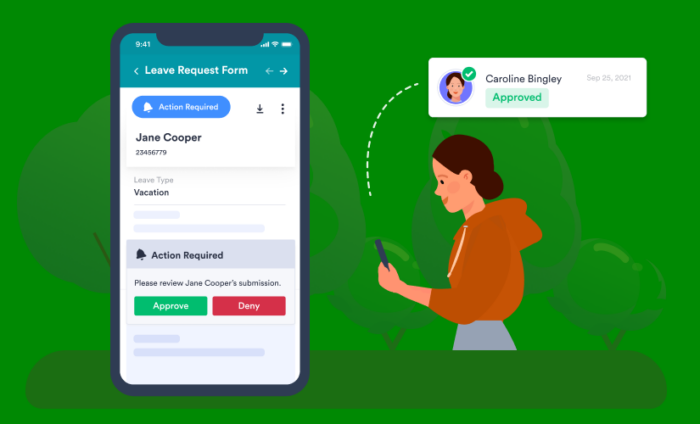


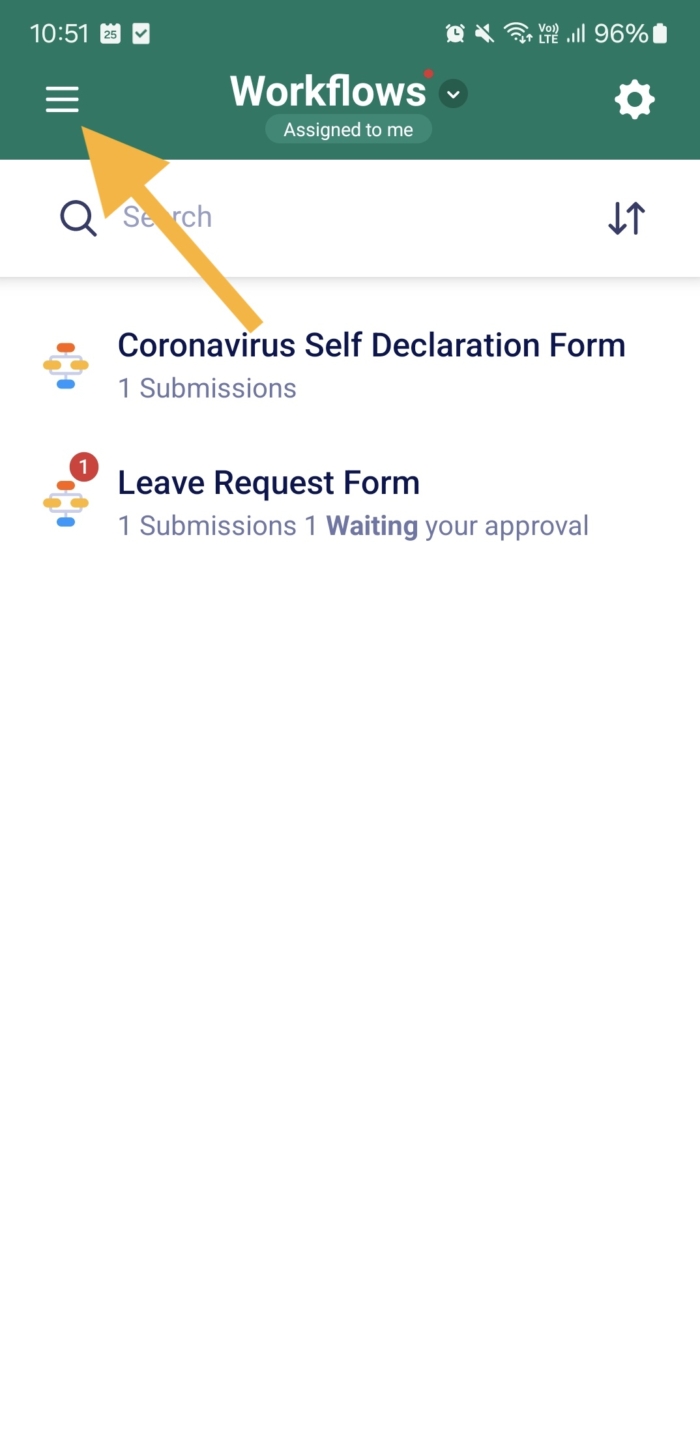
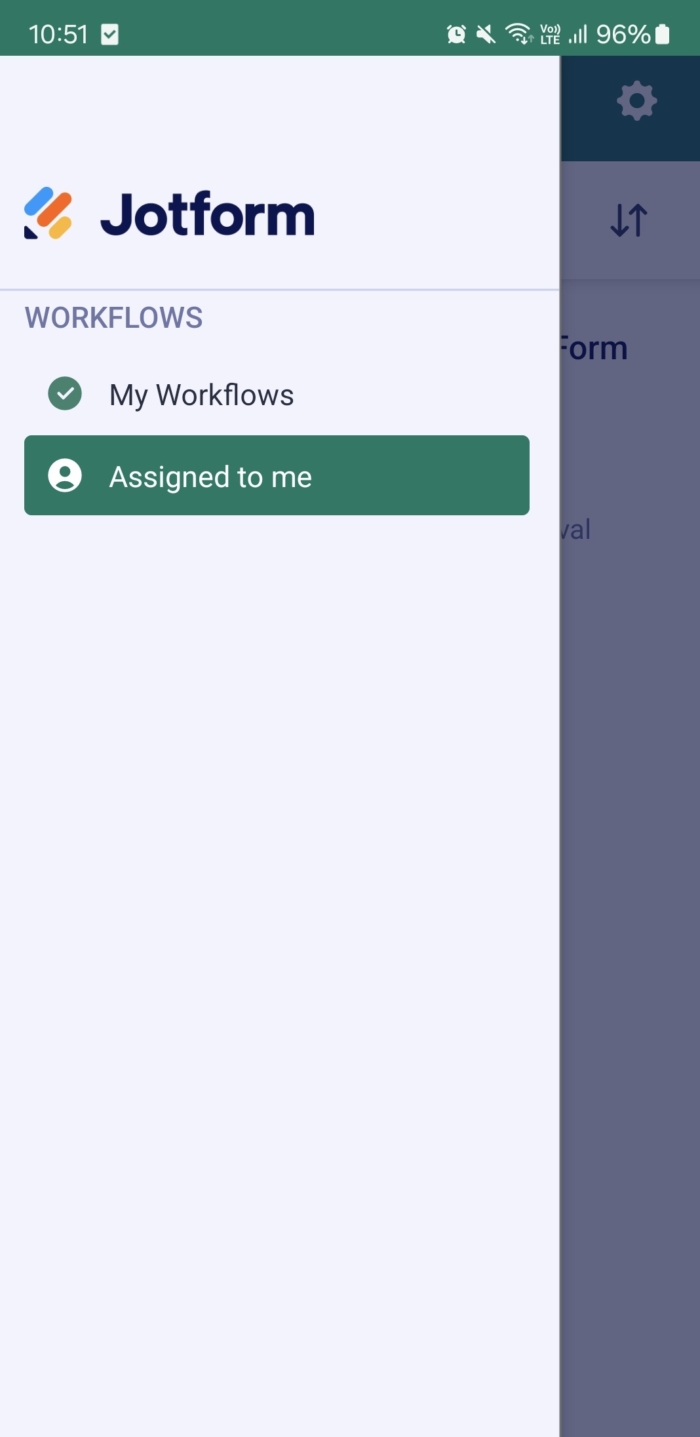
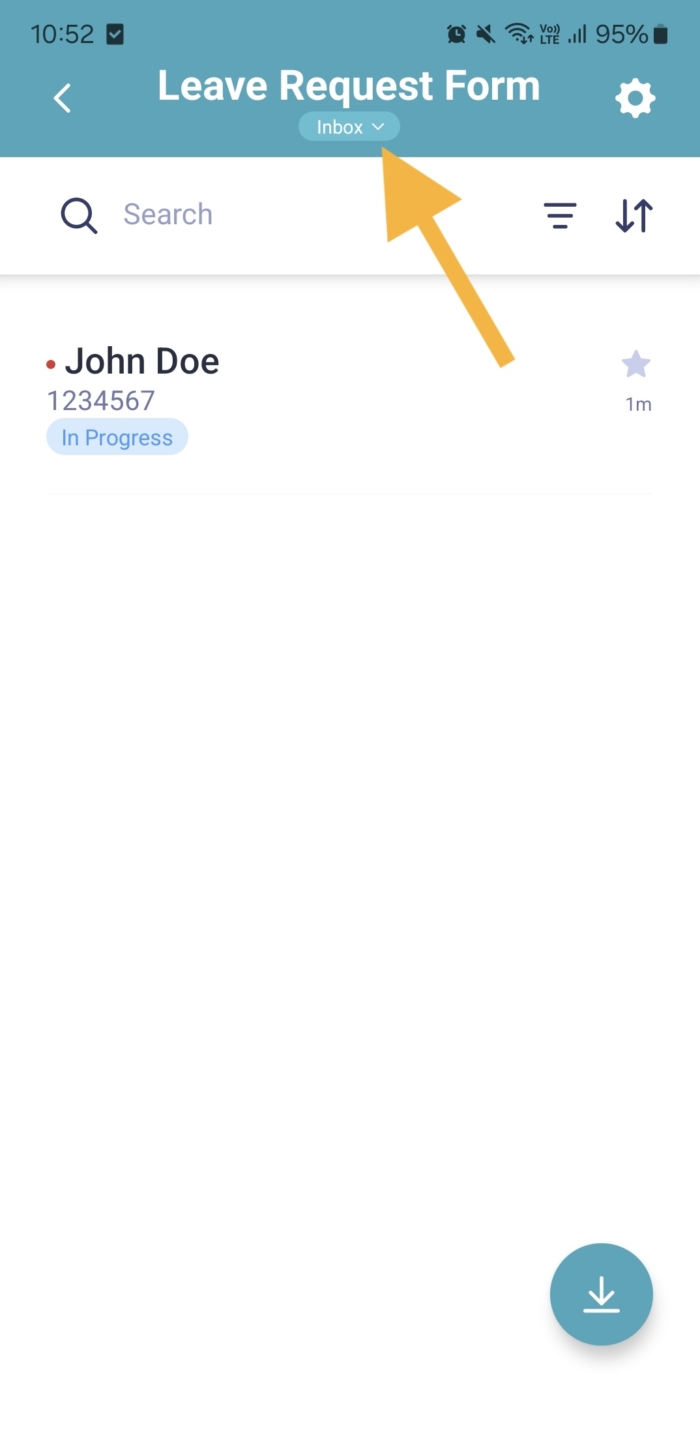
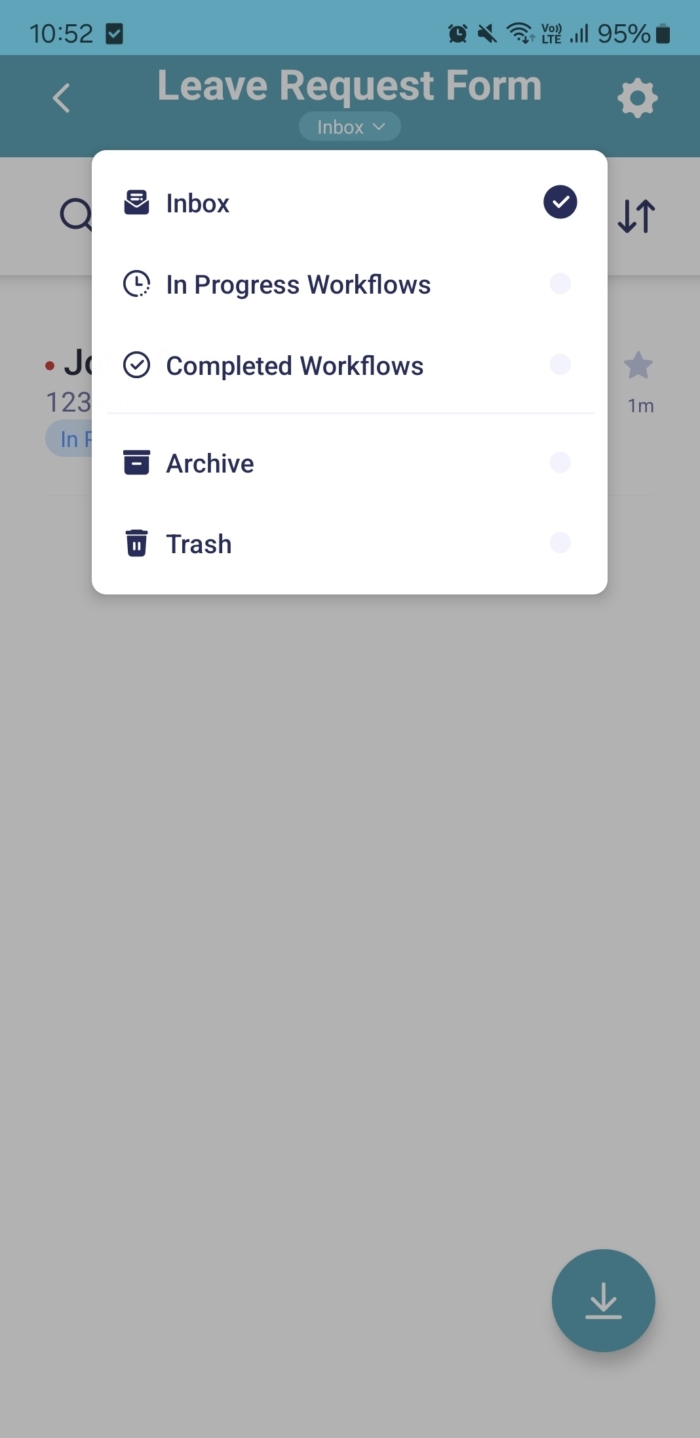
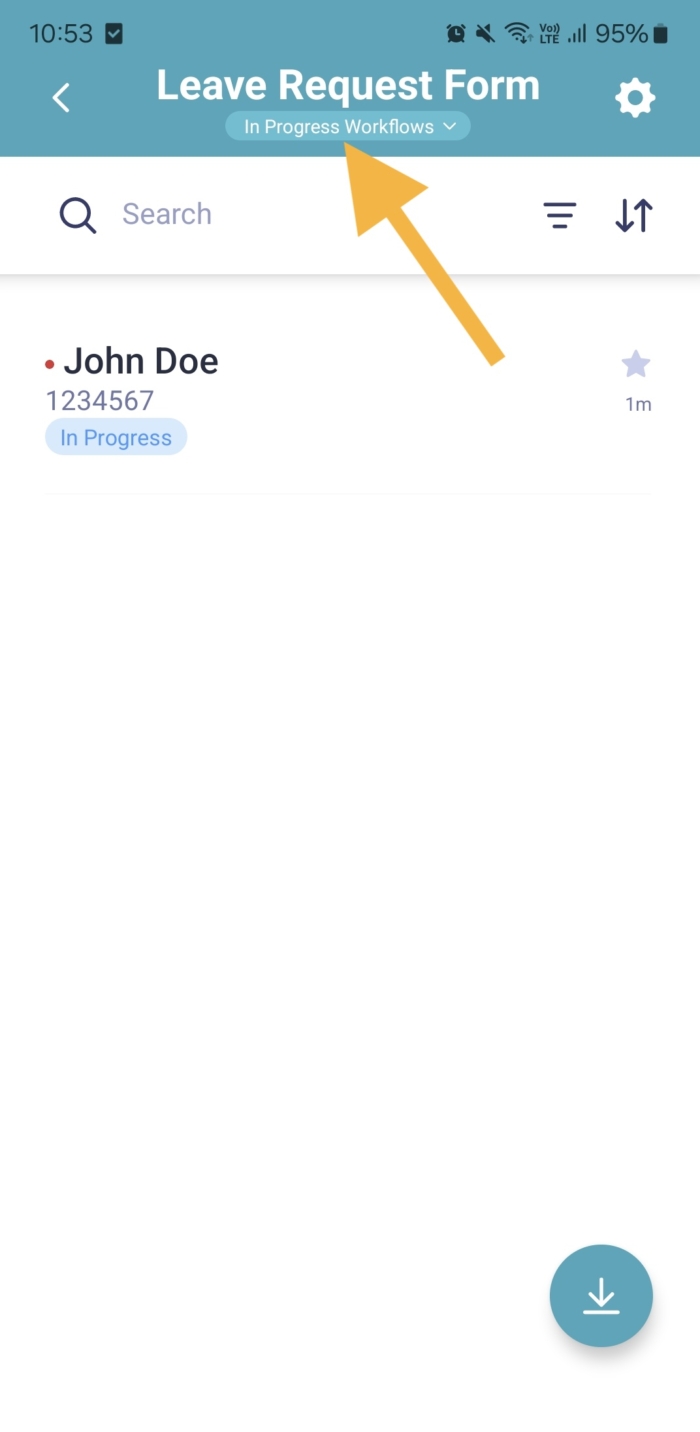
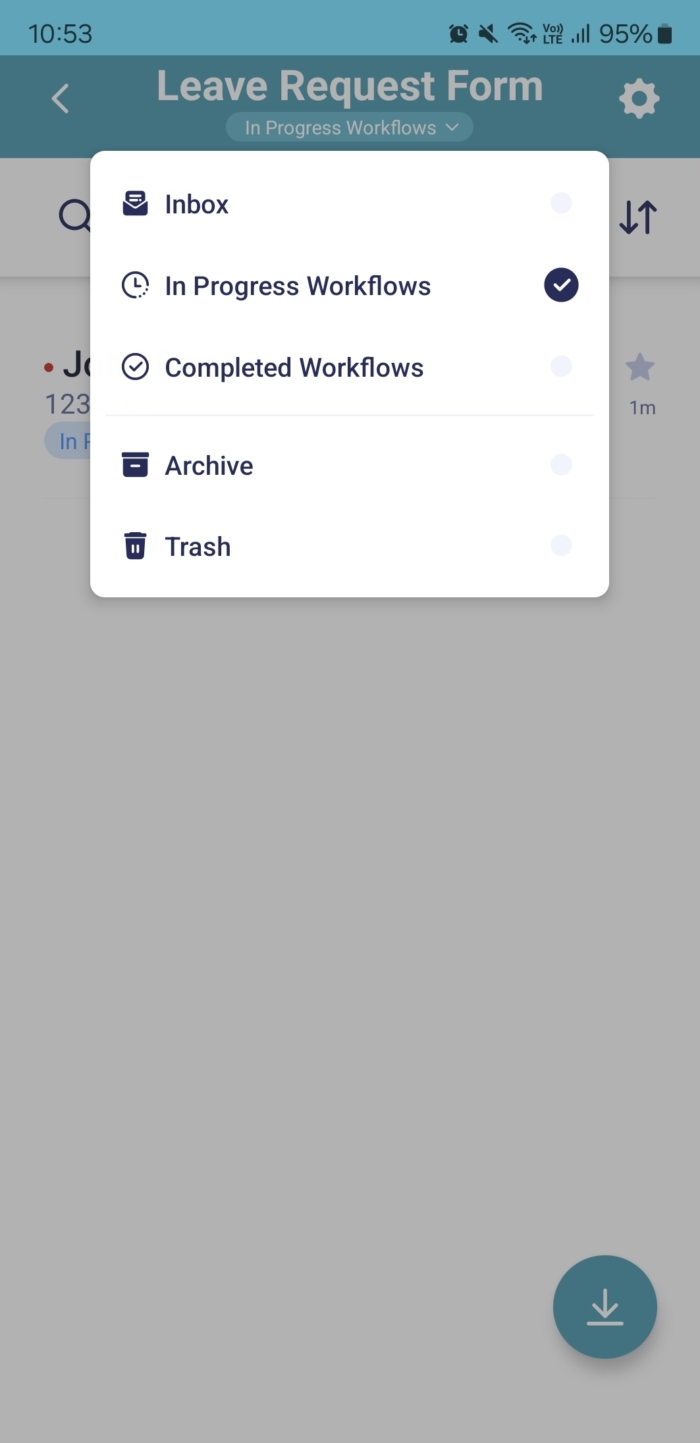
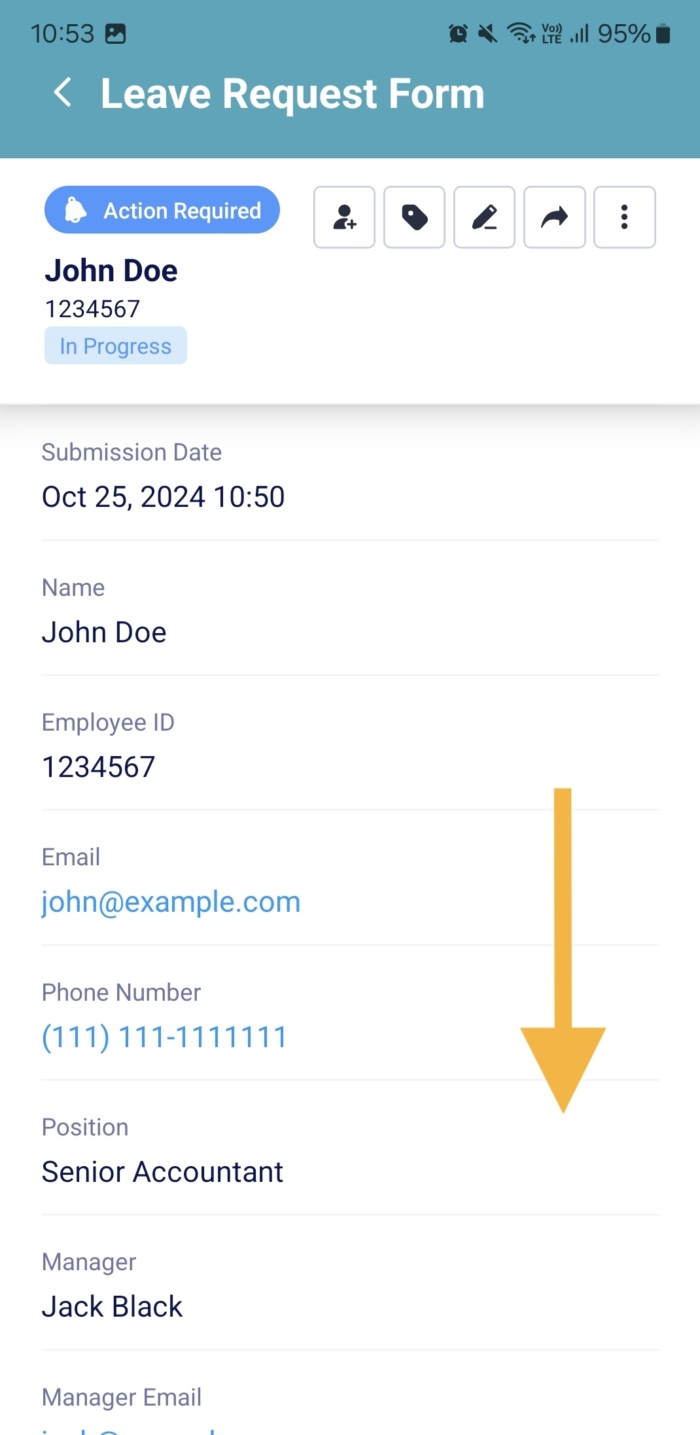

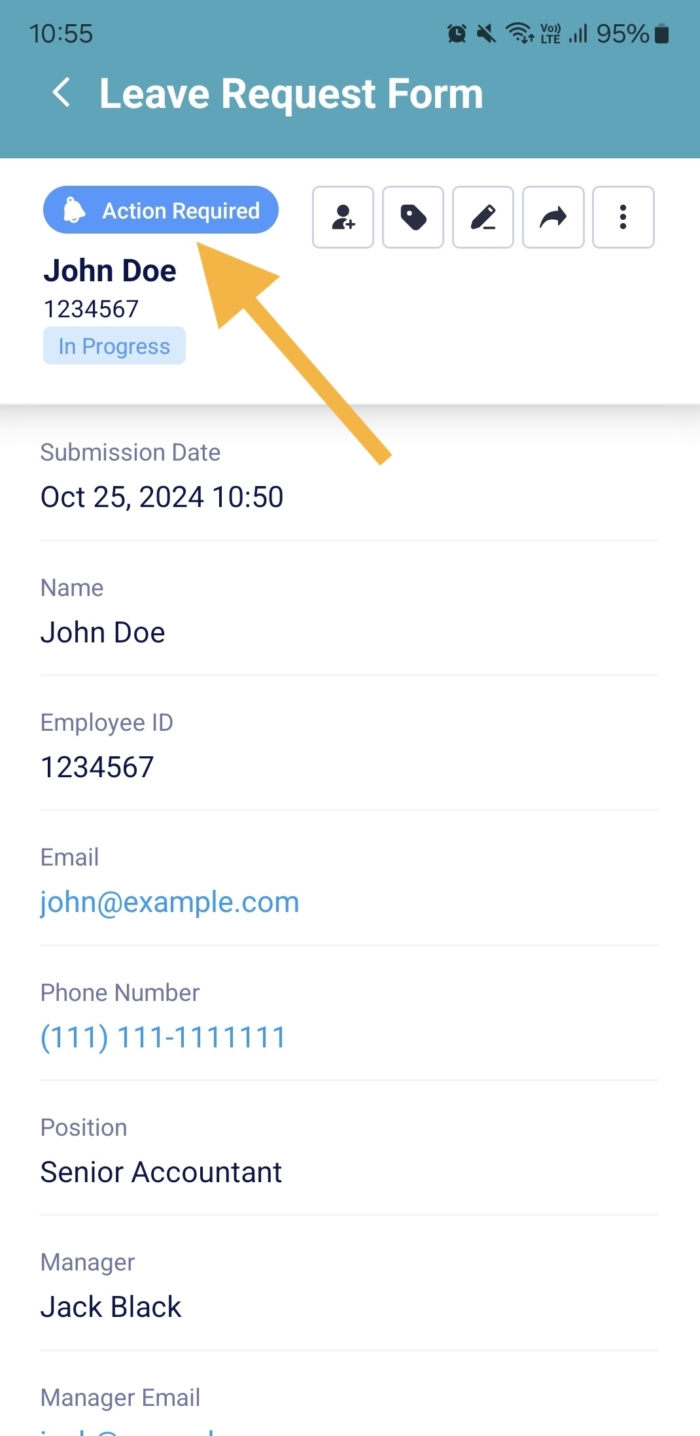
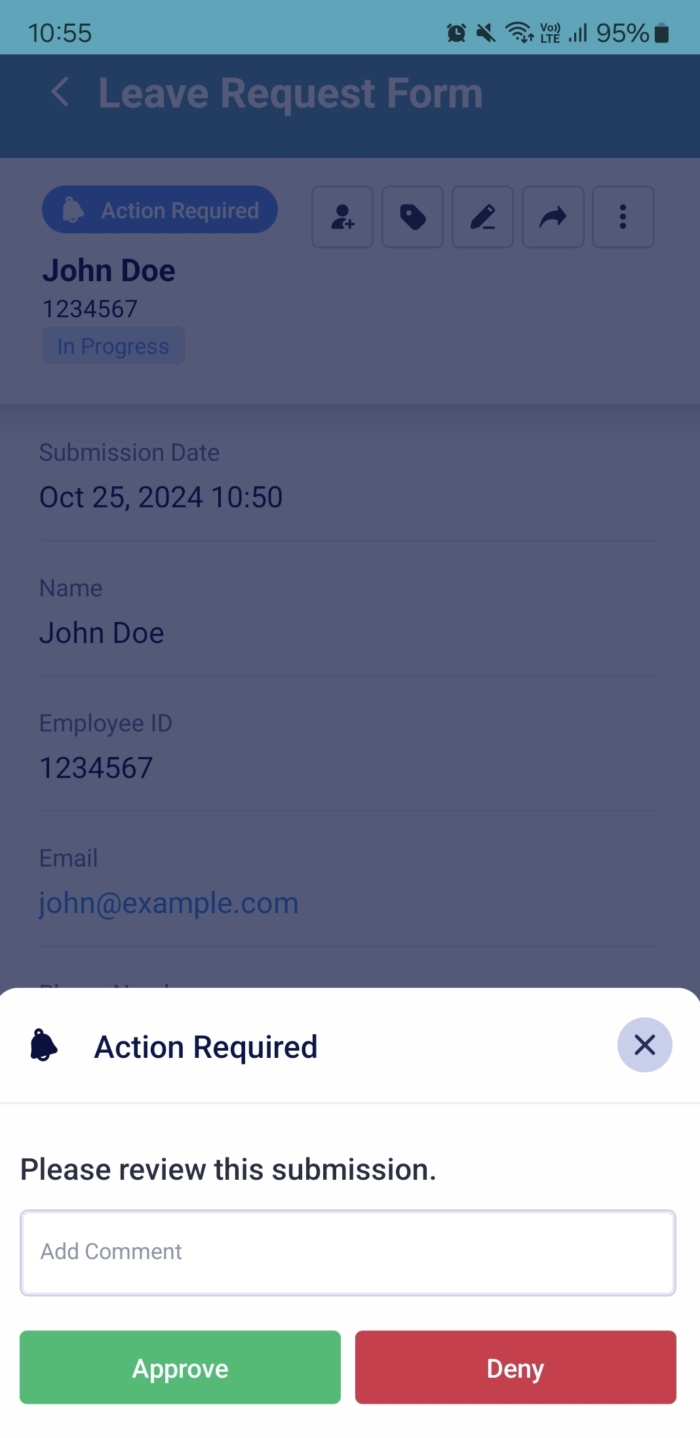
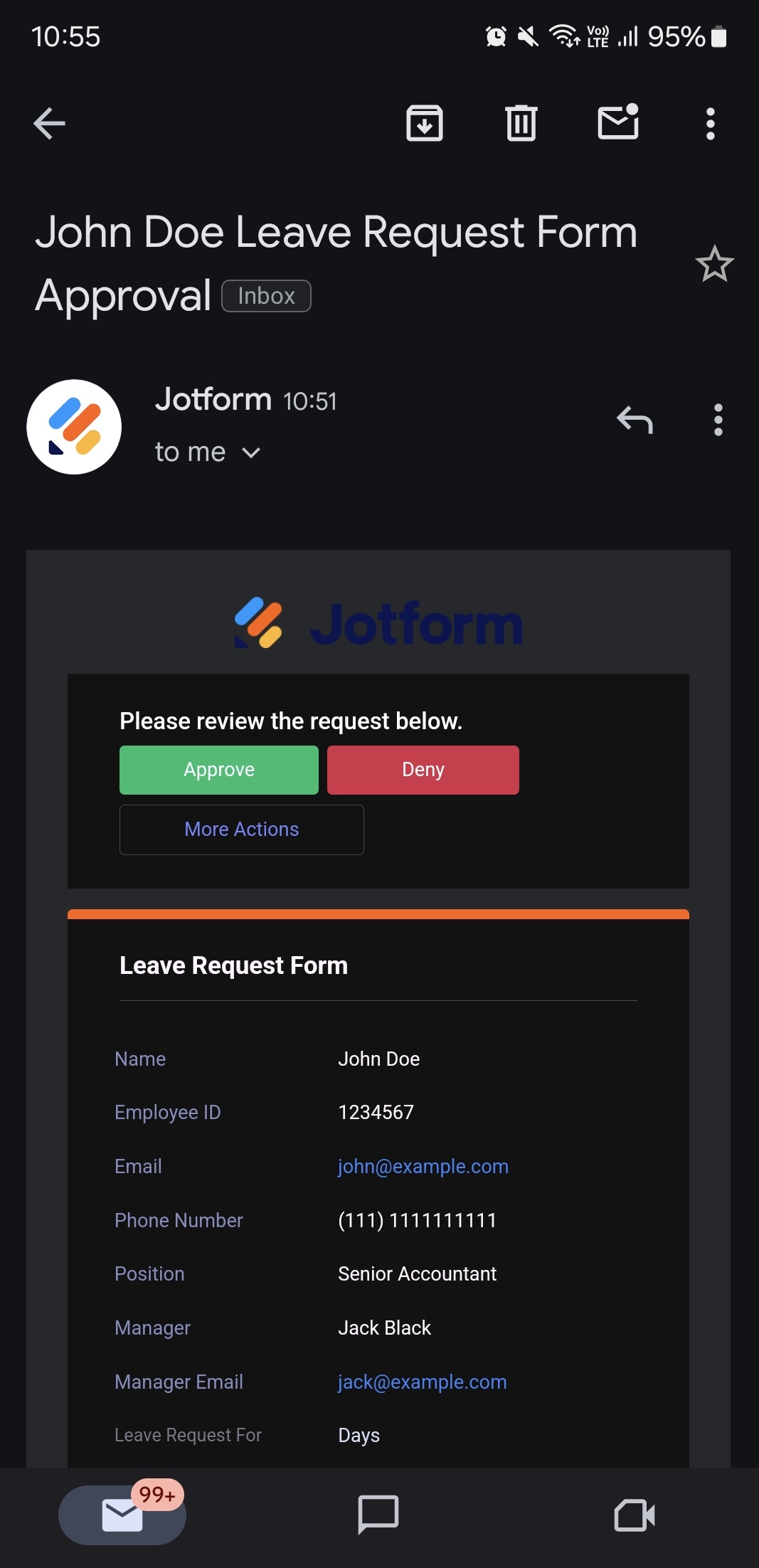

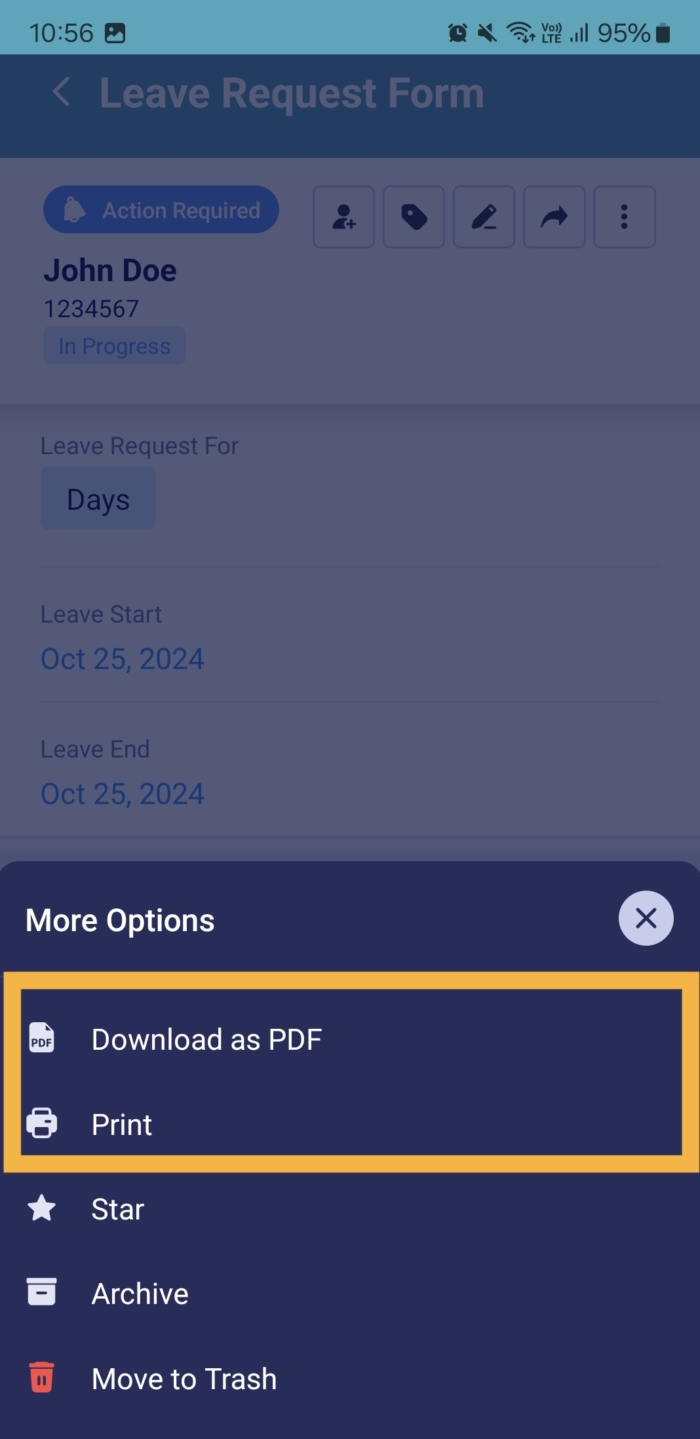
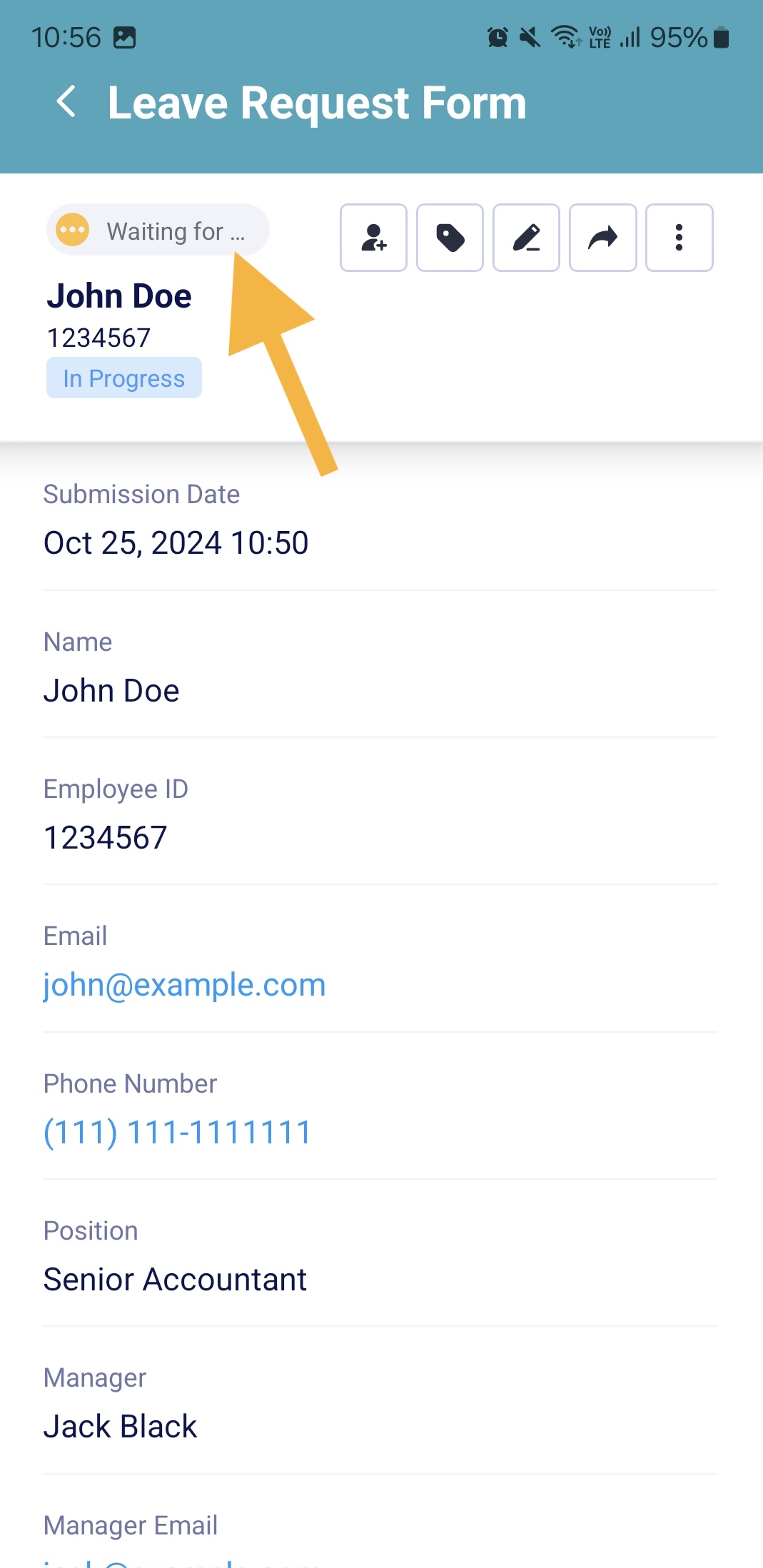
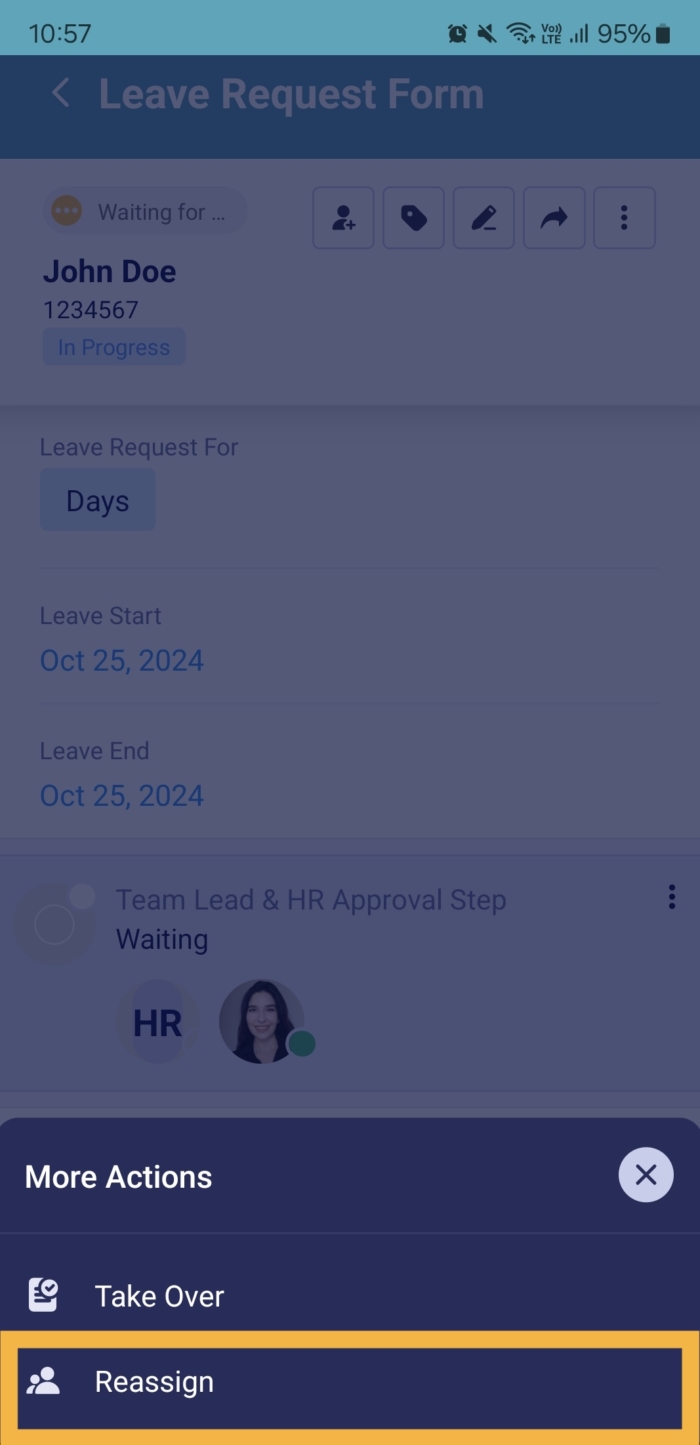
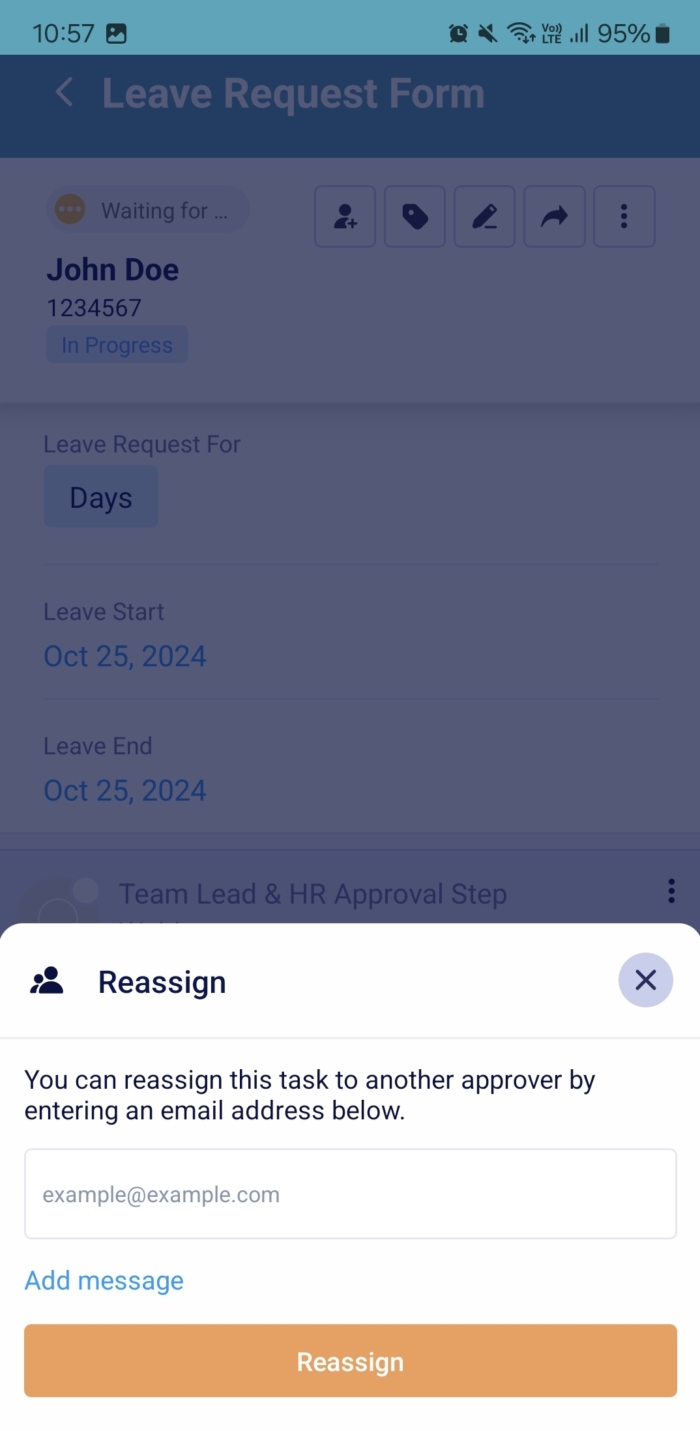
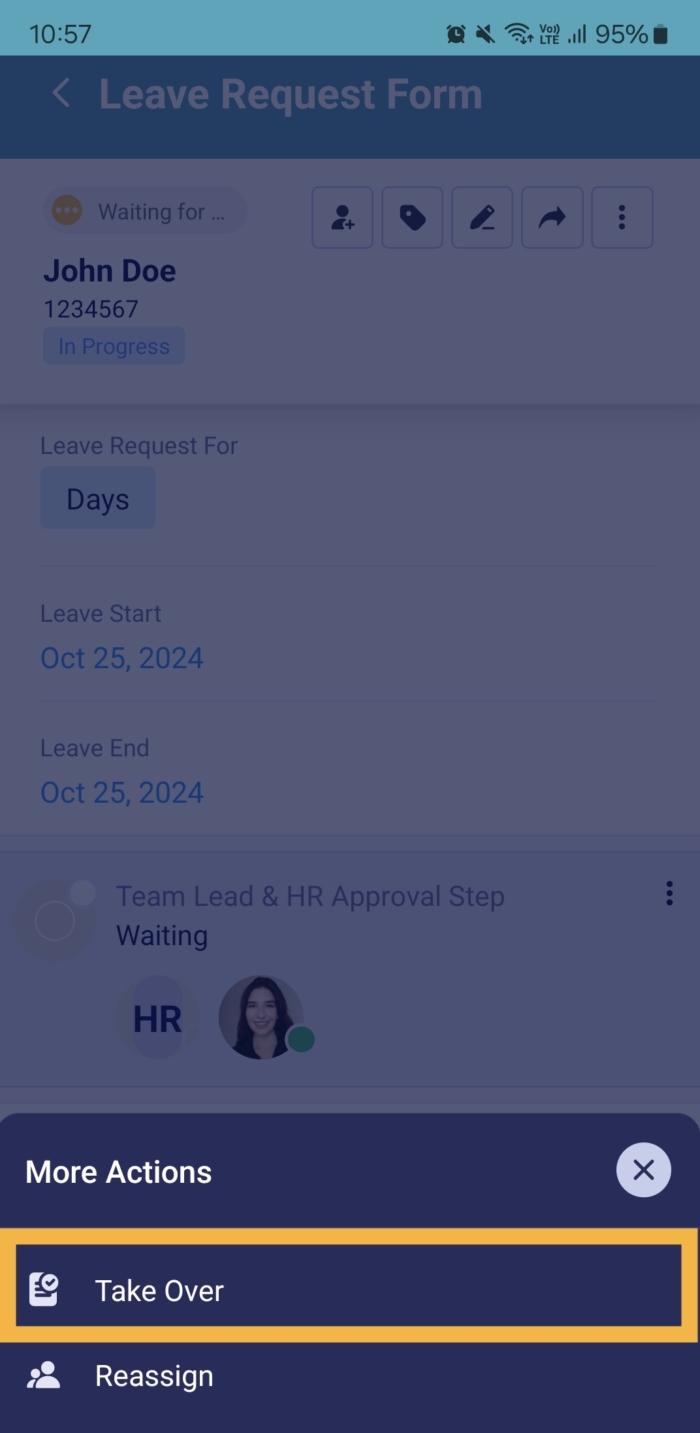
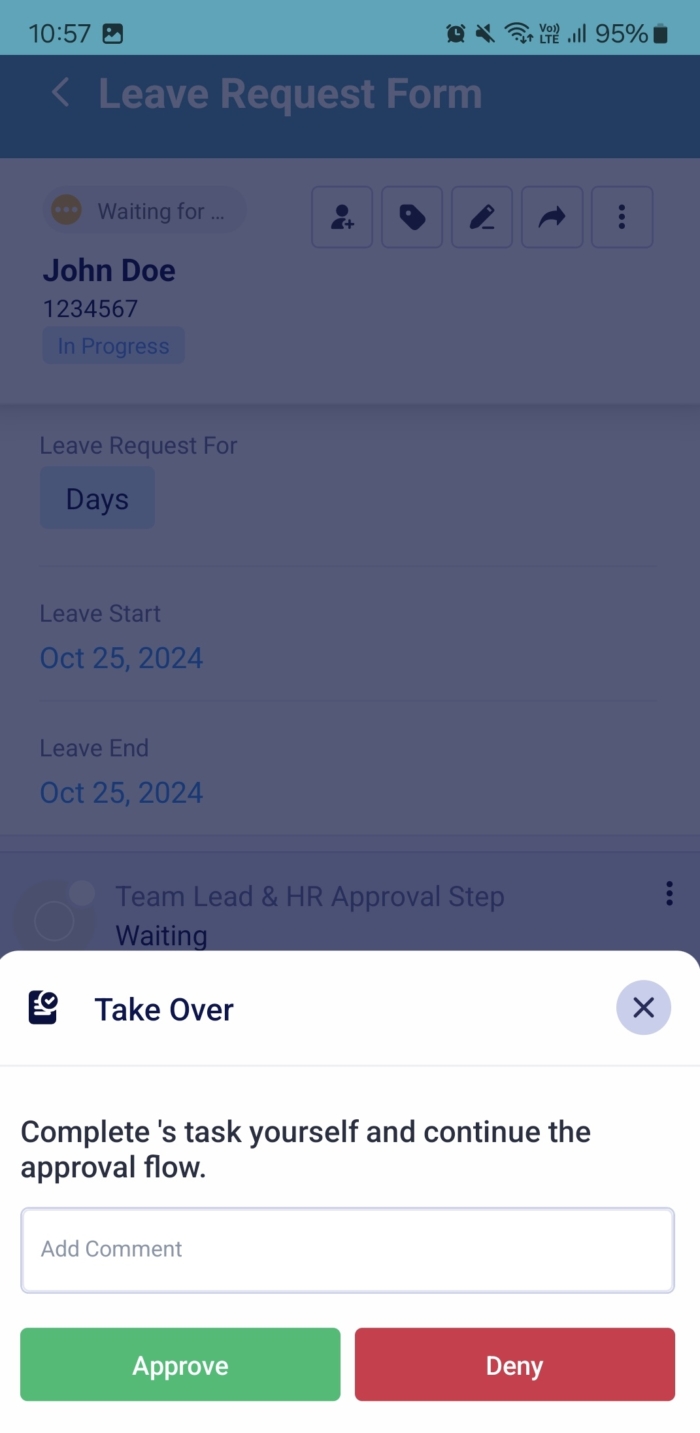
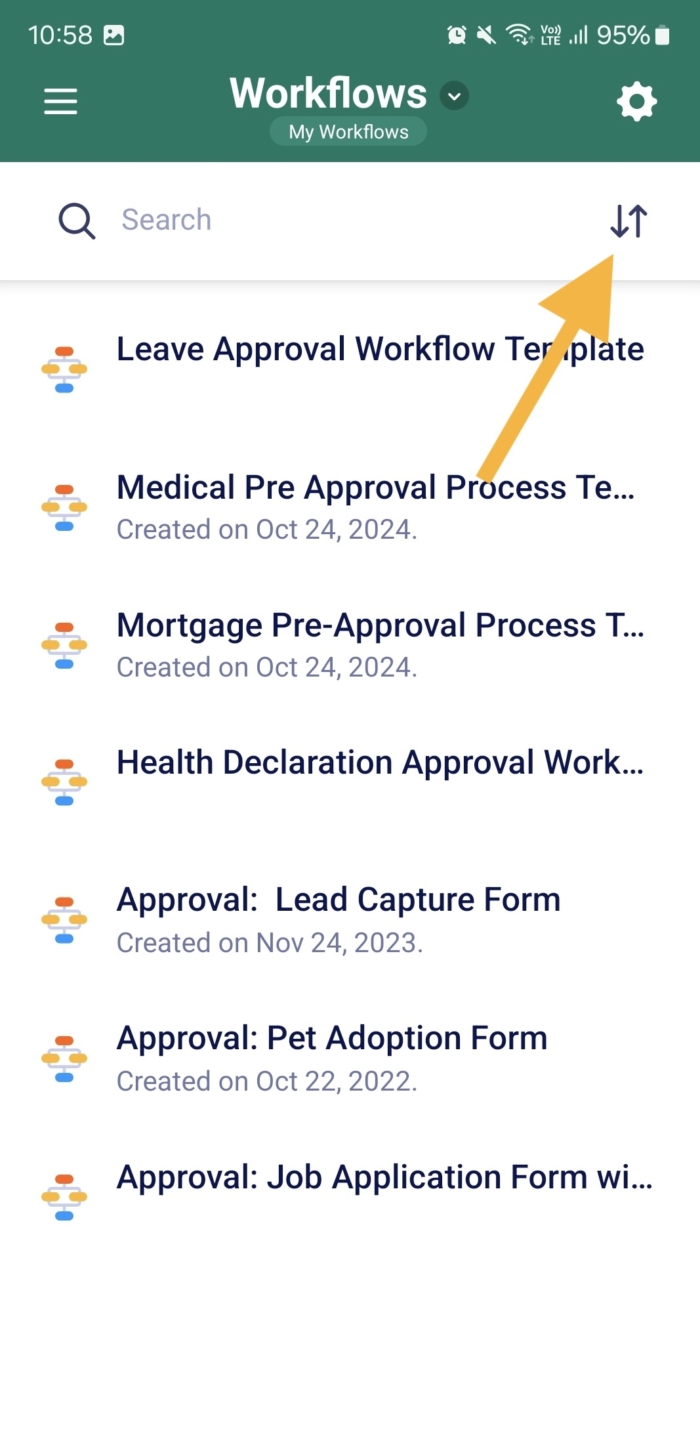
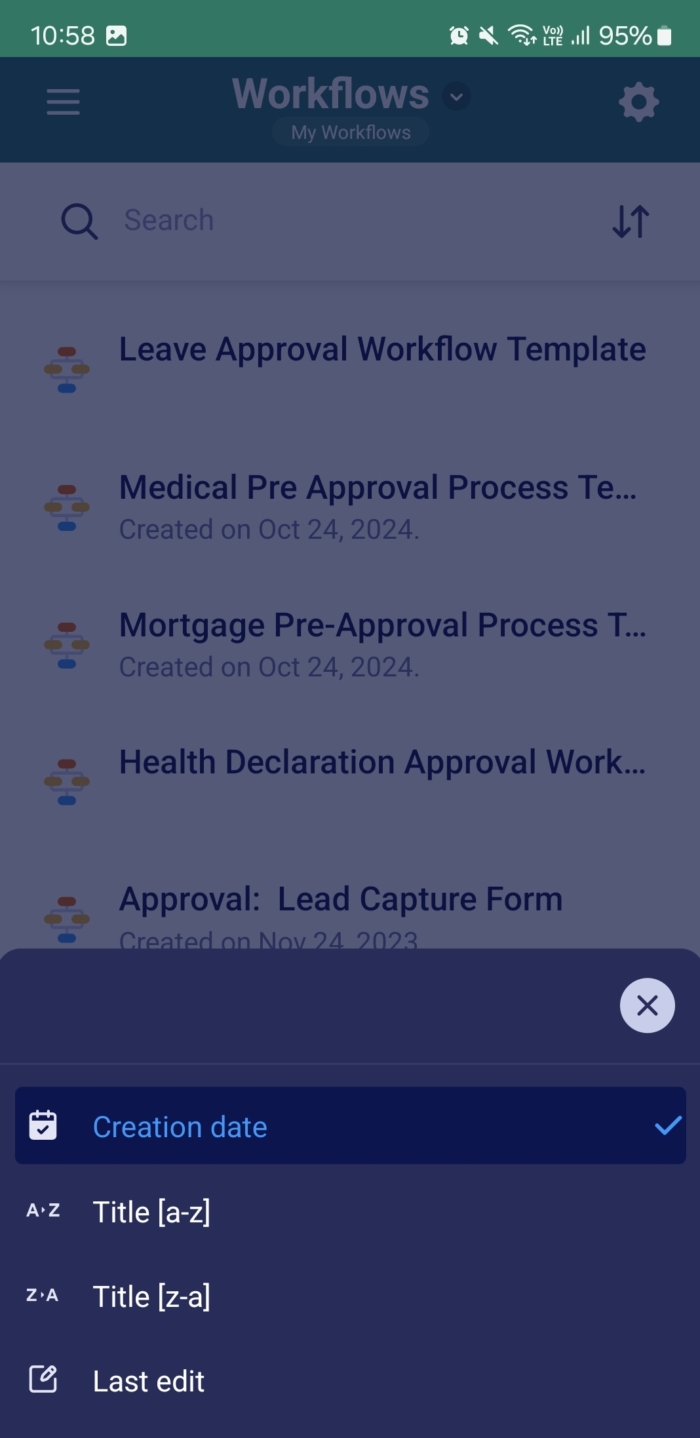
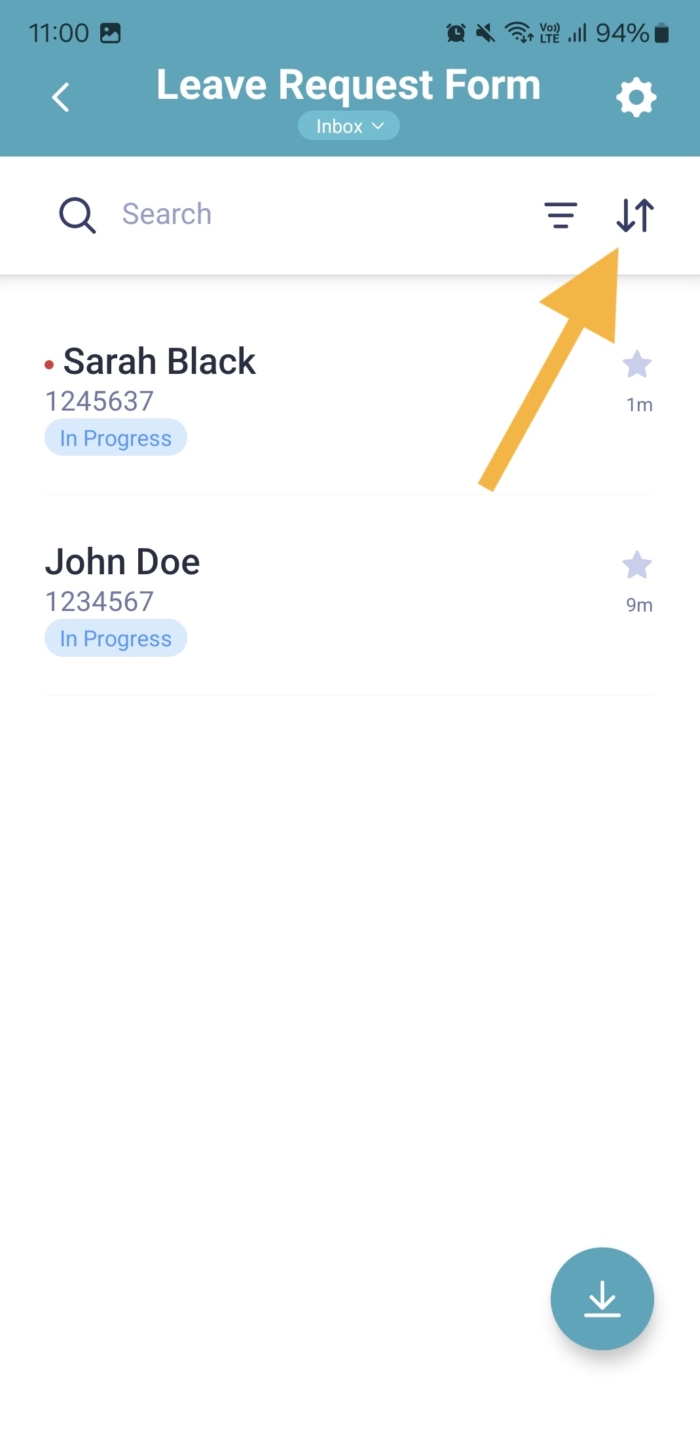
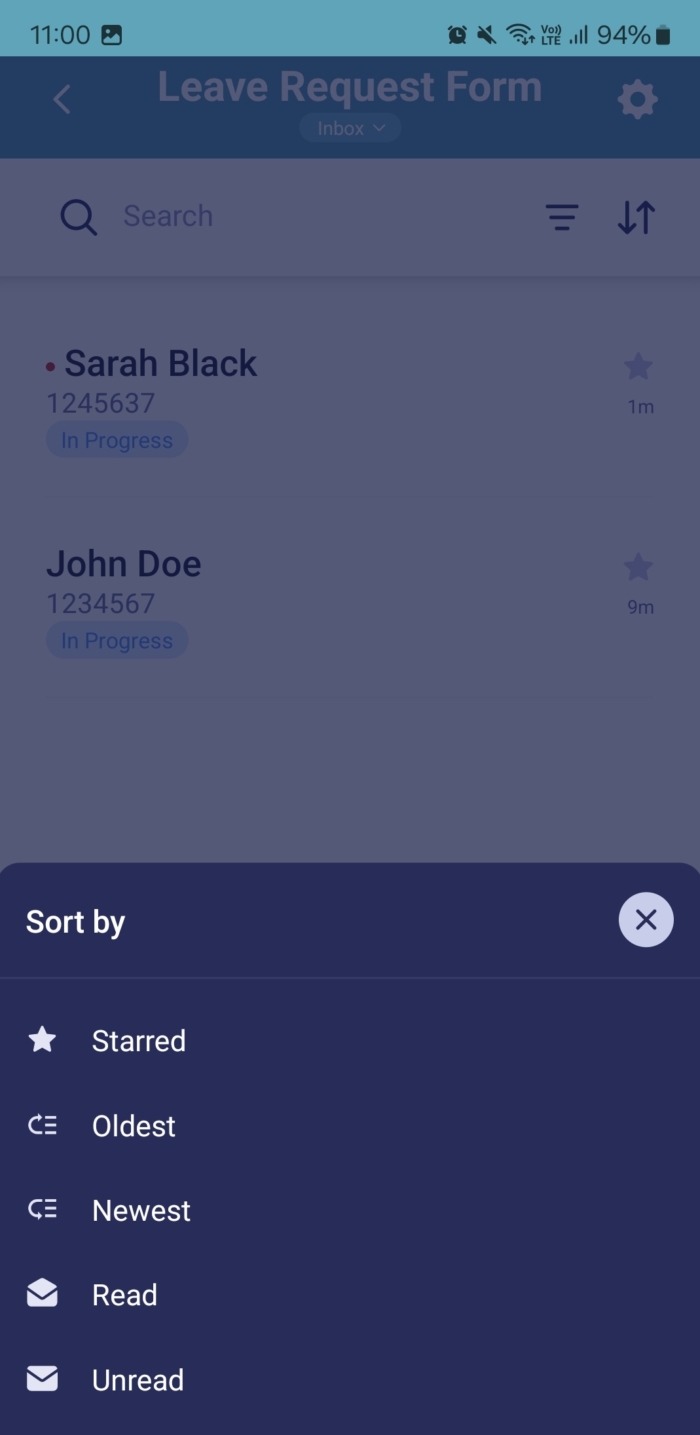

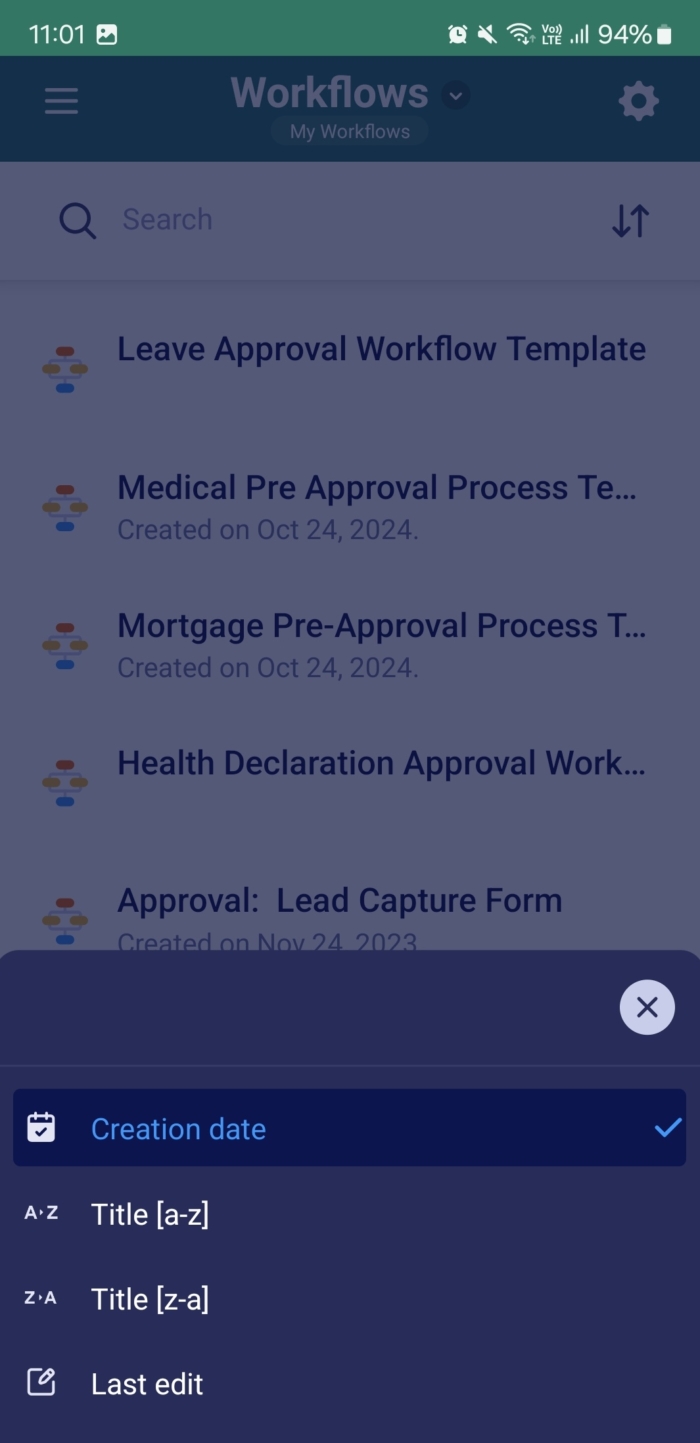

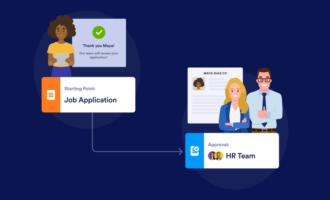

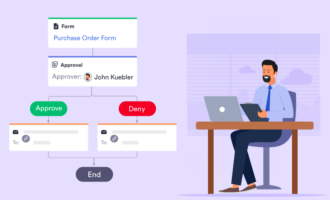

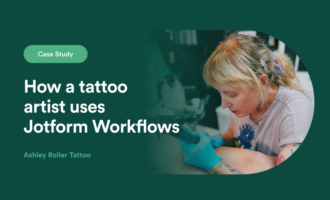


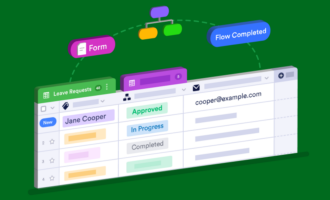
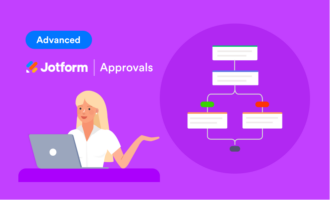

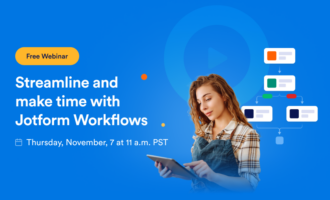
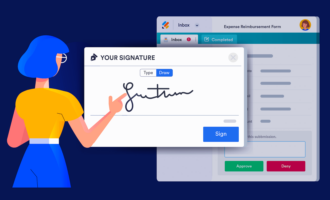
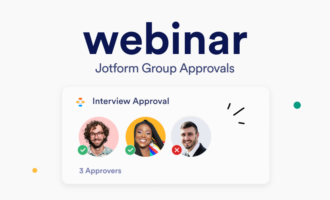
Send Comment:
1 Comments:
More than a year ago
please call so I understand what I can expect from your company to.all 201-463-2131