Every day we depend on digital connectivity to interact with our family, friends, and coworkers. Never has that connectivity been more important than now. The lines between our personal and work lives have blurred. We increasingly rely on the same digital solutions to manage work documents that we use to curate our personal photos, handle family schedules, draft budget spreadsheets, and more.
A cloud storage and file sharing solution you can access anywhere from any device, Microsoft’s OneDrive makes your life — both work and personal — easier. And we’re excited to announce a OneDrive integration for Jotform users.
This highly anticipated integration can help streamline the process of saving and sharing your files to the cloud. We’re happy to show you how.
Why the OneDrive integration is important for you
Microsoft OneDrive allows you to share documents, videos, photos, and more online with a simple link. Now you can send files uploaded to your online form and PDFs of form submissions to OneDrive via our integration.
Teams across your organization, including marketing, sales, HR, and finance all stand to benefit from the collaboration, security, and connectivity of OneDrive. You can also easily work with OneDrive files directly in Windows or on a Mac.
One of the benefits of advancements in digital technology is that cloud storage providers have basically become platform-agnostic. You can use almost any cloud storage service with just about any platform and device.
Plus, Microsoft OneDrive uses a block-level copying file sync for native files, meaning files are broken into smaller packages so it takes far less time to upload data to the cloud. For those who rely on a mobile data connection, especially for large files, this can be a key differentiator from other cloud storage solutions.
Integrating the power of OneDrive with the seamless data collection of Jotform will help automate your workflow and boost your productivity.
How to add the OneDrive integration to your forms
To enjoy the storage and shareability of OneDrive, you’ll need to have, or sign up for, a Microsoft OneDrive or Microsoft account.
Did you know
If you currently have a @outlook.com, @hotmail.com, or @live.com email address, or an Xbox Live or Skype account, you already have a Microsoft account, and you can use that info to access the OneDrive cloud storage service.
To add the integration, go to the Settings tab in the Jotform Form Builder.
Once there, click on Integrations on the left. Then type OneDrive into the search bar at the top.
Click on the OneDrive tile. You’ll need to authenticate your account with your OneDrive credentials. You can then add the integration and configure it to your needs.
The integration will automatically create a new OneDrive folder (in your OneDrive account), cutting a step from your workflow. In the integration preferences, you can indicate whether you want to upload files from select fields on your form or all of the form fields into OneDrive. You can also send PDF versions of submissions automatically to OneDrive.
OneDrive, many benefits
OneDrive’s features help make your sharing and storage experience more connected, flexible, and secure. Here are some — but definitely not all — of the highlights:
- Similar to the feature-rich functionality of the Jotform mobile app, the OneDrive mobile app lets you create, view, edit, and share files on the go. You can easily scan documents for safekeeping, annotate PDFs with the app’s built-in features, and more.
- OneDrive’s upload file size limit is a whopping 100 GB.
- For business users, the integration simplifies the process of adding shared folders (content shared by others or in MS Teams) directly to OneDrive, storing content in one place.
- On OneDrive for the web, you can create a group made up of people from your personal life — basically anyone you want to stay connected with — and then easily share files, photos, videos, and albums with that group.
- OneDrive protects and secures files with comprehensive security features like file encryption, Personal Vault, virus scanning, suspicious activity monitoring, and other measures. Also, Microsoft doesn’t scan your files or photos for targeted ads.
Add Jotform’s OneDrive integration to your forms today for an easy file storage solution. If you have questions about the integration, check out our user guide.
For those who don’t yet have it, get OneDrive for Windows/Mac or your mobile device.
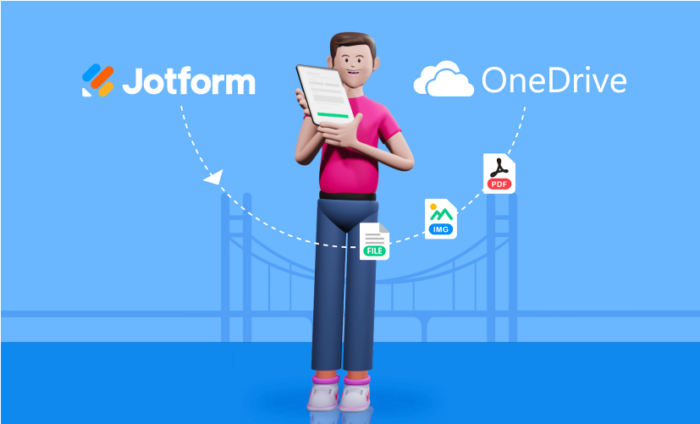

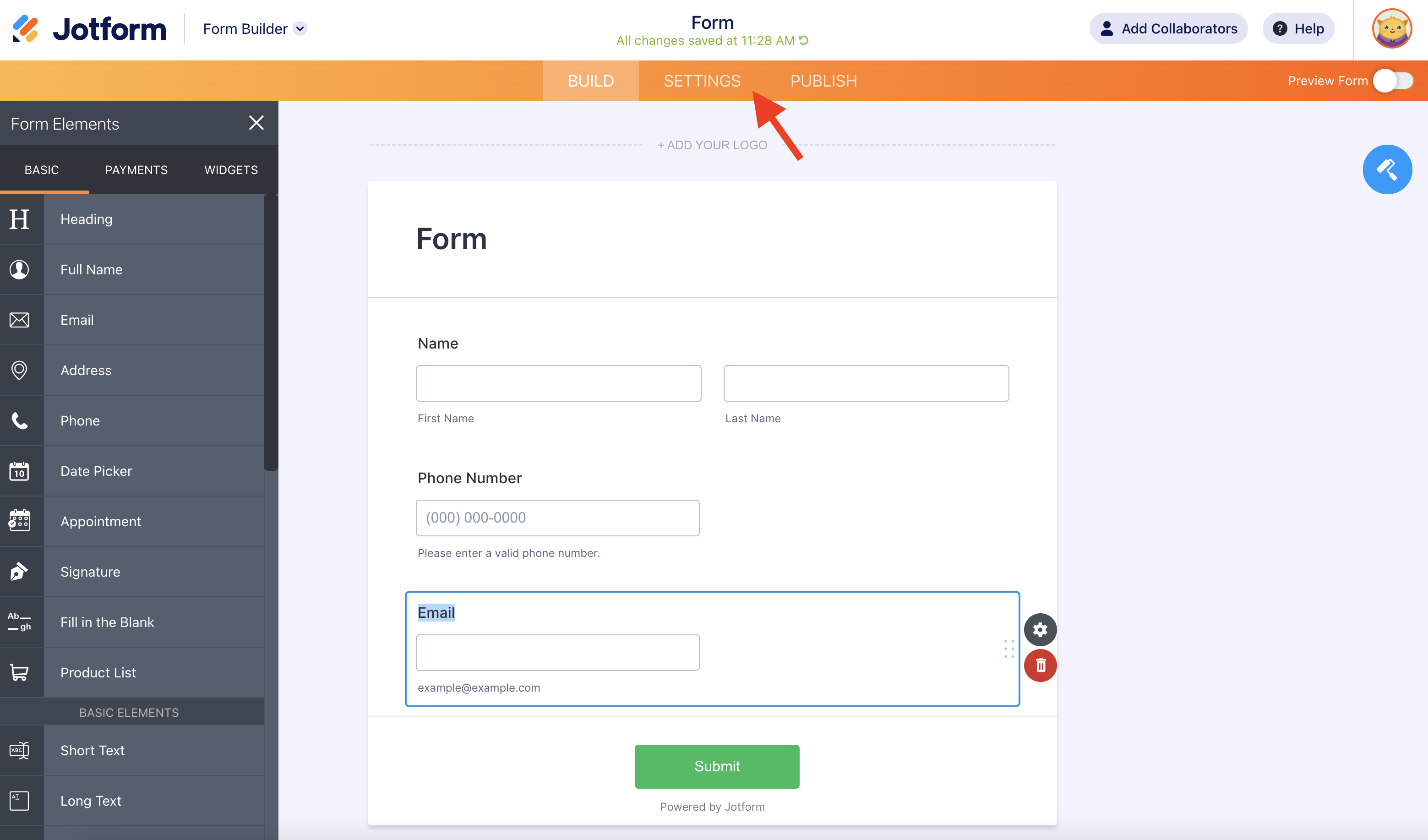
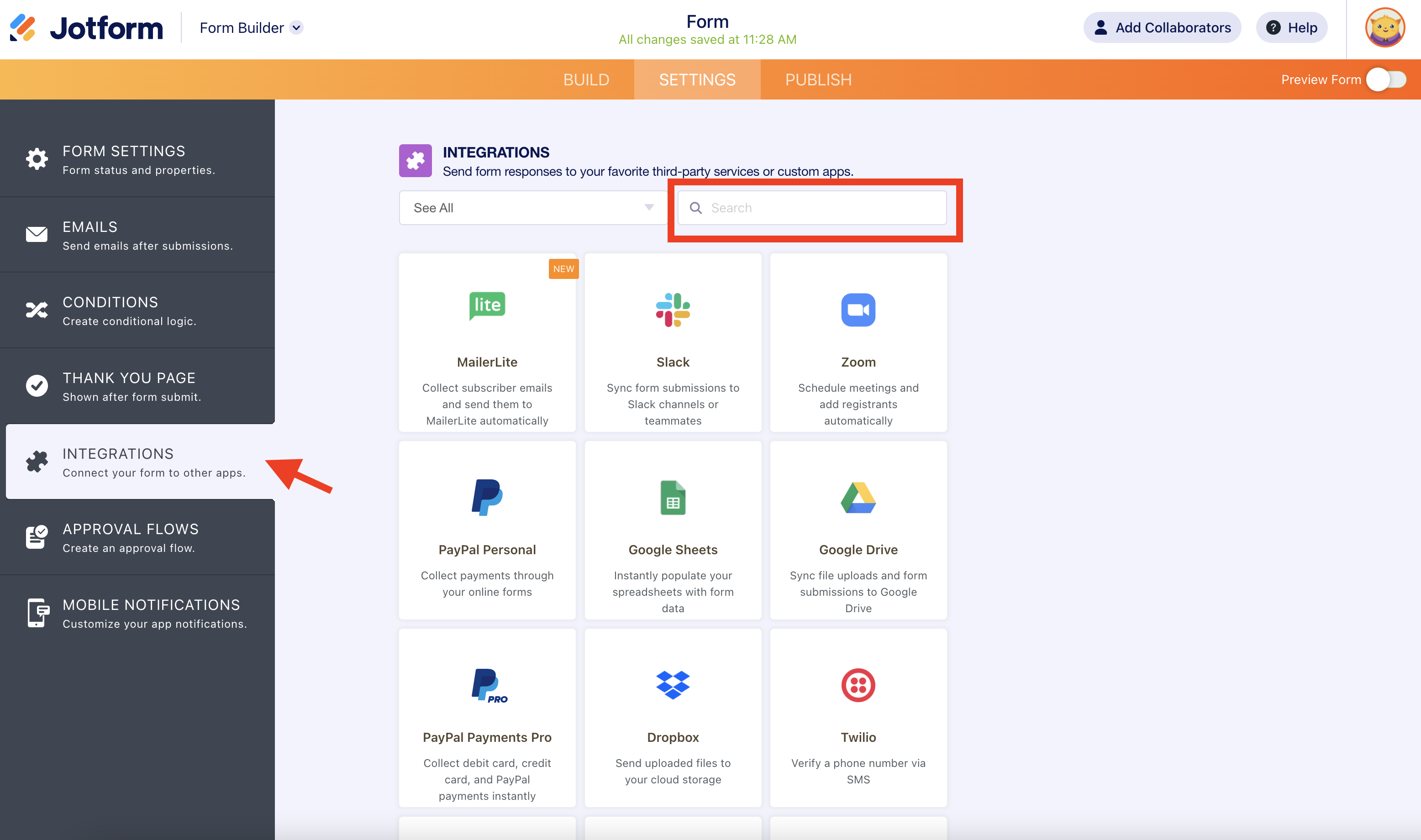
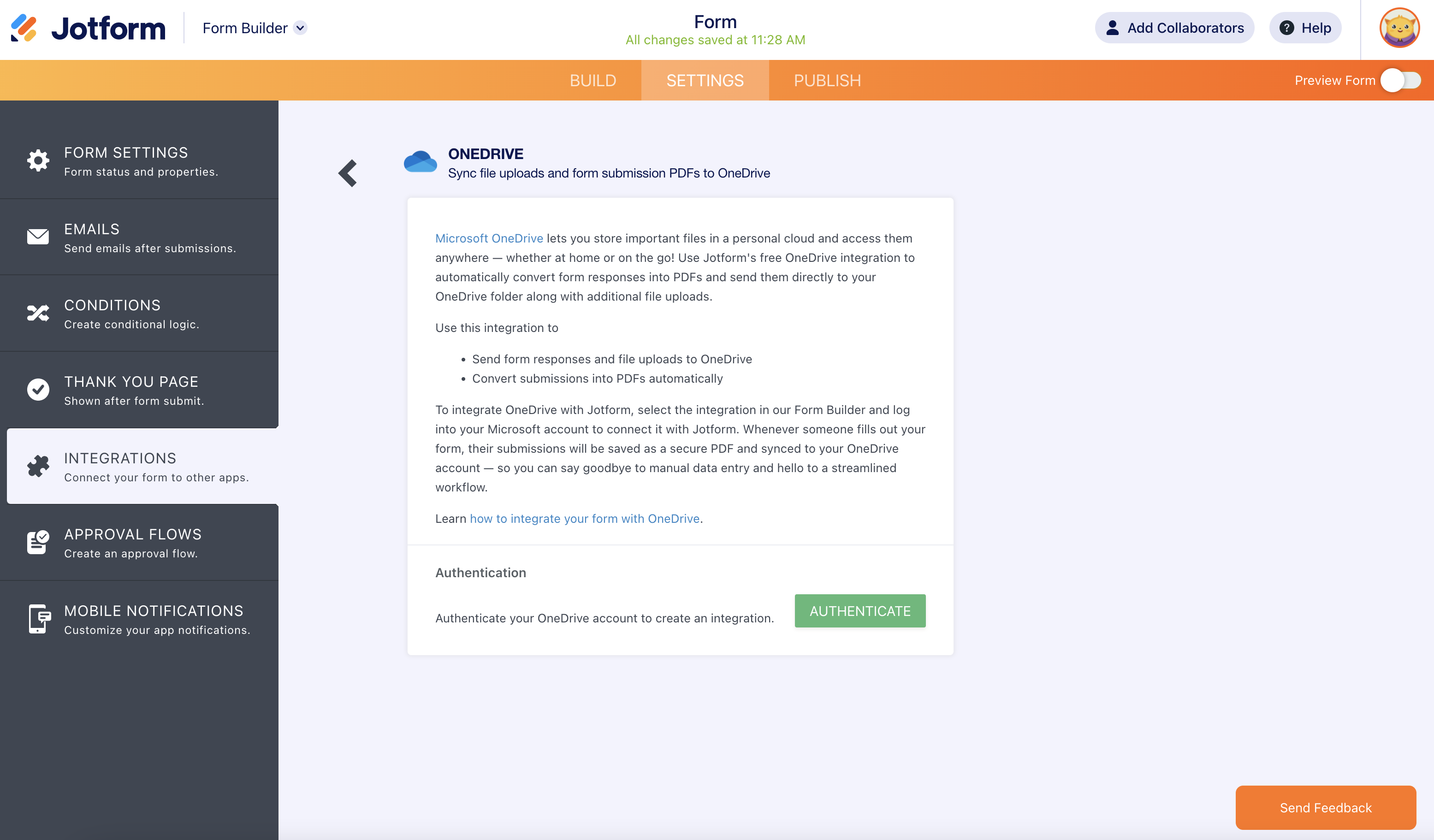
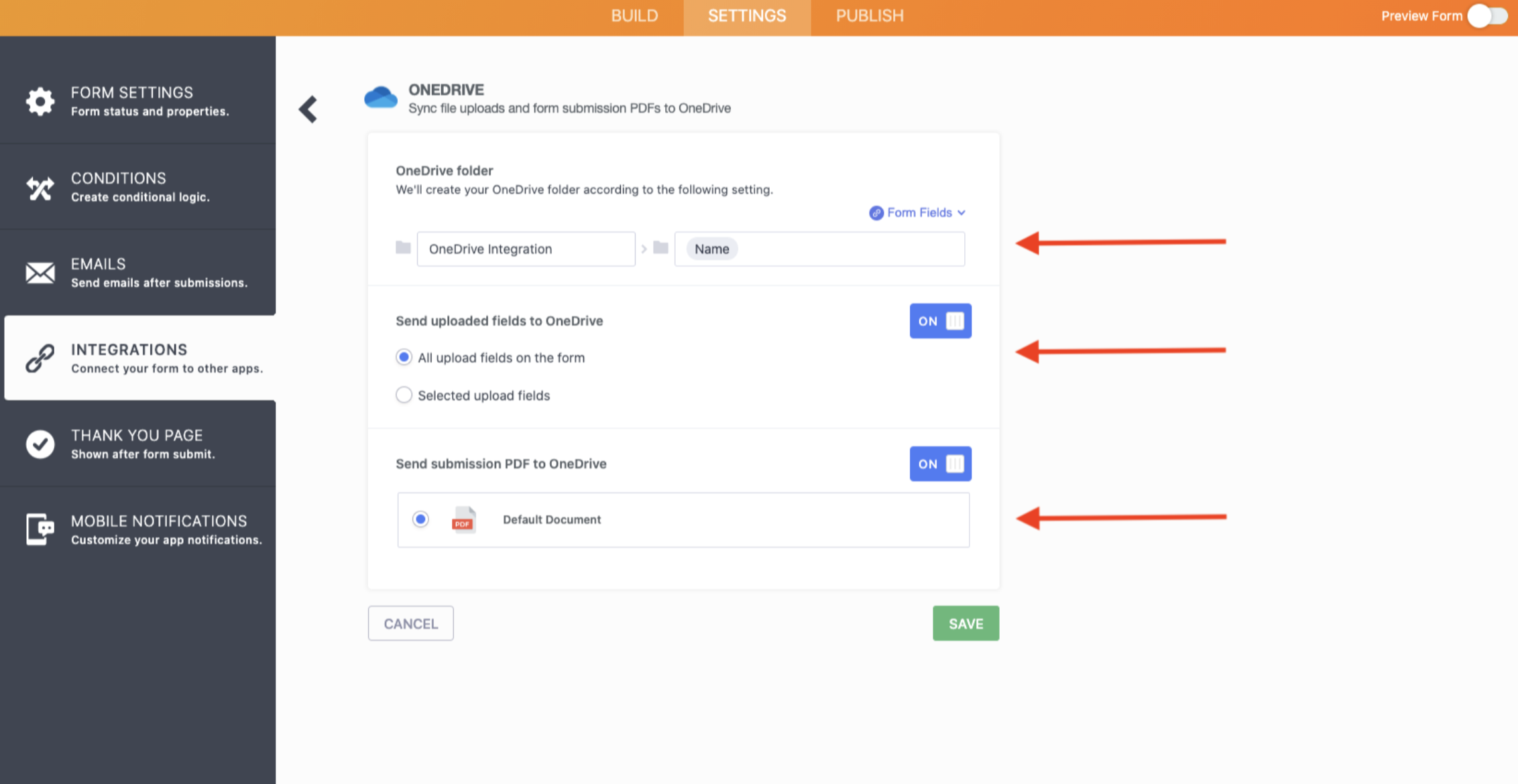
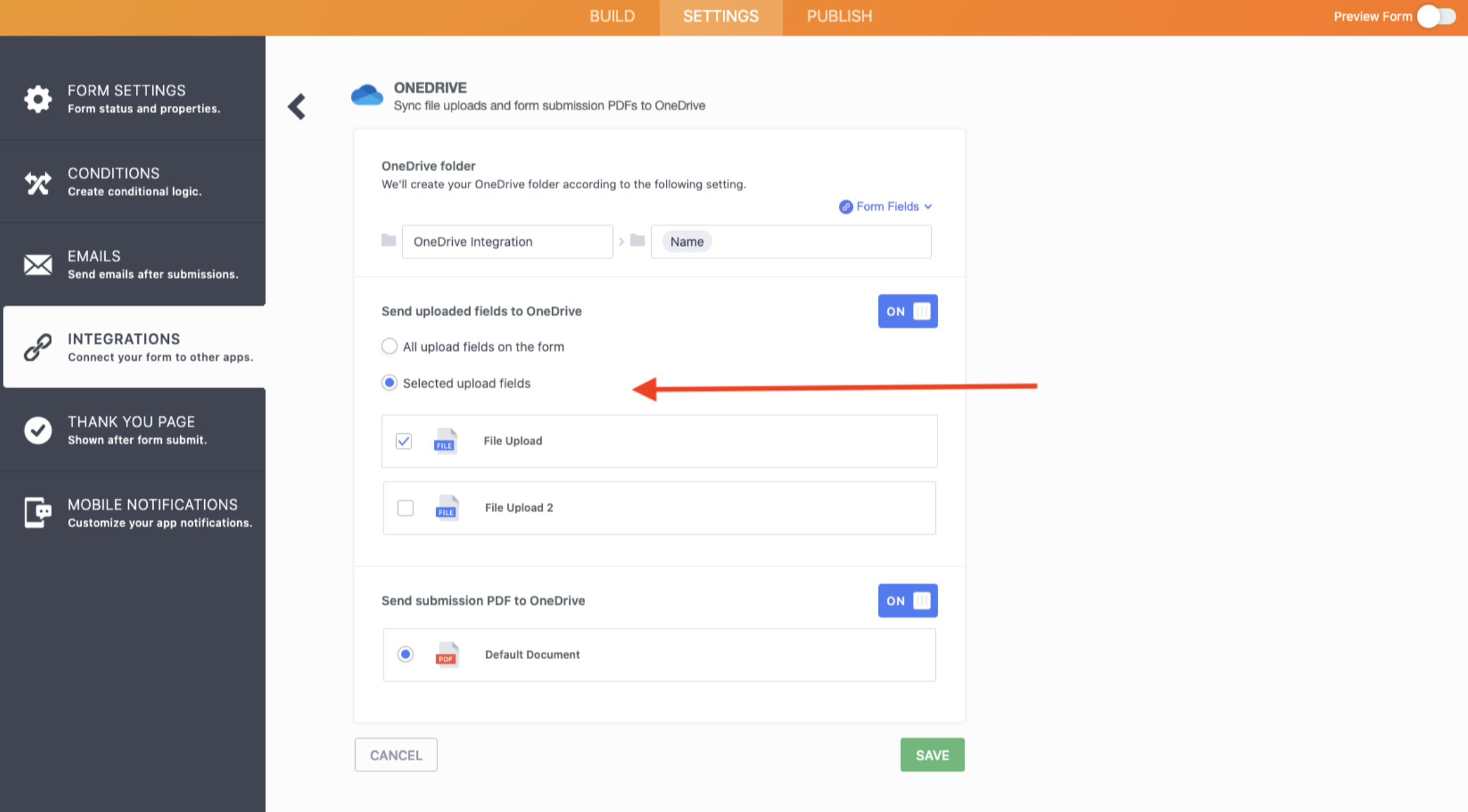

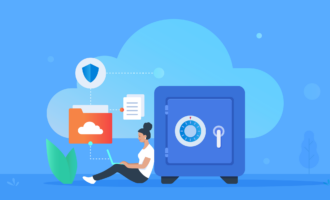

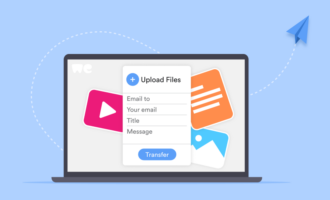
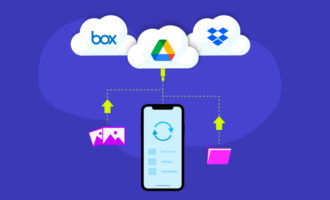
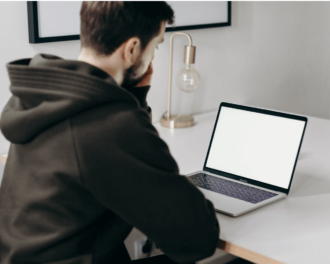
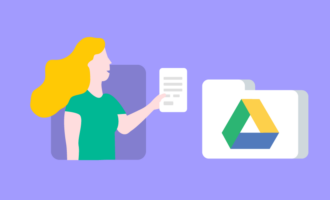
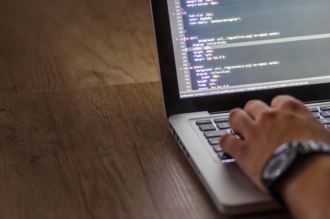





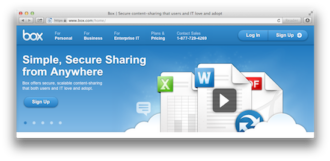
Send Comment:
8 Comments:
More than a year ago
Hi, I've got this integration and it's great but I still get upload limit emails from you? Does using OneDrive still mean you have an upload limit?
More than a year ago
Friends, the integrations is heaven sent. BUT why does it only allow ONE PDF? I would understand you pay royalties per each PDF. Otherwise it's just illogical. Please explain or make it possible to send more PDFS, if you want limits, put 10. But not ONE.
More than a year ago
Is there any way to change the storage location in OneDrive? For example, I might create a shared folder called "JotForms" and then have sub-folders for FormA, FormB, etc. I can't figure out how to put it anywhere other than at the top level.
More than a year ago
I'm having an issue where I can't get the pdf's from the form once it's over on my one drive. Keep getting an error:
Error: Server Error
The server encountered a temporary error and could not complete your request.
Please try again in 30 seconds.
More than a year ago
Is this integration live? I can't find it under integrations.
More than a year ago
Okay
More than a year ago
Is this available for HIPAA compliant accounts?
More than a year ago
Yay, more Office365 integrations please!