Create a Free Email Quiz
Take your email campaigns to the next level with our easy-to-use email quiz builder. Create custom email quizzes and automatically evaluate responses for free with Jotform — no coding required. Test subscribers’ knowledge with personalized quizzes or engage your audience with fun trivia questions. Jotform’s drag-and-drop builder makes it easy to build and customize your quizzes to fit your exact needs. Engage your users with Jotform’s email quizzes today.
القوالب
قوالب اختبارات البريد الإلكتروني المجانية
لست متأكدًا من أين تبدأ؟ اختر أحد القوالب الجاهزة لدينا وخصصه باستخدام منشئ النماذج البسيط بالسحب والإفلات من Jotform. أعد ترتيب الأسئلة، أضف شعارك، دمج مع الأدوات المفيدة، وأكثر من ذلك بكثير.
اختبار المعرفة العامة
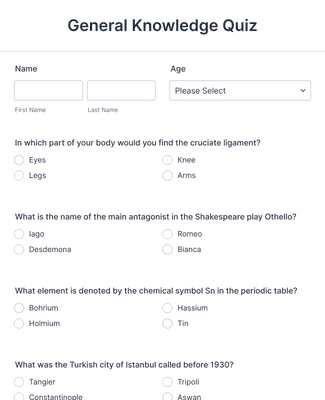
اختبار تقييم المهارات
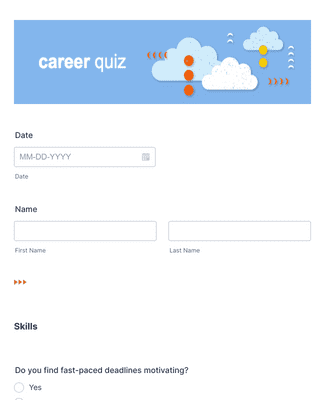
مسابقة ترافا
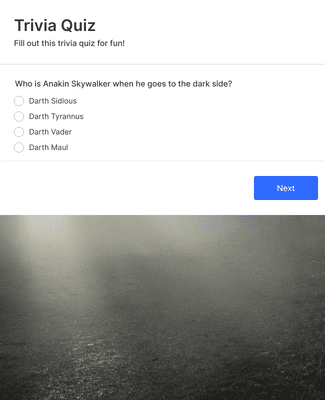
المزايا
تخصيص وتضمين اختبارات البريد الإلكتروني
With Jotform’s drag-and-drop builder, you can easily create custom quizzes — no coding knowledge required. Add questions, change fonts and colors, upload images and videos, and so much more. Embed your quizzes into emails so your users can access them seamlessly.
إضافة المنطق الشرطي
Use Jotform’s extensive set of conditional logic features to enhance your users’ quiz experience. Grade quiz results automatically, personalize post-quiz messaging based on final scores, and more. Tailor each participant’s quiz by displaying or hiding questions based on their answers to create unique experiences for all.
إدارة البيانات بسهولة
توفر ميزة تحليلات النماذج من Jotform رؤى مشتقة من إجابات اختبارك. حلّل سلوك المستخدمين وتفضيلاتهم واتجاهاتهم بشكل استراتيجي لتحسين استراتيجيات التسويق عبر البريد الإلكتروني. قم بمواءمة حملاتك مع المعلومات المستندة إلى البيانات لتحقيق تفاعل أكثر فعالية ومحادثات مثمرة.
تنظيم وتجميع النتائج
Manage and organize all of your quiz results in an all-in-one workspace with Jotform Tables. Collaborate with others on data by sharing your results in one click. Publish your findings online via link, post them to your social media accounts, or embed them directly in your website.
توصيات
ماذا يقول مستخدمونا عن Jotform؟
تعلّم كيفية إنشاء اختبار
اكتشف كيفية إنشاء الاختبارات، وتفسير النتائج، وجمع الأفكار في هذا الدرس المرئي.
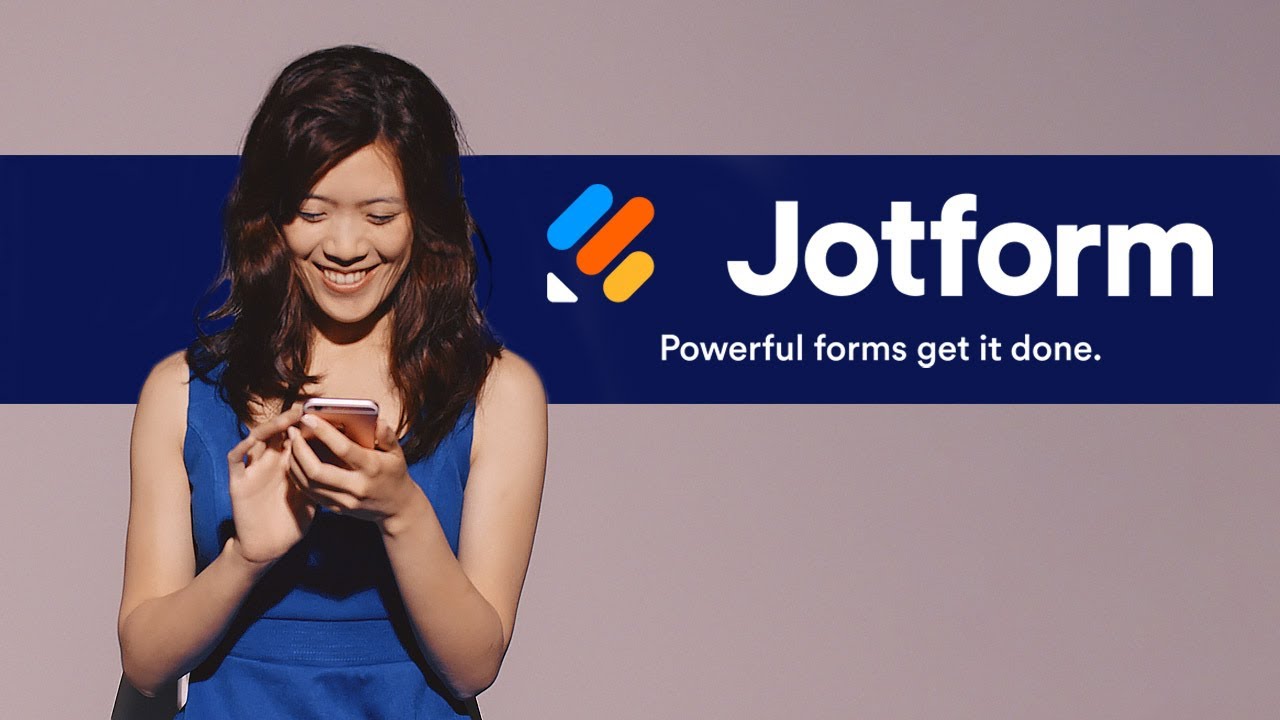
الأسئلة الشائعة
جميع أسئلتك عن Jotform - تمت الإجابة عنها. تحقق من الأسئلة الشائعة للحصول على إجابات للأسئلة الشائعة، أو اتصل بفريق الدعم للحصول على مزيد من المعلومات.
ما هو اختبار البريد الإلكتروني؟
اختبار البريد الإلكتروني هو نوع من الاختبارات أو قائمة الأسئلة التي تُرسل وتُملأ من قبل المستخدمين عبر البريد الإلكتروني. يمكن أن يحتوي اختبار البريد الإلكتروني على أسئلة حول أي موضوع، طالما أنه يناسب احتياجات وأهداف المرسل. يمكن تضمين اختبارات البريد الإلكتروني داخل البريد نفسه أو الوصول إليها عبر رابط مرفق بالبريد الإلكتروني.
كيف يمكنك إنشاء اختبار بريد إلكتروني؟
إنشاء اختبار بريد إلكتروني سهل للغاية مع Jotform، ونحن نقدم عدة طرق بسيطة للقيام بذلك.
To create your own email quiz with Jotform’s easy-to-use form builder, start by opening your Jotform account and clicking on Create Form. Choose whether you’d like to start from scratch, use a ready-made email quiz template, or import an existing form. Once you’ve chosen your method, you’ll be directed to our form builder to start customizing your quiz. Drag and drop to change fonts and colors, upload images or branding assets, change quiz questions and answers, and so much more — all without coding.
You can also add conditional logic to your form to ensure that your users get the best post-quiz response based on their quiz answers. To set up conditional logic, go to the Settings tab in the form builder and then click Conditions on the left. Select the condition you need. If you’re not sure which one to pick, we recommend choosing the Change “Thank You” Page condition, which changes the Thank You page depending on the users’ answers.
بعد تخصيص اختبارك حسب رغبتك وإضافة المنطق الشرطي، كل ما تبقى هو مشاركته مع جمهورك. يمكنك مشاركة اختبار البريد الإلكتروني الخاص بك عن طريق إرساله أو تعيينه عبر البريد الإلكتروني المباشر للمستخدمين.
You can also create an email quiz by using Quiz Form. Quiz Forms allows users to turn their existing forms into quizzes or exams. Go to Quiz Form and click the Open Quiz Form button. Click Allow in the authorization dialog. In the Form Picker dialog, choose the form you’d like to turn into a quiz, then click Continue in the lower-right corner. Now you can save your form with Quiz Forms.
To swap in another existing form for your quiz, click Change Form. After you’re finished making changes to your quiz, scroll to the bottom of the page and click Save Quiz. Your quiz form should now be ready to send to your participants via email.
كيف يمكنك إعداد اختبار عبر الإنترنت في بريد إلكتروني؟
To set up an online quiz in emails, first create your quiz with Jotform. After you’ve finalized your quiz’s questions and finished customizing the design and conditional logic, you can send it to your users. Go to the Publish tab in the form builder and browse the sharing options on the left. You can use Quick Share, Embed, Assign Form, or Email to share your quiz with your audience.
كيف تقوم بجدولة الاختبارات في رسائل البريد الإلكتروني؟
You can easily schedule quizzes to be sent to your audience by using Jotform’s handy sharing methods. After you’ve created and customized your quiz to your liking, go to the Publish tab and click on Email on the left side of the screen. Select Schedule a Reminder Email to continue.
الآن، ستتمكن من تخصيص شكل رسالة التذكير الخاصة بك. غيّر عنوان البريد الإلكتروني ومحتواه لتلبية احتياجاتك الدقيقة. يمكنك أيضًا تحديد مستلمي الاختبار واختيار التاريخ والوقت المحددين لإرسال الاختبار. يمكنك حتى تكوين البريد الإلكتروني ليتم إرساله عدة مرات — يوميًا، أسبوعيًا، أو شهريًا. هذه الميزة رائعة للاستعداد للحملات والاتصالات المستقبلية.
كيف يمكن لاختبارات البريد الإلكتروني جذب جمهورك؟
توفر اختبارات البريد الإلكتروني طريقة رائعة للتفاعل مع جمهورك وجمع معلومات مهمة عنهم. ليس فقط أنك تتفاعل بعناية مع مستخدميك، بل تجمع أيضًا بيانات لتوجيه القرارات التي تتخذها لاحقًا بشكل أفضل. استخدم اختبارات البريد الإلكتروني لمعرفة تفضيلات مستخدميك، مدى معرفتهم بشركتك وعلامتك التجارية، وأكثر من ذلك. لزيادة تفاعل الاختبار وتحقيق نتائج أكبر، يمكنك حتى تقديم تعويض للمستخدمين الذين يملؤون اختبارك.
كيف يمكنني تحليل بيانات اختباري؟
يمكنك تحليل بيانات اختبارك باستخدام منشئ التقارير سهل الاستخدام من Jotform، الذي يحول بيانات اختبارك بسلاسة إلى مخططات ورسوم بيانية تجعل بياناتك سهلة الفهم.
To do this, open your Jotform account, go to My Forms, and select the quiz you’d like to analyze. Open the Reports menu, and select Add New Report. You’ll now see a list of all possible report options for your quiz.
Consider how you’d like to analyze your quiz data and choose from report options like Visual Report Builder, Digest Emails, Excel Report, HTML Table Listing, Grid Listing, CSV Report, RSS Listing, and Calendar Listing. After you’ve selected the type of report you want to build, all that’s left to do is customize and share it.