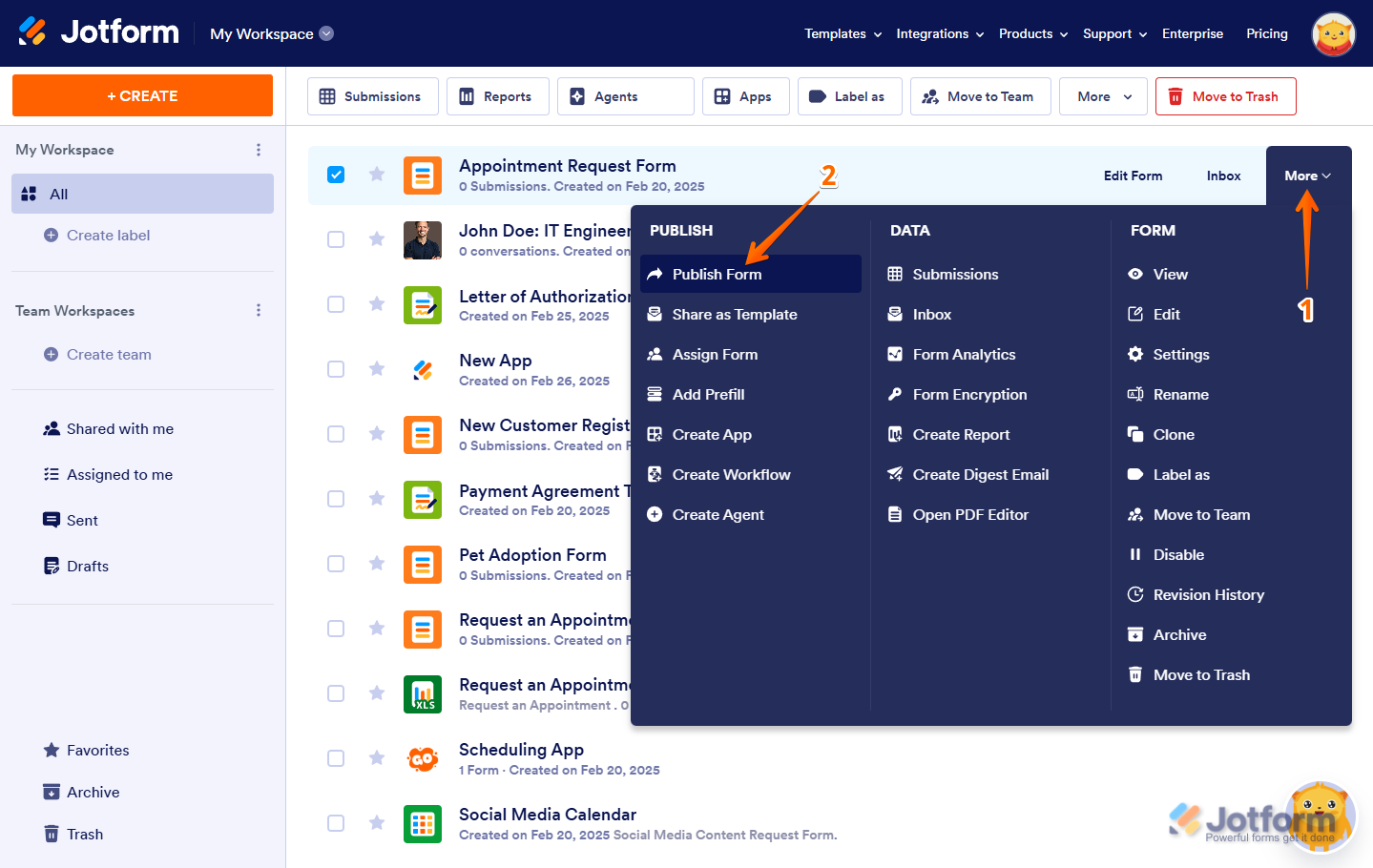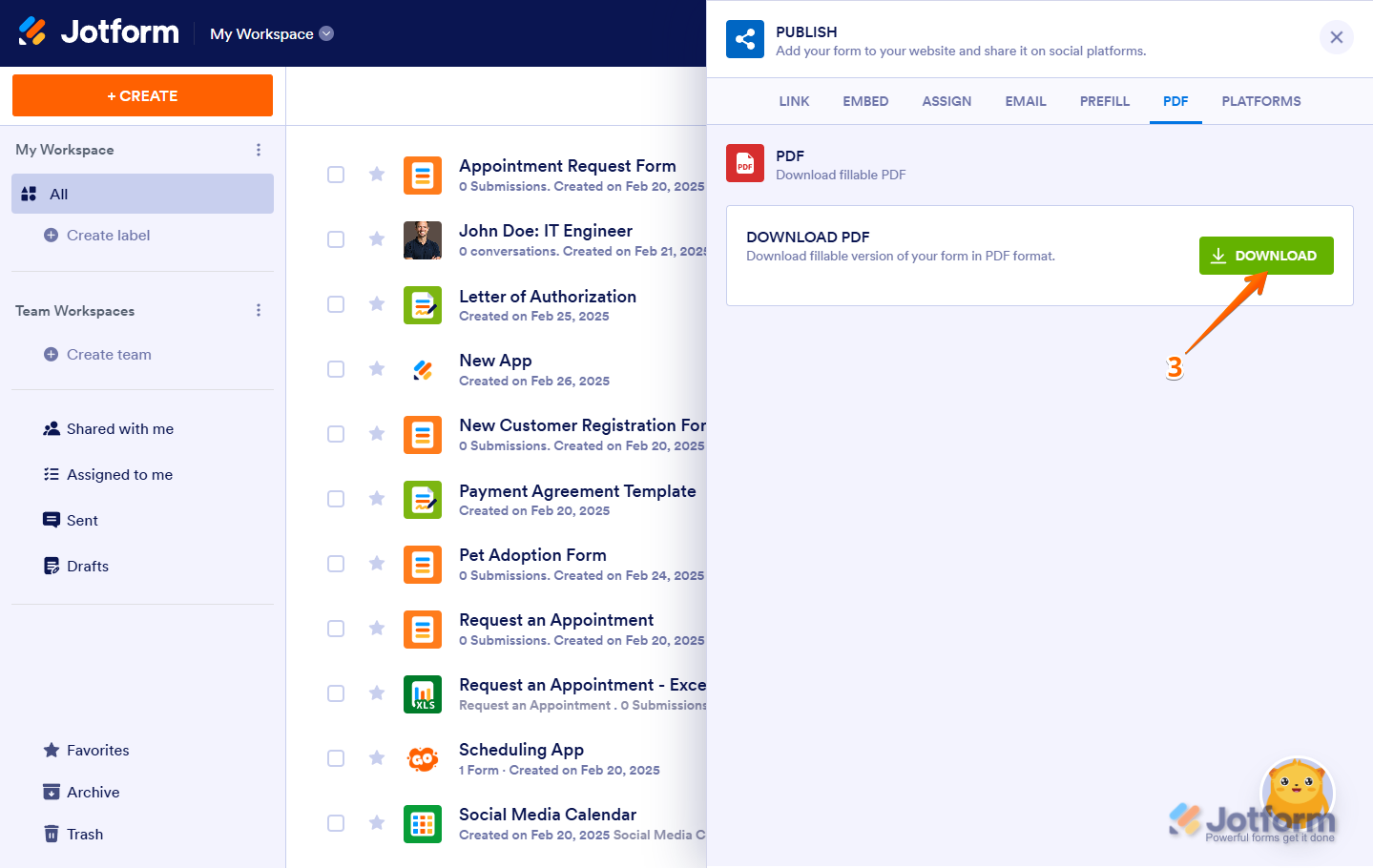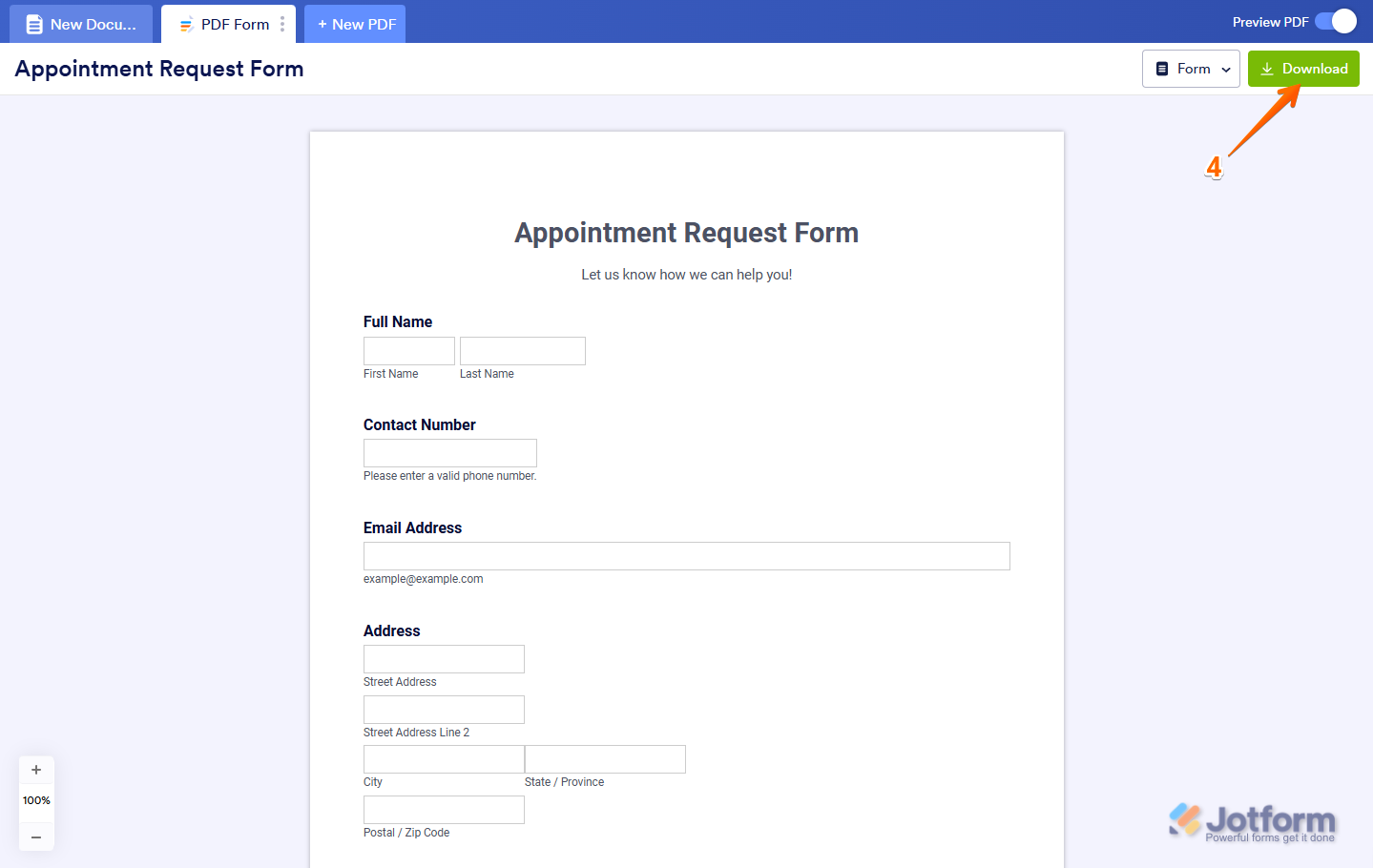-
TrishaHelloAsked on May 31, 2025 at 5:22 PM
-
Jonathan JotForm SupportReplied on May 31, 2025 at 5:53 PM
Hi Trisha,
About your exported PDF form not being functional, when exporting a form as a PDF in Jotform, some interactive elements or widgets may not work because PDFs have limitations on scripting and interactivity compared to online forms. This can cause the form to appear non-functional when opened as a PDF.
Here’s how to properly export a fillable PDF form:
1. On your My Workspace page, hover your mouse over the form and click on More on the right side of the screen.
2. In the Dropdown menu that opens up, click on Publish Form.

3. In the Publish window that opens up, under the PDF tab, click on Download.

4. Now, you’ll be redirected to Jotform PDF Editor, which lets you customize the PDF layout of your form. To download the fillable PDF, click on Download in the upper-right corner of the page.

Keep in mind that some widgets or advanced features might not be supported in the PDF format. To ensure maximum functionality, consider using standard form fields that are compatible with PDFs.
Give it a try and let us know how it goes.
Let us know if you need any more help.
-
Trisha PatelReplied on May 31, 2025 at 6:34 PM
Hello
Unfortunately I need the form to work in my Canva file and not as a separate PDF. How do forms work with Canva then? What type of file do you have to export you canva document to for it to function?
I guess I'm confused about the integration with canva and in what instances the form will work.
Thanks
Trisha
-
Mafe_M JotForm SupportReplied on May 31, 2025 at 6:49 PM
Hi Trisha,
Jotform offers a dedicated Jotform Canva App that allows you to embed fully functional forms directly into your Canva designs or websites. This integration lets you collect responses seamlessly without needing to export the form as a separate PDF. Here’s how the integration works and what you need to know:
- Add the Jotform App to Canva: Log in to your Canva account, go to the Apps section, search for Jotform, and add the app.
- Embed Forms in Your Design: You can either use existing forms from your Jotform account by logging in through the app, or add forms as a guest using templates.
- Forms in Canva Are Interactive: When embedded via the Jotform Canva App, the forms remain fully functional and interactive within your Canva design. Users can fill out the form fields directly in the Canva file or website.
- No Need to Export as PDF for Functionality: Exporting your Canva design as a PDF will not retain form functionality because PDFs do not support interactive form elements embedded from Jotform. Instead, use the Jotform Canva App to embed the form directly.
- Alternative Embed Method: You can also embed your Jotform form in Canva using the form’s direct link via Canva’s Embed feature, but the Jotform Canva App is recommended for a smoother experience.
For detailed steps and more information, you can visit Jotform’s Canva Forms page, which guides you through the process of adding and managing forms within Canva. In summary, to have a working form inside your Canva design, use the Jotform Canva App to embed the form directly rather than exporting the form or design as a PDF.
Keep us updated and let us know if you need help.