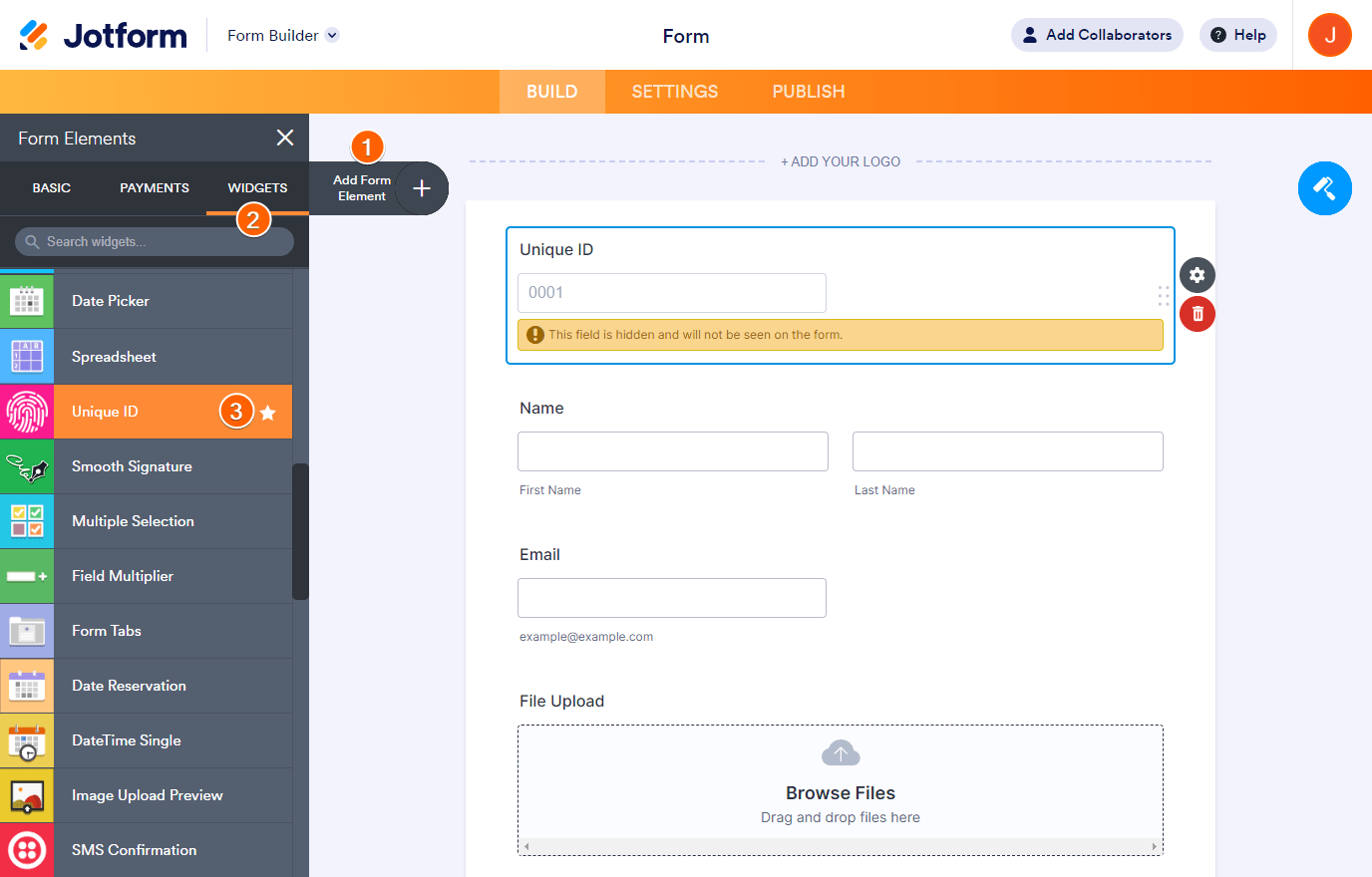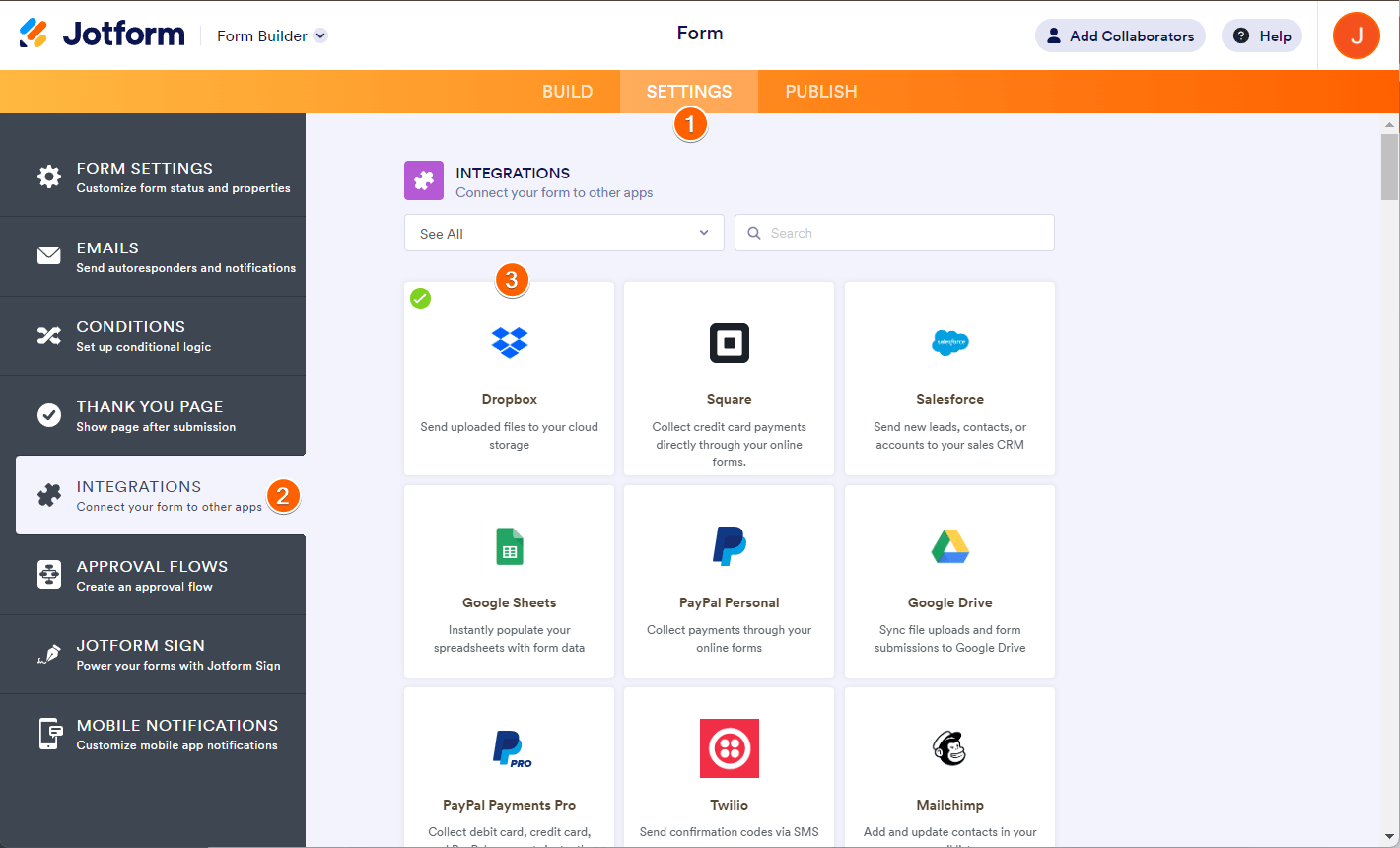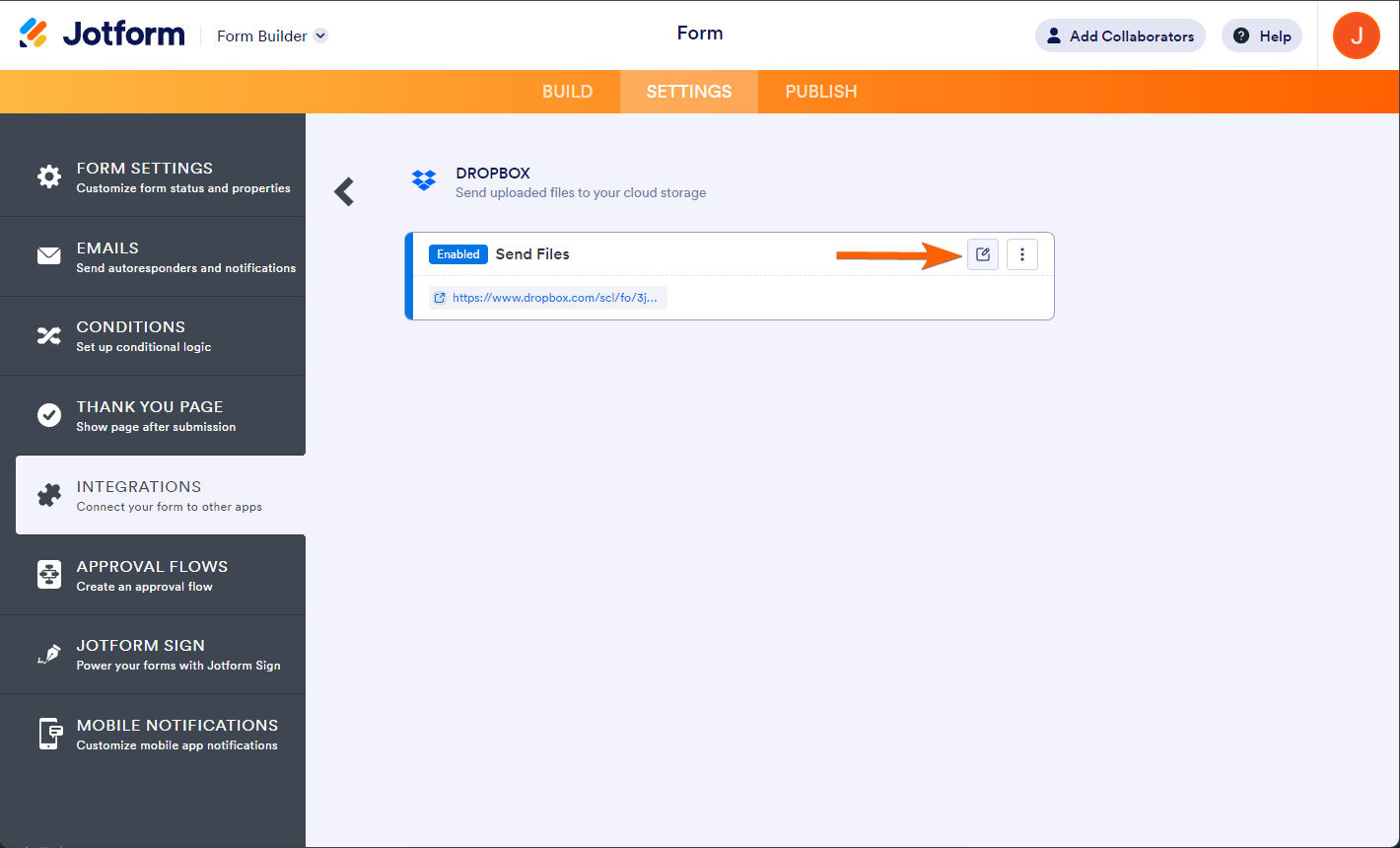-
mrpmstudiotourAsked on September 6, 2024 at 2:53 AM
-
Chris_L JotForm SupportReplied on September 6, 2024 at 2:58 AM
Hi mrpmstudiotour,
I checked your form 242488794412264, but I'm seeing no unique ID. Do you want to set up sub-folders in Dropbox using the Unique ID widget? Can you explain a bit more about what you want to do?
Once we hear back from you, we'll be able to move forward with a solution.
-
mrpmstudiotourReplied on September 6, 2024 at 9:55 AMOh thank you.Yes, we want to users unique ID but not with individuals folders. Last year, the integration worked with the unique ID putting everything in the main folder. The updated integration doesn’t seem to allow this. If you could with this.Thank youSent from my iPadOn Sep 5, 2024, at 11:58 PM, Jotform <noreply@jotform.com> wrote:
... -
Deanne JotForm SupportReplied on September 6, 2024 at 10:18 AM
Hi mrpmstudiotour,
When you use the Unique ID widget with Dropbox, it will create subfolders for each submission. Let me show you how to set up sub-folders in Dropbox using the Unique ID widget. First is you need to add the Unique ID widget:
1. In Form Builder, click on Add Form Element+ on the left side of the page.
2. Click on the Widgets tab.
3. Look for the Unique ID widget and add it to your form.

Next is configuring the Dropbox integration. Assuming you have already integrated it, here's how to update the integration:
1. In Form Builder, in the orange navigation bar at the top, click on Settings.
2. On the left panel click on Integrations.
3. Select the Dropbox integration.

4. Hover over the integration and click on the small pencil icon to edit the integration.

5. Click on Form Fields and a dropdown should show.
6. Select Unique ID from the list.
7. Click on Save when you're done.
Give it a try and let us know if you need any help.
- Mobile Forms
- My Forms
- Templates
- Integrations
- Products
- PRODUCTS
Form Builder
Jotform Enterprise
Jotform Apps
Store Builder
Jotform Tables
Jotform Inbox
Jotform Mobile App
Jotform Approvals
Report Builder
Smart PDF Forms
PDF Editor
Jotform Sign
Jotform for Salesforce Discover Now
- Support
- GET HELP
- Contact Support
- Help Center
- FAQ
- Dedicated Support
Get a dedicated support team with Jotform Enterprise.
Contact Sales - Professional ServicesExplore
- Enterprise
- Pricing