-
KKT
JOTFORMで作ったフォームのオーナーを別のアカウントにわたし、未来永劫そのアカウントの方で編集するにはどうしたらいい?
-
 Podo: Support AI Agent
Podo: Support AI AgentHi KT,
Thanks for reaching out to Jotform Support. I'm an AI assistant. I'll do my best to help you until someone from the support team is available.
Jotformで作成したフォームのオーナーを別のアカウントに永久に変更して編集できるようにするには、以下の手順でフォームの所有権を移譲してください:
- アカウントのデータページにアクセスします。
- ページ下部の「フォームの転送」ボタンをクリックします。
- 登録メールアドレスに送られた認証コードを入力します。
- 転送したいフォームを選択します。
- 「フォームの転送」ボタンをクリックして転送を完了させます。
転送後、新しいオーナーが転送リクエストを受け入れる必要があります。受け入れが完了すると、そのアカウントでフォームの編集が可能になります。
Give it a try and let us know how it goes.
Best regards,
Jotform Support -
 Lara Jotform Support
Lara Jotform SupportHi KT,
We don't have Japanese Support agents right now, so I'll try to help you in English using Google Translate, but you can reply in whichever language you feel comfortable using.
Now, coming back to your question, transferring Your Forms and Data to Another Account is easy. When you transfer a form, all its submission data moves with it, and the receiving account becomes the new owner. If you're using a custom URL, it’ll automatically update from https://form.jotform.com/{yourUsername}/{your-custom-url-slug} to https://form.jotform.com/{New_Owner_Username}/{your-custom-url-slug}. The transfer can’t be undone unless the new owner agrees to send the forms back. Now, let me show you how to do it:
1. On your My Workspace page, click on your Avatar/Profile Image in the top-right corner of the screen.
2. In the window that opens, click on Settings.

3. Then, click on the Data tab on the left.
4. In the Transfer Form section, click on Transfer Form.

5. Next, enter the Authentication Code that is sent to your email address, and click on Verify.

6. In the window that opens, tick the box next to the name of the form you want to transfer.
7. In the New Email Owner’s Email Address field, enter the email address of the account that you want the forms to be transferred to.
8. Now, click on Transfer Form.
 Keep in mind that you can only send one form transfer at a time. You can also cancel the current transfer request. Let me show you how:
Keep in mind that you can only send one form transfer at a time. You can also cancel the current transfer request. Let me show you how:1. While you are still on the Data page, click on the View Details button in the Pending Transfer section.

2. Then, click on Cancel Request.

3. Finally, click on Yes, Cancel.
 Once the forms are transferred, the owner of the account receiving the forms will get an email notification. From that email, they can click on the View Transfer button, then click on Accept to complete the transfer. Check out the screencast below:
Once the forms are transferred, the owner of the account receiving the forms will get an email notification. From that email, they can click on the View Transfer button, then click on Accept to complete the transfer. Check out the screencast below:Reach out again if you have any other questions.
-
 admin243_admin
admin243_adminI tried the method mentioned above to transfer my form to someone else,
but when I did, I got the message: "This email address is not associated with a Jotform account."
Could you please advise how I should proceed?
-
 admin243_admin
admin243_admin -
 Nazlı
NazlıHi KT,
Thanks for reaching out to Jotform Support. Can you please confirm that the email address you’re trying to transfer the form to is registered with Jotform? Let me know once you’ve checked, and we’ll take it from there.
Once we hear back from you, we'll be able to move forward with a solution.
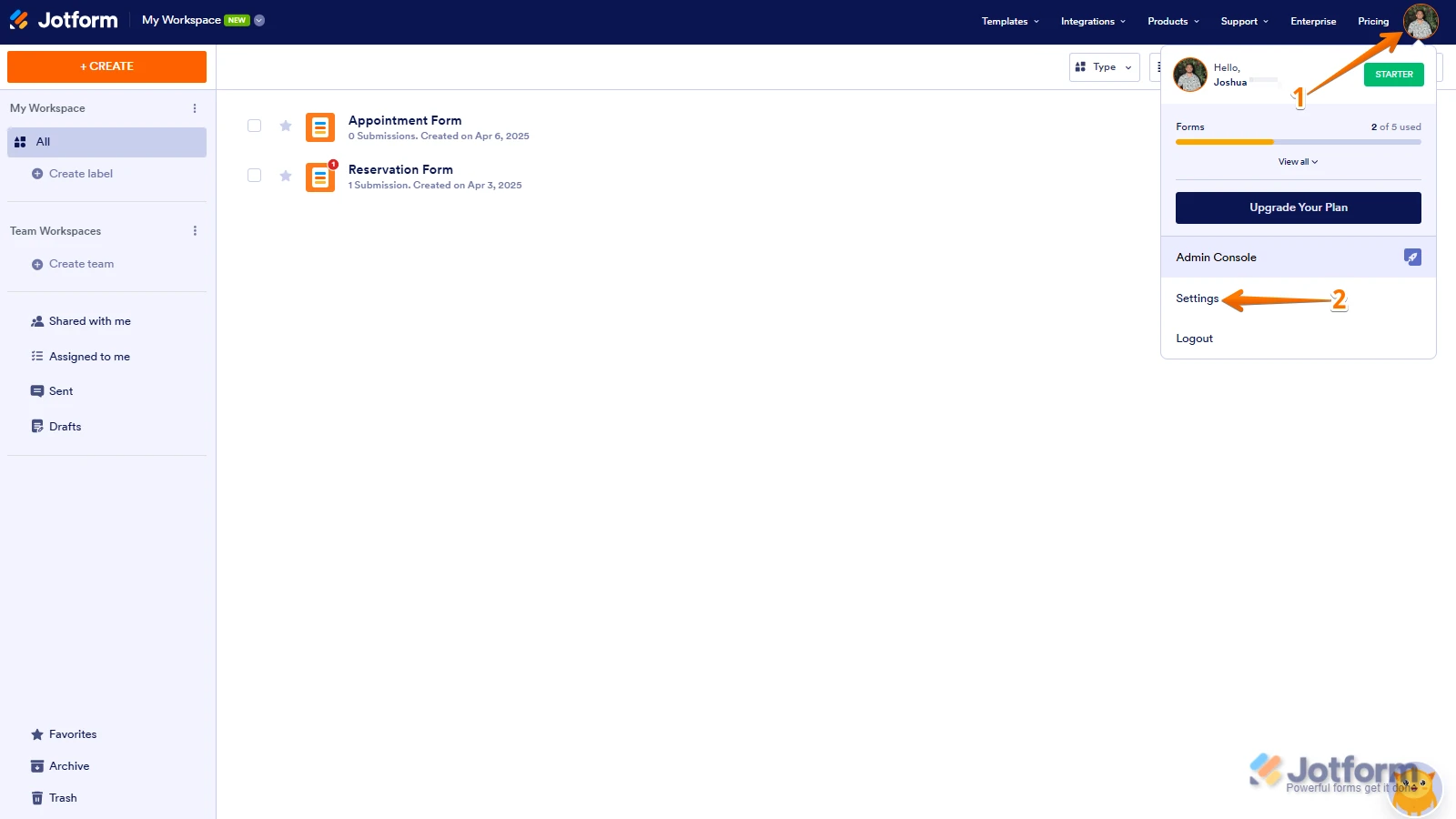
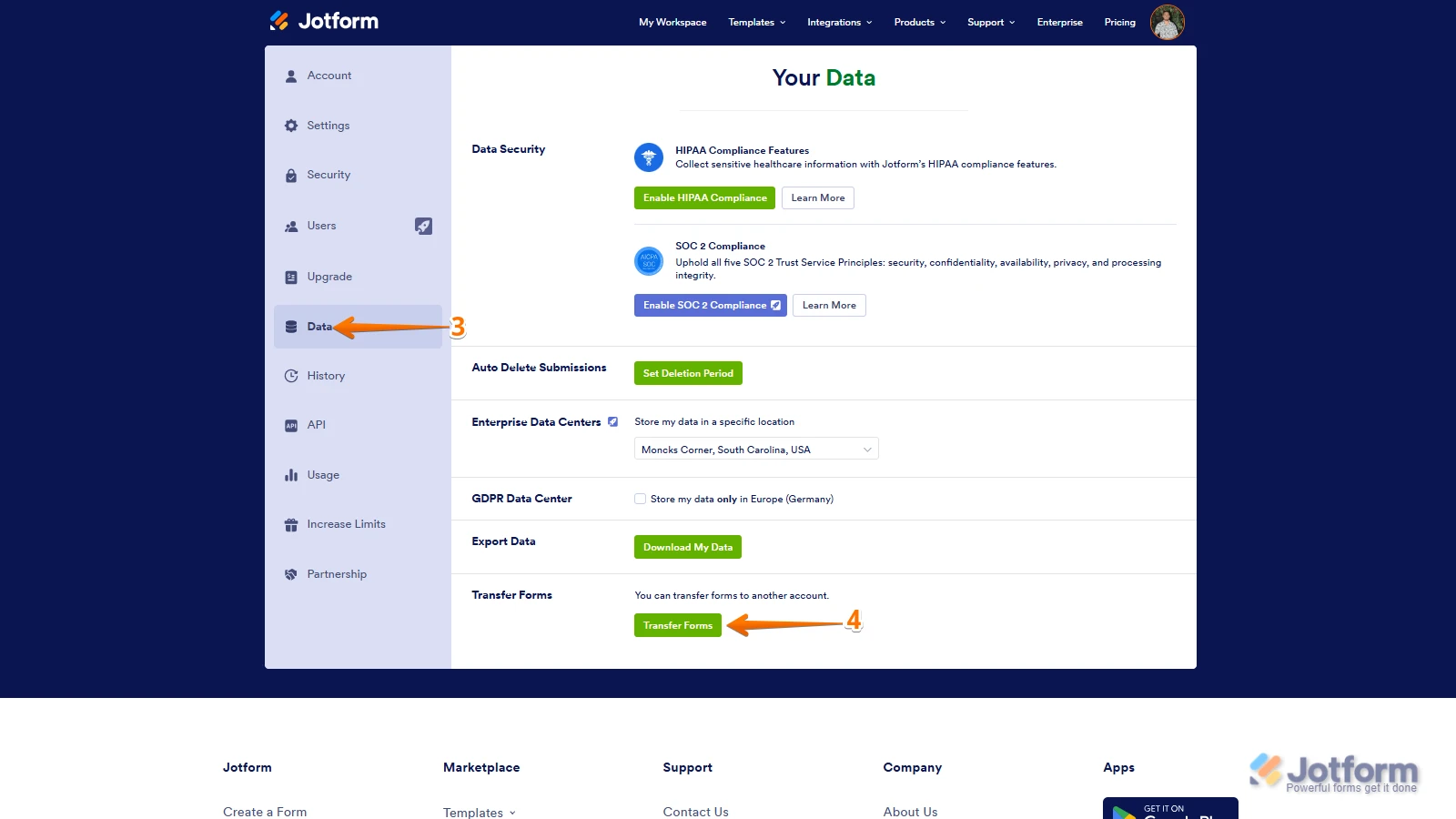
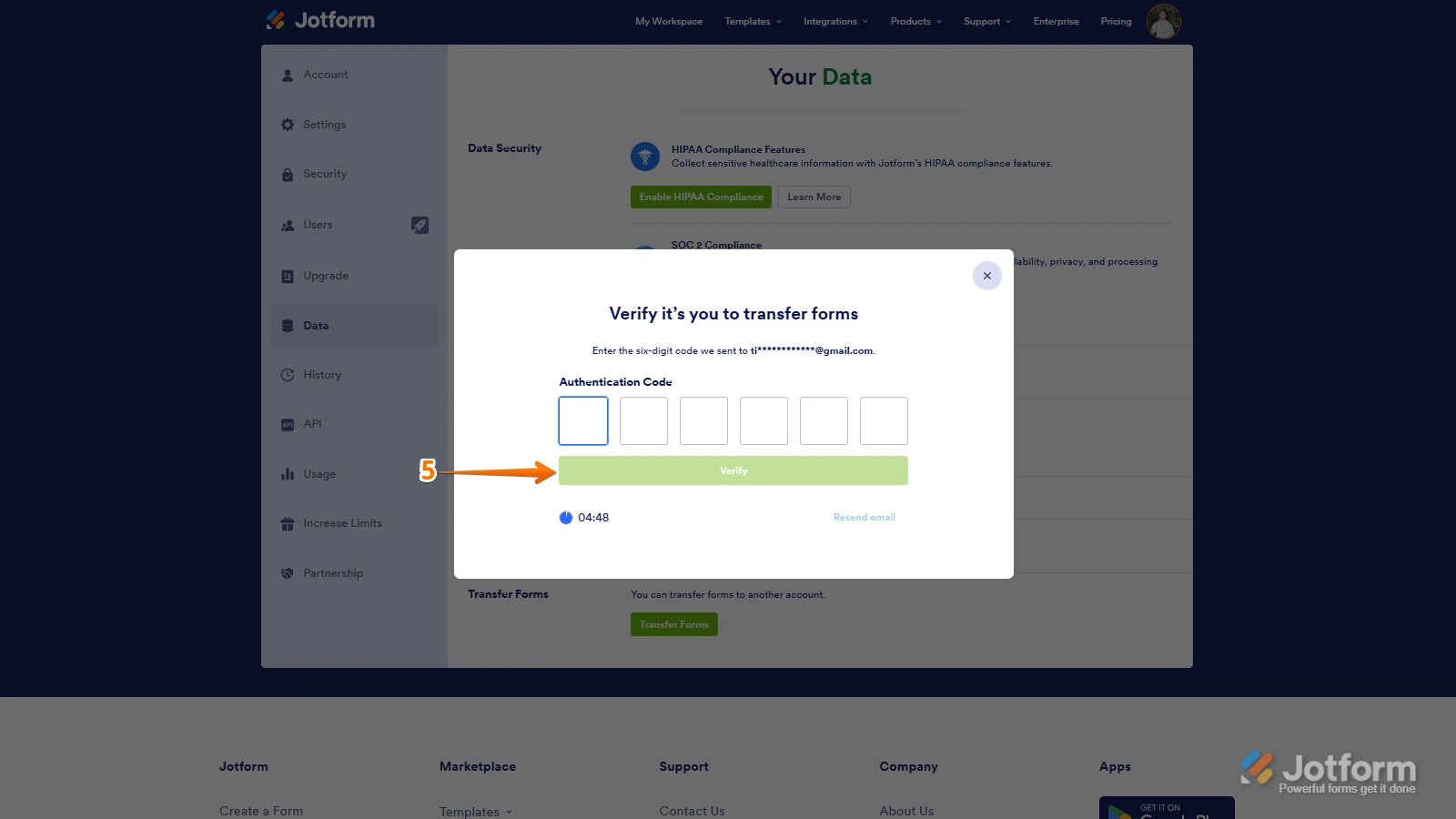
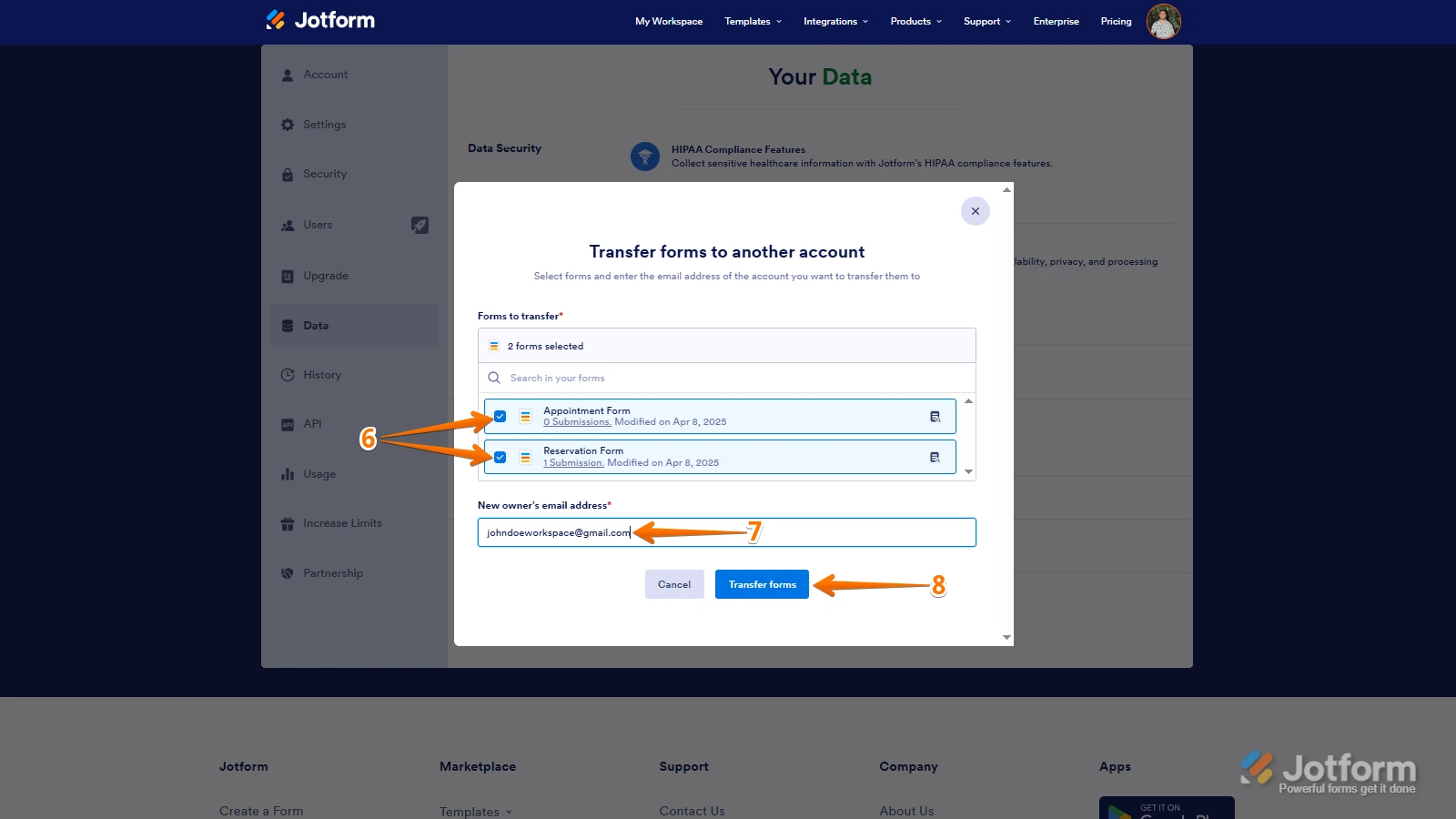 Keep in mind that you can only send one form transfer at a time. You can also cancel the current transfer request. Let me show you how:
Keep in mind that you can only send one form transfer at a time. You can also cancel the current transfer request. Let me show you how: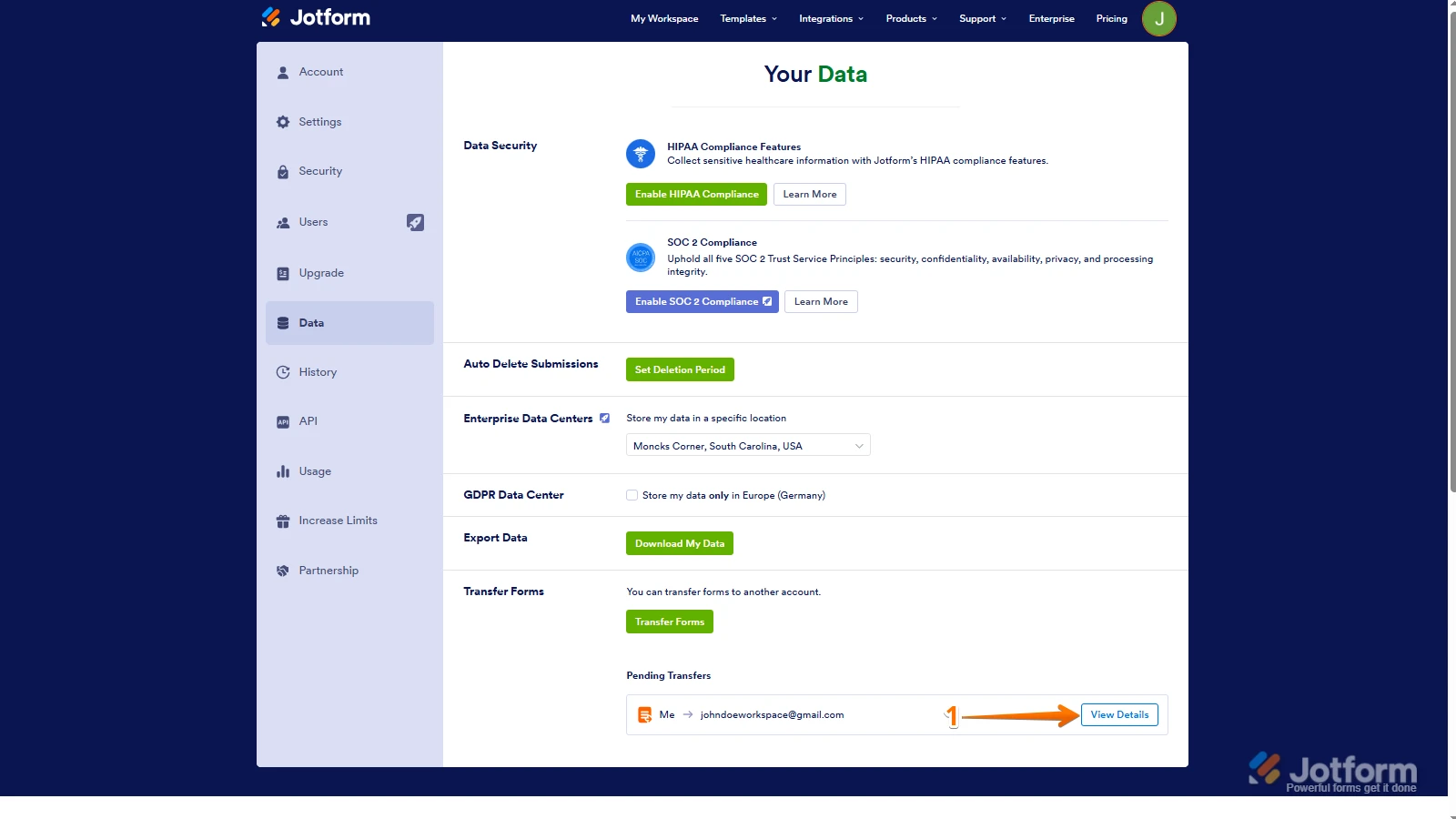
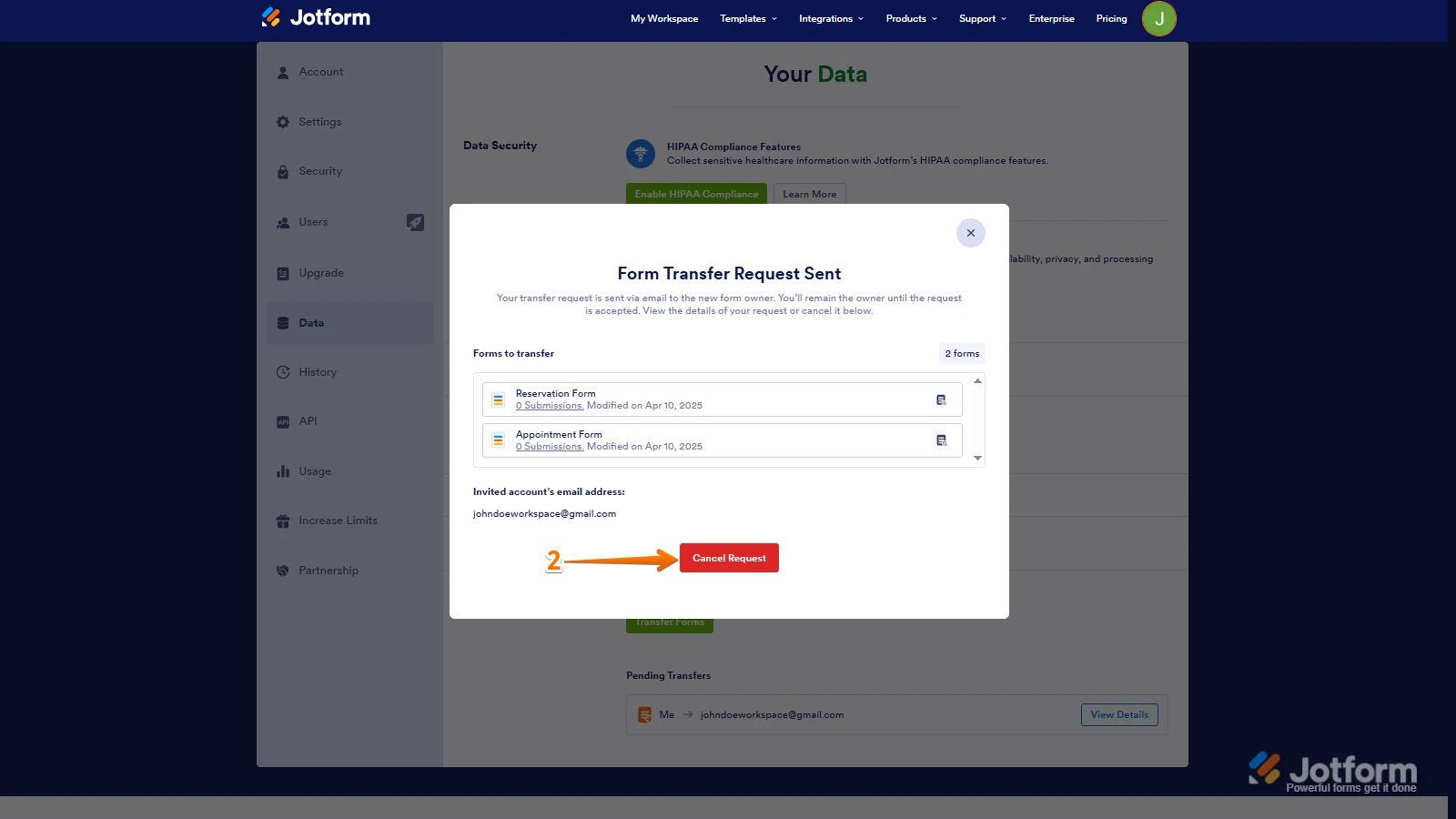
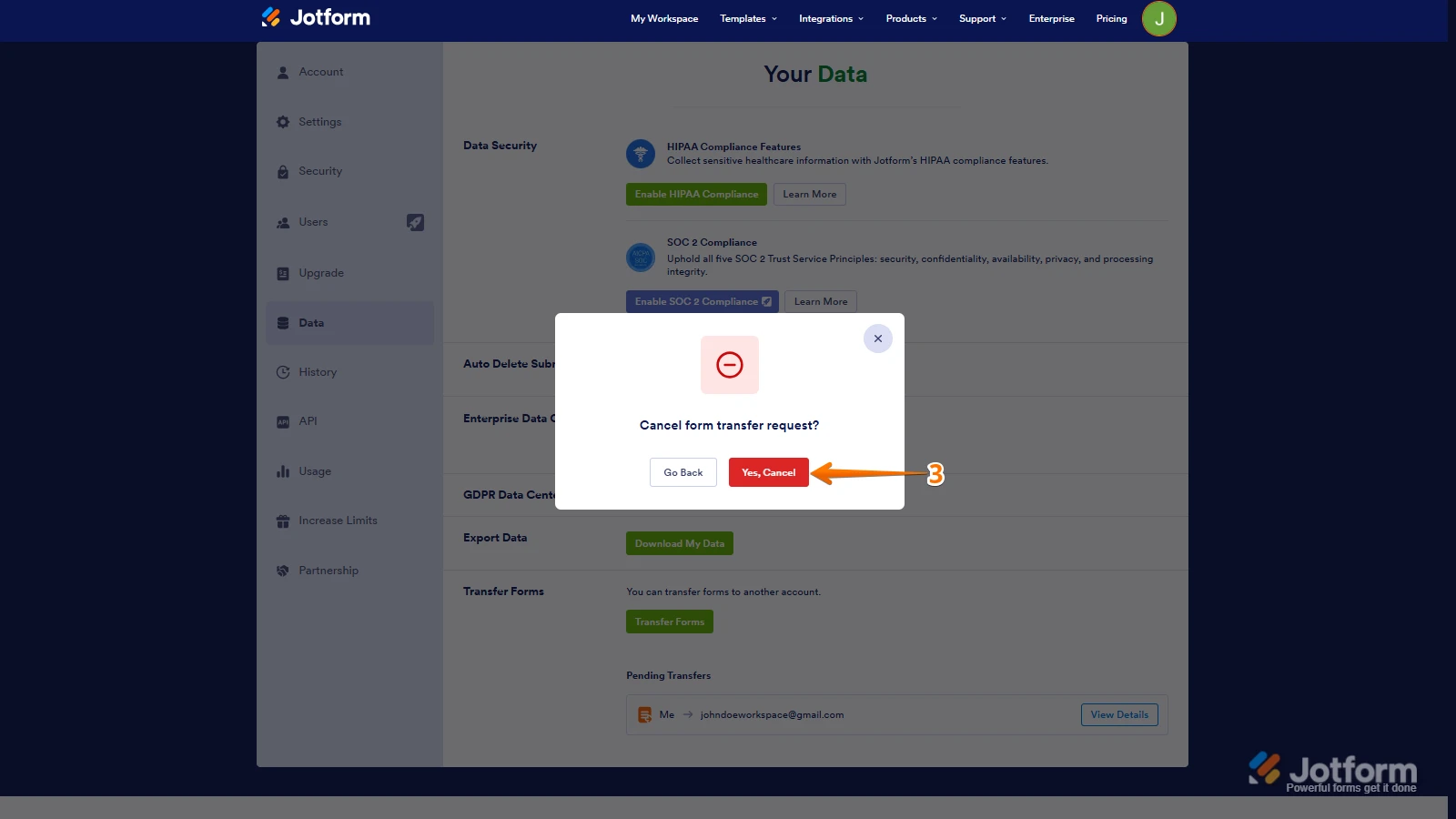 Once the forms are transferred, the owner of the account receiving the forms will get an email notification. From that email, they can click on the View Transfer button, then click on Accept to complete the transfer. Check out the screencast below:
Once the forms are transferred, the owner of the account receiving the forms will get an email notification. From that email, they can click on the View Transfer button, then click on Accept to complete the transfer. Check out the screencast below: