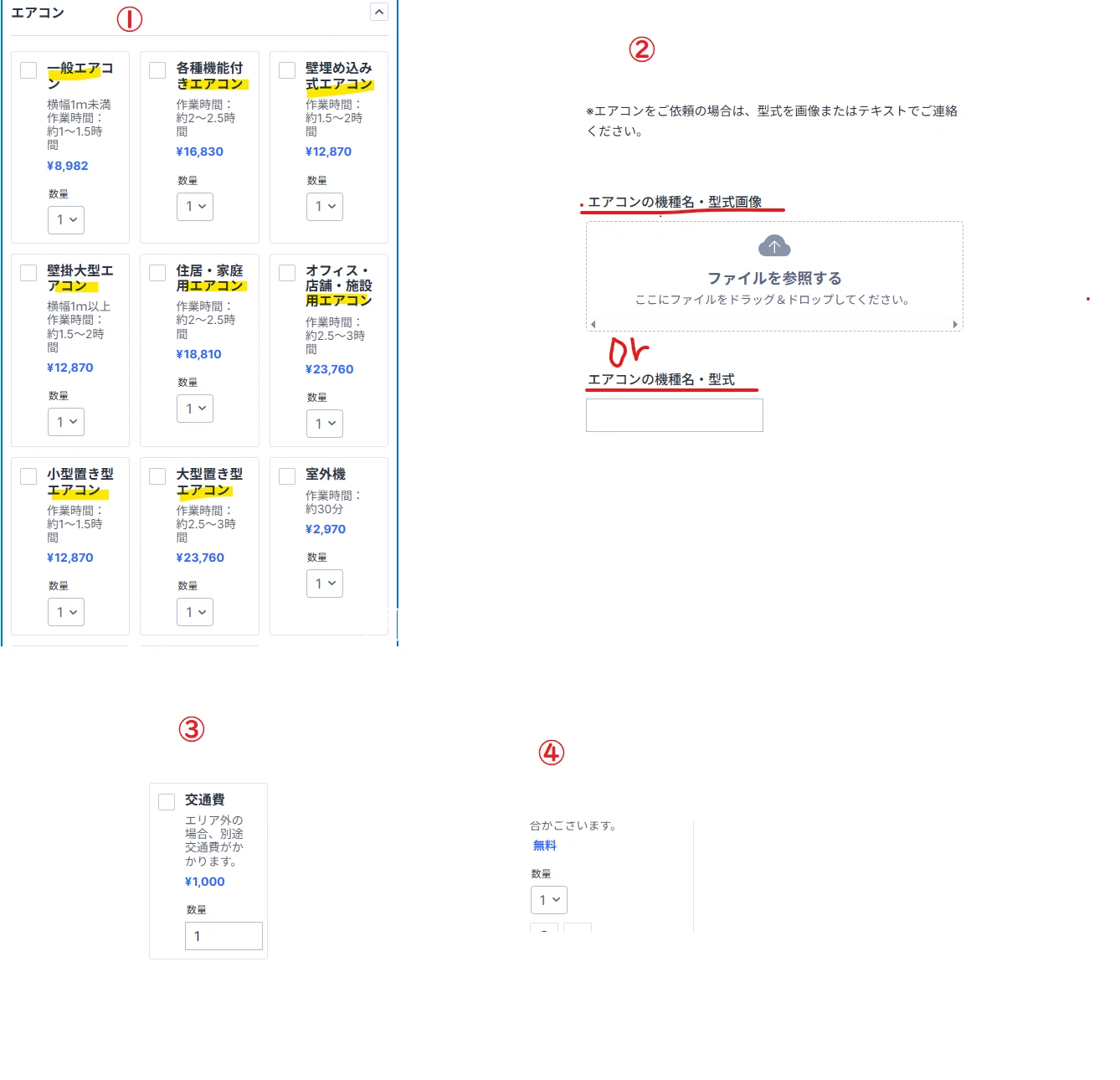-
 contact821_contact
contact821_contactハウスクリーニングのフォームを作成しています。
以下実現可能でしょうか。ご確認のほどよろしくお願いいたします。
I am creating a form for house cleaning.
Is the following possible?
Thank you for your confirmation.①商品名に「エアコン」の文字列が入っている商品のいずれかの合計が2であれば-2000割引、3つだったら-4000円、4つは-6000円と数量が1つ増えるごとに-2000円割引額が増えるようにしたい。
I would like the discount amount to increase by -2000 yen for each additional quantity, so that if the total quantity of any product containing the string "air conditioner" in the product name is 2, then there will be a -2000 yen discount, if it is 3, then there will be a -4000 yen discount, if it is 4, then there will be a -6000 yen discount, and so on.
②商品名に「エアコン」の文字列が入っている商品を1つでも選択したとき
エアコンの機種名・型式をテキストでいれるか画像どちらか必須にしたい
②When selecting at least one product that has the word "air conditioner" in the product name,I want to require the air conditioner model name and type to be entered either as text or as an image
③フォームにテキスト入力した住所が営業エリア外だったとき、商品登録した「交通費」を選択必須としたい。
また数量を変更できないようにしたい。
3) When the address entered in the form is outside the sales area, I want to require the user to select the registered product "Transportation Expenses."
I also want to prevent the quantity from being changed.
④商品で見積もり取ってから料金を決めたい。無料ではなくお見積りなど言葉を変更できるか
4. I want to get a quote for the product before deciding on the price. Can I change the wording to something like "quote" instead of "free"?
⑤予約希望日時の時間を選択肢(30分単位 9:00,9:30,10:00,10:30・・・)または終日・午前・午後から選ばせたい
⑤ Allow users to select the desired reservation date and time (in 30-minute increments: 9:00, 9:30, 10:00, 10:30, etc.) or choose from all day, morning, or afternoon
-
 Lorevie Jotform Support
Lorevie Jotform SupportHi contact821_contact,
Thanks for reaching out to Jotform Support. I'll need some time to look into this. I'll get back to you as soon as I can.
We appreciate your patience and understanding.
-
 Lorevie Jotform Support
Lorevie Jotform SupportHi contact821_contact,
You can enable the Special Pricing Per Quantity feature for each product. This way you can set up the price for each quantity selected by the users. Let me show you how to do this:
- In Form Builder, click on the Push Cart icon of the Product List field.
- Then, from the Products tab, click on the Pencil icon of each product.
- Next, on the upper right side of the page, click on the Options tab, and then click on the Pencil icon of the Quantity selector.
- Toggle Special Pricing Per Quantity to turn it on, and enter the price for each quantity.
- Lastly, in the lower right corner of the page, click on Save Quantity.
Here's the result:
- I want to require the other fields depending on the product selected
- Product List: Can I change the word free
- Allow users to select the desired reservation date and time
Let us know if you have any other questions.
-
 contact821_contactHi jotform support team
contact821_contactHi jotform support team
Thank you for letting me know how to solve the problem.
What I wanted to do was not only to have a discount when multiple items
were selected, but also to change the discount amount when the total
quantity of multiple items is changed.
Total quantity: 2
Discount amount: -2000
Total quantity: 3
Discount amount: -4000
Total quantity: 4
Discount amount: -6000
・
・
■Example 1
1 regular air conditioner
1 air conditioner with various functions
Total quantity: 2
Discount -2000 yen
■ Example 2
3 regular air conditioners
Total quantity: 3
Discount: -4000 yen
■ Example 3
2 regular air conditioners
1 air conditioner with various functions
1 wall-mounted air conditioner
Total quantity: 4
Discount: -6000
2025年7月18日(金) 15:35 'Jotform' via 株式会社アクシル <contact>:
</contact>... -
 Arghya Jotform Support
Arghya Jotform SupportHi contact821_contact,
If I understand you correctly, you want to apply discounts on the total amount. If so, then you need to create coupon codes. It's easy to add coupons for your products using the Coupons feature in Form Builder. Let me show you how to set that up:
1. Open your form in Form Builder and click on the Product List field.
2. Then, click on the Shopping Cart icon on the right side of the field.
3. In the menu on the left, click on the Coupons tab, and then click on Create Coupon.
4. Enter a Coupon Code and choose a Coupon Limit and set the amount or date to arrange the coupon's expiration.
5. In the next section, select a Discount Type and enter the Rate or Amount you want to use.
6. In the Apply Discount To section, select the Product option to apply your coupon to your selected products.
7. Then, in the Discounted Products section, select the products you want a discount for.
8. Now, just click on Save and that's it. You're done.
1. In the Apply Discount To section, select Shipping or Subtotal.
2. In the next section, enter a Minimum Subtotal Amount.
You can check out this guide about How to Add a Coupon Code to Payment Forms for more information. If that’s not exactly what you’re looking for, can you explain a bit more so I can help you better?
Give it a try and let us know how it goes.