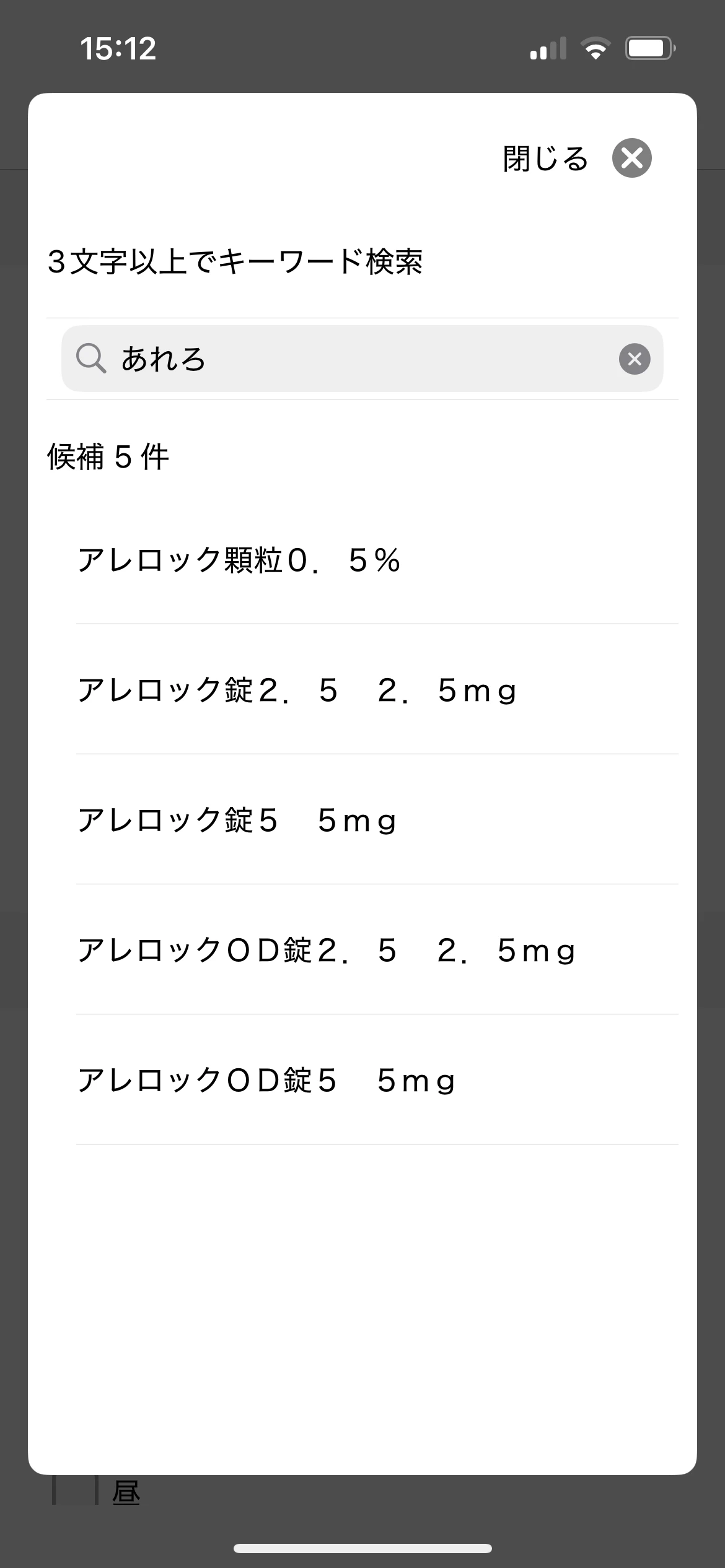-
 kazumimatsunuma
kazumimatsunuma日本語で問い合わせ可能とのことでしたので日本語で失礼します。
Welbyの松沼と申します。
来年に向けて現在使用しているクエスタントというアンケートツールからの移行を検討しています。
やりたいことは下記です。①動的なオートコンプリート機能を持つアンケートフォーム作成をしたい
例)添付スクリーンショットのように3文字以上打ち込むとマスタで管理されている項目を選択して
アンケート回答することができる②弊社で管理しているユーザーIDとアンケートに回答した人を紐づけることができる
※アンケートはコンビーズというツールを使ってメールで配信しています上記が可能な場合のJotformのツール費用もおしえてください。
よろしくお願いいたします。
-
 Jerlan Jotform Support
Jerlan Jotform SupportHi Matsunuma,
Thanks for reaching out to Jotform Support. Currently, we don't have a Japanese Support Agent. I'll try to help you in English using Google Translate, but you can reply in whichever language you feel comfortable using.
About creating survey forms with a dynamic autocomplete function, Jotform can implement an autocomplete function that displays candidates when you enter three or more characters based on items managed in the master. This can be achieved by using the "autocomplete widget". Let me show you how to add it:
1. In Form Builder, click on Add Element on the left side of the page.
2. In the Form Elements menu, under the Widget tab, scroll down the list and choose the Autocomplete Widget.
3. Now, just drag and drop it to your form.
4. Click the gear icon to access the properties, and then enter the Options in the Items field.
Let us know if you have any other questions.
-
 kazumimatsunuma
kazumimatsunumaありがとうございます。
オートコンプリートの仕組みを理解しました。
ただ私たちが回答させたい項目が処方薬であり、その内容は数万件のレベルになるのでマスタで連携して自動表記したいのですが、そんなことは可能でしょうか?
また集計の際は、処方薬1つ1つにYJコードというコードがついているため、コードで集計できるようにもしたいのですが可能でしょうか? -
 Jerlan Jotform Support
Jerlan Jotform SupportHi Matsunuma,
We have a Spreadsheet to Form Widget that you can use to import your data. Let me show you how to use it:
1. Create a spreadsheet with your data structured like you see below. Make sure that the column names in the spreadsheet match the field names on the form, and include a unique column, like an ID, so the data can be distinguished.

2. In Form Builder, click on the Add Form Element menu on the left side of the page.
3. Click on the Widgets tab, search for the Spreadsheet to Form widget and add it to your form.
4. In the menu on the right side of the page, upload your data file. (You can simply drag & drop your excel file to the Upload File area.)
5. Then, click on the Downward Arrow icon in the Access Code Column option and select the unique column.
6. You can also customize texts used in the widget. After you complete everything, click on the Update Widget button at the bottom right of the menu.