You can upload your existing PDF or PPTX files using your AI Agent’s Upload Presentation feature. Once uploaded, your slides are analyzed, a narration script is created, and your AI Agent is trained to answer questions based on the content. It’s a quick, organized way to repurpose slides you’ve already made and get your Presentation Agent ready to go.
Uploading Presentations From the Build Tab
You can upload your presentation from the Build tab in just a few quick steps. Here’s how to do it:
- On your My Workspace page, click on Type at the top and in the Dropdown menu that opens, uncheck the boxes next to all the assets except AI Agents, so only they’ll be shown on the page.
- Hover your mouse over the AI Agent you want to upload a presentation for, and click on Edit Agent on the right side of the page.
- In AI Agent Builder, in the Channels menu on the left side of the page, click on Presentation.
- Now, in the top-right corner of Presentation Agent Builder, click on Add Presentation.
- Then, in the Add Presentation window that opens, select Upload Presentation.
- In the Upload Presentation window, click on the Upload a Presentation area to browse and select a file from your device, or simply drag and drop your presentation to upload it.
- Once the presentation is uploaded, click on Continue.
- Then, in the Generate Narration window, enter a prompt explaining how the agent should present the slides, or click on one of the predefined prompts above. After that, click on Generate.
It might take a few minutes to generate your narrated presentation. You can continue exploring your account or view other assets while it processes—everything will keep running in the background.
Once it’s done, you’ll see your presentation in Presentation Agent Builder, where you can preview and test it. You can check out our guide on How to Customize Your Presentation Agent to learn more.
Uploading Presentations From the Publish Tab
You can also upload your presentation from the Publish tab in just a few quick steps. Here’s how to do it:
- In Agent AI Builder, in the blue navigation bar at the top, click on Publish.
- Now, click on Presentation Agent in the menu on the left, and then, under the Presentation Agent section on the right, click on Upload Presentation.
- Then, in the Upload Presentation window, click on the Upload a Presentation area to browse and select a presentation from your device, or just drag and drop your presentation to start uploading it.
- Next, in the Generate Narration window, enter a prompt explaining how the agent should present the slides or click on a button above it for a predefined one, and then click on Generate.
It might take a few minutes to generate your narrated presentation. You can continue exploring your account or view other assets while it processes—everything will keep running in the background.
Once it’s done, click on the External Link icon next to the presentation name to open it in a new browser tab and test it. And our guide on How to Share Your Presentation Agent explains how to share it via a link, social media, email, QR code, or embedding it on your website.
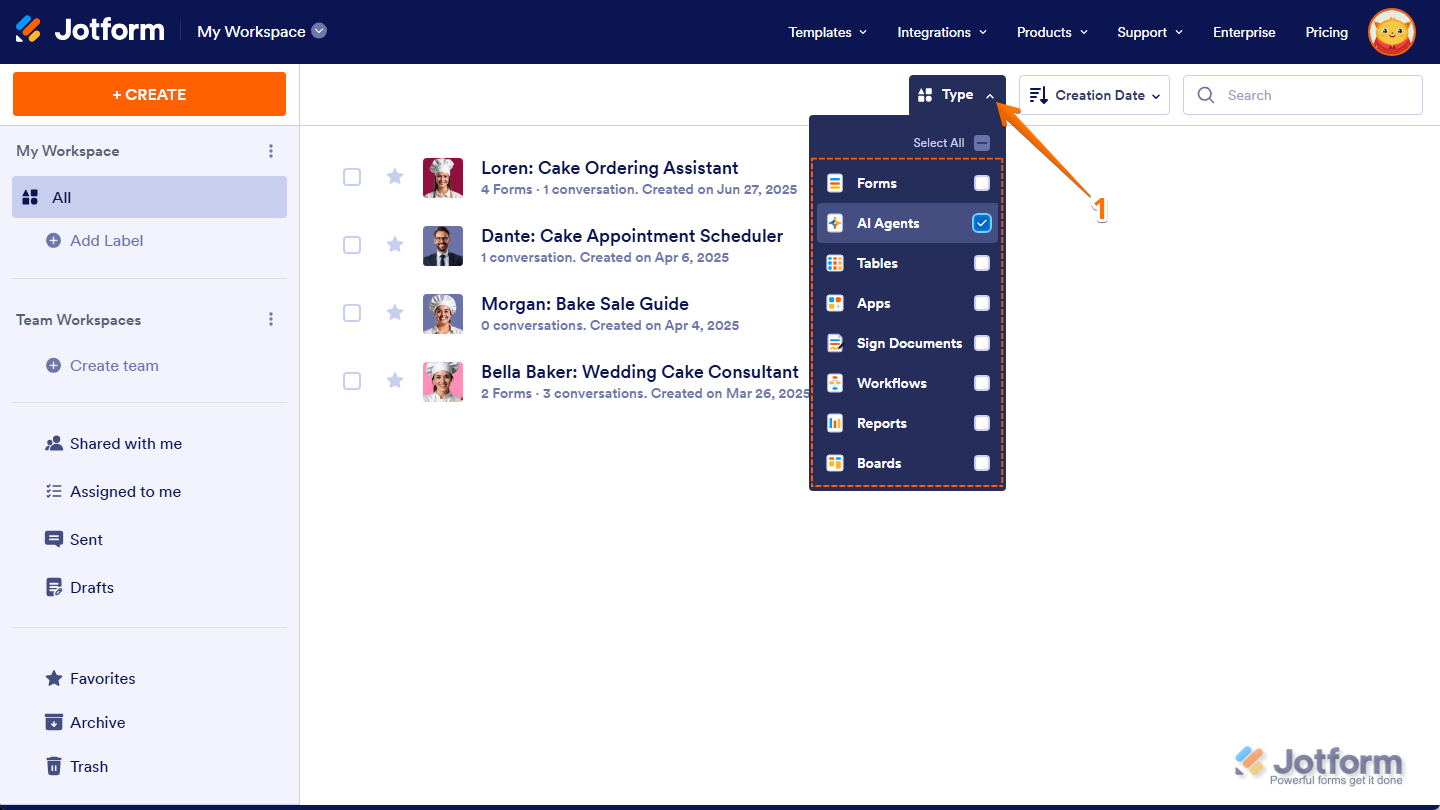
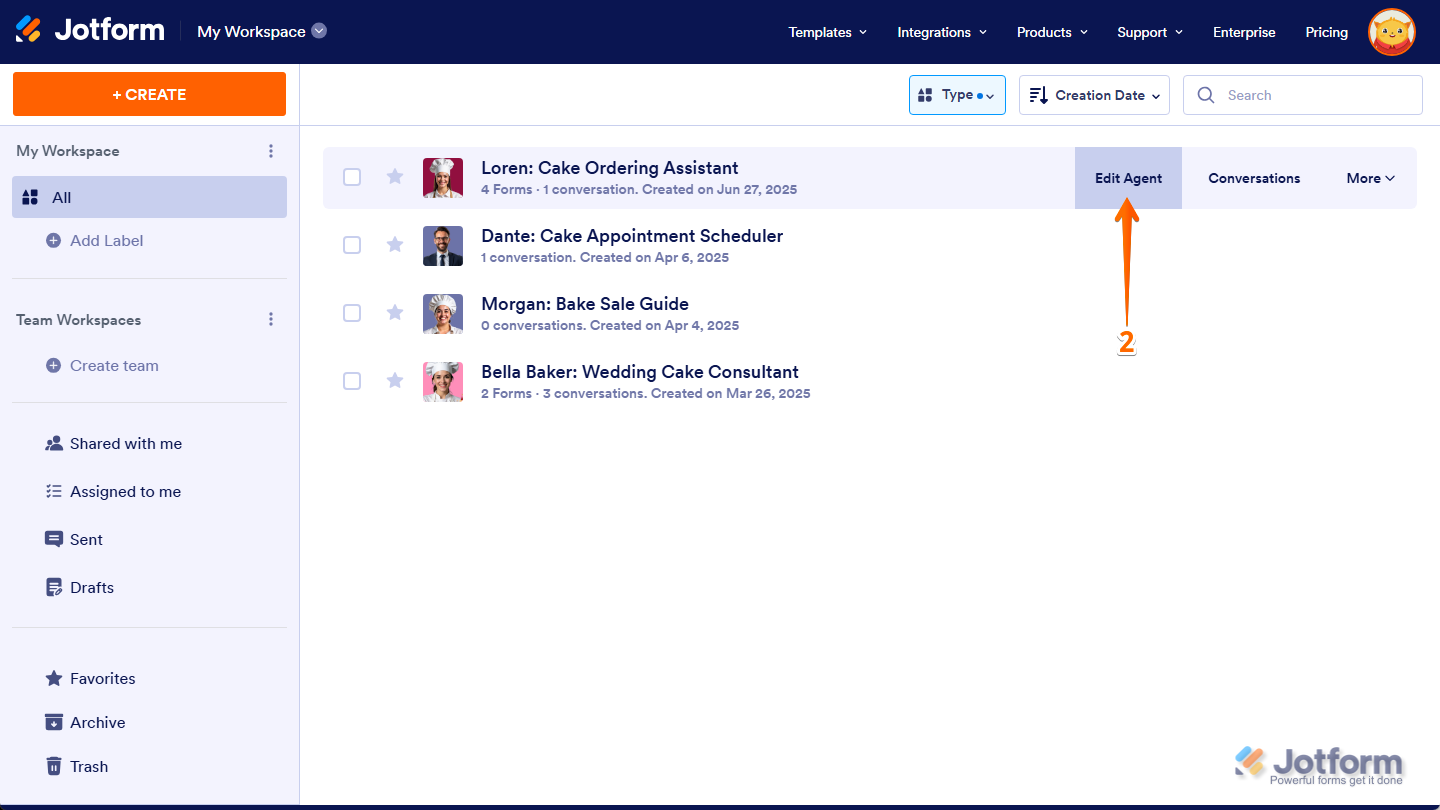
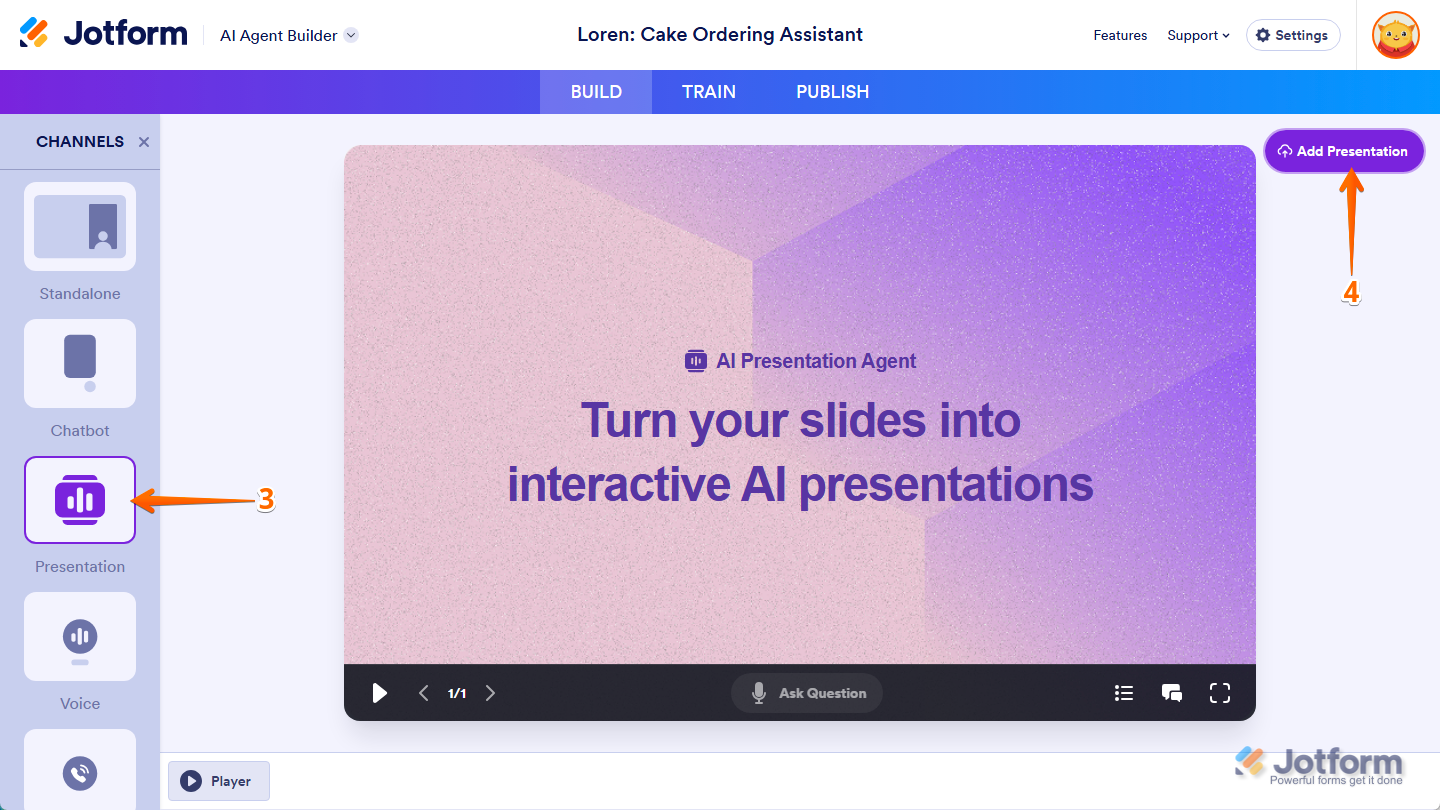
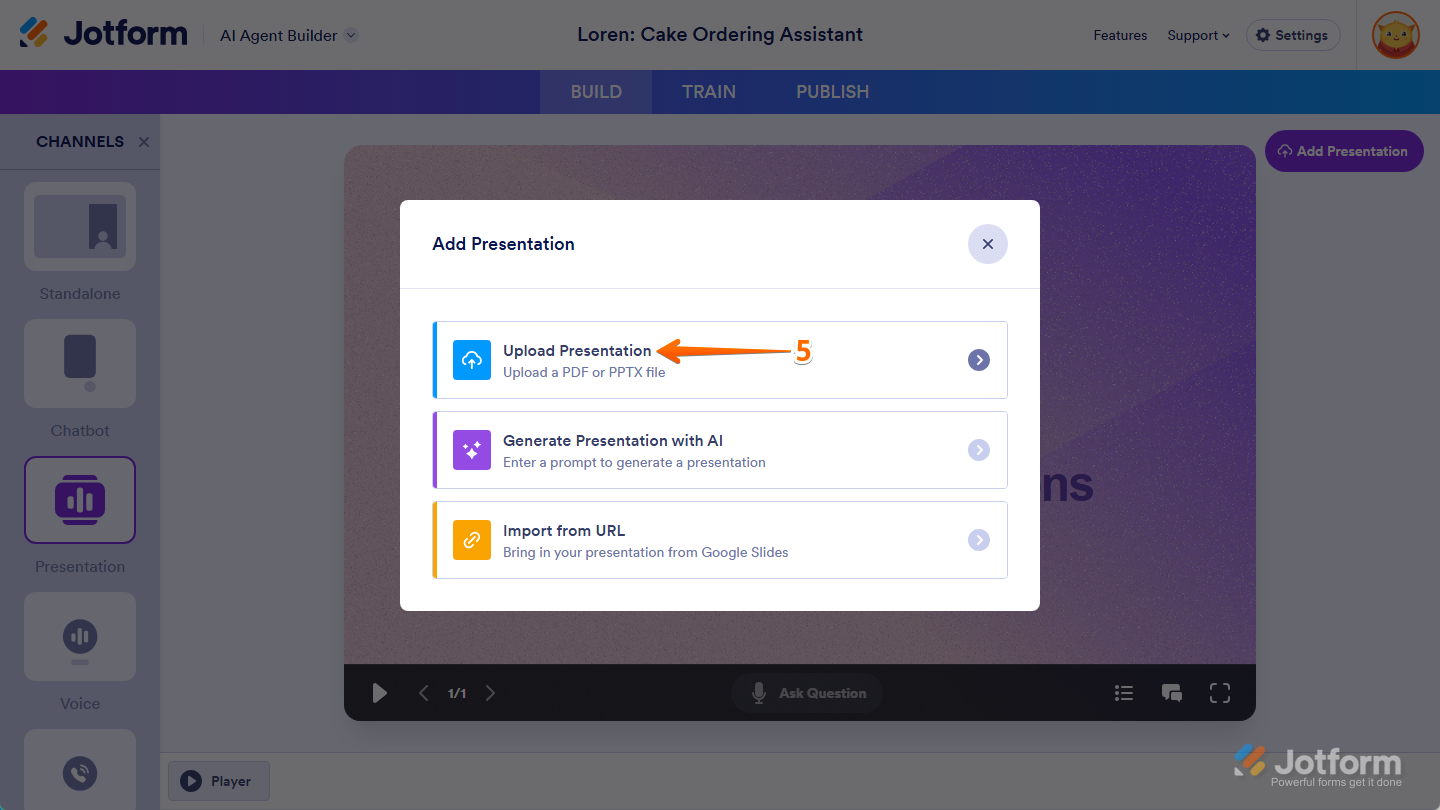
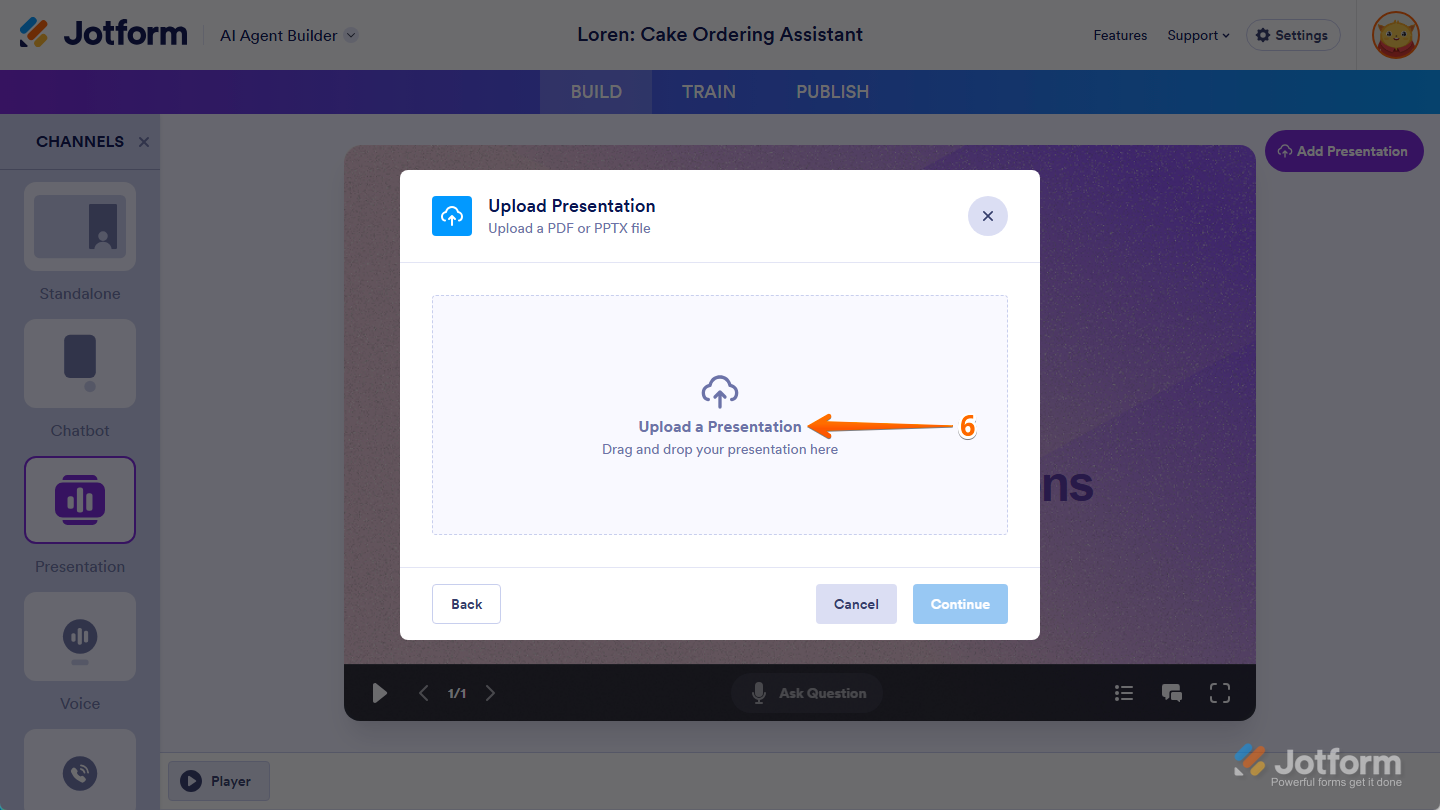
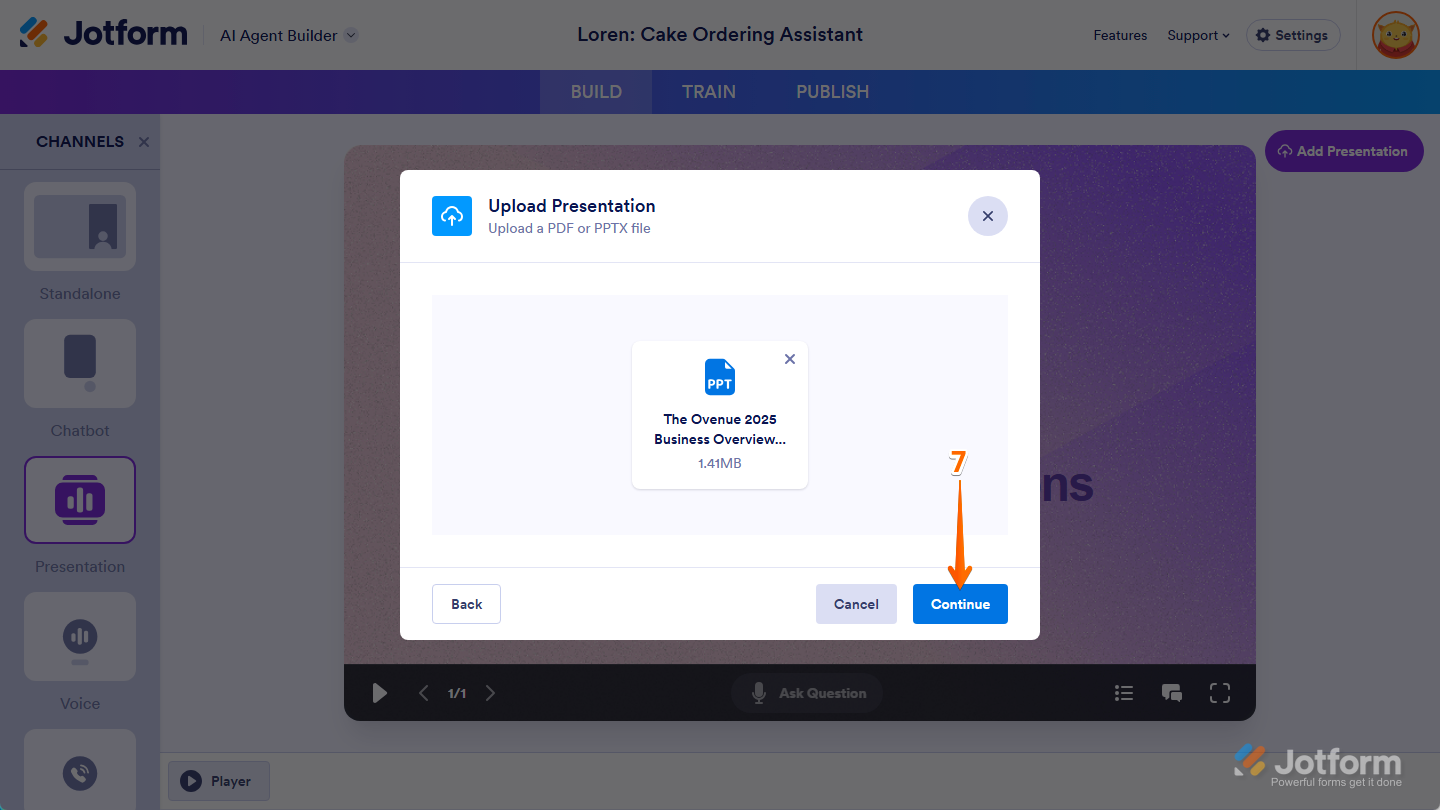
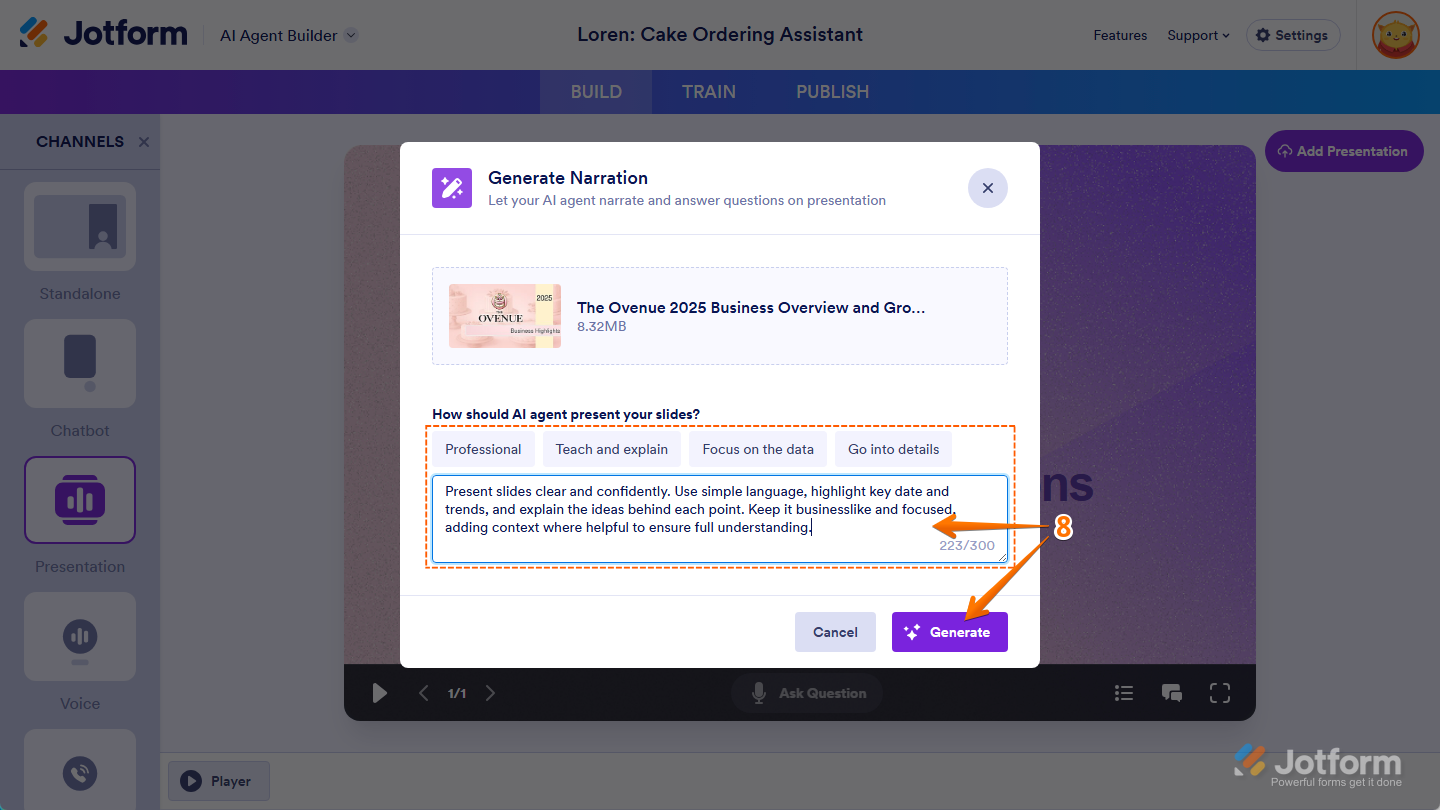
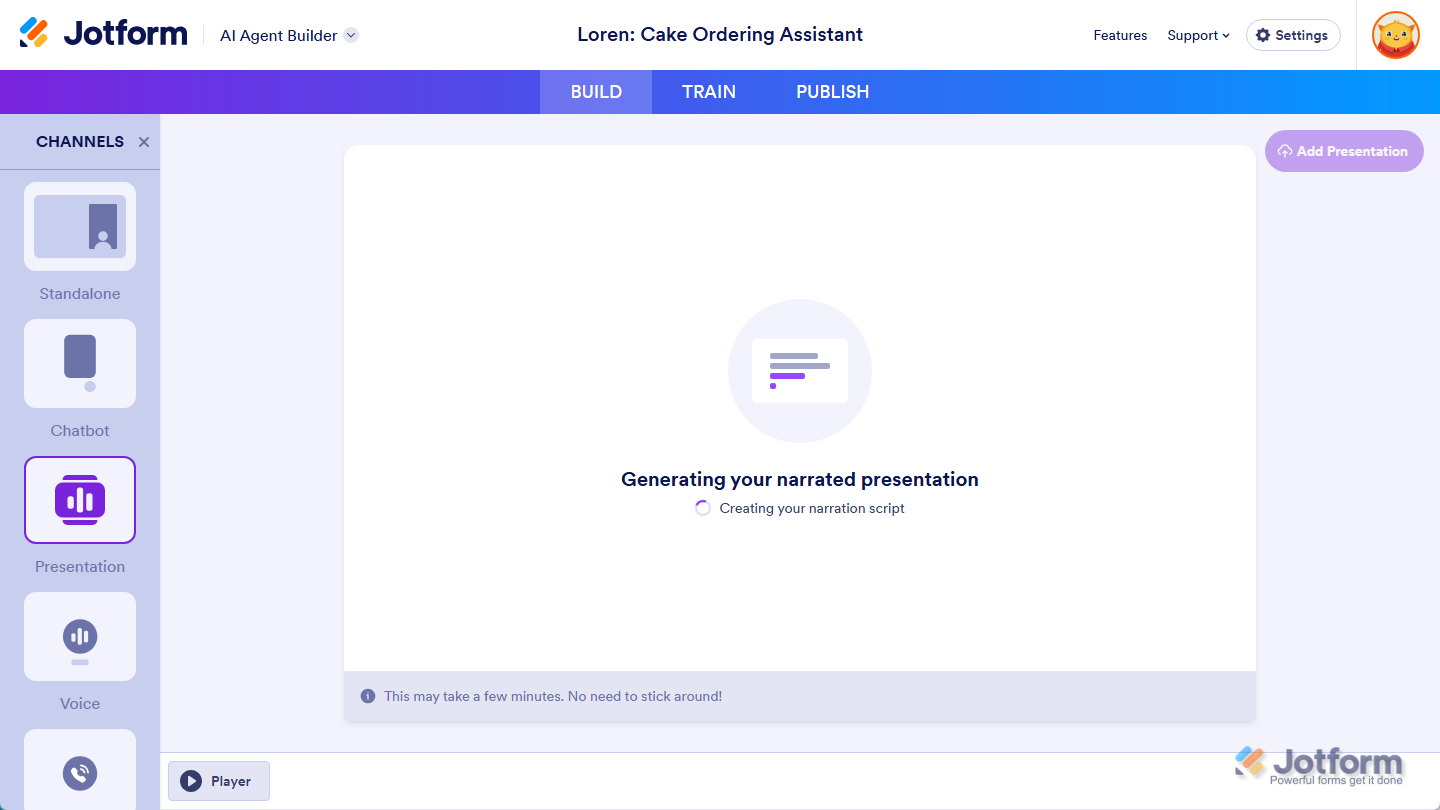
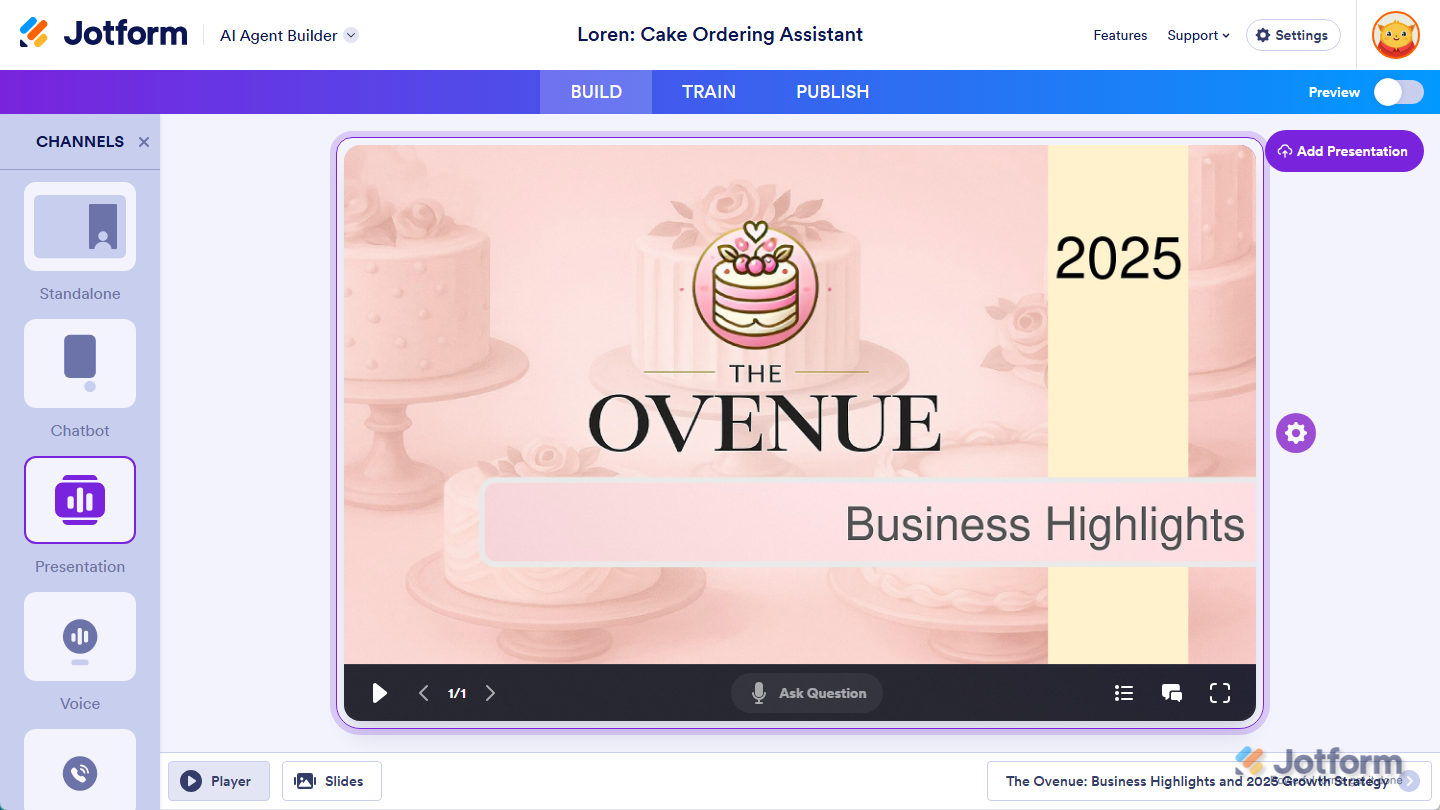
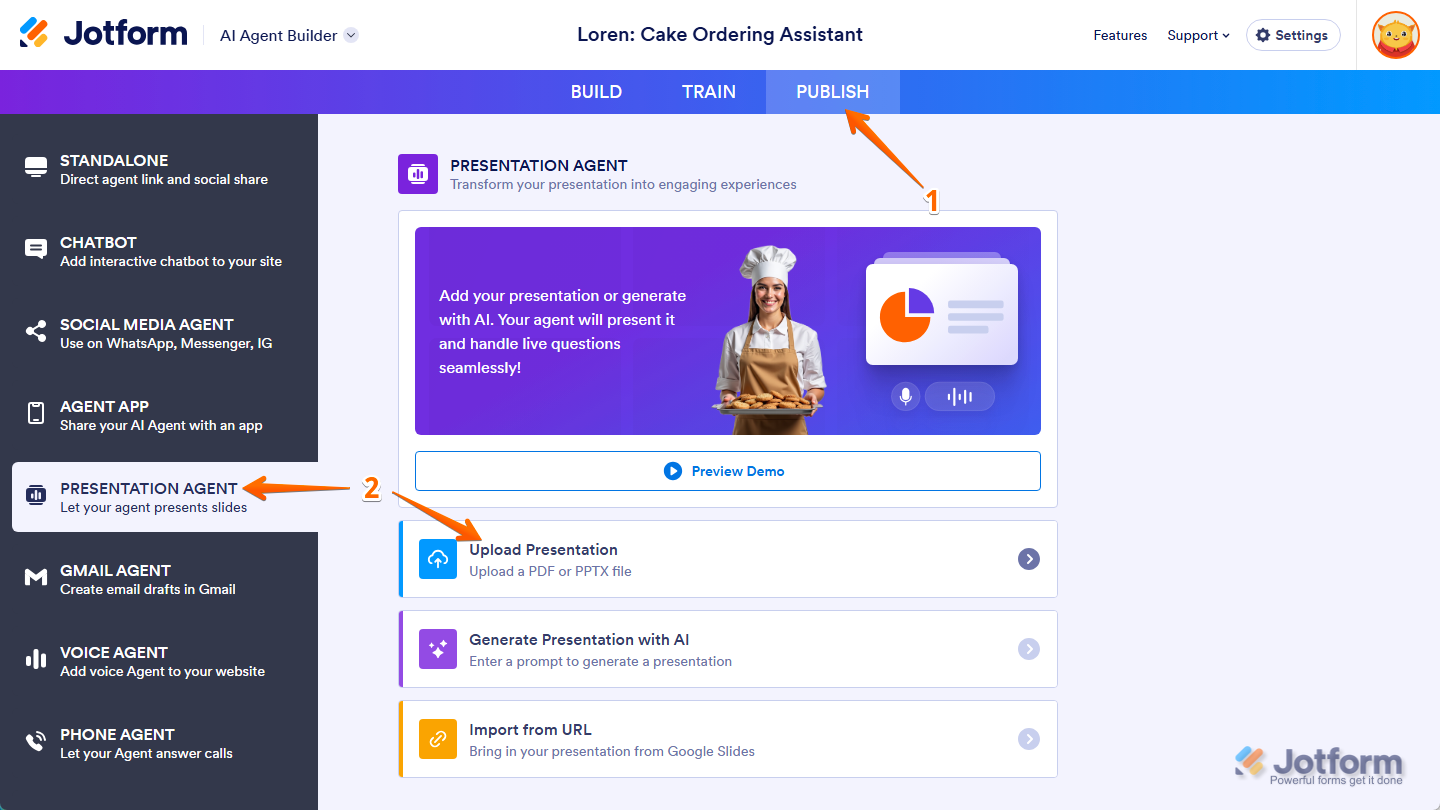
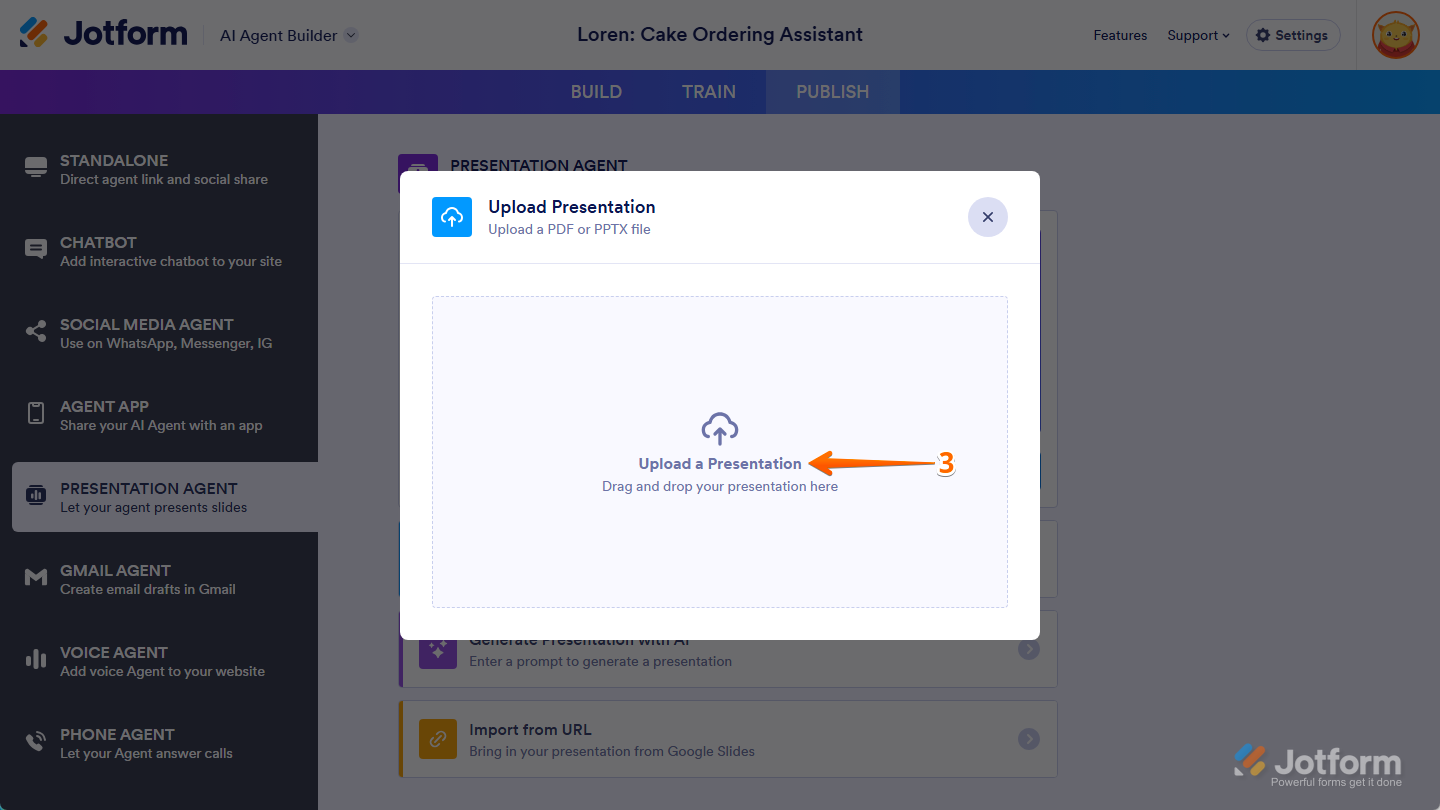
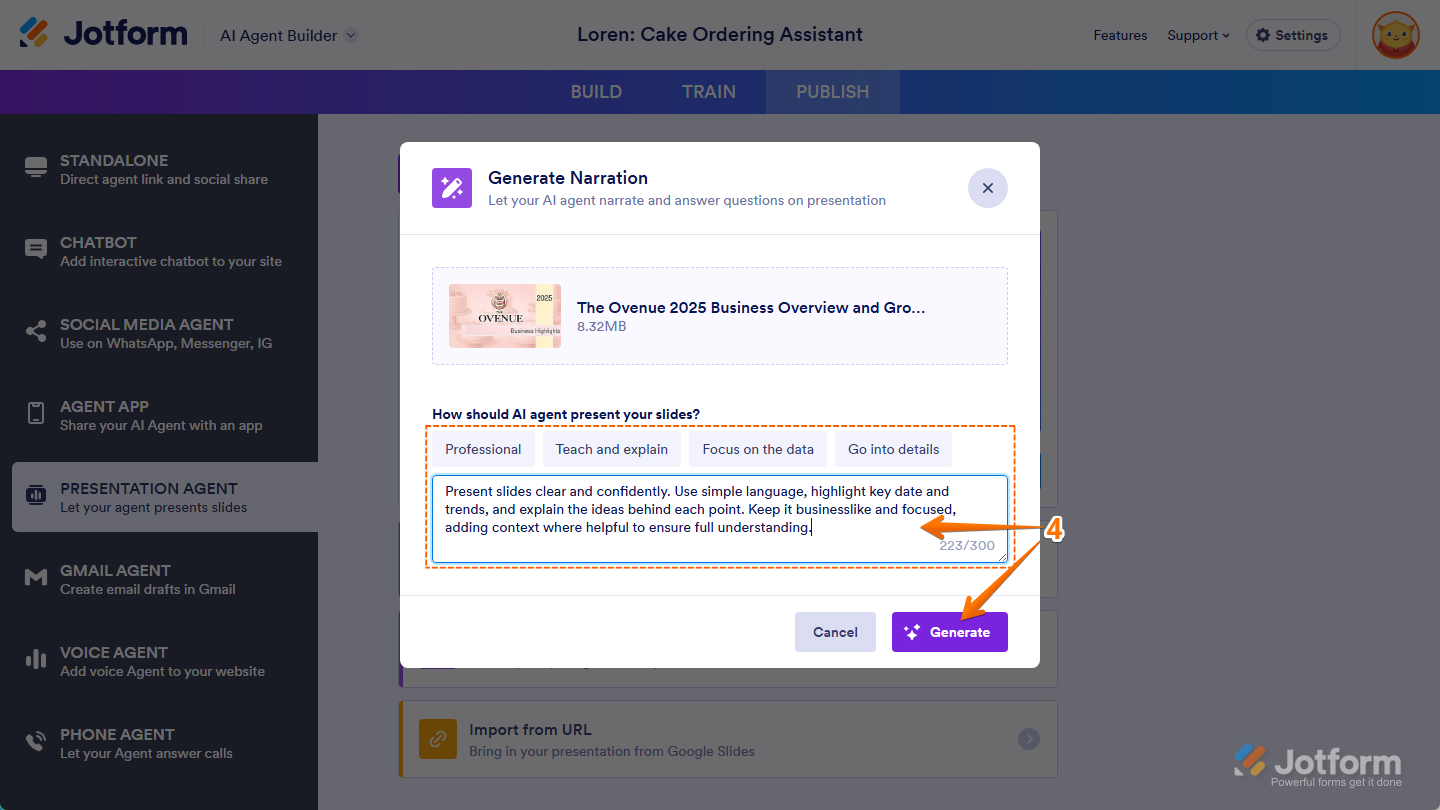
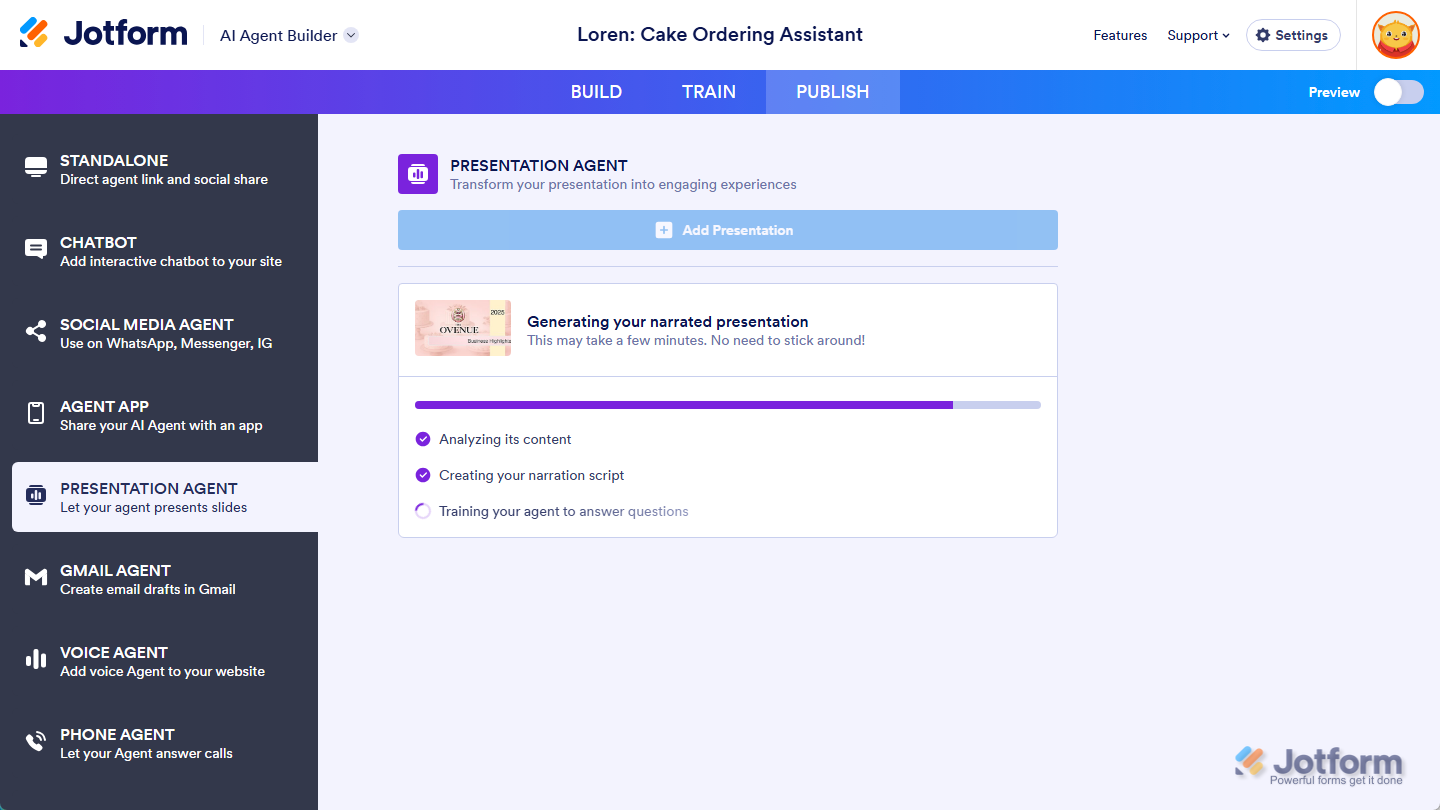
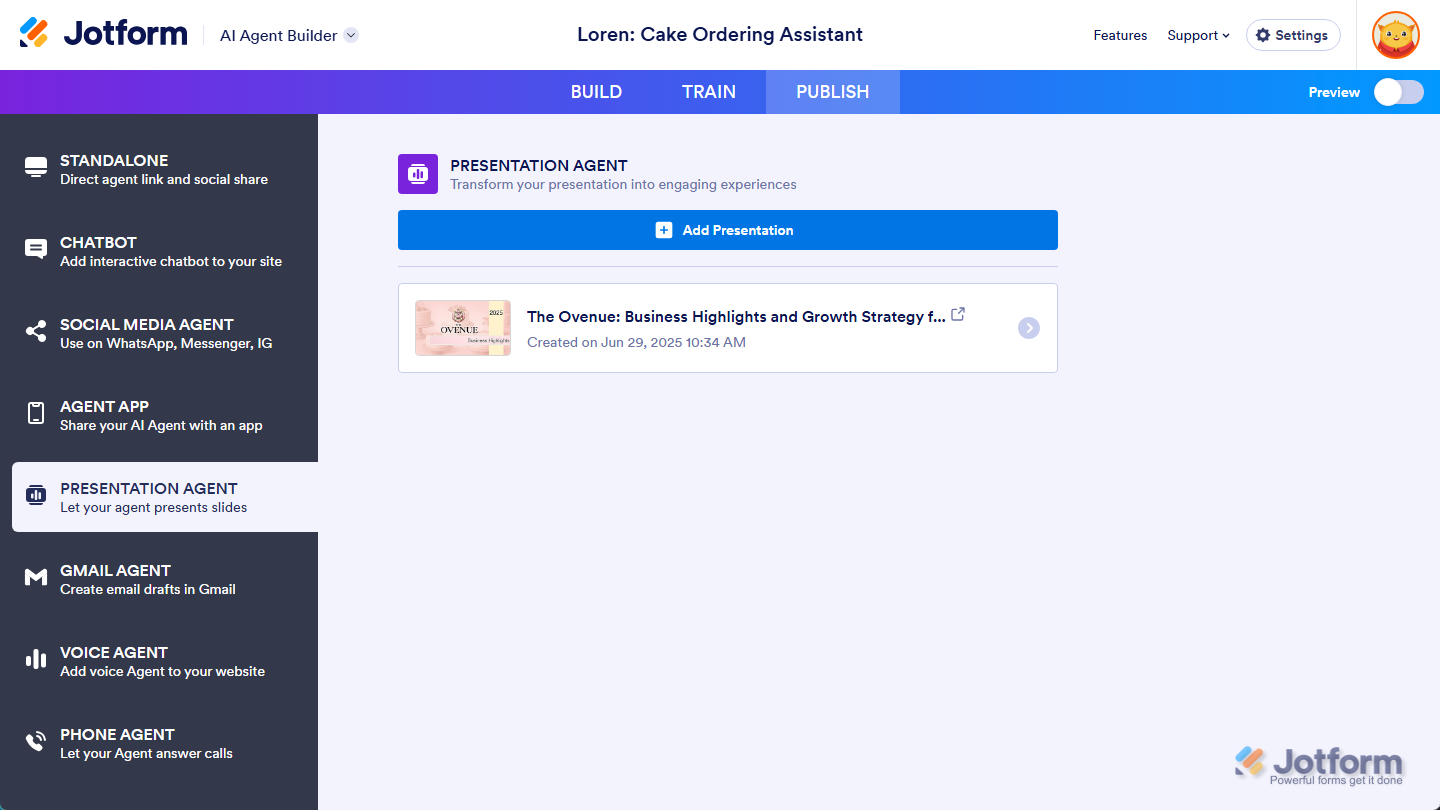
Send Comment:
1 Comments:
129 days ago
Is there any limit on size of PPTX file size?