Jotform’s Salesforce Agent is designed for teams that rely on Salesforce as their main Customer Relationship Management (CRM) or support platform and want to get more done with AI automation. Think of it as adding a new teammate who’s always ready with the right answers. By training your Agent with Salesforce articles and knowledge, you can instantly deliver accurate, helpful responses during conversations—no more digging through articles or copy-pasting replies.
This frees up your sales, support, and HR teams from repetitive questions, while customers and employees get fast, consistent help around the clock. From FAQs and troubleshooting to policies and processes, your Agent always has the right info at hand—turning it into a smarter business assistant that’s ready to jump in whenever you need it.
Notes
- To get the most out of Salesforce Agent, make sure your Salesforce account includes a Service Cloud User feature license—it’s required to access all the available features.
- You’ll also need to have your articles ready in your Salesforce Knowledge Base. During setup, you can choose which ones to use—whether they’re Drafts or Published articles.
Training Salesforce Agent using Selected Templates with Knowledge Articles
You can automatically train your Salesforce Agent using a set of predefined templates with Knowledge Articles prepared for you in AI Agent Builder. These ready-to-use templates help your agent understand different scenarios—so it can respond more accurately during real conversations. Getting started is simple—here’s what to do:
- Connect your Salesforce Agent, and on the next page, select a template that has articles listed in it.
- Then, at the bottom of the page, click on Next.
- Now, click on Knowledge to view and manage the added Knowledge Base articles.
Training Your Salesforce Agent using Manually Added Knowledge Articles
You can manually add Knowledge Articles to your Salesforce Agent whenever you want to include something that wasn’t pulled in automatically. This gives you full control over what your agent knows—whether it’s custom FAQs, internal notes, or new articles that haven’t synced yet.
It’s a simple way to make sure your agent always has the most accurate and helpful information ready to share. And setting it up takes no time at all—here’s how:
- Connect your Salesforce Agent, and on the next page, select Start From Scratch.
- Then, at the bottom of the page, click on Next.
- Next, under the Agent Summary tab, click on Knowledge.
- Now, on the Knowledge page, click on Add New Knowledge.
- Then, select the articles from the list.
- Once you’re done, click on Save.
Notes
- Salesforce Agent lets you select from your draft articles, so be sure they’re up to date to prevent it from sharing outdated or irrelevant information.
- Once you’ve updated your list, any previously added articles will no longer appear on the page or show up in searches.
On the same page, the following elements will help you find, sort, and update the Knowledge Articles:
- Search Articles — Use this to look for specific Knowledge Articles you want to add. You can search by title, keyword, or other details to quickly find the content that best fits what your agent needs.
- Filter — Narrow down your results by applying filters like Type and Status. This helps you easily locate the most relevant articles without scrolling through everything.
- Enable Periodic Recrawling — Toggle this on to automatically refresh your Knowledge Articles on a daily, weekly, or monthly schedule. This keeps your agent up to date with the latest versions of them, so you don’t have to re-add them manually each time.
Managing Your Added Salesforce Knowledge Articles
Once you add the Salesforce Knowledge Articles, you can manage them right from this page. You can check out a summary of all the articles, delete them individually or all at once, or even crawl them back manually if needed. Here’s what to do:
- While on the Knowledge page, hover your mouse over the Salesforce Knowledge section, and on the right, click on the Three Dots icon.
- Then, select what you want to do:
- Summary – See the articles along with their links and current status.
- Delete – Select this to remove all the articles, and then confirm when prompted.
- Now, assuming you want to view the individual articles, click on Summary.
- Then, in the Salesforce Knowledge window that opens, on the right side of the article, click on the Three Dots icon.
- Next, select whether you want to:
- Recrawl – Click on this to have the agent check the article for updates to its title or link and refresh them if needed.
- Delete – Click on this to remove the article from the list.
Notes
- Clicking on the link under the title or the External Link icon will open the article in a new browser tab.
- There’s no progress indicator when re-crawling articles—you’ll need to check for any updates manually.
That’s it for training your agent with Salesforce Knowledge Articles! Once everything’s set up, your agent can start pulling accurate and up-to-date answers directly from your Knowledge Base.

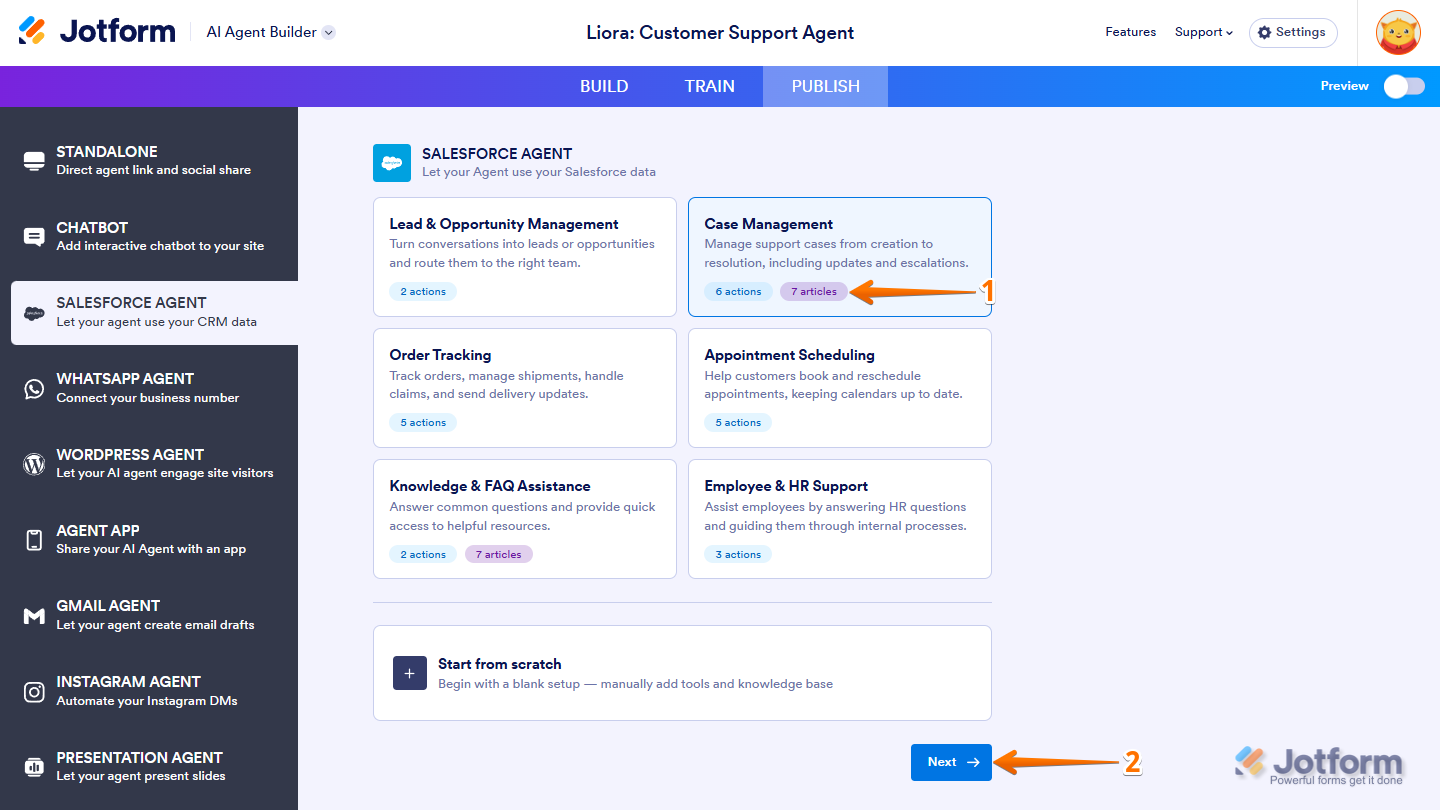
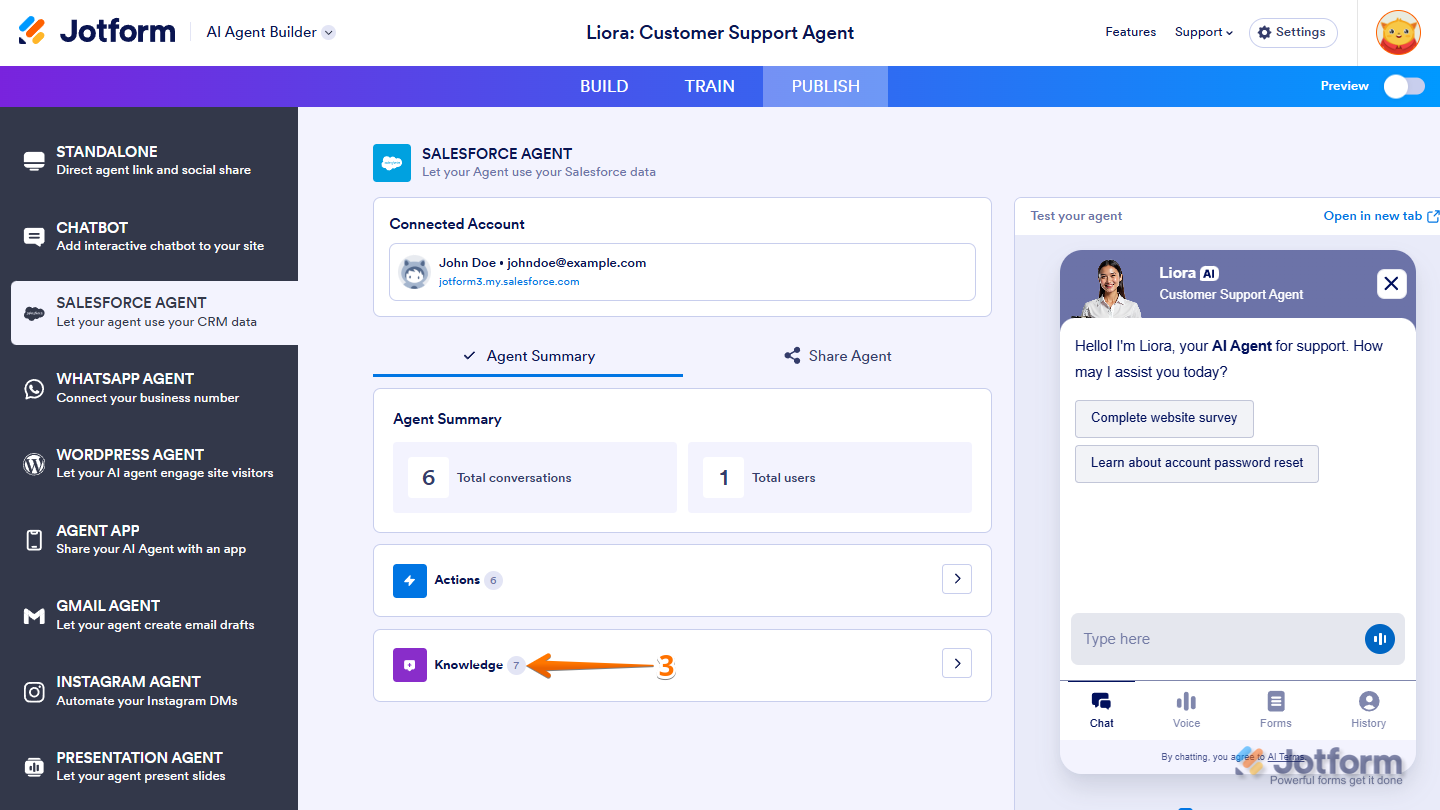
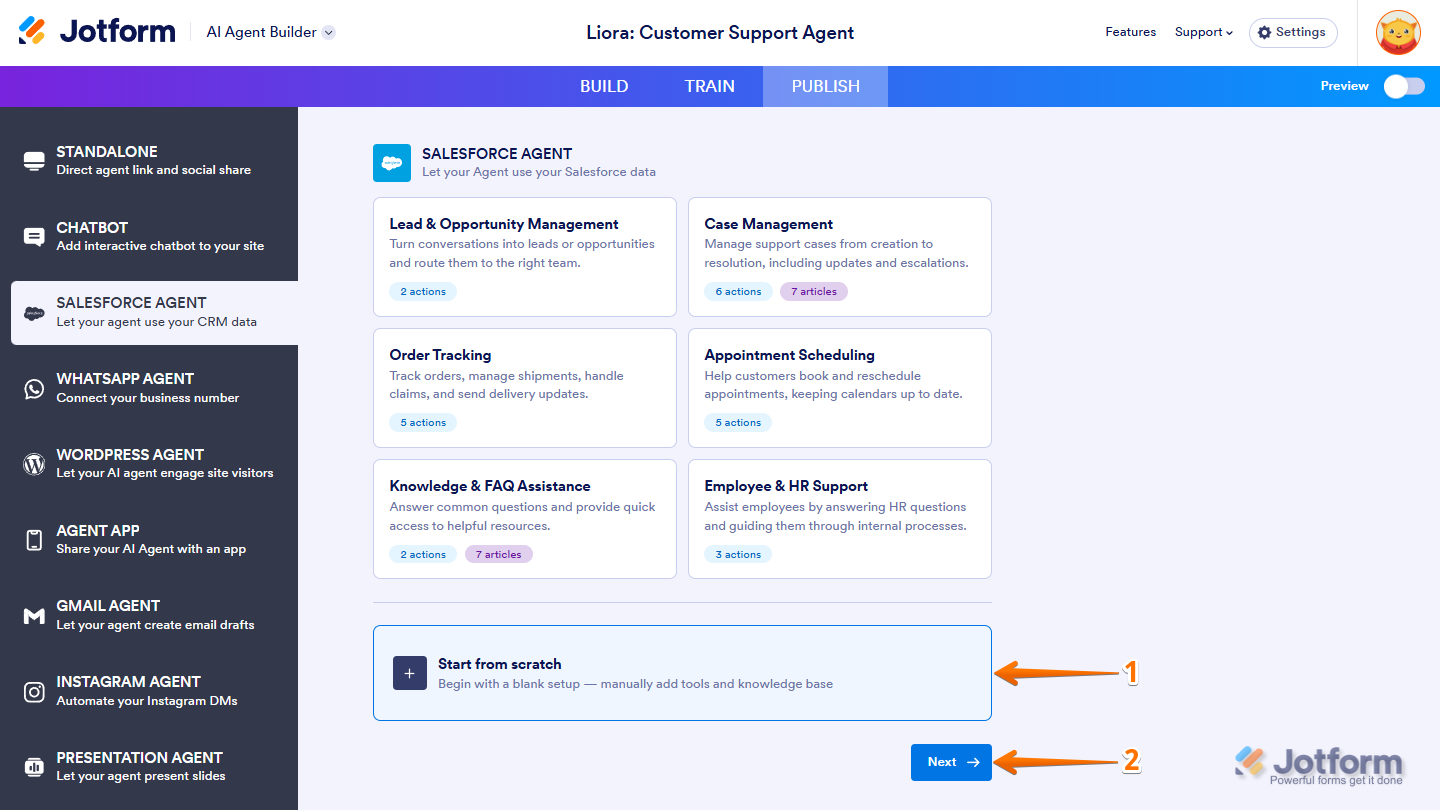
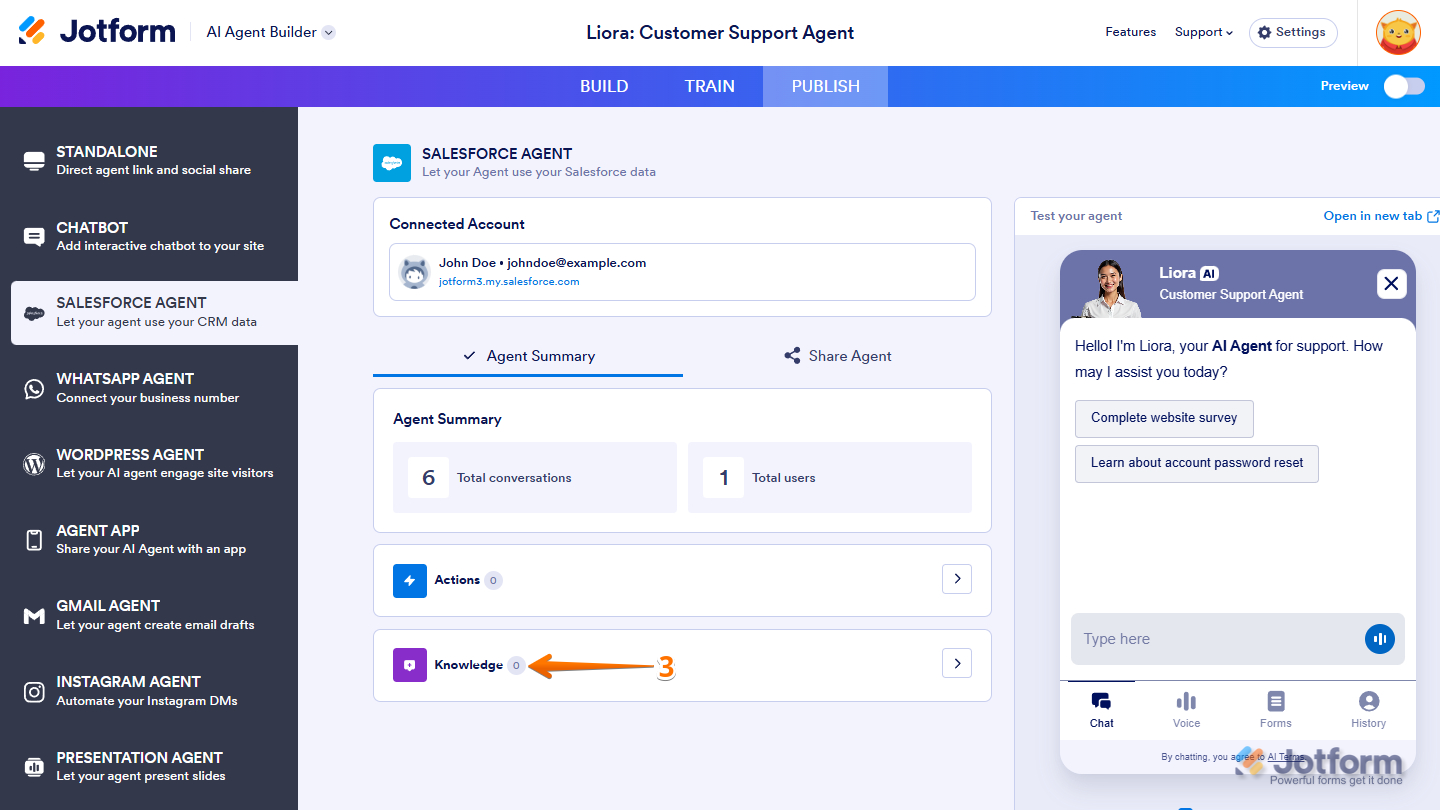
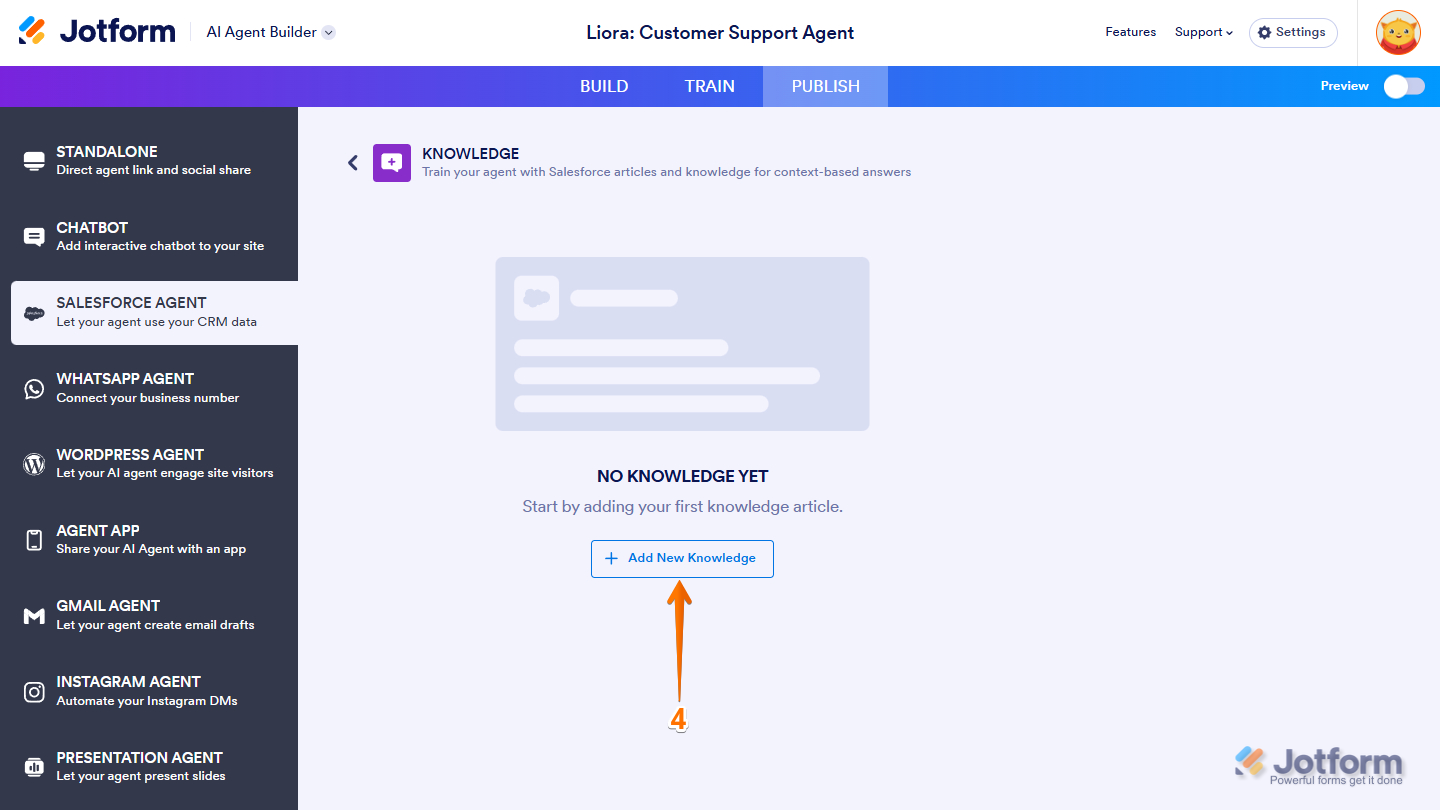
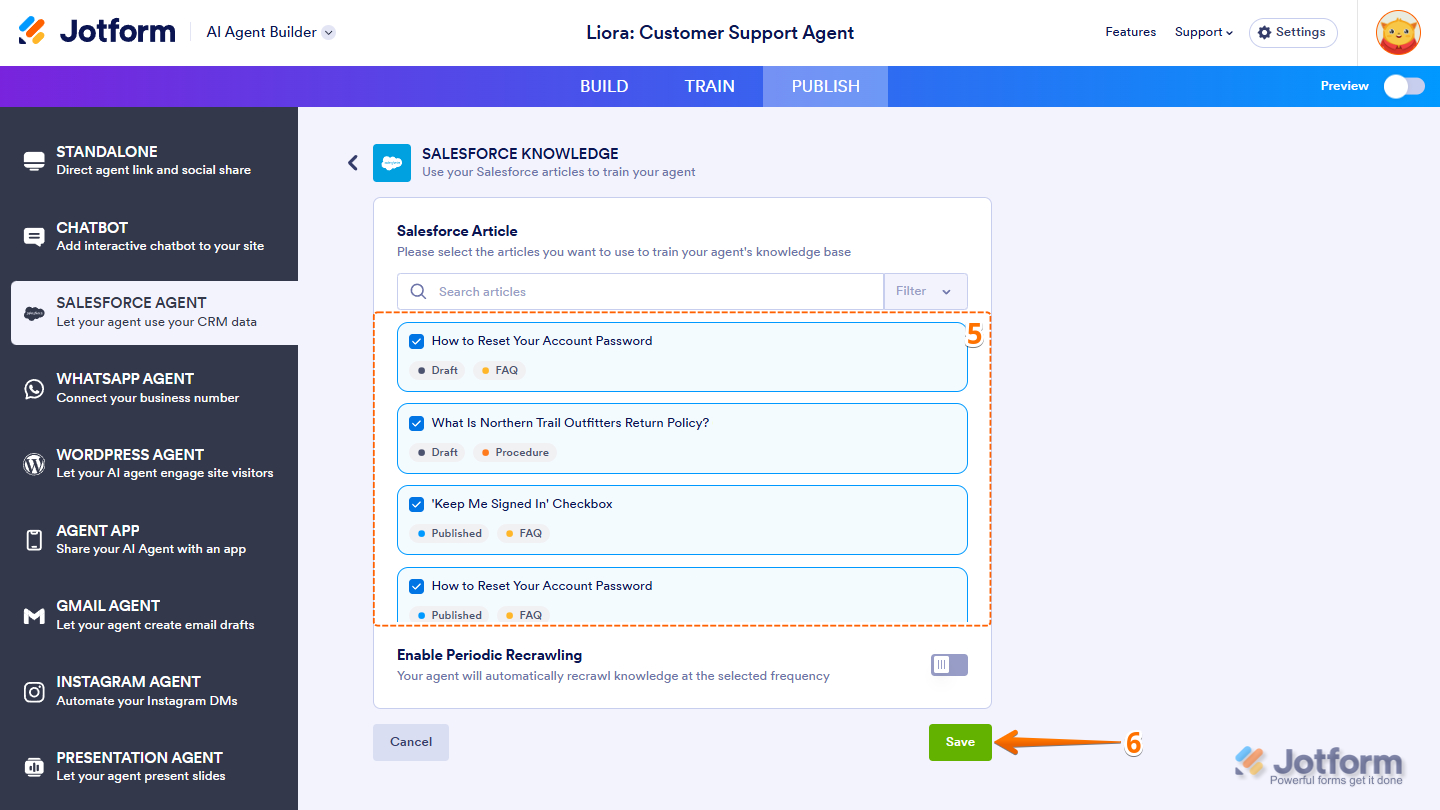
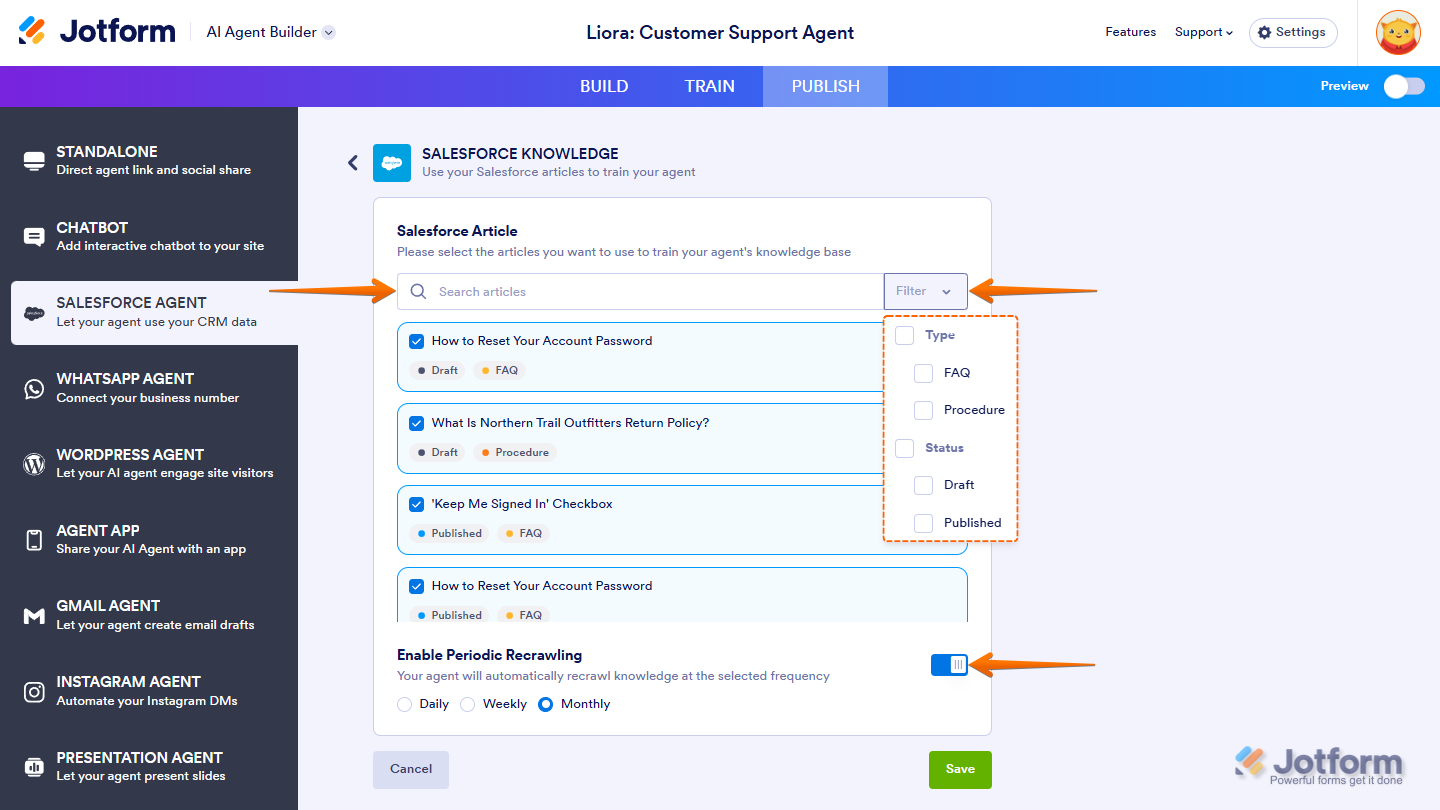
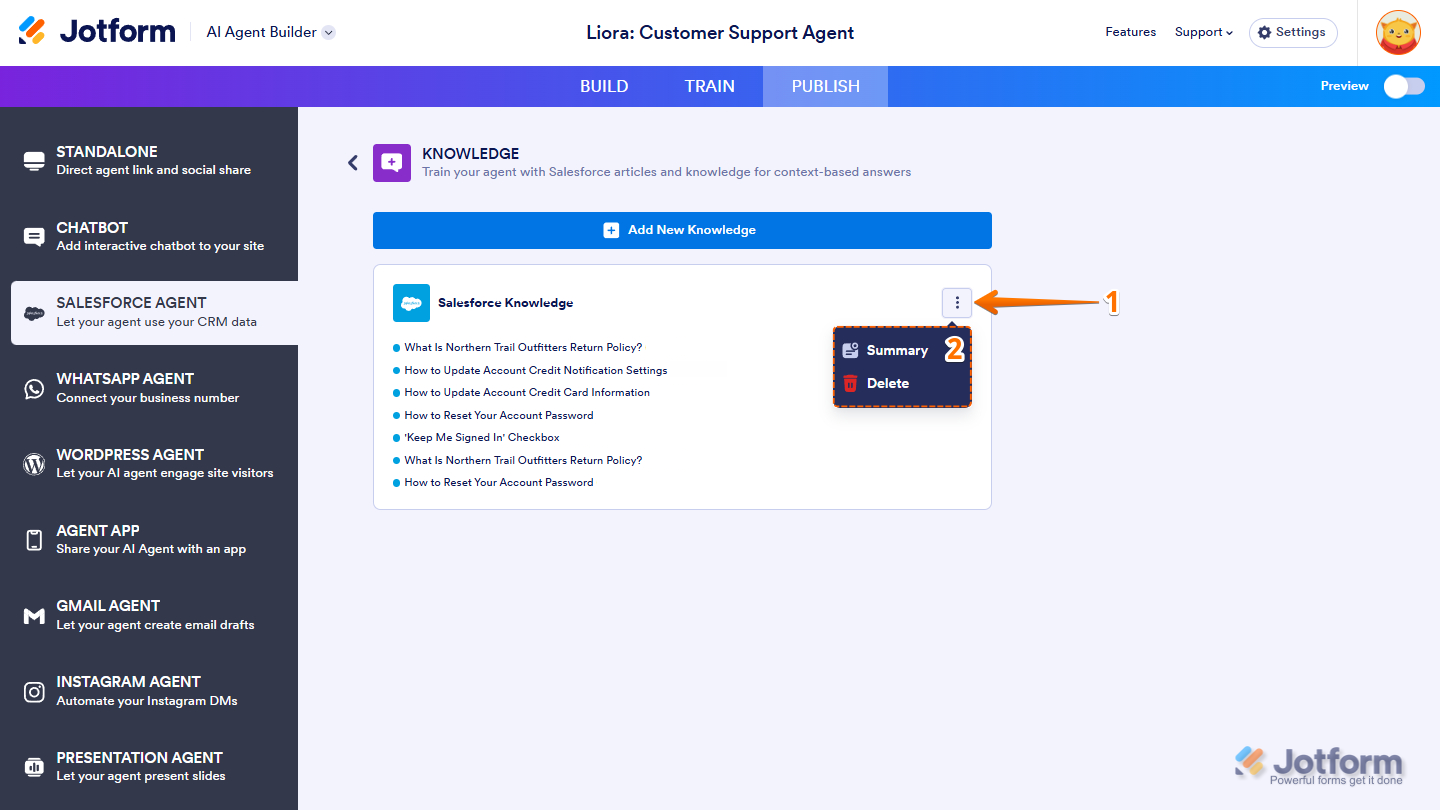
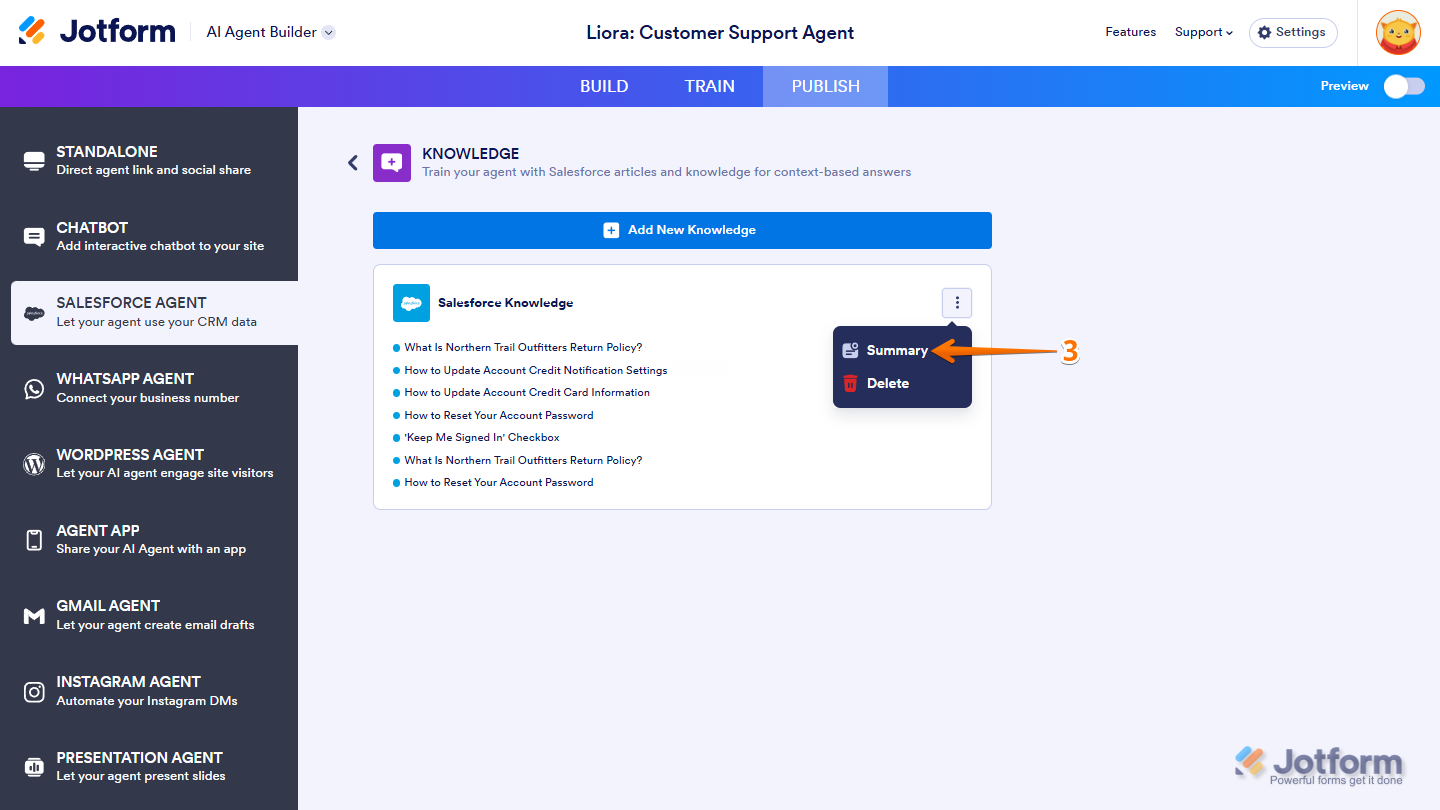
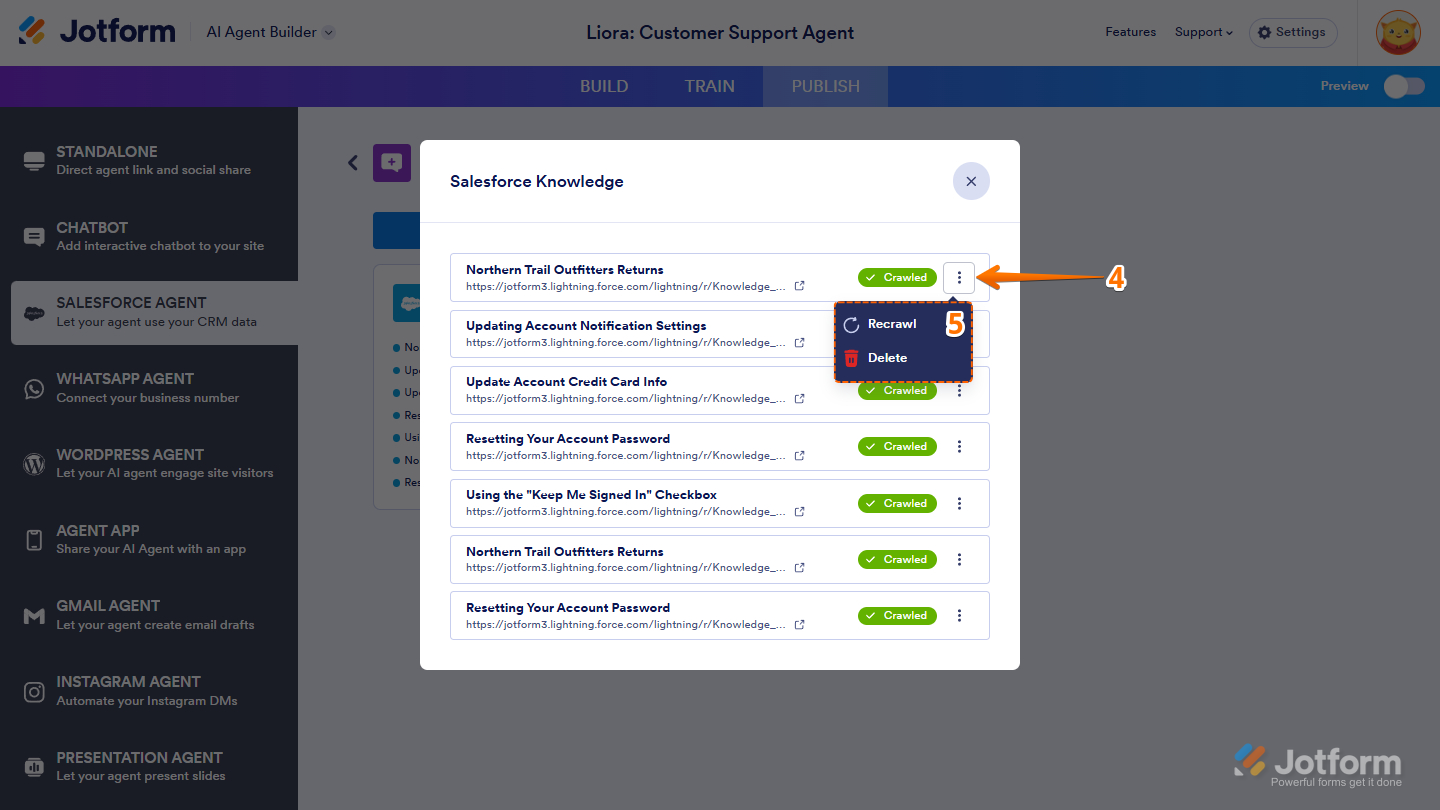
Send Comment: