With Jotform’s Conversations page, you can easily track how users interact with your AI Presentation Agent. This helps you understand what captures their attention, where they drop off, and what questions they ask. Each session includes a complete engagement record, giving you the insights you need to improve both your content and your agent’s responses. In this guide, you’ll learn how to:
- Accessing the Conversations Page From Your Workspace
- Accessing the Conversations Page from AI Agent Builder
- Identifying Conversations from the Presentation Agent
- Understanding the Content of a Conversation With Your Presentation Agent
- Downloading the Transcript and Audio Recording
Accessing the Conversations Page From Your Workspace
You can view conversations from different parts of your account, making it easy to track interactions while managing your AI Agents. Check out the steps below to see how you can view your Presentation Agent’s conversations on your My Workspace page:
- On your My Workspace page, click on Type at the top and in the Dropdown menu that opens, uncheck the boxes next to all the assets except AI Agents, so only they’ll be shown on the page.
- Then, hover your mouse over the agent you want to view the conversation for and click on Conversations on the right side of the page.
- Now, in the New Browser tab that opens with your Conversations page, select a conversation from the Presentation Agent in the list on the left.
Accessing the Conversations Page from AI Agent Builder
You can also open the Conversations page while editing your Presentation Agent in AI Agent Builder. Here’s how to do it:
- In AI Agent Builder, click on the Downward Arrow icon next to the Jotform Logo in the top-left corner of the page.
- Then, in the Dropdown menu, click on Conversations to open your Conversations page.
Or, you can also click on the Conversations in the top-middle of the page under the AI Agent’s Title.
- Now, in the New Browser tab that opens with your Conversations page, select a conversation from the Presentation Agent in the list on the left.
Identifying Conversations from the AI Presentation Agent
You can view all conversations from your Presentation Agents in your Conversations page. These chats are marked with a Presentation icon next to the conversation title, making them easy to identify.
Understanding the Content of a Conversation in the AI Presentation Agent
Each conversation session gives you a complete timeline of how a user interacted with your Presentation Agent. From slide navigation to audio, questions, and responses—it’s all captured in one place on the Conversations page.
User-Initiated Slide Interactions
These actions are only logged when the user manually interacts with the presentation controls:
- User moved to the next slide
- User paused on this slide
- User played on this slide
- User went back to the previous slide
The sample screenshot below shows that the user paused your presentation and moved to the next slide after interacting with the Presentation Agent.
Agent-Presented Slides with Slide Numbers
Every time the Presentation Agent finishes presenting a slide, it logs the activity with:
- The slide title or topic
- The slide number
- The narration that was delivered
User Questions and AI Agent Responses
If a user asks a question during the session, both the question and the Presentation Agent’s response are shown on the Conversations page.
Audio Conversations
If voice interaction was used, the selected conversation will show an audio player at the top, so you can replay the entire voice exchange.
Downloading the Transcript and Audio Recording
You can also download a complete copy of the interaction in two formats: the script of your Presentation Agent’s conversation (transcript) and the audio file (if the session included voice interaction). Here’s how to do it:
- In the Conversations page, select a conversation from the Presentation Agent in the list on the left.
- Then, click on the Three Dots icon on the top-right side of the page.
- Now, in the menu that opens, click on Download and then click on the file you want to download, and you’re all set:
- Transcript — Downloads the full conversation script as a PDF.
- Audio Recording — Downloads the voice interaction as an MP3 file.
Note
The Audio Recording option will only appear under the Download menu if the user interacted with the AI Agent using the Ask a Question button during the presentation. If there was no voice interaction, this option will not be available.
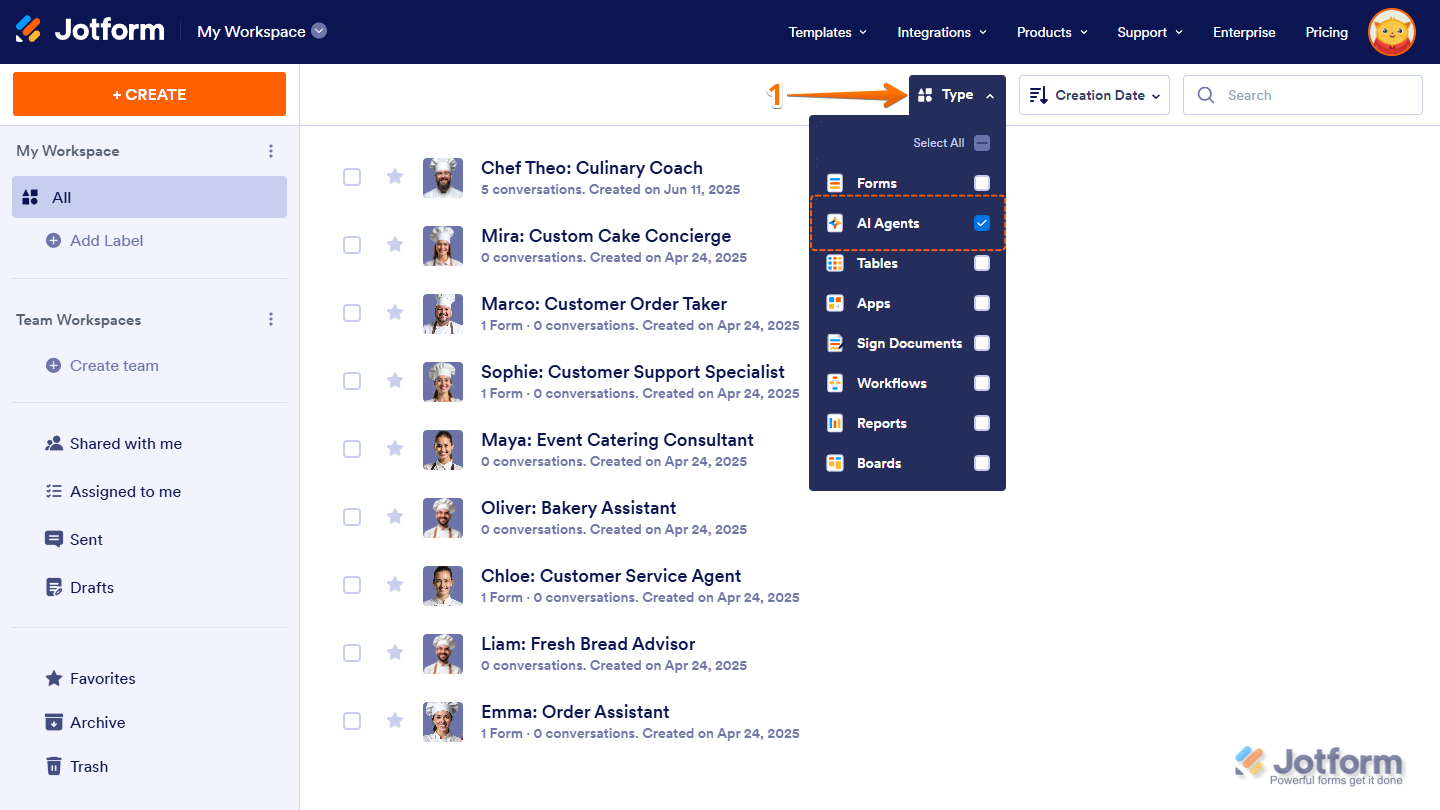
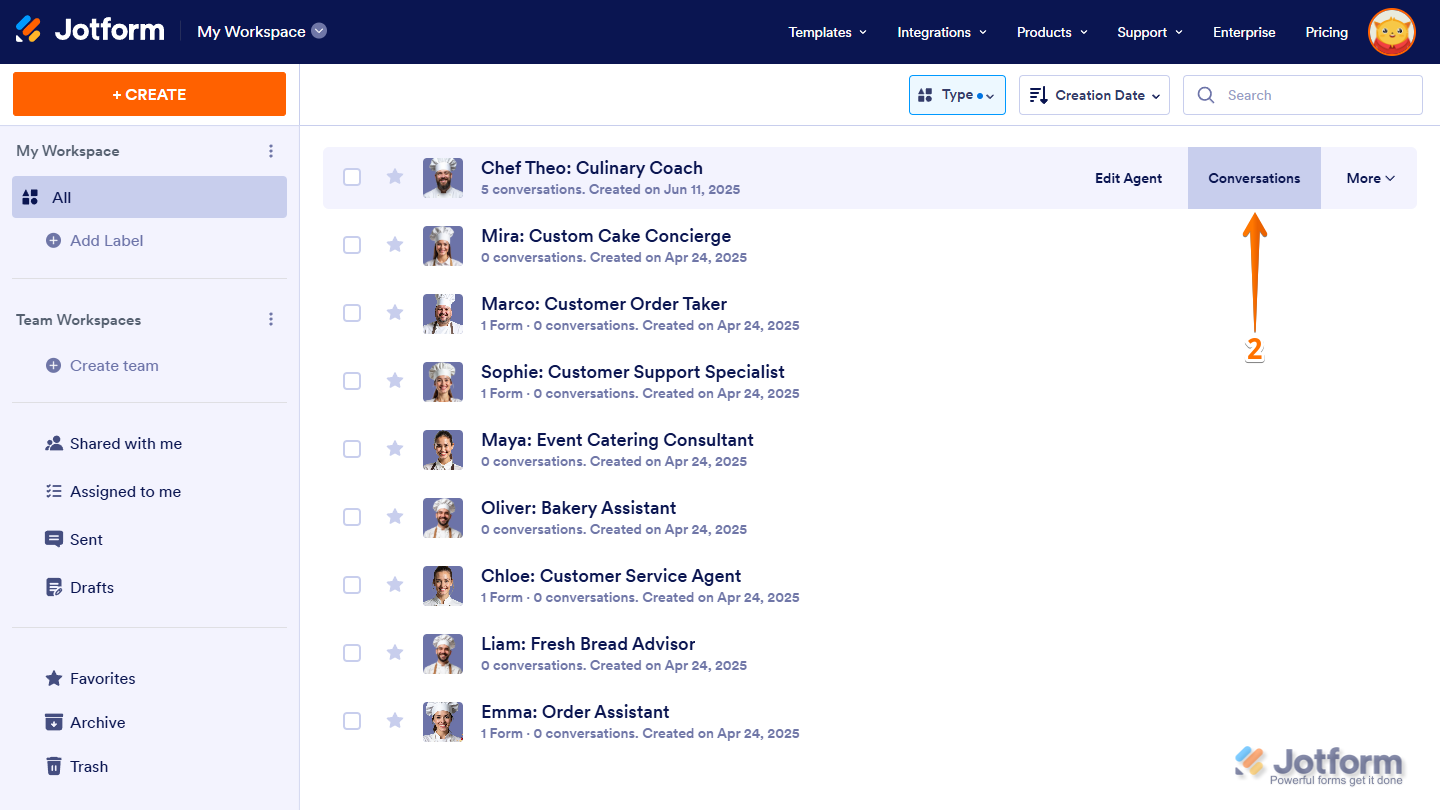
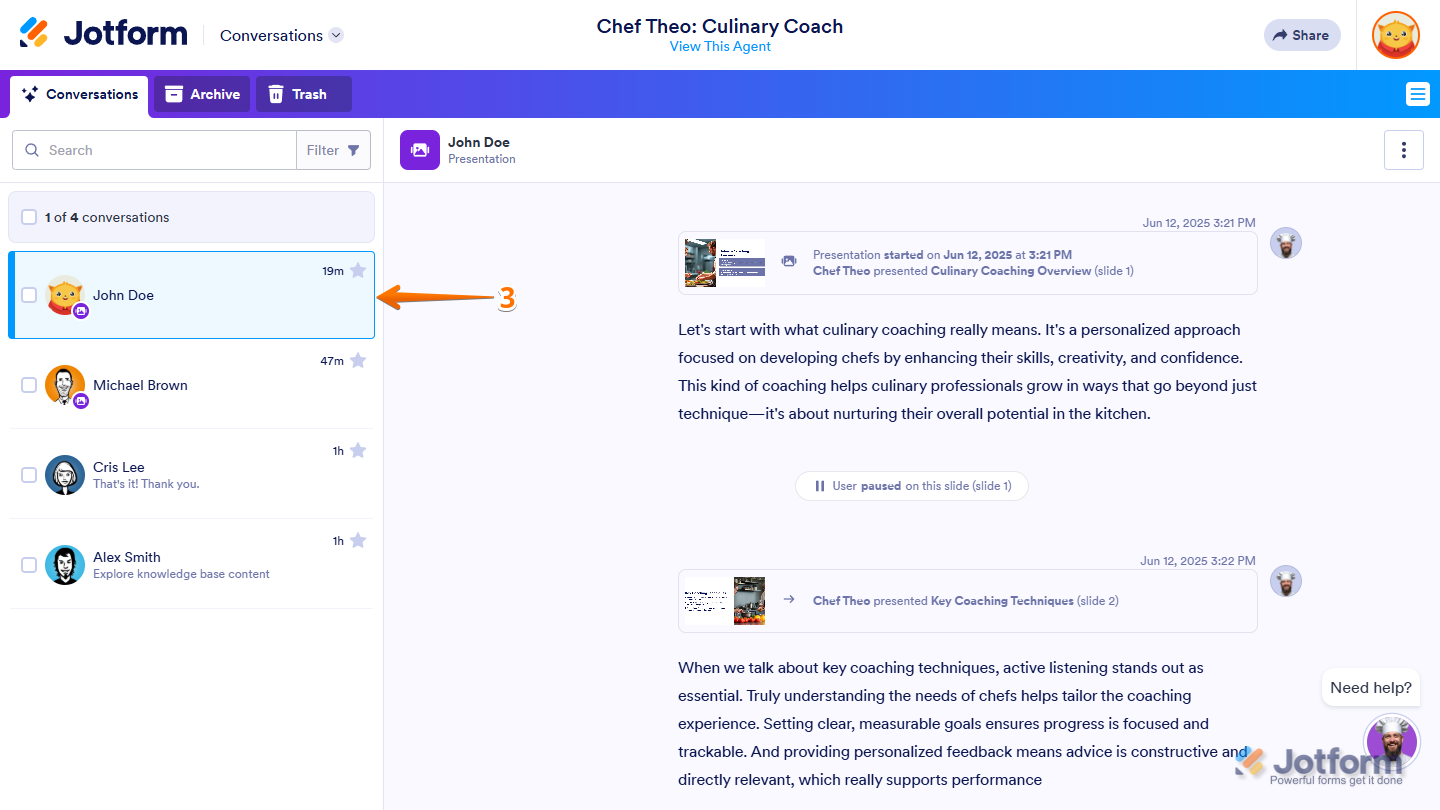
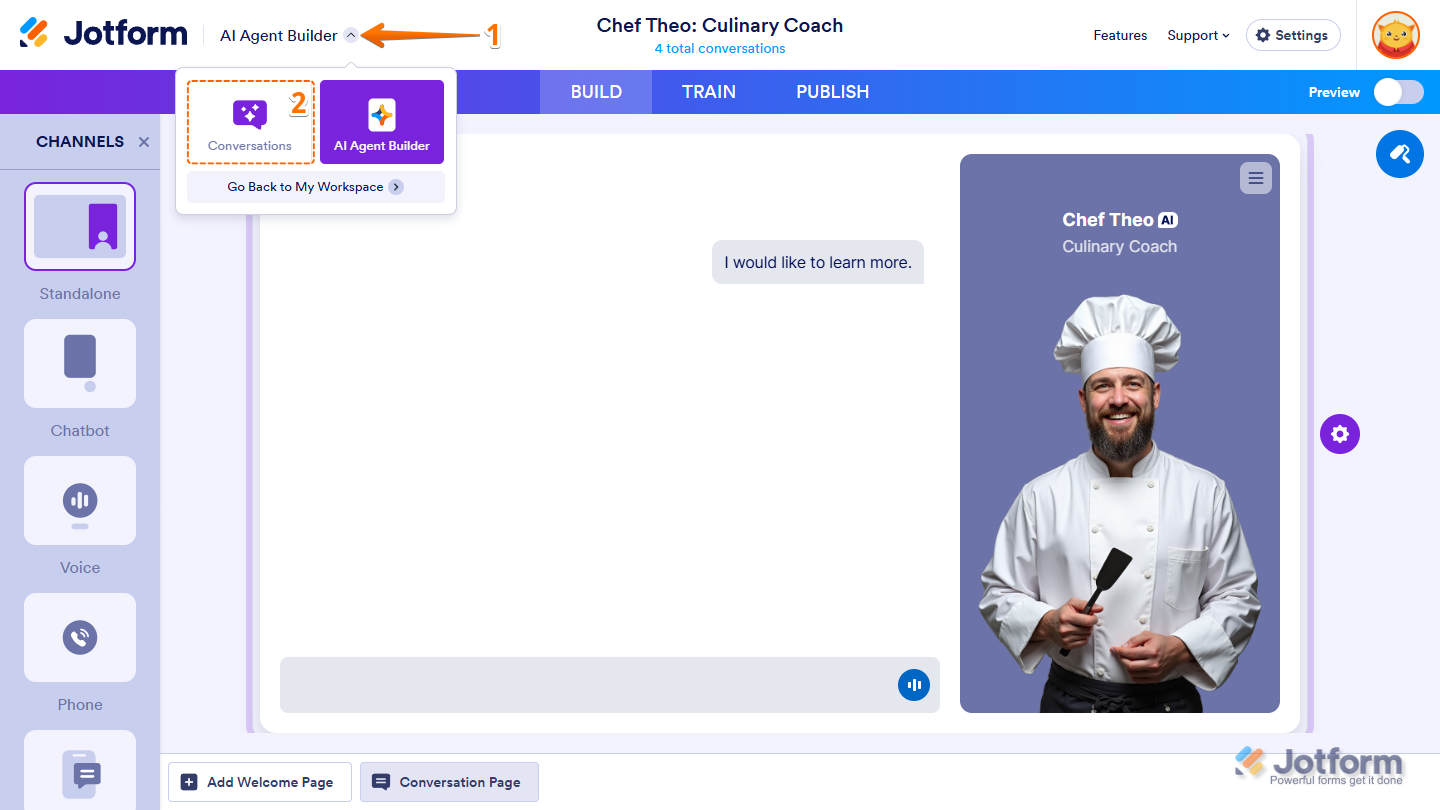
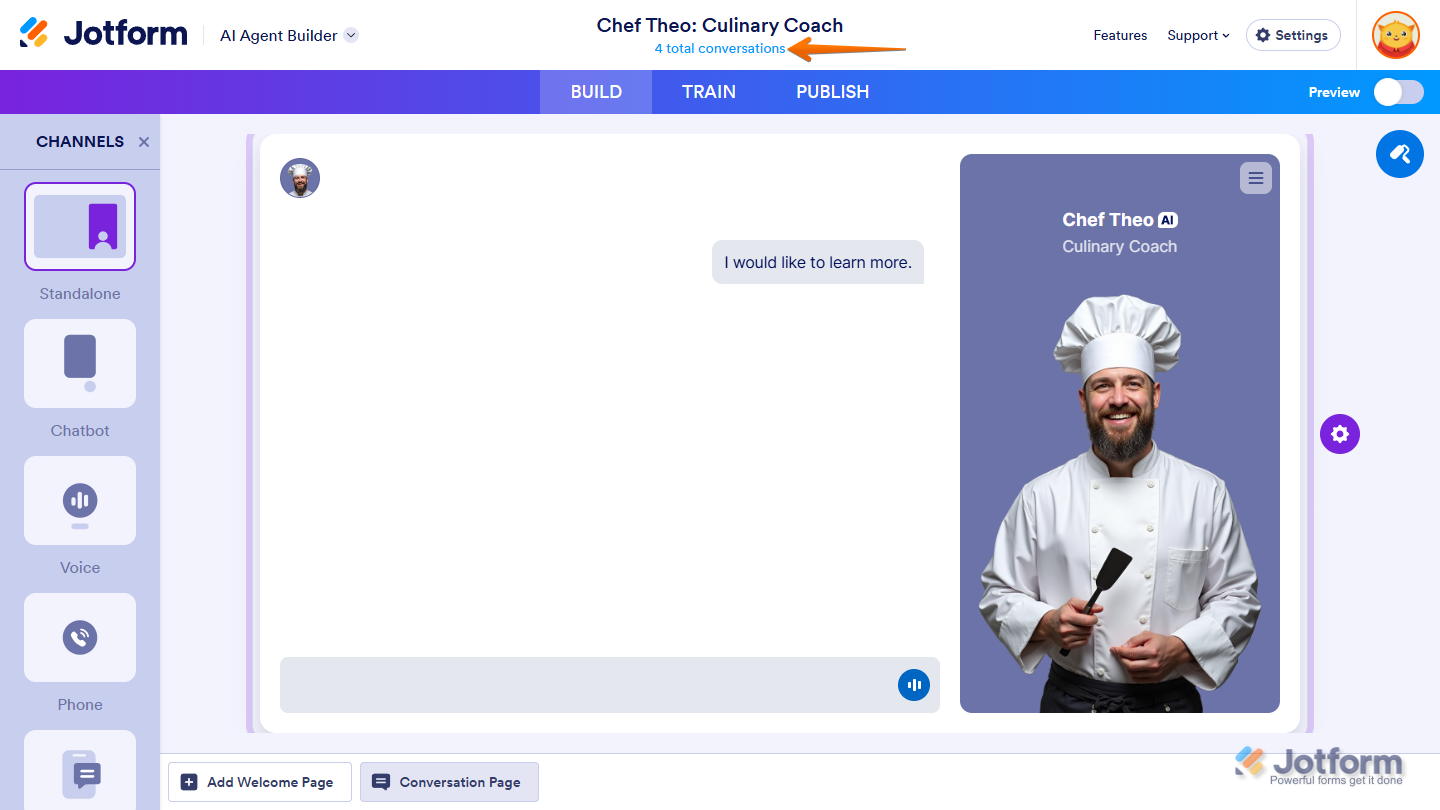
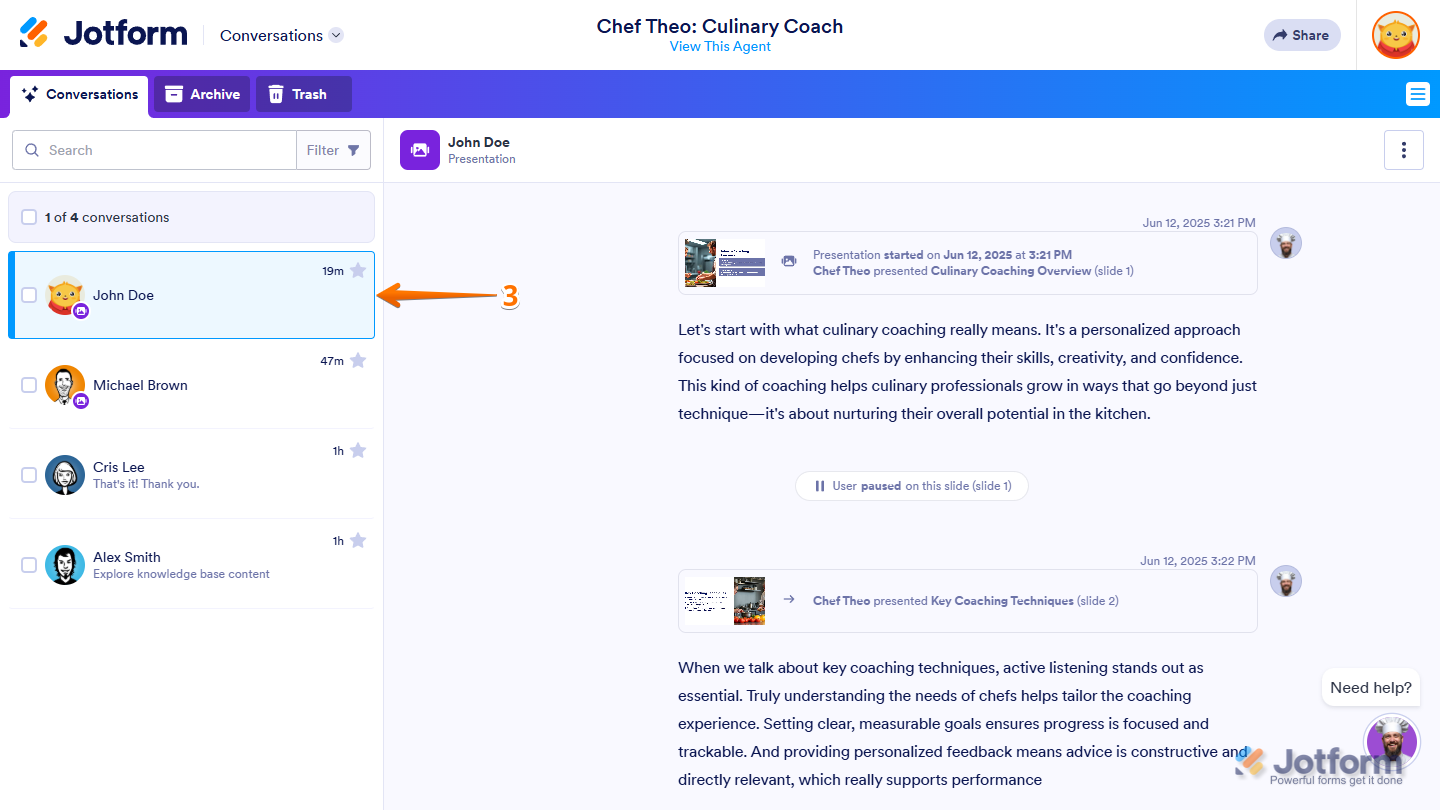
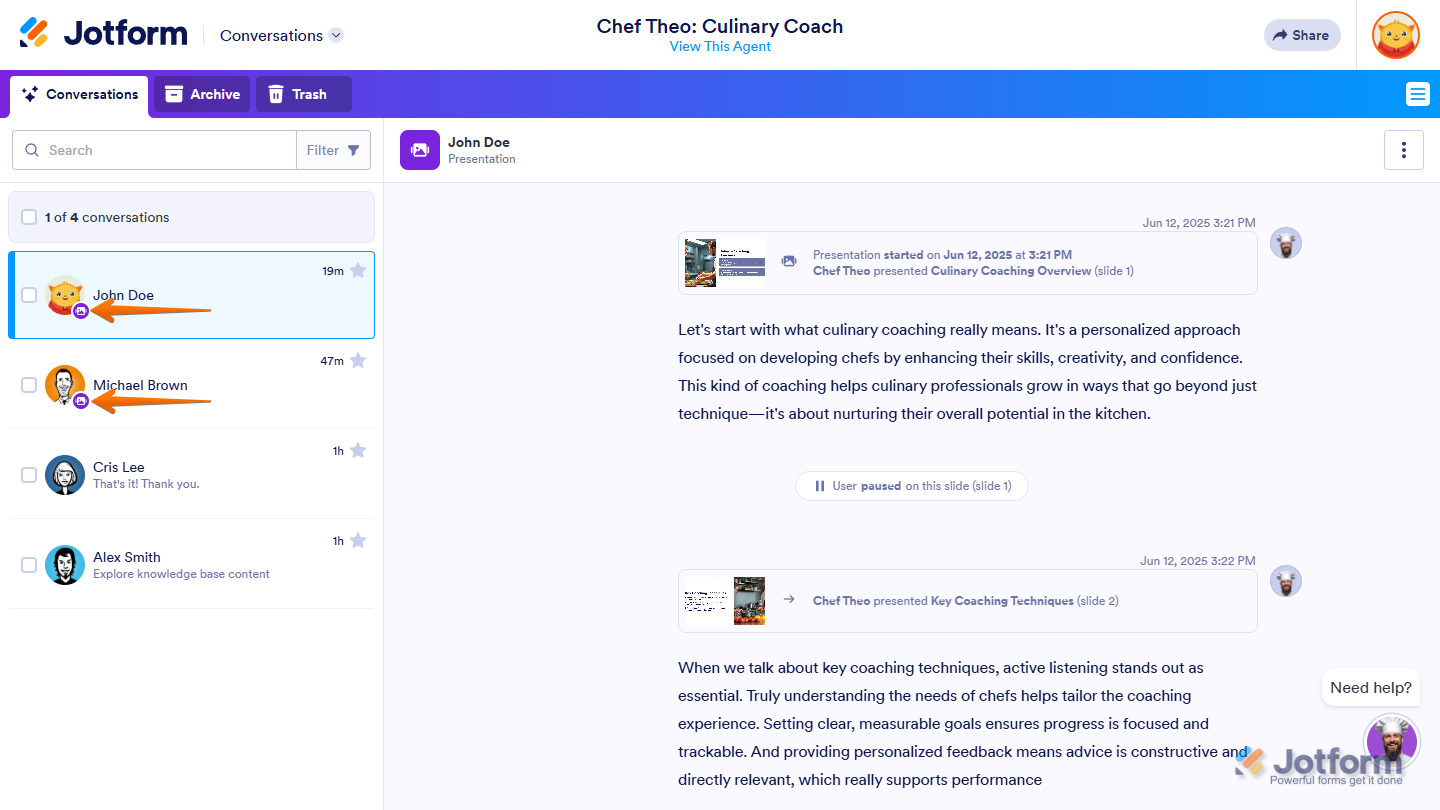
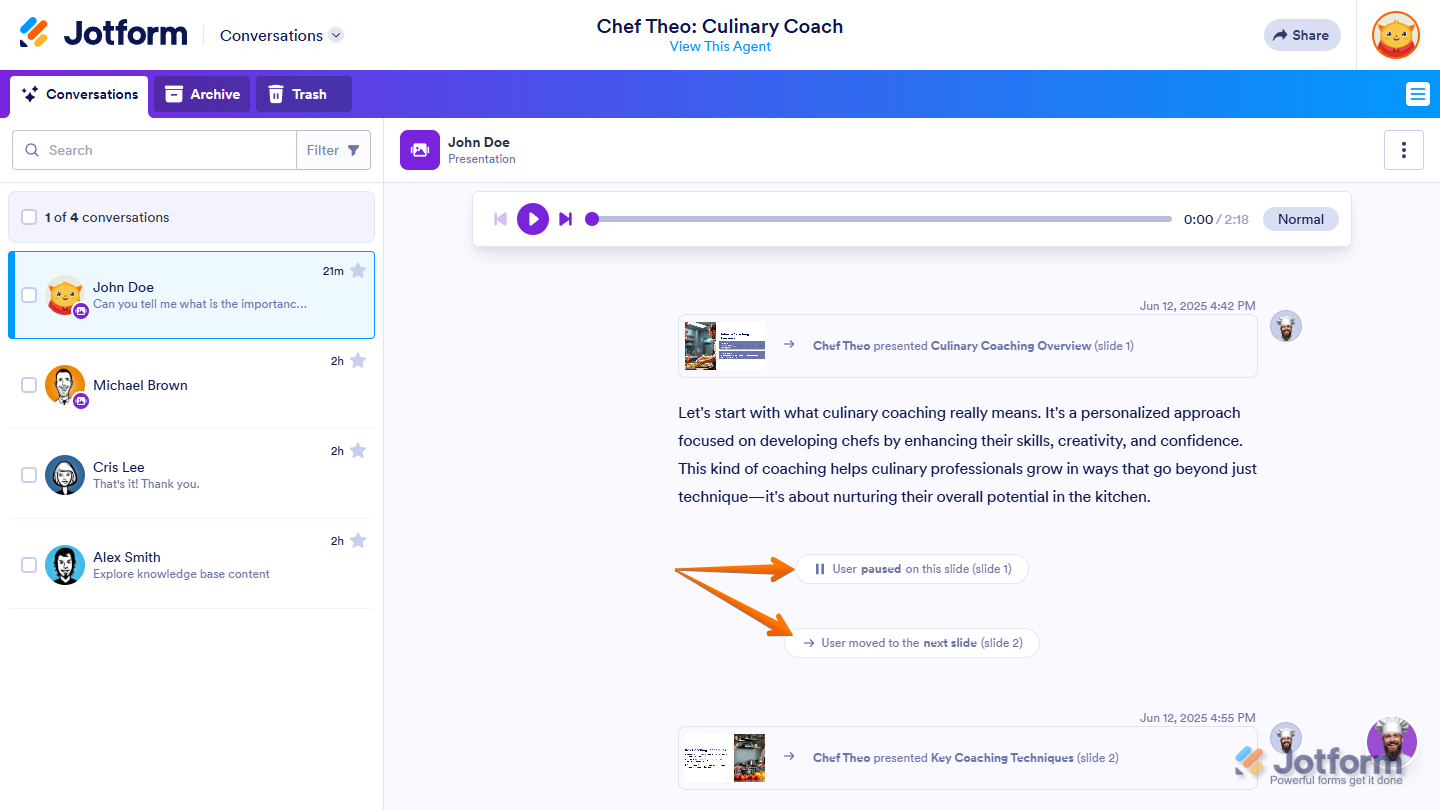
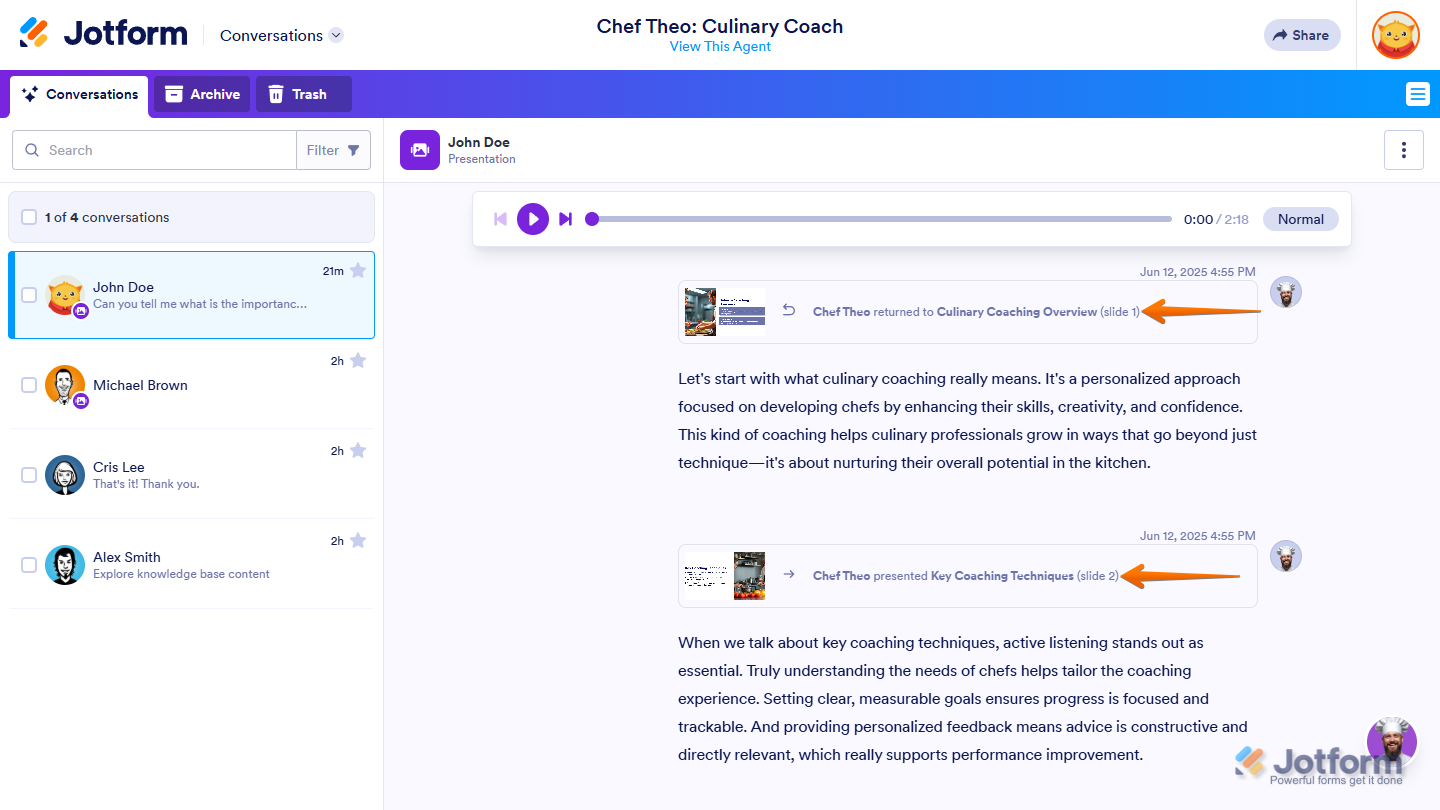
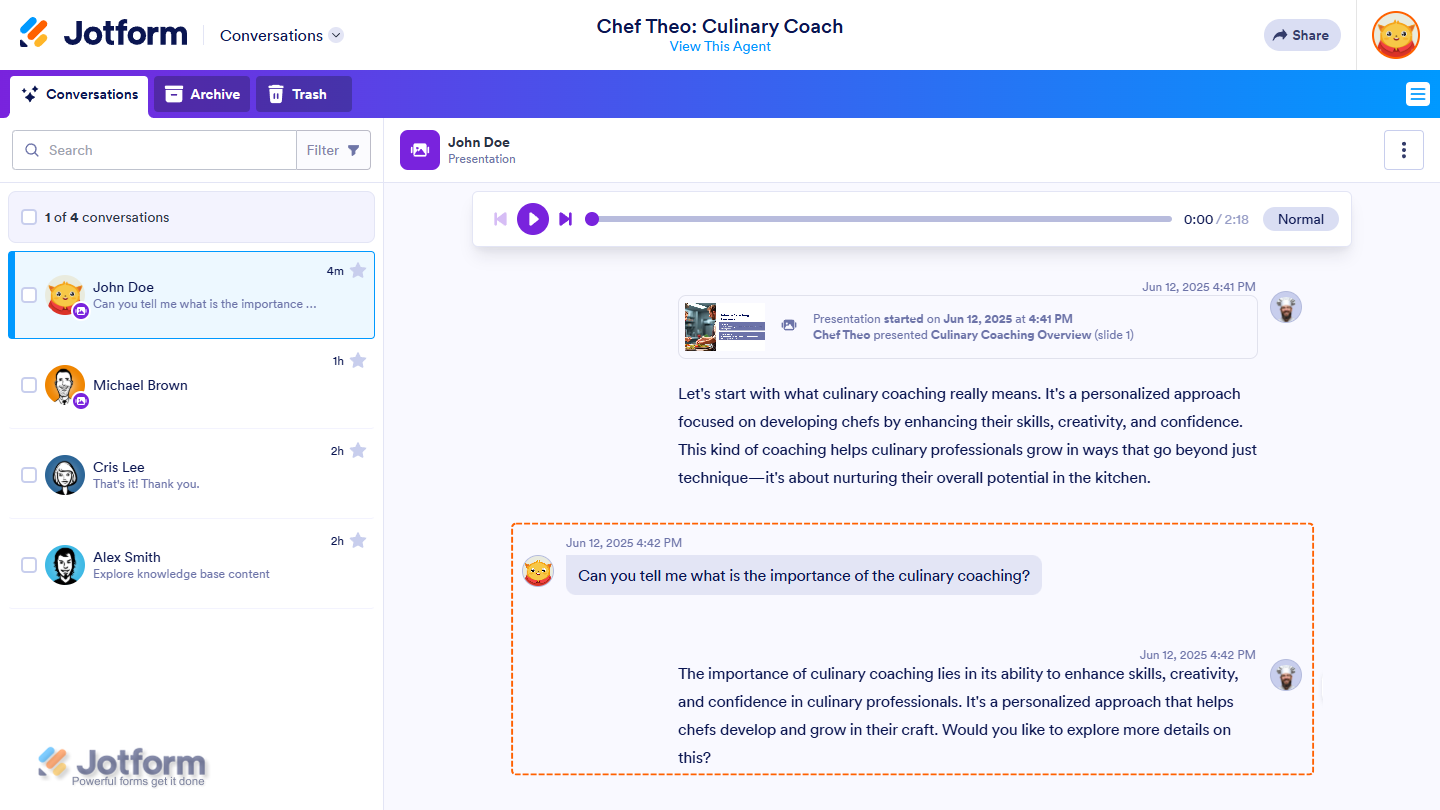
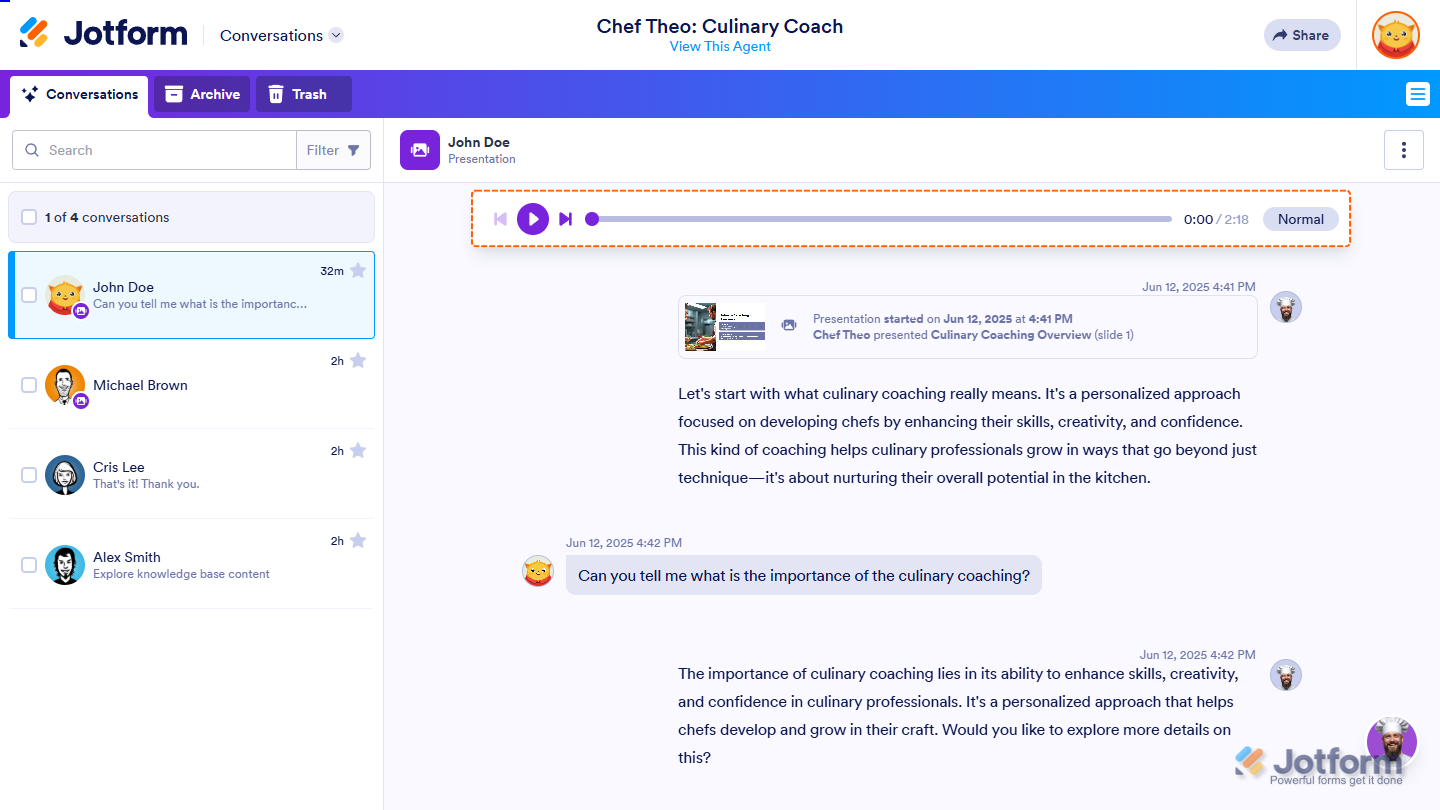
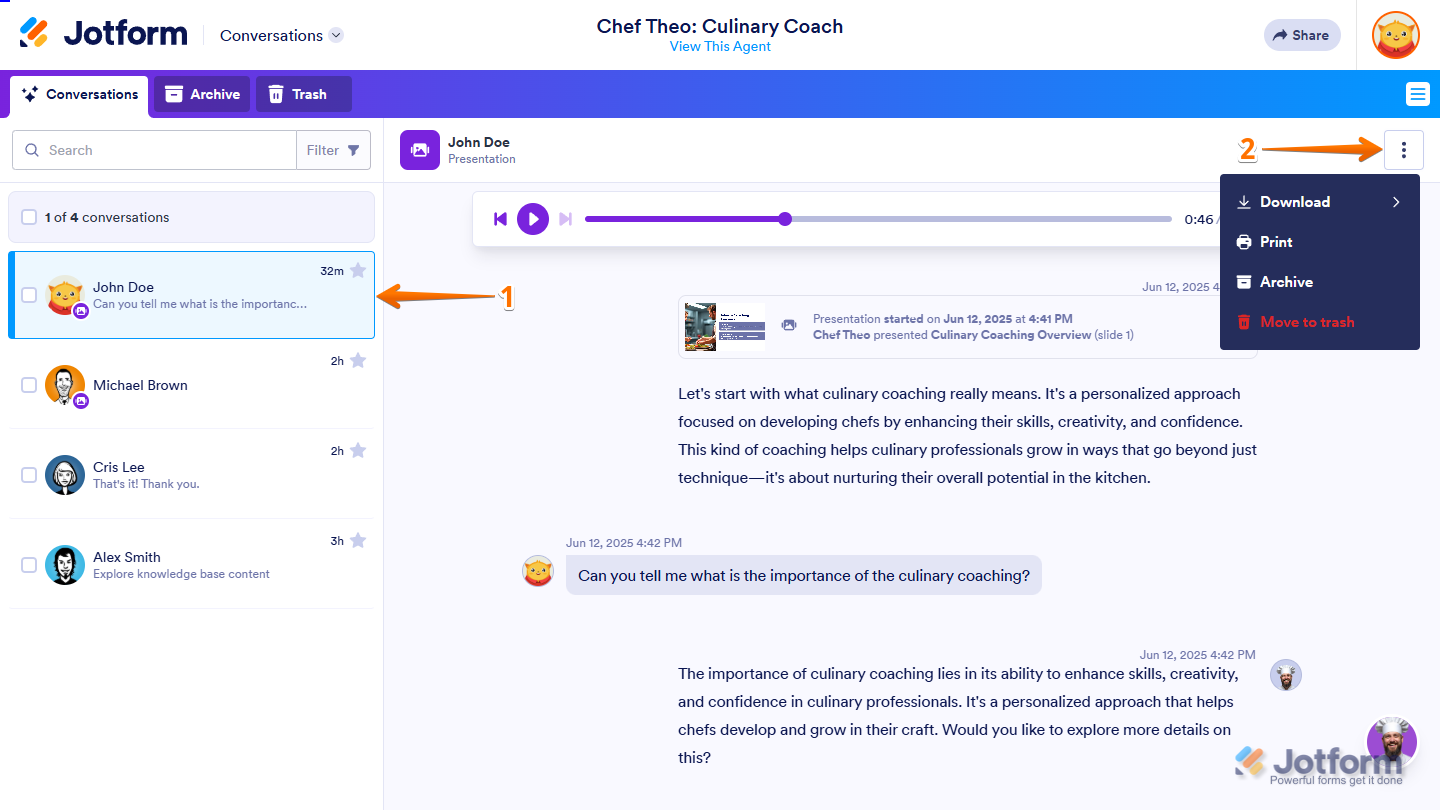
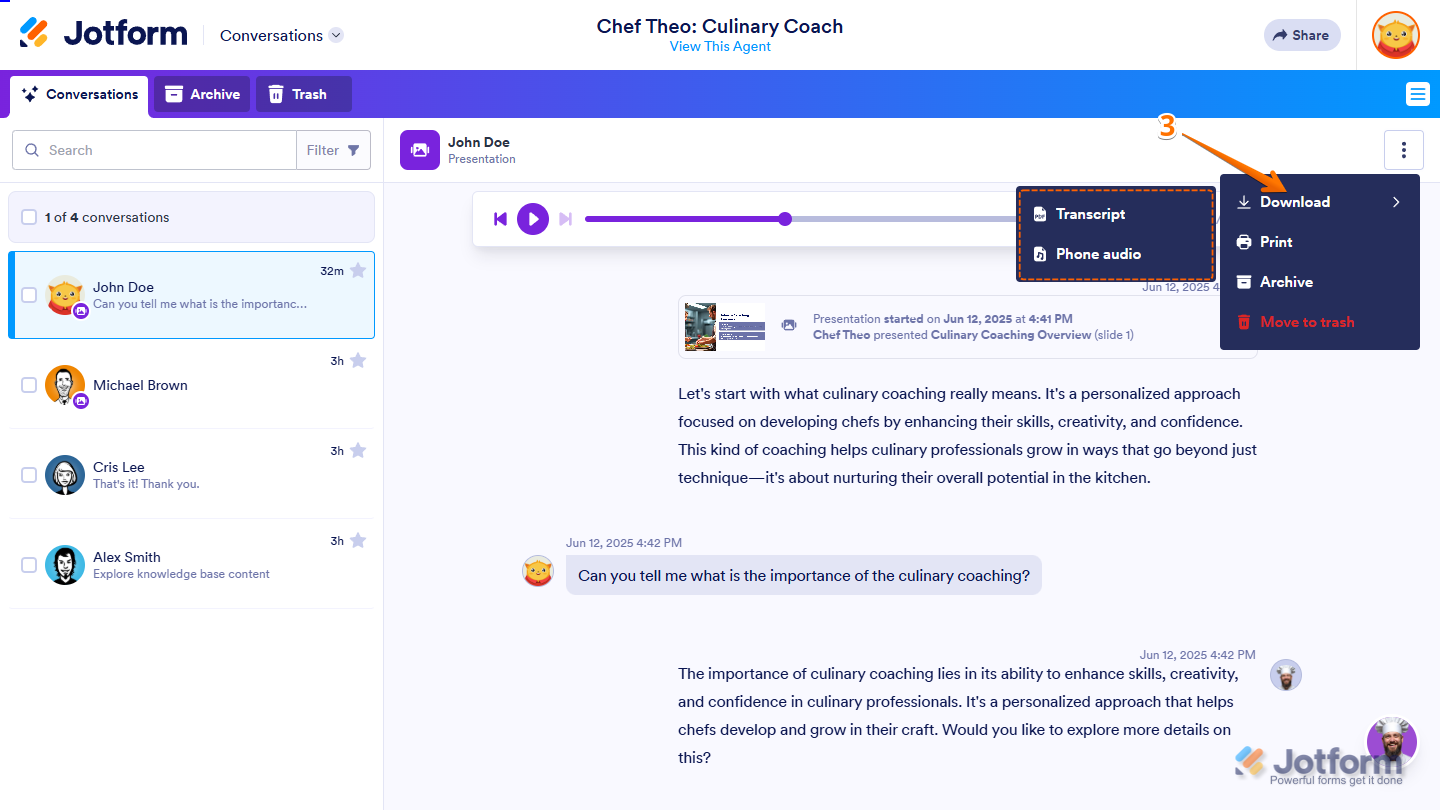
Send Comment: