With Jotform, you can easily test your Salesforce Agent before making it available to your team or customers. It’s a simple way to make sure everything runs smoothly and works the way you’ve set it up.
This helps you check if your Actions trigger the way you want them to and if the Knowledge feature pulls the right information from Salesforce Knowledge. It’s a handy way to spot issues early, fine-tune your setup, and make sure your agent responds accurately—so you can go live with confidence.
Once you’re connected and have your Salesforce Agent set up, trying it out is easy—here’s how:
- In the Channels menu on the left side of AI Agent Builder, click on Salesforce.
- Then, on the top-right side of the page, click on the Salesforce icon, which will automatically take you to the Publish tab.
- Now, under the Publish tab, in the Test Your Agent panel on the right side of the Salesforce Agent section, enter a sample message to start chatting with your Salesforce Agent and see how it responds.
If there isn’t enough space on the right side of the Salesforce Agent section, the Test Your Agent panel moves to the bottom of it.
If you want to see how your Salesforce Agent looks when added as a chatbot on your website, click on the Open in New Tab link so you can also test it in another browser tab.
When the checkbox next to the Show Action Logs option at the bottom of the Test Your Agent panel stays checked, the conversation in your tests displays the actions your agent attempts and their results.
Notes
- Just like actual chats, your tests are saved and can also be viewed with action logs on the Conversations page. Check out our guide on How to Check Your Salesforce Agent’s Integration Logs to learn more.
- Action logs won’t show when you test your Salesforce Agent in another browser tab, similar to what your users or customers will see.
Starting a New Test
You can start a new chat to test your Salesforce Agent in just a few steps. Here’s how:
- While in the Test Your Agent panel on the right side of the Salesforce Agent section, click on History on the bottom-right side of the Chat window.
- Then, in the middle of it, click on New Chat.
That’s it. Your conversation area will reset, and you can start a new chat to test your Salesforce Agent.
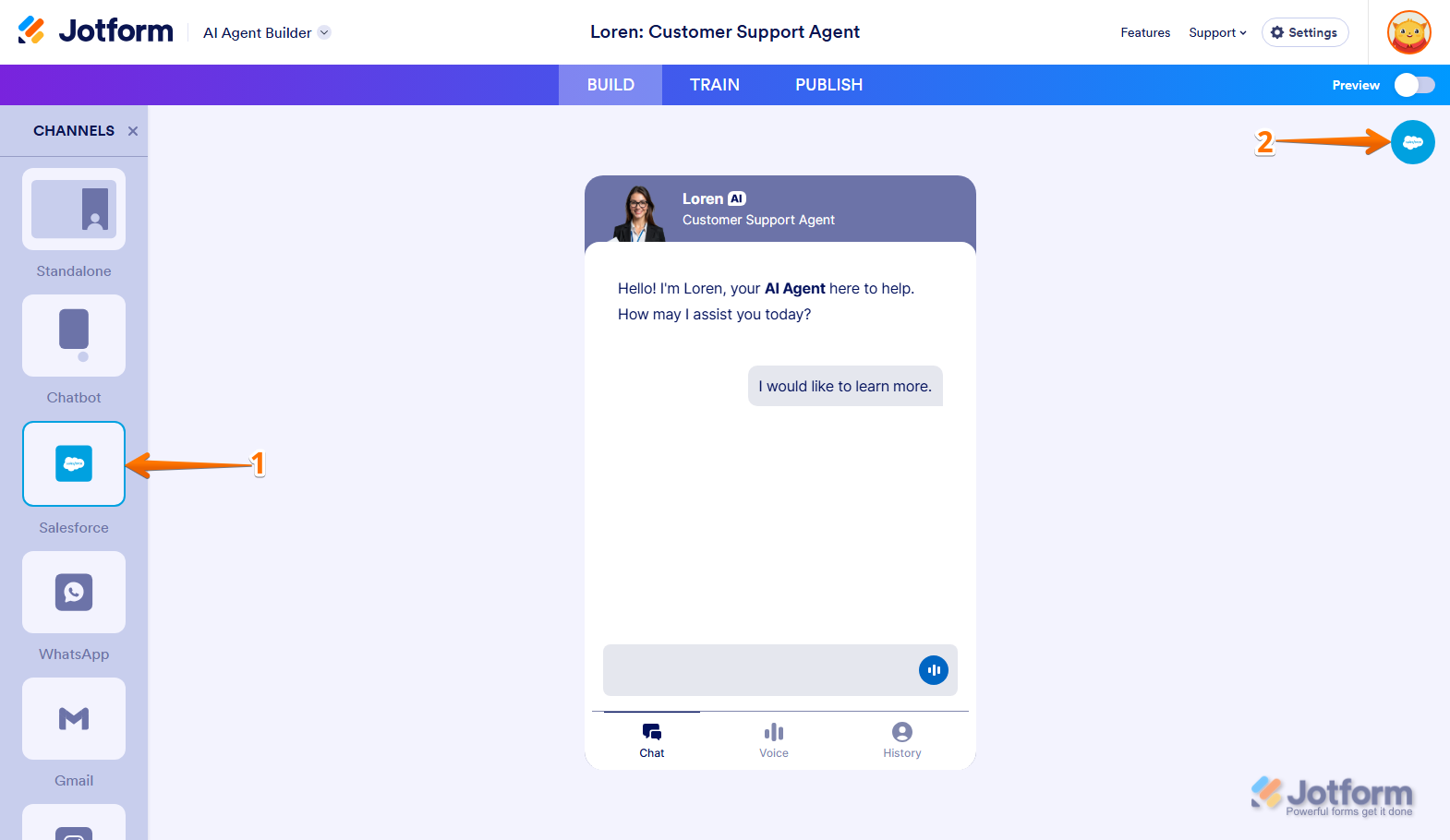
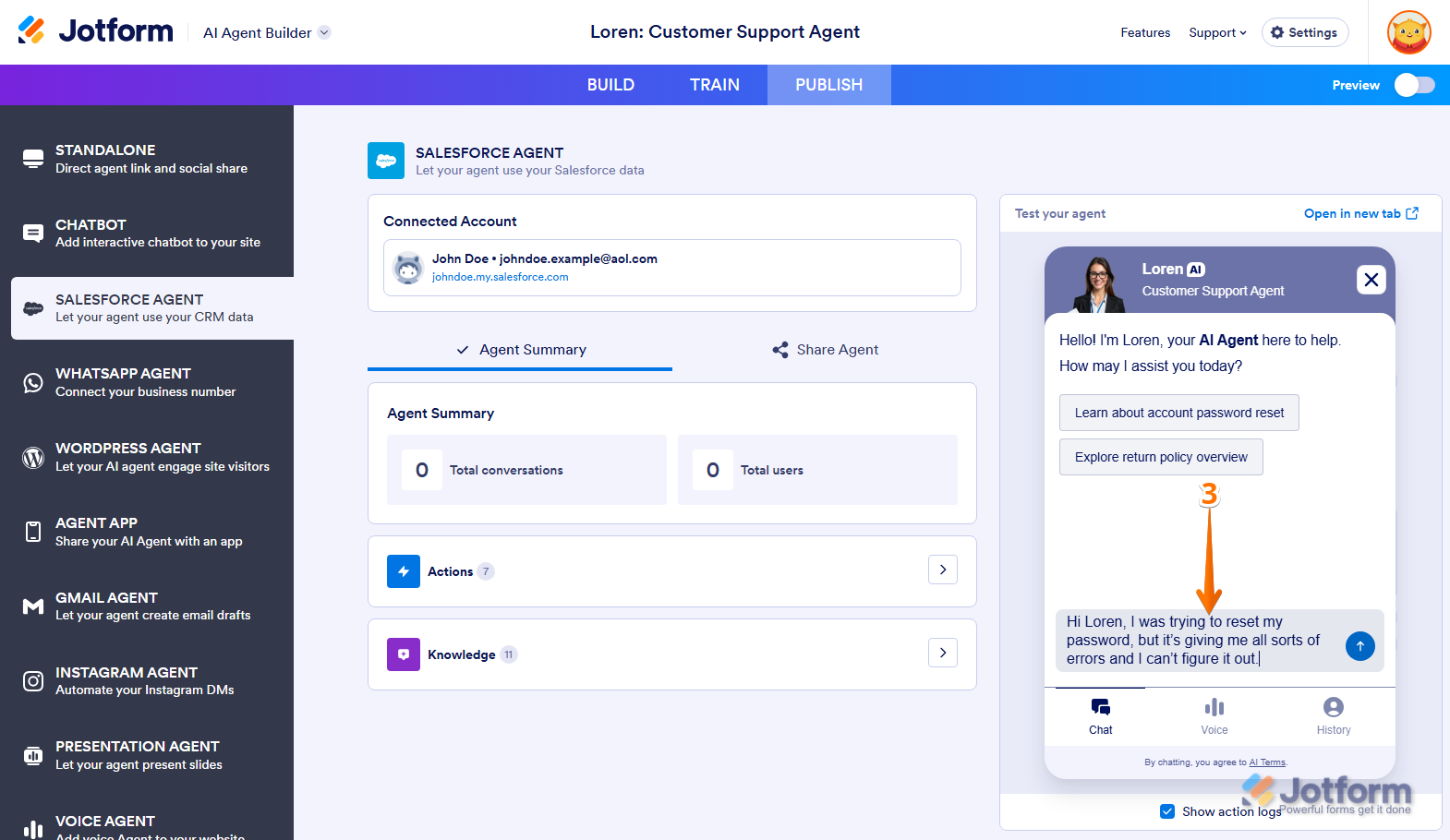

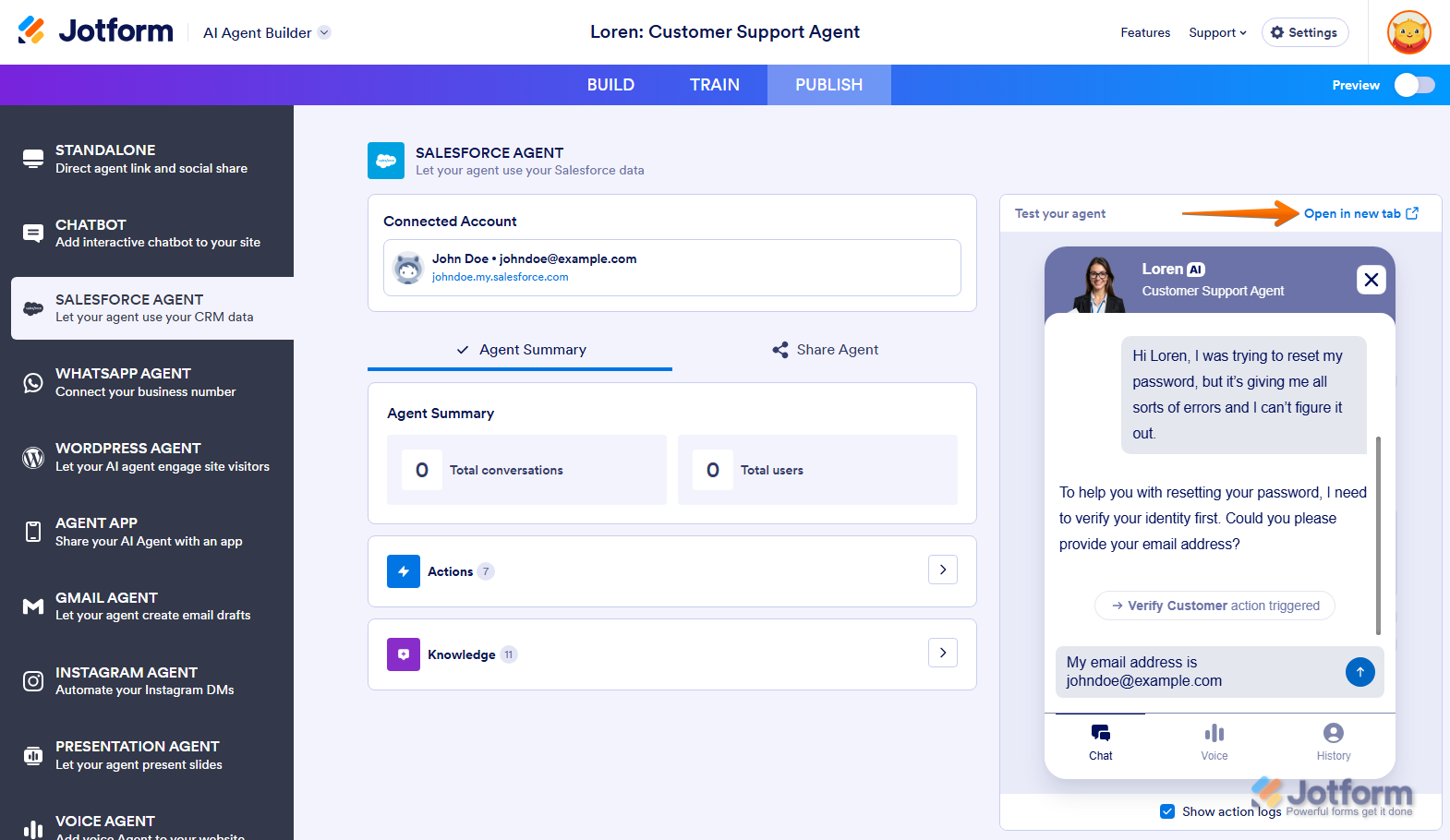
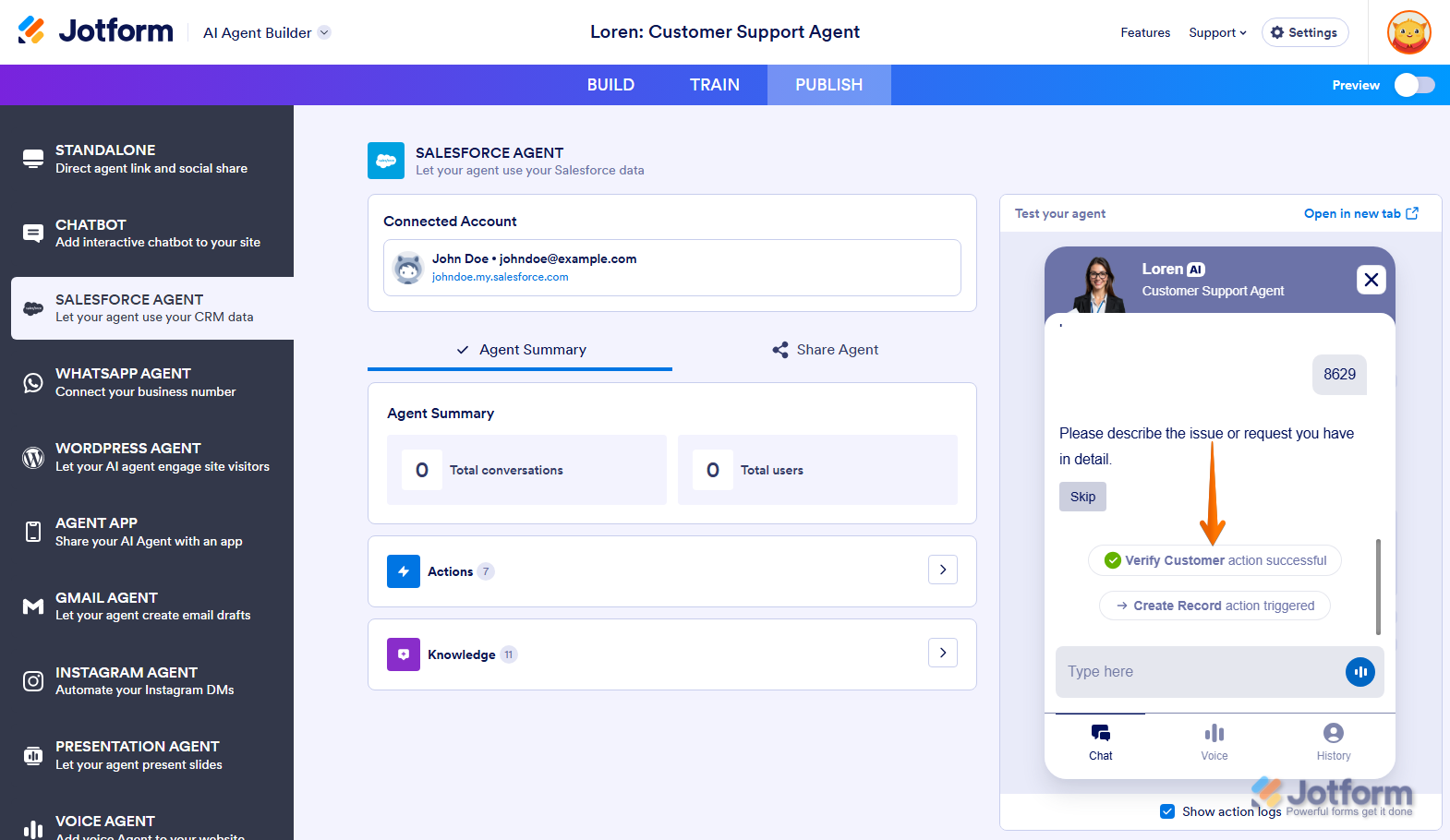
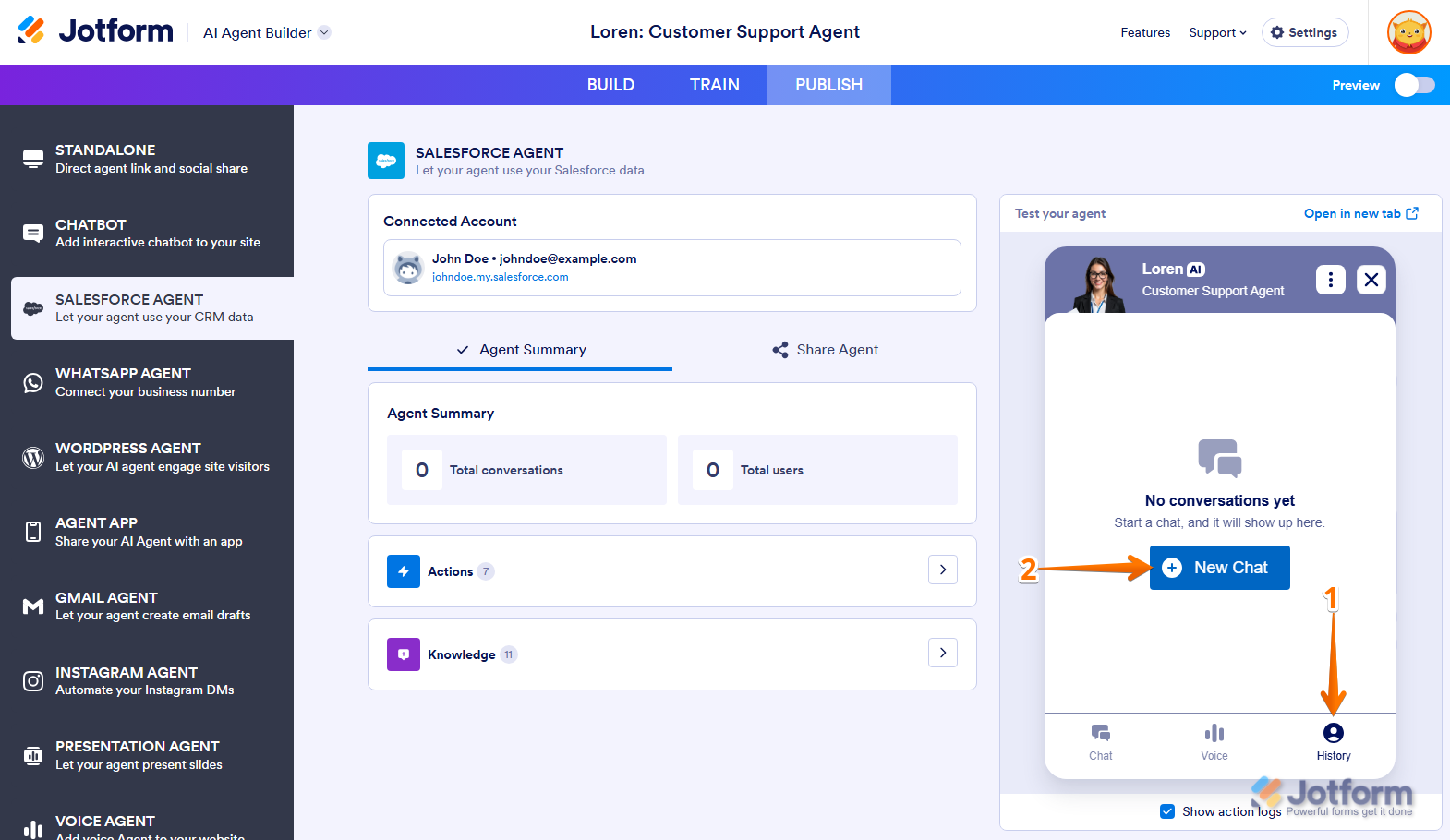
Send Comment: