Jotform makes it easy to share your Presentation Agent across any platform, so you can reach your audience wherever they are. Whether you’re sending a direct link, inviting by email, displaying a QR code, or posting on social media, you have flexible options to share it however you need to.
Sharing your Presentation Agent is easy. Here’s what to do:
- In Agent Builder, in the blue navigation bar at the top of the page, click on Publish.
- Then, click on Presentation Agent in the menu on the left side of the page.
- Next, select and click on the presentation you want to share.
Once selected, you’ll see several sharing options available:
- Sharing Your Presentation Agent Using a Direct Link
- Sharing Your Presentation Agent via Invite by Email
- Sharing Your Presentation Agent via QR Code
- Sharing Your Presentation Agent on Social Media
Let’s go over each one below:
Sharing Your Presentation Agent Using a Direct Link
Sharing your Presentation Agent via a direct link is the quickest way to give users access. While you’re under the Share Presentation tab, just click on Copy Link in the Share With Link section.
Sharing Your Presentation Agent via Invite by Email
If you want to share your Presentation Agent directly with specific people, inviting them by email is a quick and personal way to do it. Here’s how:
- While you’re still under the Share Presentation tab, in the Invite by Email section, click on the Recipient field.
- Then, enter the email addresses of the users you want to invite.
If you have a long list of email addresses, you can upload a CSV file with their email addresses in it.
- Now, if you want to, you can also add an invitation message, and then click on Send Invitation.
Notes
- The Upload CSV button lets you upload a CSV file with multiple email addresses to send out invitations in bulk, for up to 100 users total. When you invite multiple people at once, they won’t see who else was included in the invitation.
- Invited users will need to log in to their Jotform account to access your agent from the invitation email, even if the agent is later set to Public.
Sharing Your Presentation Agent via QR Code
You can share your Presentation Agent using a QR code, so others can quickly scan and open it on their phone. It’s a fast and easy way to share your agent in person or on printed materials. Here’s how to do it:
- While you’re still under the Share Presentation tab, in the Share Agent section, click on the QR Code.
- Now, in the Share QR Code tab, you can do the following things:
- Download — Save the QR code image to your device so you can print or share it.
- Copy Code — Copy the embed code to add the QR code to your website or other platforms.
And you’re all set! Your audience can now access your Presentation Agent with a simple scan.
Sharing Your Presentation Agent on Social Media
Jotform makes it easy to share your Presentation Agent directly on social platforms like WhatsApp, Facebook, LinkedIn, and X. While you’re in the Share Presentation tab, under the Share Agent section, just pick one of the available options:
- WhatsApp — Instantly share the agent link in a chat or group.
- Facebook — Post it to your timeline or a page you manage.
- LinkedIn — Share it with your professional network.
- X — Publish the link for all your followers to see.
Once selected, the platform will open in a new window, ready for you to post or send. And just like that, your Presentation Agent is live and ready to share.
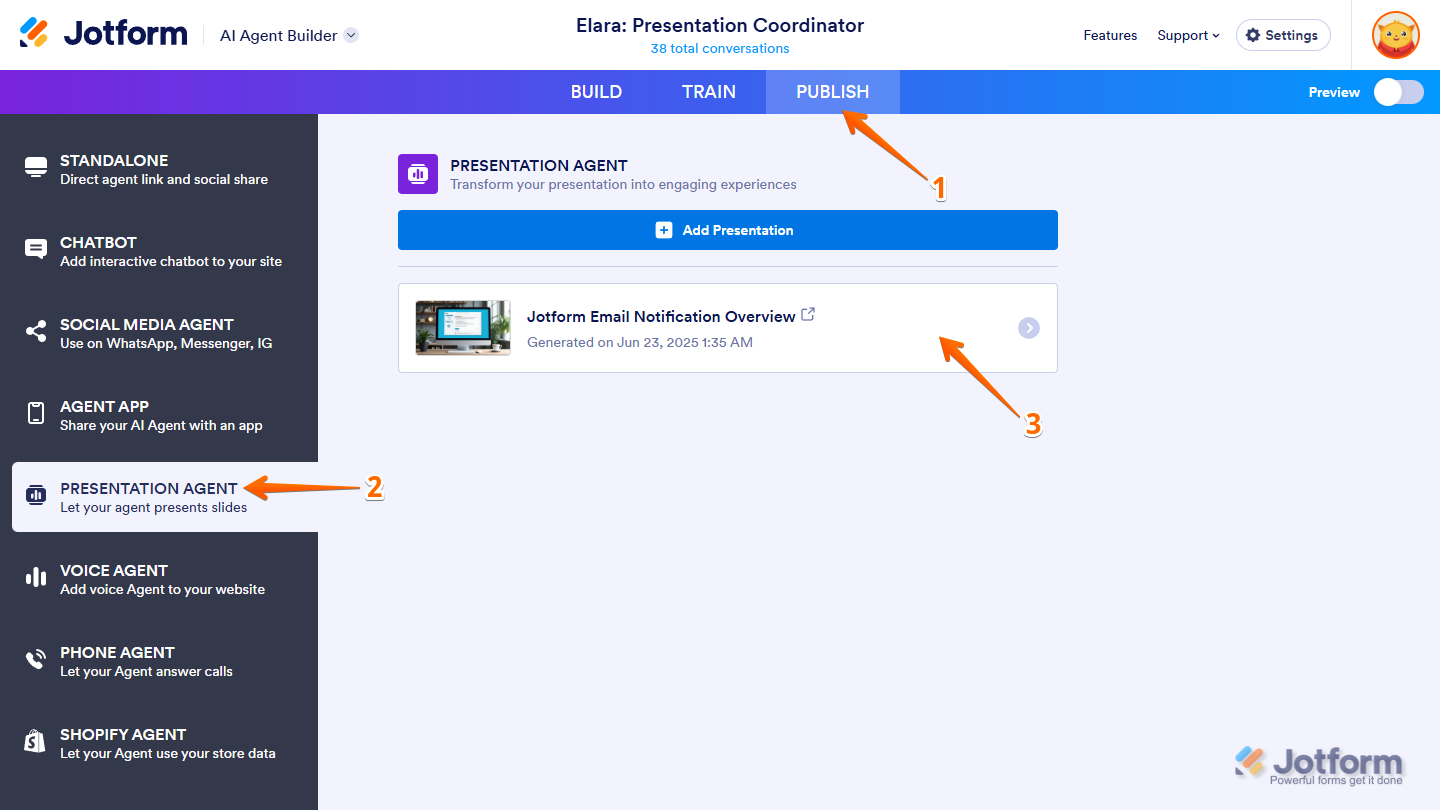
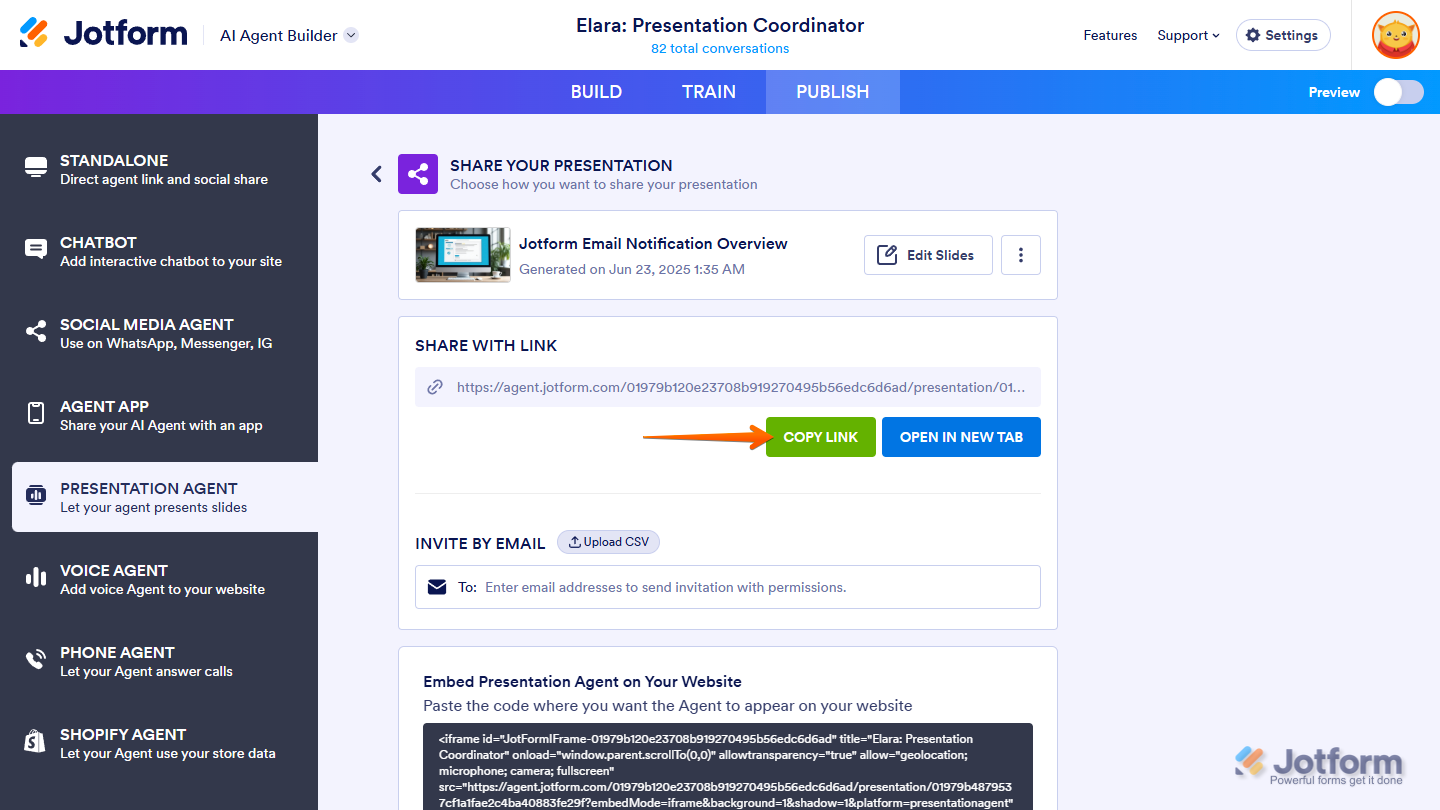
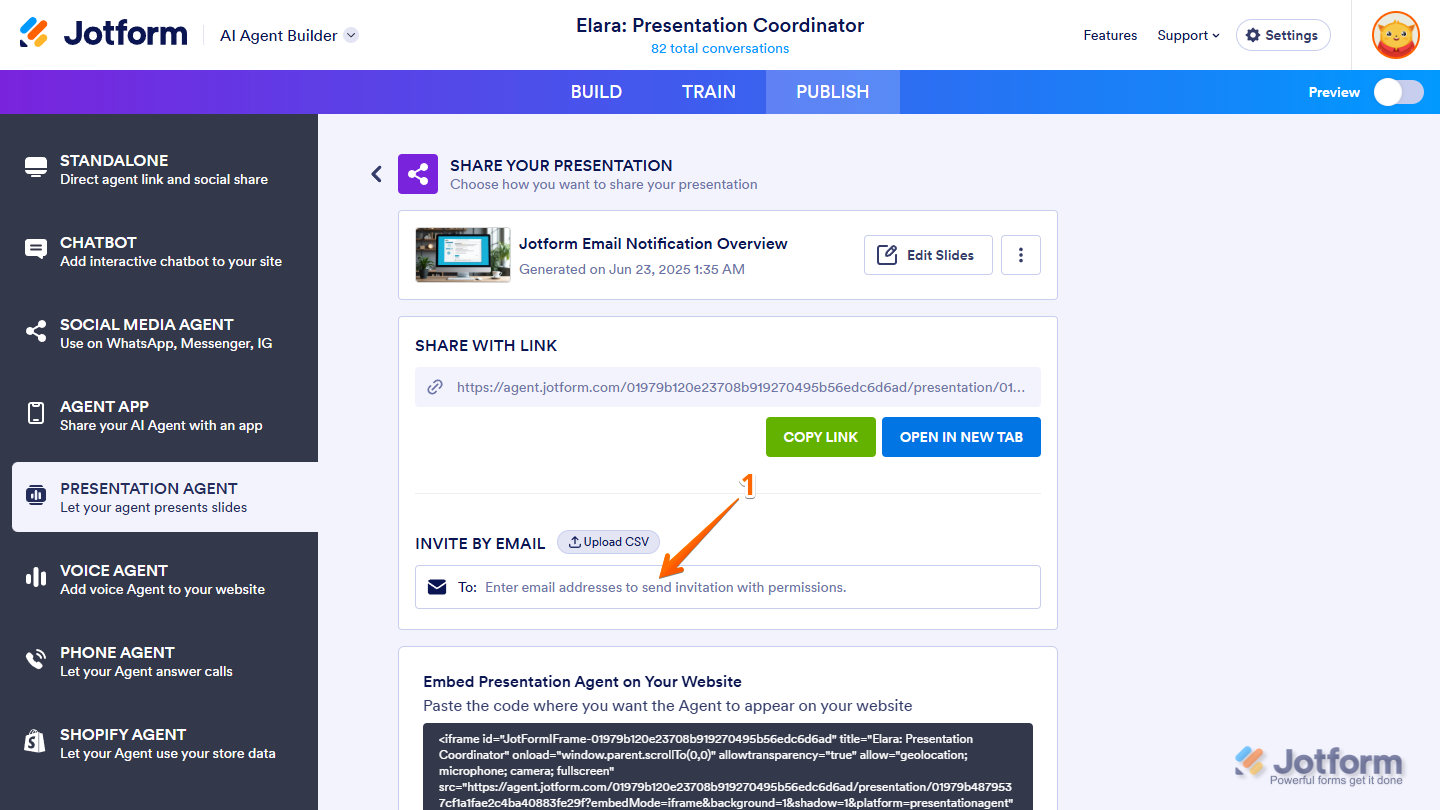
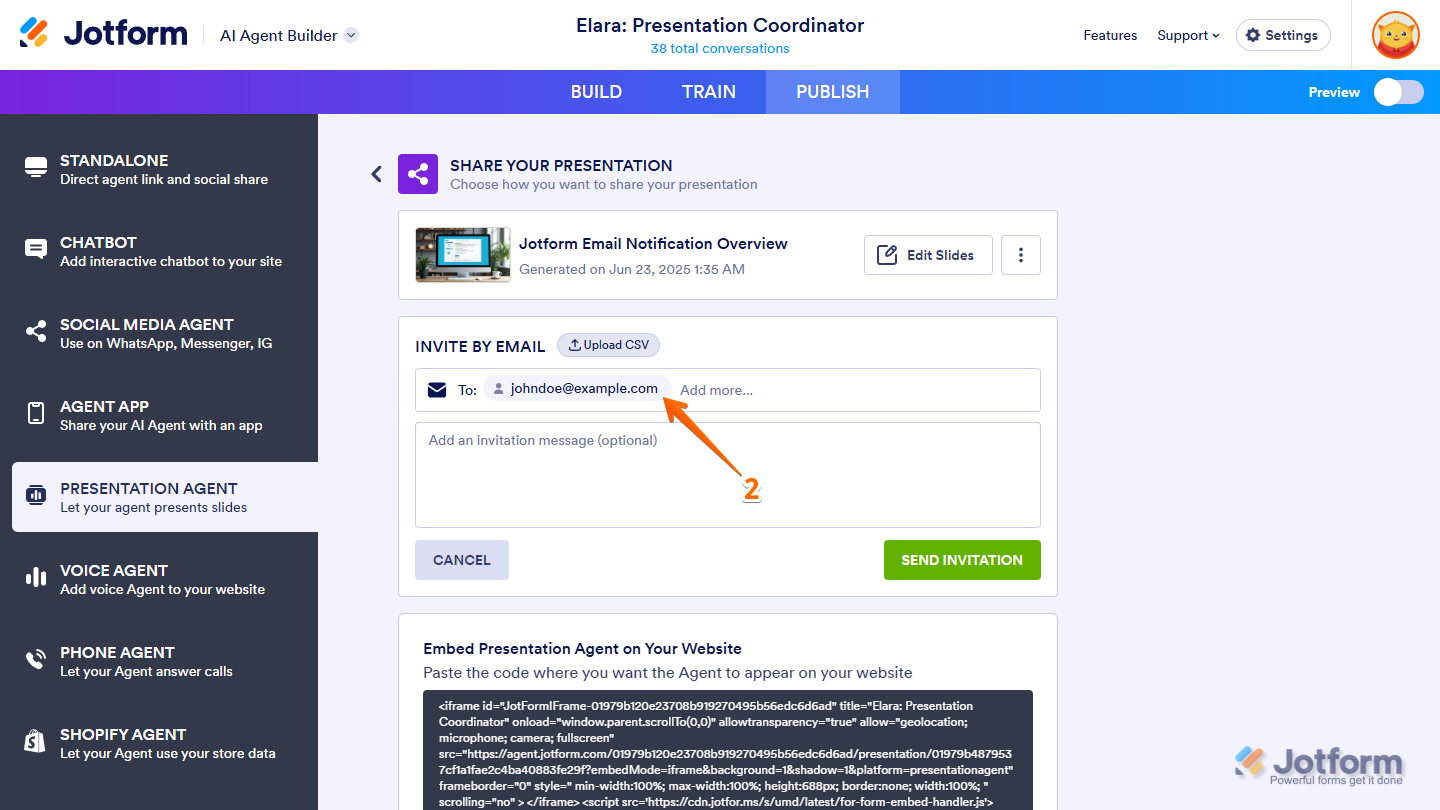
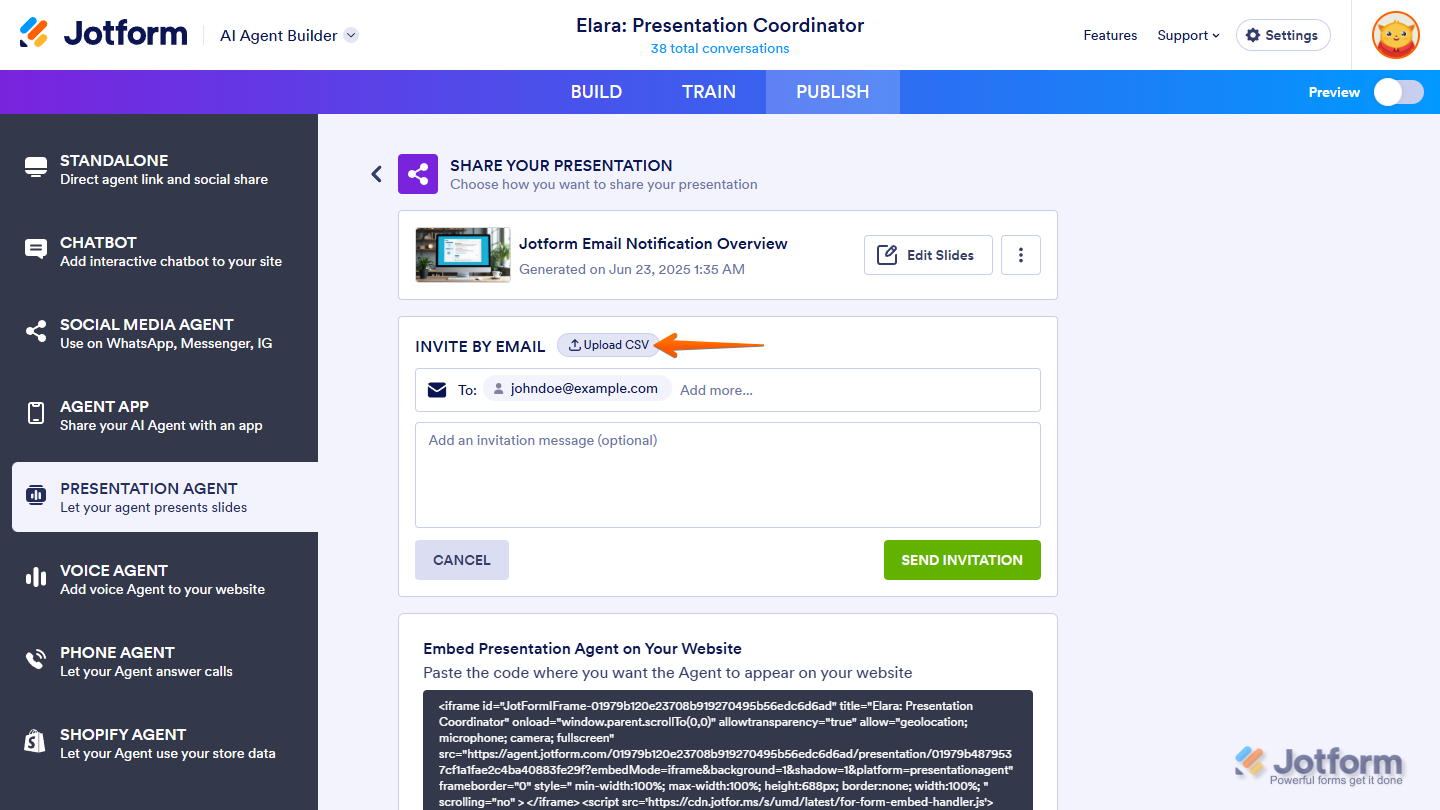
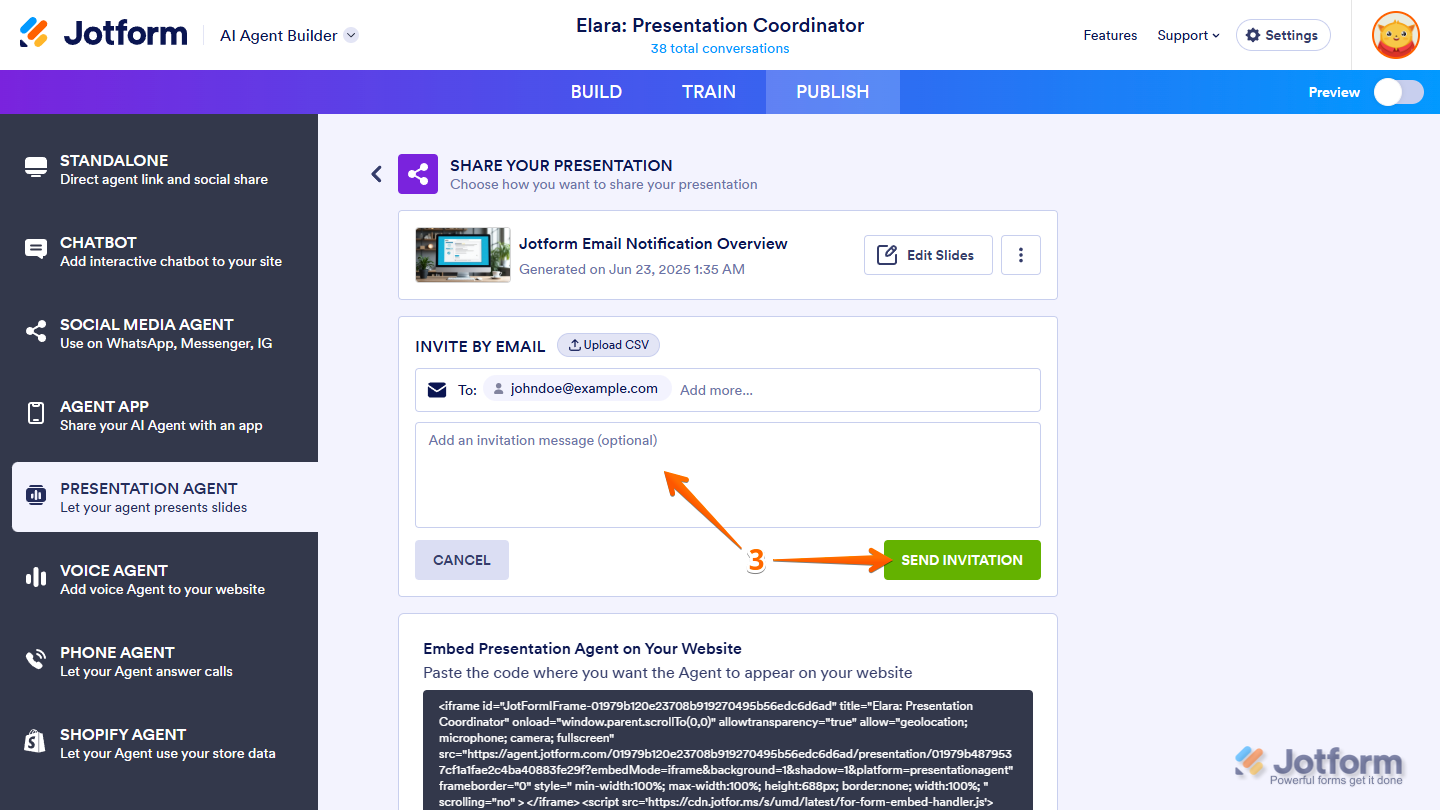
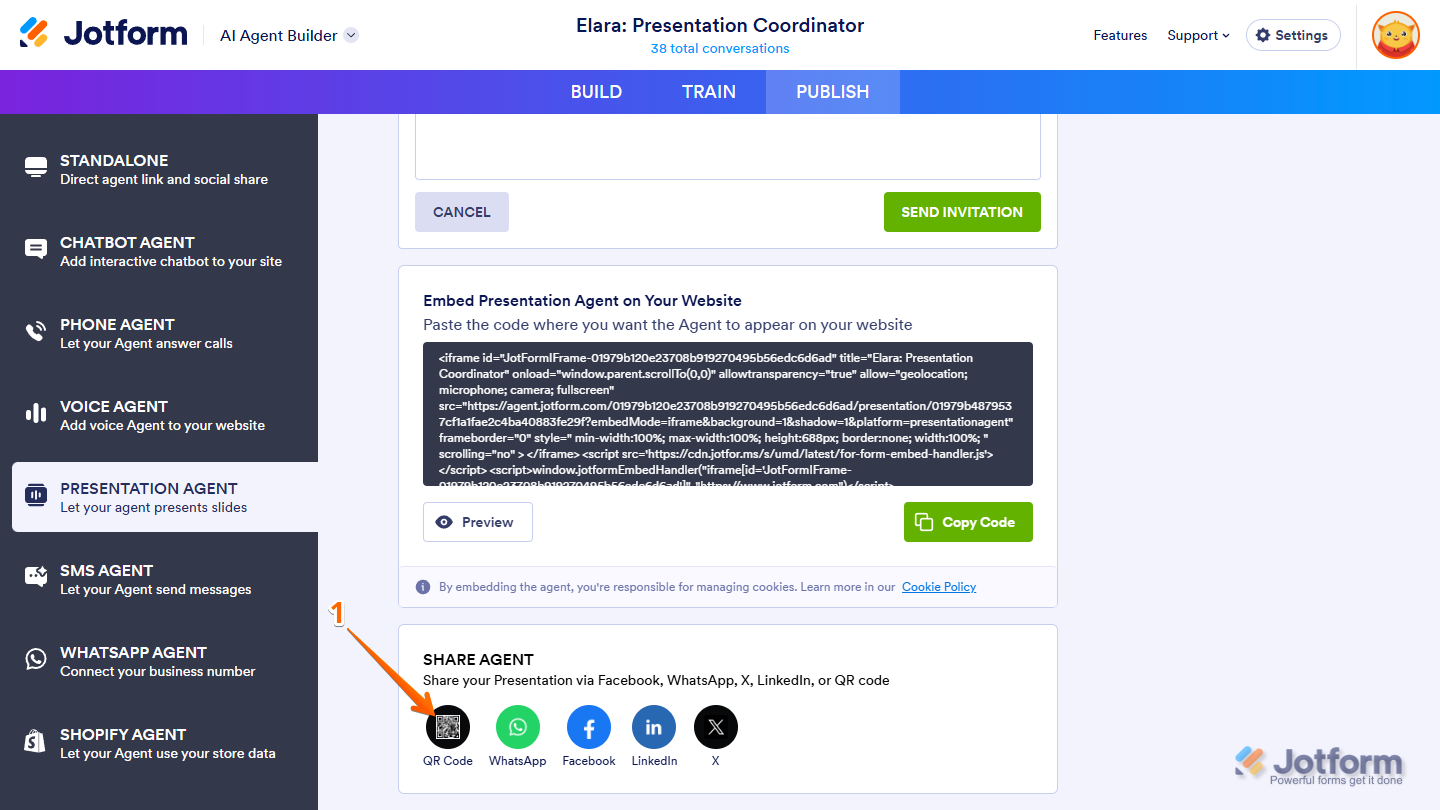
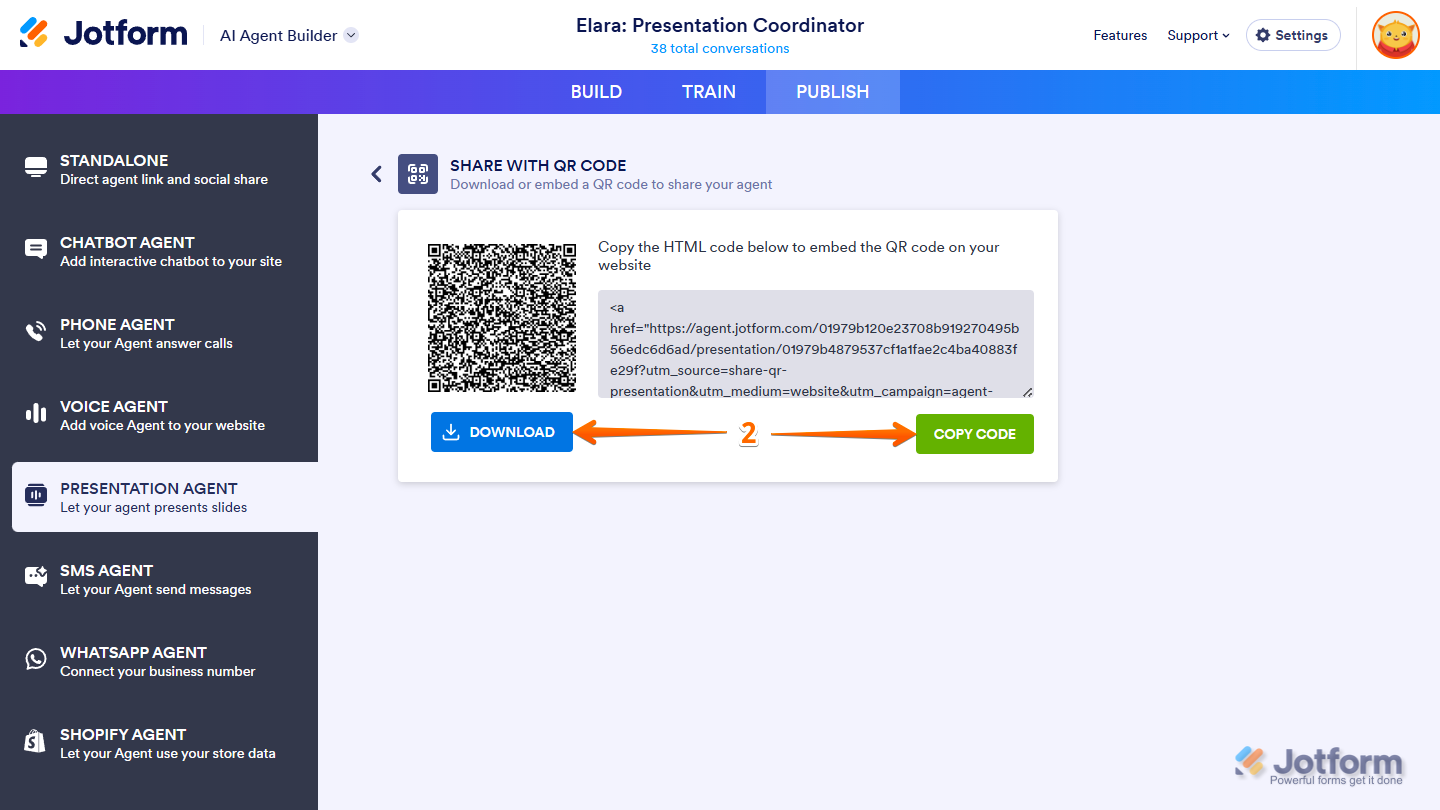
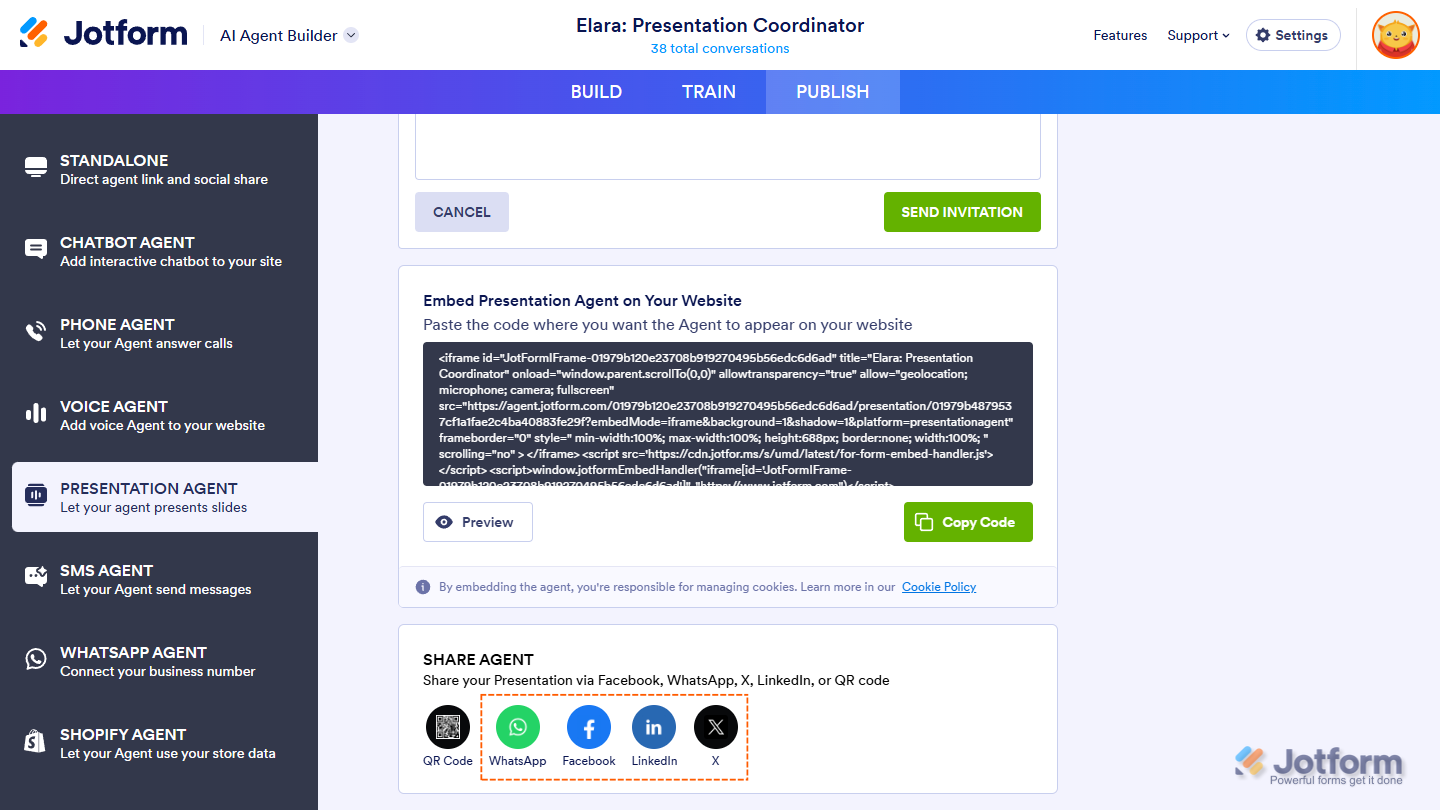
Send Comment: