With Jotform’s Presentation Agent, it’s easy to add questions to your slides that the agent will ask your audience right after it’s shown. It’s a great way to keep people engaged, encourage interaction, and make your presentation feel more dynamic. You choose where the questions appear, so your Presentation Agent can pause at the right moments to gather feedback, check understanding, or keep the conversation going.
Adding a Slide Question to a New Presentation
As soon as you’ve added a presentation—whether by uploading a PDF or PPTX file, generating it with AI, or importing it from Google Slides—you can set your Presentation Agent to ask a question after any slide from the Publish tab in just a few quick steps. Here’s how to do it:
- In AI Agent Builder, in the blue navigation bar at the top of the page, click on Publish.
- Then, in the menu on the left side of the page, click on Presentation Agent.
- Next, select the presentation you want to add a question to.
If you created your presentation by uploading a PPTX or PDF file or importing it from Google Slides:
- In the Share Your Presentation section, click on Edit Scripts.
If you generated your presentation with AI:
- Next to Edit Slides, click on the Three Dots icon, and then in the Dropdown menu, select Edit Scripts.
- Next, in the Edit Presentation section, hover your mouse over the slide and click on Edit.
- Then, in the Slide Settings menu on the right side of the page, enter the question you want the Presentation Agent to ask after the slide in the Add Question section.
That’s it. Your Presentation Agent will pause after the slide to ask your question, making your presentation more interactive and keeping your audience involved.
When your Presentation Agent asks a question during the presentation, the audience can just say their answer. If it’s their first time using the Answer feature, the browser will ask for microphone access. Once they allow it, the mic turns on, and they can respond right away.
Note
Any changes you make in the Slide Settings window are saved automatically and applied to your presentation right away.
Adding a Question After a Slide in Presentation Agent Builder
It only takes a minute to set up your Presentation Agent to ask a question after a slide—here’s how:
- On your My Workspace page, click on Type at the top and in the Dropdown menu that opens, uncheck the boxes next to all the assets except AI Agents, so only they’ll be shown on the page.
- Hover your mouse over the AI Agent with the presentation that you want to add a question to, and then click on Edit Agent on the right side of the page.
- In AI Agent Builder, in the Channels menu on the left side of the page, click on Presentation.
- Then, in the bottom-right corner of Presentation Agent Builder, click on the Rightward Arrow icon.
- Now, in the Agent Presentations menu that opens on the right side of the page, select a presentation.
- Next, click on the Slides tab at the bottom of the page.
- Then, in the Slide Filmstrip that opens below it, click on a Slide Thumbnail.
- Now, on the right side of the Slide Preview that opens above it, click on the Pencil icon.
- Then, in the Slide Settings window that opens on the right side of the page, under the Add Question section, enter the question you want your AI Agent to ask after the slide.
That’s it. Your Presentation Agent will pause after the slide to ask your question, helping to keep your audience engaged and making each presentation more dynamic.
Your Presentation Agent’s question and your audience’s answer will appear in the AI Agent Conversation. You can see the full conversation and check which slides they interacted with on the Conversations page.
For more details, check out our guides on How to View and Manage AI Agent Conversations and How to Track User Conversations and Engagement in Your Presentation Agent.
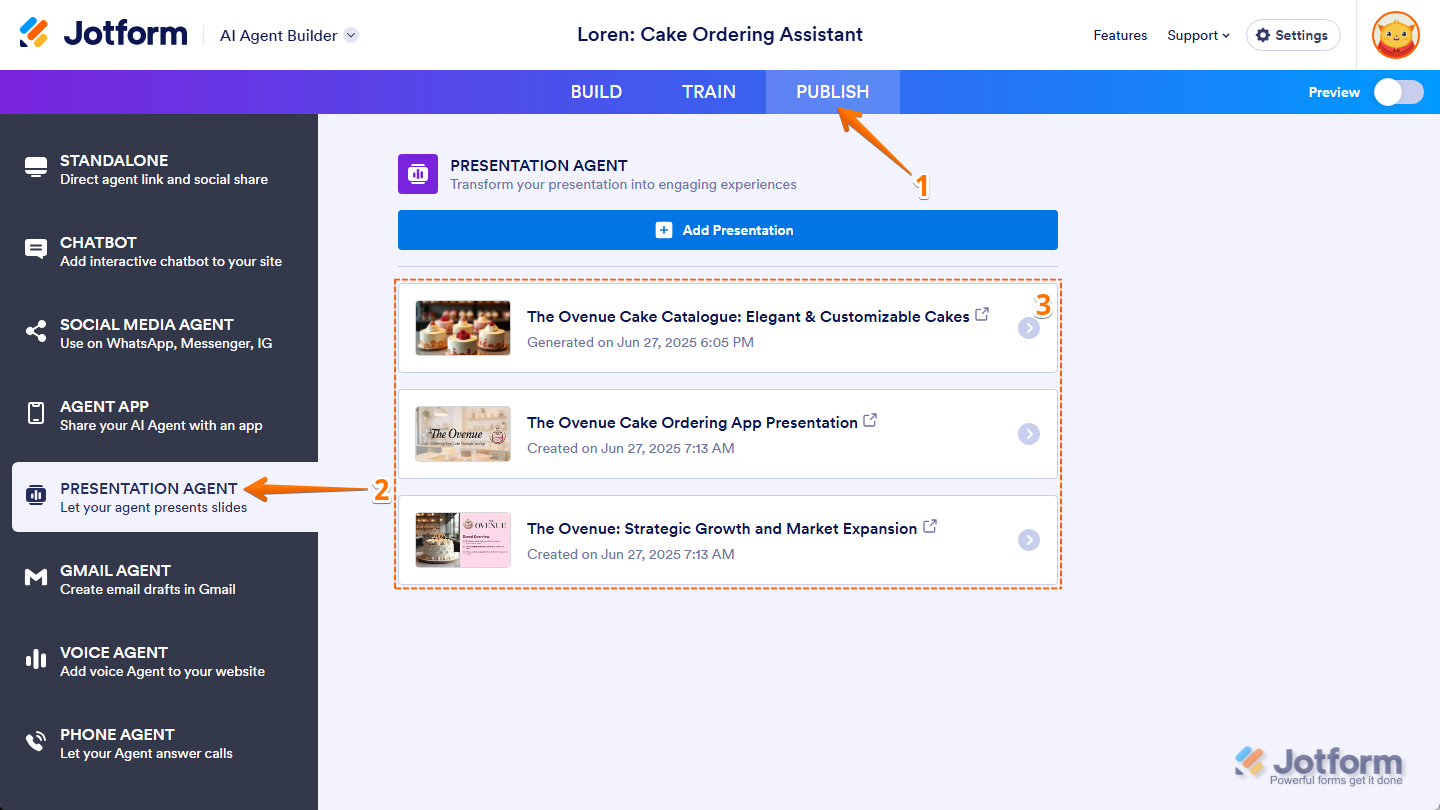
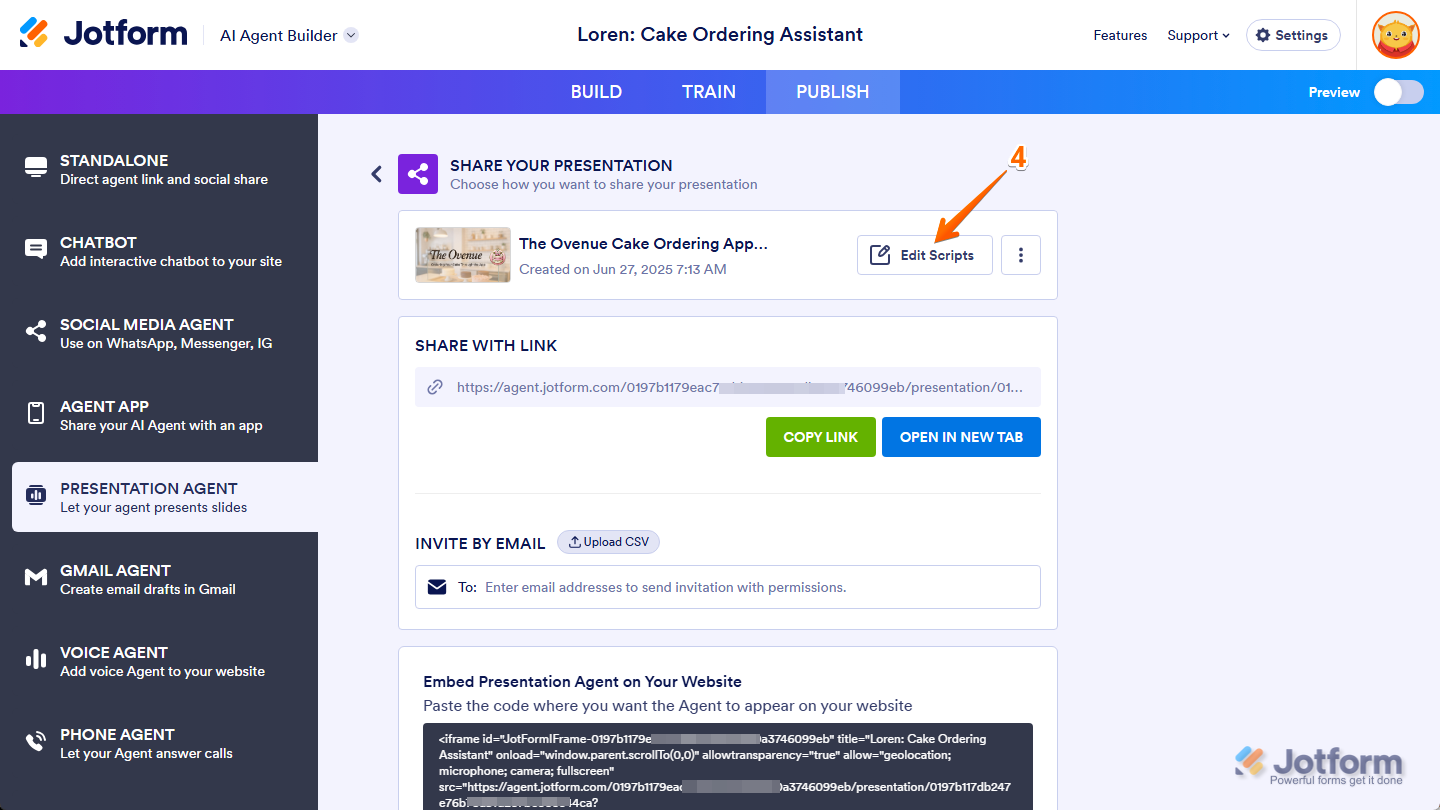
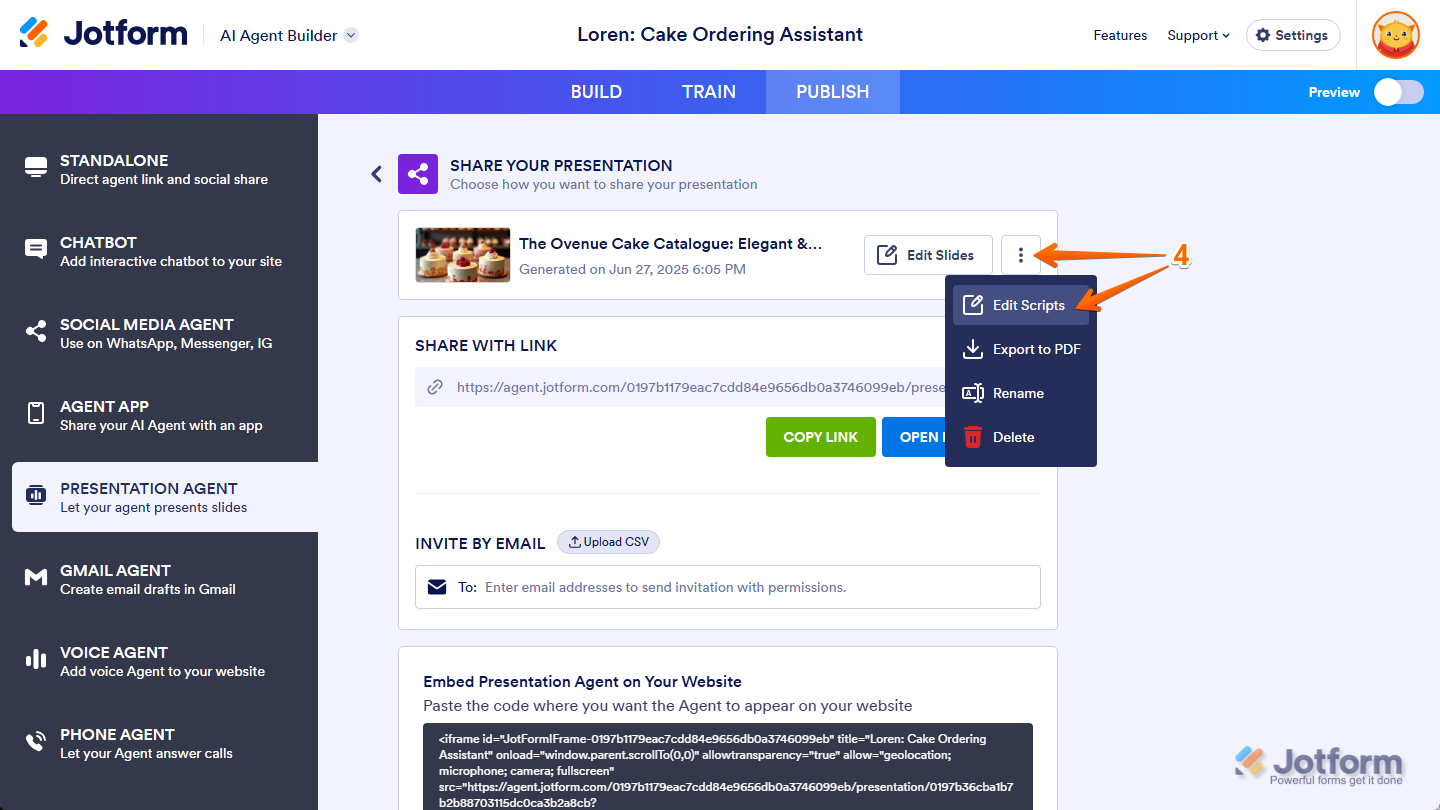
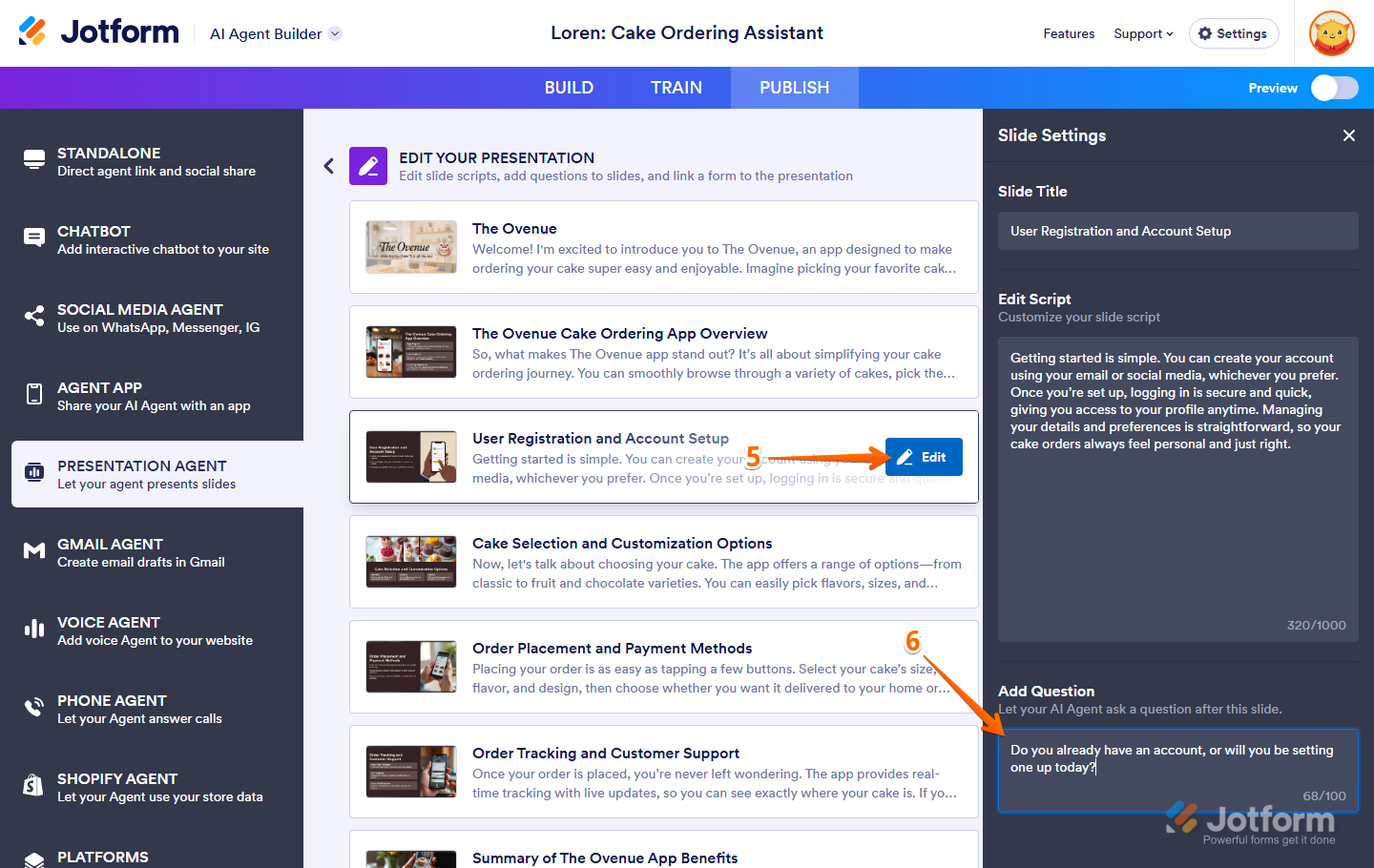
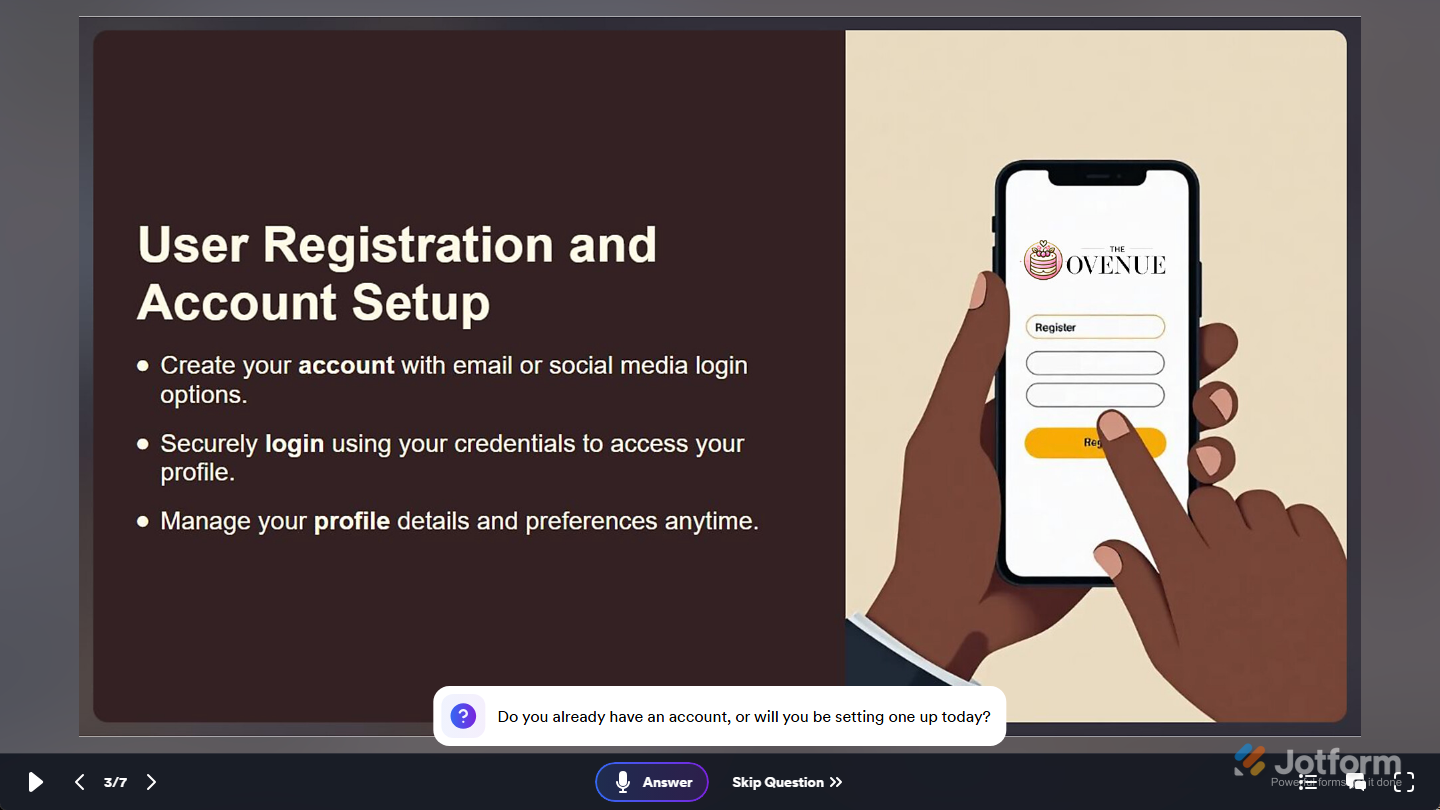
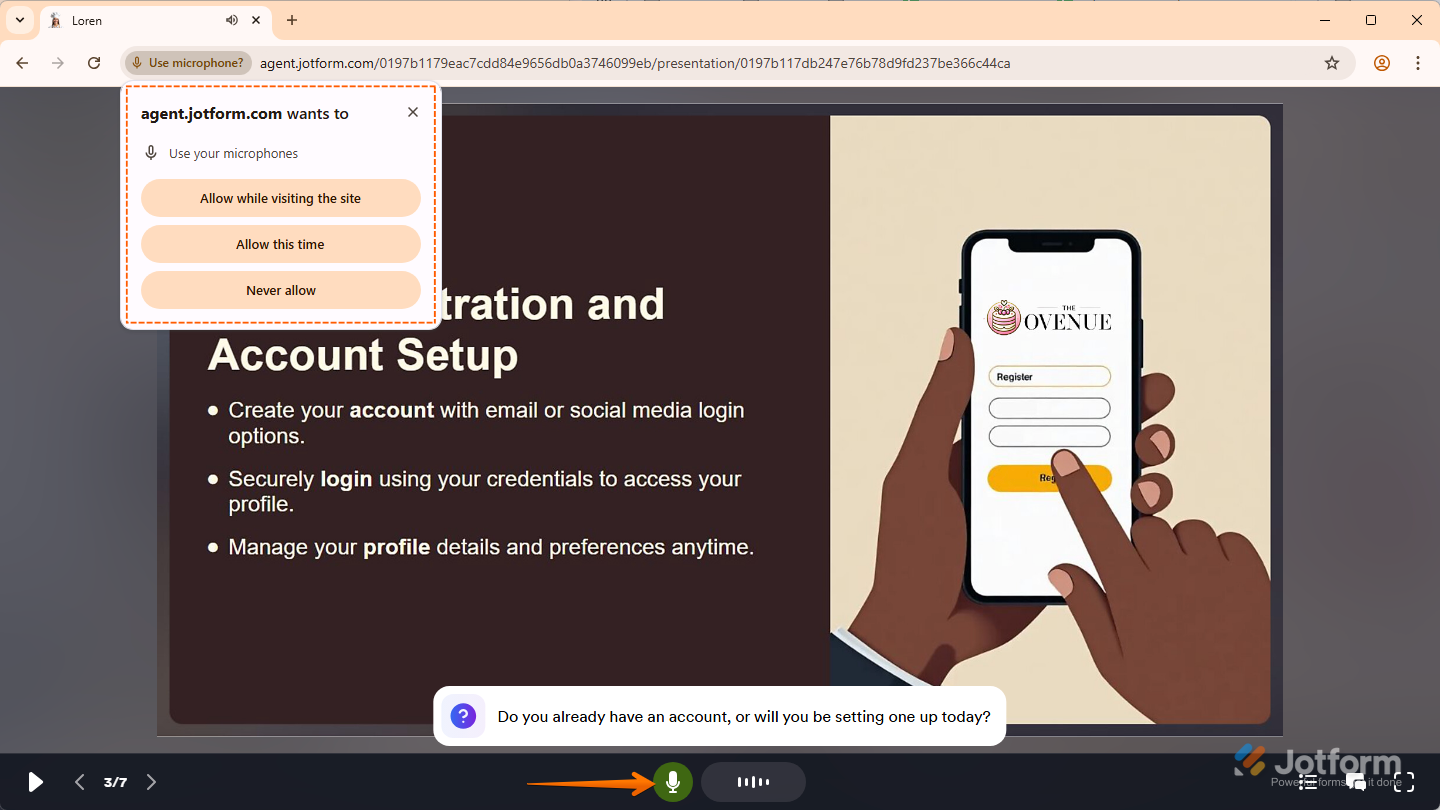
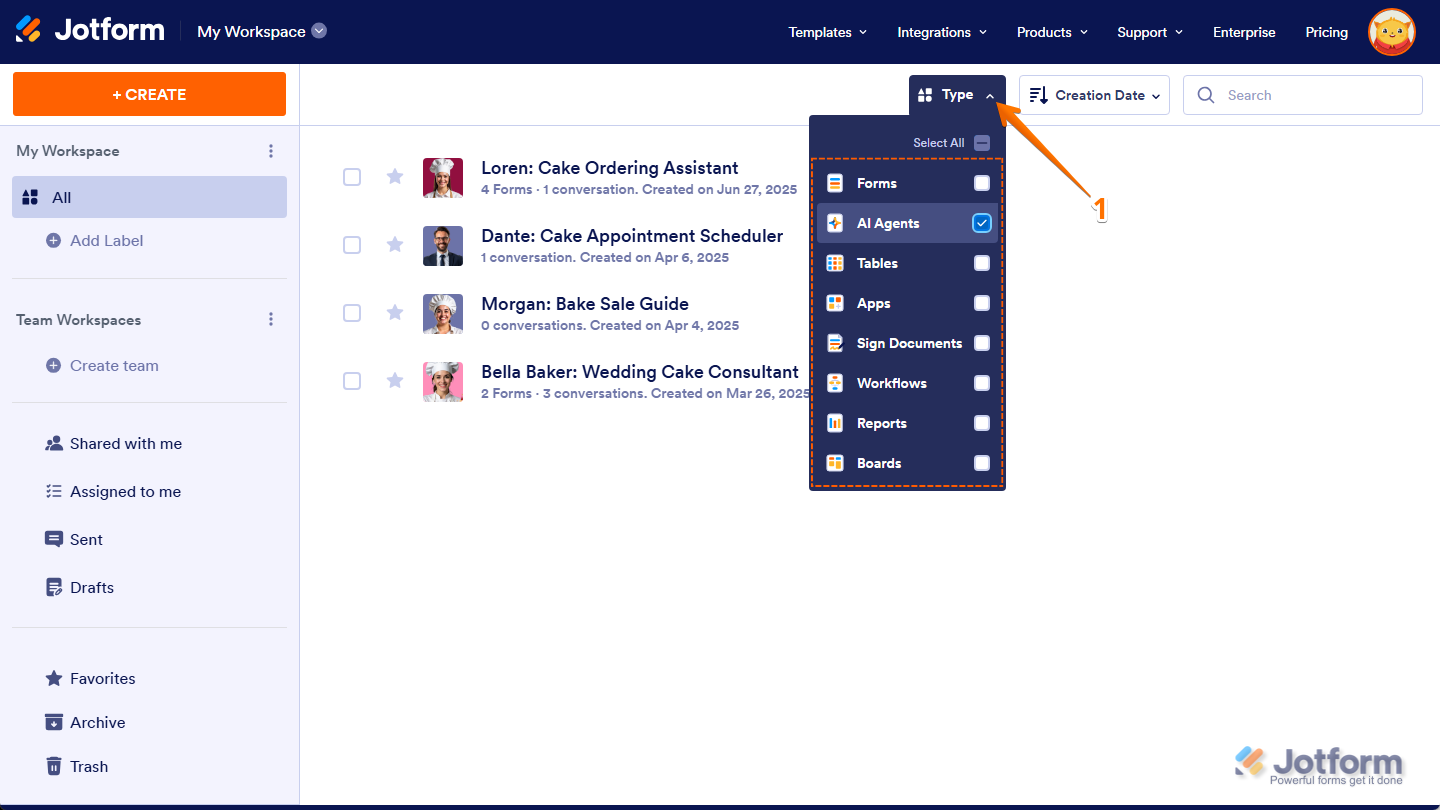
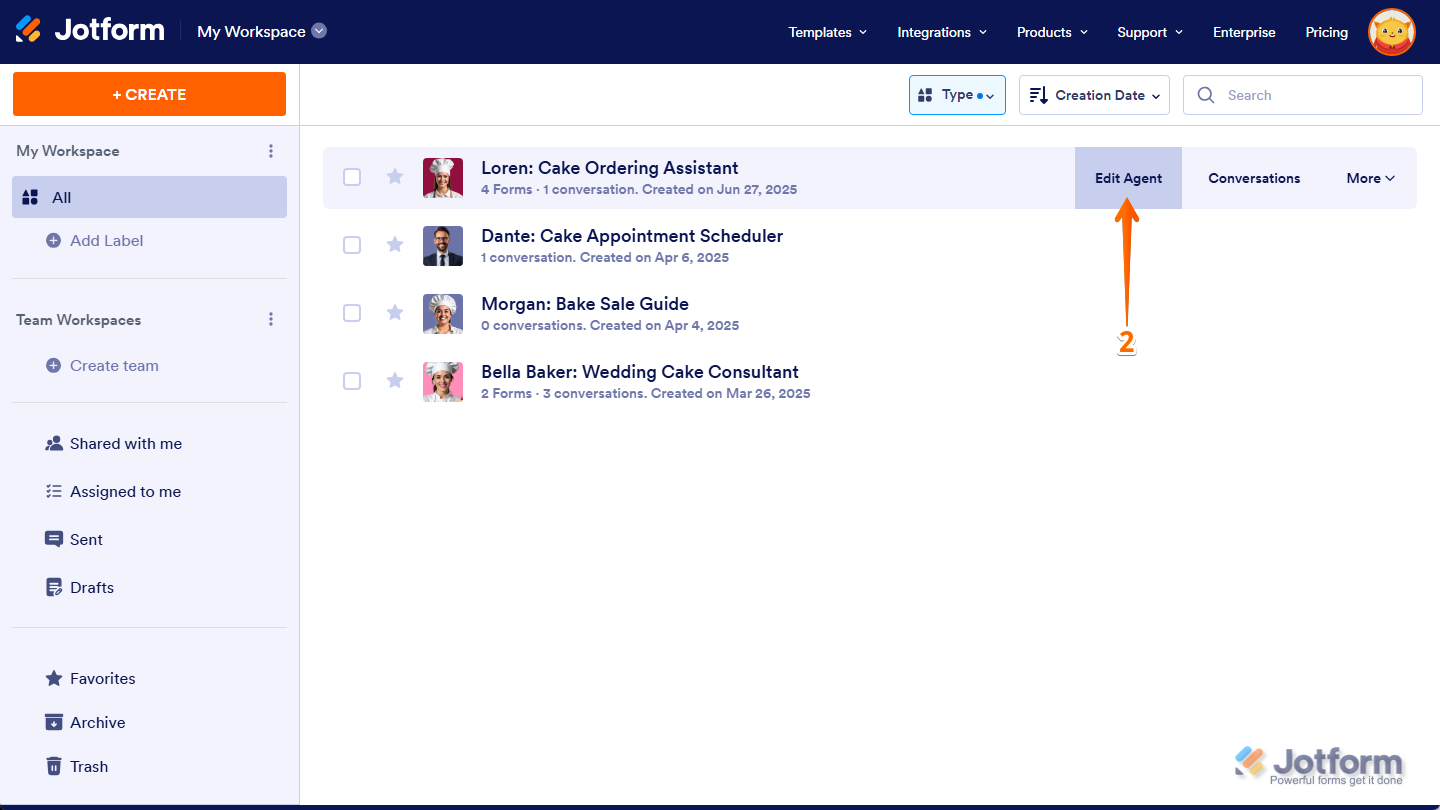
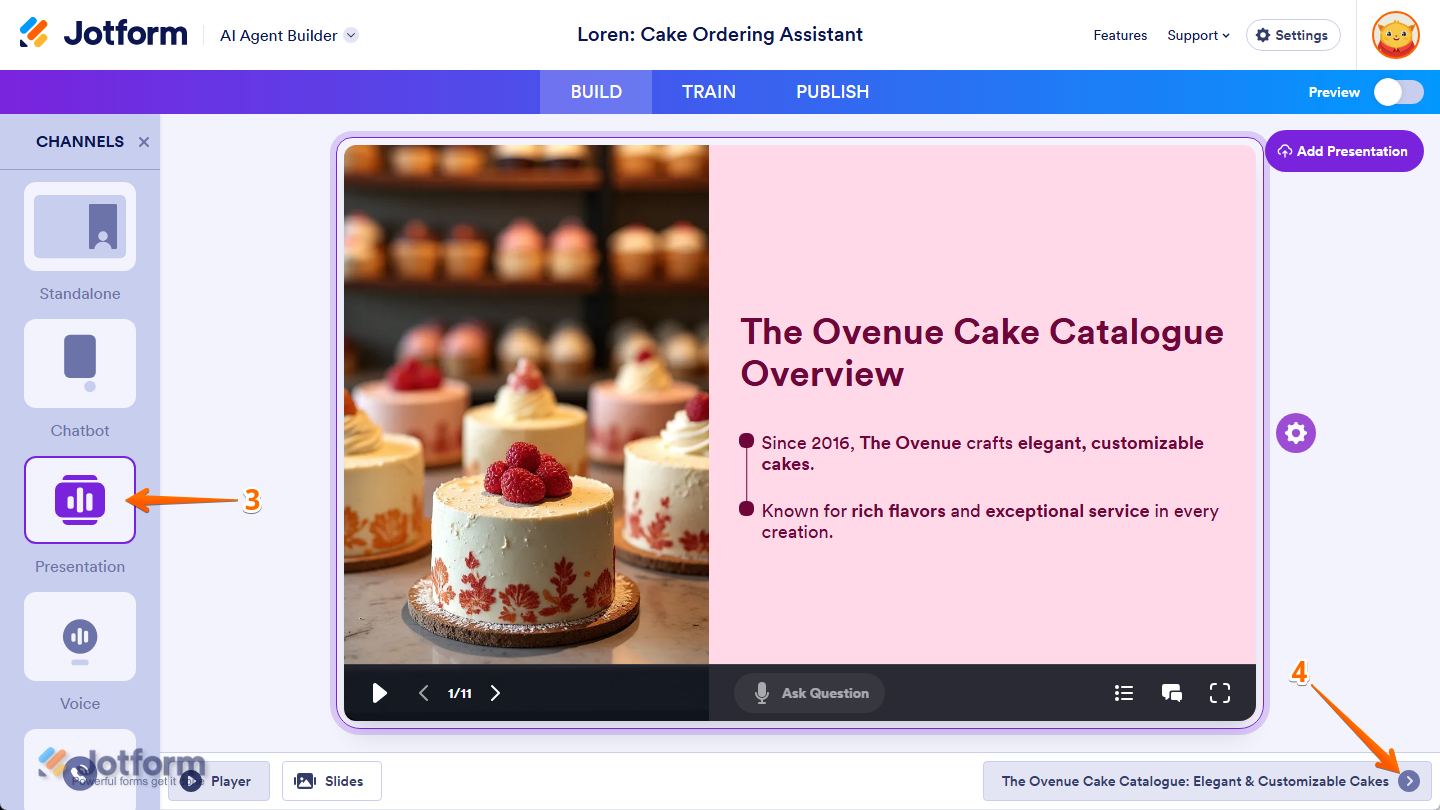
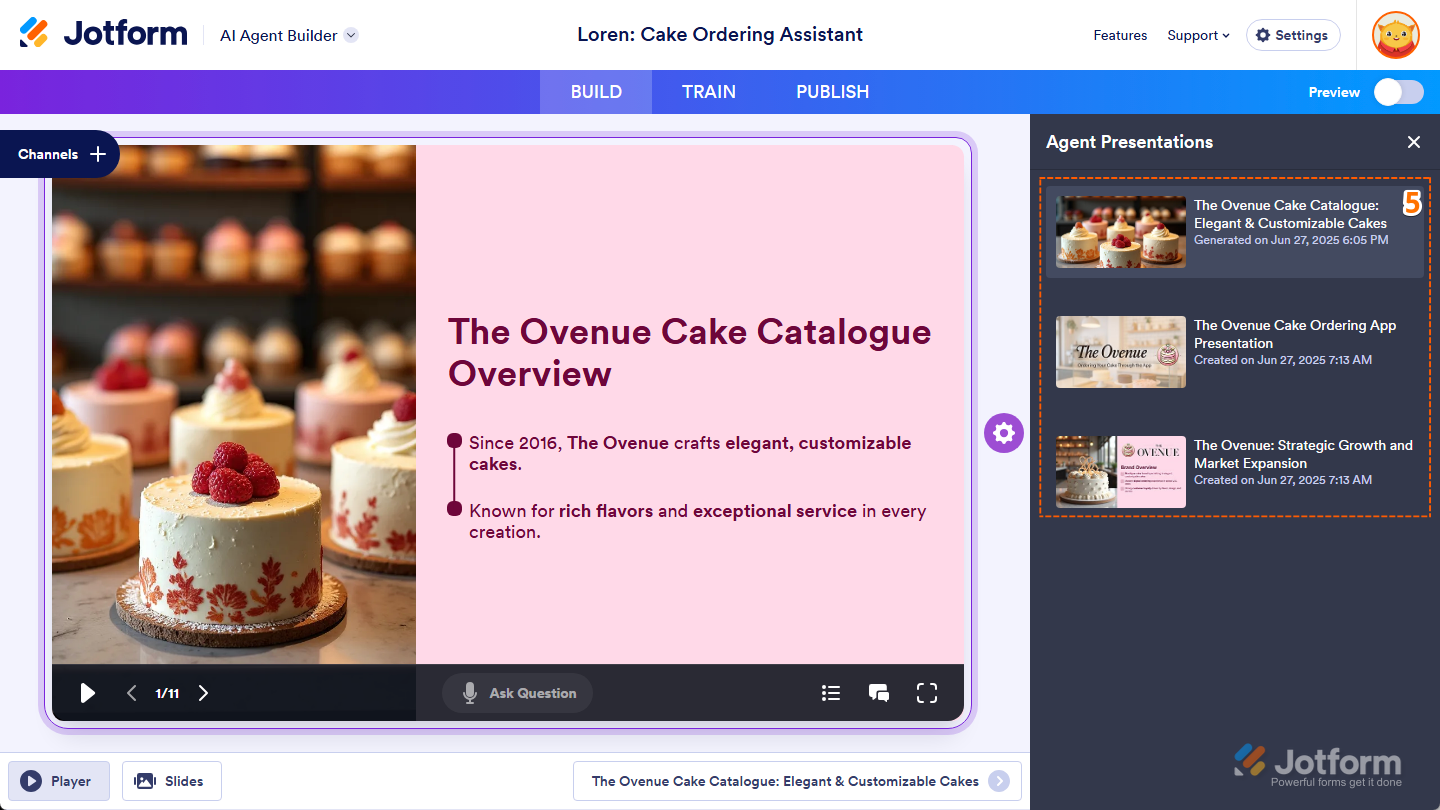
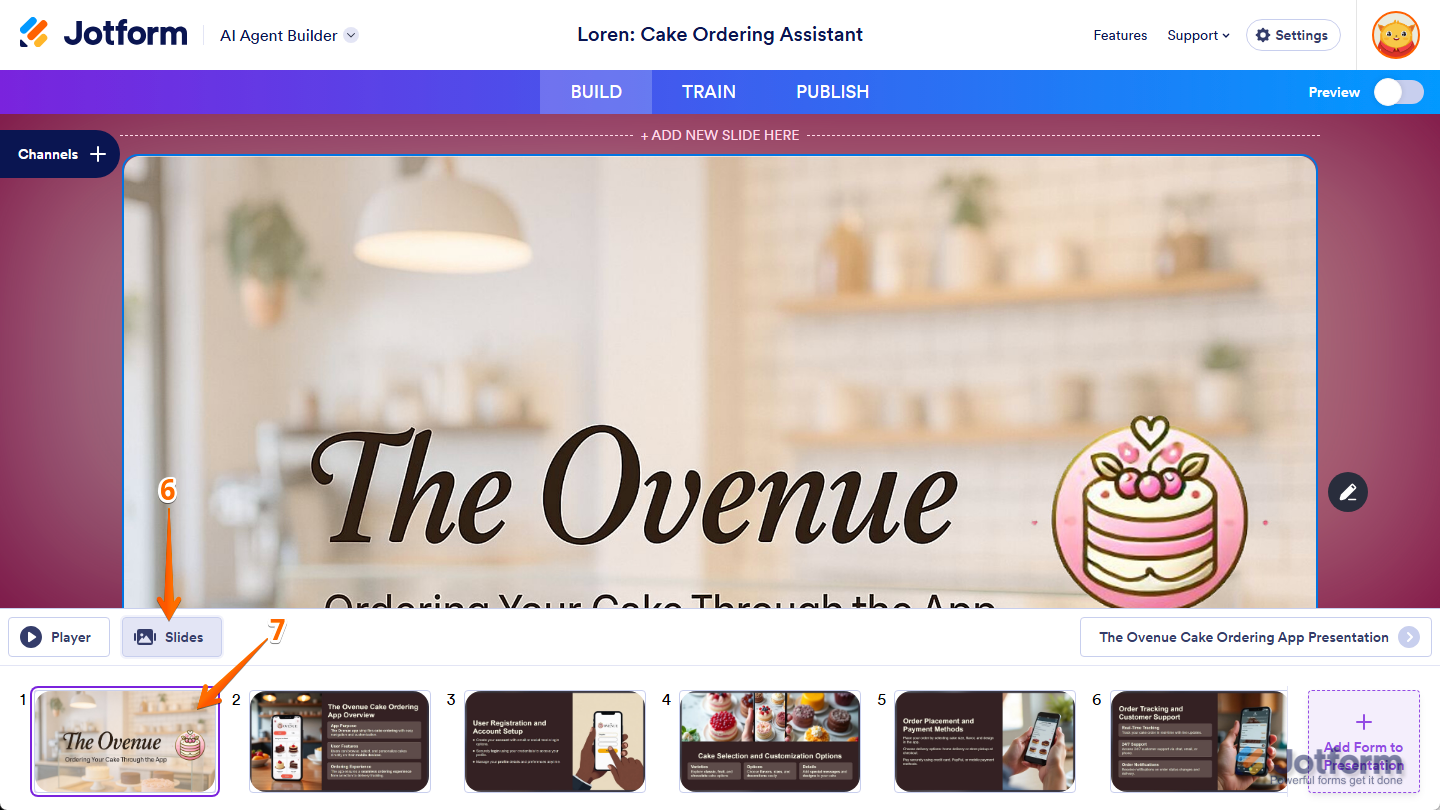
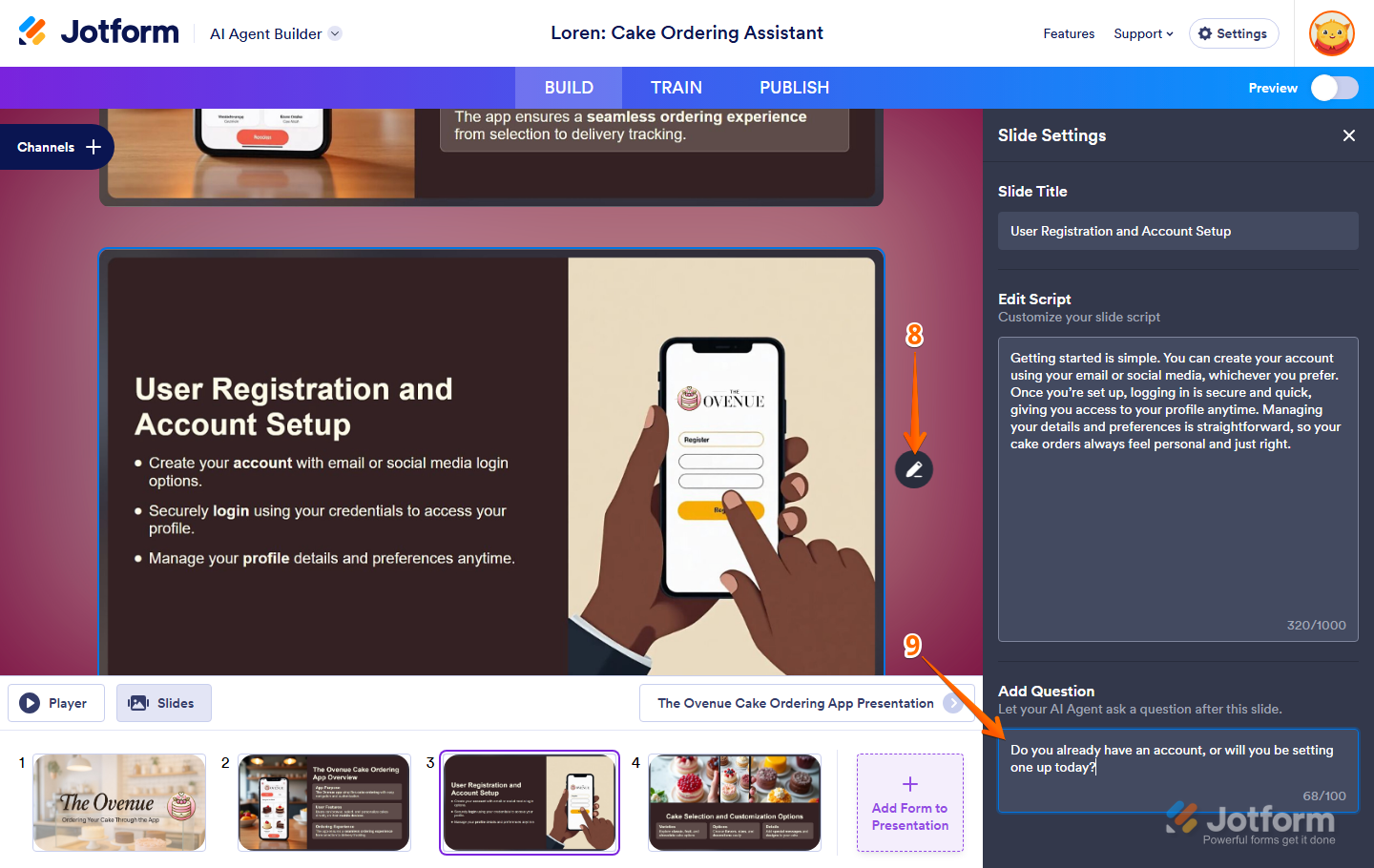
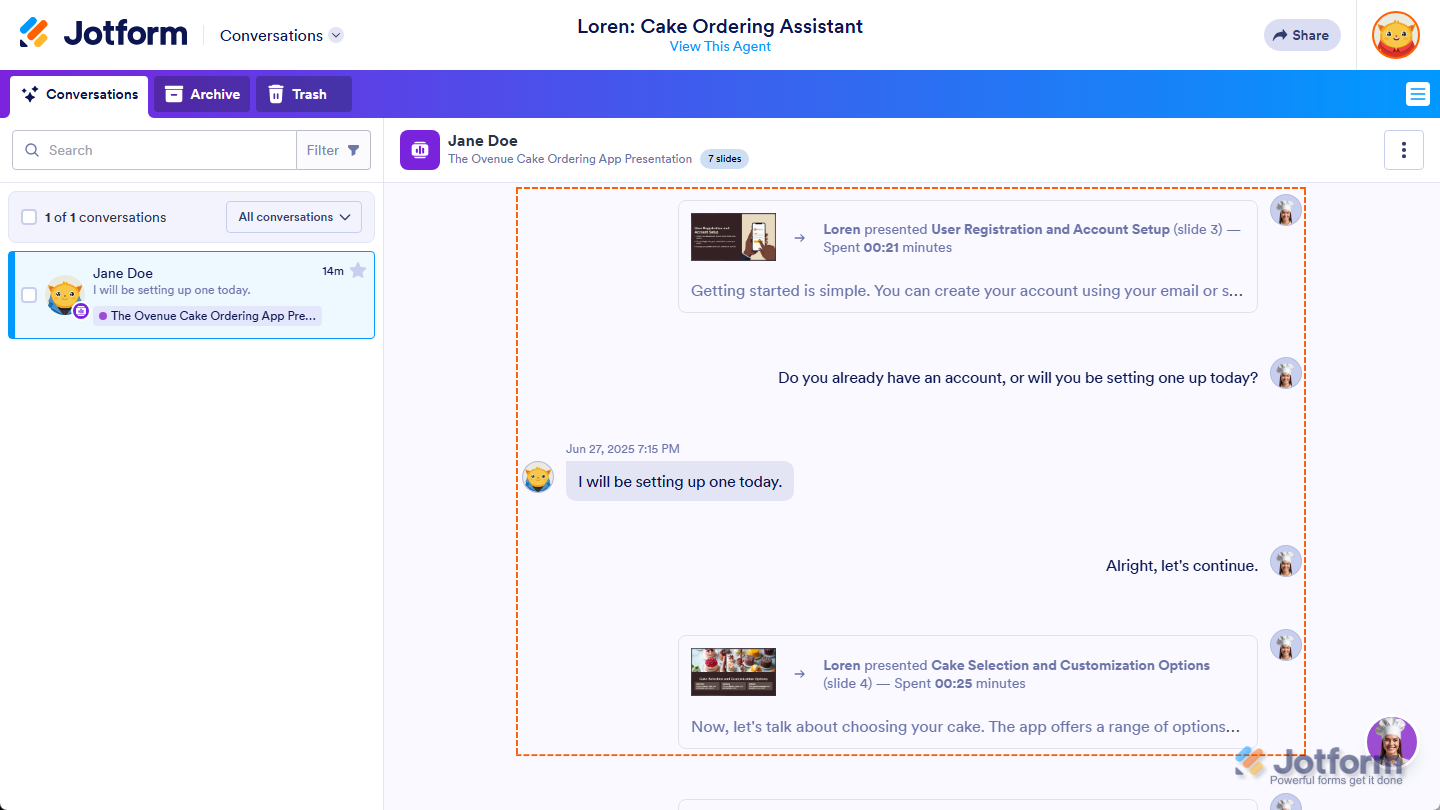
Send Comment: