Jotform’s Presentation Agent makes it easy to add presentations that your AI Agents can share during conversations when needed. With the Show Presentation tool, your AI Agent can instantly display the right presentation based on what the user asks. It finds the most relevant content automatically, creating a more personal and engaging experience that keeps users informed and interested.
You can set up a tool for your AI Agent to provide a selected presentation based on what users type in during a conversation in a few easy steps. Here’s how to do it:
- On your My Workspace page, click on Type at the top and in the Dropdown menu that opens, uncheck the boxes next to all the assets except AI Agents, so only they’ll be shown on the page.
- Hover your mouse over the AI Agent that you want to set up a Show Presentation Tool for, and click on Edit Agent on the right side of the page.
- In AI Agent Builder, in the blue navigation bar at the top of the page, click on Train.
- Now, click on Tools in the menu on the left.
- Then, in the Tools section, in the Search bar, search for Show Presentation.
- After that, click on Show Presentation.
If you haven’t added a presentation for your AI Agent yet, you’ll be asked to either upload your PDF or PPTX presentation, create presentations with AI, or import your presentation from Google Slides. For a full breakdown of each of these, check out our guides on:
- How to Upload Presentations for Your AI Agents
- How to Edit a Presentation Generated with AI
- How to Import Google Slides for Your Presentation Agent
- In the Show Presentation section on the right, click on the Select Presentation Dropdown menu and select your presentation. You can also click on Add Presentation at the bottom of the options to create a new presentation.
- Then, in the Agent Prompt Input box, enter a prompt that tells your AI Agent when to show the presentation, and then click on Save.
That’s it. You’ve successfully set up the Show Presentation tool for your AI Agent.
When the AI Agent detects a matching request based on the prompt you’ve set up, it’ll automatically respond with the presentation. Users can click on the presentation’s Play button to open it in a separate window. Looking for more info on how users can use the Presentation Agent, our guide on How Can End-Users Interact with the Presentation Agent has all the details.
You can view the entire conversation and track what users asked during the presentation, along with which slides they interacted with, all on the Conversations page. For more details, check out our guides on How to View and Manage AI Agent Conversations and How to Track User Conversations and Engagement in Your AI Presentation Agent.
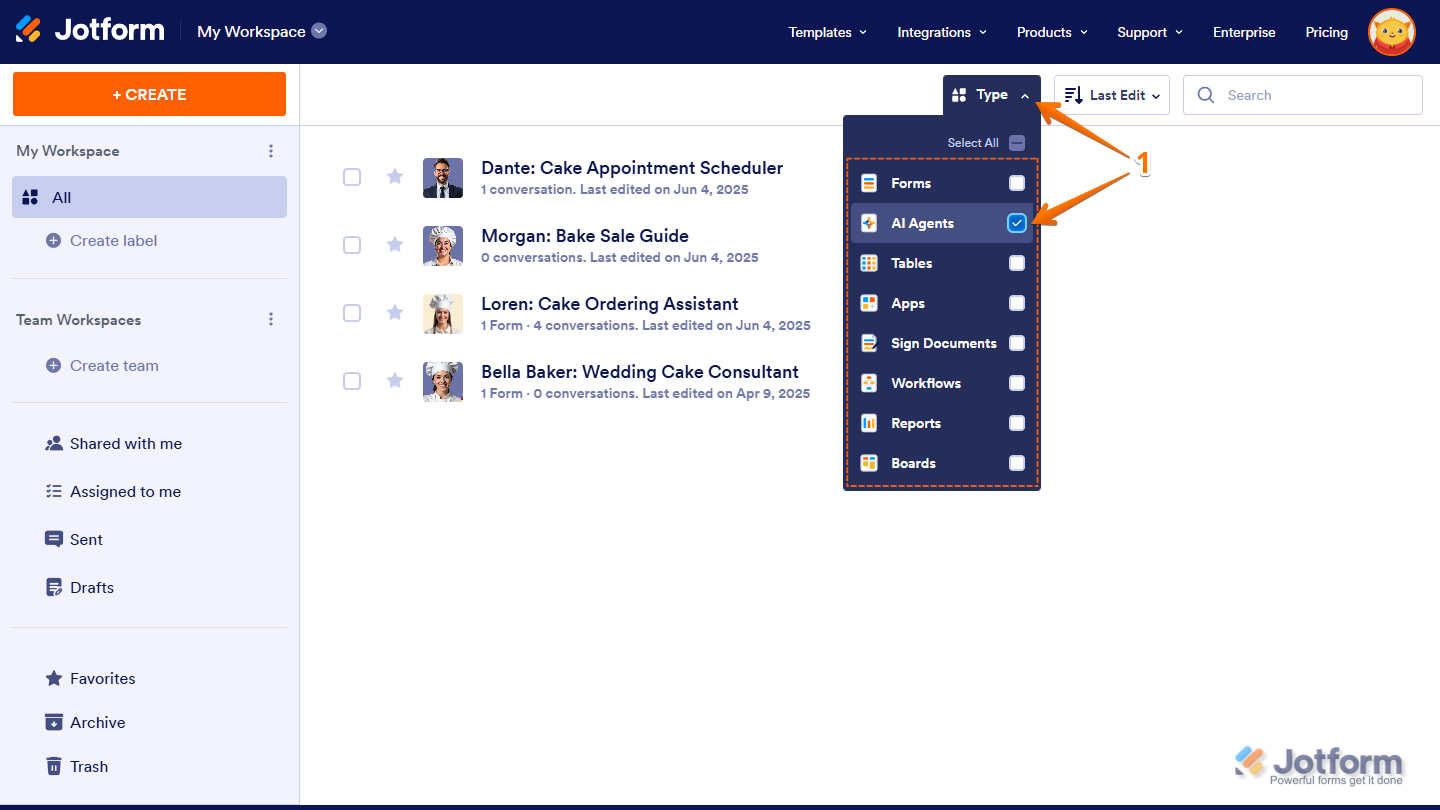
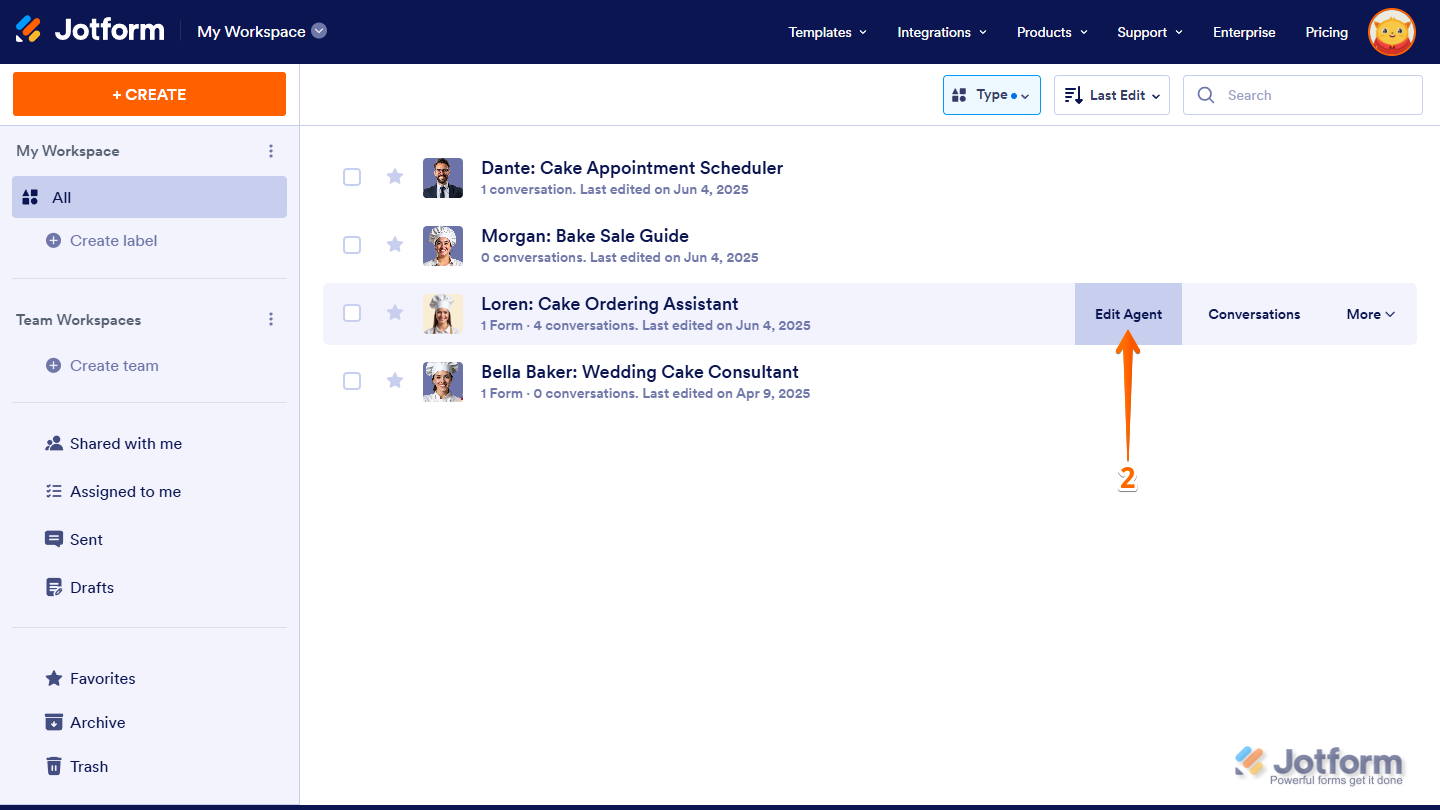
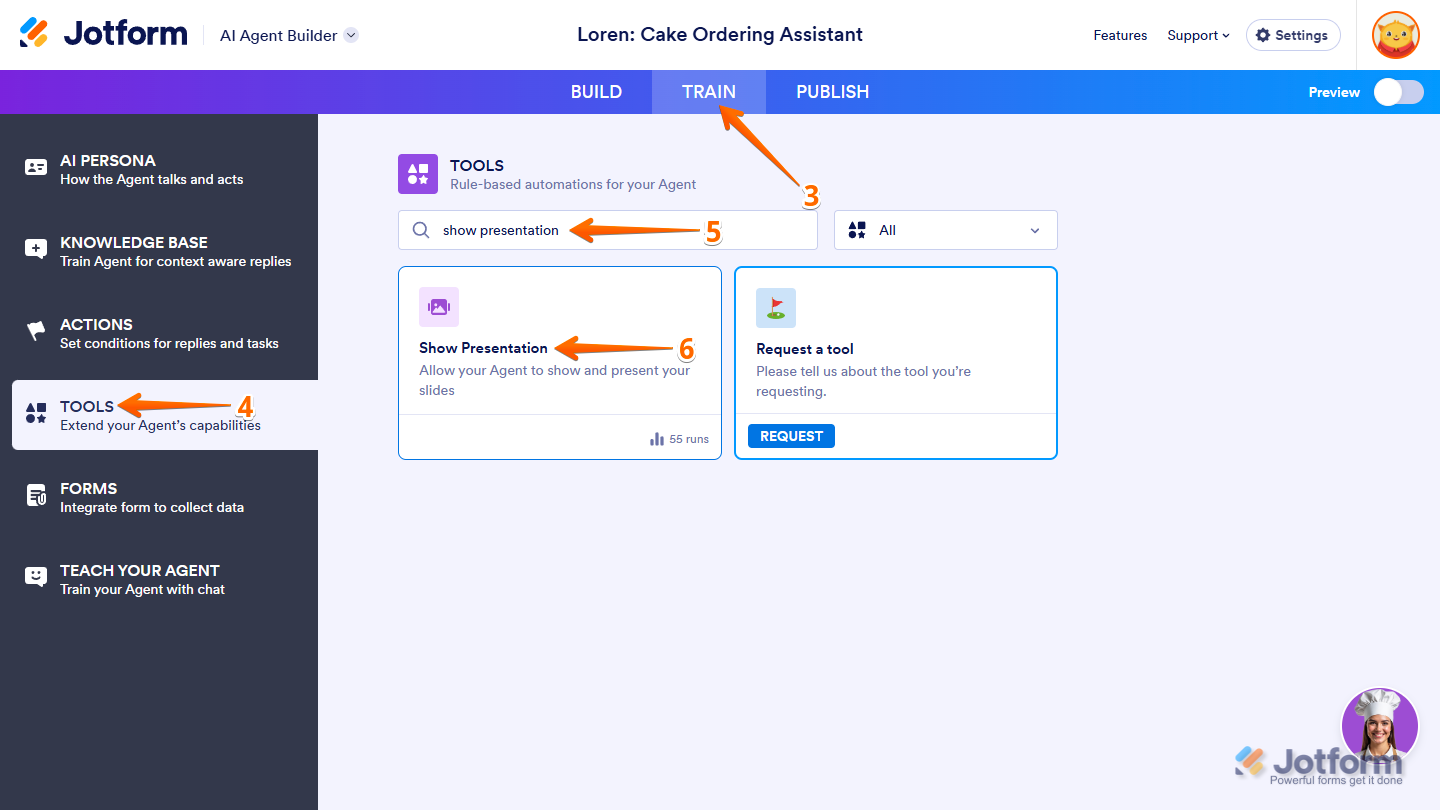
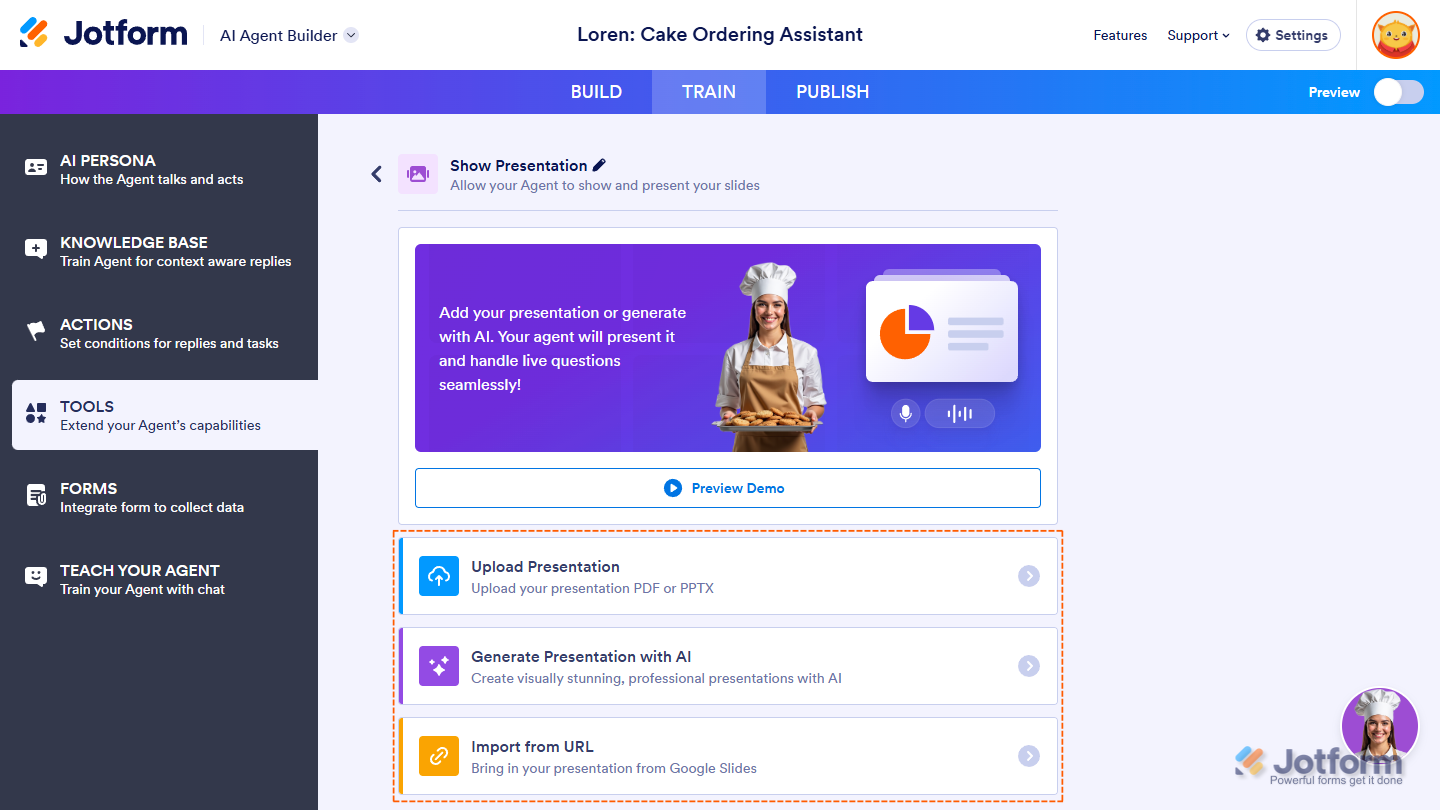
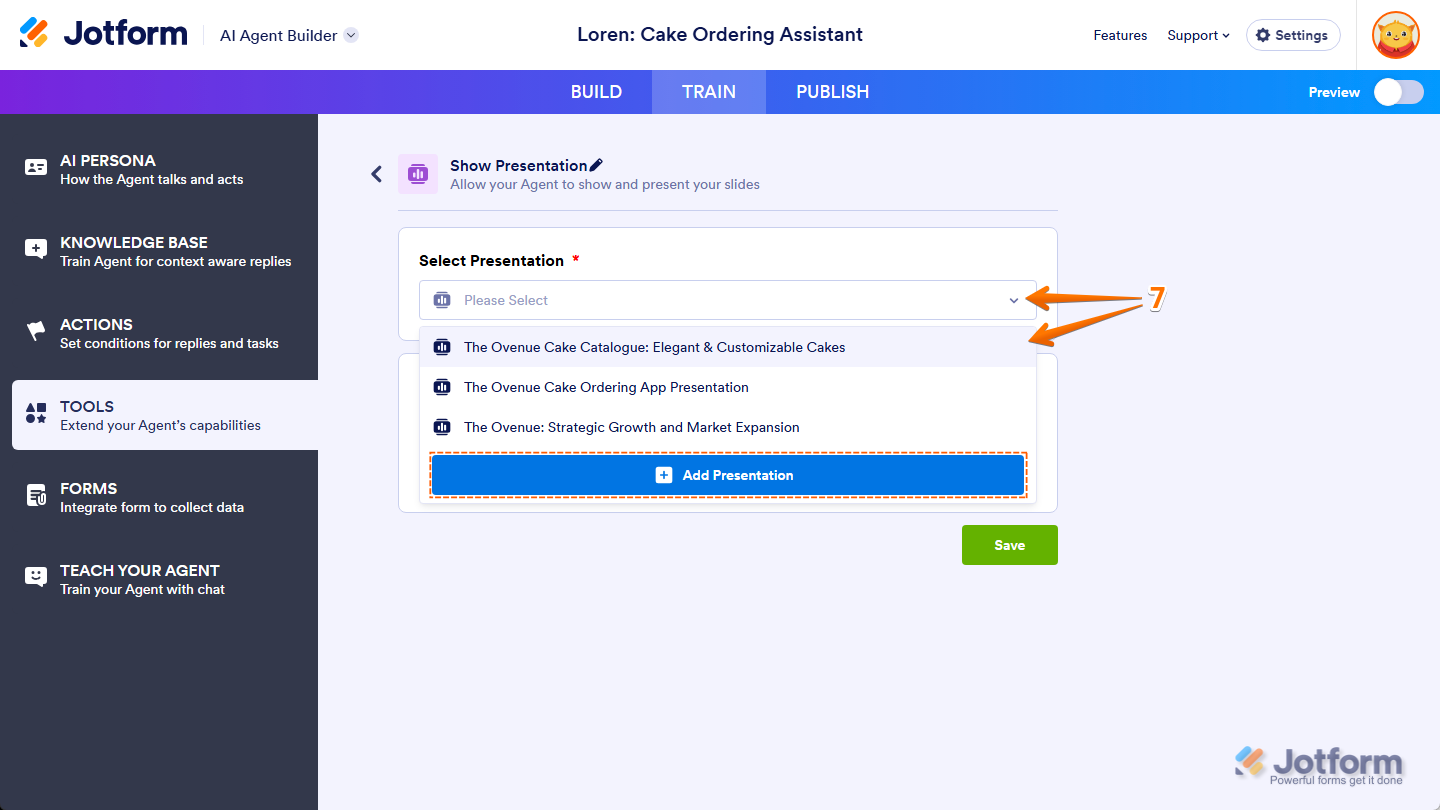
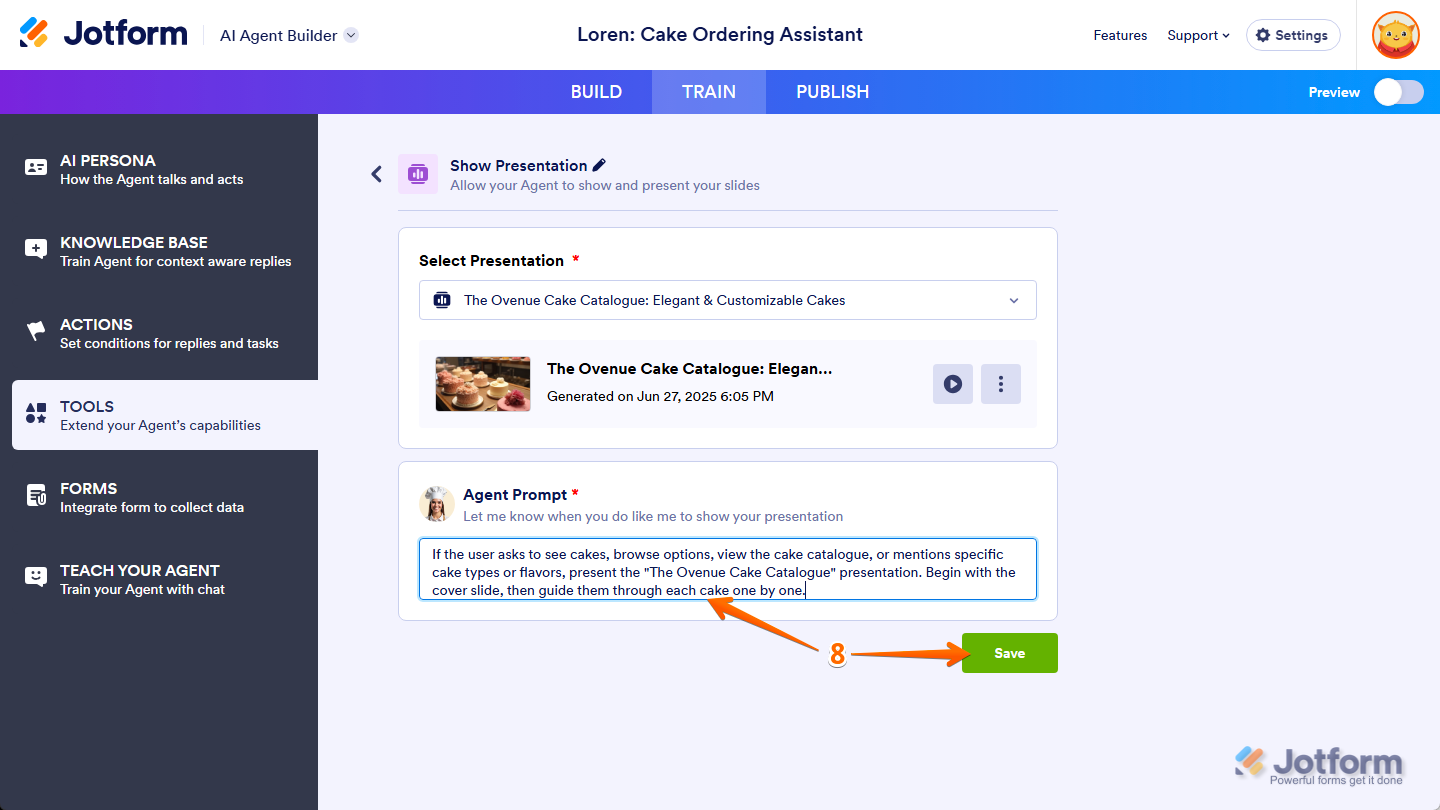
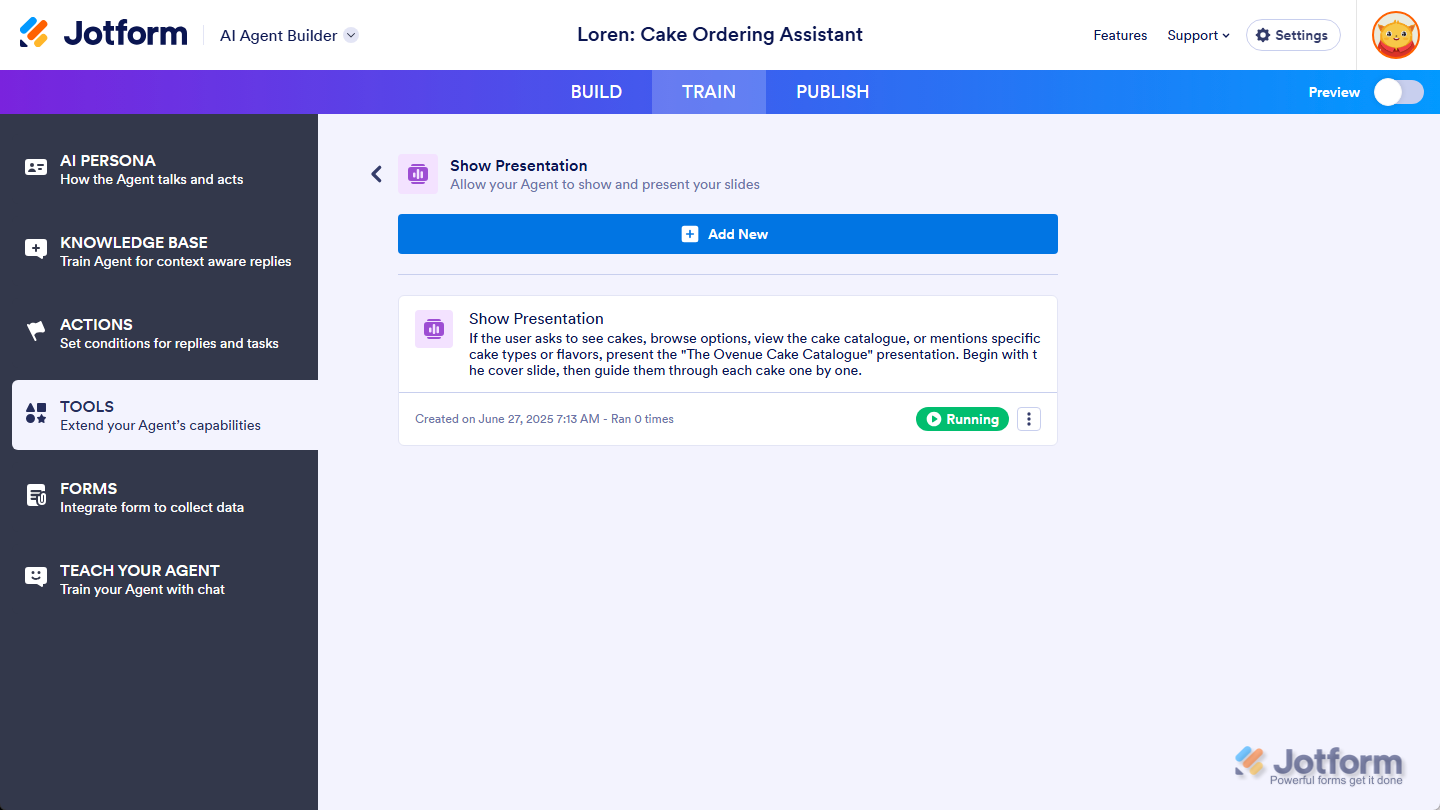
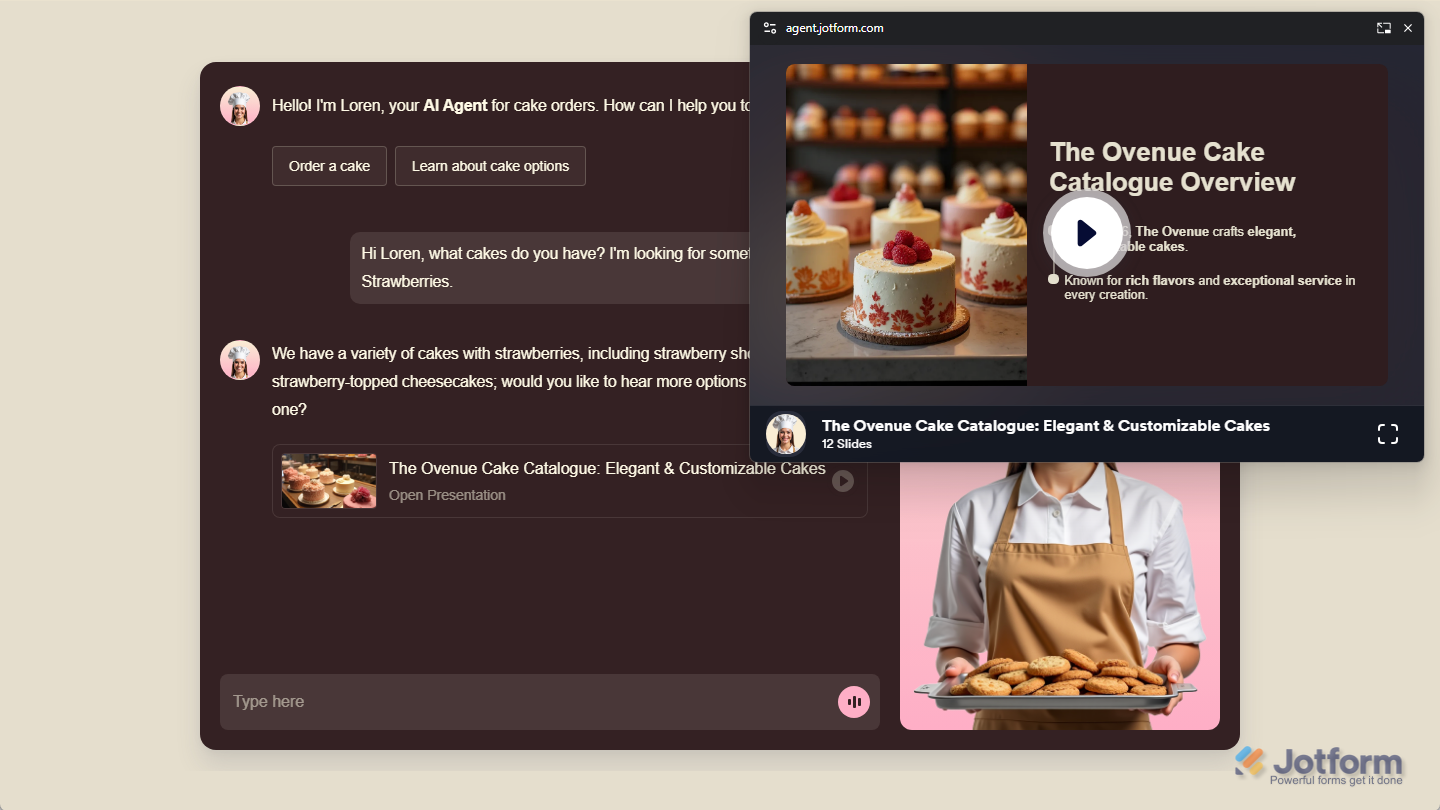
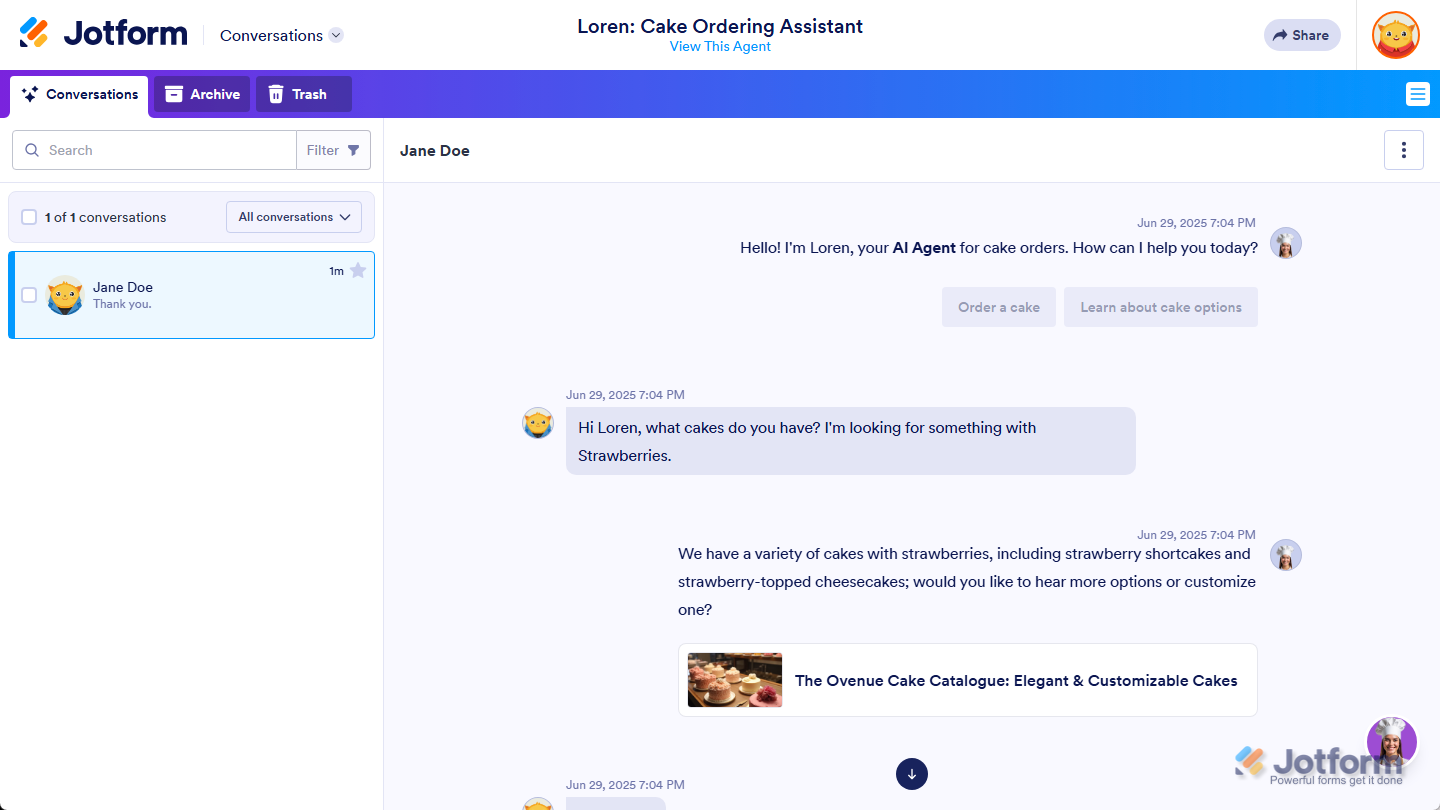
Send Comment: