The Presentation Agent lets you import Google Slides using a public link. It’s a quick way to turn your existing slides into interactive, voice-narrated presentations—no need to upload any files manually.
Importing Google Slides Using a URL from the Build Tab
You can easily import your Google Slides using a URL from the Build Tab. Here’s how to do it:
- In AI Agent Builder, under the Channels menu on the left side of the page, click on Presentation.
- In the Presentation Agent Builder, click on Add Presentation in the center or at the top-right side of the page.
- Now, in the Add Presentation window that opens, click on Import From URL.
- Next, in the Import from URL windows that opens, paste the Google Slides Public URL in the Presentation URL field and then click on Import. Our guide on Getting Your Google Slides Public URL explains how to get it.
- Now, in the Generate Narration window, select one of the predefined options for
how the Presentation Agent should present your slides:- Professional — Deliver polished, formal narration for business audiences.
- Teach and Explain — Provide clear explanations for training or educational content.
- Focus on the Data — Highlight key data points and statistics.
- Go into Details — Give in-depth information and thorough explanations.
- Finally, click on Generate, and you’re all set.
Pro Tip
You can also add notes in the box to let your Presentation Agent know how you’d like it to present your slides.
That’s it! You’ve successfully created your new presentation.
Importing Google Slides Using a URL from the Publish Tab
Importing Google Slides using a URL from the Presentation Tab is pretty simple. Here’s how to do it:
- In AI Agent Builder, in the blue navigation bar at the top of the page, click on Publish.
- Then, click on Presentation Agent in the menu on the left side of the page.
- Now, click on Import from URL.
- Next, in the Import from URL window that opens, paste the Google Slides Public URL in the Presentation URL field and then click on Import. Our guide on Getting Your Google Slides Public URL explains how to get it.
- Now, in the Generate Narration window, select one of the predefined options for
how the Presentation Agent should present your slides:- Professional — Deliver polished, formal narration for business audiences.
- Teach and Explain — Provide clear explanations for training or educational content.
- Focus on the Data — Highlight key data points and statistics.
- Go into Details — Give in-depth information and thorough explanations.
- Finally, click on Generate, and you’re all set.
That’s it! Your new presentation will be listed under the Presentation Agent tab in AI Agent Builder. You can now start sharing it with your audience or embed it on your website.
Getting Your Google Slides Public URL
If you don’t have your Google Slides Public URL ready or aren’t sure how to get one, it’s easy to do. Here’s how:
- Go to the Google Slides presentation you want to import, and in the Google Slides editor, click on Share in the top-right corner of the page.
- Then, in the Share window that opens, under the General Access section, click on the Downward Arrow icon.
- Next, set the Privacy Setting to Anyone With the Link.
- Now, click on Copy link to get your Google Slides Public URL, and you’re all set.
Here is a step-by-step demo of the entire operation.

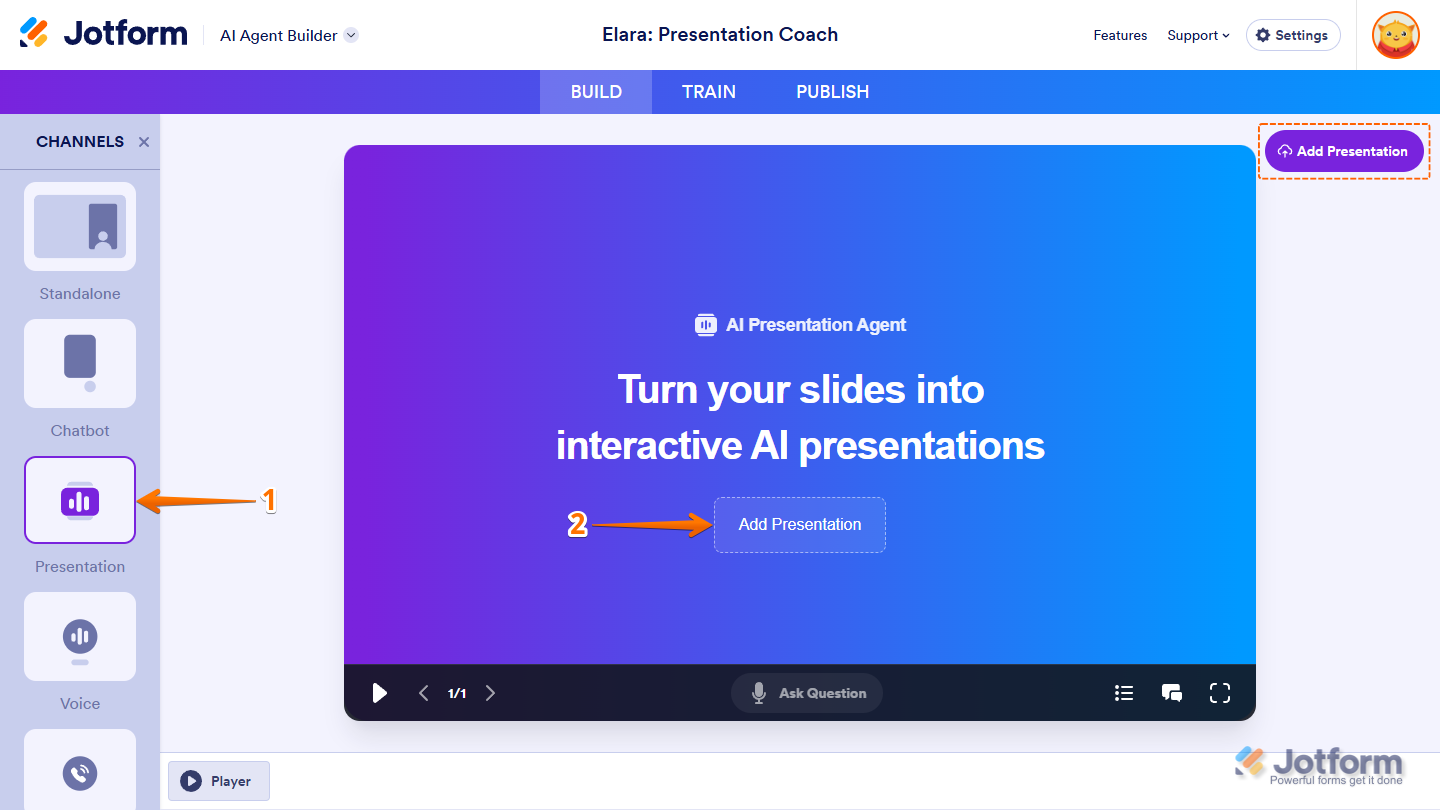
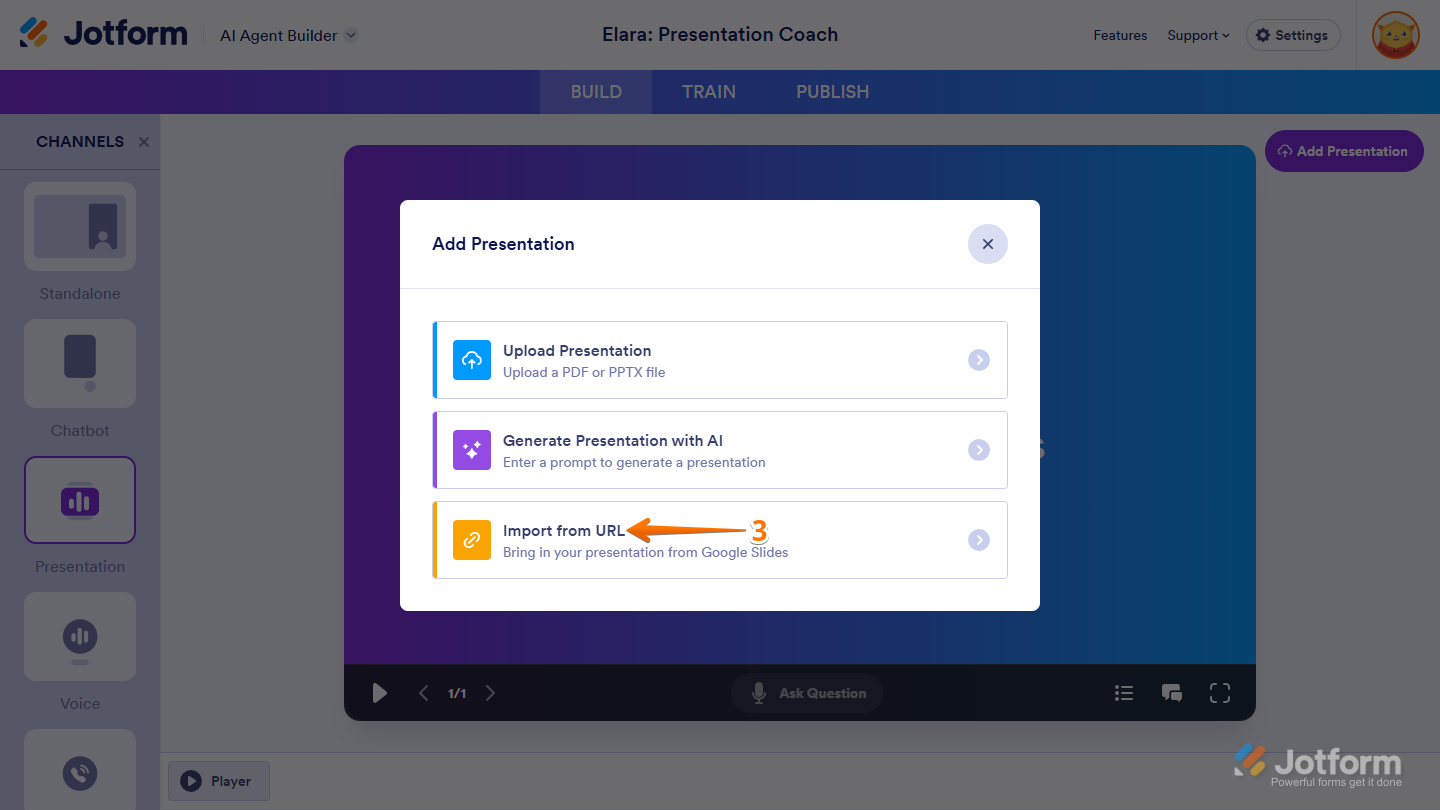
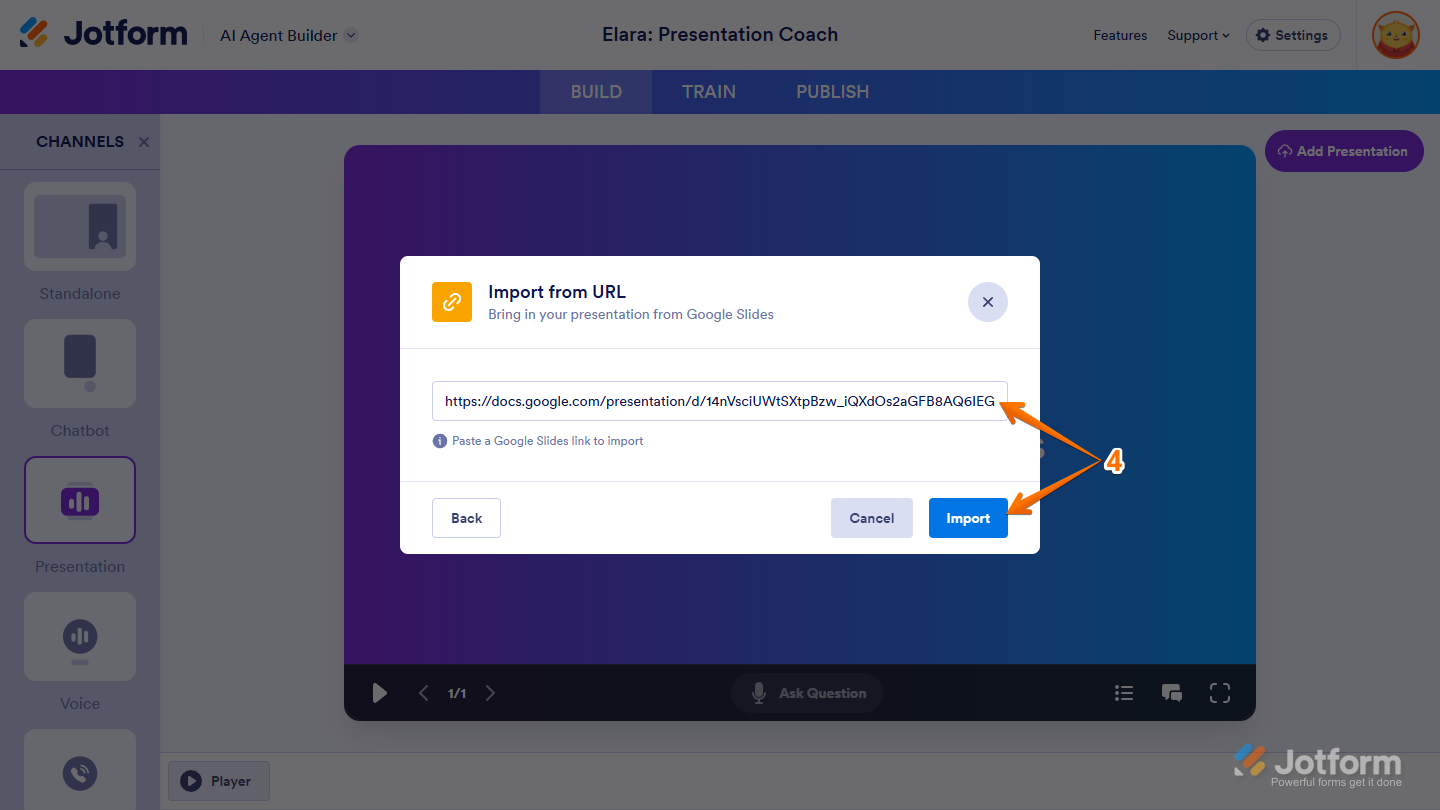
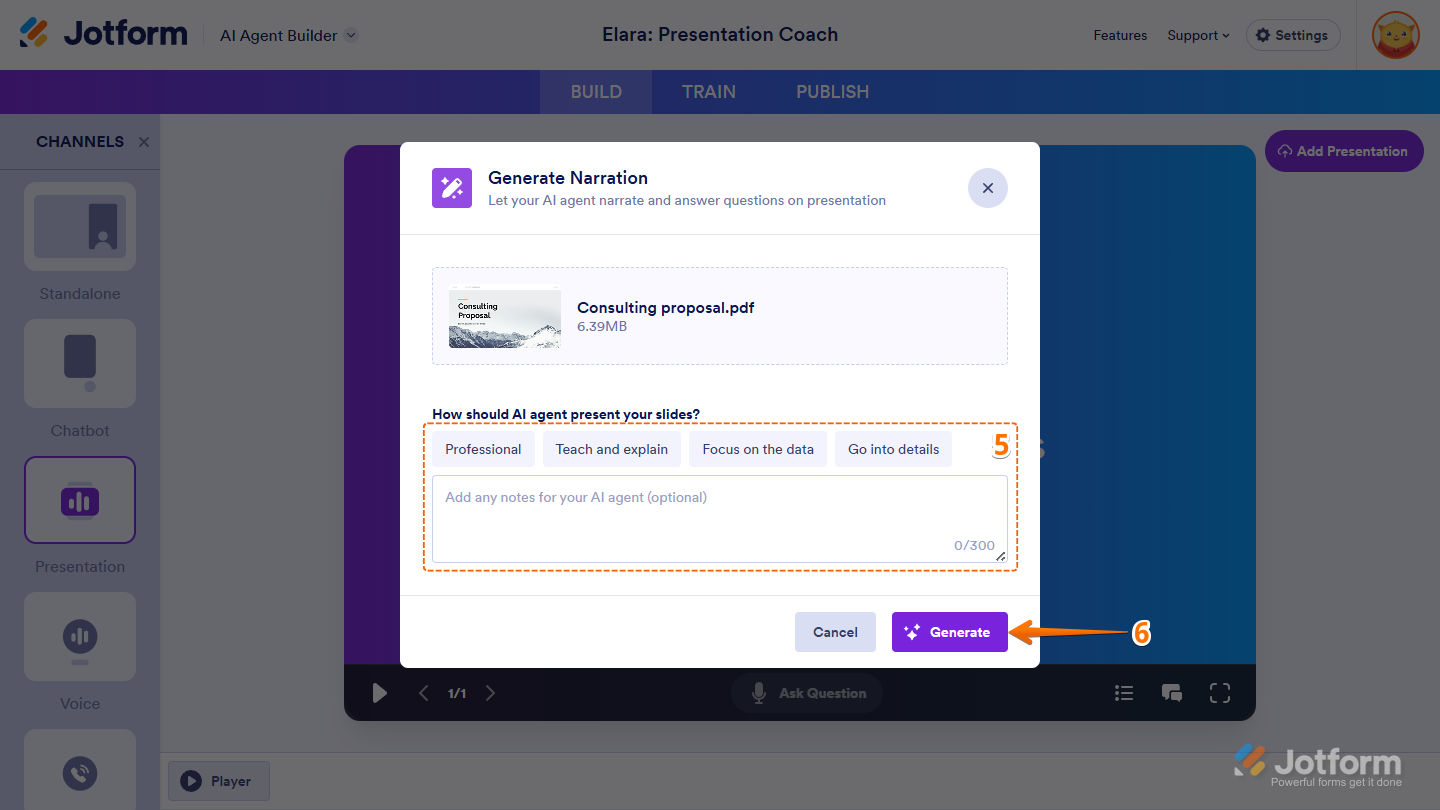
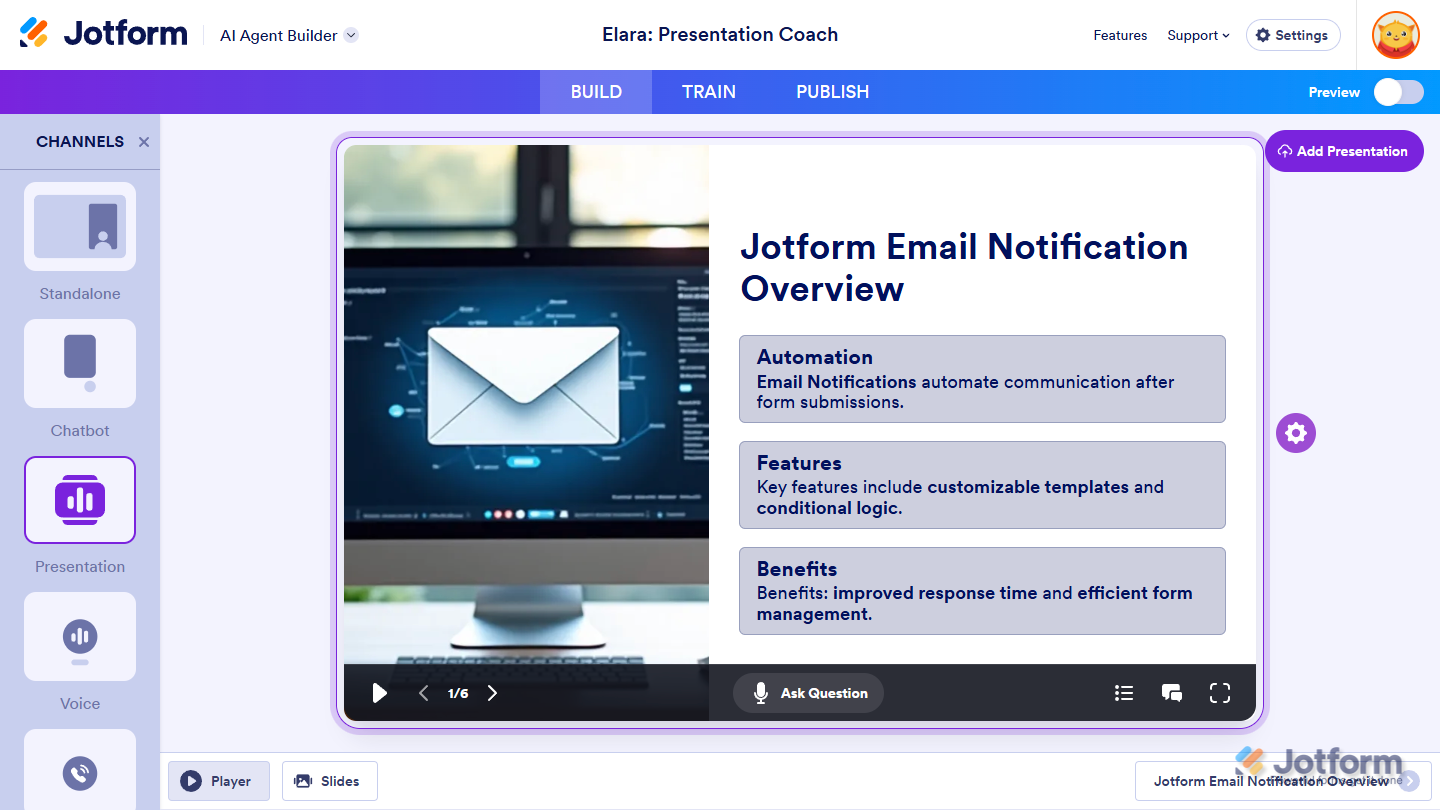
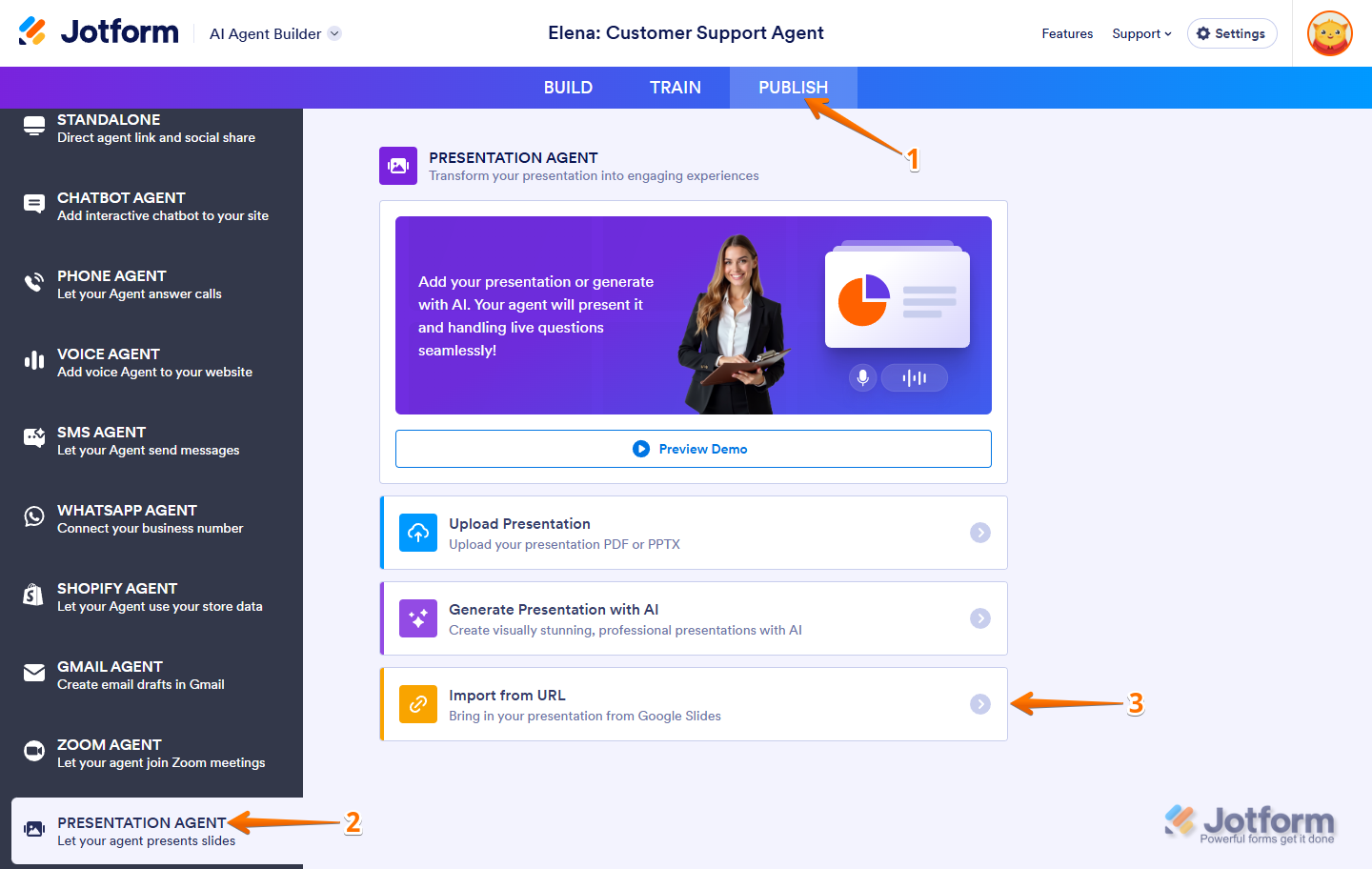
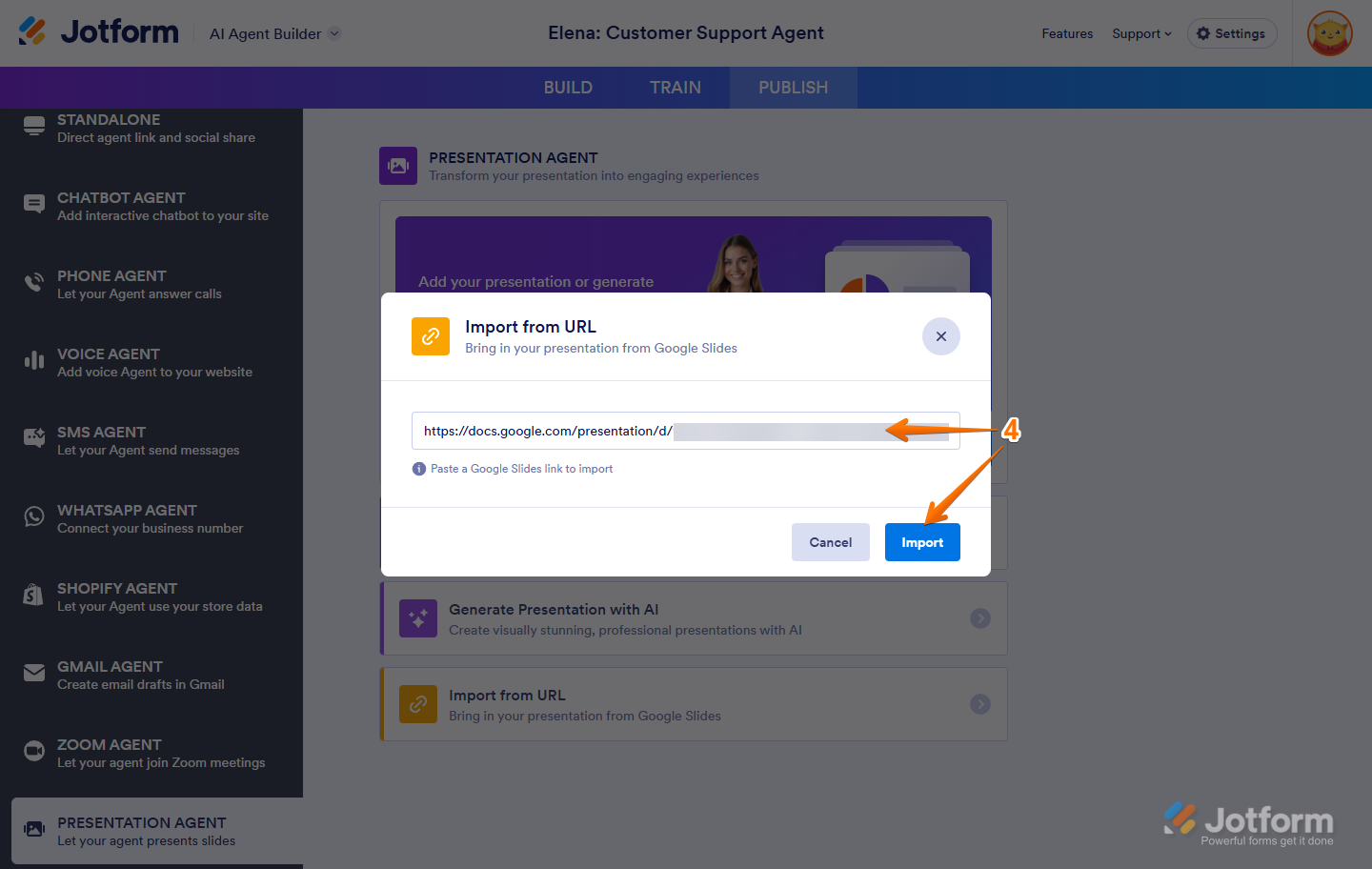
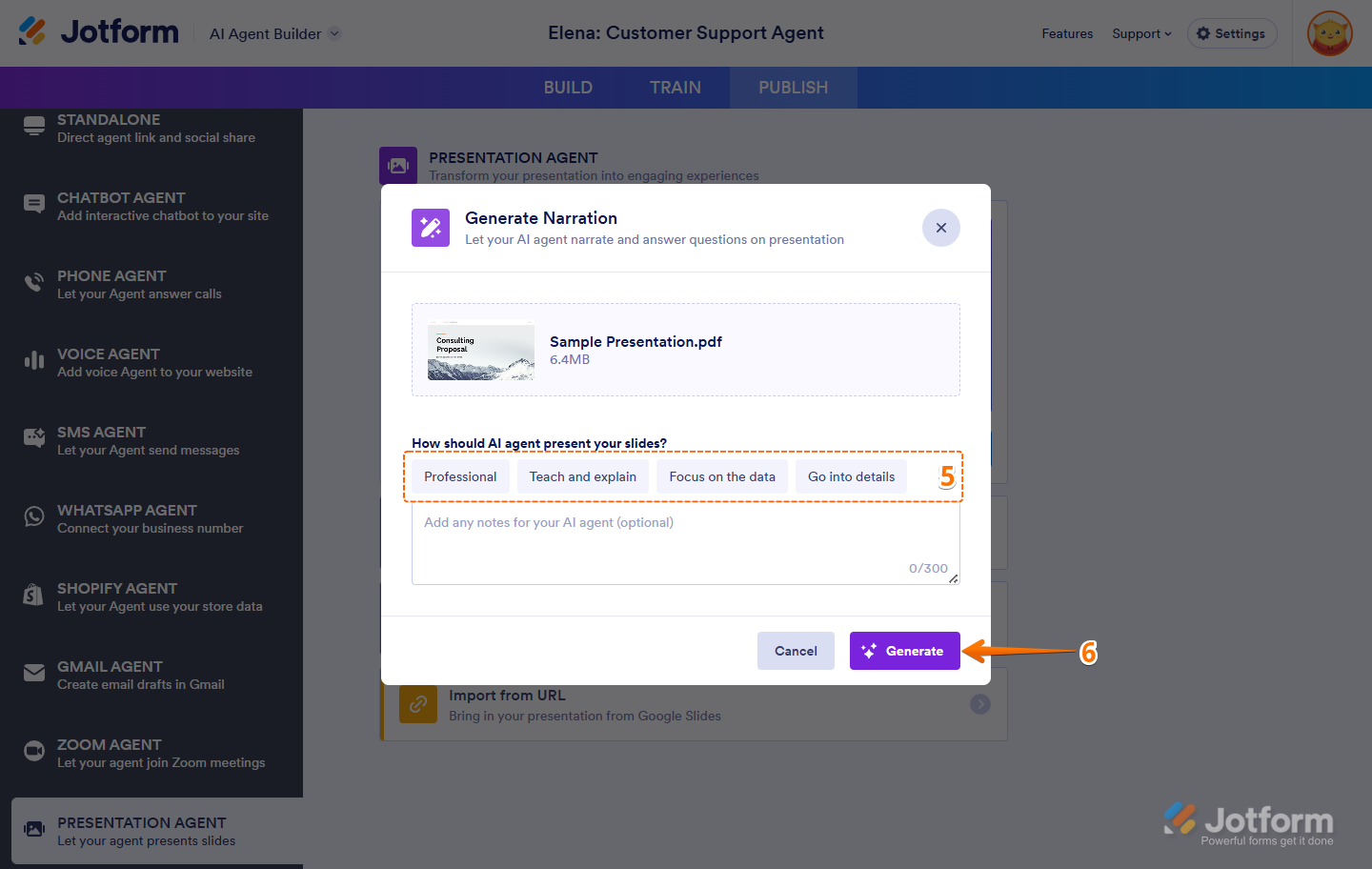
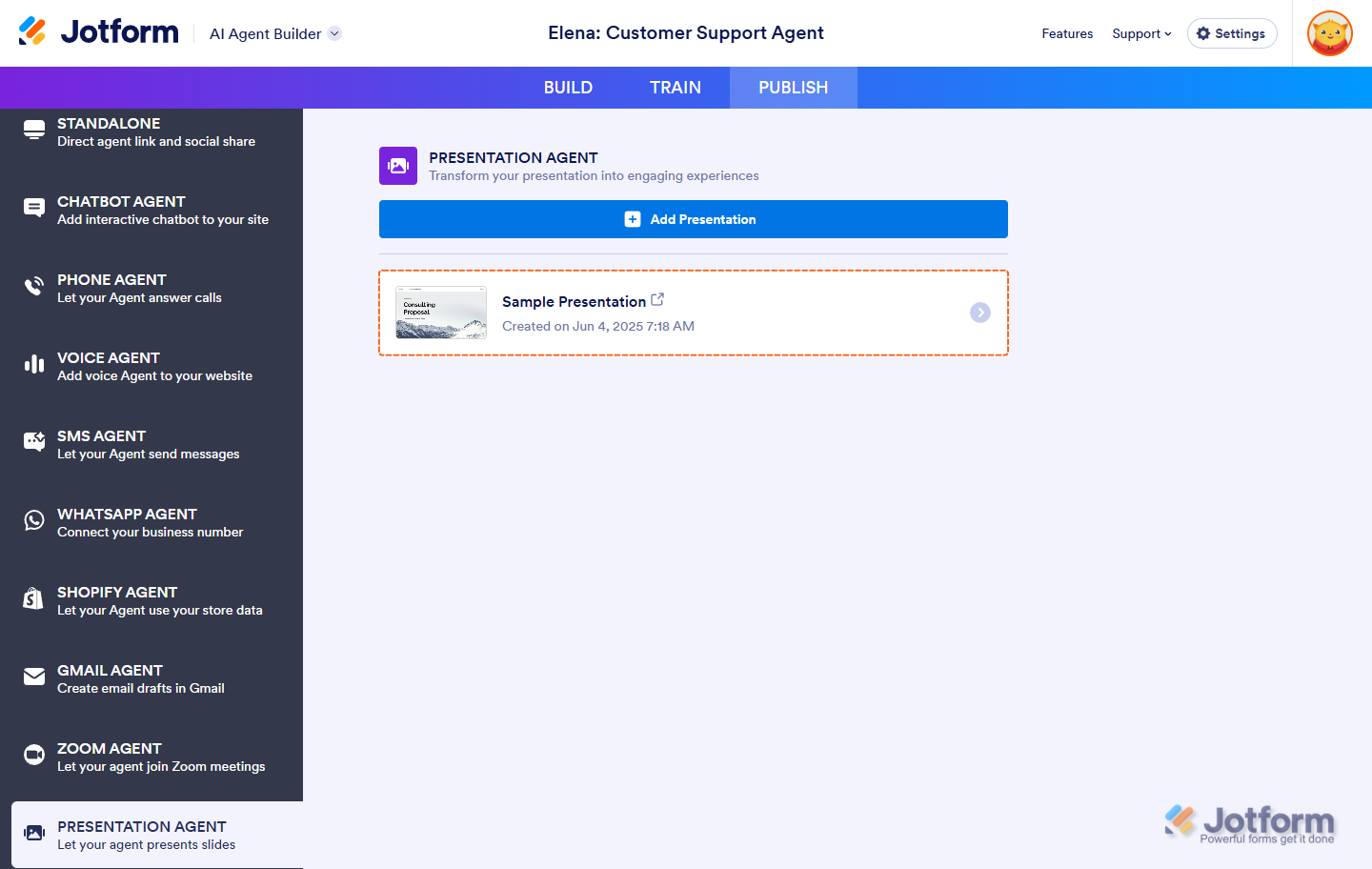
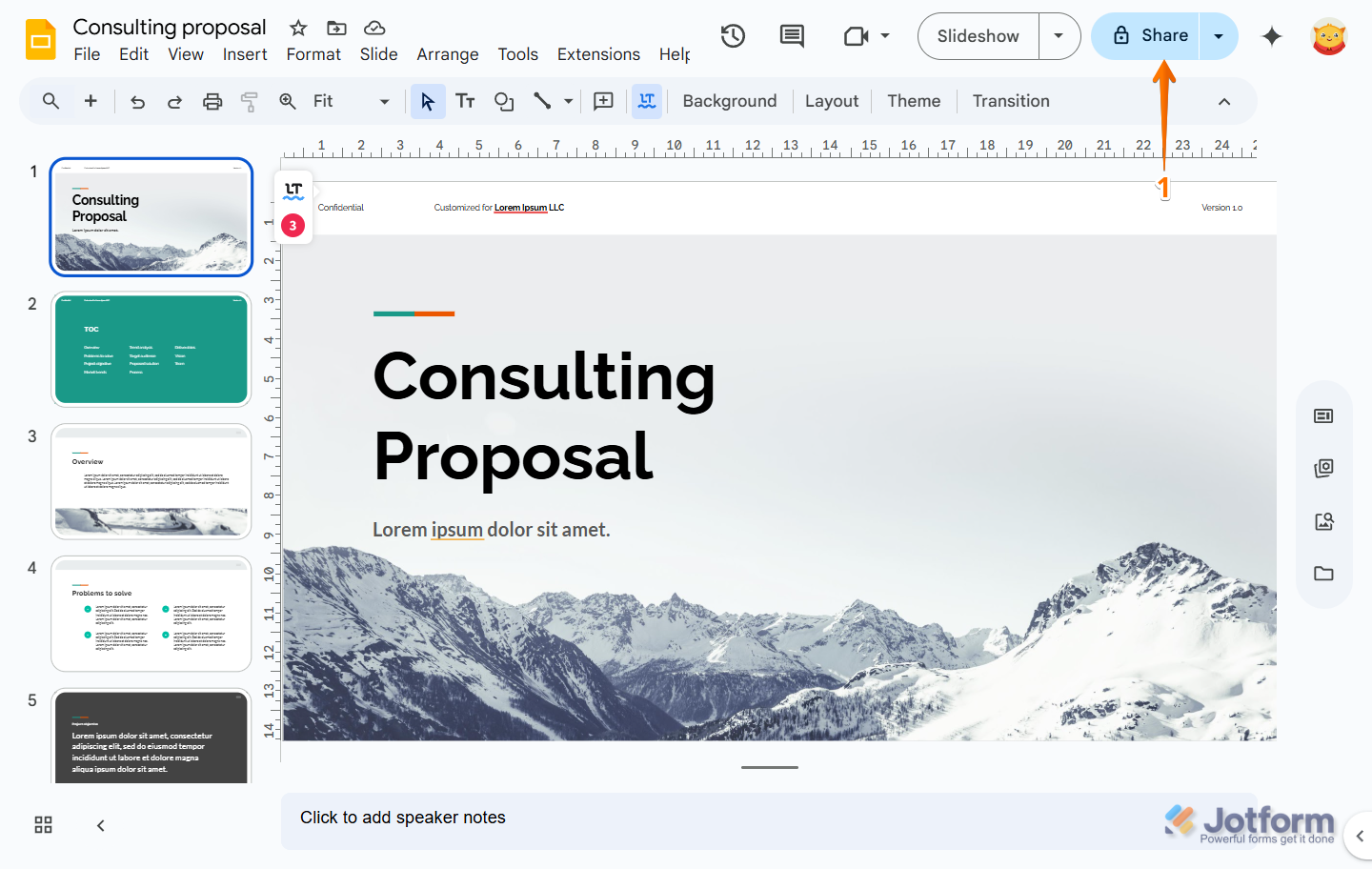
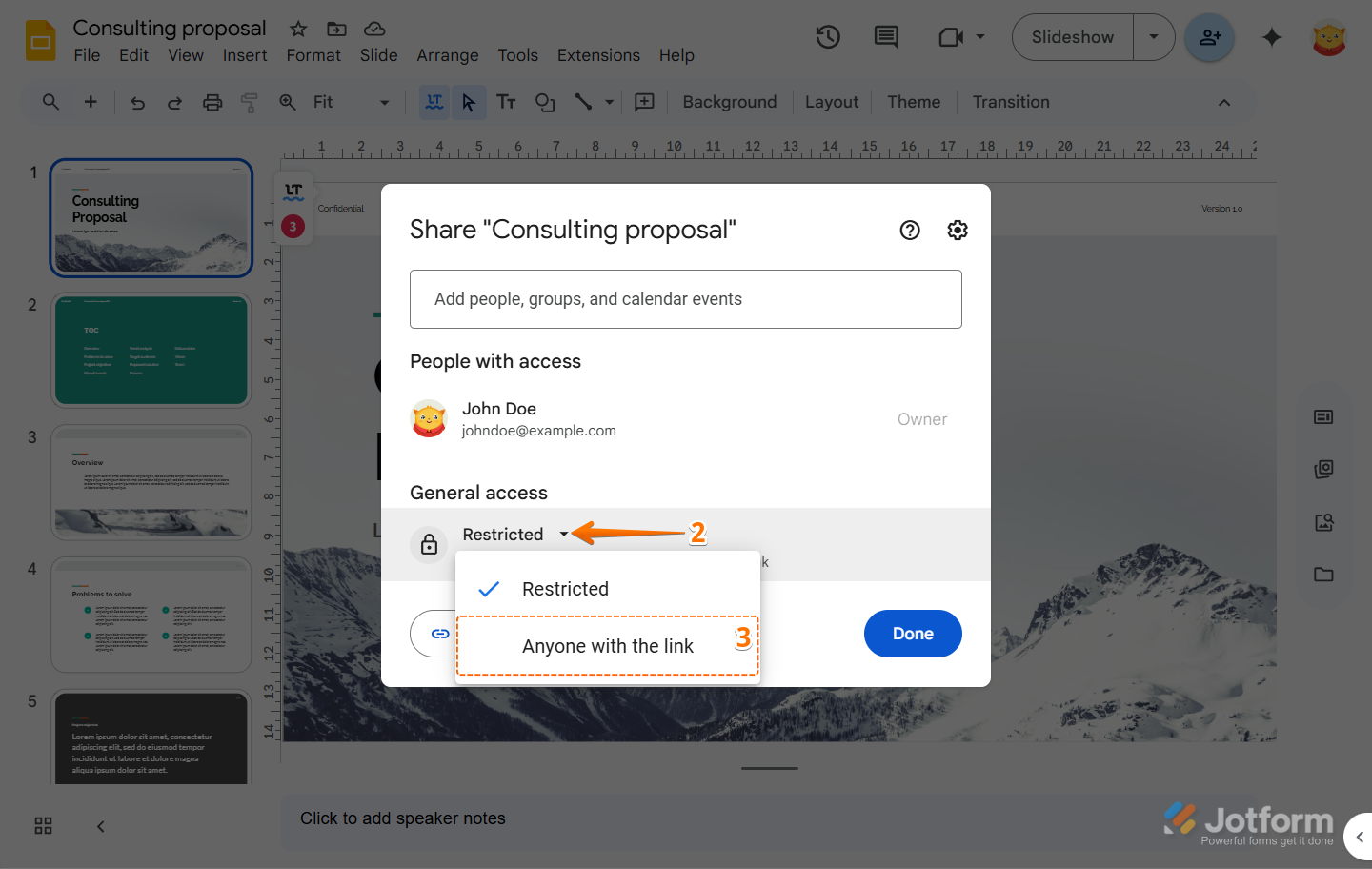
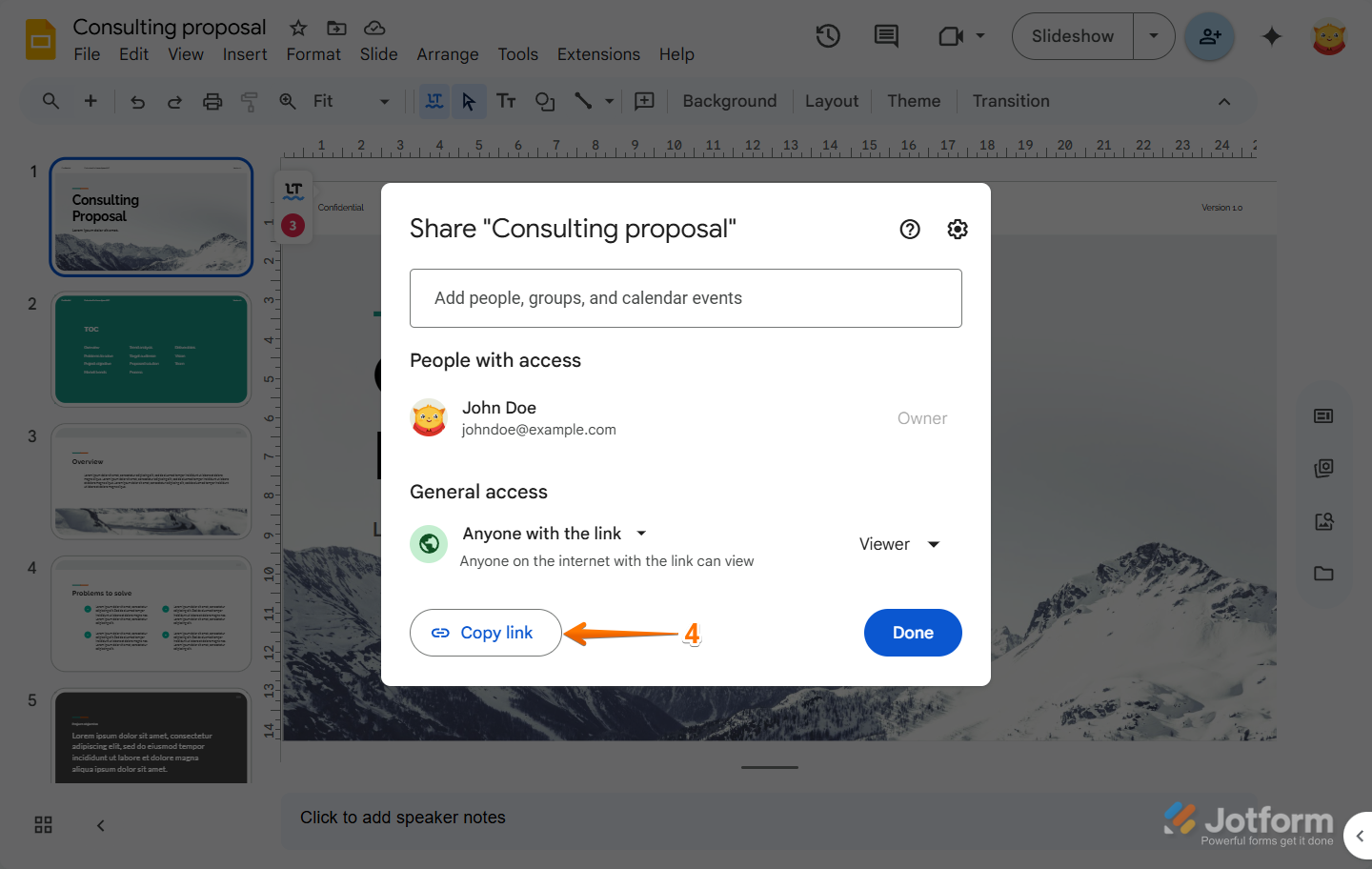
Send Comment: