The work order is the cornerstone of many businesses. But what exactly is a work order? And how can a company create and execute a work order in the most efficient way?
A work order is basically a form that details what work needs to be done, the nature of the work, the costs involved, and when the work should be complete. Work orders help companies complete work efficiently, and they can play a pivotal role in keeping customers satisfied.
If a company can’t efficiently receive and execute work orders, it won’t be able to do business. But the act of collecting the necessary information, putting that information into a system, generating the order, and then completing the work can take a lot of time, money, and effort. Plus, when someone manually enters data into a system, they’re at risk of making a mistake.
A common issue with creating work orders electronically is that the process usually requires some sort of internet connection, which can present challenges for field workers or those working in areas without a stable internet connection.
Luckily, both Jotform and Salesforce have offline capabilities. Salesforce has a field service app, and Jotform has a Mobile Forms app, so you can use them anywhere you are.
How automating your work orders can benefit your business
Using Jotform and Salesforce together can help your organization automate the creation of work orders.
When you integrate Salesforce with Jotform or use the Jotform for Salesforce app from the AppExchange, you can collect information for a work order using a form created with Jotform and automatically generate a work order in Salesforce.
This is one of the most efficient ways to create work orders. Now let’s look at why automating your work order process is worth the effort.
Reduce mistakes and security risks
Manual data entry increases security risks and mistakes. The risk of data leaks goes up as the number of people looking at and interpreting your data increases. Also, entering data manually doesn’t allow you to encrypt financial and personal information.
Automating data collection and work order creation, on the other hand, can significantly decrease errors, as systems use algorithms to ensure data accuracy — and those systems don’t have to deal with fatigue like humans do.
Save time
The other issue with manual data entry in creating work orders is the time it takes for employees to enter the data. In fact, 60 percent of workers believe they could free up nearly one day of work each week if they automated their data entry tasks. Think of how your organization could use that time.
Save money
Even though most companies will cite additional costs as a reason not to use automation software, manual data entry has costs, not the least of which is the cost of your employees’ time.
Human error also can translate into additional costs and potential lost revenue. Misentering one number from a credit card could mean you don’t get paid. An IBM study revealed that businesses in the United States lost $3.1 trillion in 2016 as a result of inaccurate data.
Of course, setting up an automated process to collect information and create a work order can take time and effort as well, but once it’s in place, the time you’ll get back will compound quickly.
Jotform makes it a lot easier for you with its app in the Salesforce AppExchange. If you have a Jotform account and a Salesforce account, all you have to do is install the app and create a form in Salesforce — all the automation is already built in. There’s no need to take a large chunk out of your day to set it up.
How to use Jotform’s work order form templates
Creating a work order can be confusing, and creating one that asks for all the little details you need can be incredibly time-consuming.
Fortunately, Jotform has over 150 work order request form templates for you to choose from. Most of these templates aren’t integrated with Salesforce yet, so you’ll have to map the fields to objects manually. But that will take just a few minutes (and we’ll learn more about that later).
Before selecting a work order template, make sure you’ve added Jotform from the Salesforce AppExchange. Then click the Create Form button and Use Template. When you’re using Jotform for Salesforce, you’ll automatically be brought to Salesforce Forms.
If you want to use a work order template, just type “work order” in the search bar on the left. Then you can select your template and match up your form fields to Salesforce. You’ll know your form is properly integrated when you see that iconic blue cloud on the right side of your form.
How to use Jotform and Salesforce to create work orders
Now that you know how important it is to automate the work order creation process, let’s look at how you can use Jotform and Salesforce together to make it easy. Once the integration is set up, your customers will simply need to fill out a form, and the work order will automatically be created in Salesforce.
Let’s look at how to integrate a Jotform work order form with your Salesforce account.
When you’re in the Jotform for Salesforce app, select Create Form, then Use Template. In this case, we’re going to use Jotform’s job work order form.
After Jotform generates the template for you, click the blue Salesforce cloud icon on the right side of the Form Builder.
Select Create a record.
Select an object. Try to select one that closely matches the purpose of your form. In this case, we’re going to use a work order object. Once your object fields and form fields are matched, click Next.
Check your fields to make sure they’re connected. If they are, you’ll see a message at the bottom of your field showing the connection.
Once someone submits a work order form, go to Salesforce and open the menu on the far left side of the homepage. Then type in “work orders.”
From there, you’ll be able to see any work order submitted with a Jotform for Salesforce form.
And that’s it! When your form submitters fill out your work order, their information will go straight to Salesforce, and you’ll be able to keep track of your work orders there.
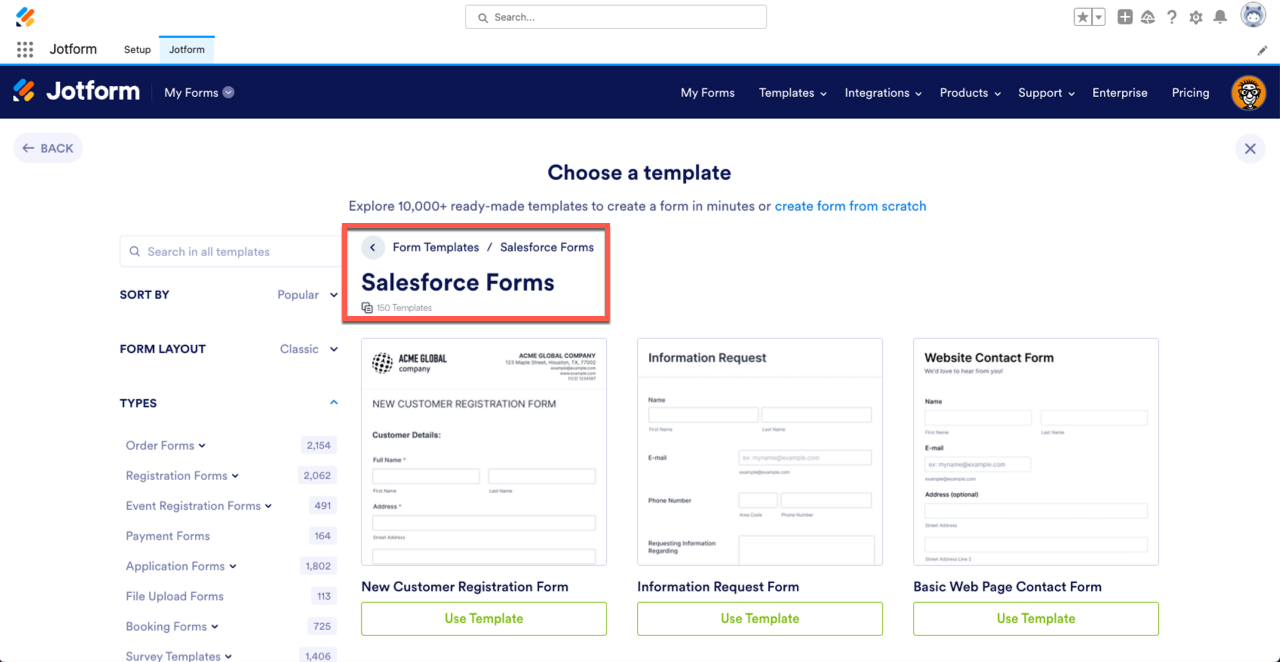
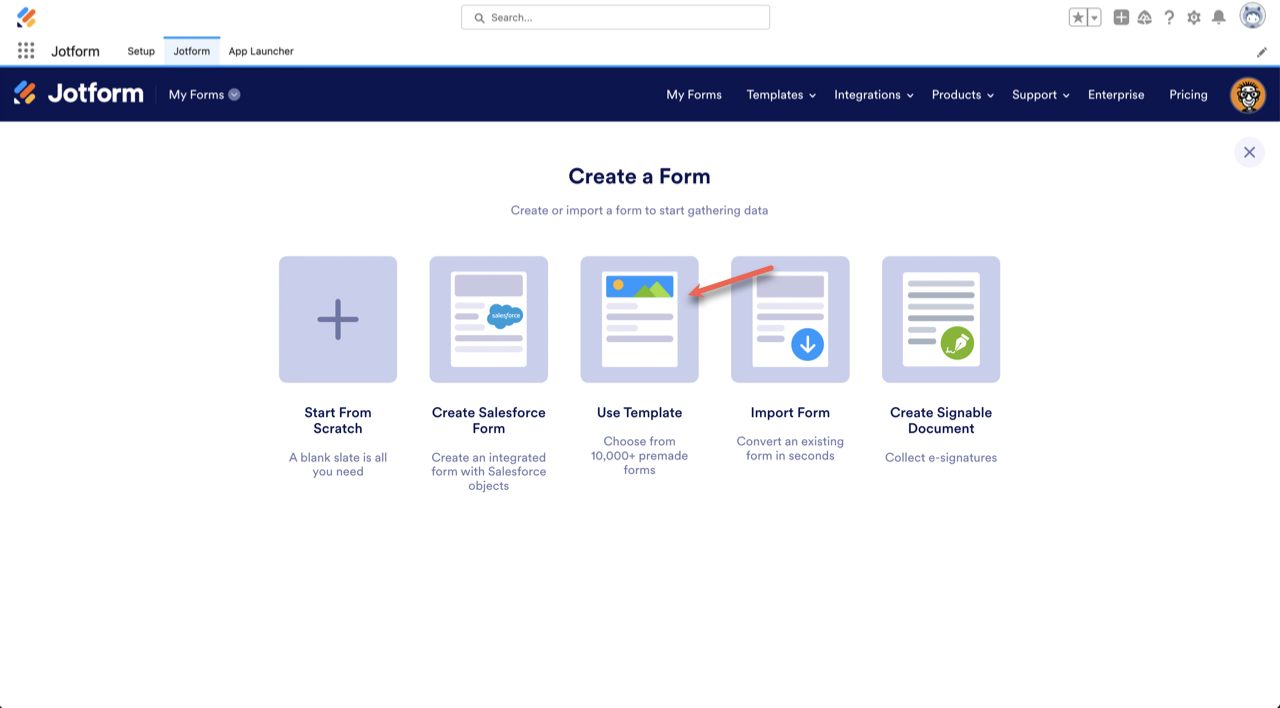
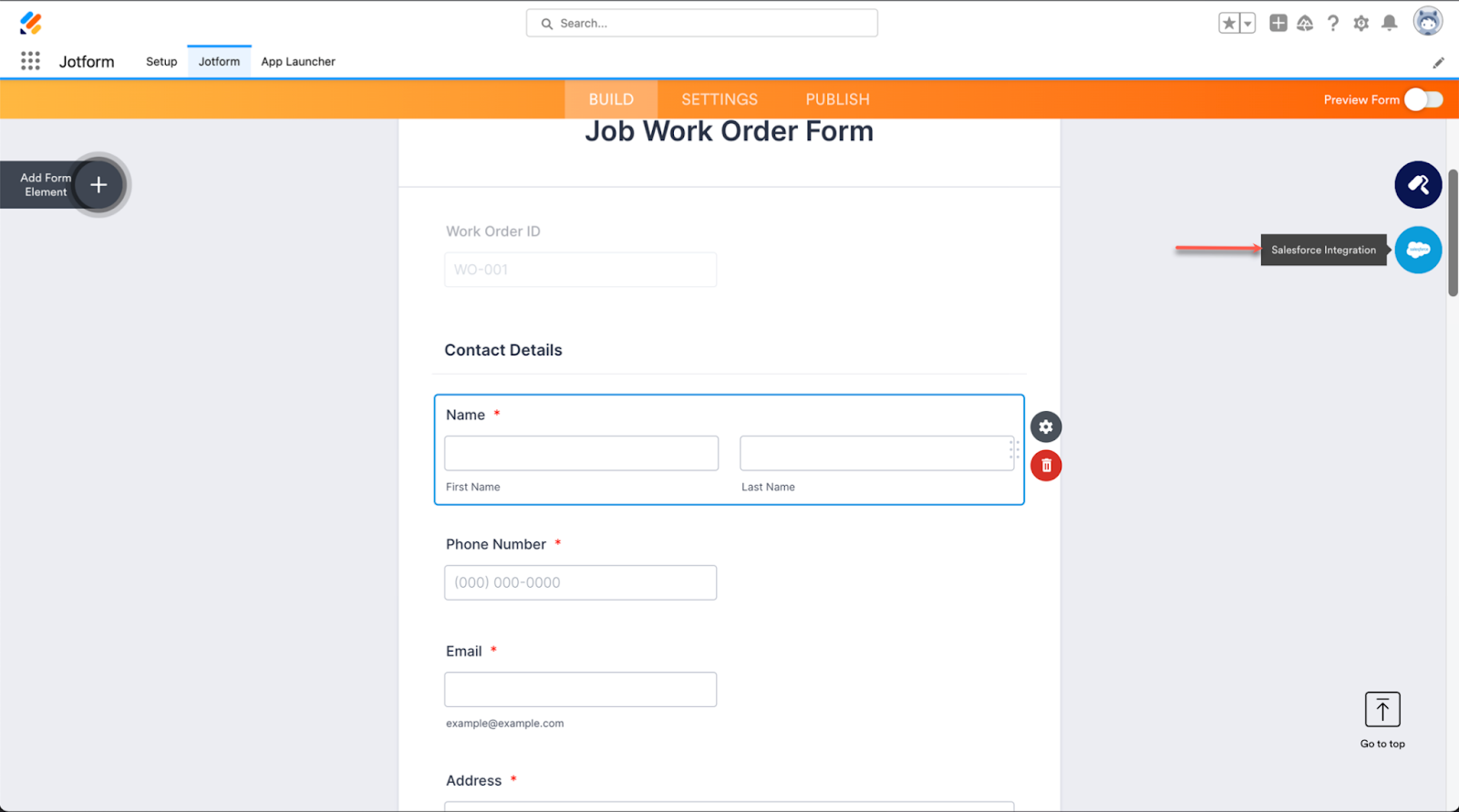

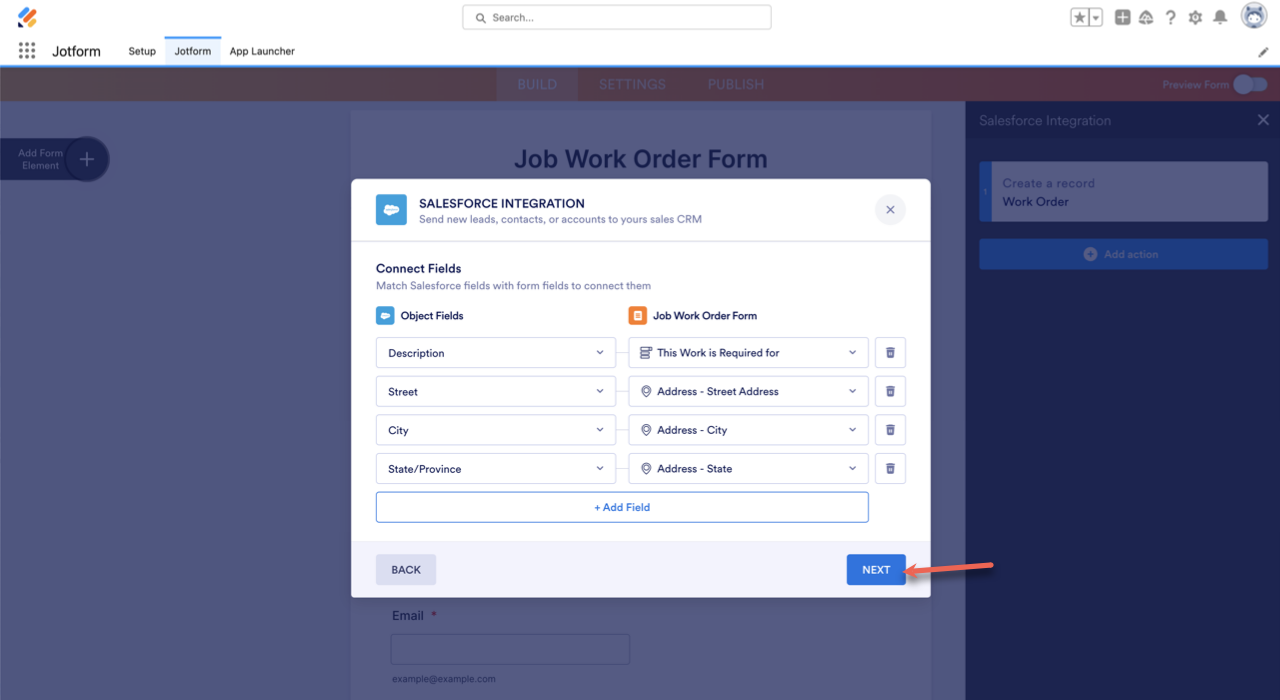

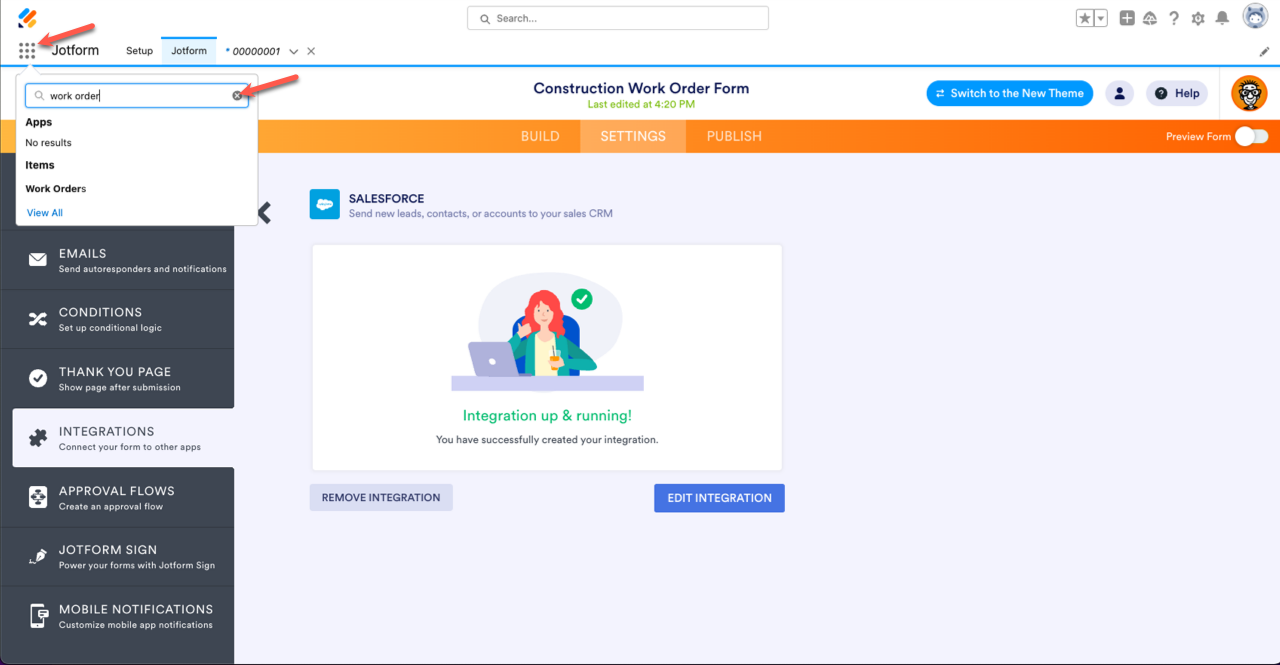
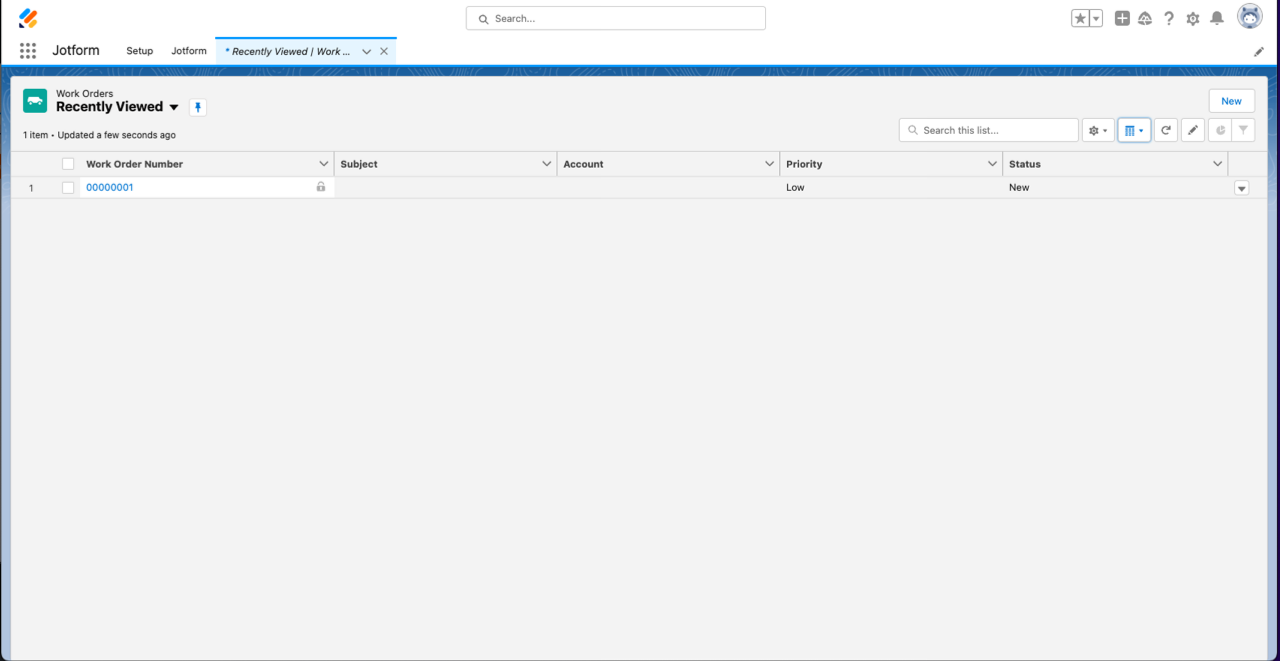
Send Comment: