Jotform Enterprise makes it easy to keep your account safe, even if you can’t access your two-factor authentication device. In just a few clicks, you can get a new set of recovery codes for your Enterprise account. These backup codes give you another way to log in when your usual Two-Factor Authentication (2FA) method isn’t available.
You can create a new set of Recovery Codes anytime from your Account’s Security Settings. Here’s what to do:
- On your My Workspace page, click on your Avatar/Profile picture on the top-right side of the screen.
- Then, in the menu that comes up, click on Settings to open your Settings page.
- Now, click on the Security tab in the menu on the left to open the Security tab page.
- Then, in the bottom-right corner of the page, click on Generate New Codes.
- Now, in the window that opens, select what you want to do:
- Copy — Copy the full set of codes to your clipboard.
- Download — Save the codes as a text file to your device.
Note
- Once generated, the new recovery codes replace any earlier ones. Be sure to store them safely and never share them.
- You’ll need to copy or download the codes before you can close the window.
- Recovery codes are only available if 2FA is enabled on your Jotform Enterprise account.
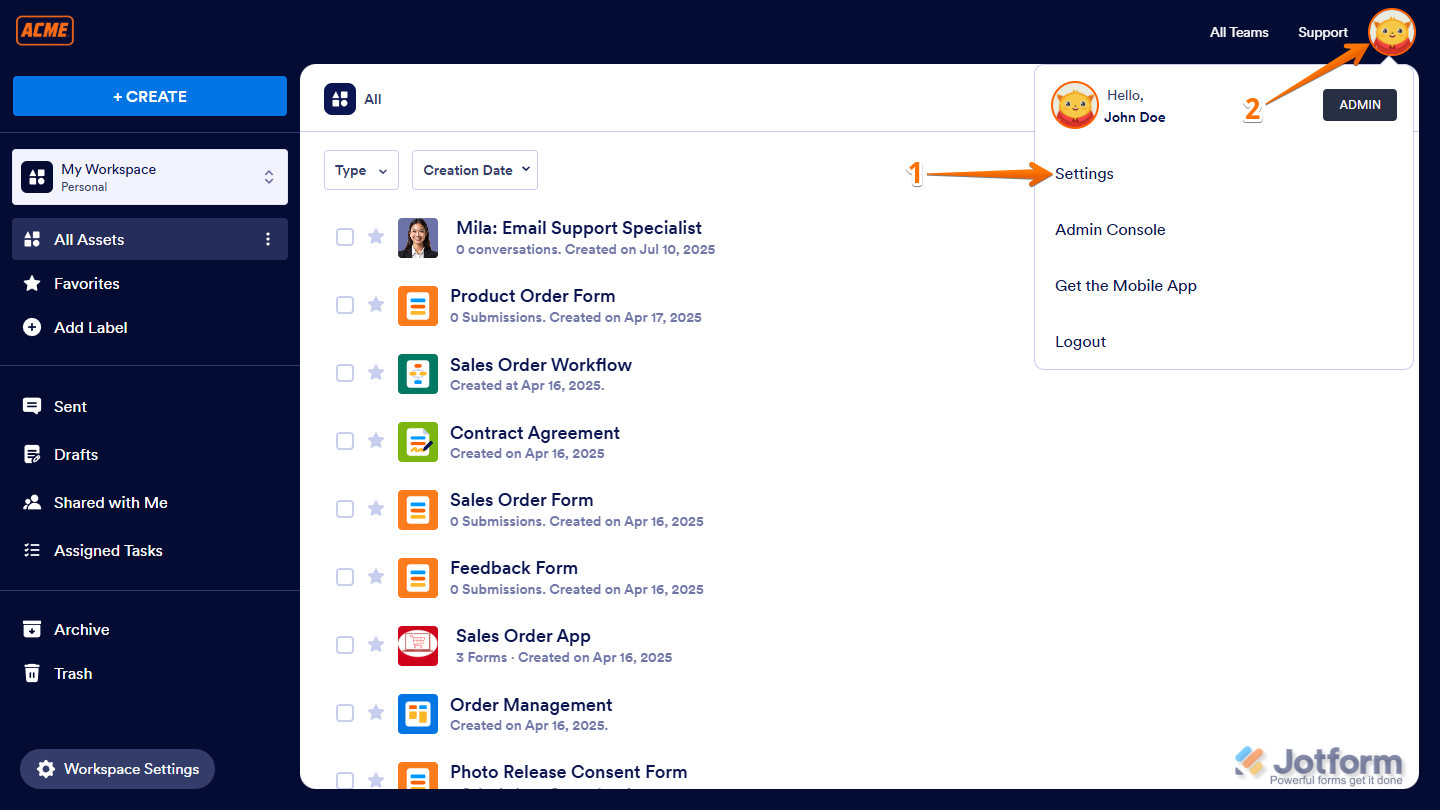
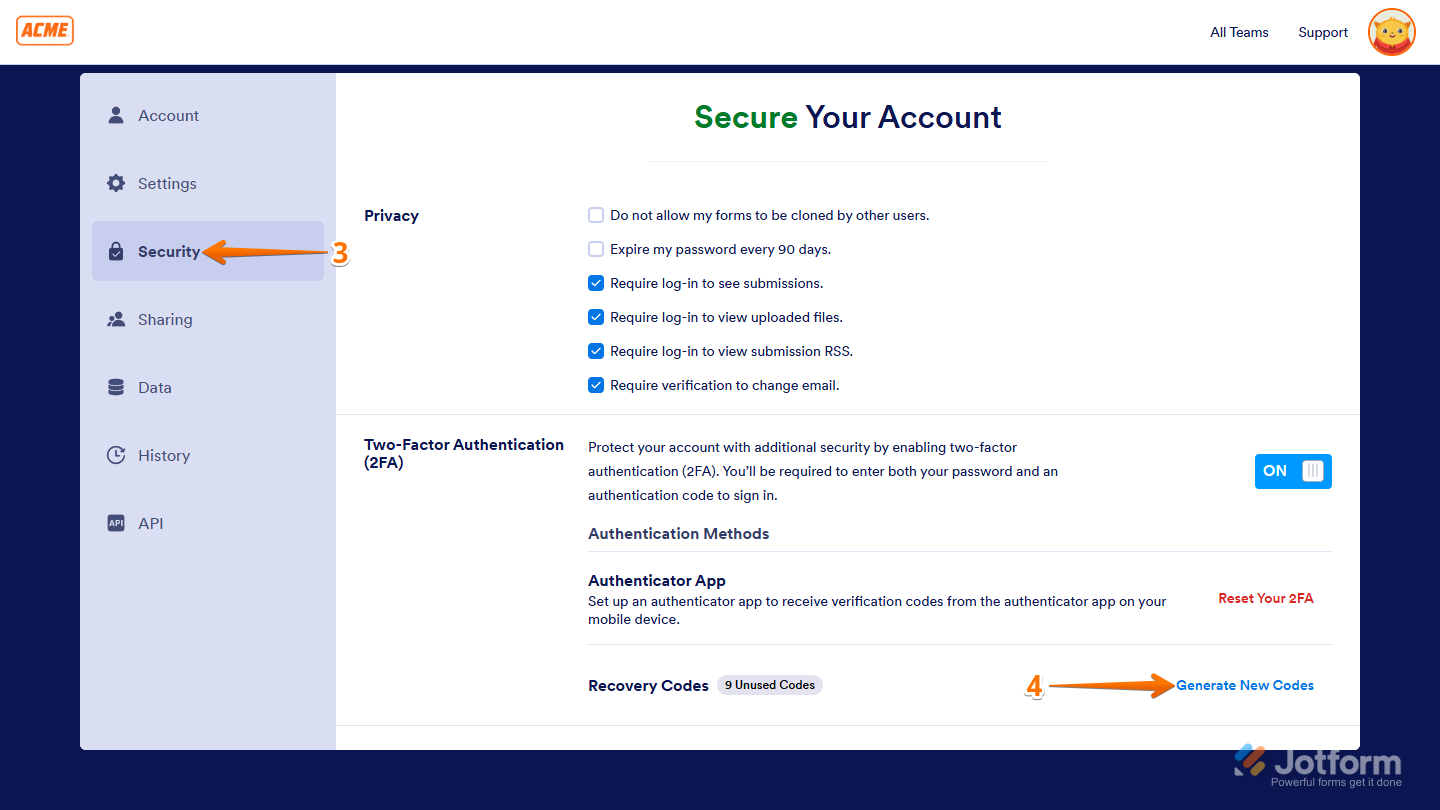
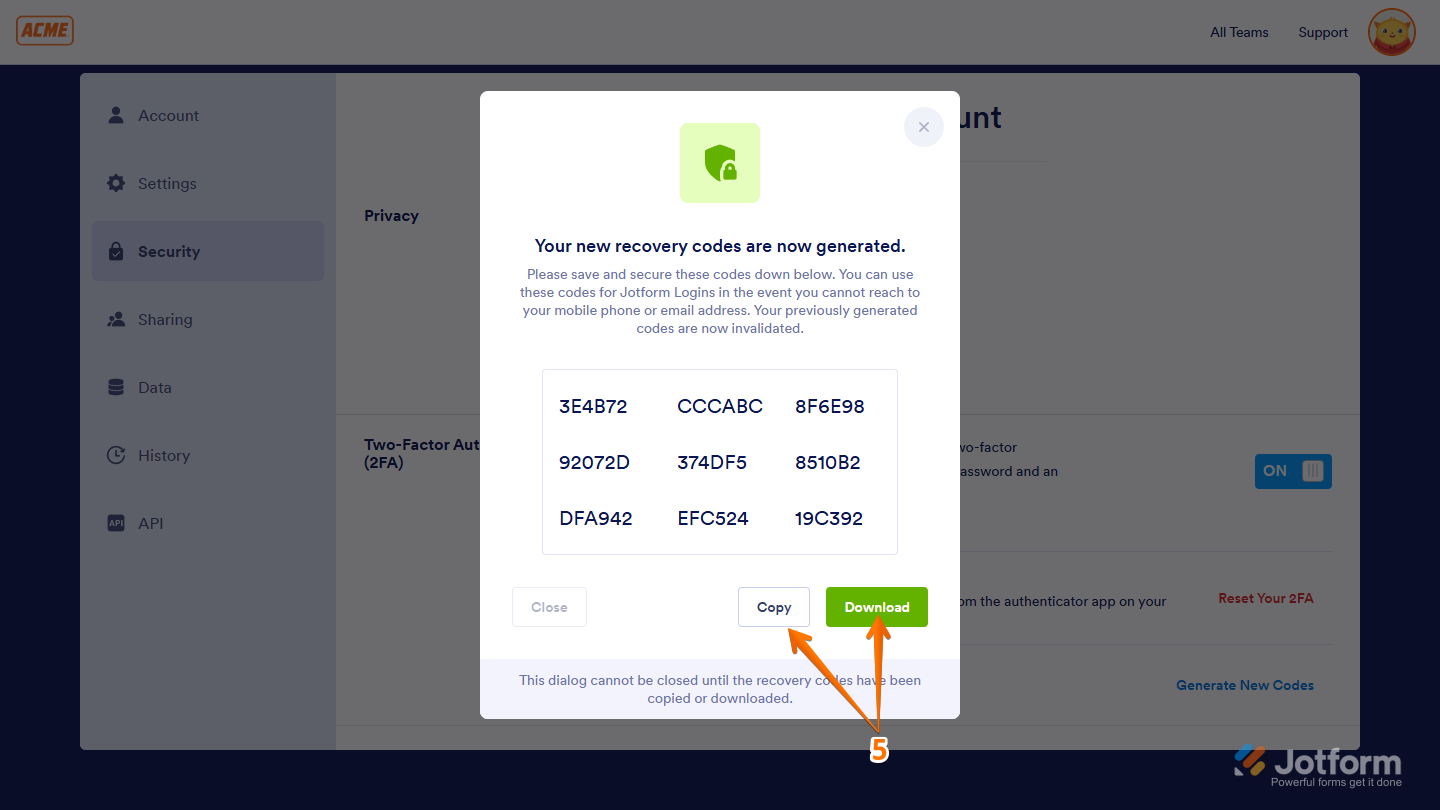
Send Comment:
1 Comments:
320 days ago
I Can't get in to my account authentication app won’t work
Don’t have original codes and
Not getting any response from you
Please help