You can generate a complete presentation for your Presentation Agent using just a topic or outline. With AI Presentation Generation, your ideas are transformed into a well-structured, professionally designed slide deck. Simply provide the subject or key points, and the AI handles the layout, slide structure, visuals, and even the narration script. Once it’s created, your Presentation Agent is automatically trained to answer questions about the content. It’s a fast, effective way to go from concept to ready-to-present in just minutes.
Generating Presentations From the Build Tab
It only takes a minute to generate a new presentation for your AI Agent from the Build tab—here’s how to do it:
- On your My Workspace page, click on Type at the top and in the Dropdown menu that opens, uncheck the boxes next to all the assets except AI Agents, so only they’ll be shown on the page.
- Hover your mouse over the AI Agent you want to generate a presentation for, and click on Edit Agent on the right side of the page.
- In AI Agent Builder, in the Channels menu on the left side of the page, click on Presentation.
- Now, in the top-right corner of Presentation Agent Builder, click on Add Presentation.
- Then, in the Add Presentation window that opens, select Generate Presentation with AI.
- Next, in the Generate Presentation With AI window, enter a description for the presentation you want to create, and then click on Generate Presentation.
It might take a few minutes to generate your narrated presentation. You can continue exploring your account or view other assets while it processes—everything will keep running in the background.
Once it’s done, you’ll see your presentation in Presentation Agent Builder, where you can manage and customize it. Looking for more info? Our guide on How to Customize Your Presentation Agent has what you need.
Generating a Presentation From the Publish Tab
You can also generate a new presentation from the Publish tab. Here’s how to do it:
- In Agent AI Builder, in the blue navigation bar at the top of the page, click on Publish.
- Now, click on Presentation Agent in the menu on the left, and then, in the Presentation Agent section on the right, click on Generate Presentation With AI.
- Then, in the Generate Presentation With AI window, enter a description for the presentation you want to create, and then click on Generate Presentation.
It might take a few minutes to generate your narrated presentation. You can continue exploring your account or view other assets while it processes—everything will keep running in the background.
Once it’s ready, click on the Open in New Tab button in the Share Your Presentation section to preview and test your presentation. For more ways to share—like via a link, social media, email, QR code, or by embedding it on your site—check out our guide on How to Share Your Presentation Agent.
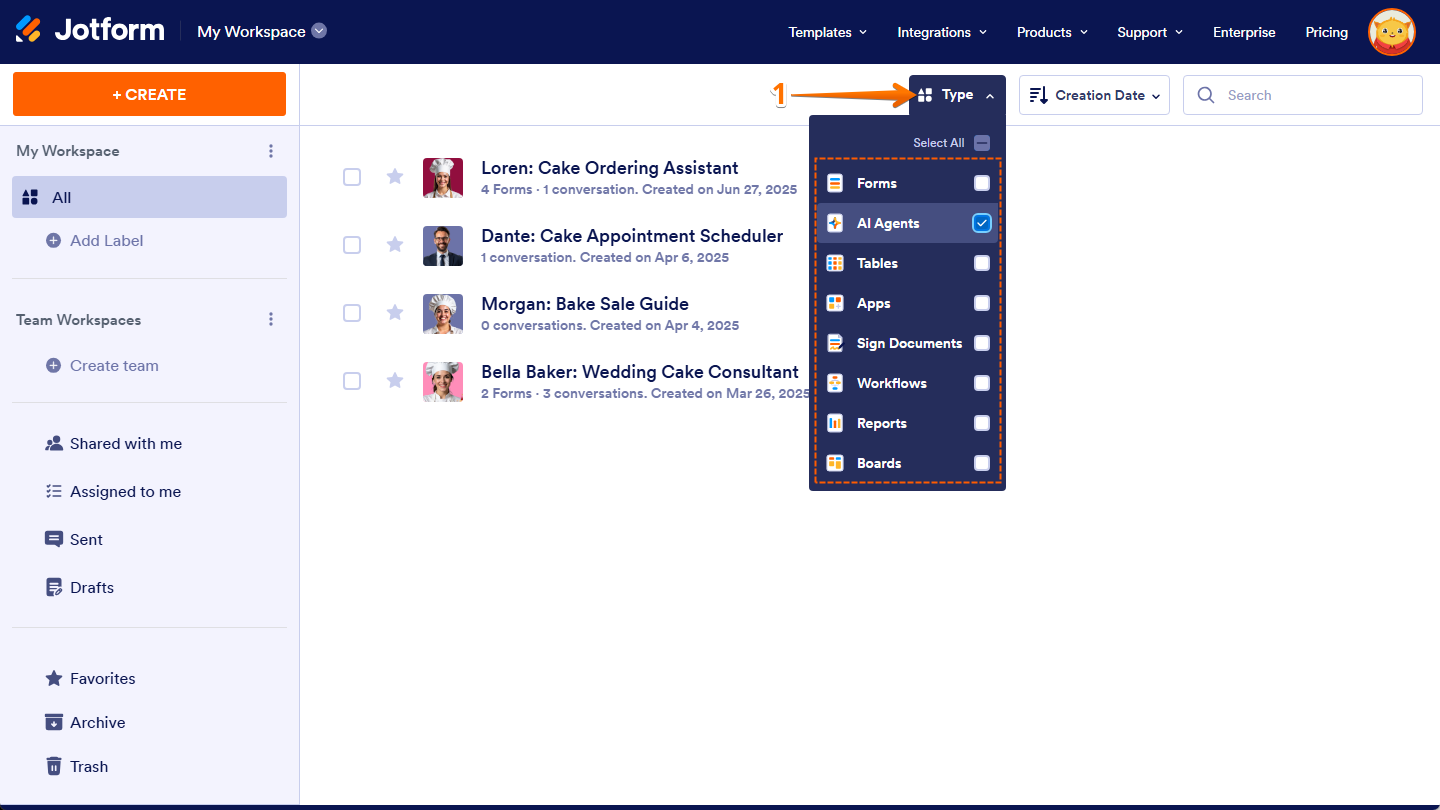
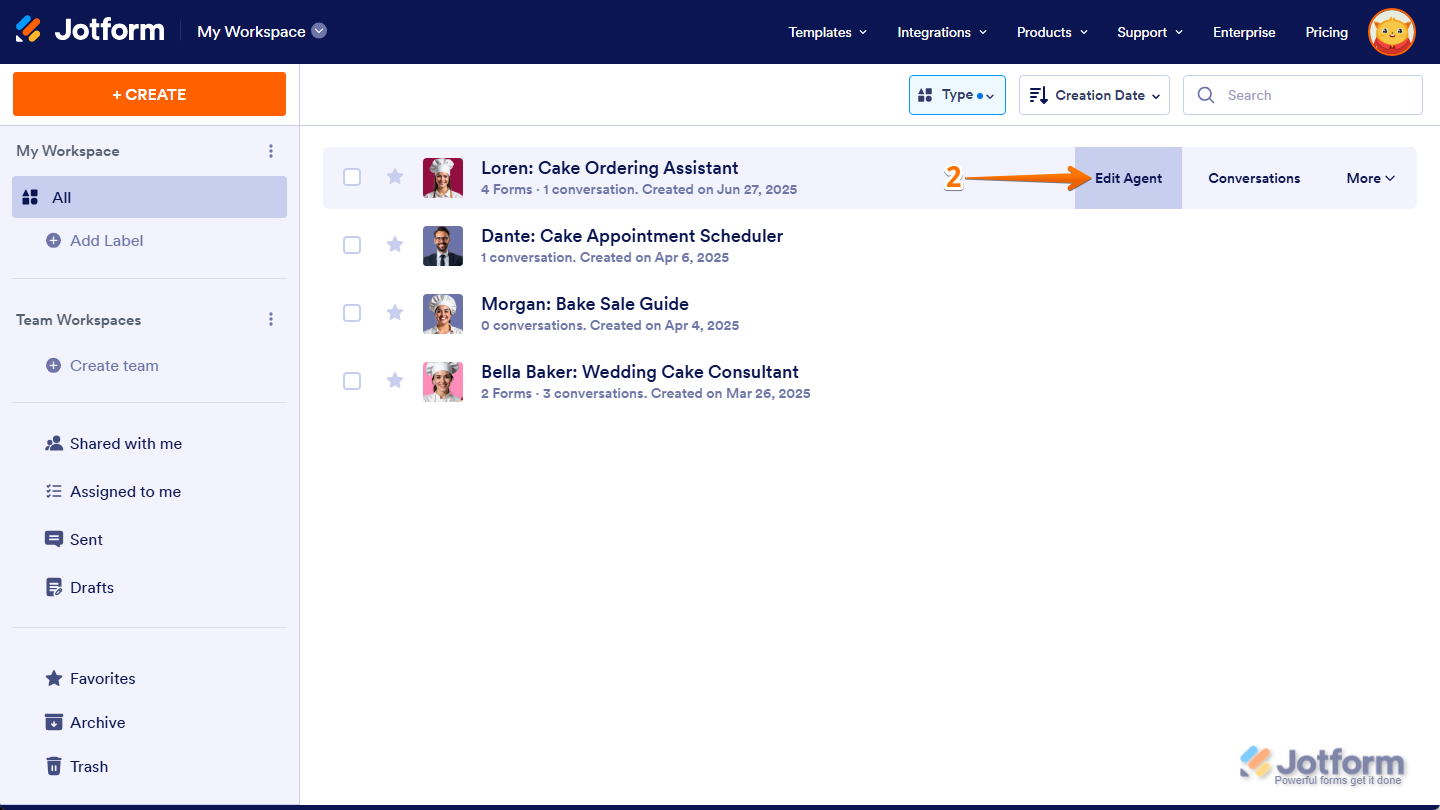
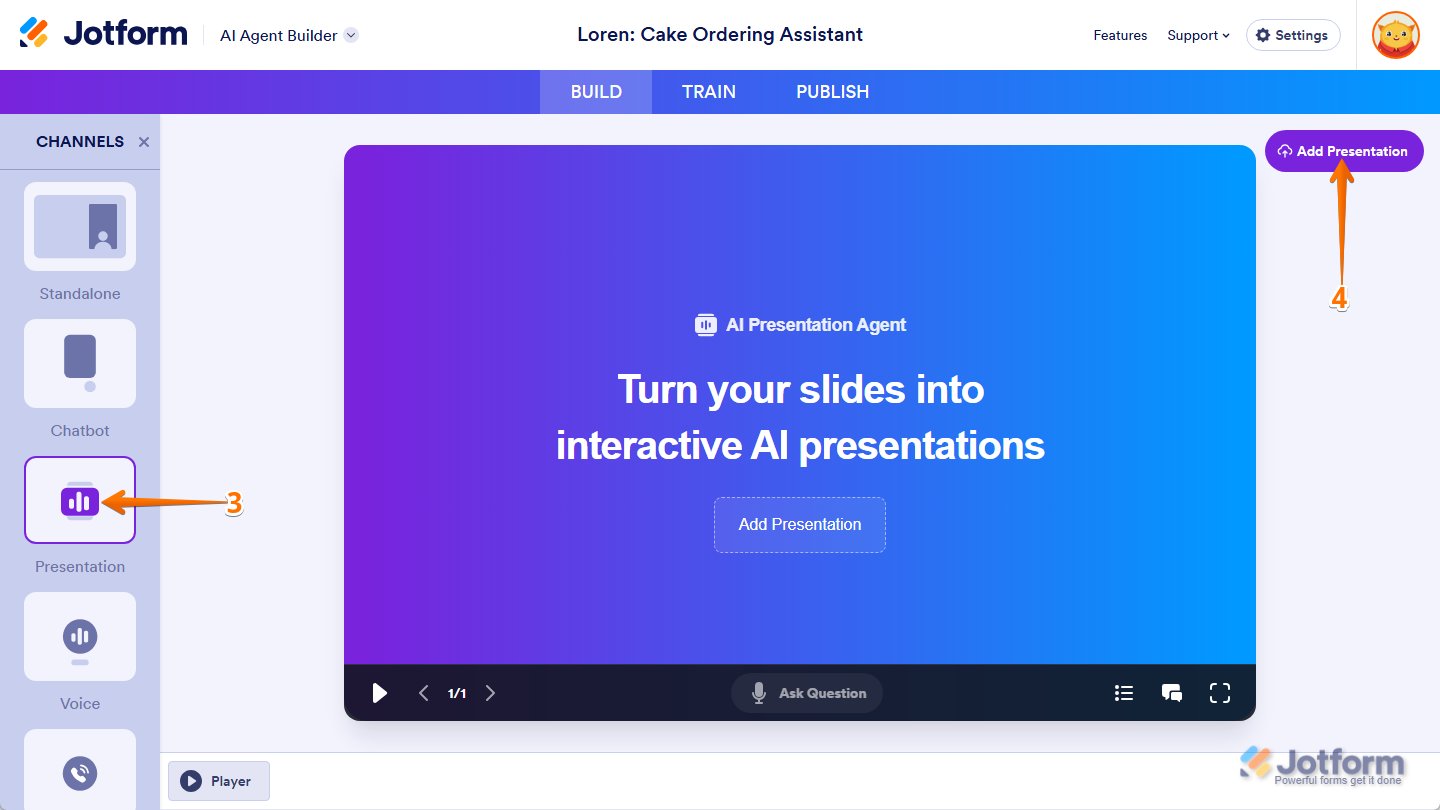
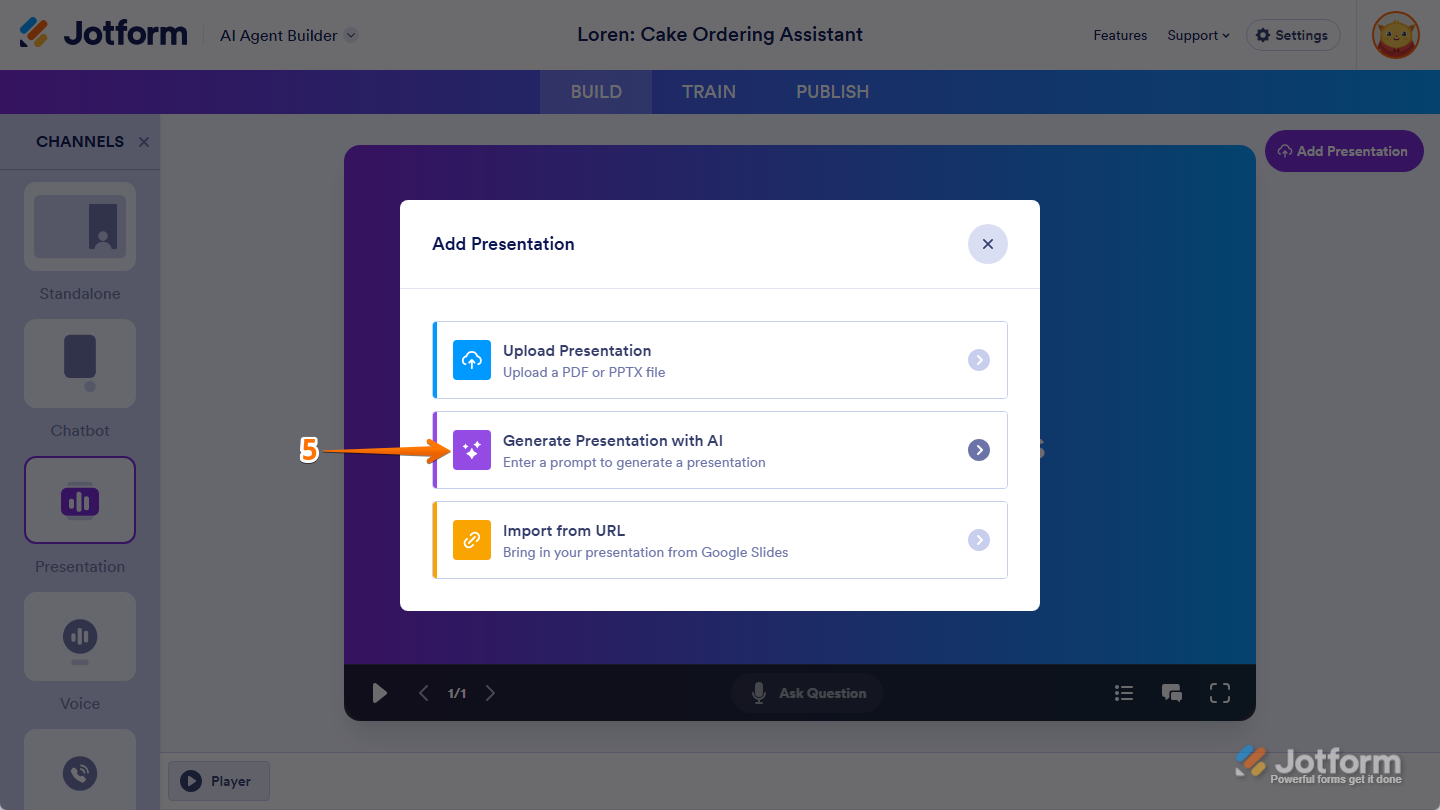
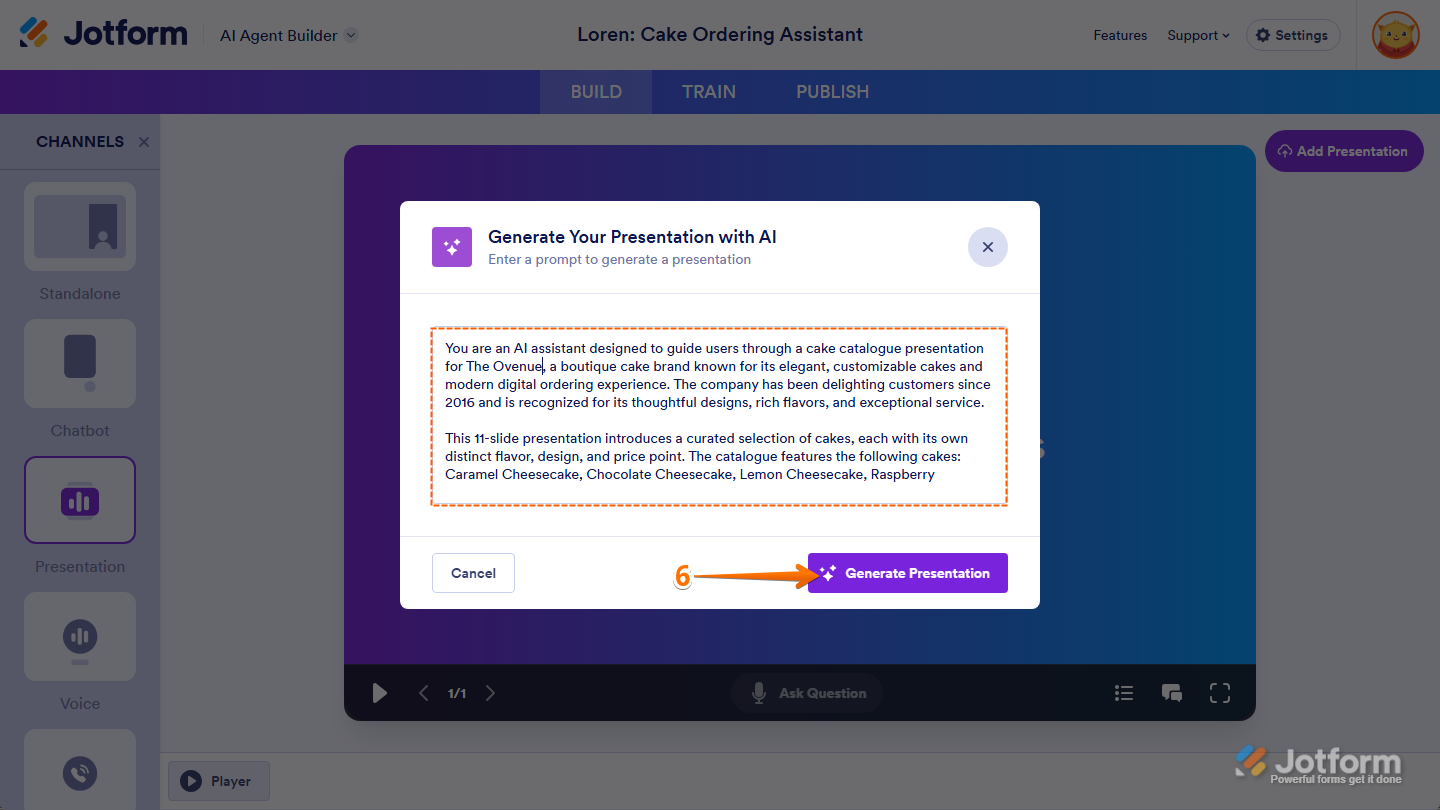
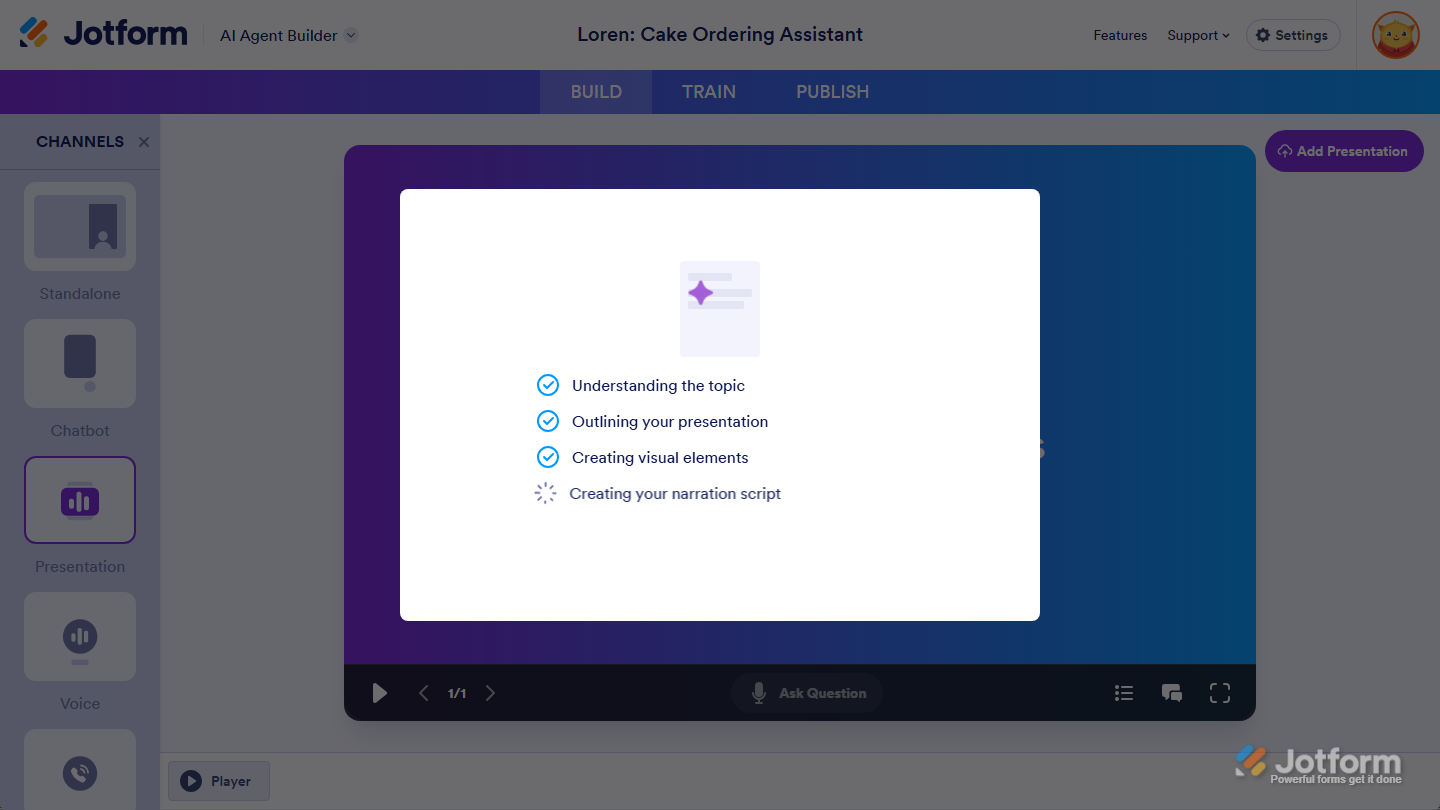
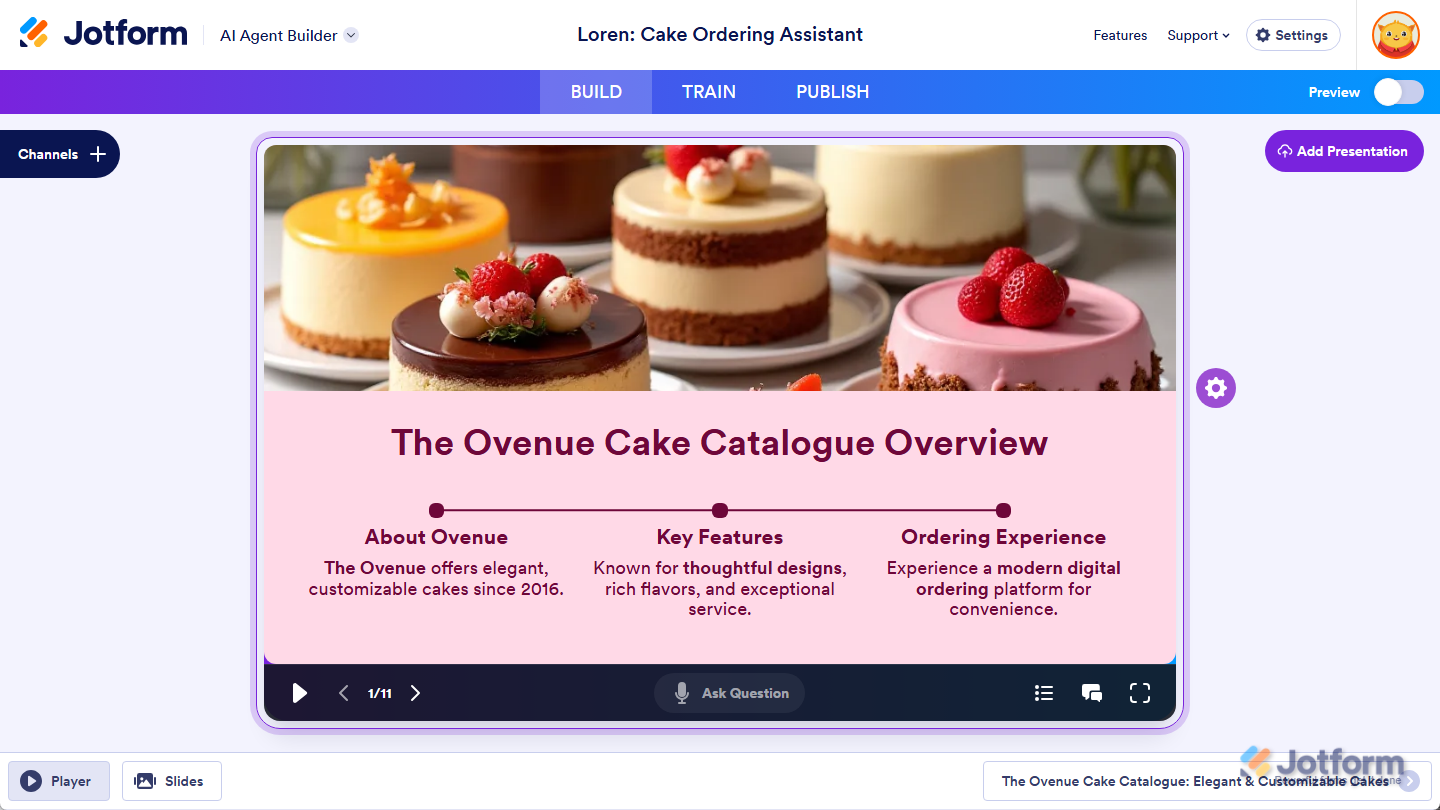
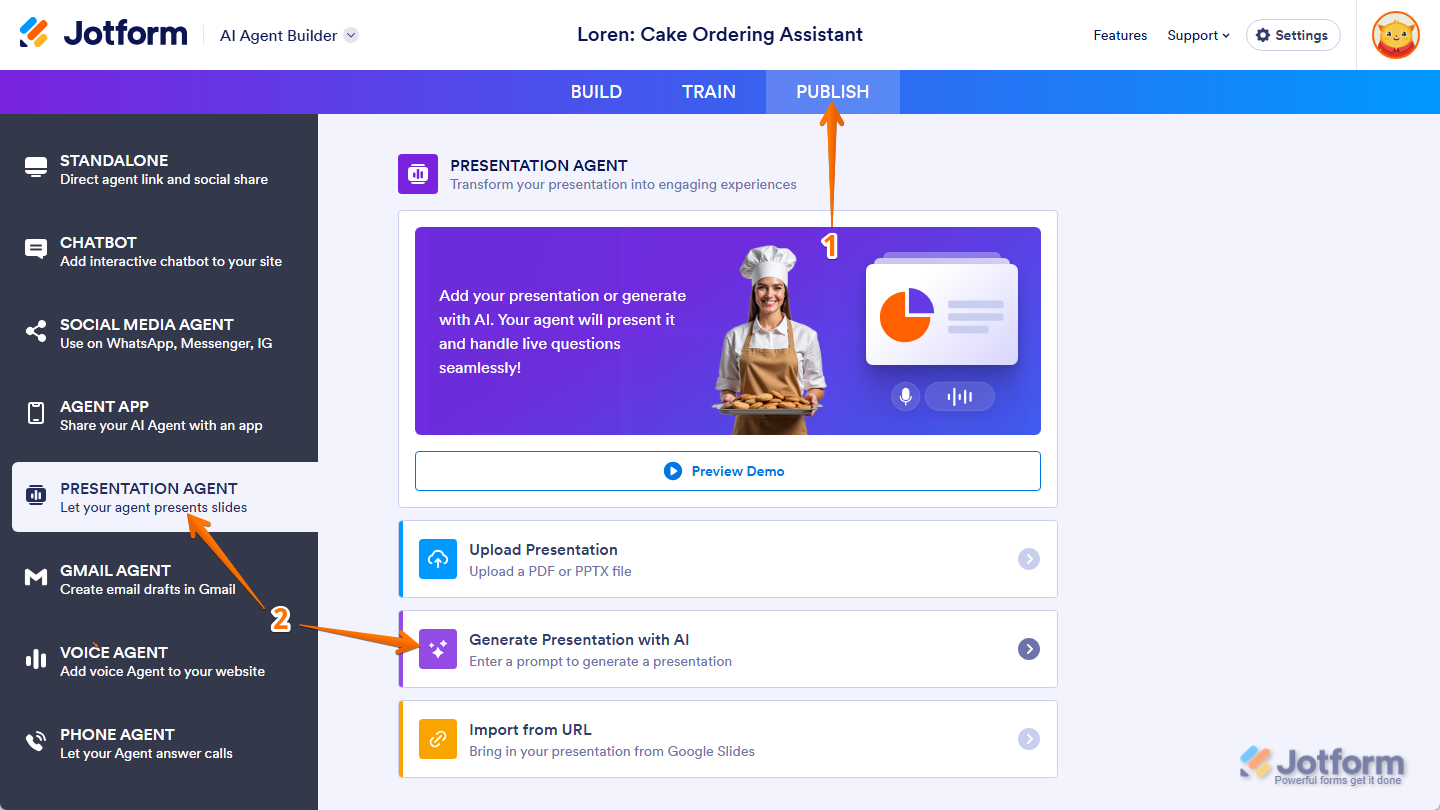
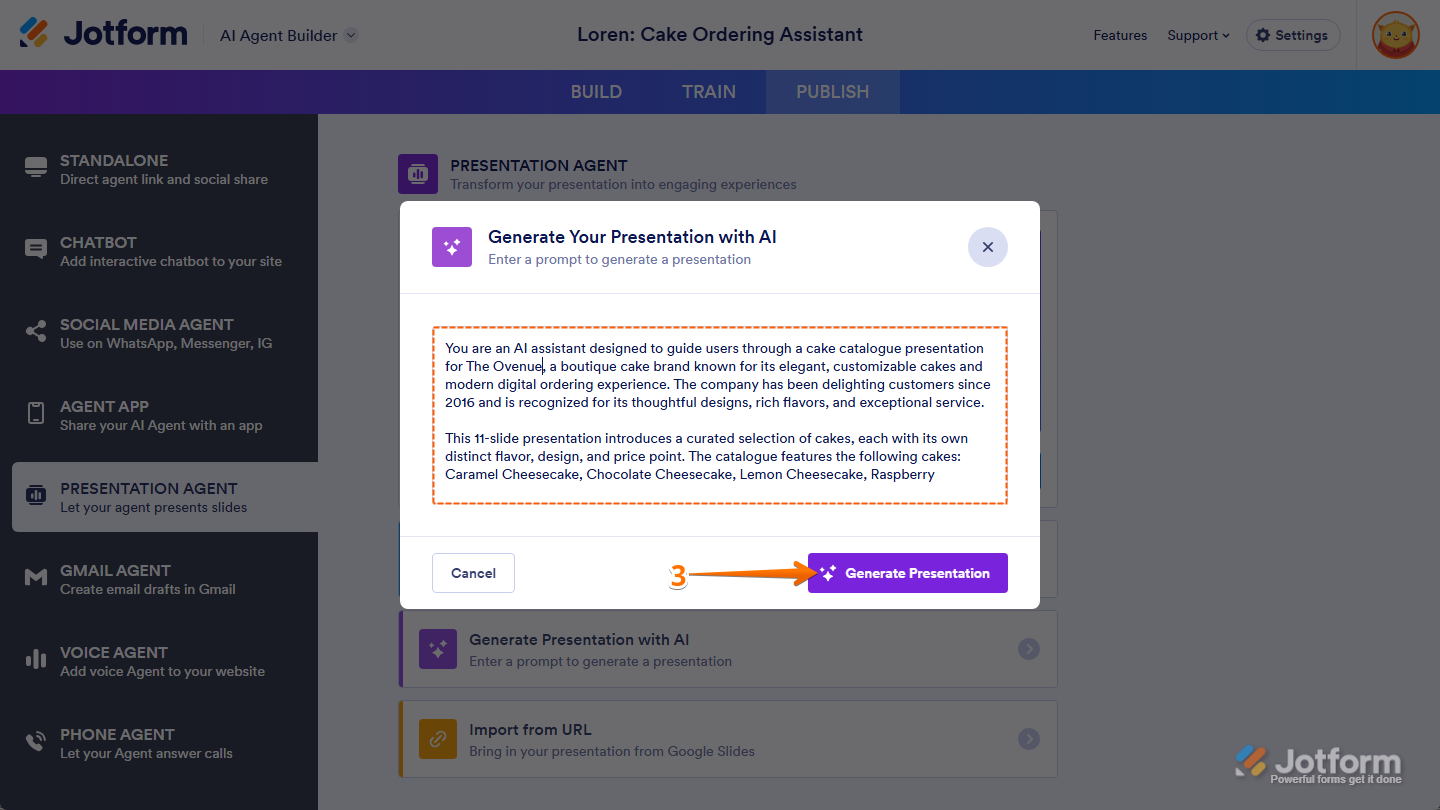
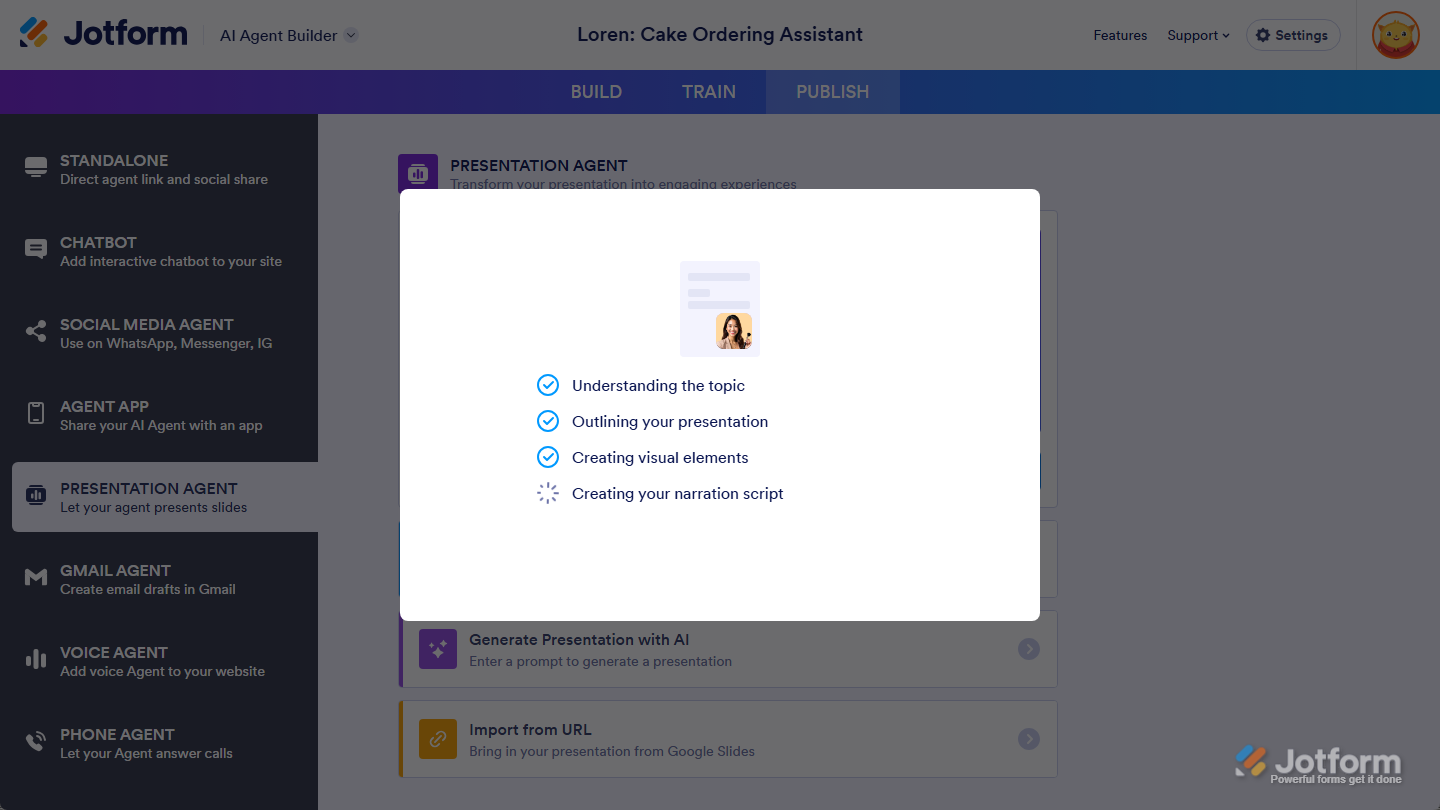
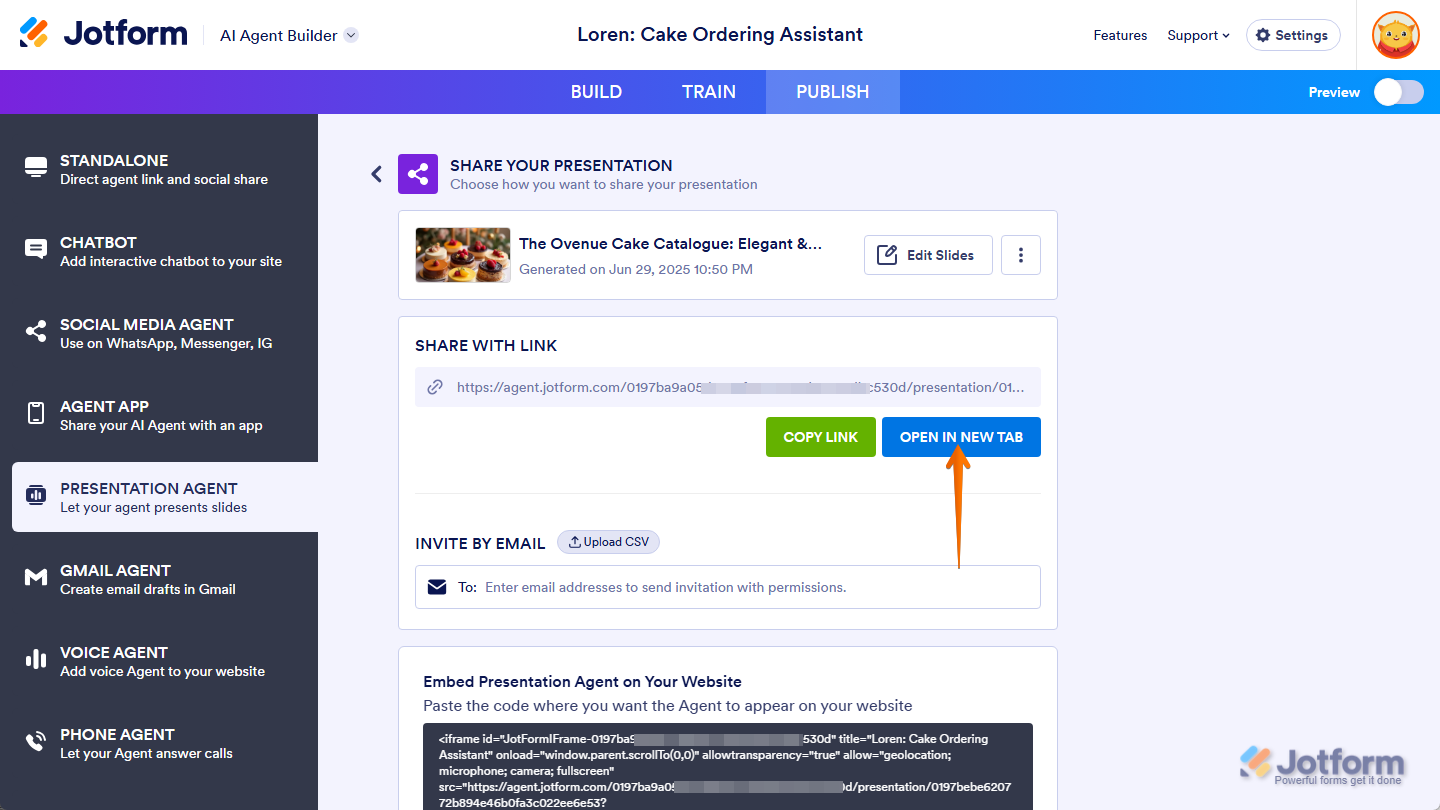
Send Comment: