Users can restrict Table access to people and require Single Sign-On (SSO) login within your organization. This way, teams sign in once through a trusted Identity Provider (IdP), keeping access simple for them and secure for your organization.
SSO is especially useful for businesses that need stronger control over submission access, reduce the risk of unauthorized logins, and make account management easier. Whether your team is growing or already at enterprise scale, SSO helps ensure only the right people get in while keeping the login process quick and frustration-free.
What You Need for This Setup
To require SSO login with your tables, an admin has to enable SSO in your organization first. You’ll find all the steps in our guide on How to Enable SSO Integration in Your Organization. Once that’s done, users can require SSO when setting up their apps.
After logging in to your account in your organization, follow these steps to enable SSO for your tables:
- In Tables, click on Share.
- Next, click on Share Settings to the right of the Invitation Link.
- In the Settings window, click on Company Access.
- Then, under Company Access Permission, select Require SSO.
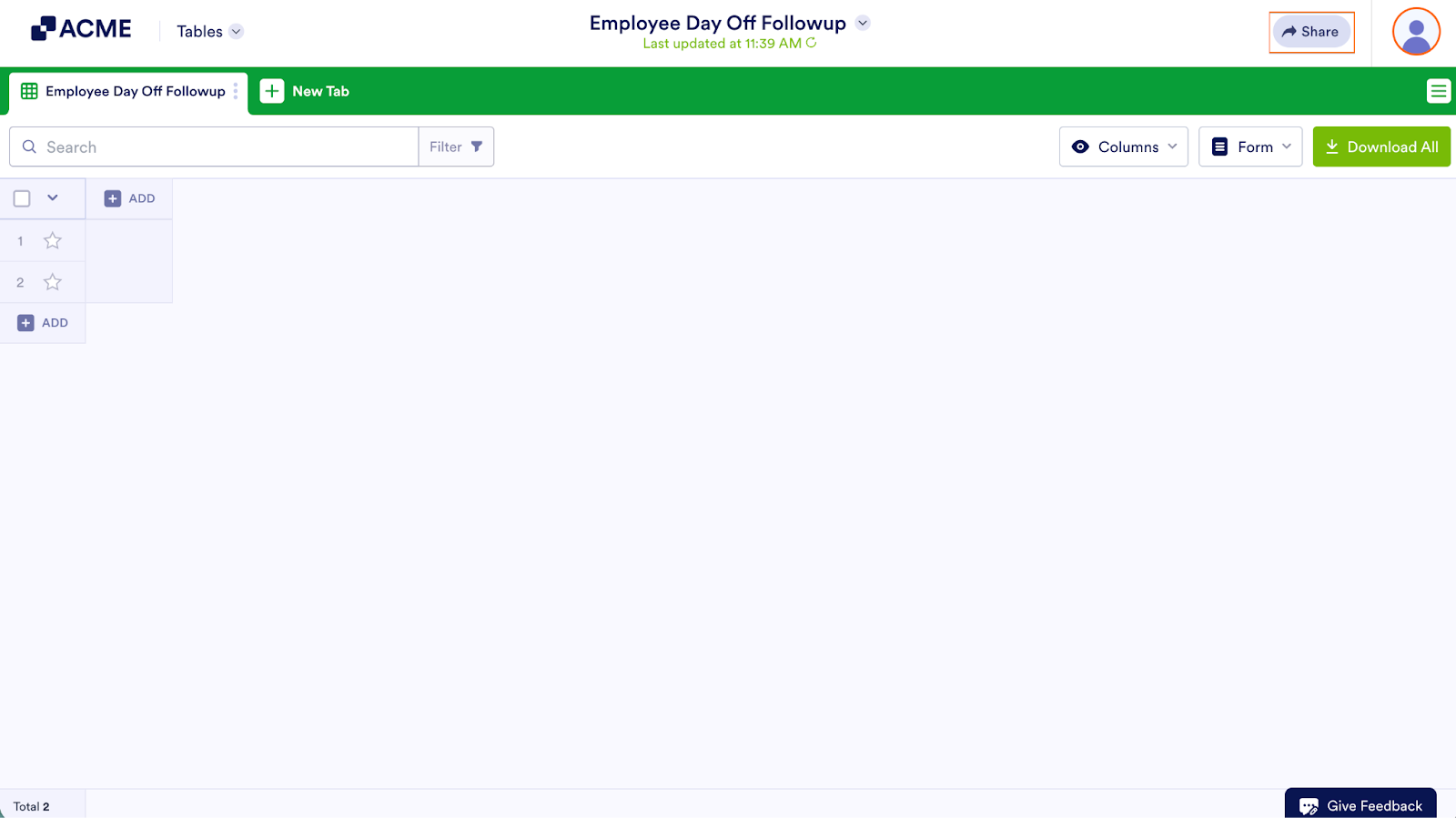
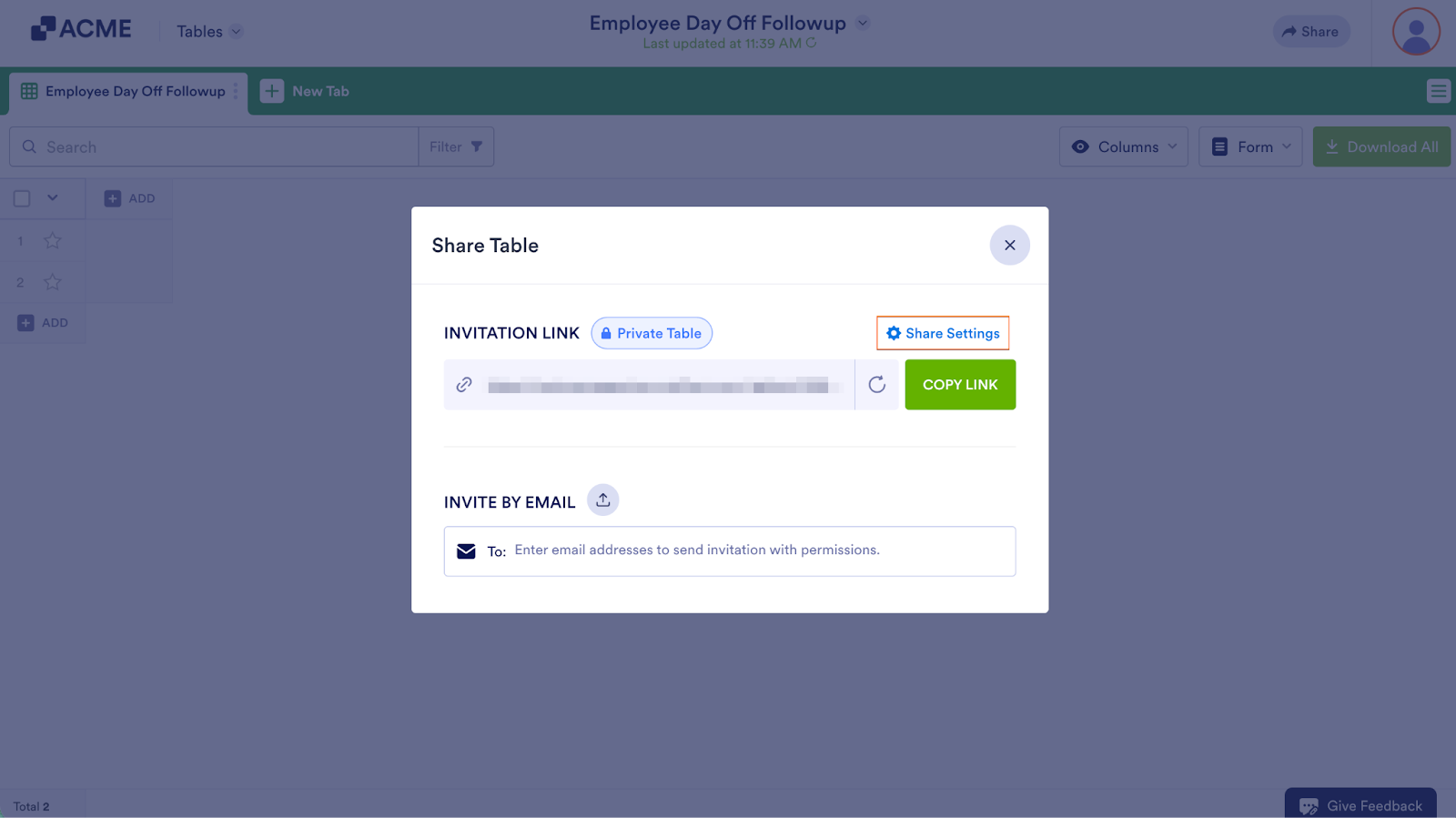
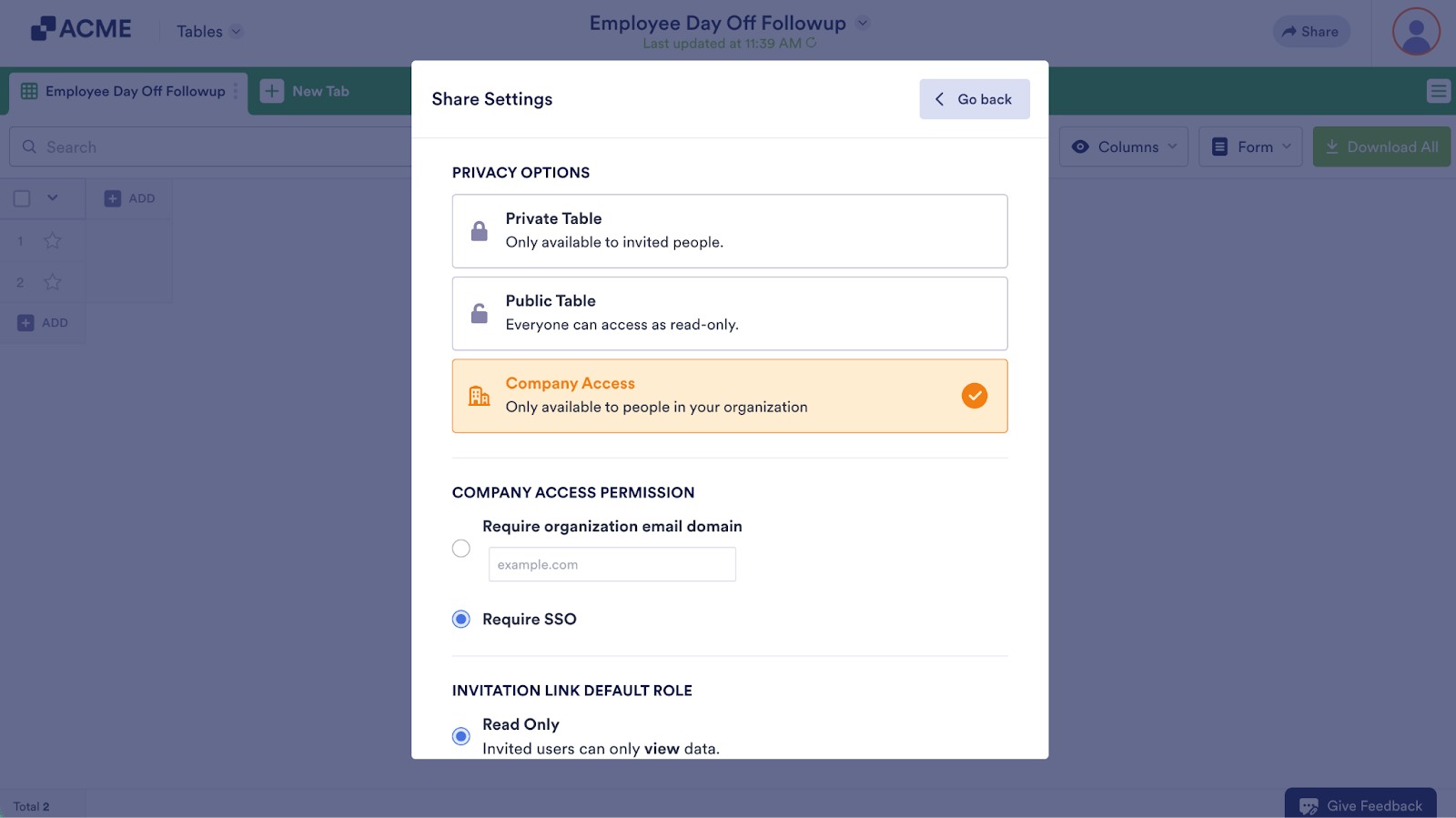
Send Comment: