With Jotform, users can set an app to be available only to people in their organization and require Single Sign-On (SSO) login to access it. This way, teams sign in once through a trusted Identity Provider (IdP), keeping access simple for them and secure for the organization.
SSO is especially useful for businesses that need stronger control over app access, reduce the risk of unauthorized logins, and make account management easier. Whether your team is growing or already at enterprise scale, SSO helps ensure only the right people get in while keeping the login process quick and frustration-free.
What You Need for This Setup
To require SSO login with your apps, an Enterprise account admin has to turn on SSO on the server first. You’ll find all the steps in our guide on How to Enable SSO Integration. Once that’s done, users can require SSO when setting up their apps.
After logging in to your account in your server, follow these steps to enable SSO for your apps:
- In App Builder, click on Publish.
- Next, click on Settings to the right of the Your App Link section.
- In the Settings window, click on Company Access.
- Then, under Company Access Permission, select Require SSO.
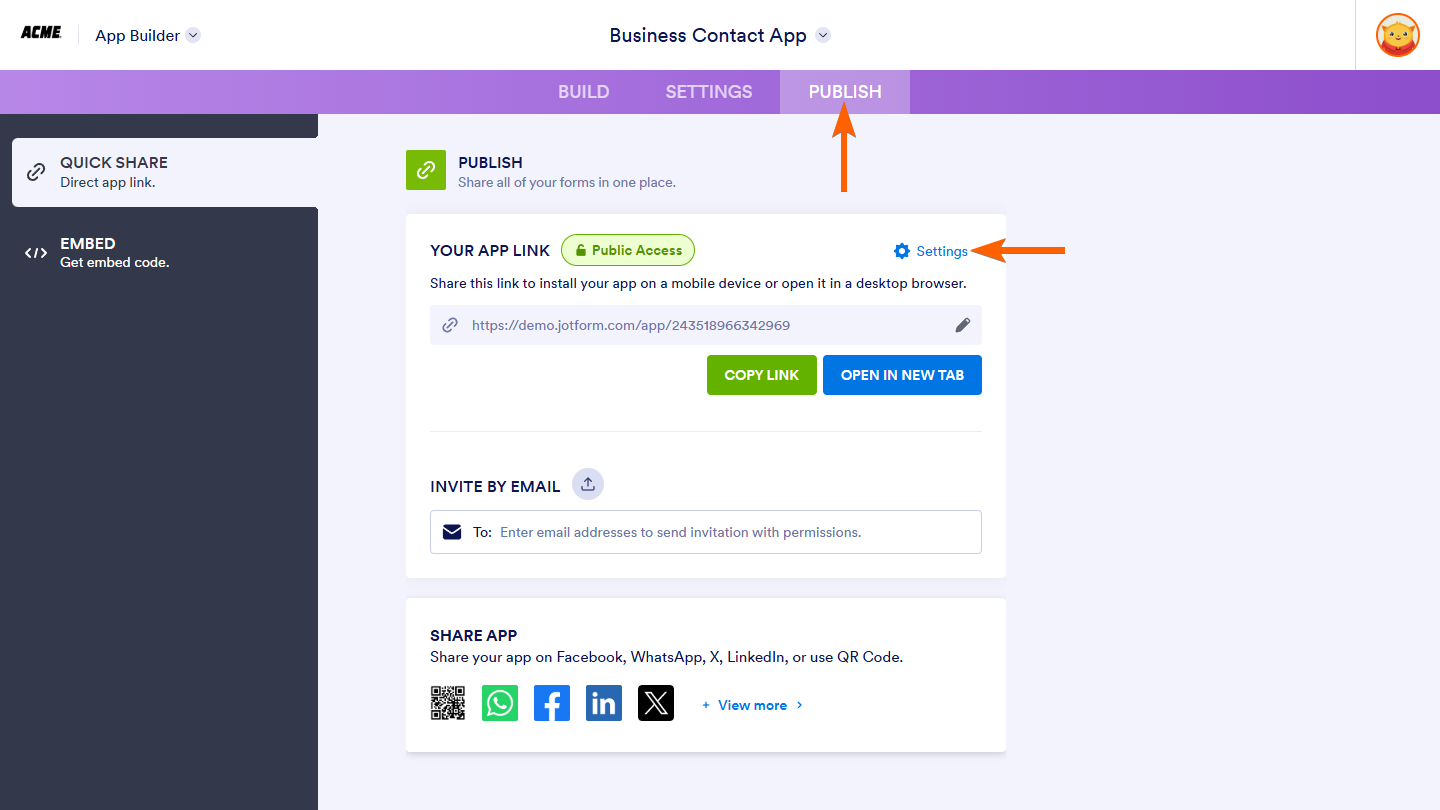
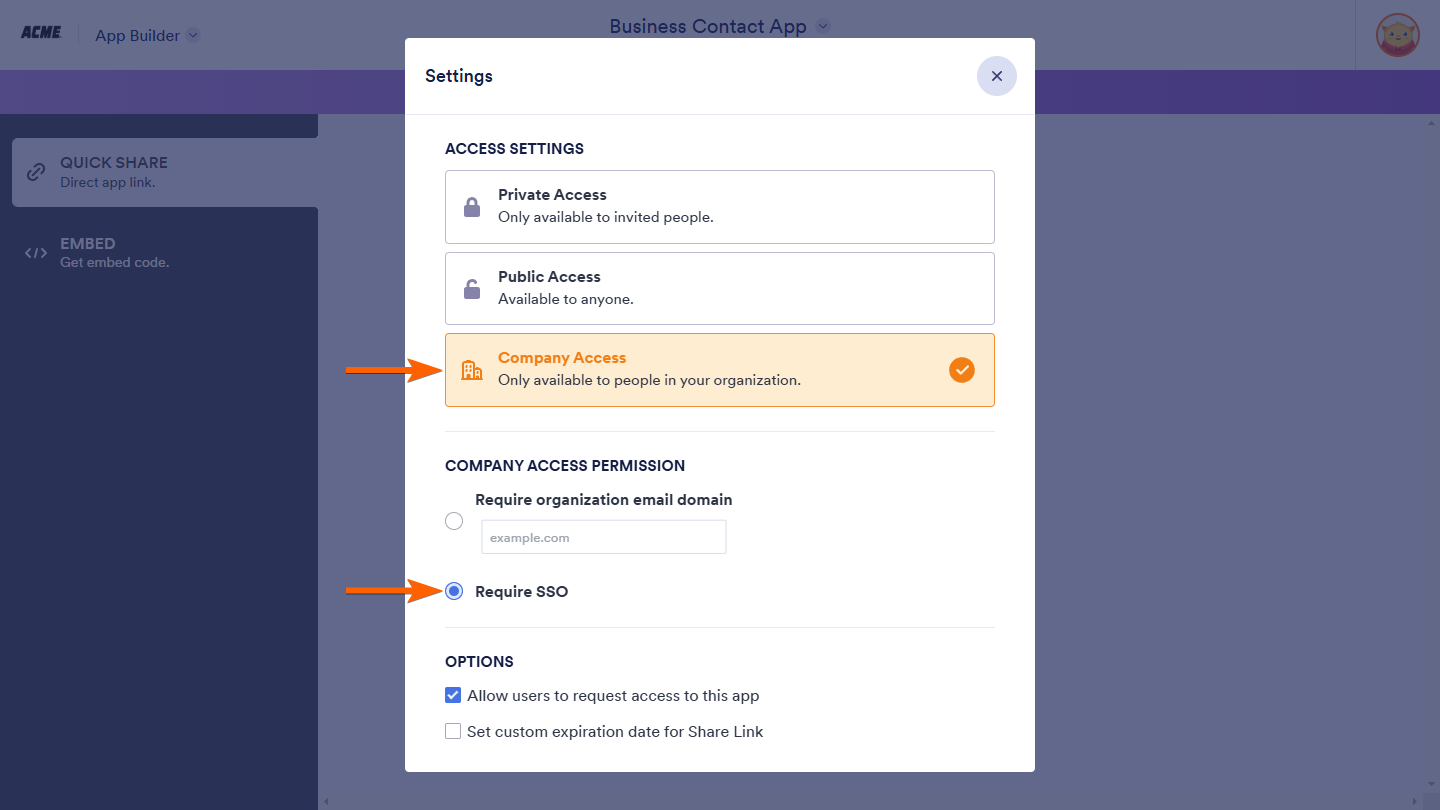
Send Comment: