To successfully integrate Jotform and Salesforce to create Salesforce forms, you have to make sure API access is turned on in your Salesforce account, not just Jotform. Salesforce editions that enable API access are:
- Enterprise Edition
- Unlimited Edition
- Developer Edition
- Performance Edition
You can also check out Salesforce’s help pages about API access for more information.
If you want to integrate Salesforce with Jotform and stay within Salesforce, you can download a Jotform App from Salesforce AppExchange. Check out our user guide on Jotform for Salesforce AppExchange for more information.
How to Enable REST API in your Salesforce Profile
- Login to your Salesforce account and go to Setup.
- In the Setup page, go to Users on the Quick Menu on the left side of the screen. Click Profiles.
- Then click Edit on the profile you’d like to grant API access for.
Note: You can only grant API permission to custom profiles. If you need to grant API access to a profile with custom settings, clone the profile and edit that version.
- Scroll down to the Administrative Permissions heading and check the box that says API Enabled.
How to Enable REST API for a Permission Set
- In Setup, click on Permission Sets, it’s in the Quick Find menu on the left under Users.
- Click on the permission set you want to grant API access to.
- Scroll down to the System heading and click System Permissions.
- Then click Edit.
- Scroll down to the option that says API Enabled and click the check box next to it.
- Look for View Setup and Configuration and check that as well.
- Click the Save button, and that’s it.
If your Salesforce account doesn’t have API access permissions, you should get the following error message:
How to Enable Object Access
If you can’t see the objects you need to integrate with, you can enable access by going back to your profile settings.
- Go back to the Setup Home page and click Profiles.
- Click Edit and then scroll down to Standard Object Permissions and click Read, Create, Edit, Delete, View All, and Modify All for the objects you want to be able to access.
You can enable Object Permissions with any of these objects, but the most common ones we’ve found are Accounts, Campaigns, and Opportunities. Click Save so you can access your required objects when it’s time to integrate Jotform with Salesforce.
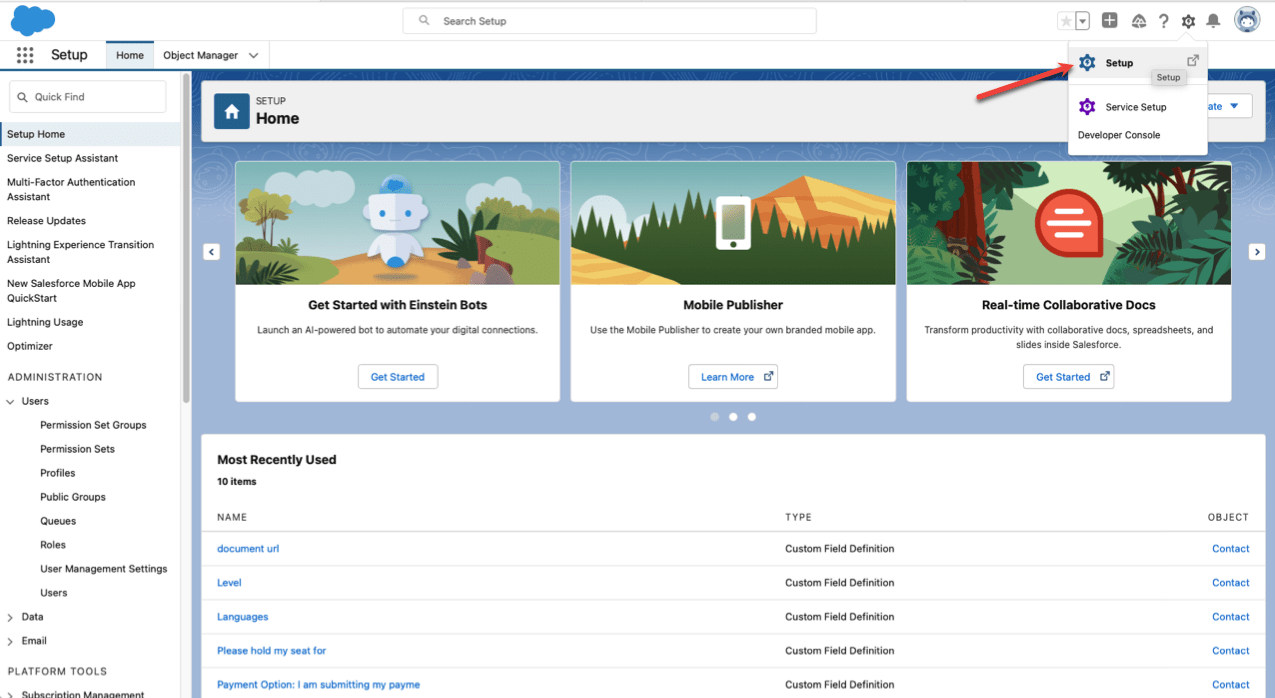
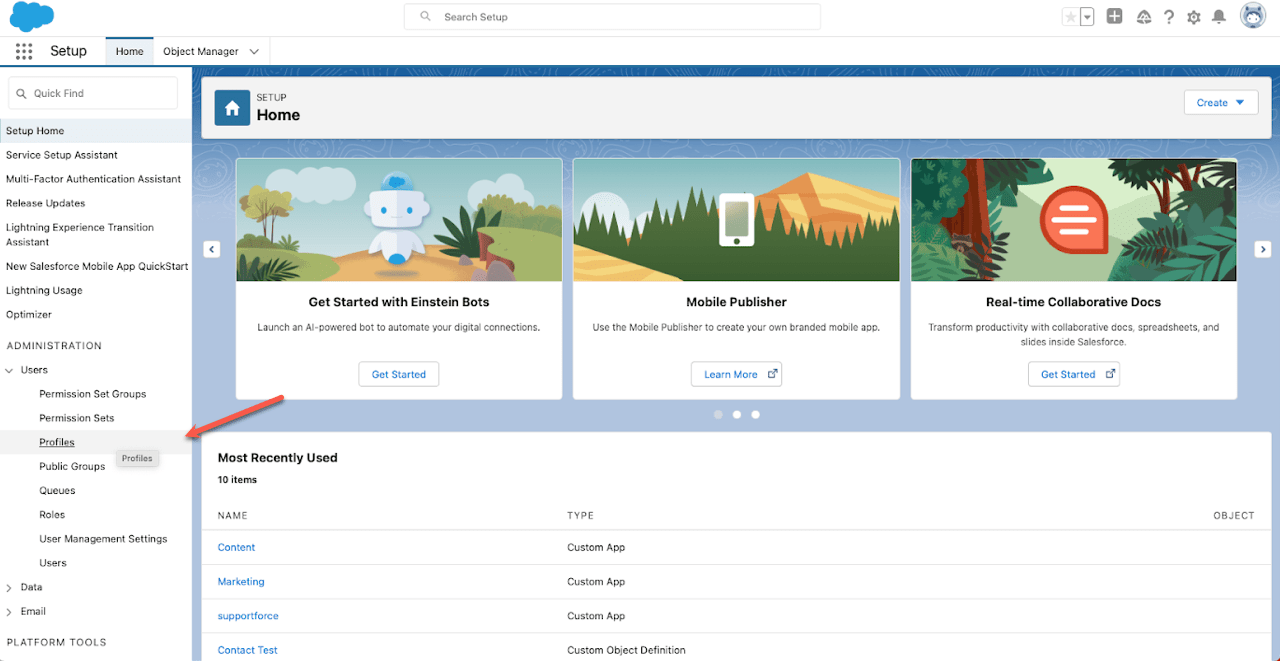
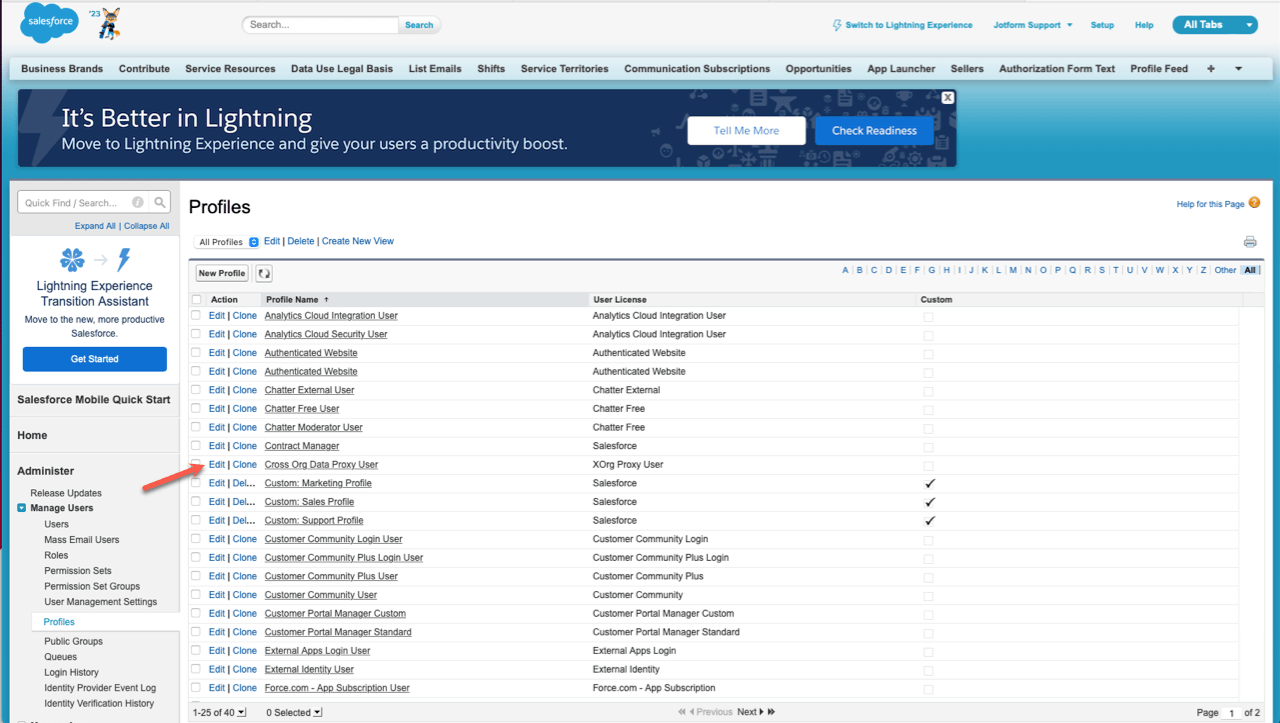
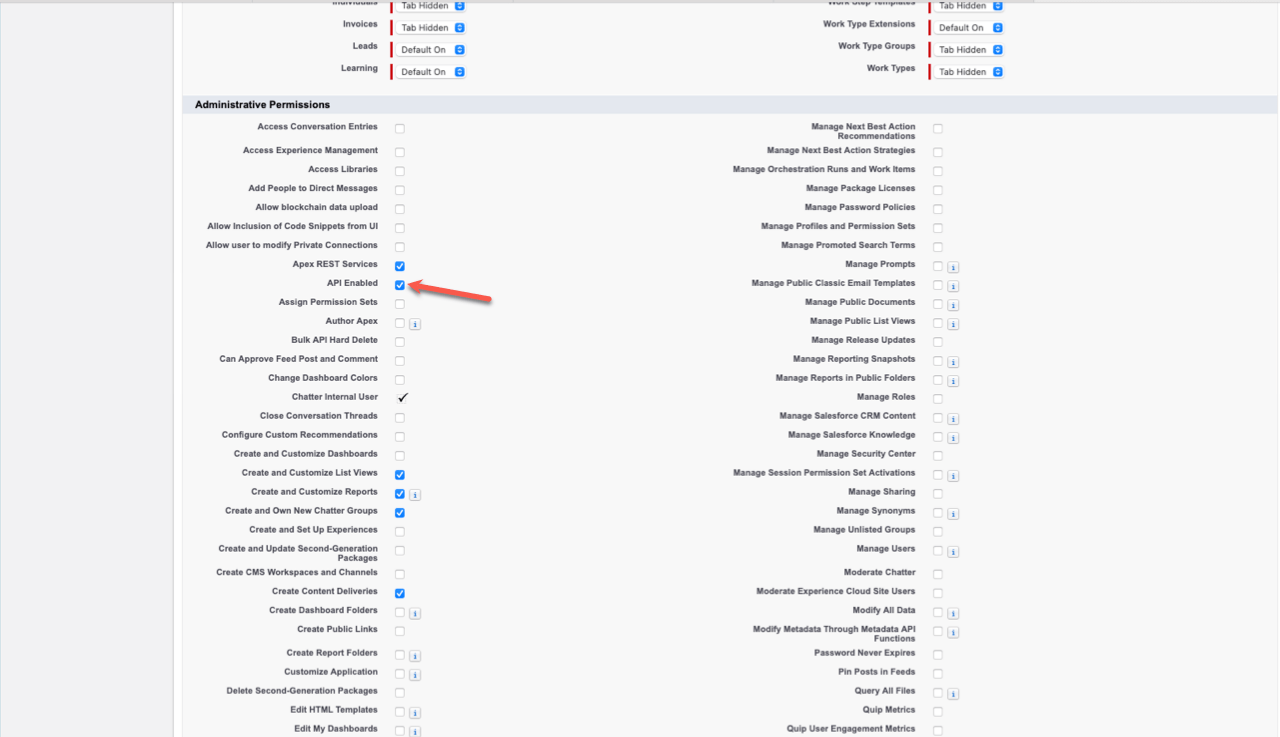
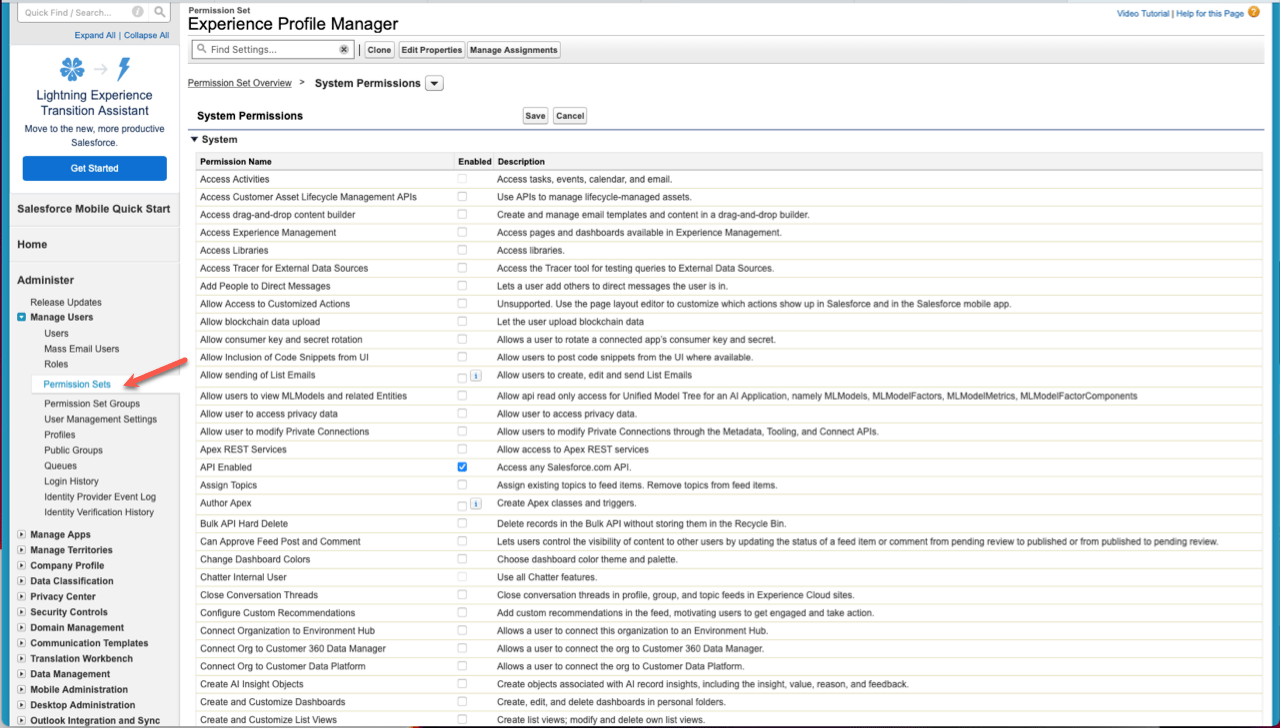

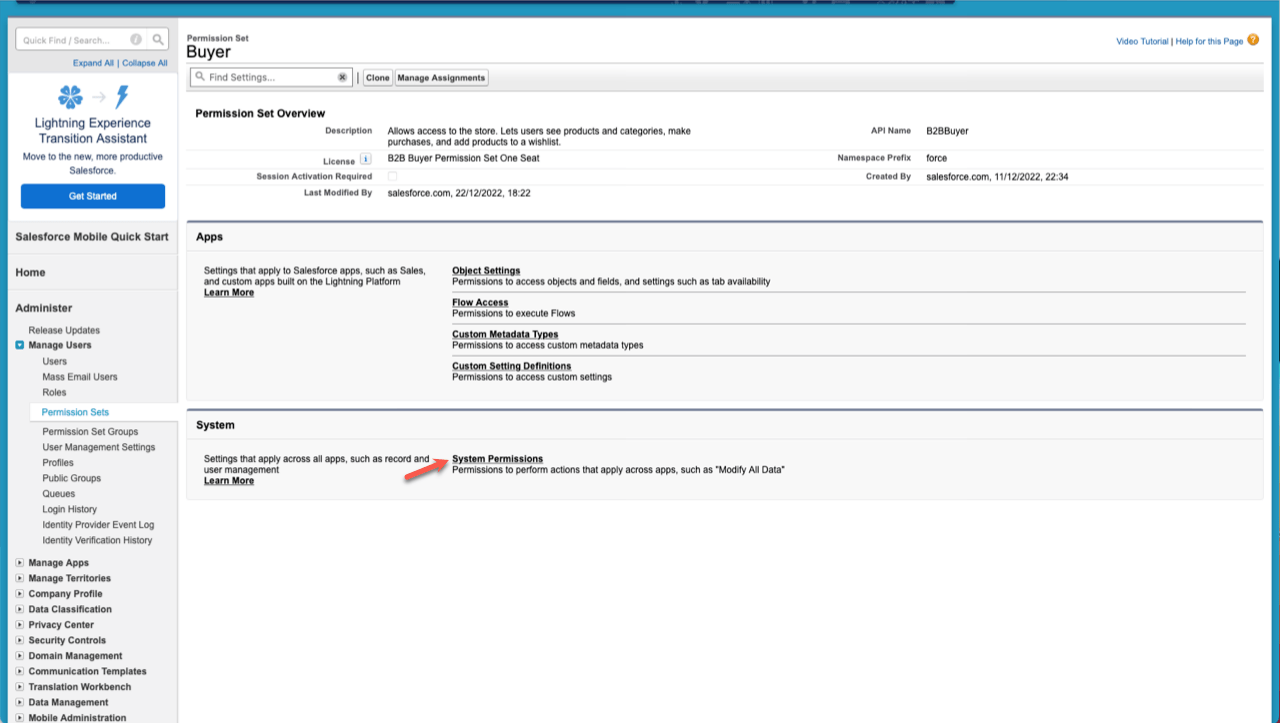
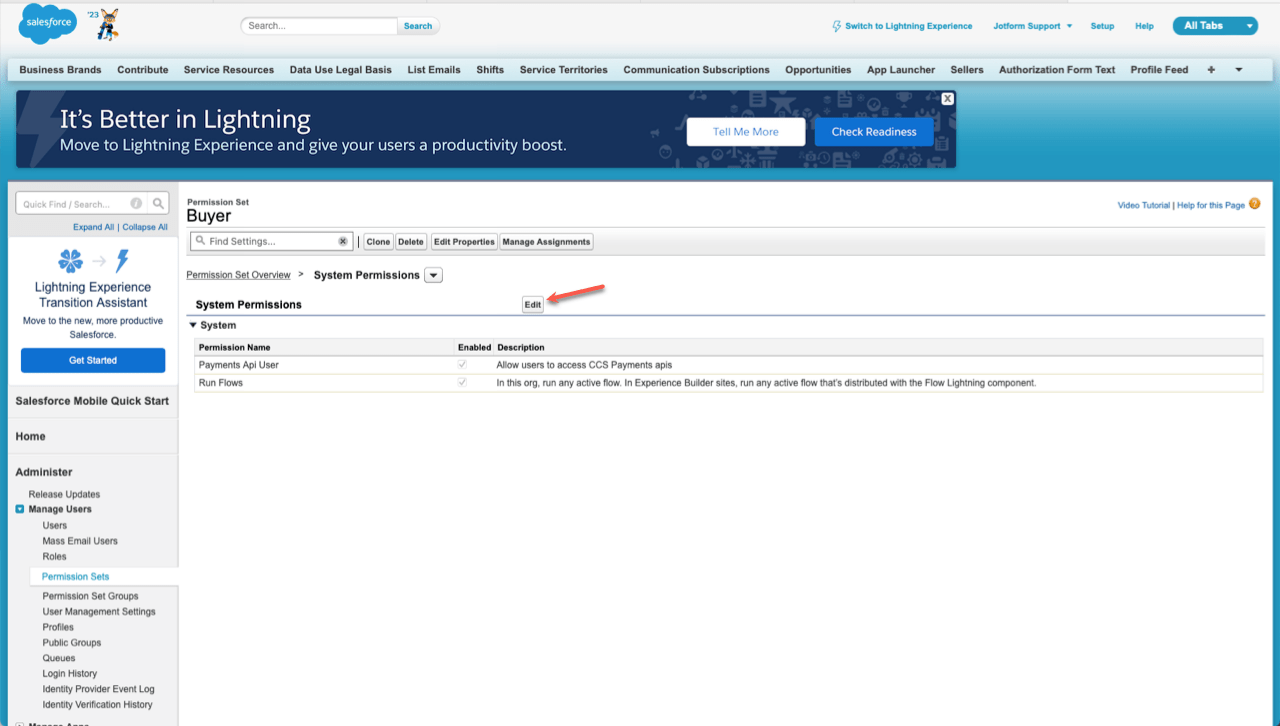
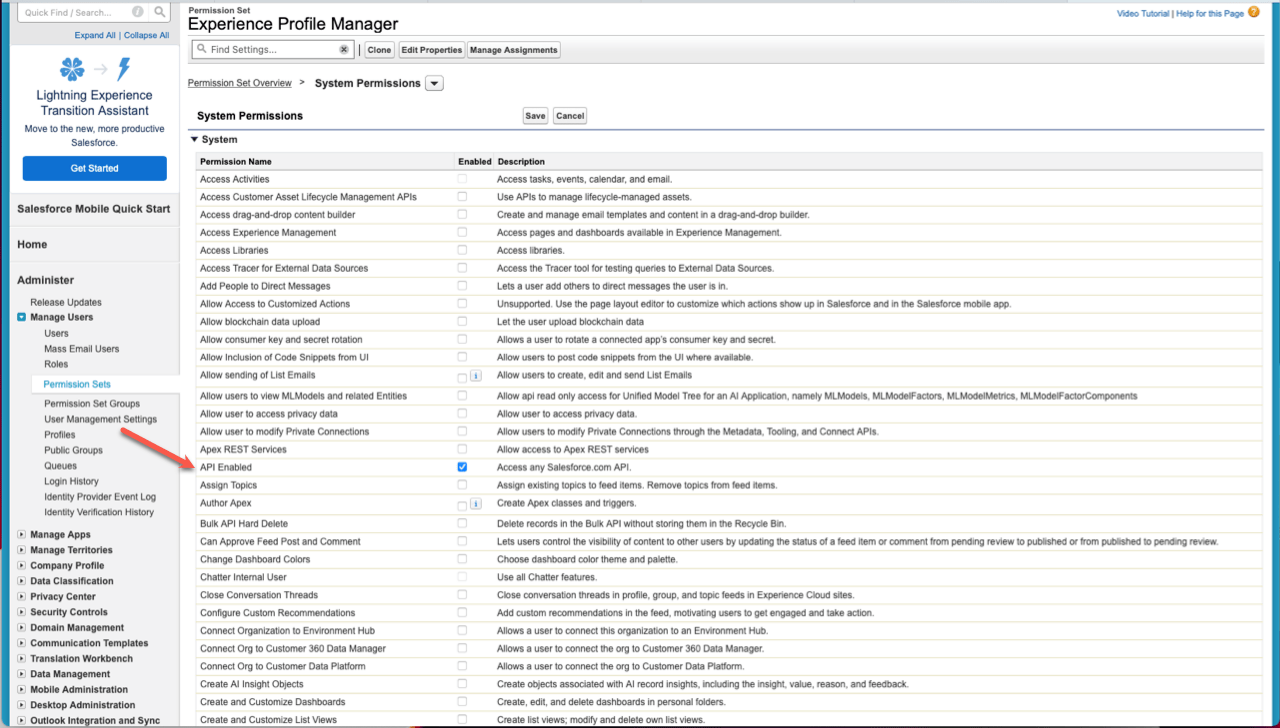
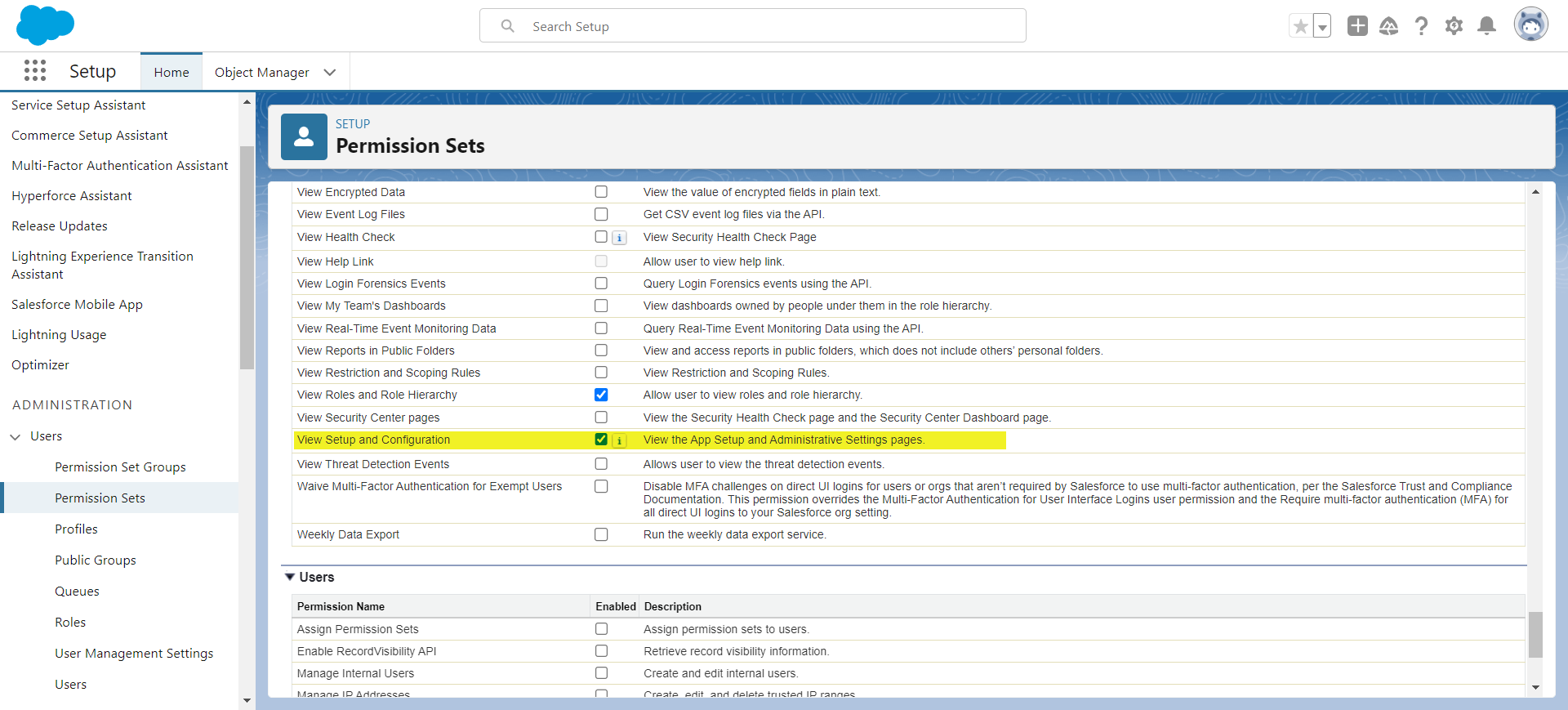
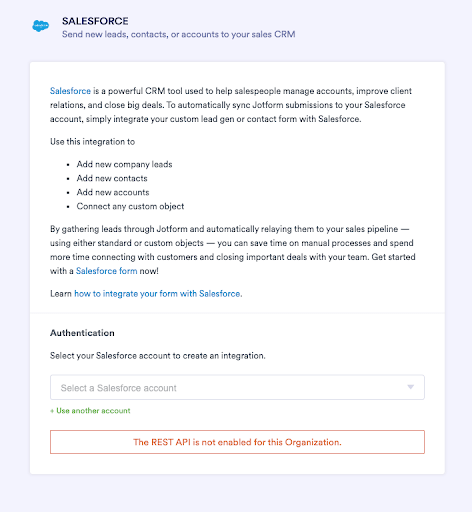
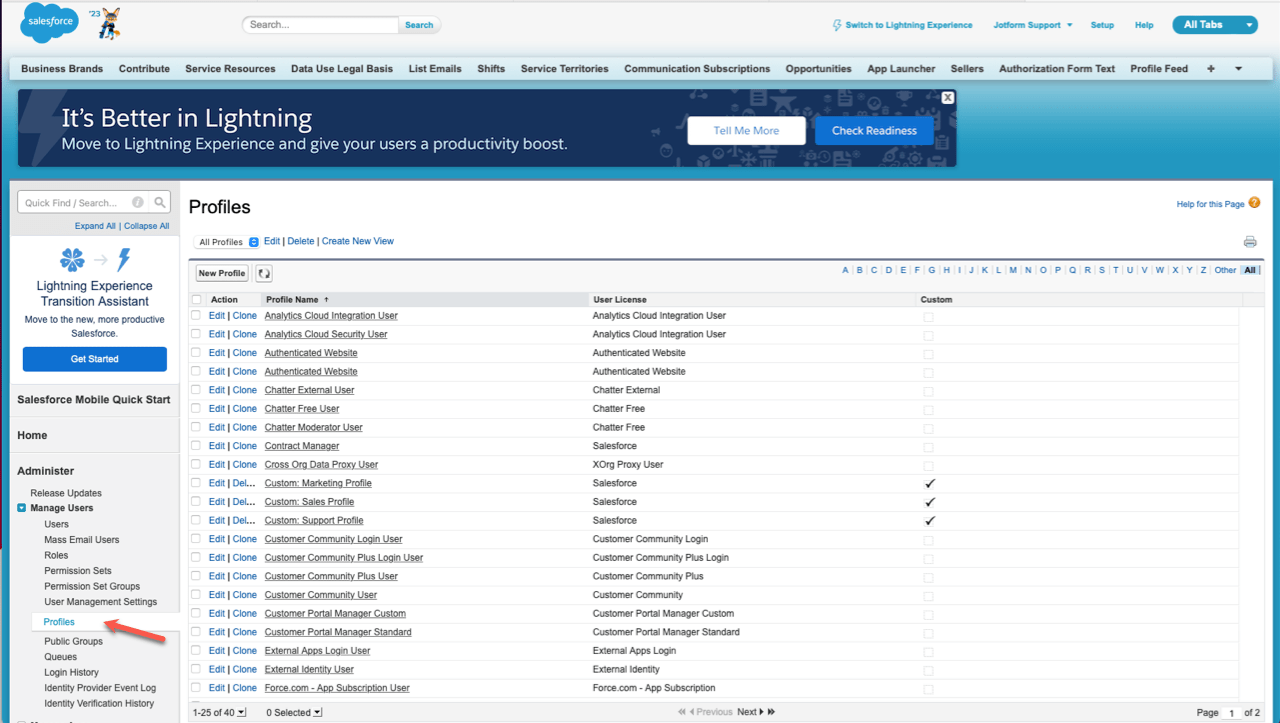
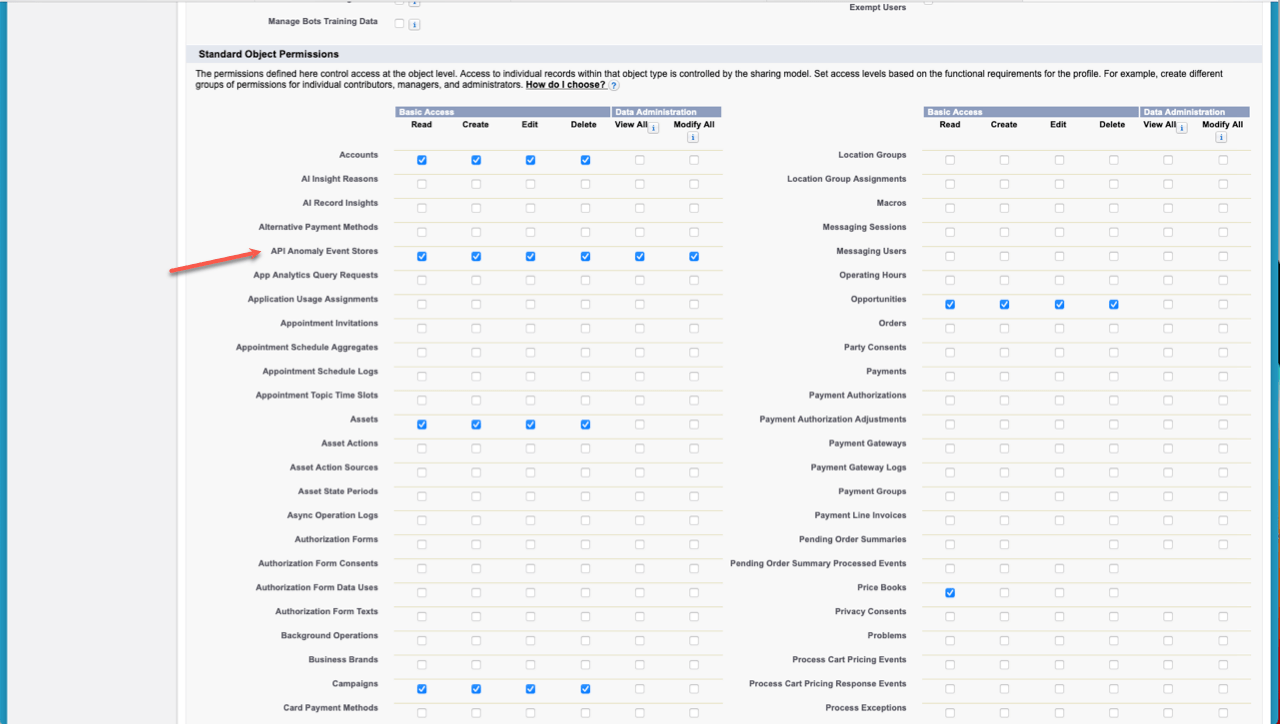

Send Comment:
1 Comments:
More than a year ago
download API Access Control, you can lock down all connected apps' access to Salesforce APIs and then approve (allowlist) specific connected apps.