With Jotform, it’s easy to bring your Presentation Agents to life on your website—fast, simple, and no complicated setup required. Whether you’re showcasing a product, guiding users through onboarding, sharing team updates, or creating an interactive landing page, these AI-powered presentations don’t just deliver information—they keep your audience engaged.
Visitors can move through the presentation at their own pace and ask questions anytime using the Ask Question button. Your Presentation Agent replies instantly based on your content, making the experience feel personal and interactive.
It’s a great tool for marketers, sales teams, educators, and anyone who wants to explain ideas clearly, keep people engaged, and answer questions—all in one place.
You can copy your Presentation Agent’s embed code in just a few quick steps. Here’s how to do it:
- On your My Workspace page, click on Type at the top and in the Dropdown menu that opens, uncheck the boxes next to all the assets except AI Agents, so only they’ll be shown on the page.
- Hover your mouse over the AI Agent with the presentation you want to embed, then click on Edit Agent on the right side of the page.
- In Agent AI Builder, in the blue navigation bar at the top, click on Publish.
- Now, click on Presentation Agent in the menu on the left, and then, under the Presentation Agent section on the right, click on the Presentation Agent you want to embed.
- Next, in the Share Your Presentation section, click on Copy Code on the bottom-right side of the Embed Presentation Agent on Your Website section.
That’s it. You can add the code anywhere in your website’s HTML, usually inside the section where you want the Presentation Agent to appear. If you’re using a platform like WordPress, Wix, or Squarespace, just look for a custom HTML or embed block and paste the code there. Your interactive Presentation Agent will be live and ready to present, engage, and answer questions from your visitors.
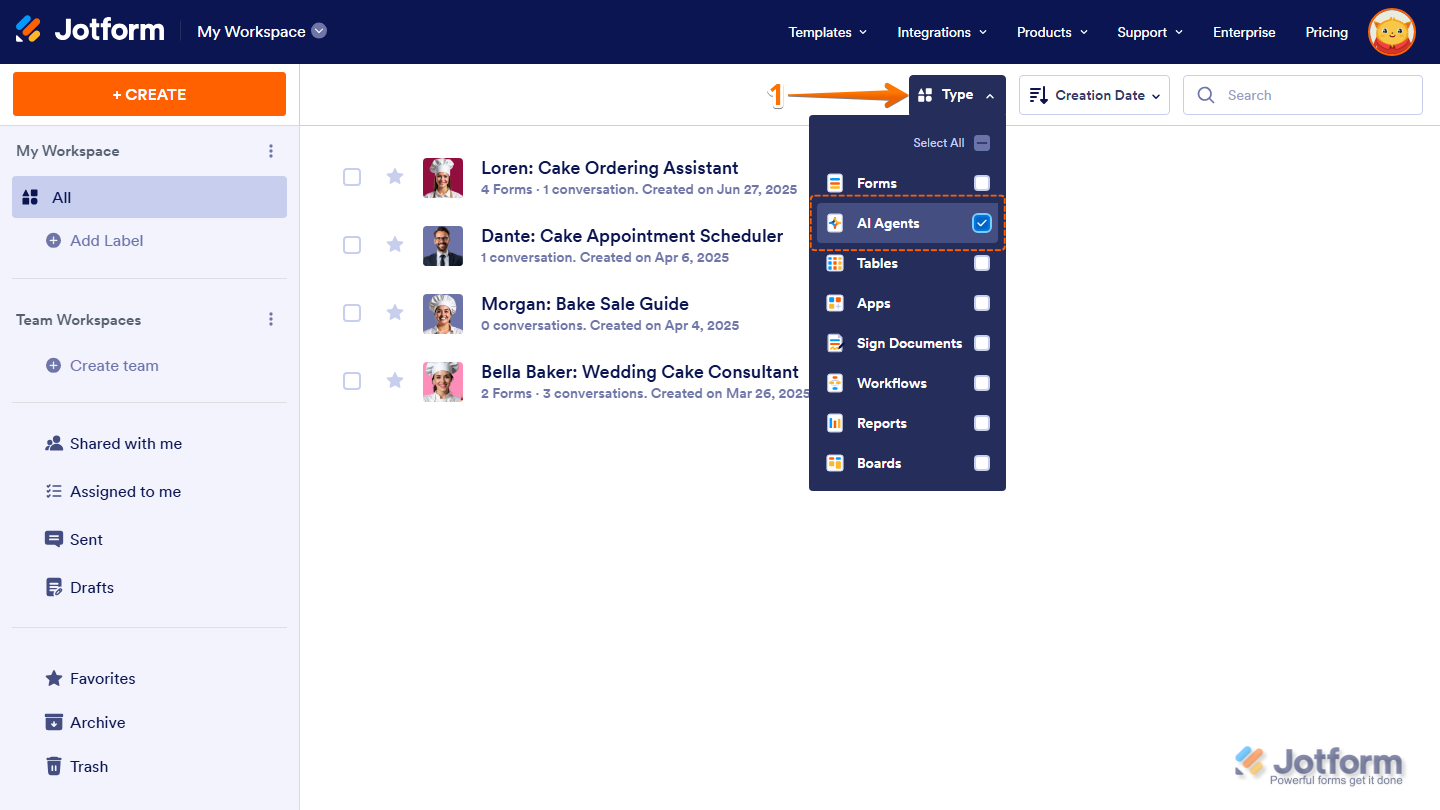
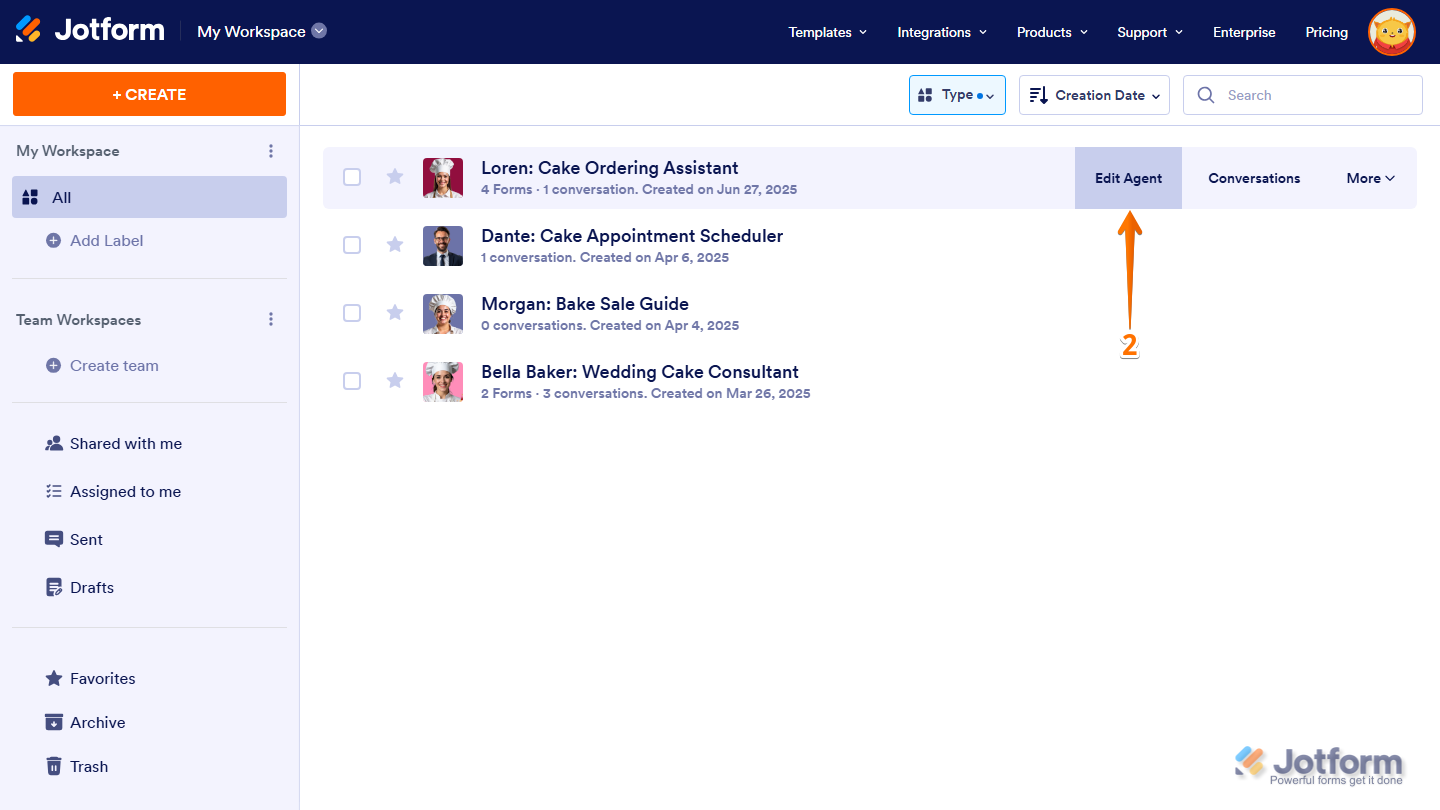
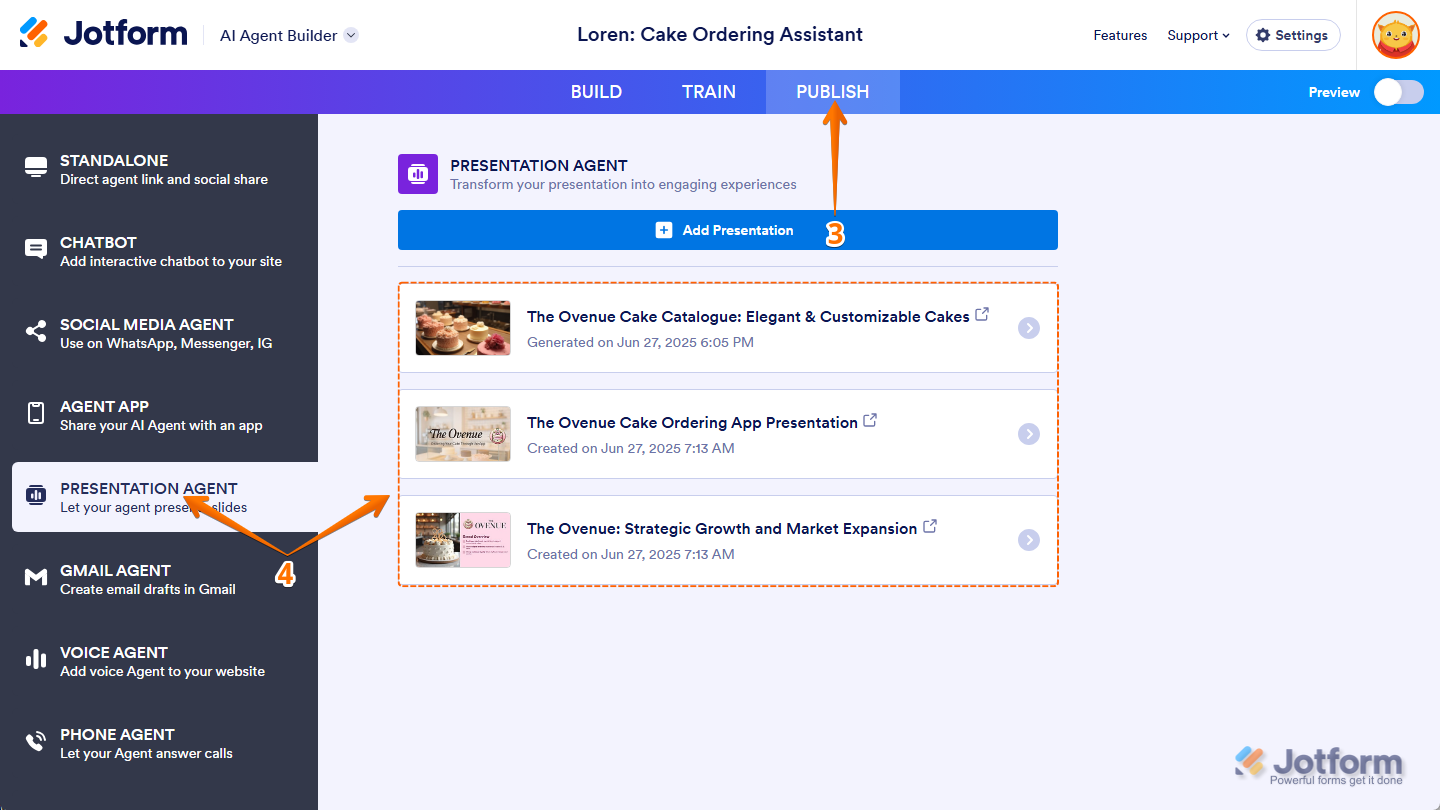
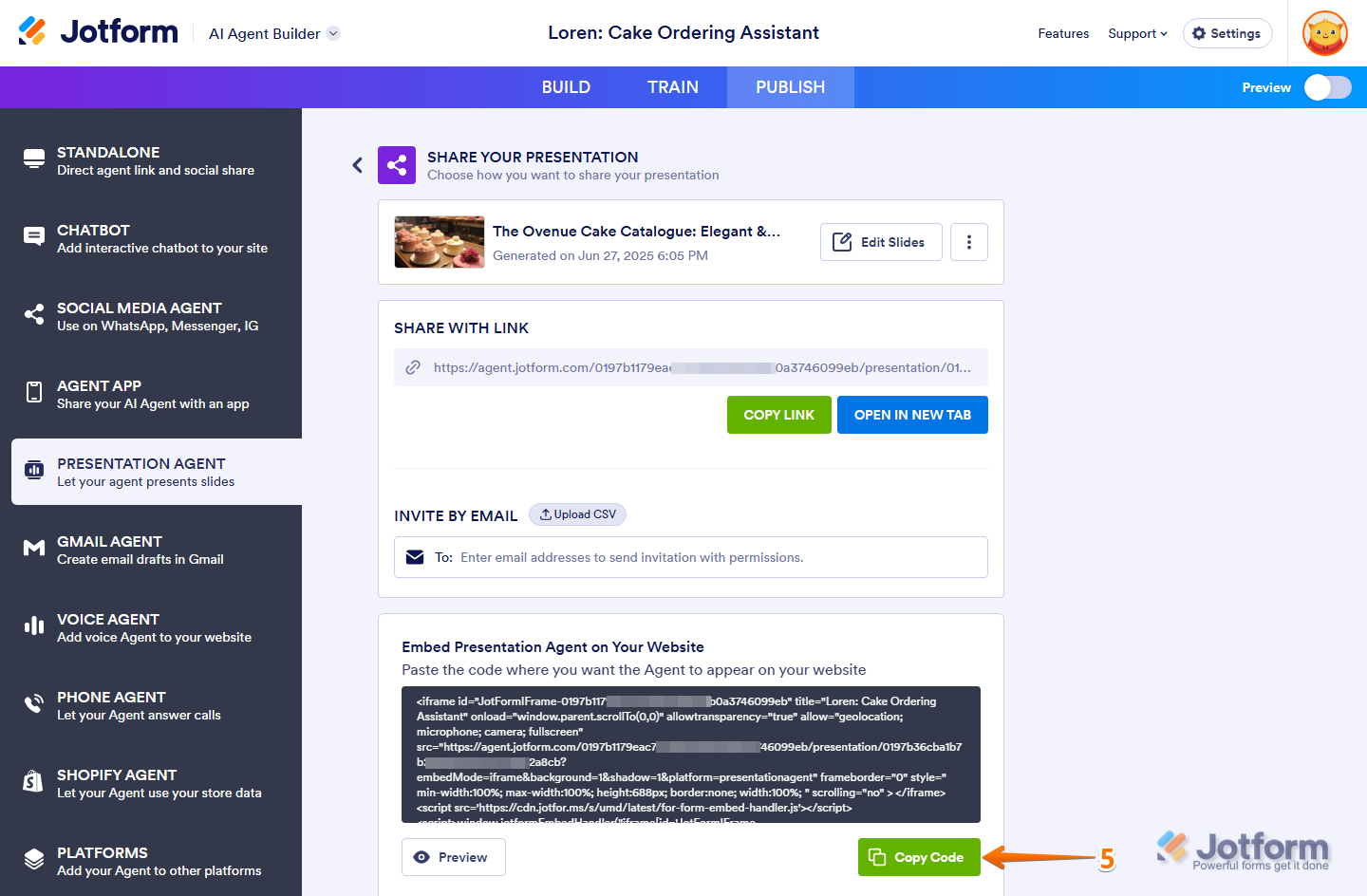
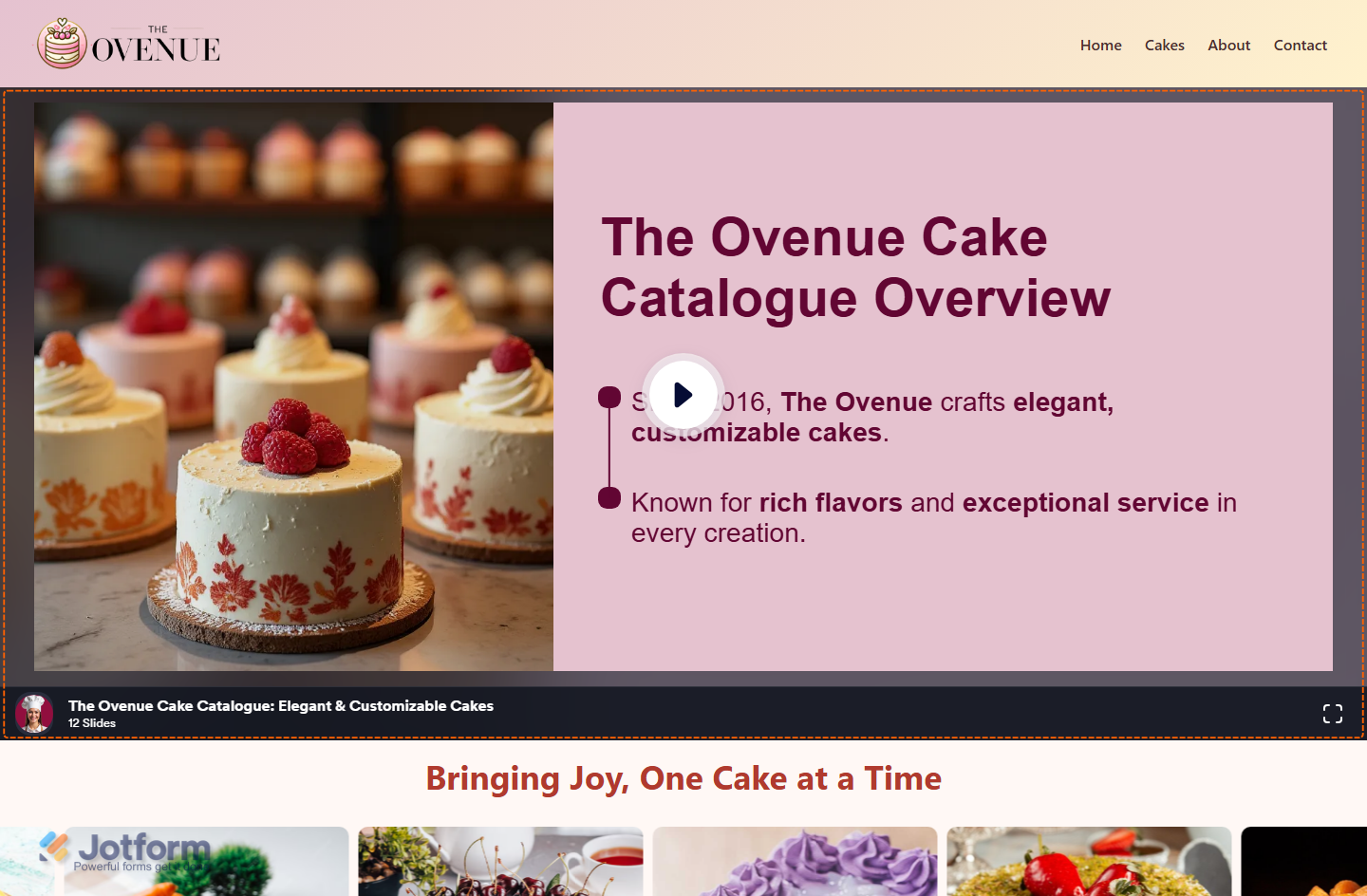
Send Comment: