Jotform makes it easy to customize what your Presentation Agent says during your presentation. Editing the narration script helps you match your tone, clarify key messages, and guide your audience more effectively.
There are two ways to edit the Narration Scripts for the Presentation Agent, either from the Publish tab or directly from the Build tab.
Editing the Narration Scripts from the Publish Tab
Use the Publish tab for quick access to narration script editing without needing to enter the Slide Editor. Here’s how:
- In AI Agent Builder, in the blue navigation bar at the top of the page, click on Publish.
- Then, in the menu on the left side of the page, click on Presentation Agent.
- Next, select the presentation you want to edit the script for.
If you created your presentation by uploading a PPTX or PDF file or importing it from Google Slides:
- In the Share Your Presentation section, click on Edit Scripts.
If you generated your presentation with AI:
- Next to Edit Slides, click on the Three Dots icon, and then in the Dropdown menu, select Edit Scripts.
- Then, in the Edit Presentation section, hover your mouse over the slide you want to edit the script for, and click on Edit.
- Now, in the Slide Settings menu that opens on the right-side of the page, in the Edit Script box, update your script, and you’re all set.
And that’s it! You’ve now successfully updated your narration script from the Publish tab.
Editing Narration Scripts from the Build Tab
Going through the Build tab is ideal if you’re already customizing visuals or layout within Presentation Builder. Here’s how to do it:
- In AI Agent Builder, in the Channels menu on the left side of the page, click on Presentation.
- Now, in Presentation Agent Builder, click on the Rightward Arrow icon in the bottom-right corner of the page to open the Agent Presentations window and select the presentation you want to edit the script for.
- Next, in the Slides section at the bottom of the page, click on the slide you want to update the script for.
- Then, on the right side of the slide you selected, click on the Pencil icon.
If you created your presentation by uploading a PPTX or PDF file or importing it from Google Slides:
- In the Slide Settings menu on the right side of the page, in the Edit Script box, update your script.
If you generated your presentation with AI:
- In the Slide Settings menu on the right, under the Scripts tab, in the Edit Script box, update your script.
And you’re all set. You’ve now successfully updated your narration script from the Build tab.
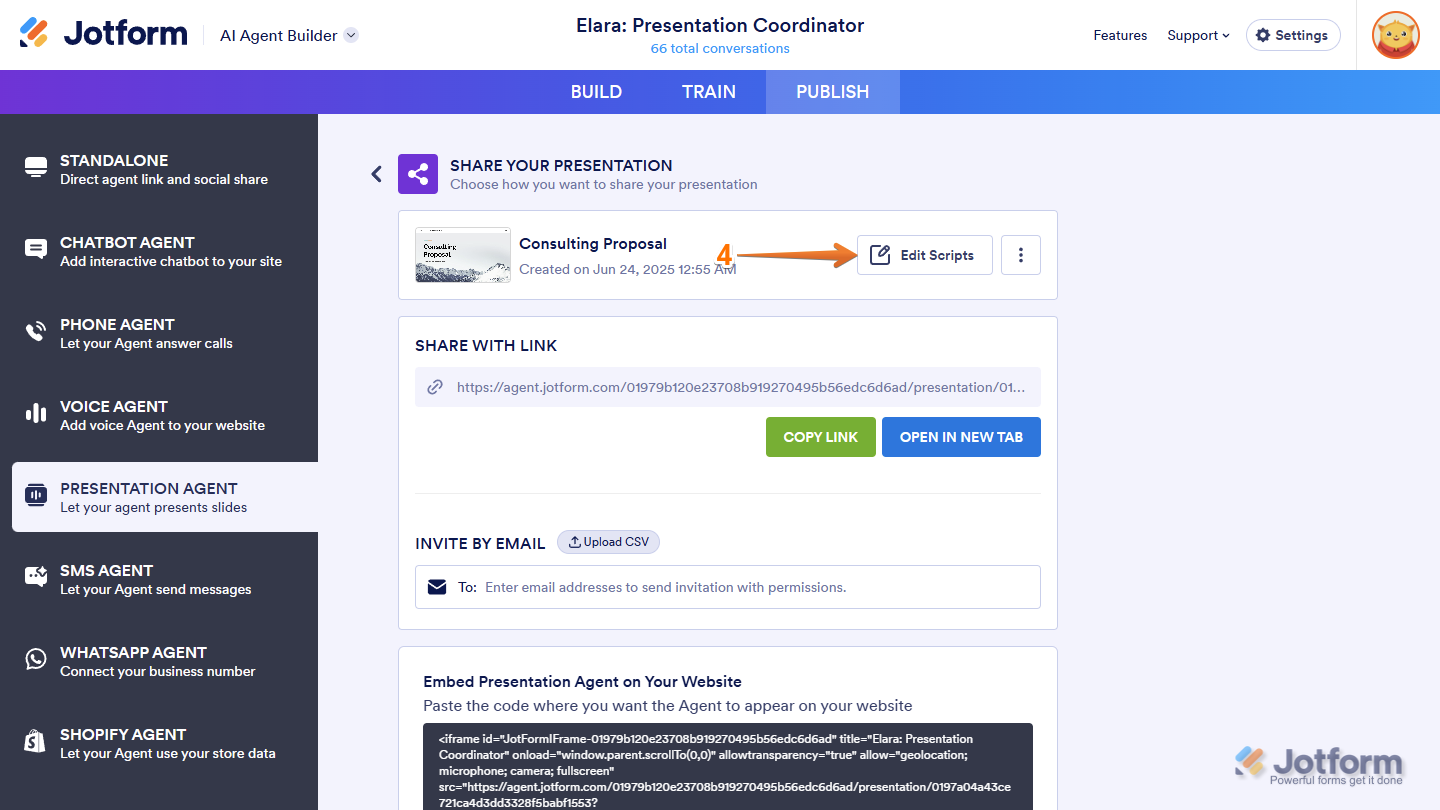
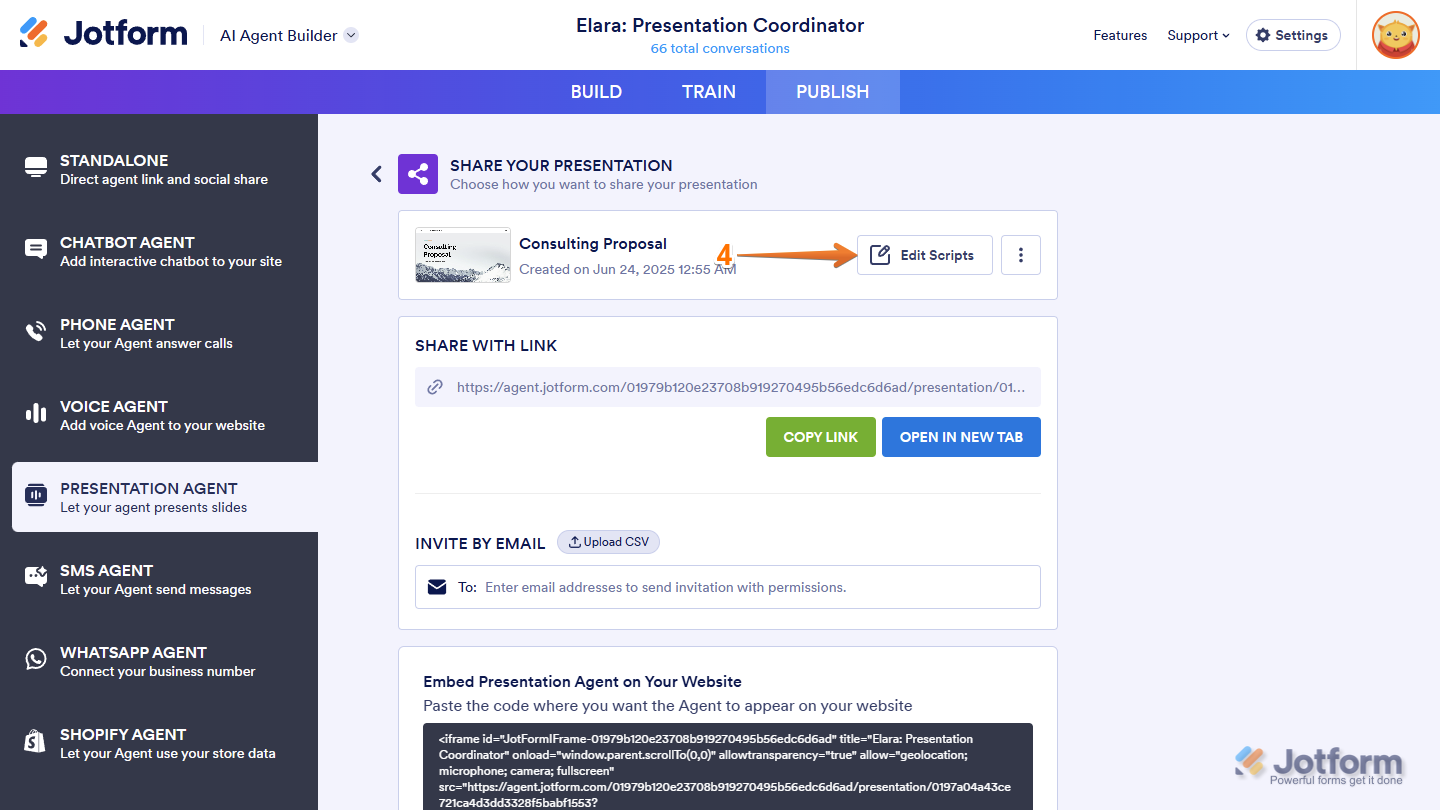
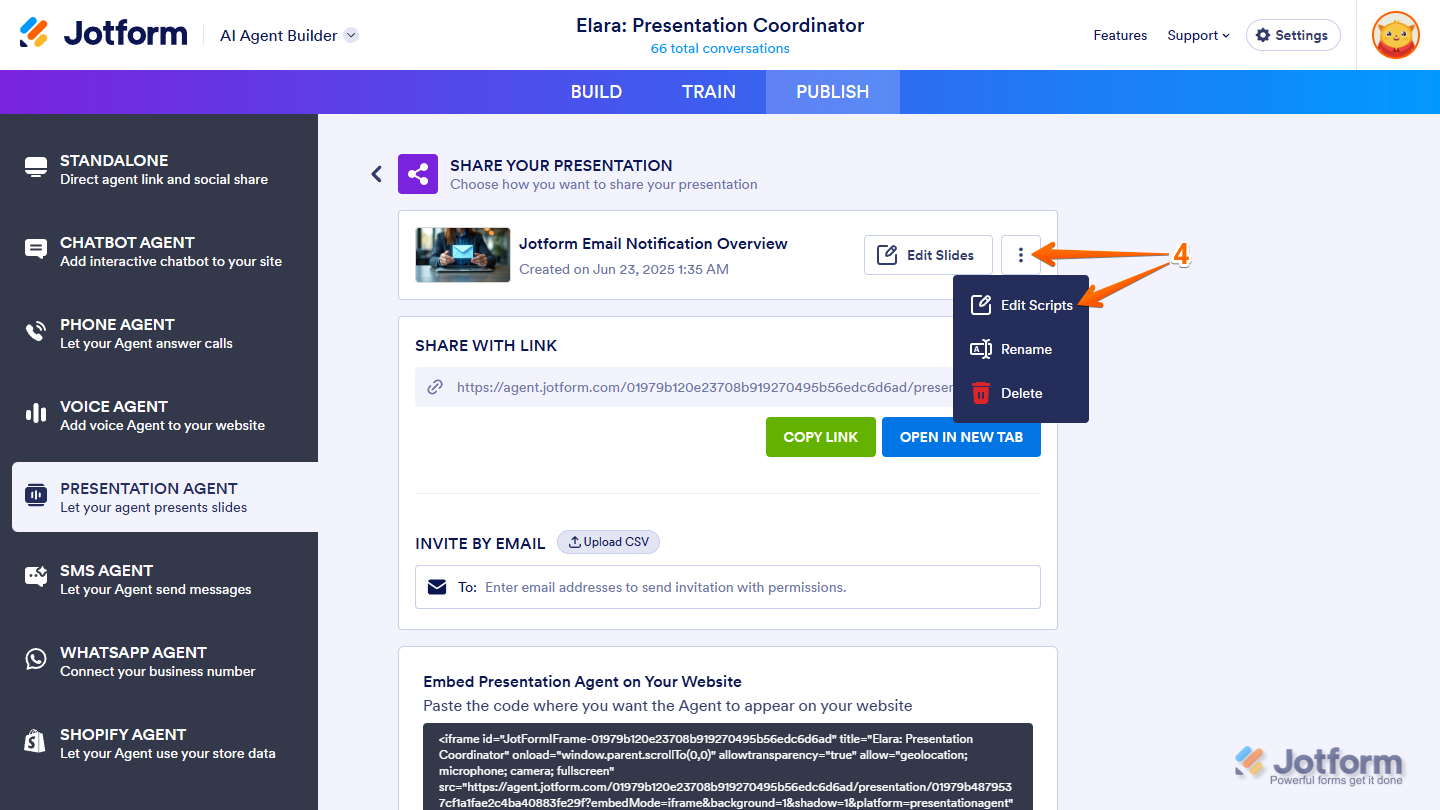
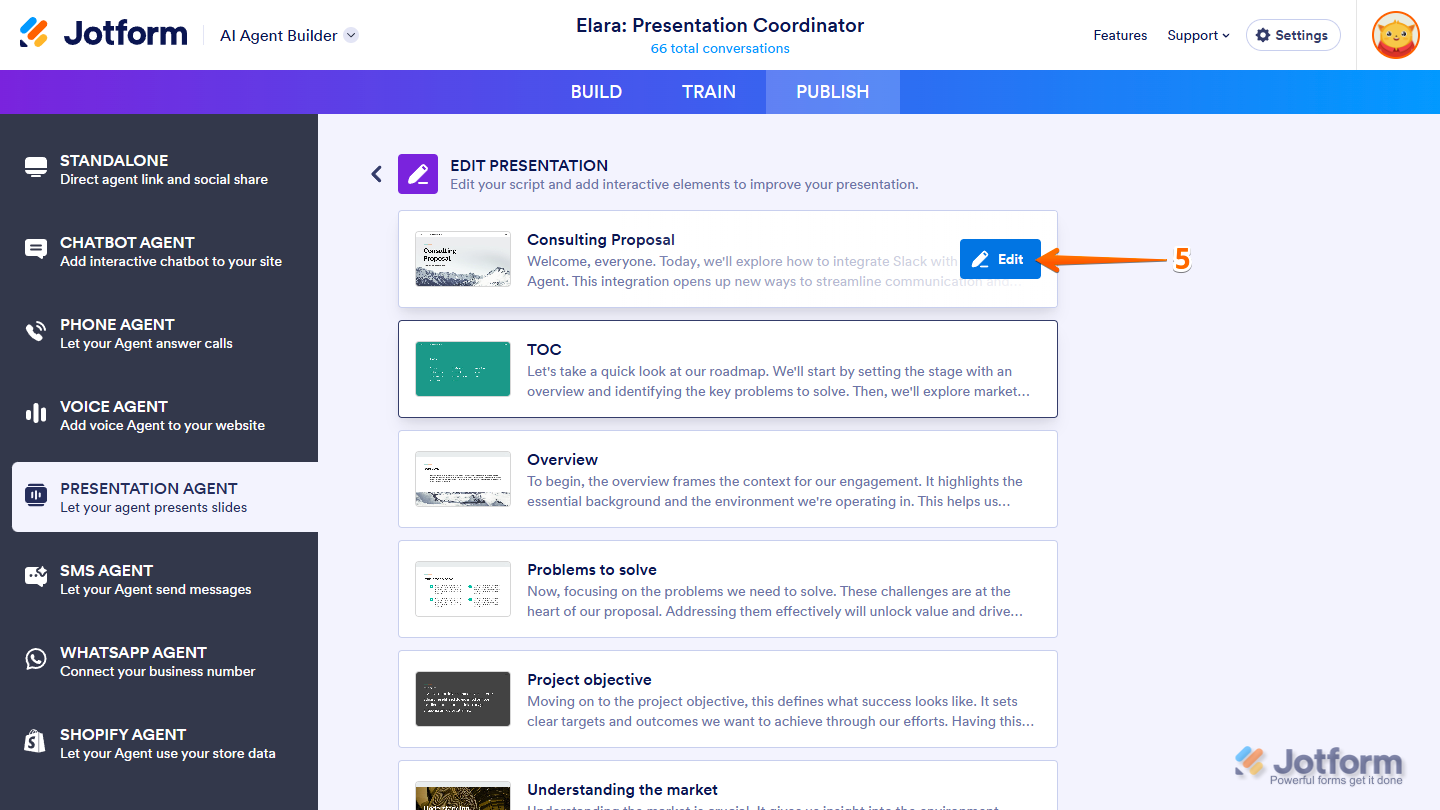
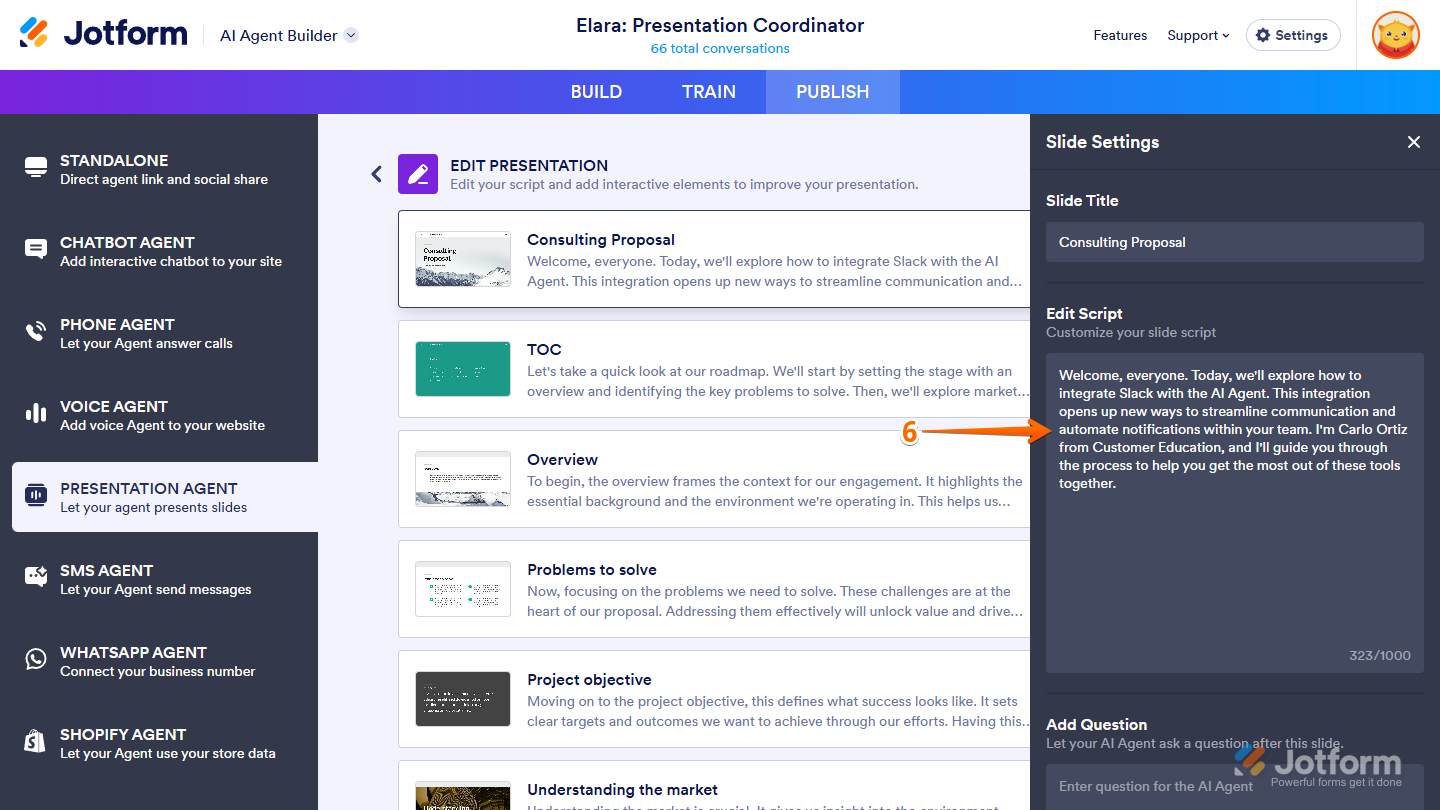
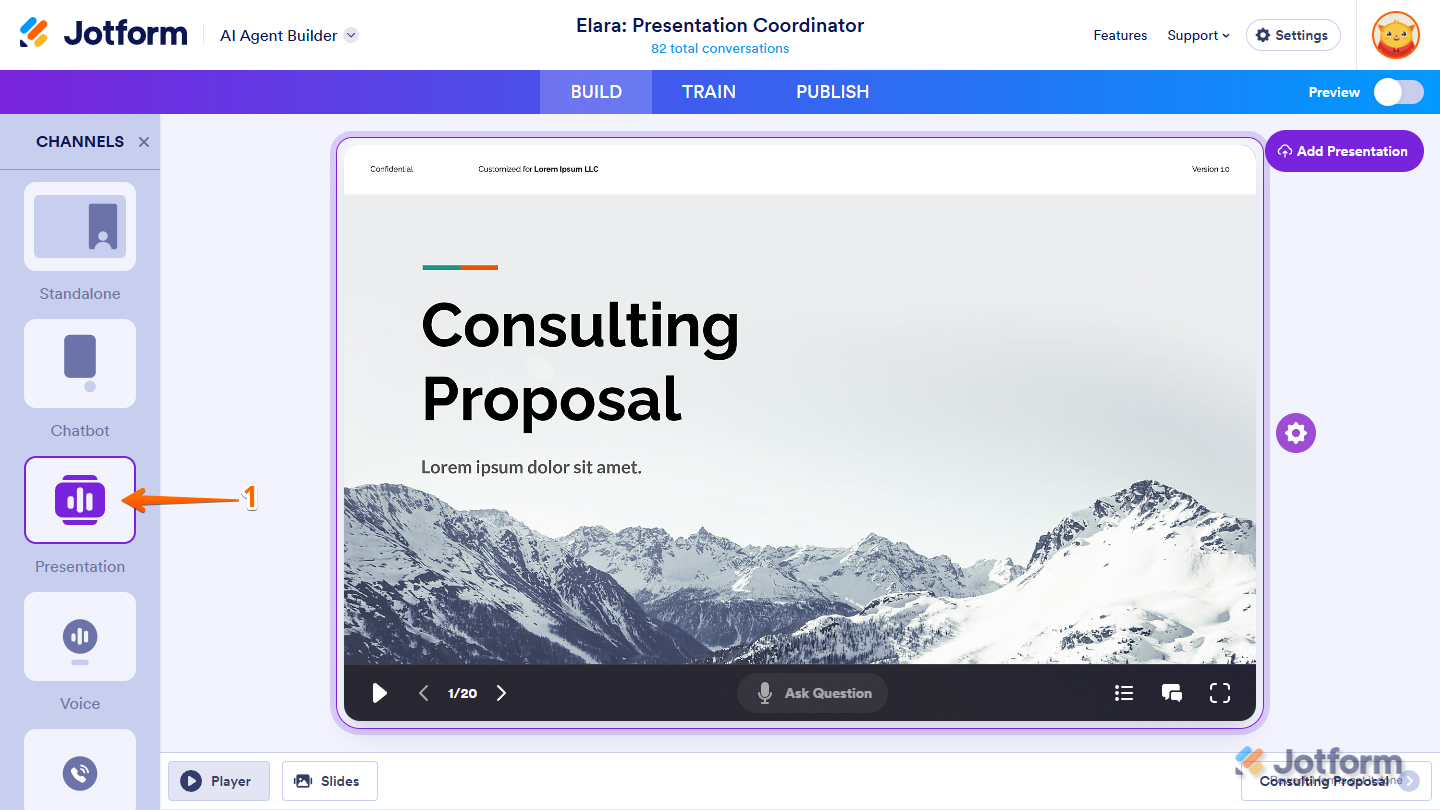
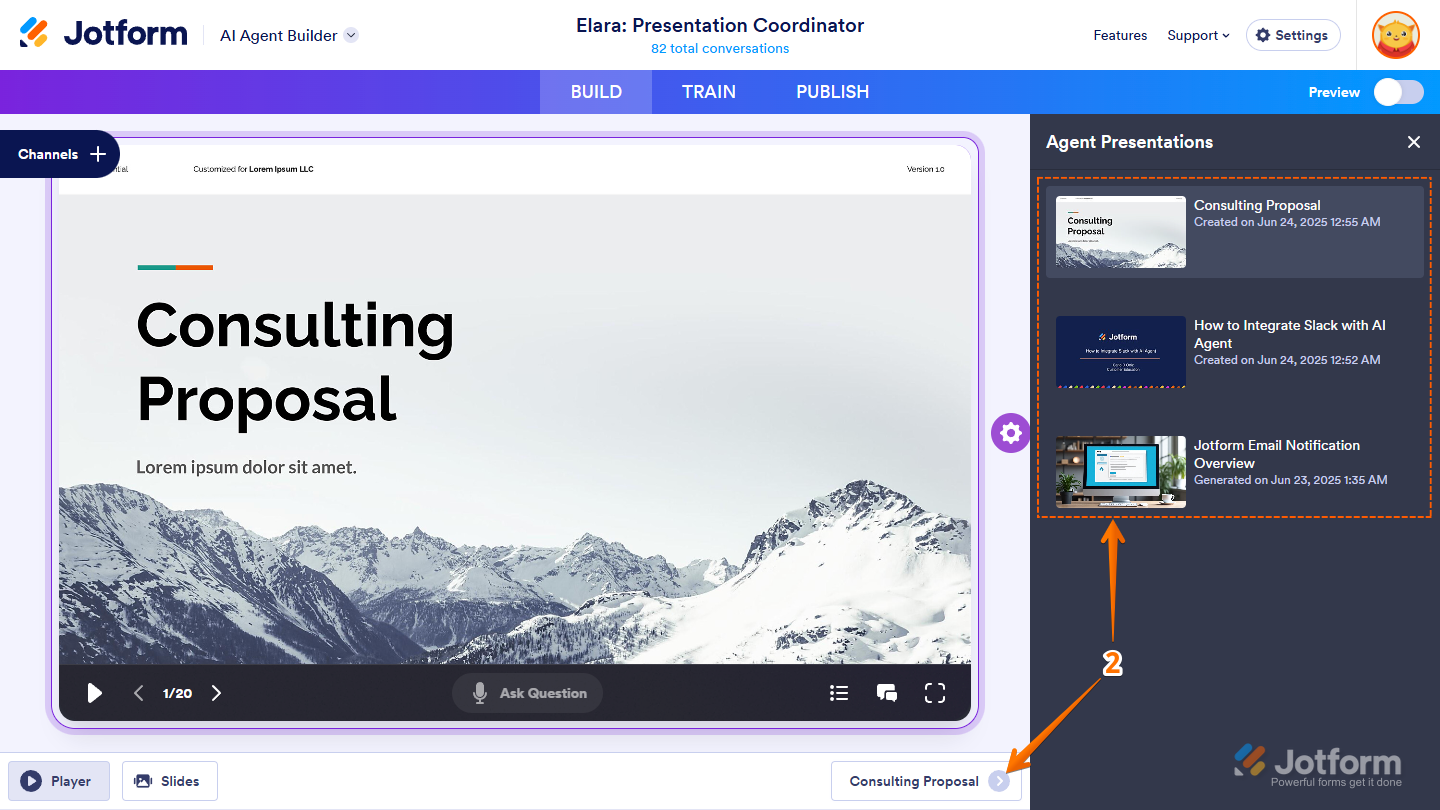
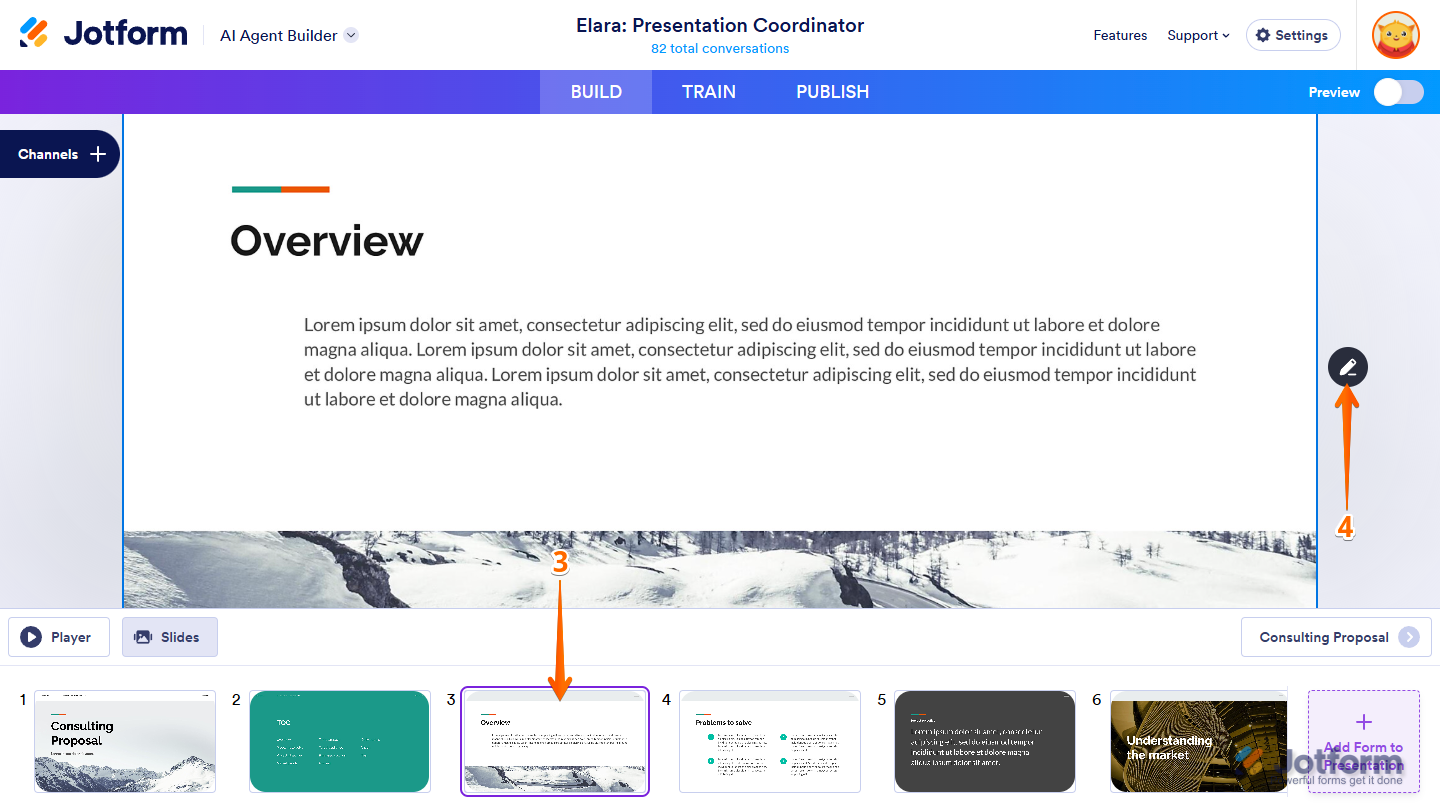
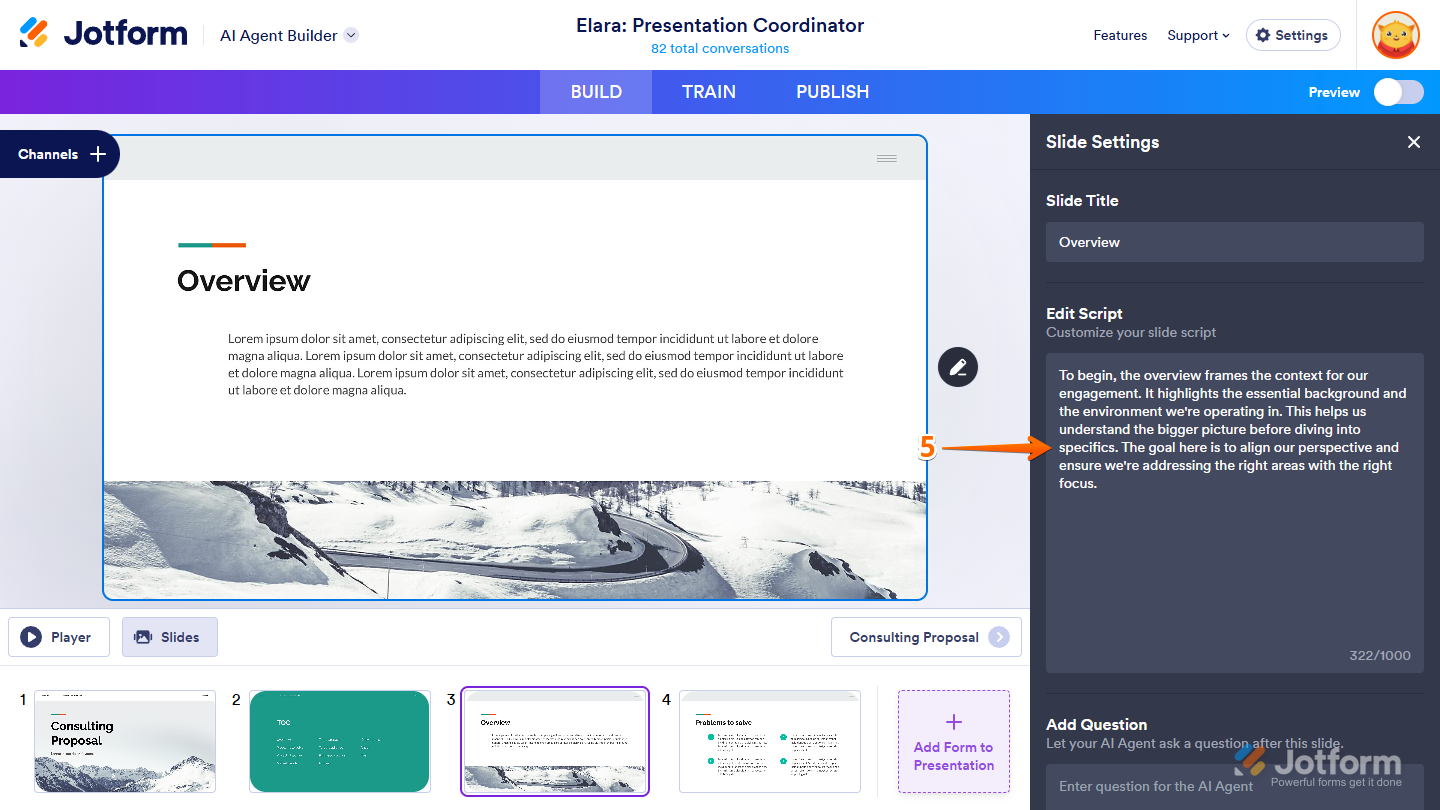
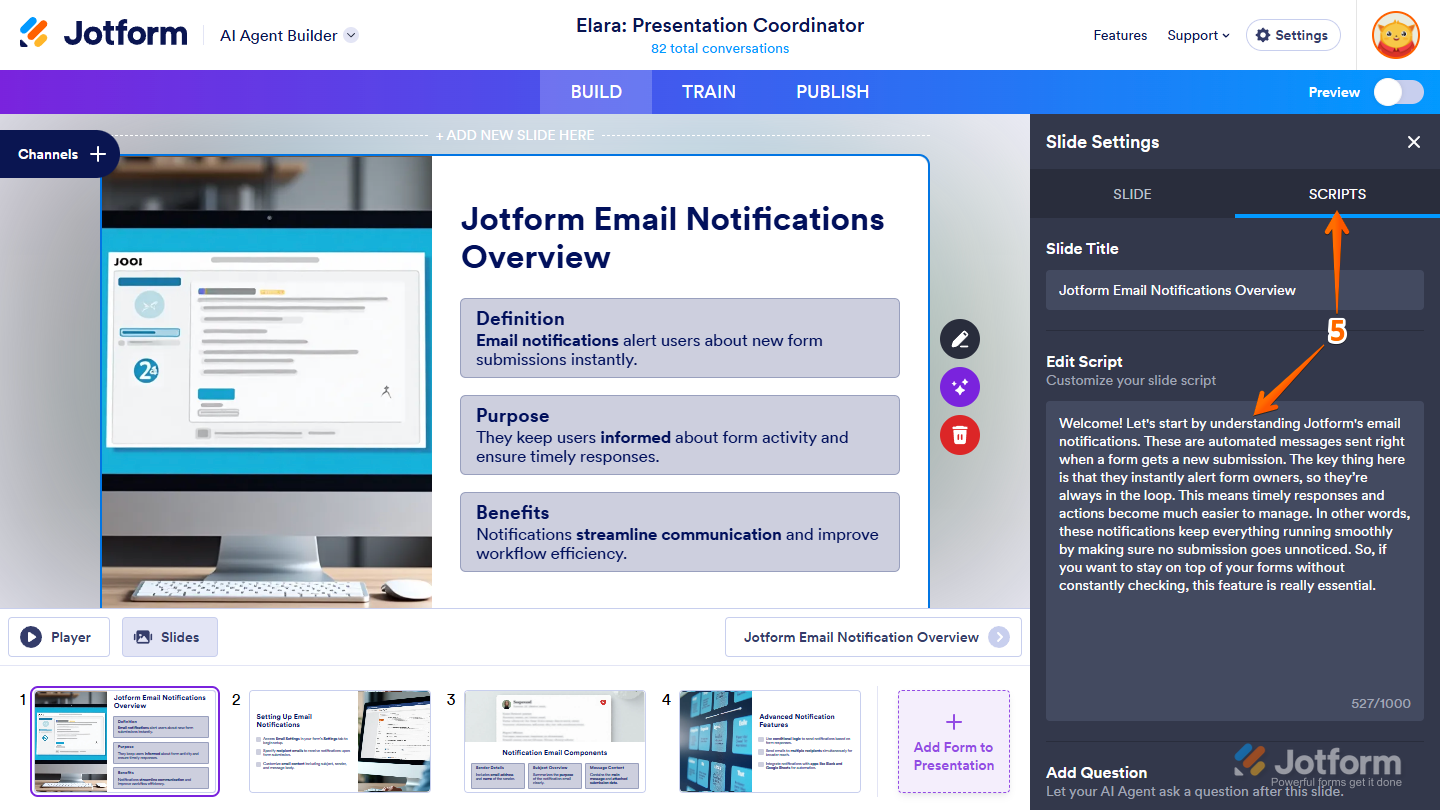
Send Comment: