Jotform makes it easy to manage your account’s security settings—including turning off Two-Factor Authentication (2FA) if you no longer need it. Whether you’re switching devices or simplifying your login process, you can disable 2FA in just a few clicks from your Enterprise Account Settings page.
Disabling your 2FA only takes a second—here’s what to do:
- On your My Workspace page, click on your Avatar/Profile picture on the top-right side of the screen.
- Then, in the menu that comes up, click on Settings to open your Settings page.
- Next, click on the Security tab in the menu on the left to open your Security page.
- Then, toggle off Two-Factor Authentication (2FA).
- Now, in the Confirmation window that opens, enter your account password, and then click on Verify.
- Finally, click on Yes, Disable 2FA, and you’re all set.
And that’s it! 2FA is now turned off for your Enterprise account. You can always switch it back on later if you need the extra security.
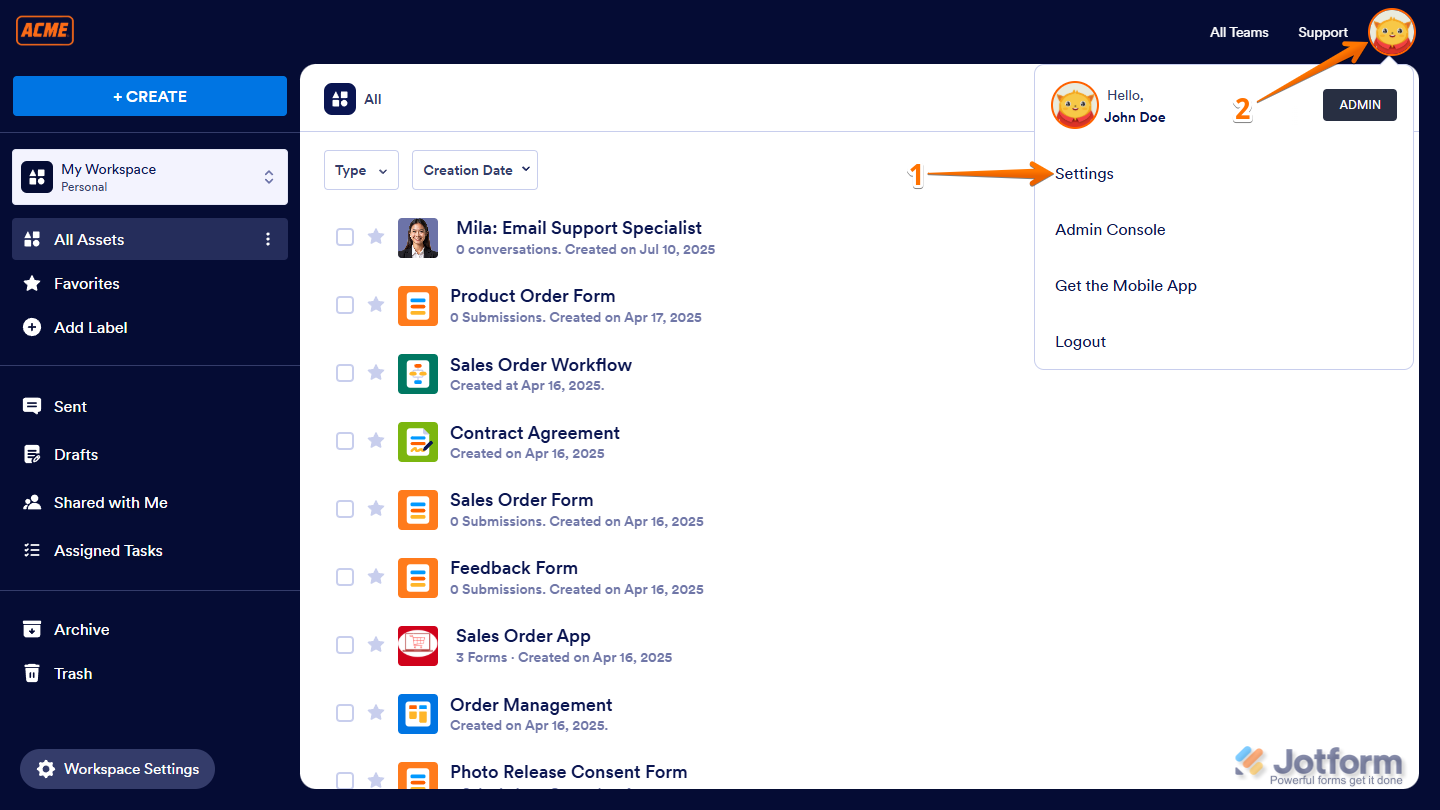
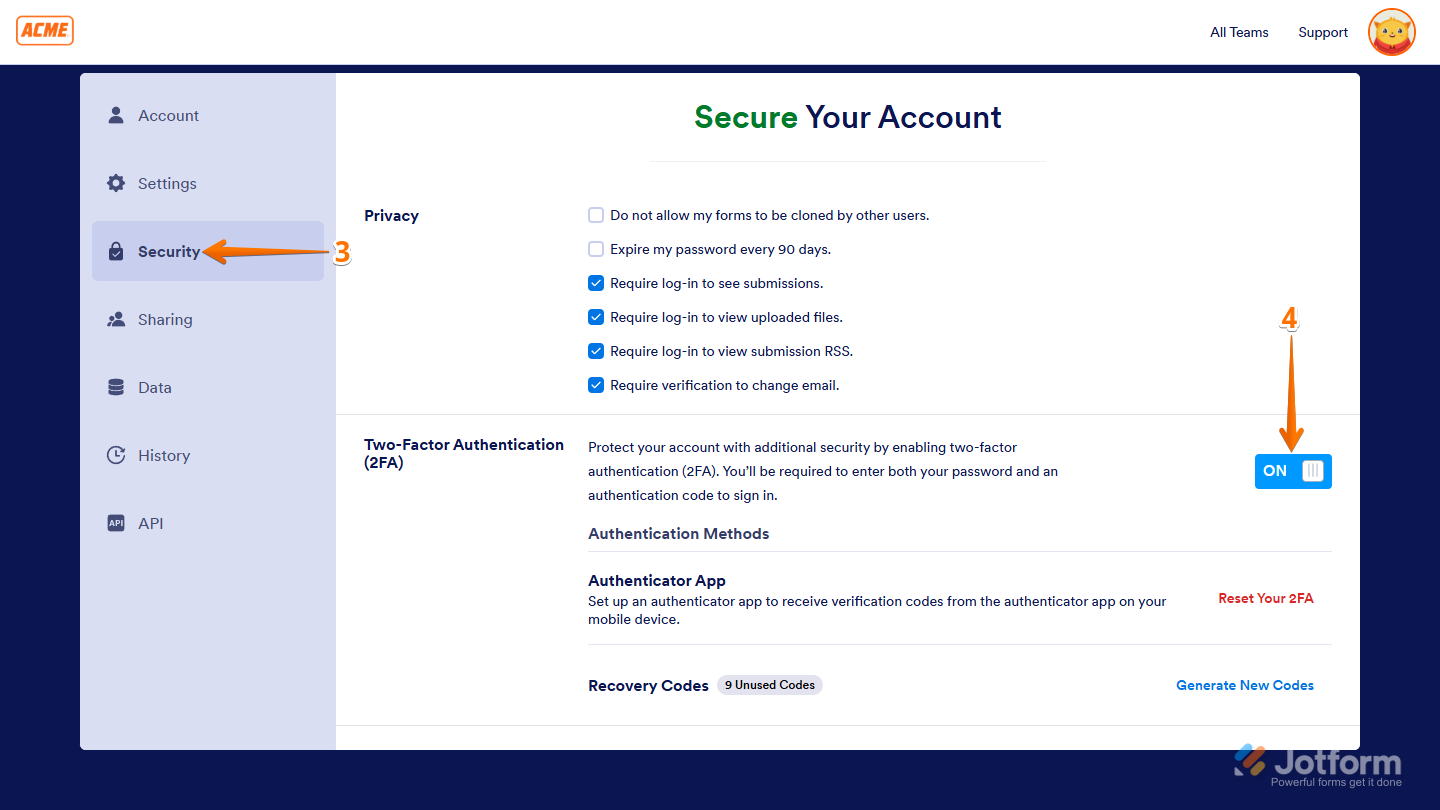
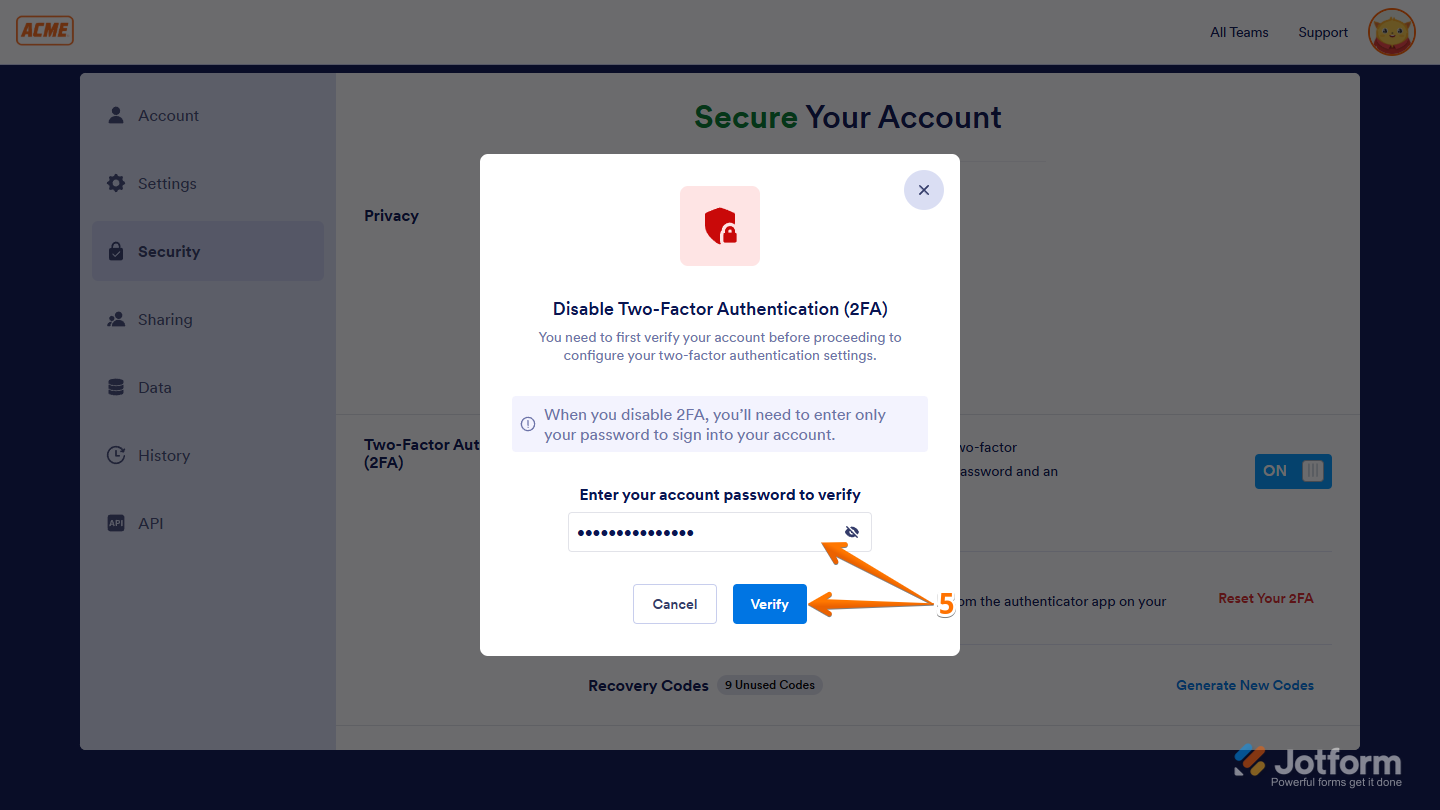
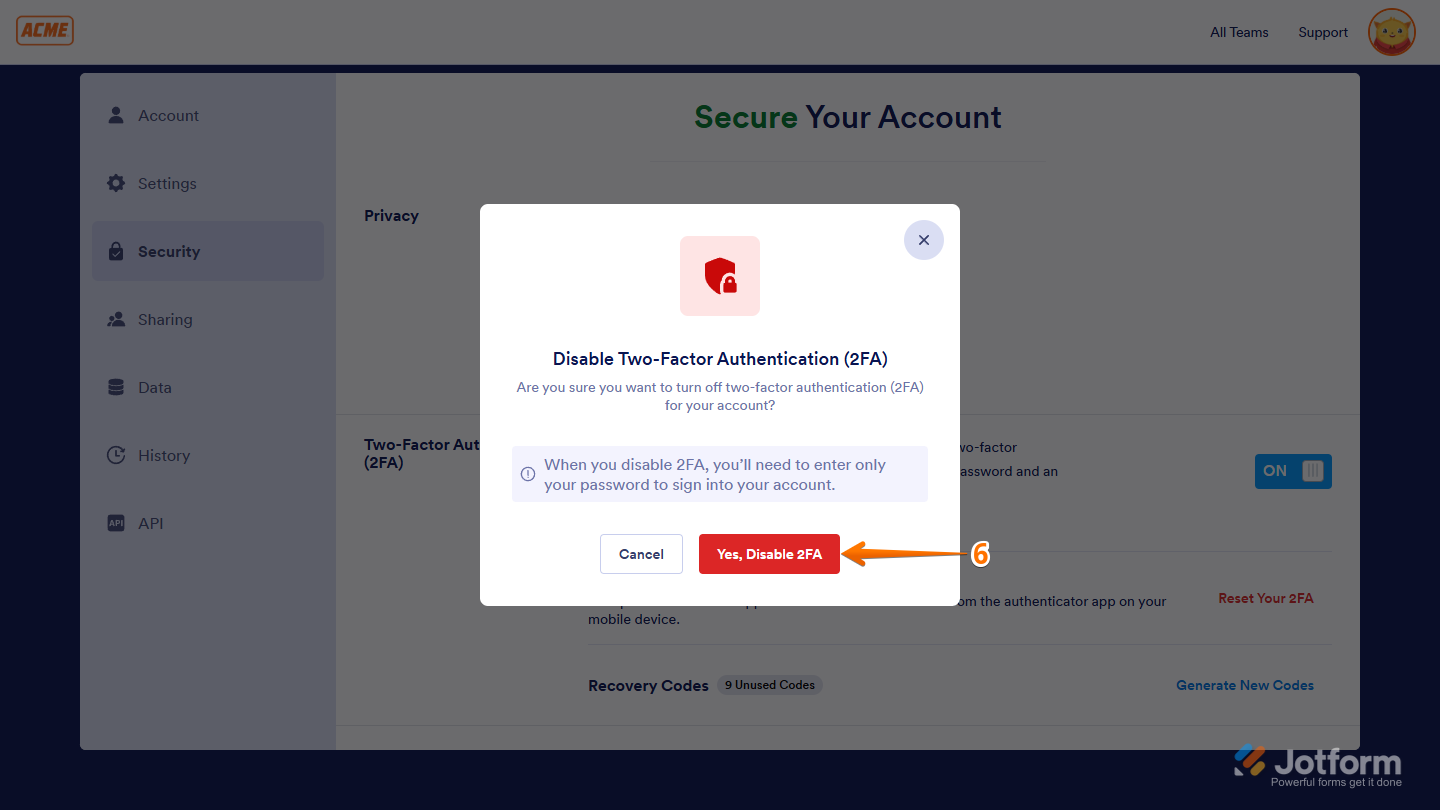

Send Comment: