Jotform Apps allows you to create mobile apps without coding. You can build apps with Jotform App Builder to store all of your forms in one place and easily share them with others.
Building Your App
There are several ways to start the process of creating an app. You can begin from your My Workspace page, My Apps page, Form Builder, or the Apps Templates page.
Creating App From Workspace Page
After you log in to your account, you’re redirected to your My Workspace page, where all your assets are listed. From there, you can easily build an app with your selected forms included automatically. Let’s do it:
- On your Workspace page, click on Create on the top-left side of the screen.
- In the window that opens up, click on App.
- Next, choose one of the following options:
- Start From Scratch — Create an app without any pre-added elements, giving you full control to build it from the ground up.
- Use a Template — Choose a template from the App Templates page to create a new app without leaving your My Apps page.
- Build a Store — Create a store app to collect orders. The app includes a pre-added Product List element to help you get started.
- Clone an Existing App — Duplicate an app already in your account.
After making your selection, you’ll be redirected to App Builder to customize it — and then you’re all set.
Creating an App Using Form
With just a few clicks, you can transform your form into a shareable app that users can open right from their mobile devices—no coding required! It’s a great way to make your forms feel modern, organized, and easy to use on the go. You can do it in just a few steps:
- On your Workspace page, click on Type at the top and in the Dropdown menu that opens, uncheck the boxes next to all the assets except Forms, so only they’ll be shown on the page.
- Now, click on the form that you want to generate with an app for.
- Next, in the menu at the top of the page, click on Apps.
- Then, in the Dropdown menu, click on + Create App.
As an alternative, you can also:
- Select the form you want to generate an app from.
- Next, click on More on the right side of the screen.
- Then, in the Dropdown menu, under the Publish column, click on CreateApp.
That’s it. If you want to add multiple forms at once to the app you’re creating, it’s easy to do. Here’s how:
- On your Workspace page, put checks in the boxes next to the forms you want to add to your App.
- Then, in the menu that comes up at the top of the page, click on Create New App.
And you’re all set! That’s how you can create an app from your My Workspace page using individual or multiple forms.
Pro Tip
Hold the Shift key to select or deselect multiple consecutive forms.
Creating an App From Form Builder
After you create or edit your form, it’s easy to create an app and start with the form you’re currently updating. Here’s how to do it:
- In Form Builder, in the orange navigation bar at the top of the page, click on Publish.
- Then, scroll down, and click on Create App.
That’s it. You’ll now be redirected to App Builder to start creating and building your app.
Creating an App From the Apps Templates Page
Choose from over 800 templates on the Apps Templates page to get started on your app. These templates make it easy to create your app with ready-made layouts and features for different purposes. Here’s how to do it:
- On the Apps Template page, if you’re looking for a specific template, just enter it into the Search box.
- Or, in the menu on the left, setup the following filtering options:
- Sort by — Choose Popular or Recent to find the most relevant templates.
- Categories — Browse the templates by category to quickly find the right one for your needs.
- Language — Filter the templates to find the ones in your preferred language.
- Once you find a template you like, click on Preview to see more details about it.
- If you’re ready to use it, just click on Use Template to start editing and customizing it.
If you chose to Preview the template:
- In the Preview window that opens up, click on Use Template if you’ve decided to use the template to create an app.
Note
When you use a template, our system will create the forms included in it, and those will count toward your monthly form limit. You can learn more about that in our guide about Understanding Your Account Usage and Limits.
You’re all set! Now that you know how to use App Templates, you’re ready to get started. Enjoy customizing and building your app!
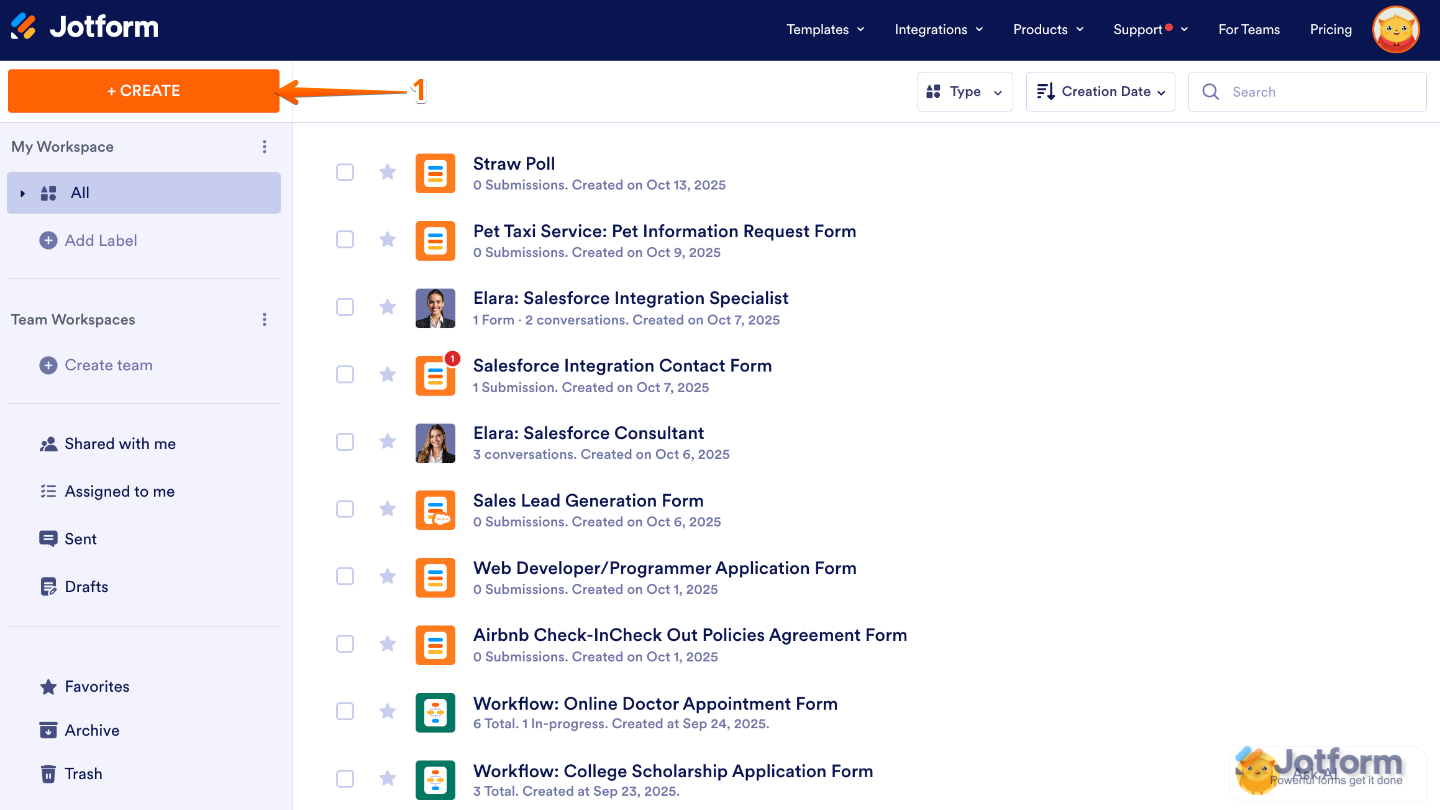
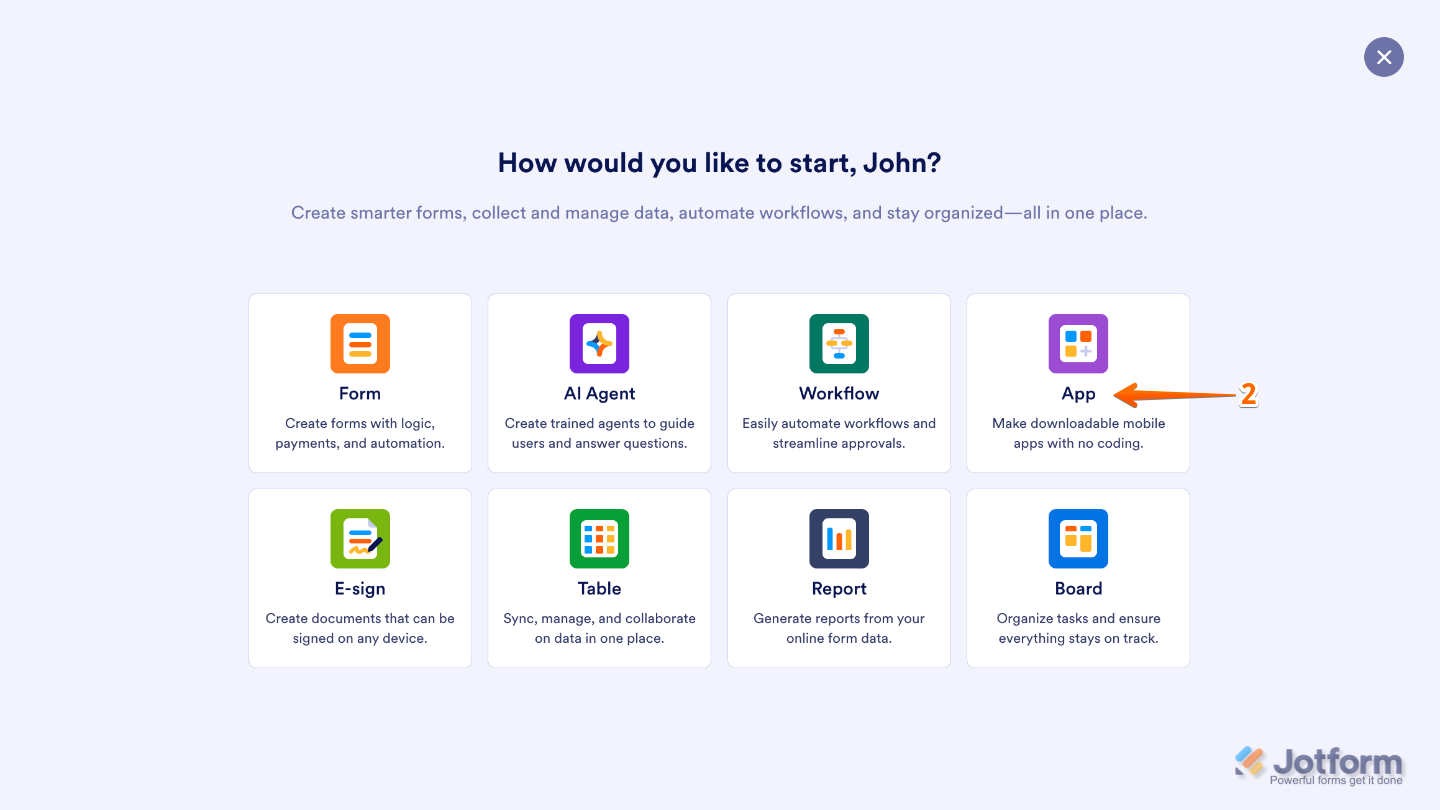
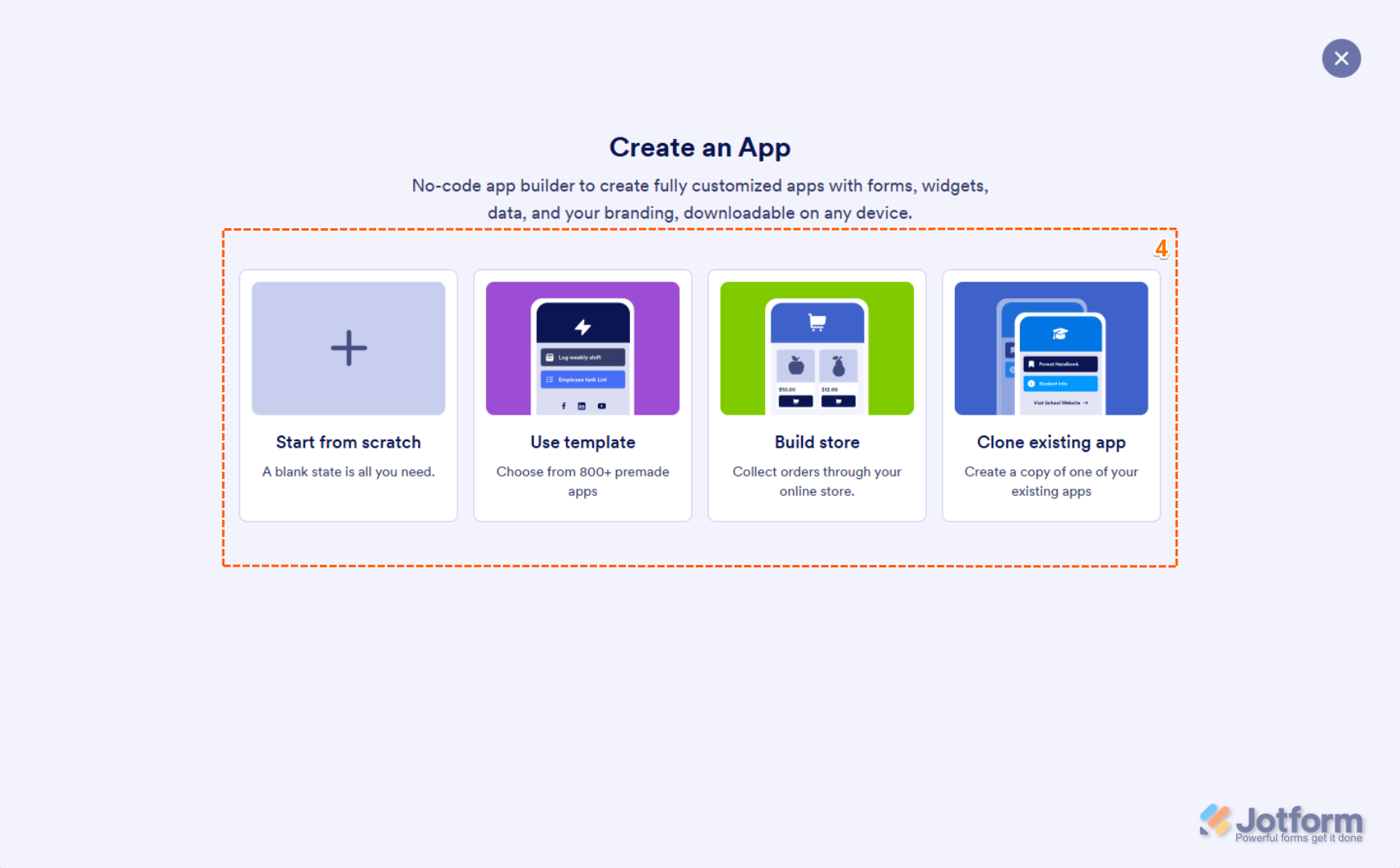
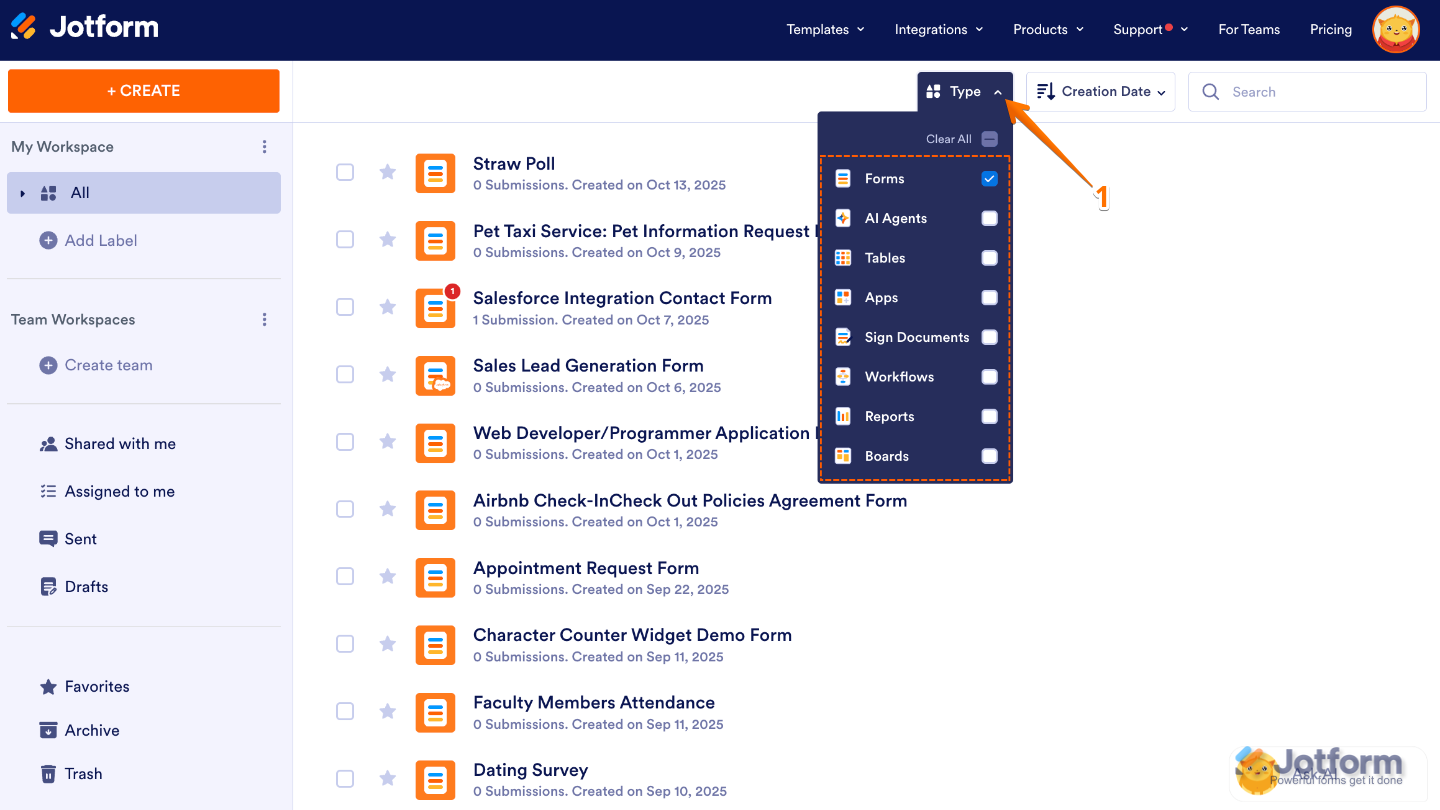
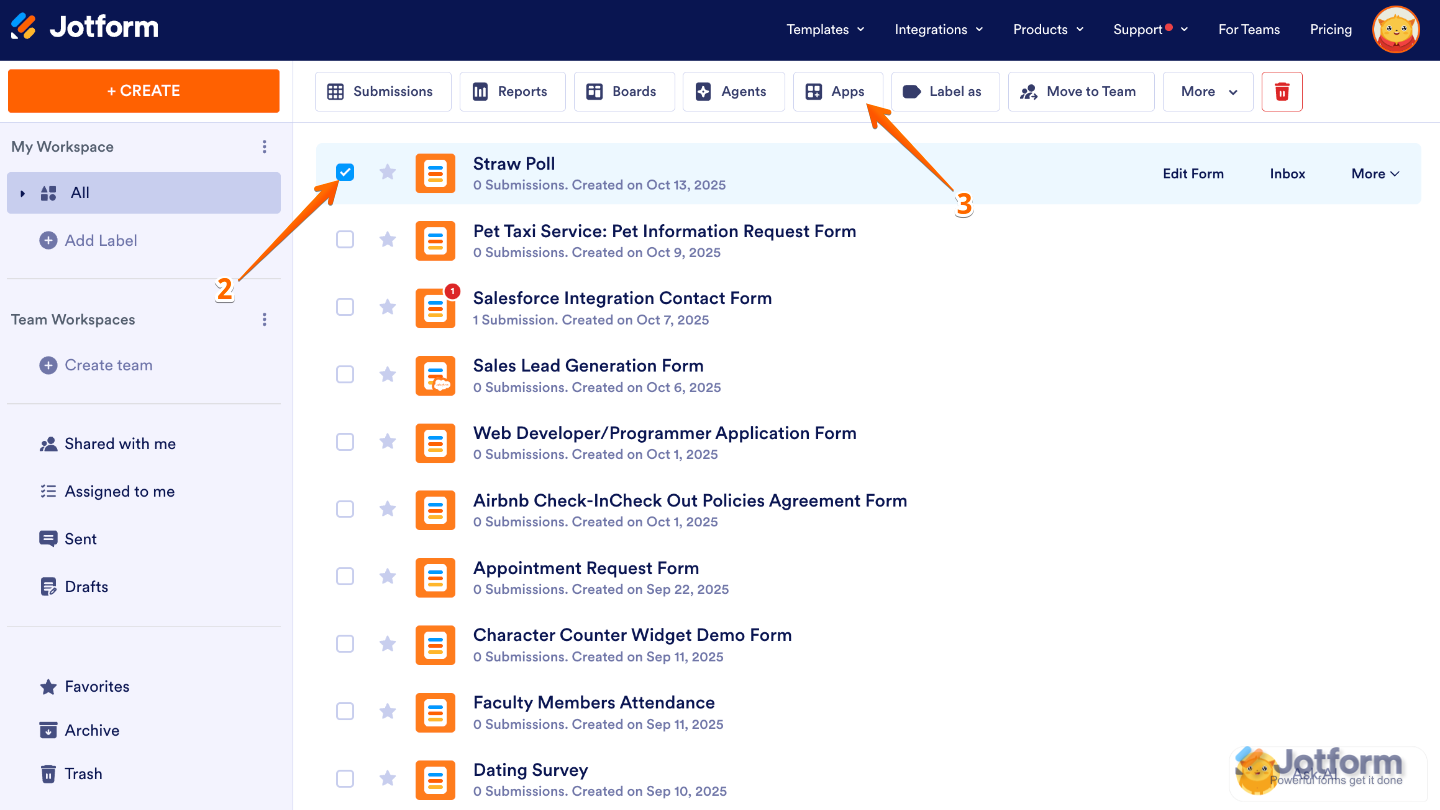
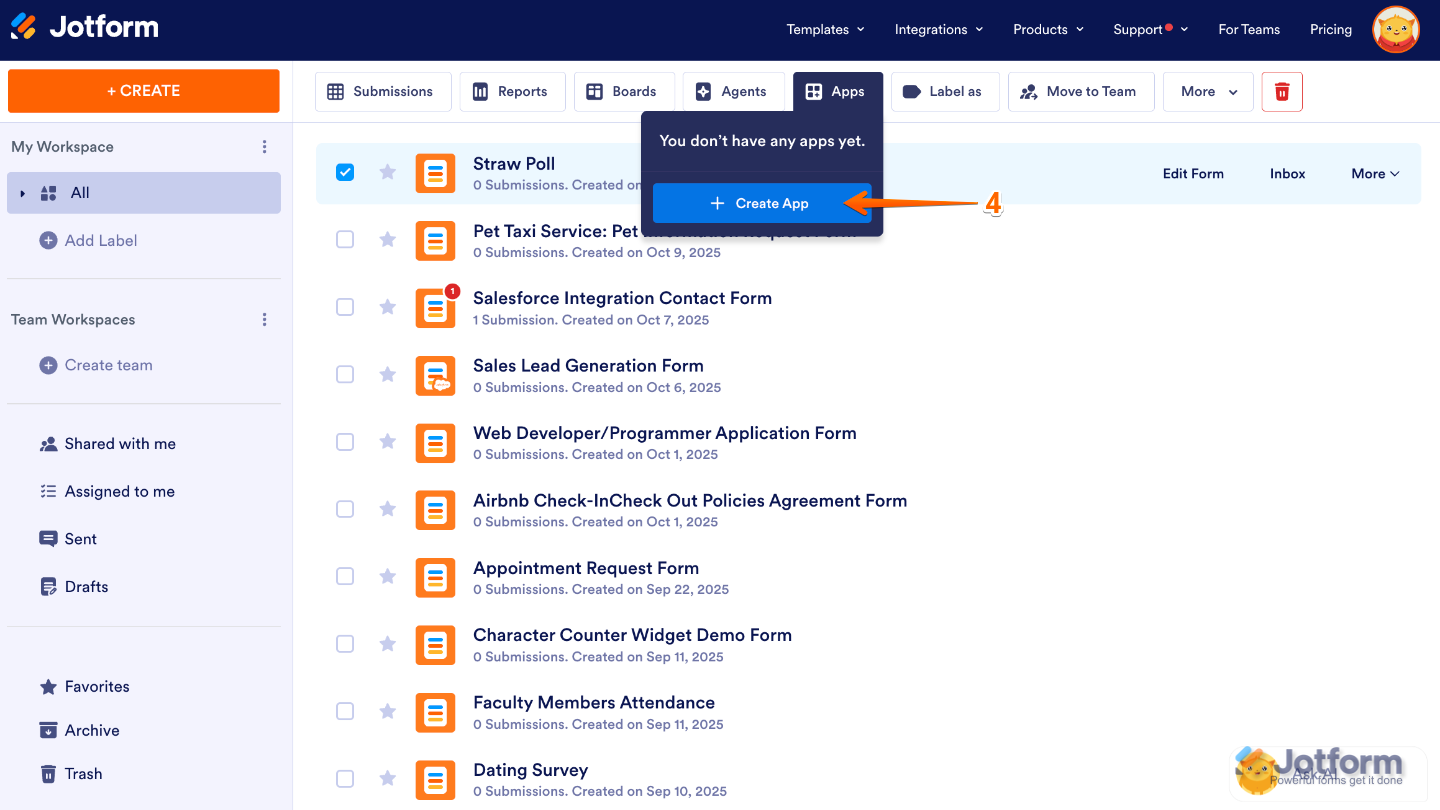
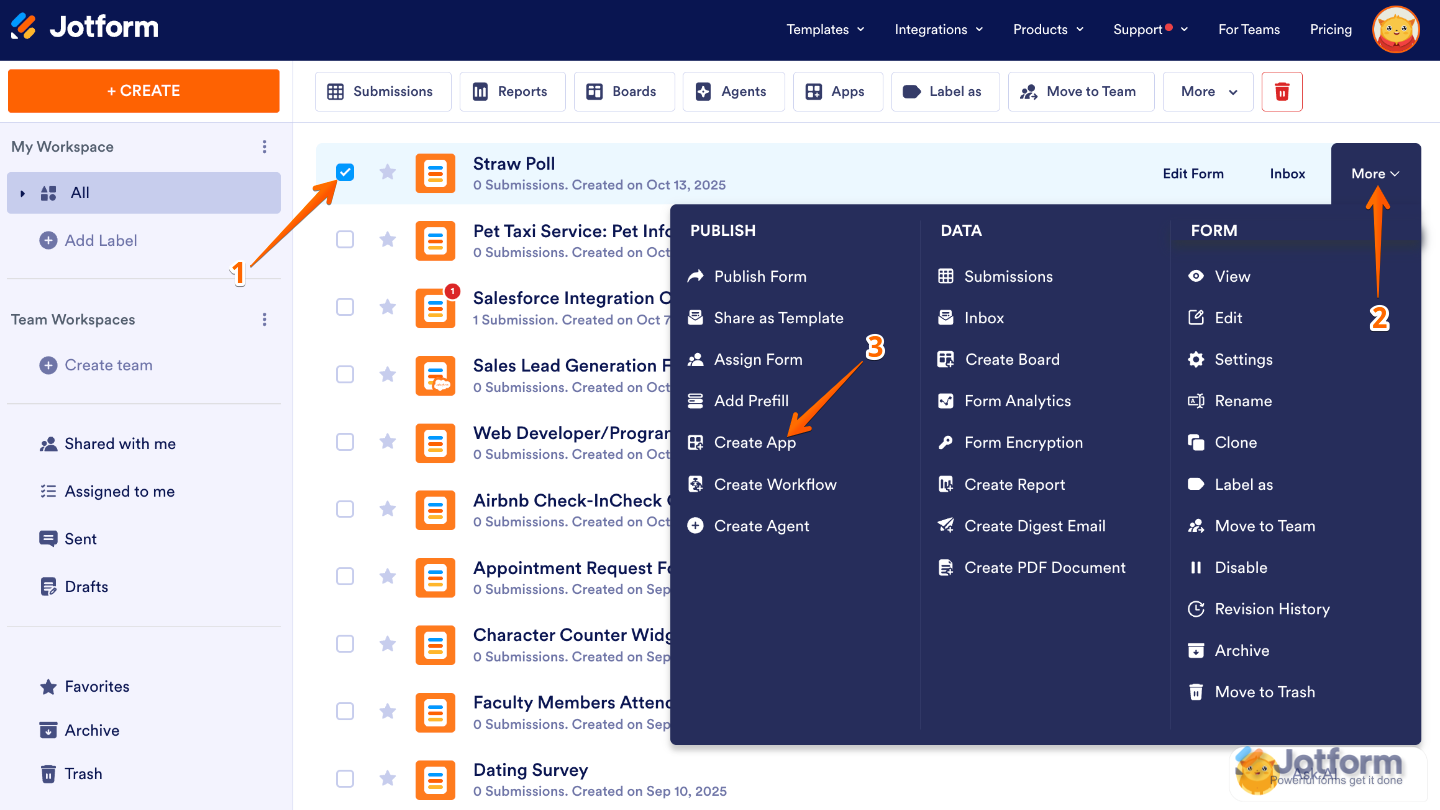
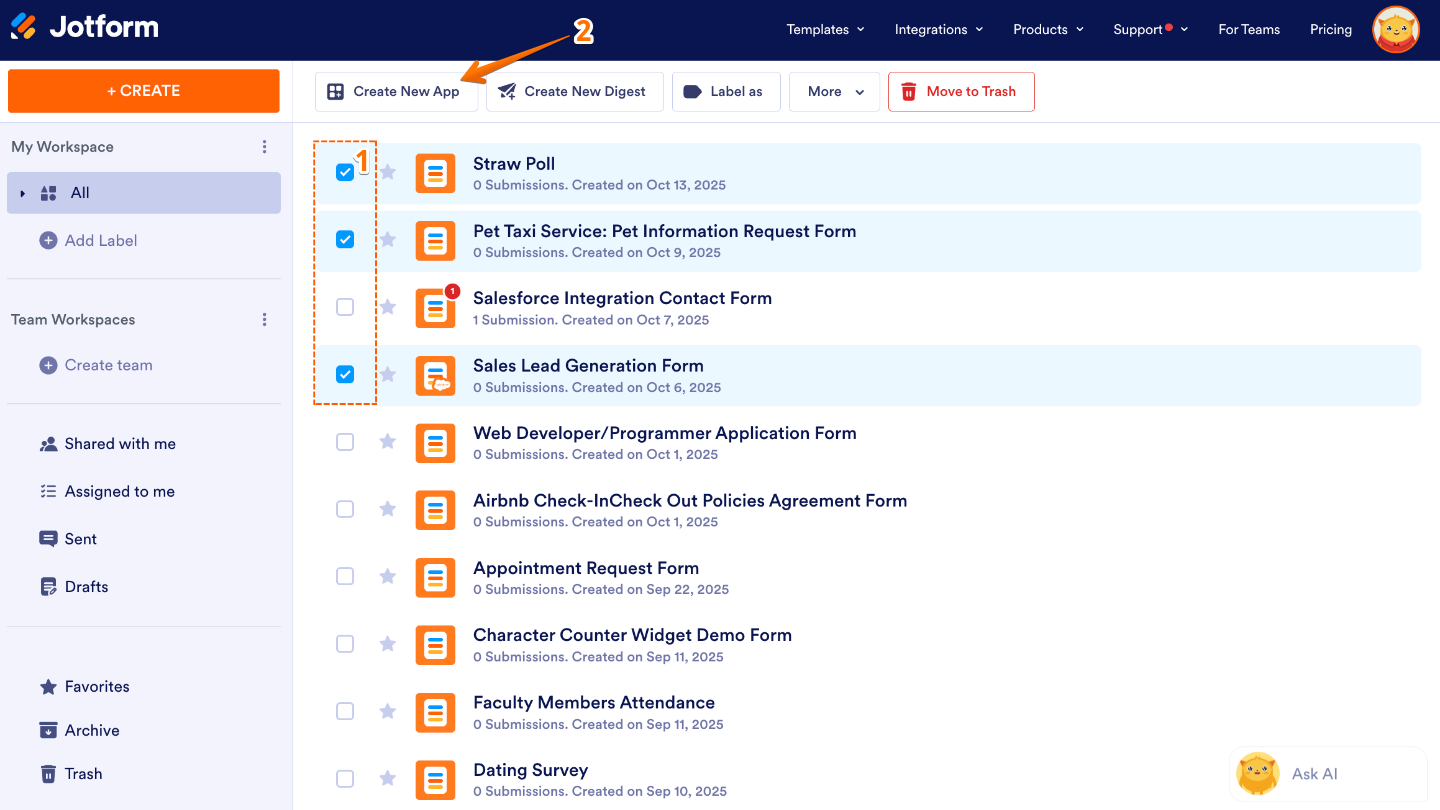
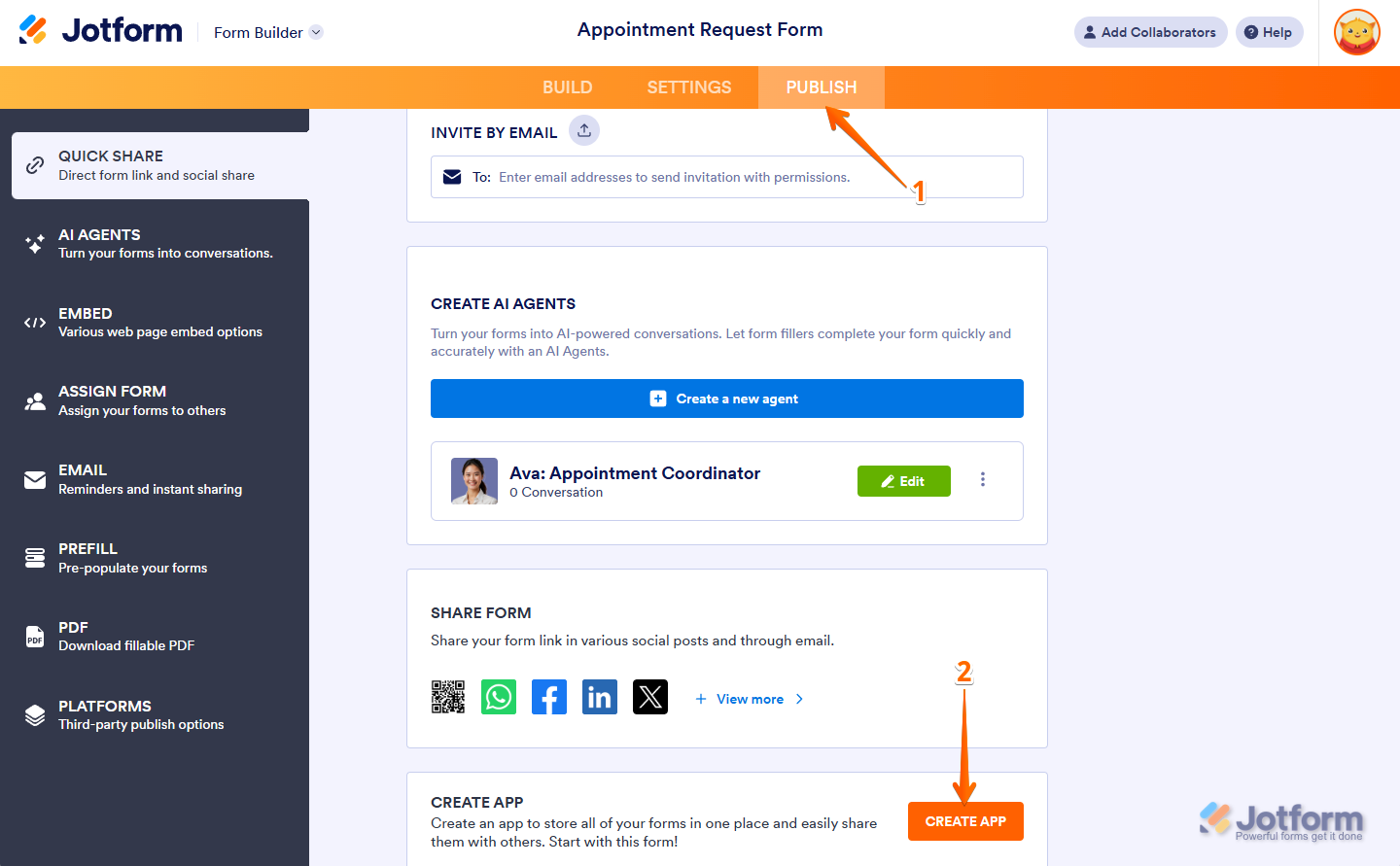
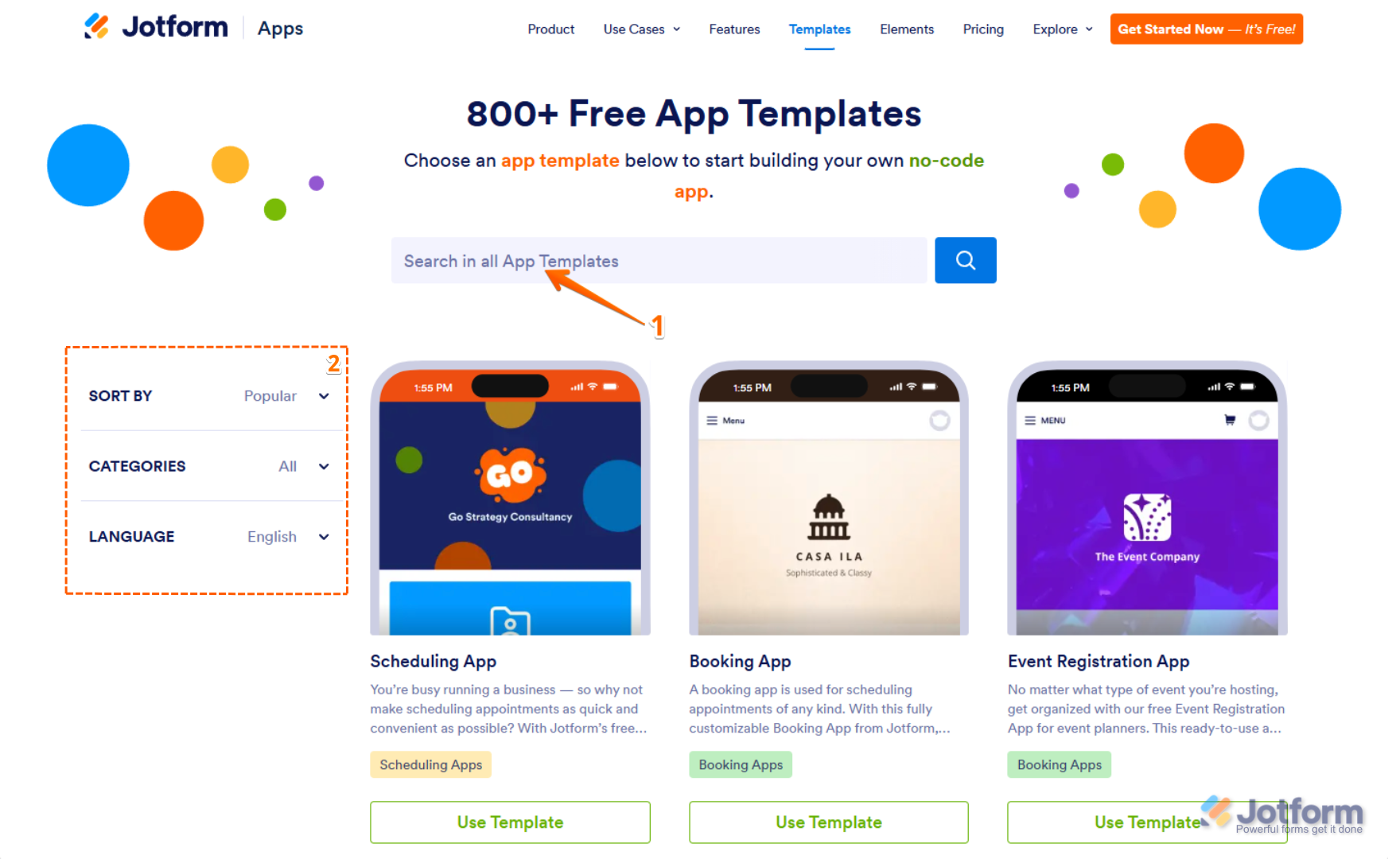
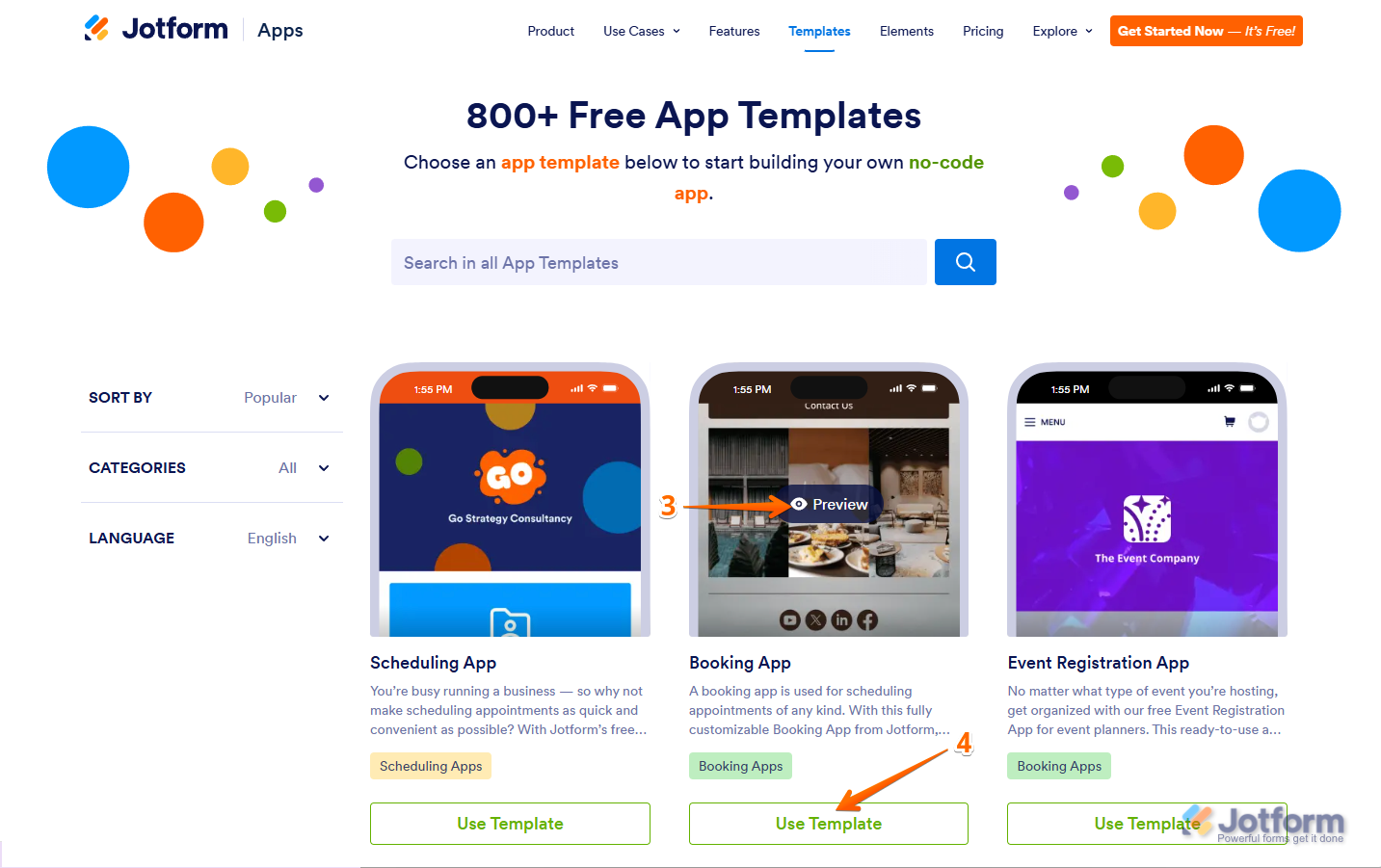
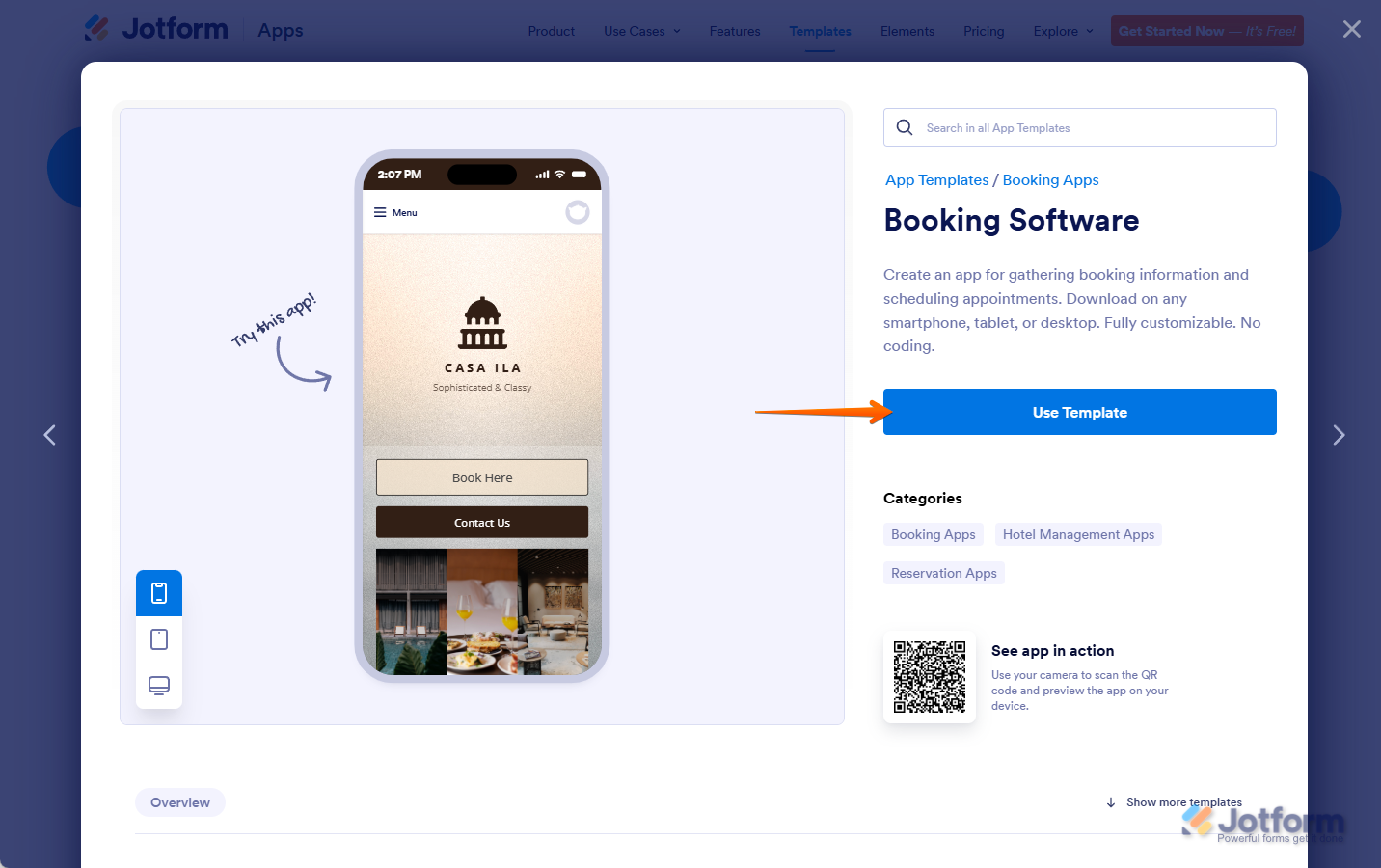

Send Comment:
9 Comments:
136 days ago
please help create an app
338 days ago
I don't see my Jotform Apps at all on the mobile Jotform app on my phone. I only see the Jotform Apps. Is this normal?
More than a year ago
Hi, I like the look of creating an app from the bottom of a published form but my question is, how can I add additional forms to that "app" so to speak.
I would like to have a visible menu with the forms identified that users can select from. Is this possible?
Thanks for your great support!
More than a year ago
Another question: when I send a link or QR code or whatever to someone to install my app. Does it create an icon on their phone etc? Or does it open a browser window like Safari and they would have to manually "add to home screen" to make it look like an app or does the Jotform created app provide an easy way to do so? Thanks again
More than a year ago
This web sit more helpful to produce the best request form but it needs to add some information like, amount, logo, equipment name, quantity, date starts, and finishing date. Otherwiese I can suggest that this websit is fine and produce accurate business request forms.
More than a year ago
Hi
what is the procedure involve this app to be included in app store and how to set up receiving payments
More than a year ago
If I want to make changes to the app after it's already been saved on someone else's ipad, will the app automatically update on that person's ipad? Or will they have to re-download the app every time changes are made?
More than a year ago
Hello I want to build and that can be showing my ad doe's jotform create that can app,and how can I build that can app.thank you
More than a year ago
Another question: when I send a link or QR code or whatever to someone to install my app. Does it create an icon on their phone etc? Or does it open a browser window like Safari and they would have to manually "add to home screen" to make it look like an app or does the Jotform created app provide an easy way to do so? Thanks again!