Jotform makes it easy to connect your conversations directly with Salesforce, so every lead, support case, or request is captured and kept up to date without the extra work. Salesforce Agent brings AI into the flow, handling repetitive tasks and pulling in the right information at the right time.
This is useful for sales, support, marketing, operations, HR, and even e-commerce teams that want faster responses, fewer errors, and a smoother way to work. Instead of juggling manual updates or paying for complex tools, you get an assistant that keeps everything in sync and saves time when it matters most.
Notes
- You can connect any of your AI Agents to any Salesforce account, but to use Salesforce Agent’s Knowledge feature fully, it needs access to Salesforce Knowledge, which is part of Service Cloud and provides a centralized knowledge base in your account. Salesforce Knowledge is included automatically in the Essentials and Unlimited editions with Service Cloud, and available as a paid add-on in the Professional, Enterprise, Performance, and Developer editions. If you don’t have access yet, you can register here.
- You can connect multiple AI Agents in your account to a single Salesforce account.
Your AI Agent can do much more once it’s connected to Salesforce. Whether you’re setting up a new AI Agent or using one you already have, connecting it to Salesforce is simple—here’s how:
- In the Channels menu on the left side of AI Agent Builder, click on Salesforce.
- Then, on the top-right side of the page, click on the Salesforce icon, which will automatically take you to the Publish tab.
- Now, in the Salesforce Agent section, keep the Production option selected, then click on Connect to Salesforce. Or, select Sandbox if you’re connecting to a testing environment.
- In the Salesforce Log In window that pops up, enter your Salesforce Account Username and Password, and then click on Log In.
- After successfully logging in, select one of the following Predefined Skills options your agent can already use, or the Start From Scratch option at the bottom.
- Lead & Opportunity Management — Gives your agent the ability to capture leads or opportunities from conversations and send them to the right team.
- Case Management — Lets your agent create, update, and resolve support cases, including handling escalations.
- Order Tracking — Equips your agent to check orders, manage shipments, handle claims, and share delivery updates.
- Appointment Scheduling — Allows your agent to book or reschedule appointments and keep calendars current.
- Knowledge & FAQ Assistance — Enables your agent to answer common questions and provide quick access to helpful resources.
- Employee & HR Support — Lets your agent handle HR requests, answer employee questions, and guide them through processes like applying for time off or onboarding.
- Then, click on Next.
That’s it. You’ve successfully connected your AI Agent to Salesforce.
You can start adding actions that let your Salesforce Agent create, update, or show data from Salesforce during conversations, or train your agent to give context-based answers using Salesforce Knowledge Articles. If you want to explore more of these features, check out these helpful guides:

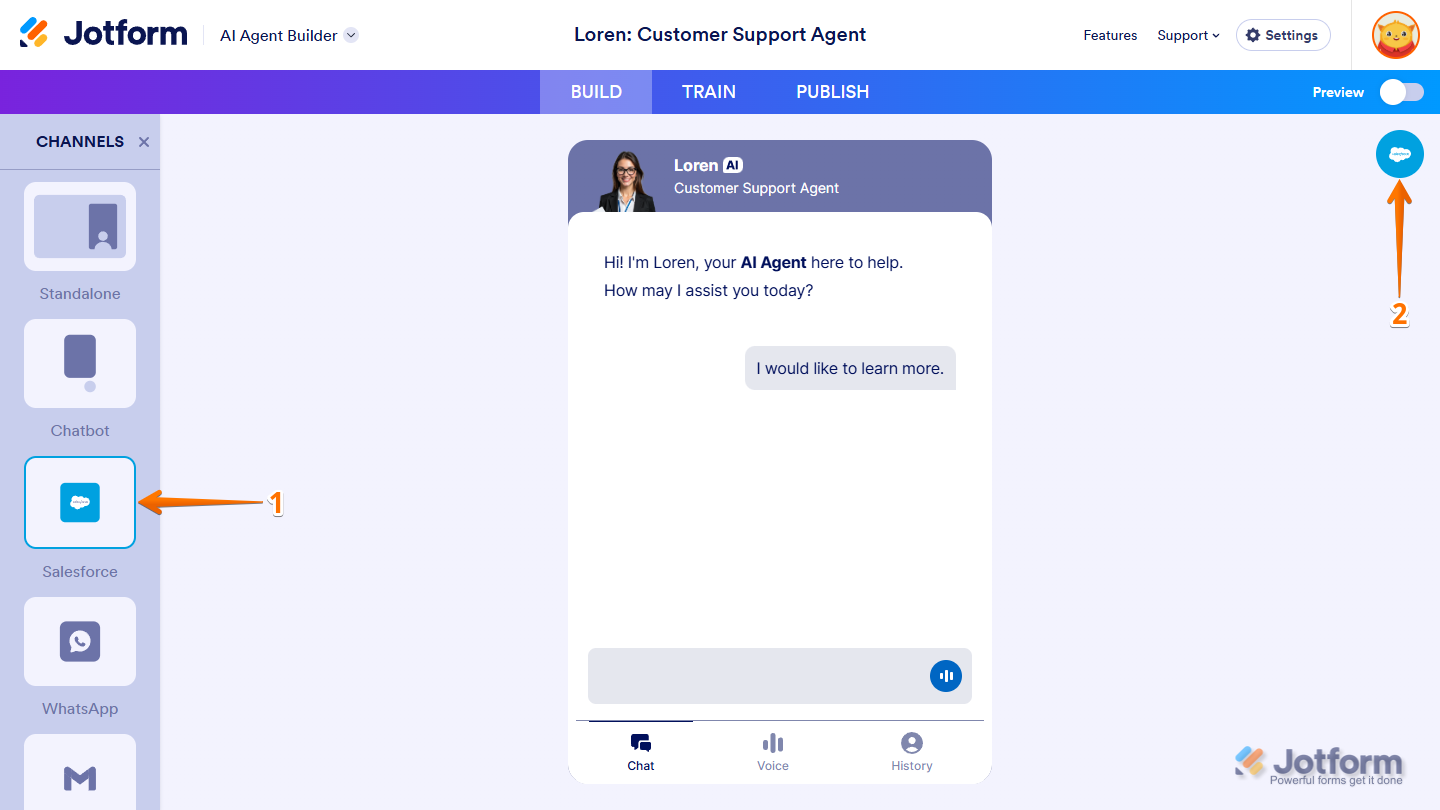
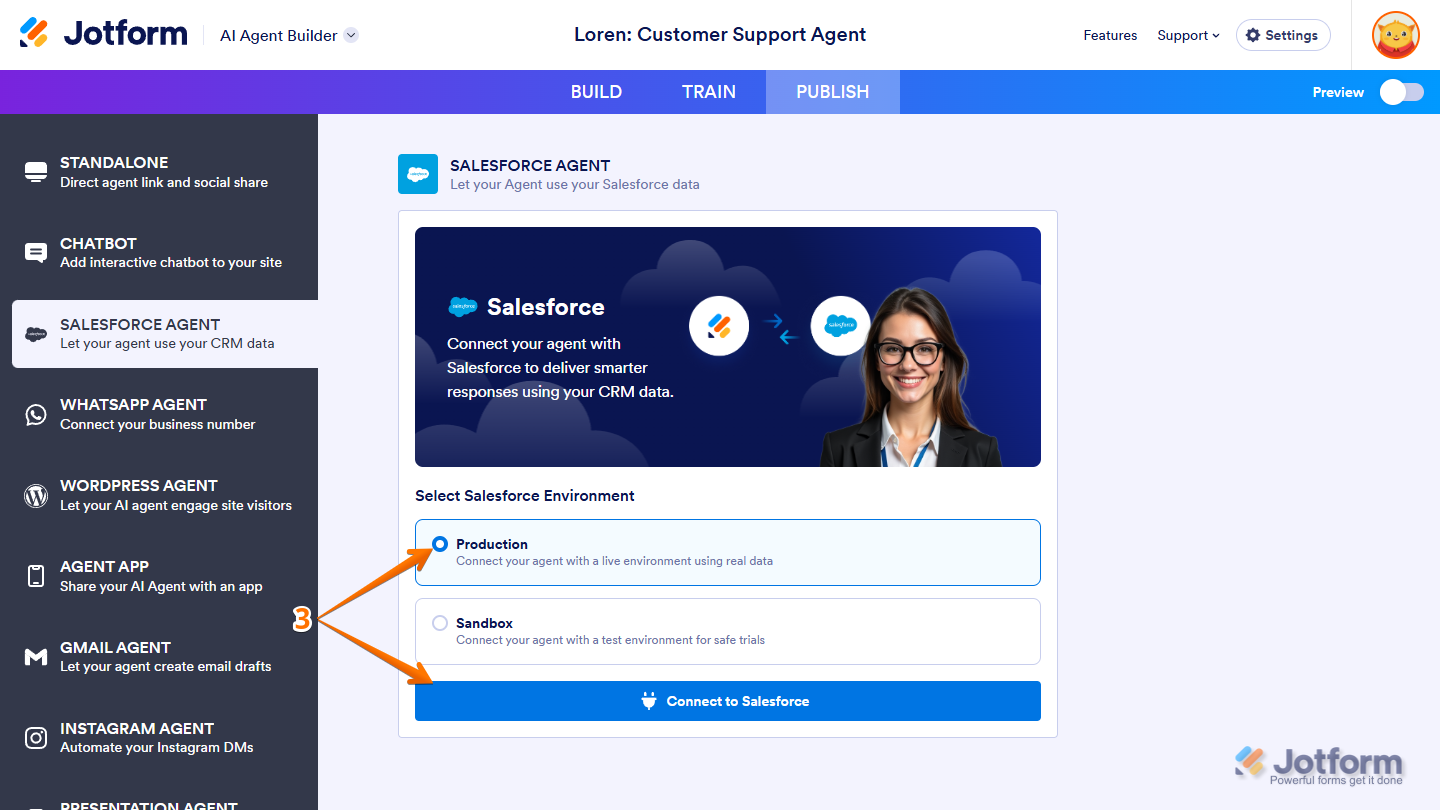
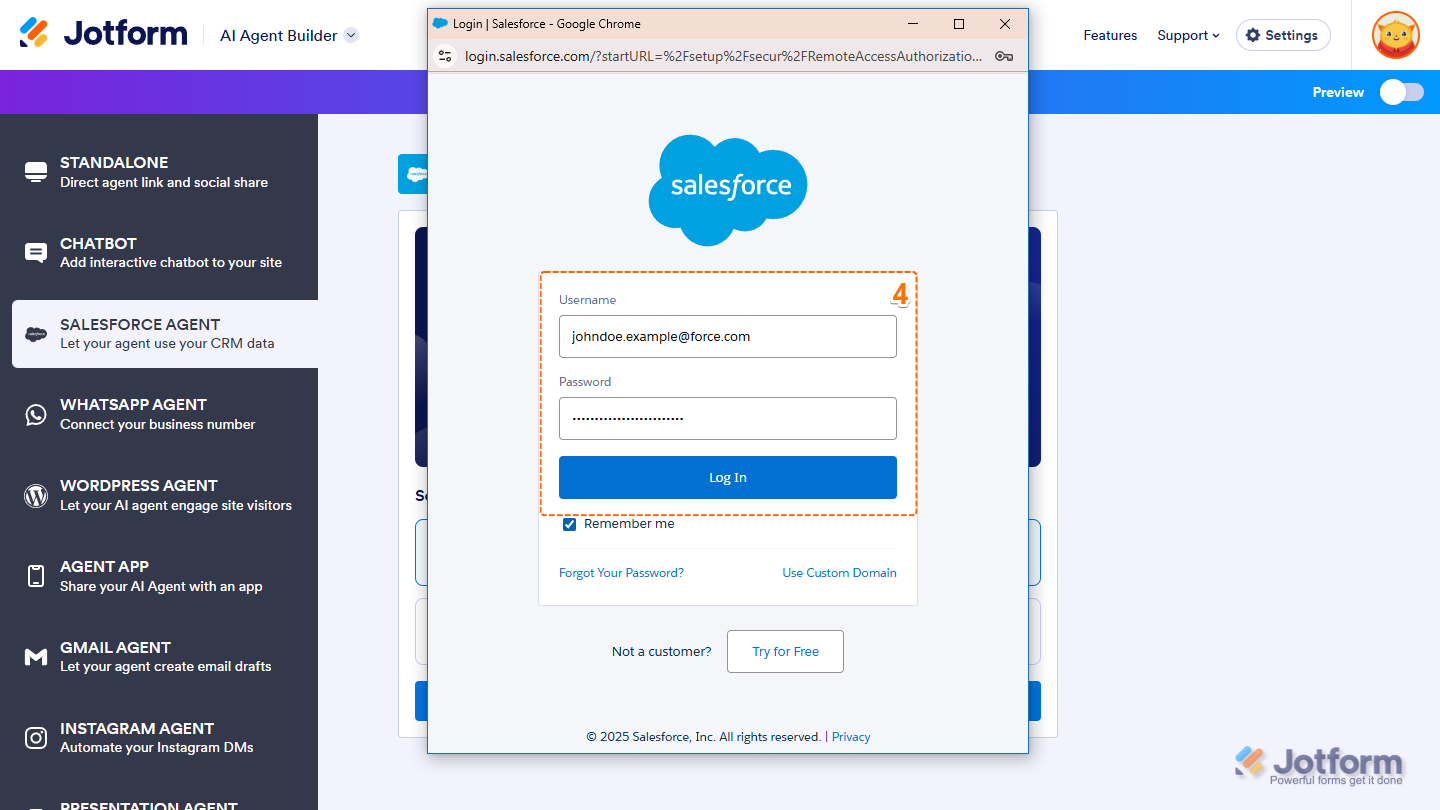
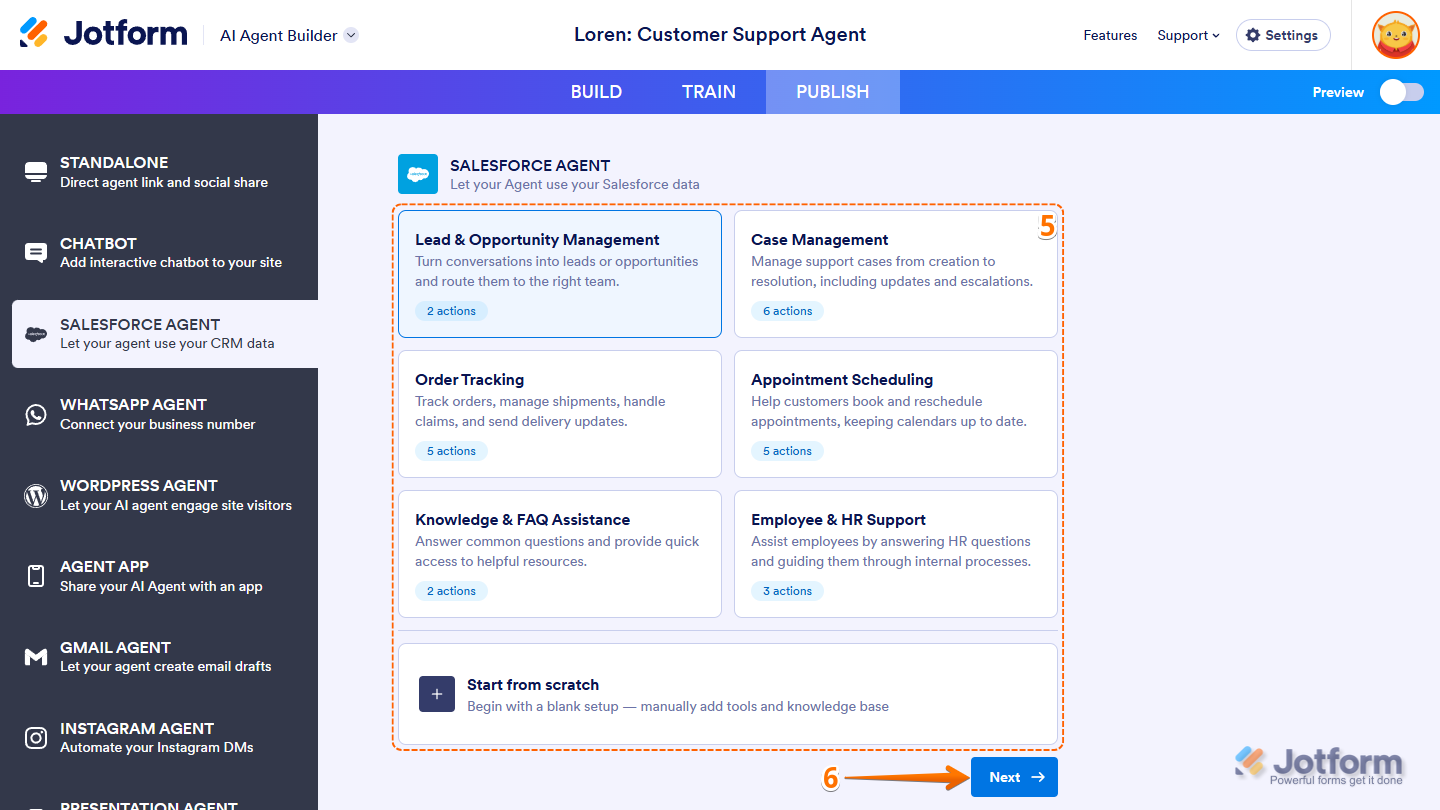
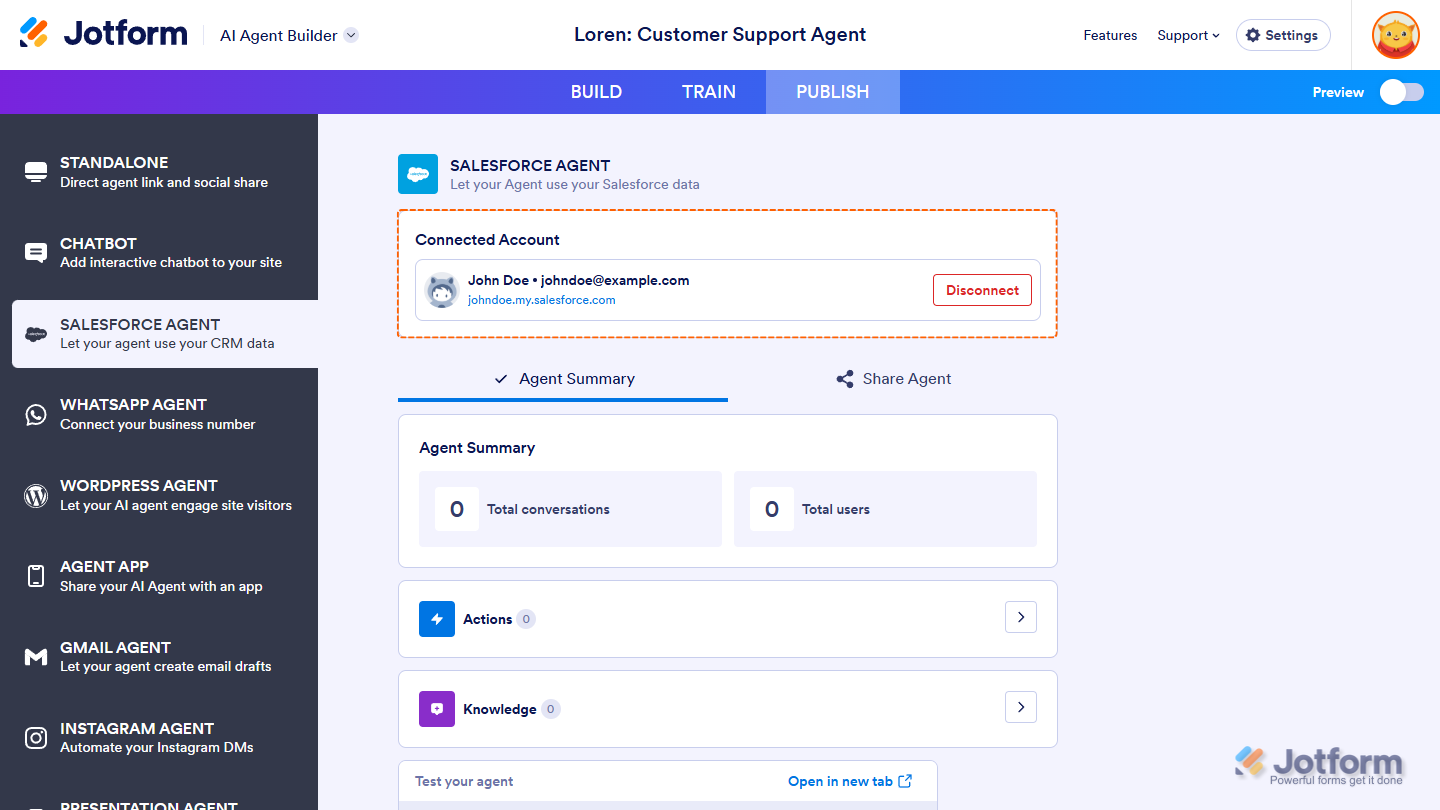
Send Comment: