When configuring OneLogin Single Sign-On (SSO), setting up parameters is a crucial step in your SSO application settings—especially when enabling SSO prefill in your organization. This process ensures that key user attributes, such as name, email, phone, and other details, are accurately transmitted to your forms via SSO prefill, streamlining authentication and enhancing the user experience in your organization.
Configuring SAML Attributes with OneLogin
To configure SAML Attributes with OneLogin
- In your OneLogin Administration panel, hover to the Applications in the navigation bar.
- Select Applications from the dropdown options.
- Click on the Custom SAML app you created for your organization.
- Select the Parameters tab on the left panel.
- Click on the Plus icon to add more attributes.
- Enter the Field Name and check the Include in SAML assertion checkbox from the Flags section.
- Click on Save to proceed.
- Finally, click on the Save button to add the new field.
Setting up the SAML Attribute Mapping in Your Organization
After configuring the Attributes, these will not appear in your SSO Prefill settings without first adding them through the SAML Attribute Mapping in your organization. Here’s how you can do that:
- Go to the Security page of your organization’s Admin Console.
- Under Single Sign-On (SSO), click on the Three Dots icon of the SSO Provider you want to attribute.
- Select SAML Prefill.
- Click on Log in with {your organization}.
Note
If the section says your SAML Attribute could not be detected, logging out and logging in again would fix it.
- Map the attributes you’ve added earlier through the Parameters settings in OneLogin.
Note
The available Attribute Types are specifically designed for the first name, last name, and email in your organization. However, you can add more mapping without selecting from the Attribute Type as long as you input both SAML Attribute Values and Corresponding Name on Form Builder fields.
- Click on the Save button to save your SAML Attribute Mapping.
Now, in your SSO Prefill settings. You should be able to add these new fields.
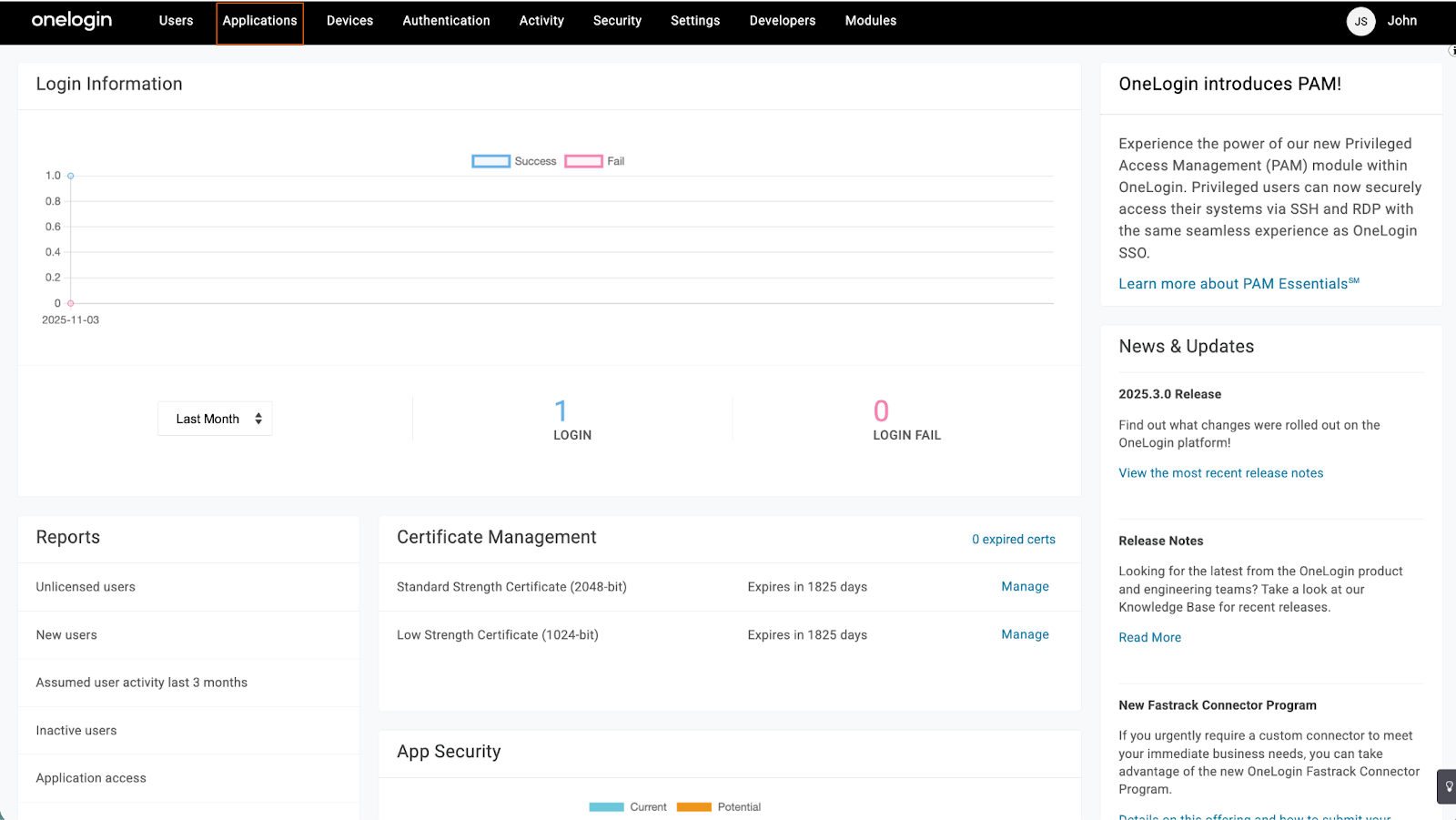
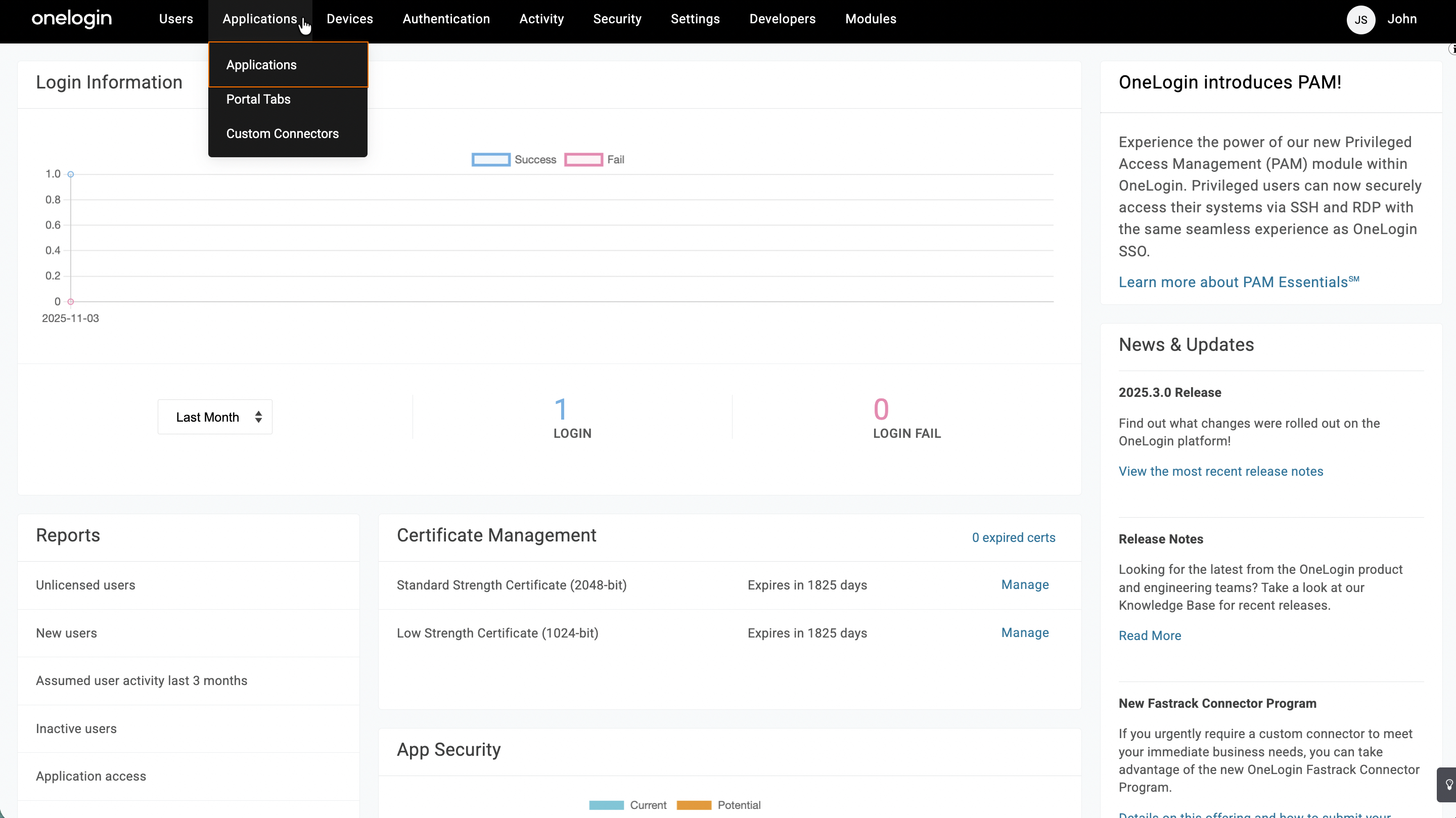
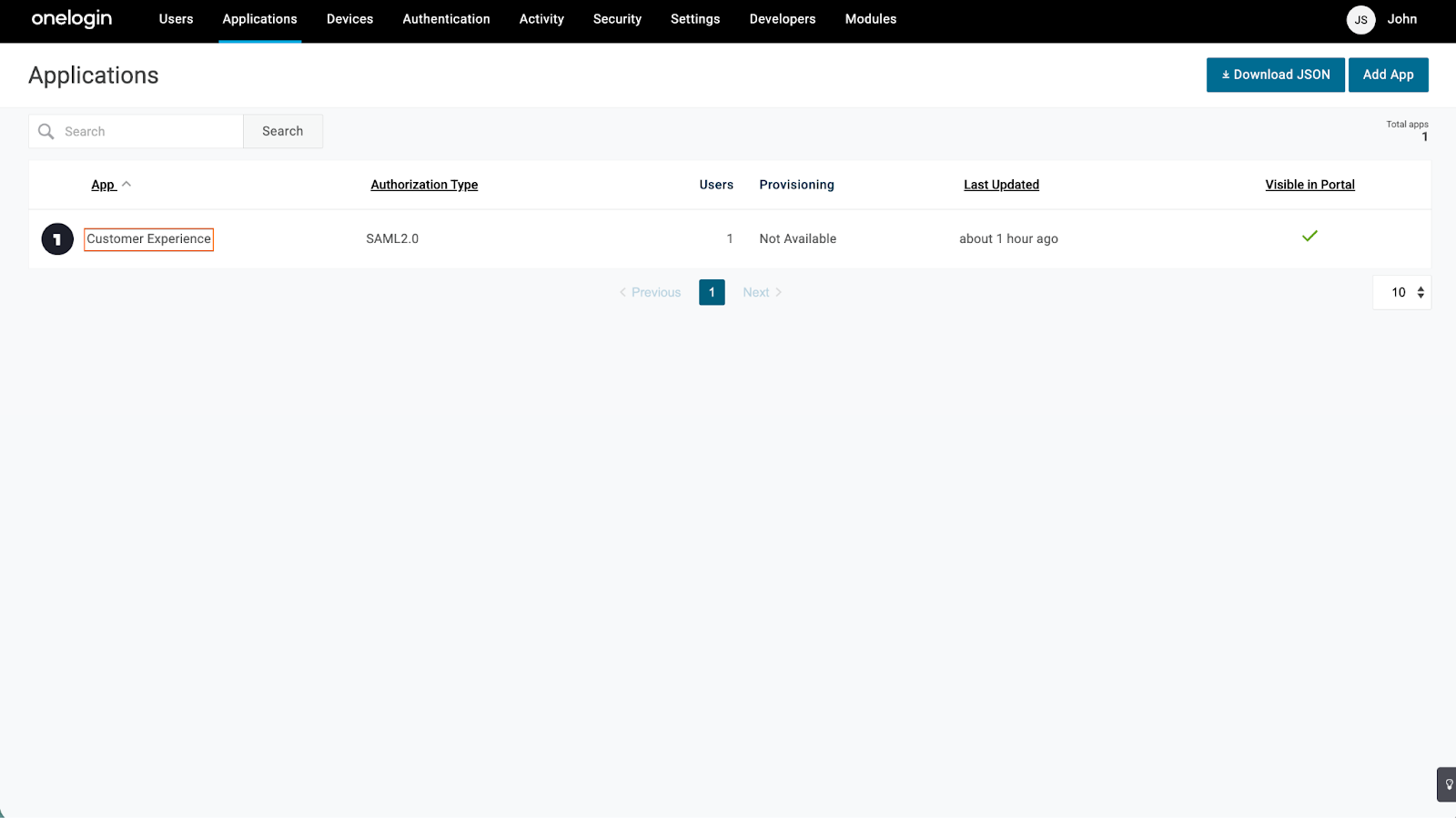
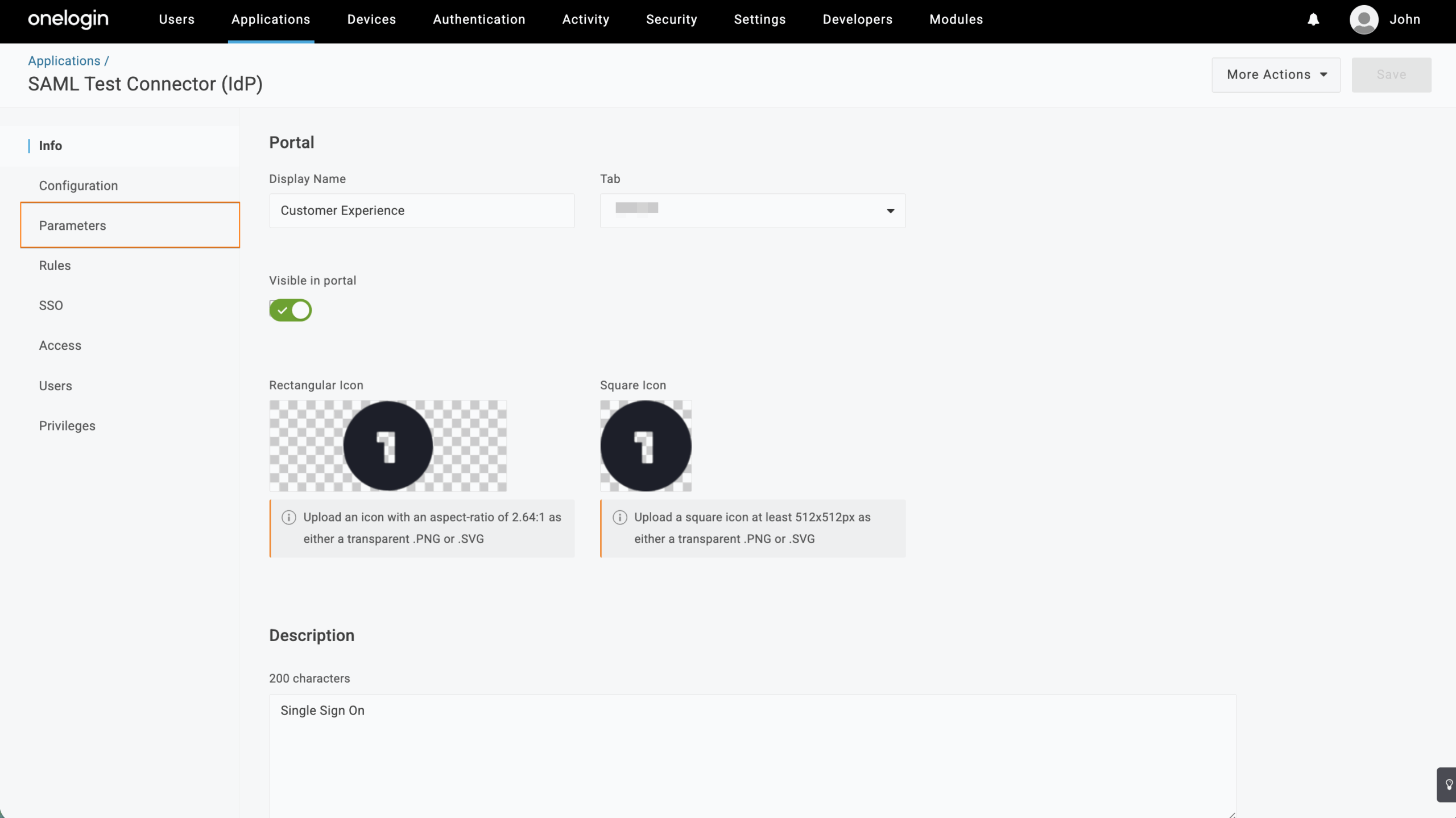
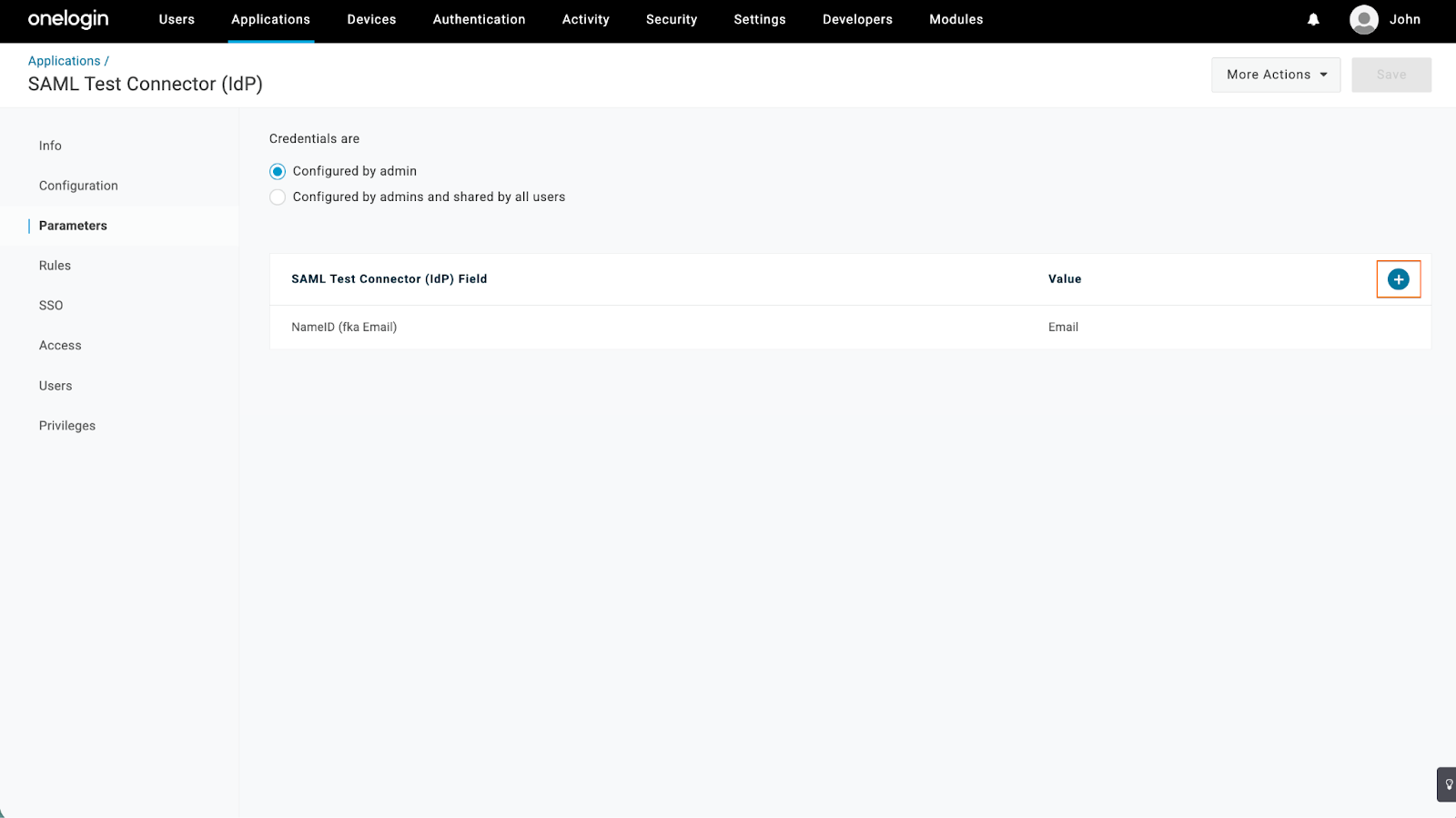
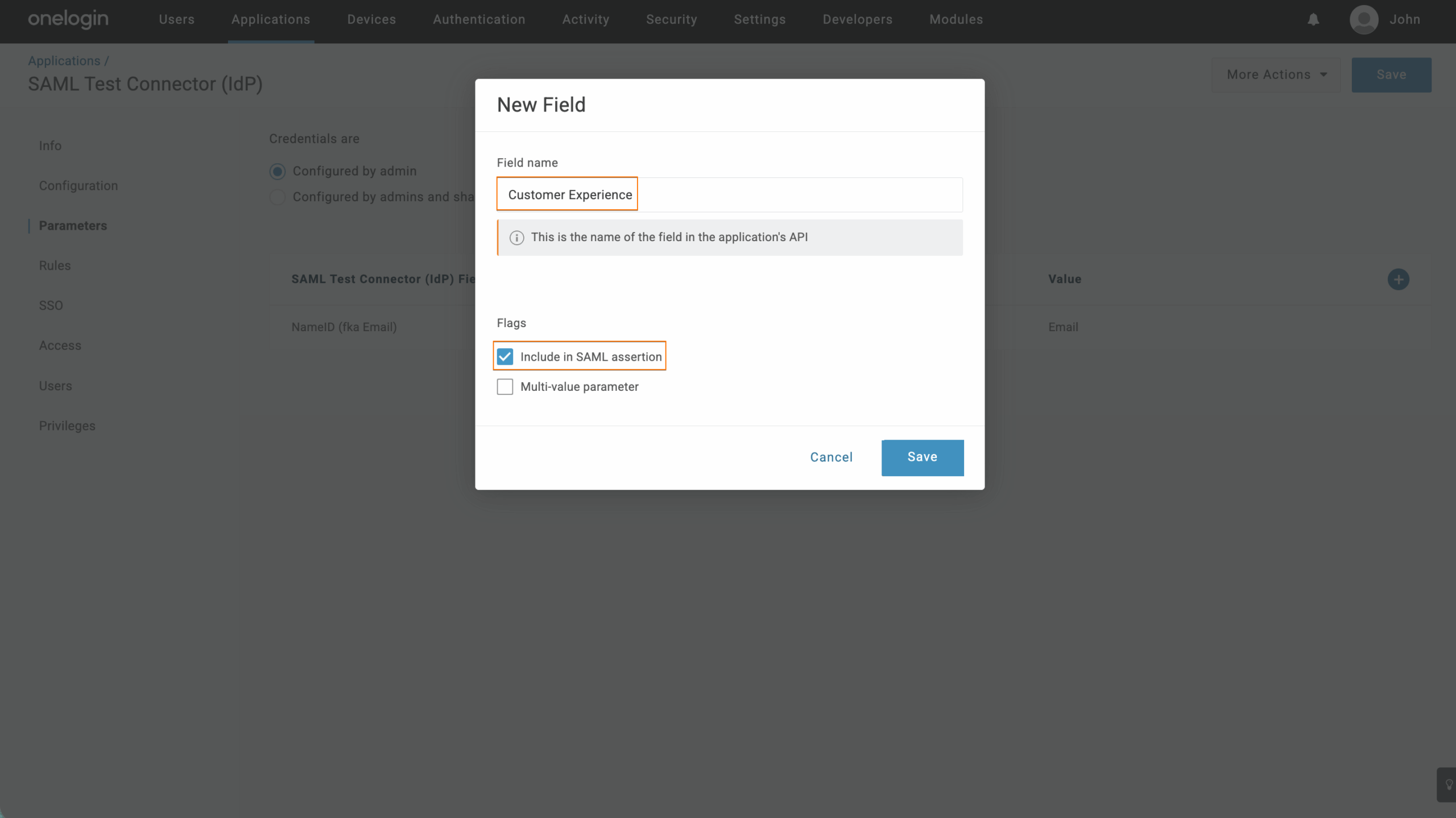
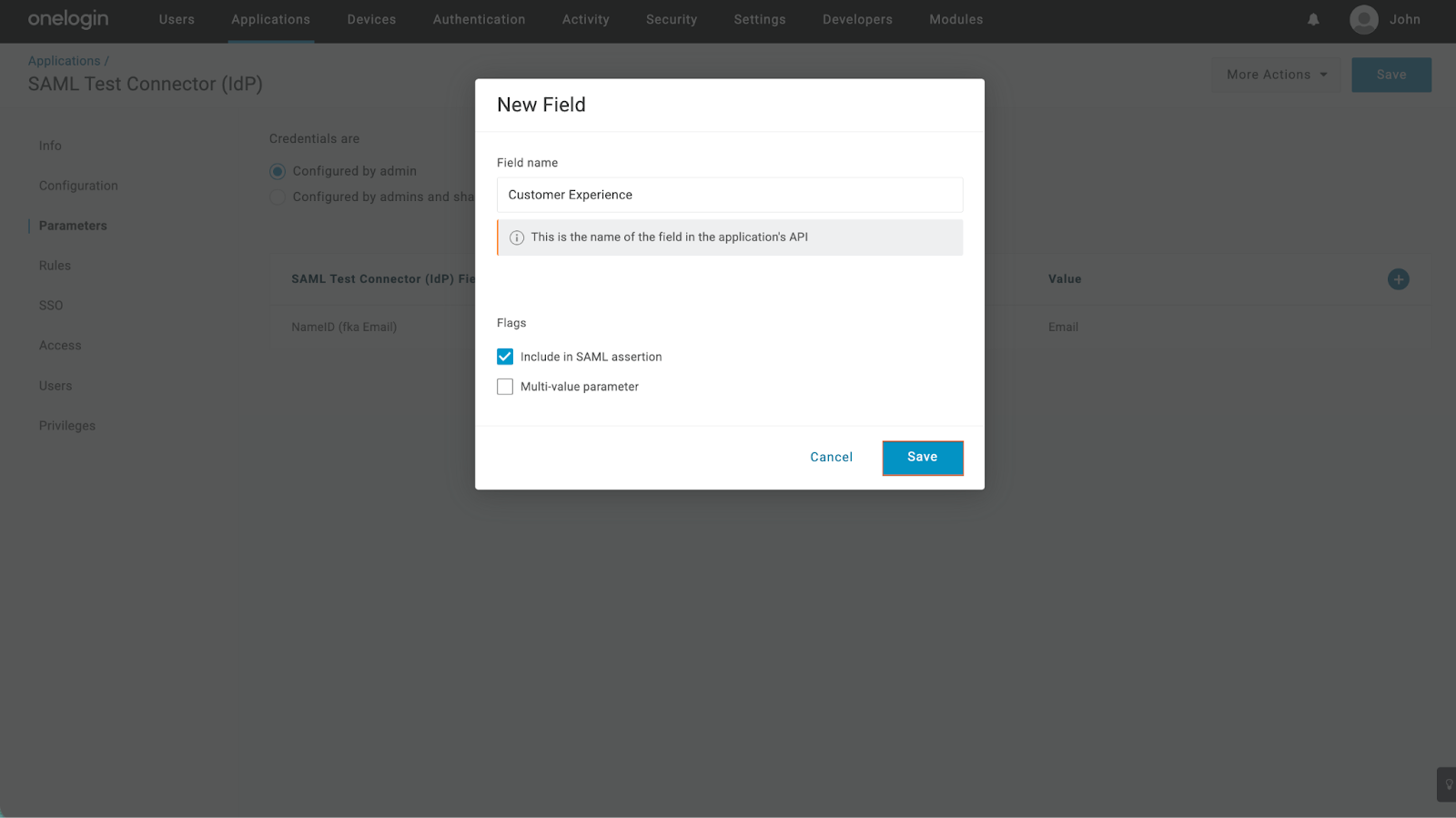
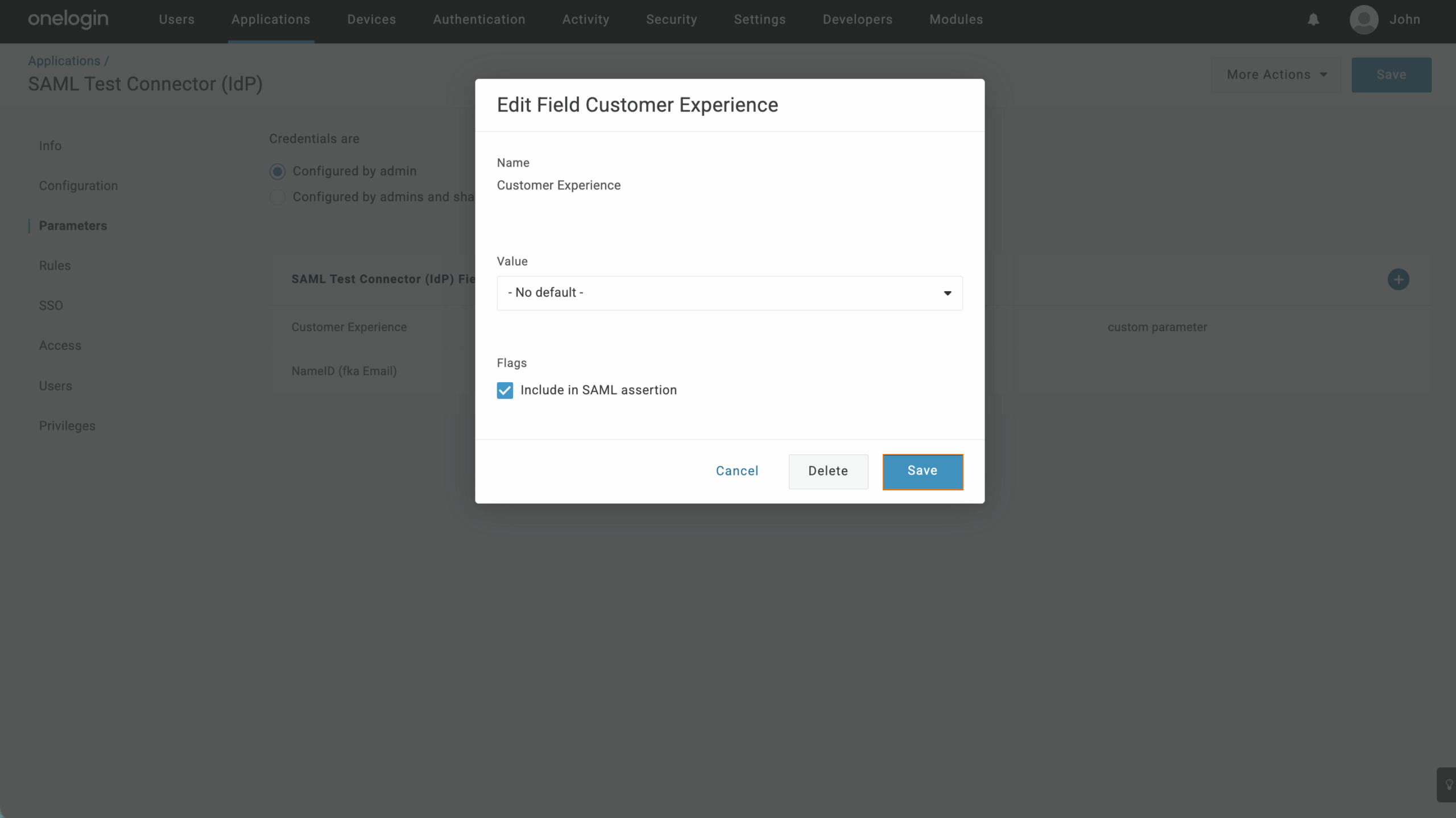
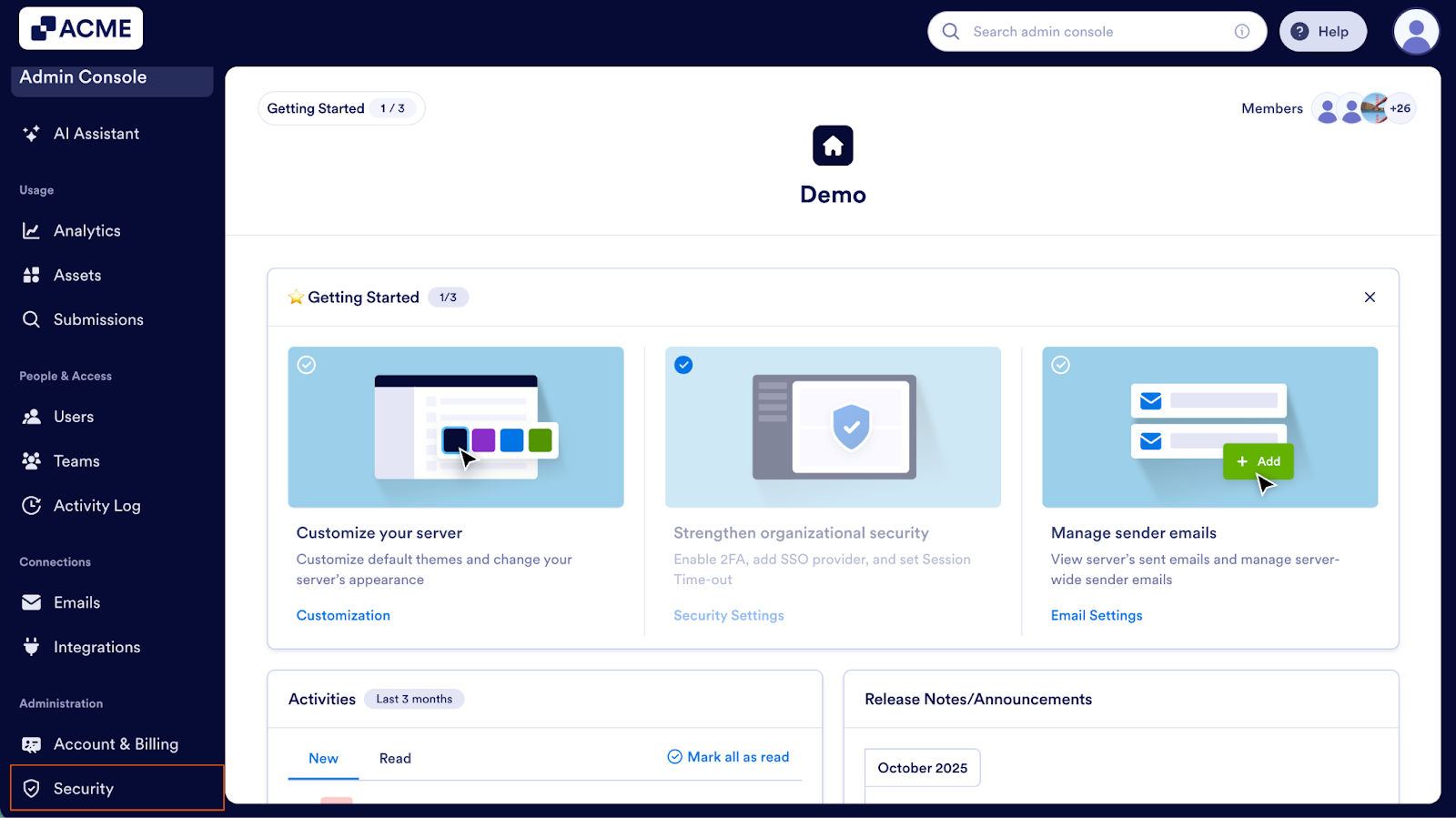
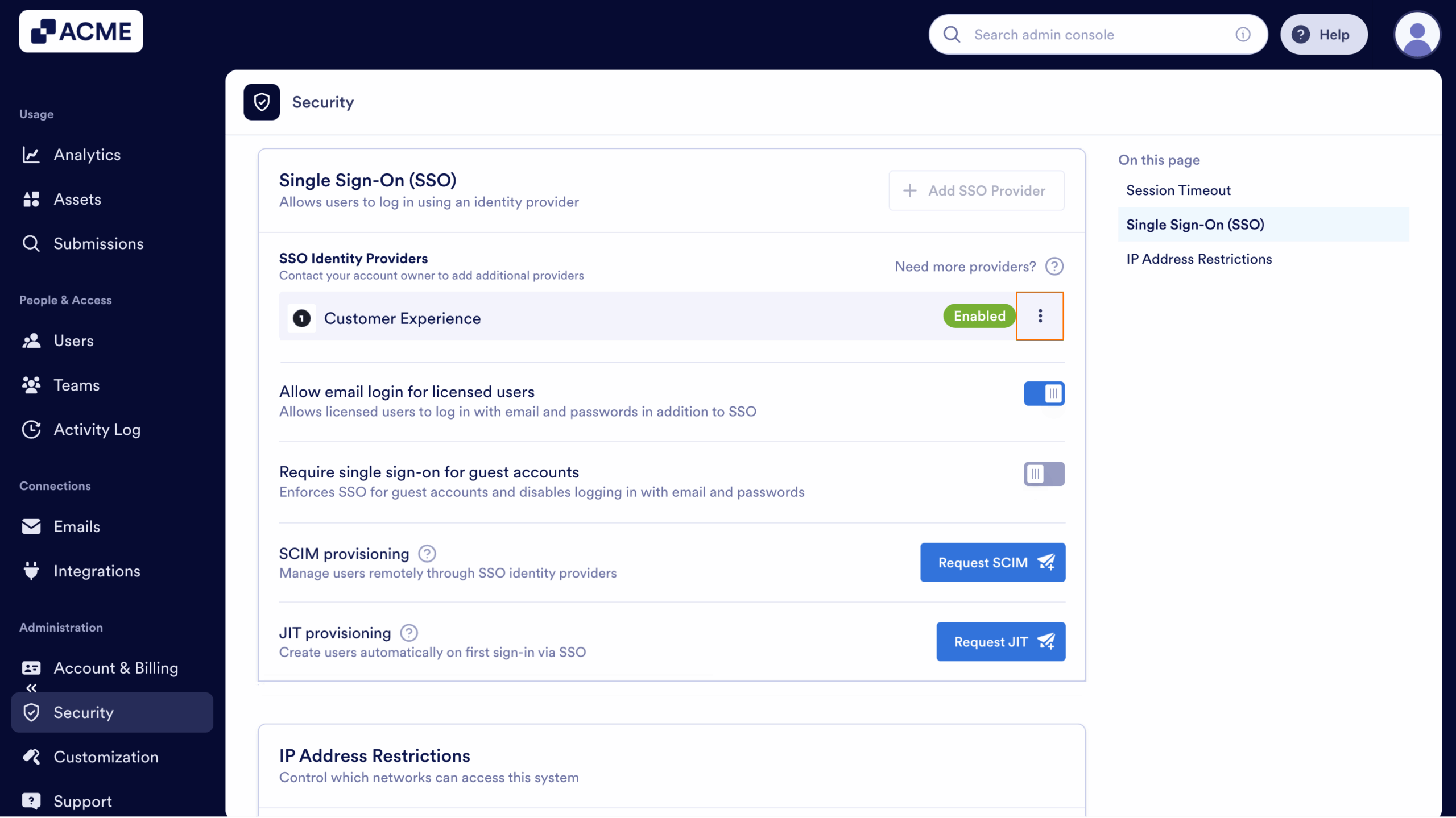
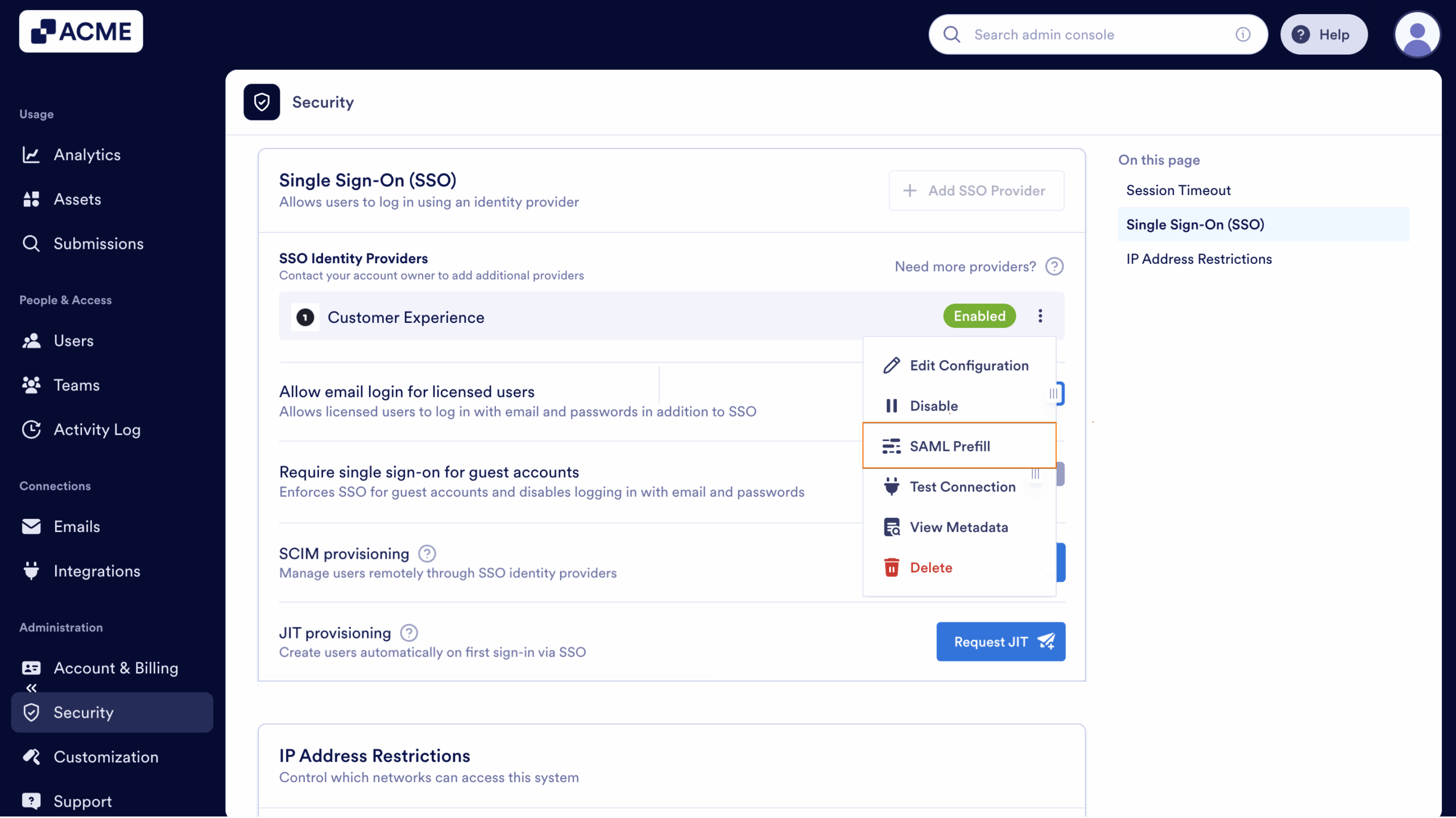
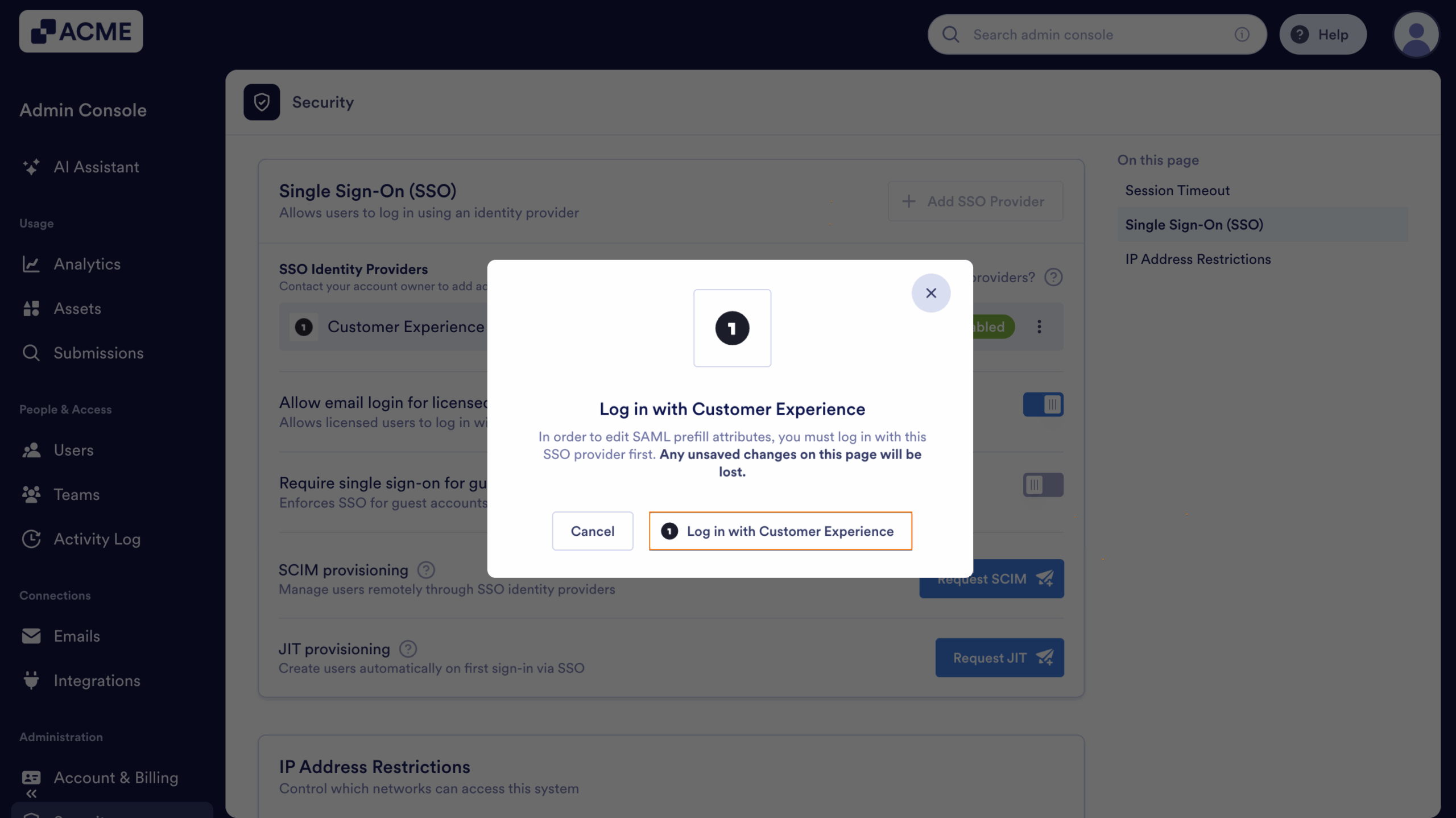
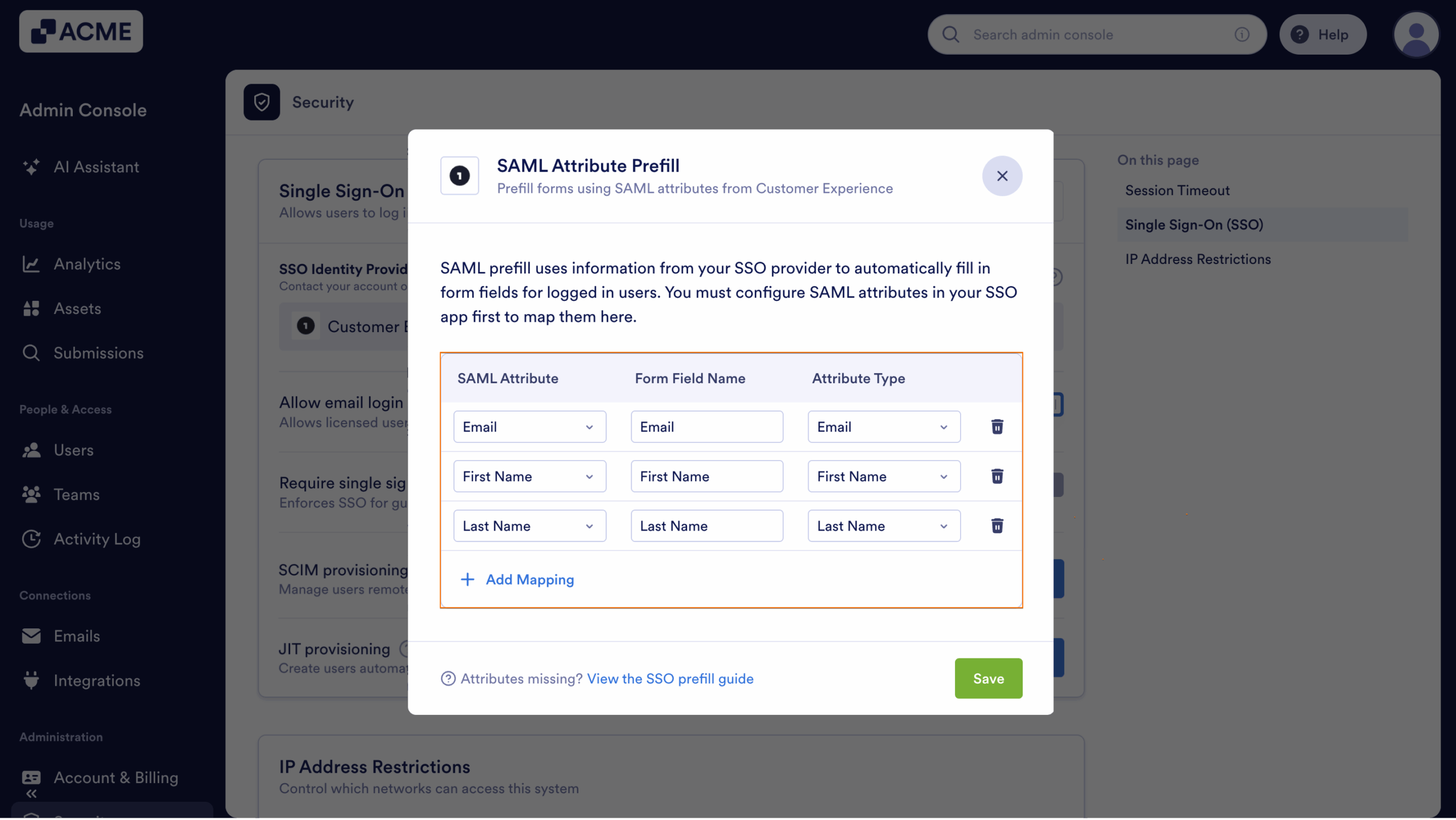
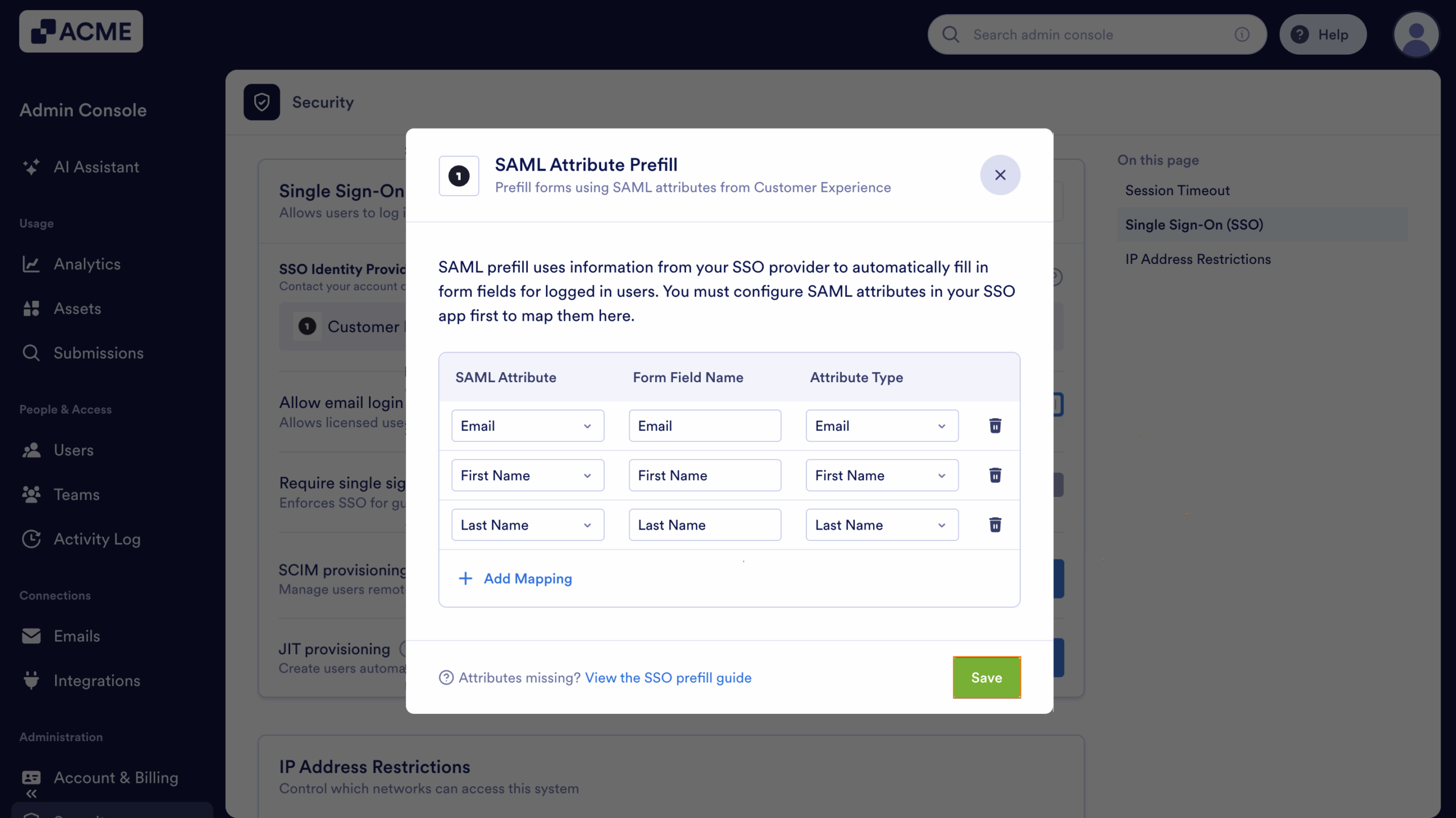
Send Comment: