Jotform makes it easy to view your Salesforce Agent’s activity directly from the conversation page. With Integration Logs, you can monitor every interaction between your Agent and Salesforce—from successful data transfers to failed sync attempts.
The easiest way to access the Conversations page and view your Integration Logs is from the Publish tab in Salesforce Agent. Here’s how:
- In AI Agent Builder, in the blue navigation bar at the top of the page, click on Publish.
- Then, click on Salesforce Agent in the menu on the left side of the page.
- Next, in the Agent Summary section, click on Total Conversations.
And you can also access it from the Actions you created too. Here’s what to do:
- While you’re still on the Salesforce Agent page, click on Actions.
- Next, hover over the actions that you want to check the Integration Logs for, and then click on Three Dots icon.
- Now, click on See Action Logs.
- Then, in the new browser tab that opens with your Conversations page, select a conversation in the list on the left.
Once selected, you’ll see the full conversation on the right, including the Integration Logs generated by Salesforce. For example, the logs will show when the Verify Customer action was triggered and when the Case was created.
Note
The logs that appear depend on the actions you’ve set up in your Salesforce Agent. Only interactions related to these configured actions will be displayed.
And that’s it! You can now access and review your Salesforce Agent’s Integration Logs directly from the conversation page. Regularly checking these logs helps you monitor your agent’s activity, troubleshoot issues quickly, and ensure that your data syncs smoothly with Salesforce.
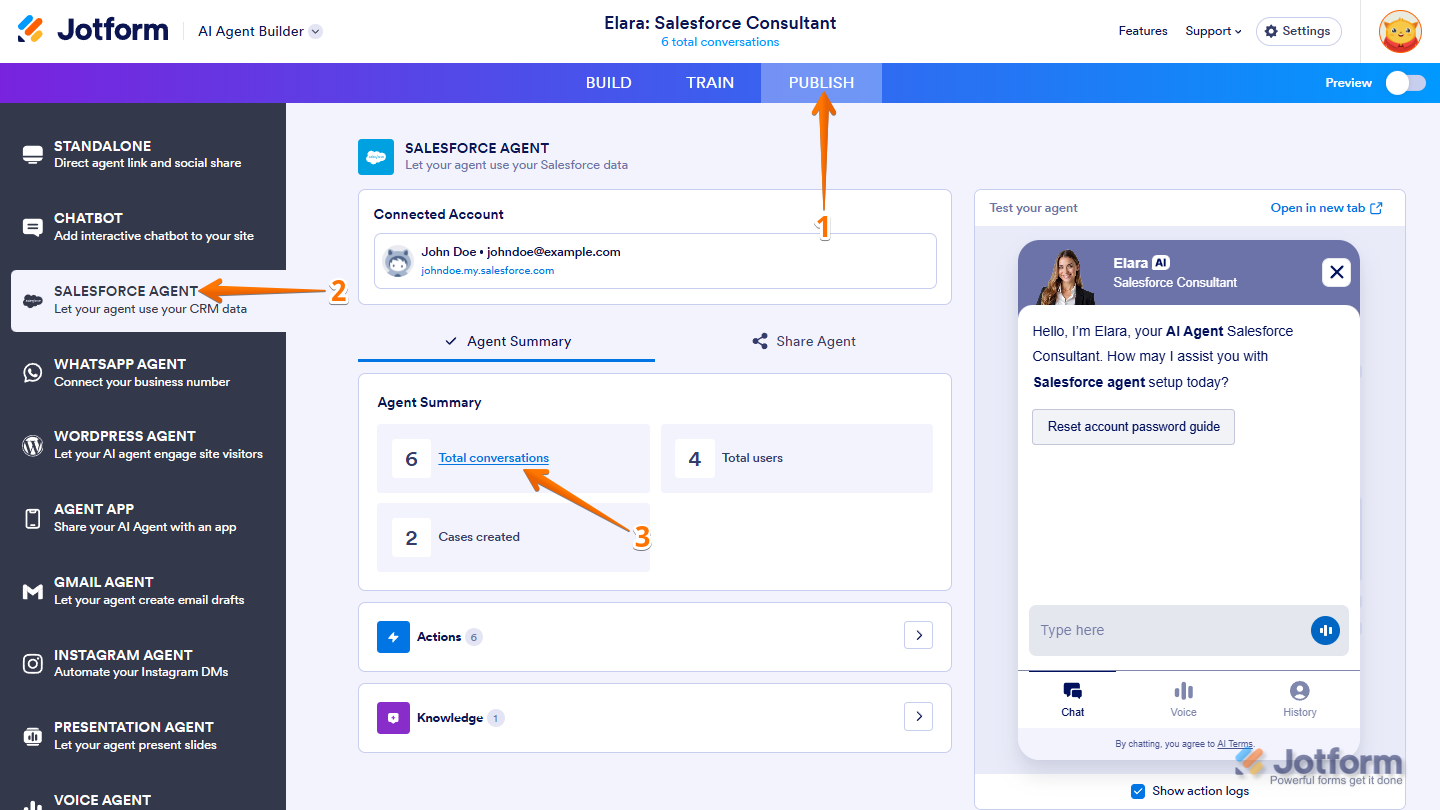

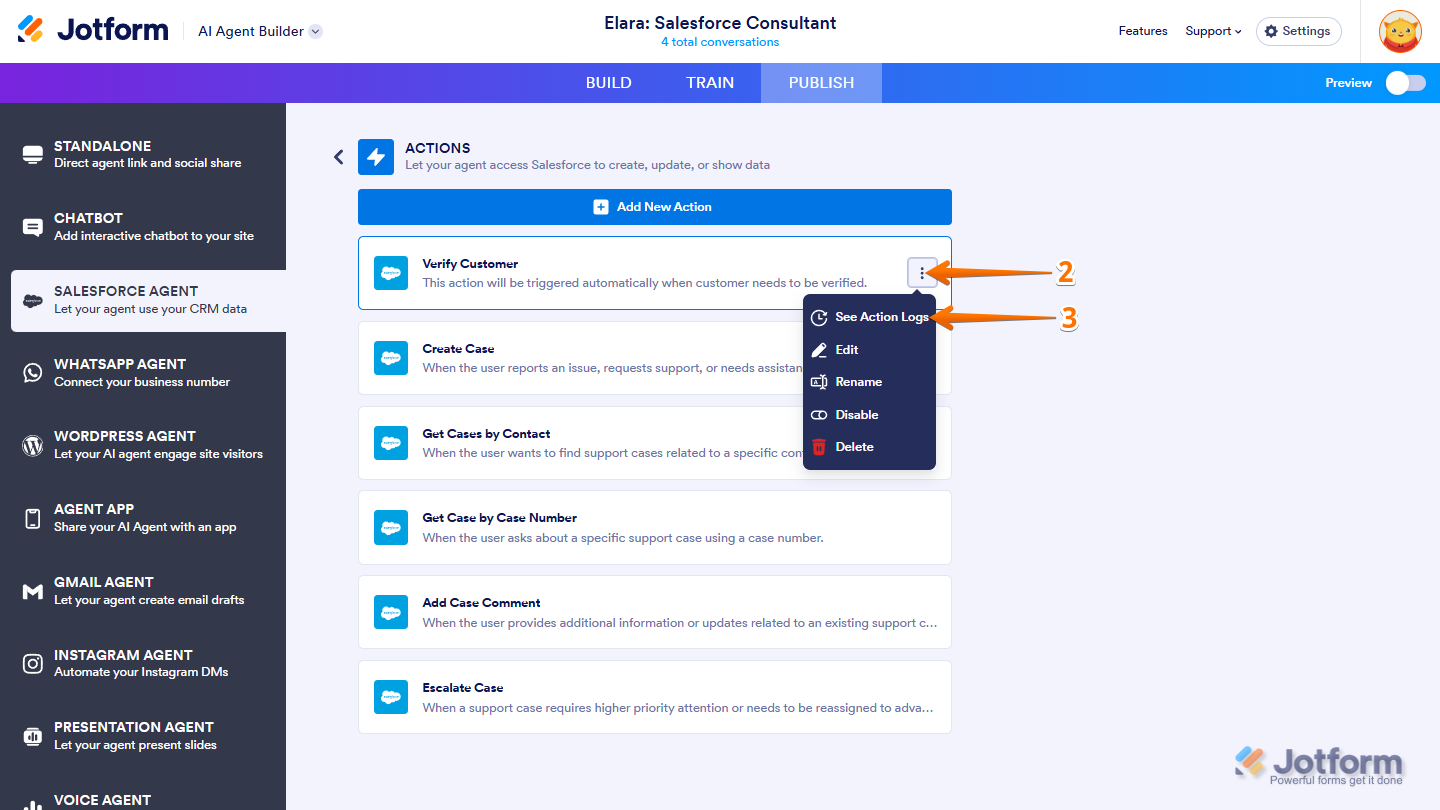
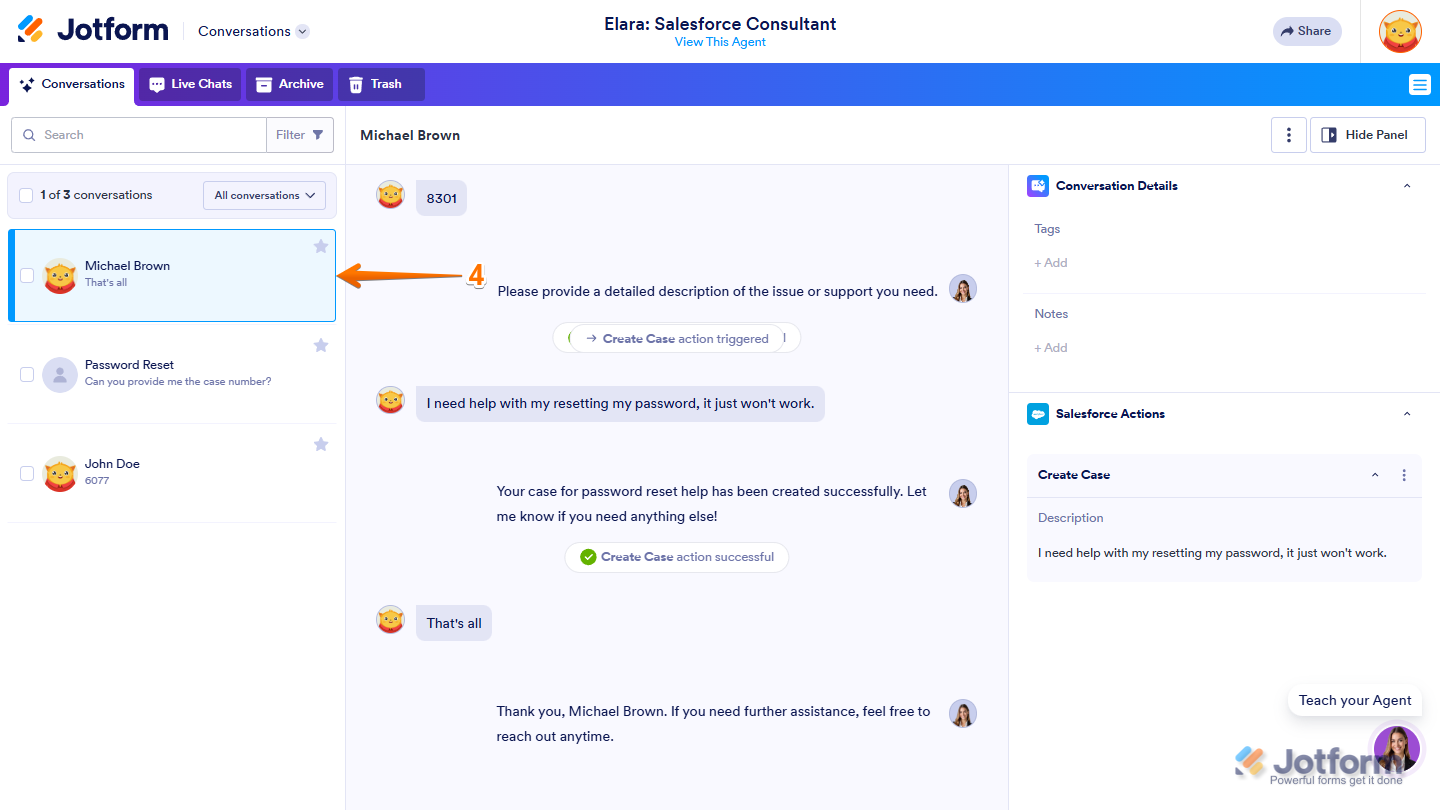
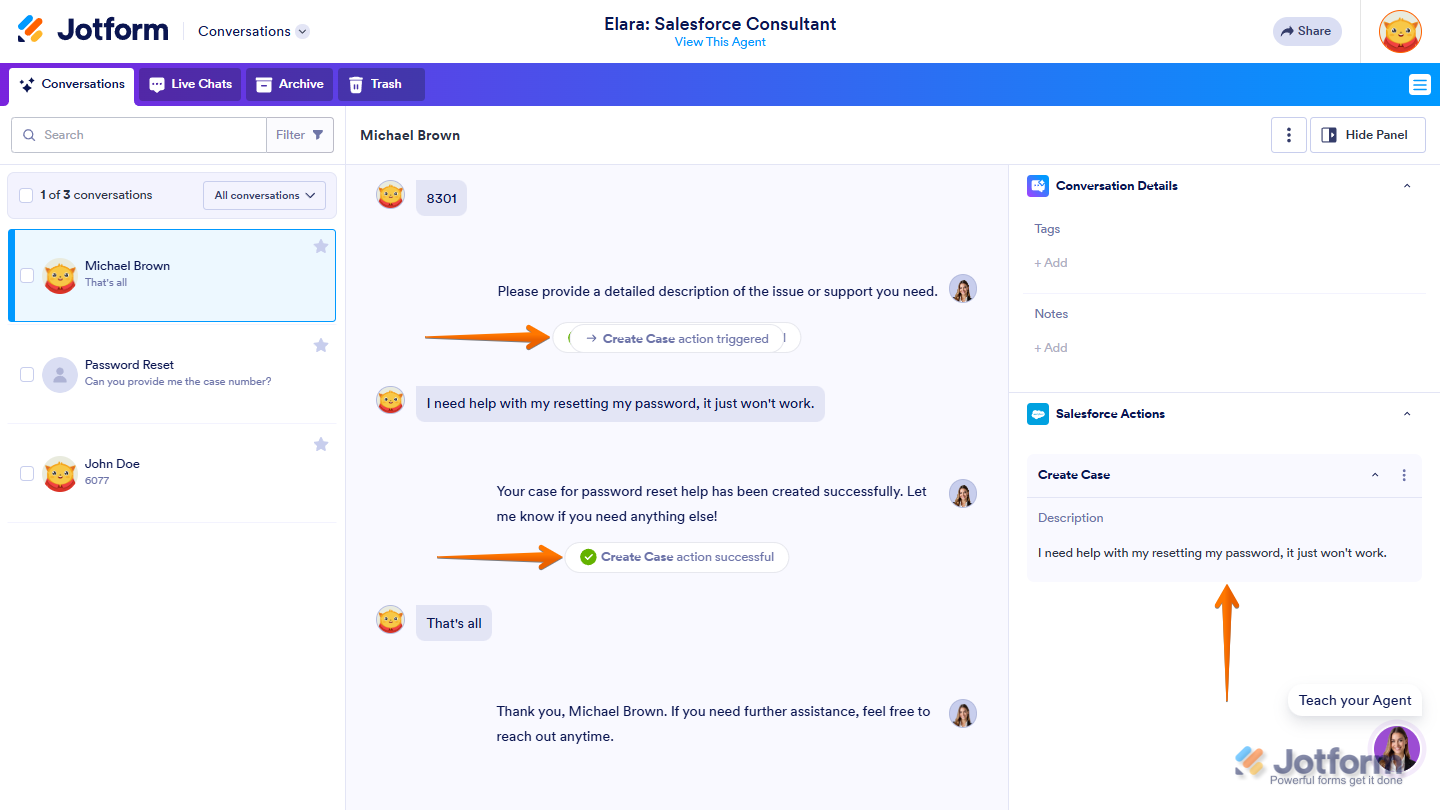
Send Comment: