Choosing the right currency is one of the most important first steps when setting up your payment form. It determines how prices appear, how payments are processed, and how easily customers understand what they’re paying. Whether you’re charging in dollars, euros, or another currency, this setting shapes the entire checkout experience.
With Jotform, selecting your currency is simple—no extra tools or complicated setup required. Just head to the Payment Settings, pick the currency that fits your business, and connect your preferred payment gateway. Your form will show the correct currency from the start, helping reduce confusion and ensuring you get paid accurately.
Whether you’re setting up a new payment form or updating an existing one, it only takes a second to change the currency to match your business needs and your customers’ location. Here’s how to get started:
- Open your form in Form Builder, and click on the Payment field.
- Now, on the right side of it, click on the Wand icon.
- Then, on the top-right side of the Payment Settings window, click on the Gear icon to open the Payment Gateway Integration menu.
- If your form has a Product List field, click on the Shopping Cart icon on the right side of it, and then click on Settings under the Products tab to open the Product List Settings.
- Next, click on the Currency Dropdown menu and select a new one from the menu.
- Once everything is set, click on Save or Continue at the bottom.
Note
The changes you make in the Product List Settings are saved automatically.
That’s it. You’ve set the currency for your payment form, and it’s ready to accept payments.
Notes
- For Square, the currency (along with Afterpay, Clearpay, Apple Pay, Google Pay, and Cash App Pay) follows your Square account settings.
- Some payment integrations like eCheck.Net, PayU India, Moneris, Stripe ACH Manual, Stripe ACH, Payfast, PagSeguro, CardConnect, and PayJunction only support one fixed currency that can’t be changed.
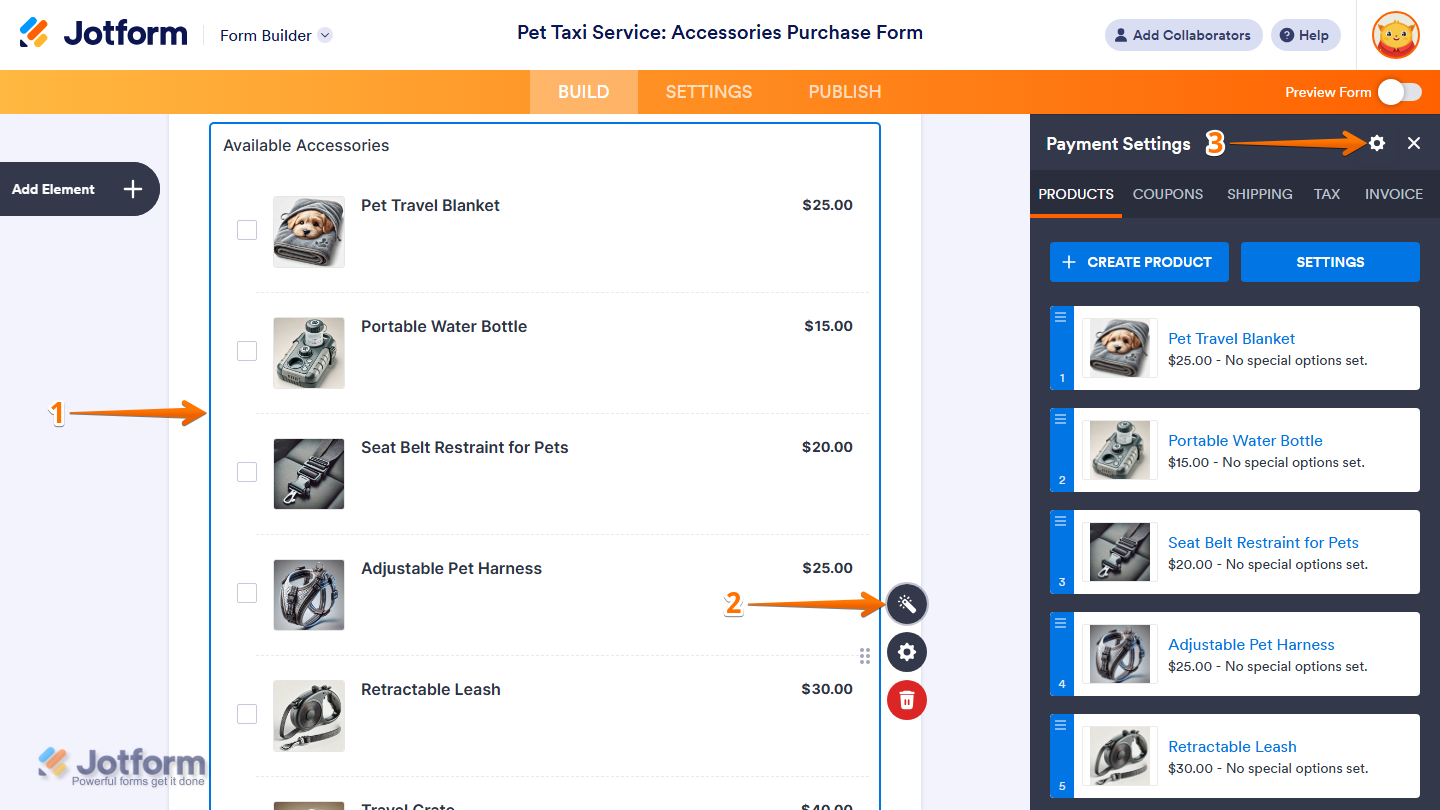

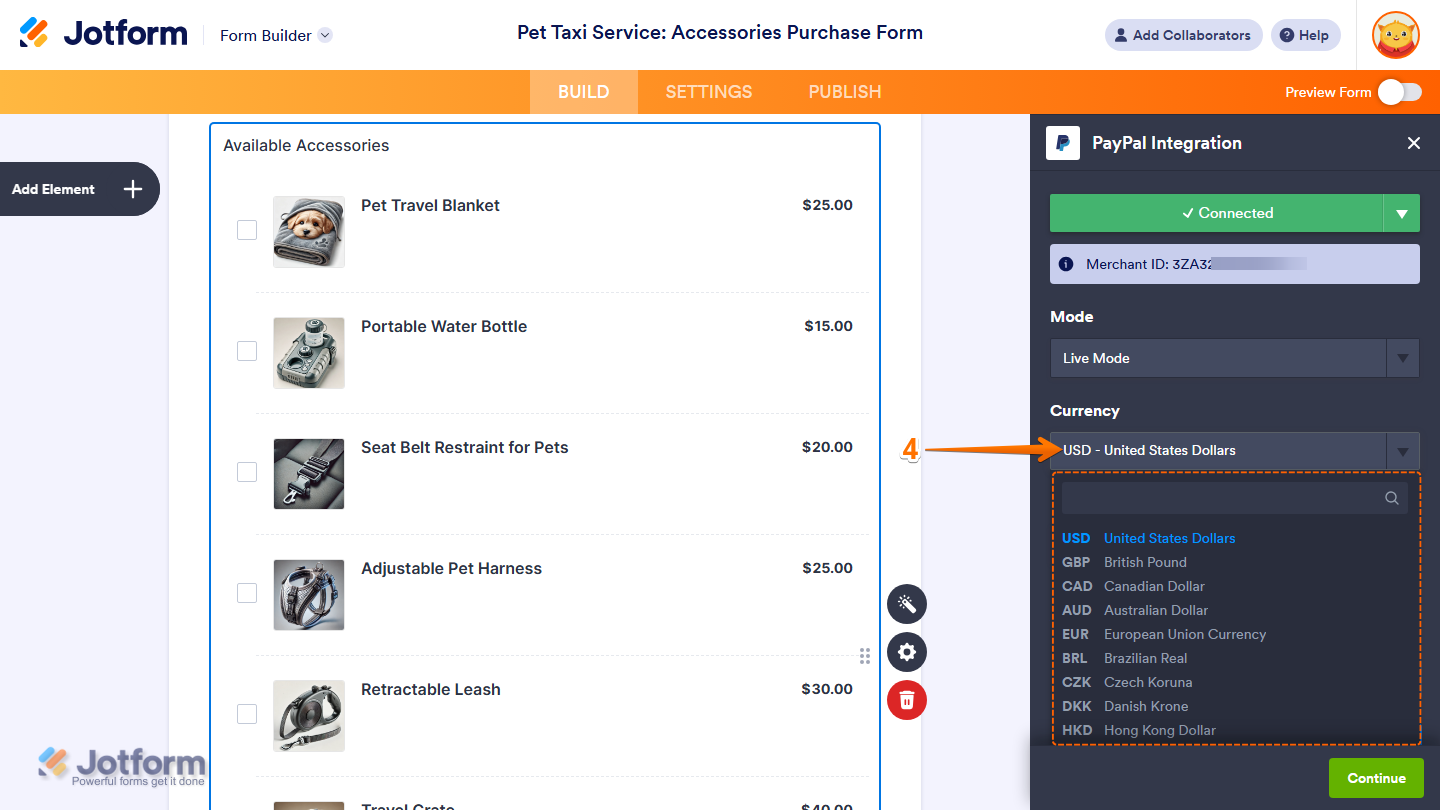
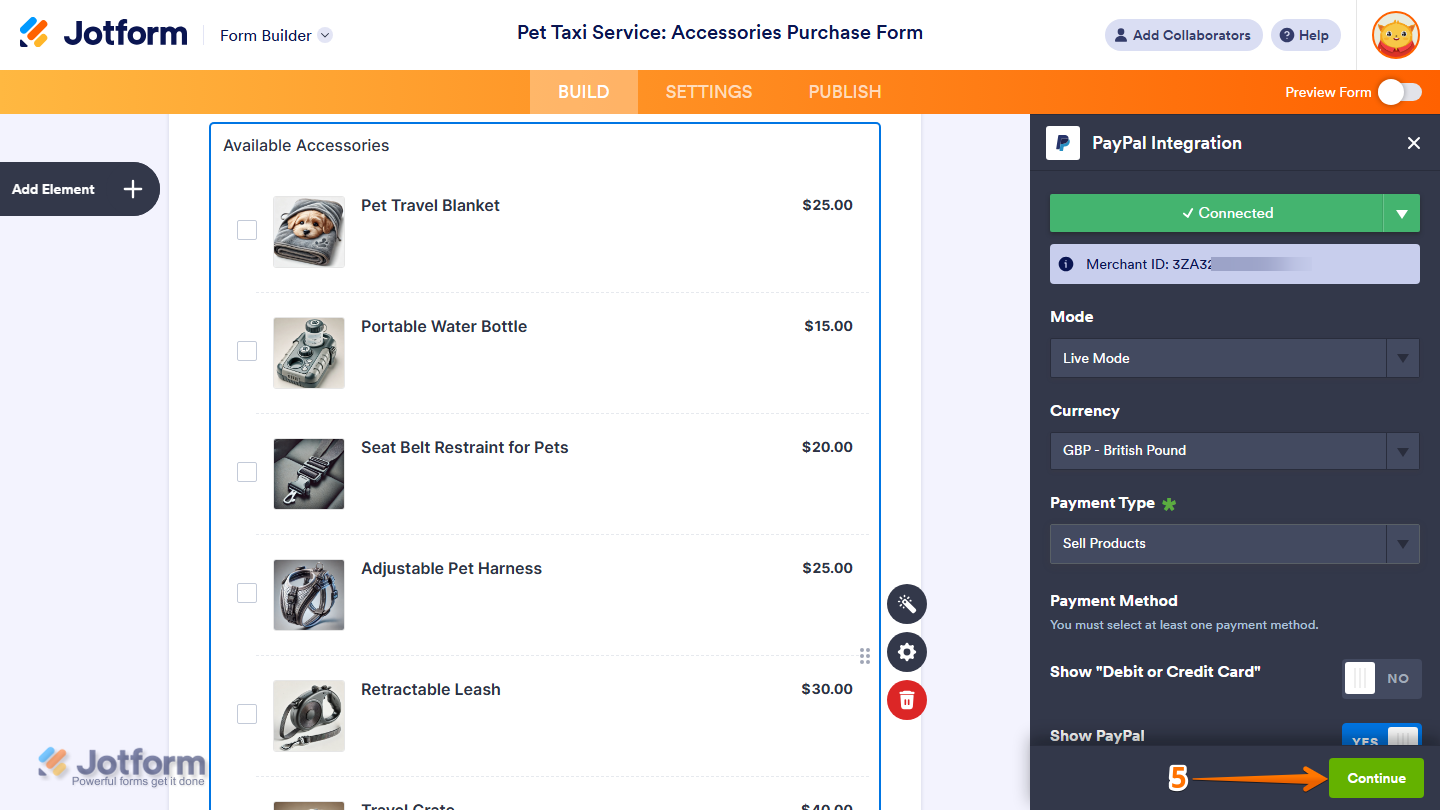
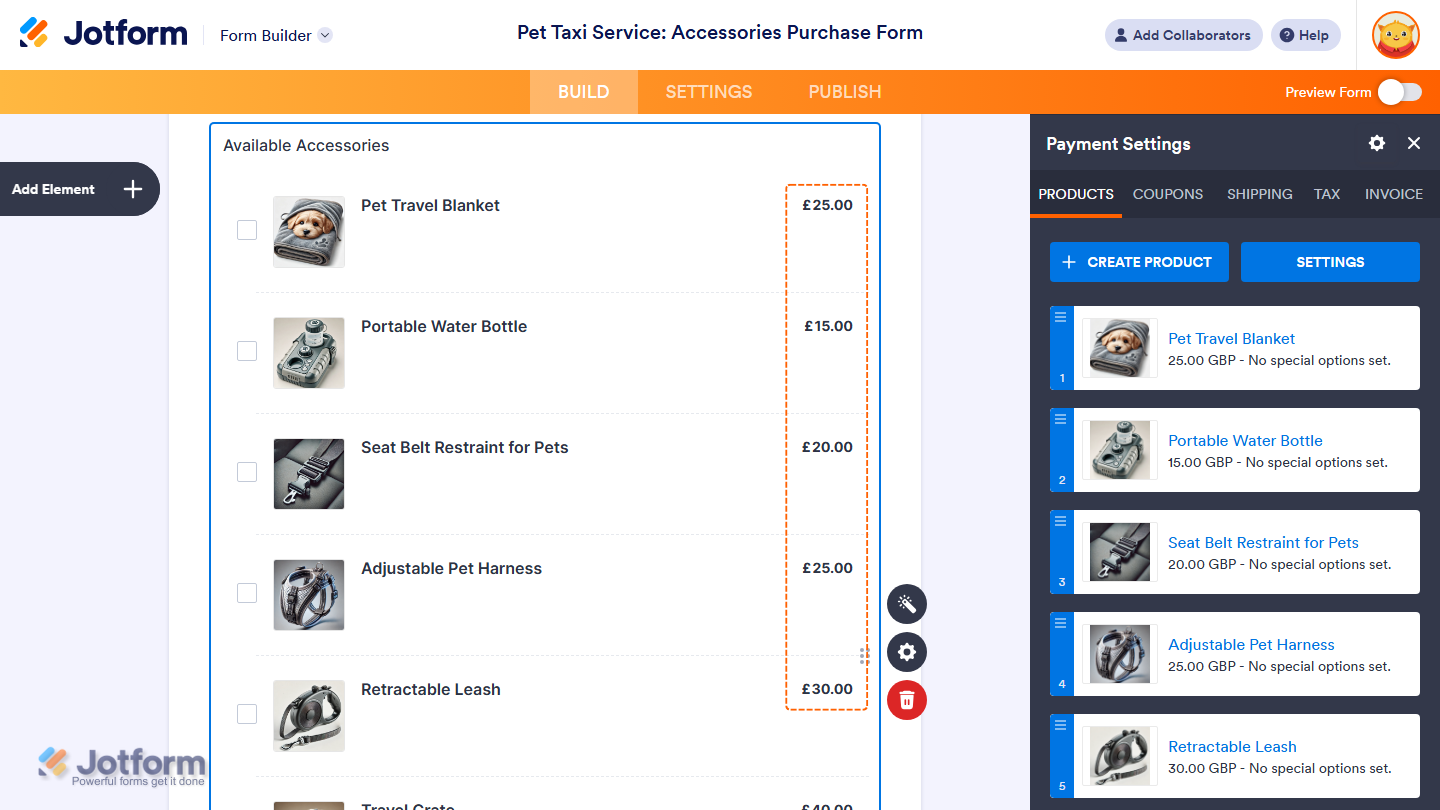
Send Comment:
6 Comments:
177 days ago
This guide was incredibly helpful! The step-by-step instructions made it easy to update the currency settings on my payment form. I also discovered that by cloning my form, I could create versions tailored to different currencies for international clients. Thanks for the clear and concise guidance!
More than a year ago
Hello im using jotform to generate immediate stripe links using checkout stripe field however i need to dynamically change the currency how is it possible
so i need te currency to be a drop down
More than a year ago
I would like to show my local currency. Botswana Pula or BWP. Is this possible?
More than a year ago
I have followed your directions but my new form 'Summer camp detailed registration' is showing US currency. I need to show CAD currency.
My other forms are in CAD, not sure why this is happening.
Thank you!
More than a year ago
The currencies are restricted to certain countries and not others. For example, I am from Papua New Guinea 🇵🇬 and I cannot find my currency there. There has to be an option to add our currency should we not find it on the drop down list. I want to make my form user friendly so I would like to use my country's currency.
More than a year ago
I can't find it the way you explained it but I've solved it through another link.
Thanks Anyway!