With Jotform’s Global Countdown widget, you can set your form to automatically submit after a set amount of time. This is useful for time-limited forms—like a quiz that needs to be completed within a few minutes, a timed evaluation, or a registration form with a strict deadline. It makes sure responses are submitted on time, even if someone forgets to click on the button.
Whether you’re creating a new form or updating an existing one, you can add and set up a Global Countdown widget on your form in a few easy steps. Here’s how to do it:
- In Form Builder, click on Add Element on the left side of the page.
- Now, in the Form Elements menu, under the Widgets tab, search for and click on Global Countdown. Or, just drag and then drop it to where you want it to be on your form.
- In the Widget Settings window on the right side of the page, enter the hours, minutes, and seconds for the countdown in the input boxes.
- Next, in the Action Dropdown menu, select Submit Form and, in the Message Input box, enter the text that will appear when time runs out.
- Finally, click on Update to save your changes.
Note
Incomplete required fields will prevent the form from submitting automatically. Respondents can still submit the form manually after filling out all the required fields.
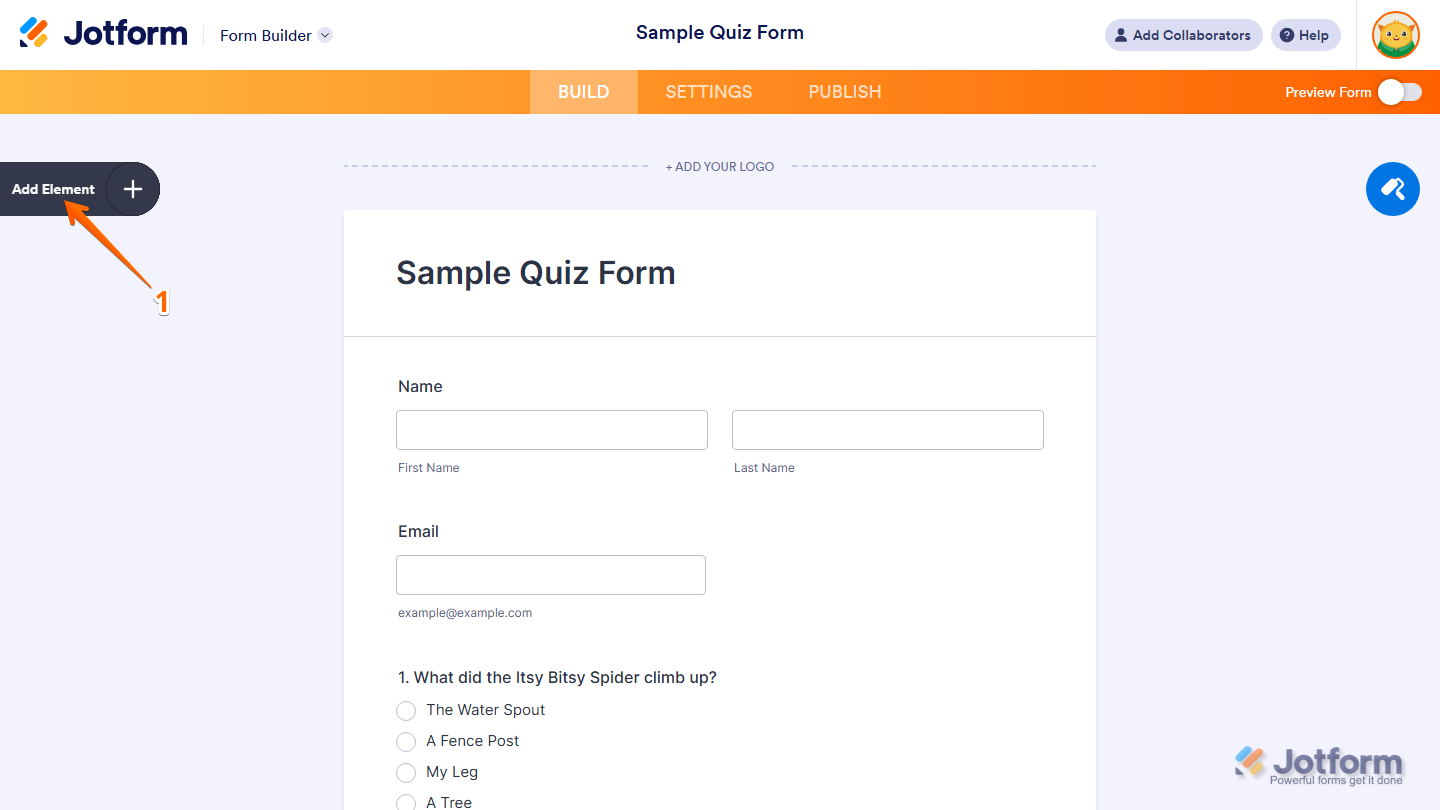
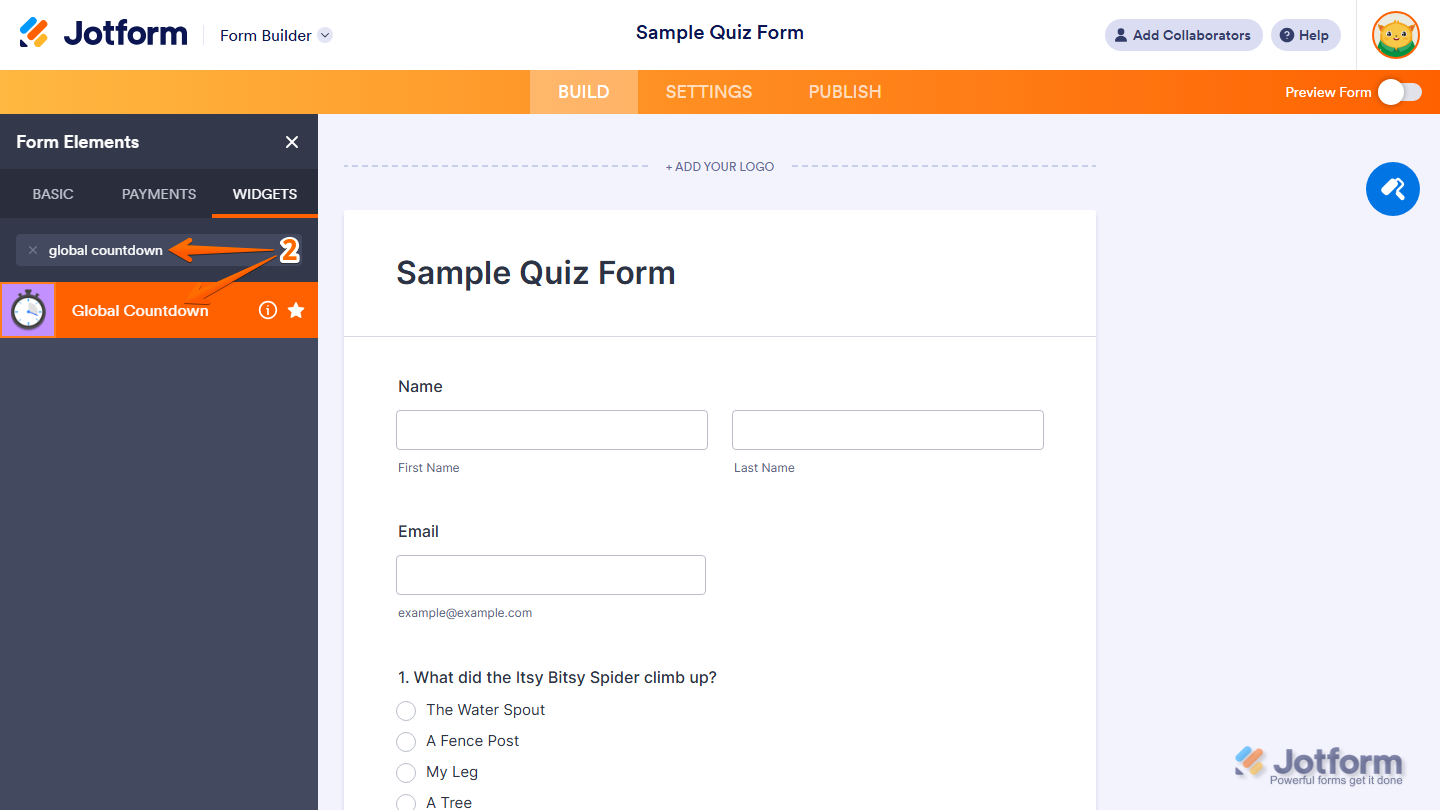
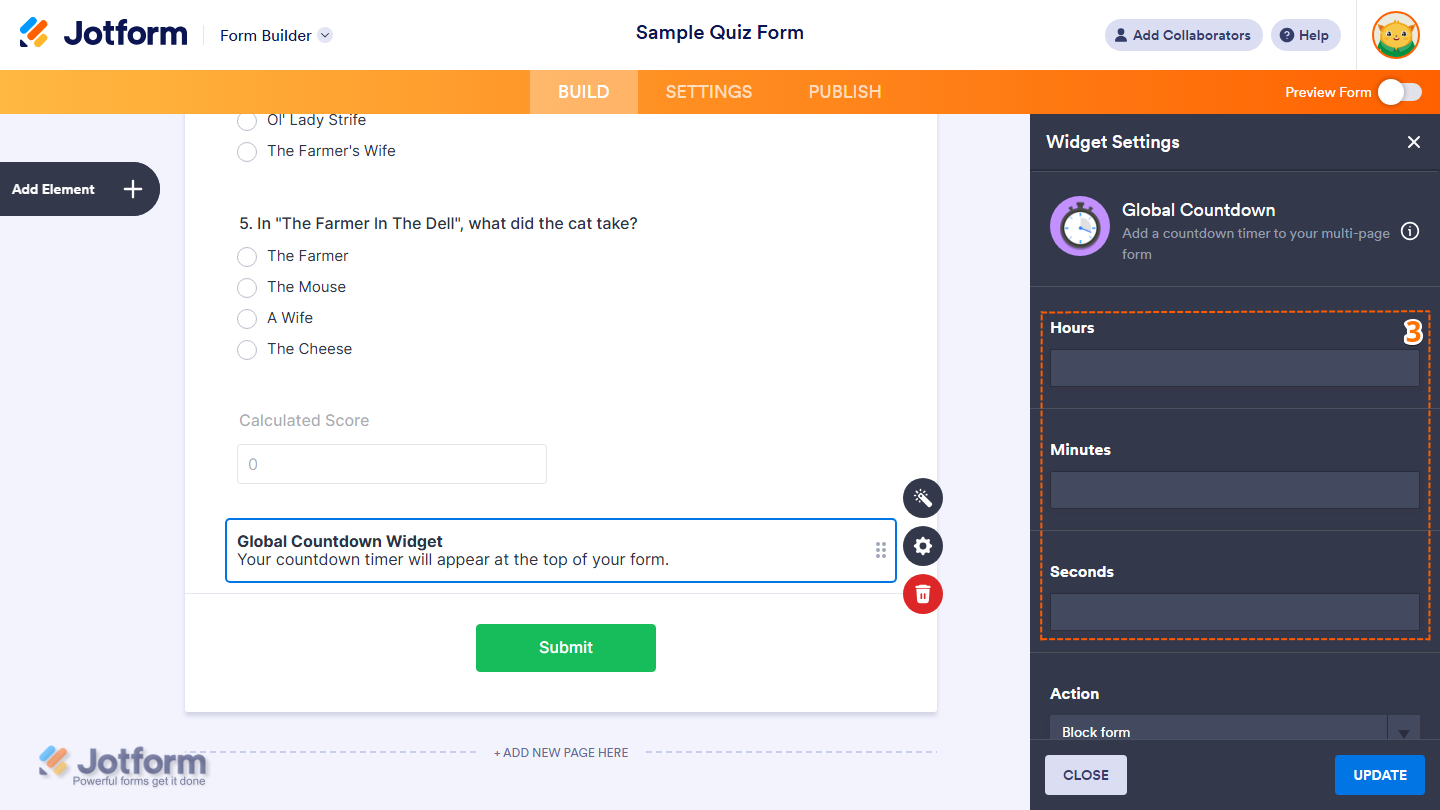
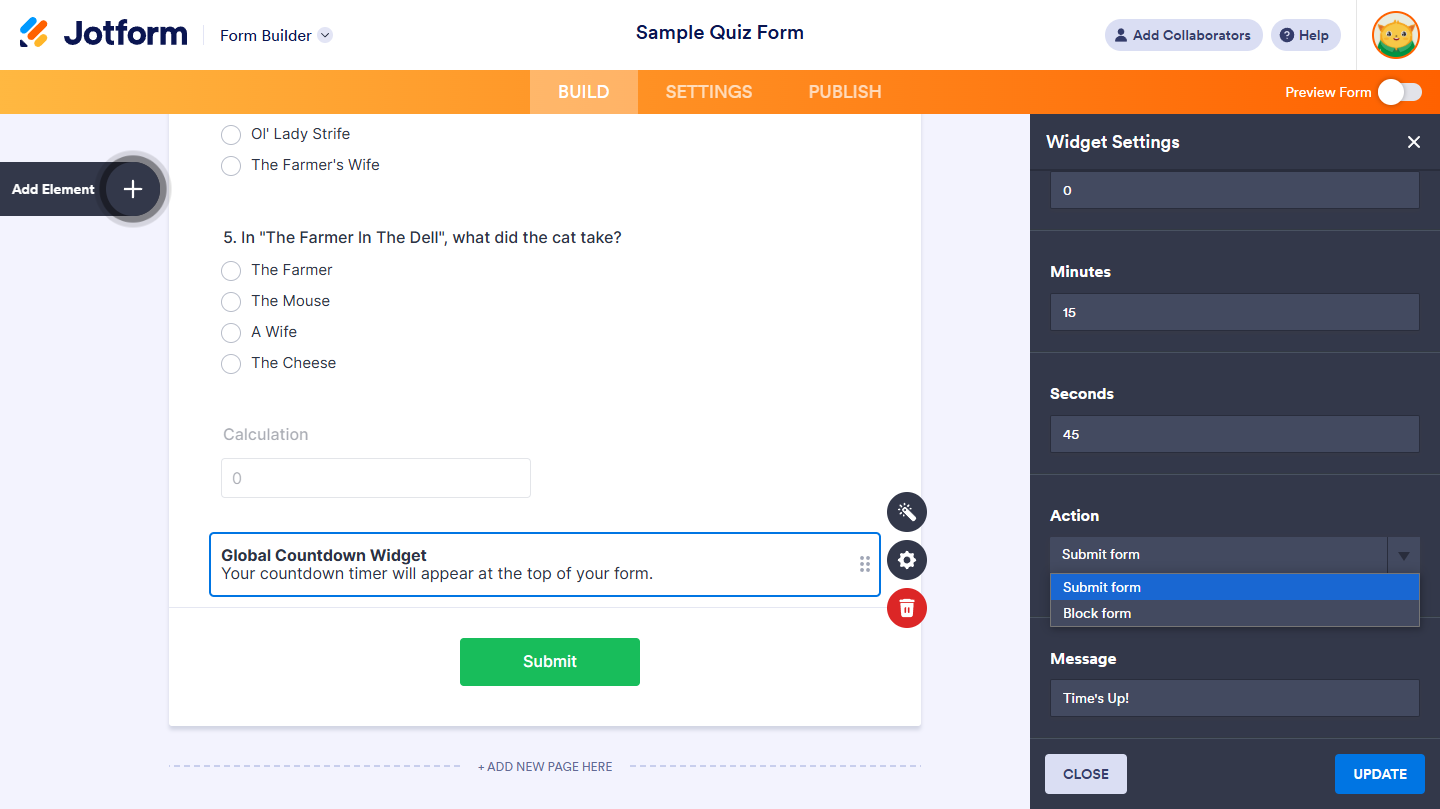
Send Comment:
2 Comments:
264 days ago
Hi, I could not find global countdown widget in my widgets? please support
More than a year ago
I cannot find the global countdown widget even if I search for it.