Enabling Single Sign-On (SSO) in your organization centralizes authentication, but sometimes your licensed users may also need to log in using their email address and password. This guide walks through the actions required to enable this option in the admin console. When you’re done, users with licenses will see both SSO and email/password login options on the sign‑in page.
- In the Admin Console, in the left menu, click on Security.
- Scroll down to Single Sign‑On (SSO) and toggle on Allow email login for licensed users.
- Click on Yes, Allow Email Login.
After completing these actions, licensed users in your organization can sign in using either SSO or their email and password. This provides flexibility while keeping SSO as the default authentication method.
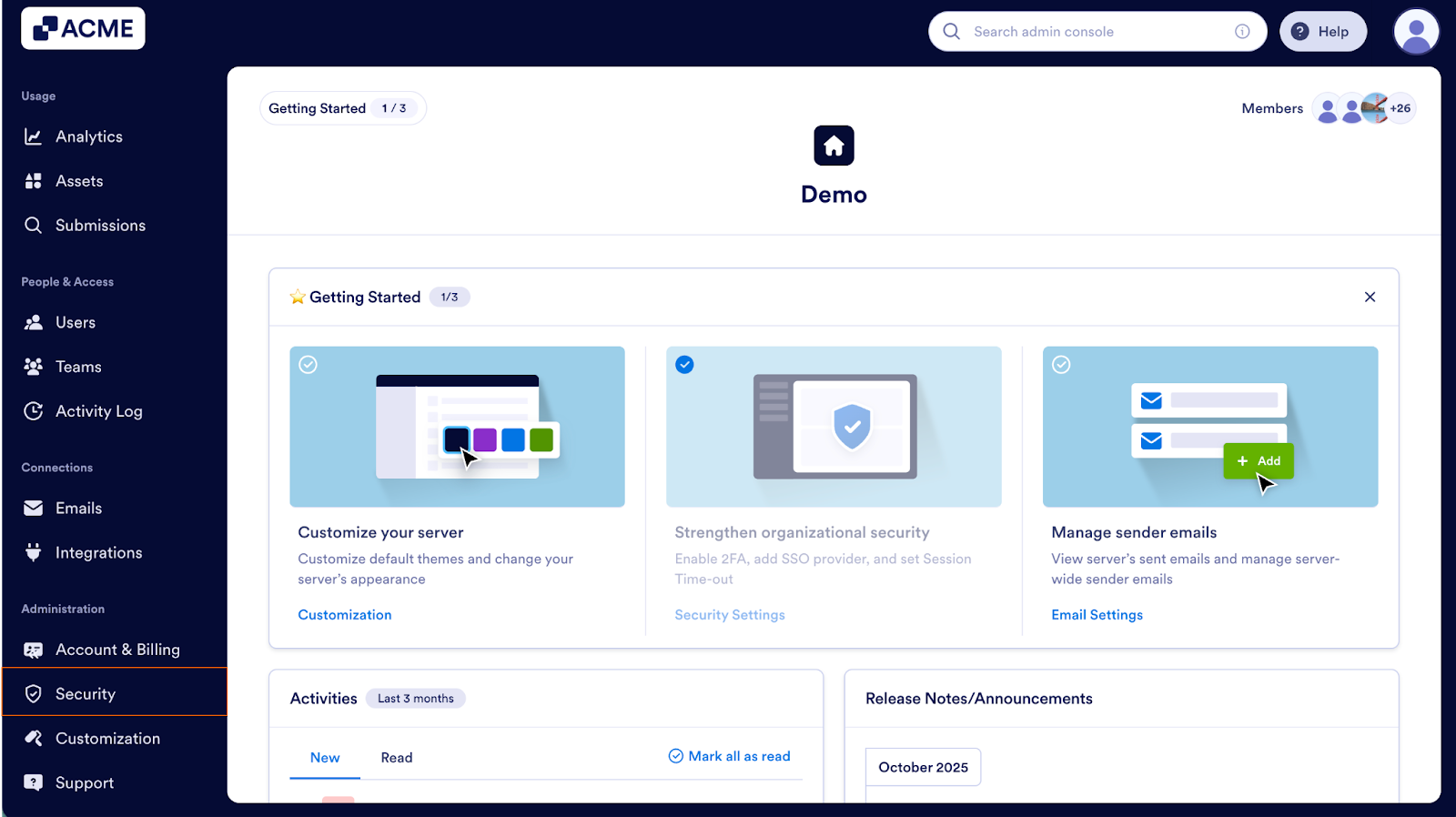
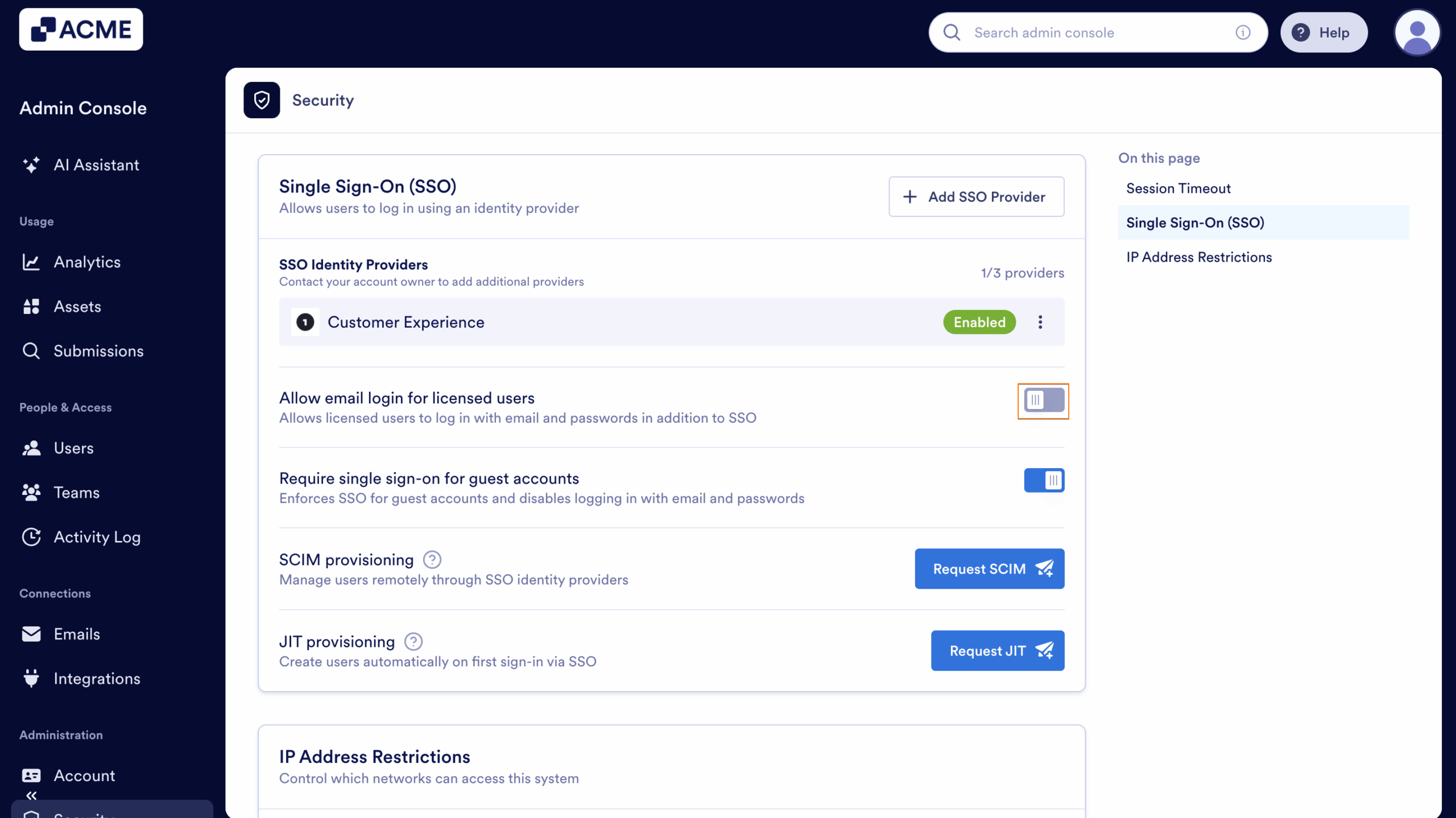
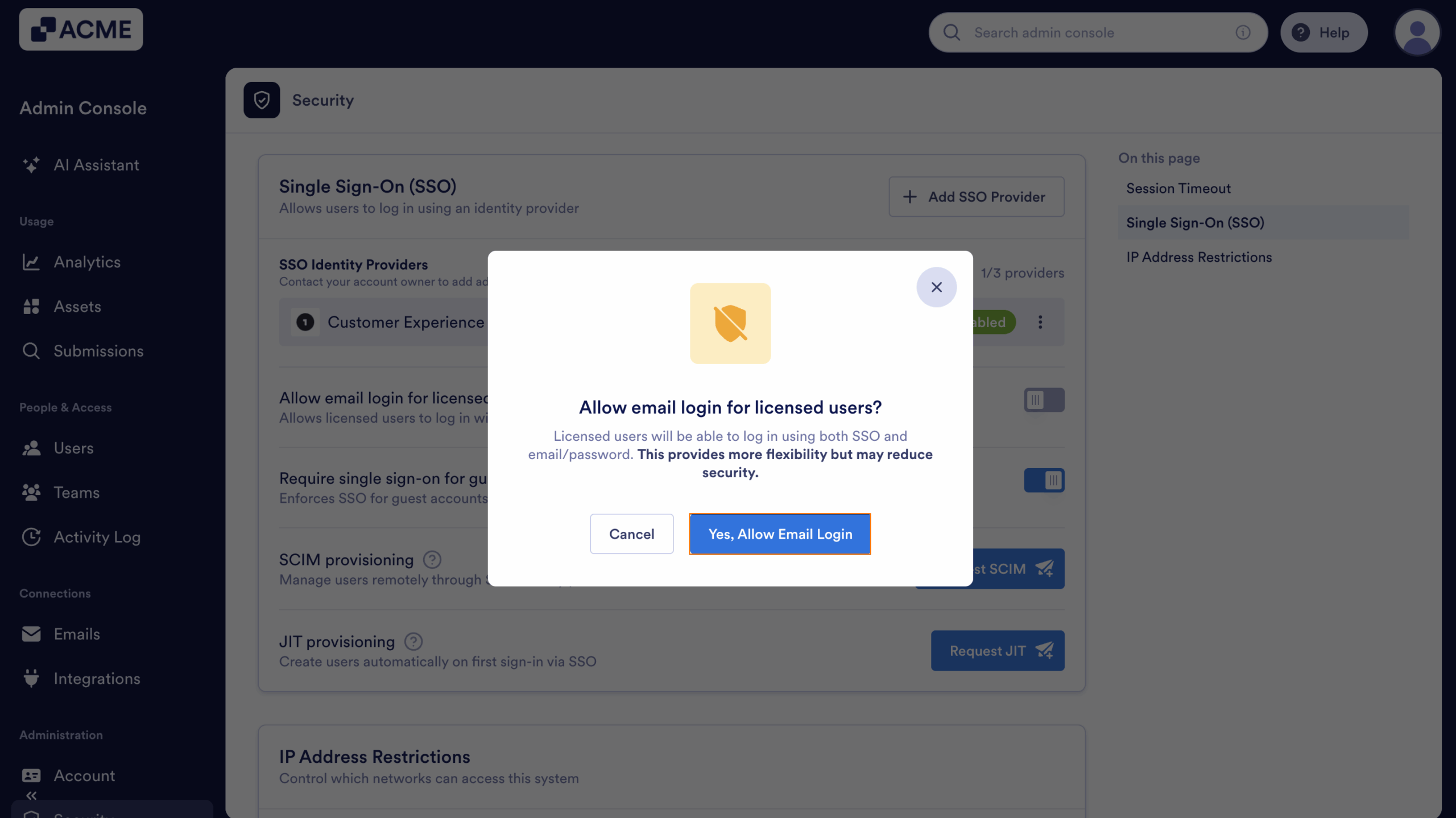
Send Comment: