Single Sign-On (SSO) enables users in your organization to log in securely and efficiently using your organization’s identity provider. You can configure multiple instances of the same SSO provider. This flexibility is particularly beneficial for your organization, especially if you have different teams that rely on different authentication systems of your chosen SSO provider, such as Okta, Google, Microsoft Entra ID, OneLogin, and others.
Adding multiple instances of the same SSO provider simplifies management while providing a seamless login experience across your chosen identity provider.
Note
This article uses Okta as the identity provider, but the steps are closely the same as those of other providers.
Adding the First Okta SSO
To begin, ensure you have your SSO Metadata from Okta ready. This process is very straightforward. Let’s get started!
- In the Admin Console, in the left menu, click on Security.
- Under Single Sign-On (SSO), select Add SSO Provider.
- Select Configure Manually.
- Edit and map the following SAML SSO Configuration:
- Provider Name — Enter the name of the provider. You can input a more personalized name here for identification purposes.
- Entity ID — Input the Issuer URL from Okta.
- SSO URL — Paste the Sign on URL.
- Certificate — Your Signing Certificate from Okta.
- SLO URL — Paste the Sign out URL.
- Click the Test Connection to ensure that your SSO is working. If it’s working, you should receive the following message in the popup window:
- Finally, click the Save Configuration button to complete the configuration. You’ll get the following confirmation message. Close the window to see your saved SSO configuration.
Adding the Second Okta SSO
The second instance of the Okta SSO will follow the same configuration as outlined in the first part of this guide. To add the second instance of Okta, click on the Add SSO Provider button, which is still in the Single Sign-On section.
Provide the metadata details of your second Okta SSO application, test the connection, and save it.
After adding, you’ll see all of the Okta SSO listed on the SSO Settings section of your organization. Here’s an example:
Managing Single Sign-On Configurations
On each saved SSO configuration, click on the Menu (three-doted vertical icon) to manage them. You can edit the configuration, test the connection, and delete it from the list.
You can also configure the SAML Prefill of your Okta SSO configurations. Click the SAML Prefill button to set it up.
Logging In to Your Server with Multiple SSO
You should see all of the SSO instances you’ve added to your Jotform Enterprise server when logging in. Here’s how the login screen looks:
As you can see, they’re both labeled as Okta Admins and Okta Users, both based on the SSO configurations.
If you’re looking for our general information related to SSO integration, visit How to Enable SSO Integration in Your Organization to learn more.
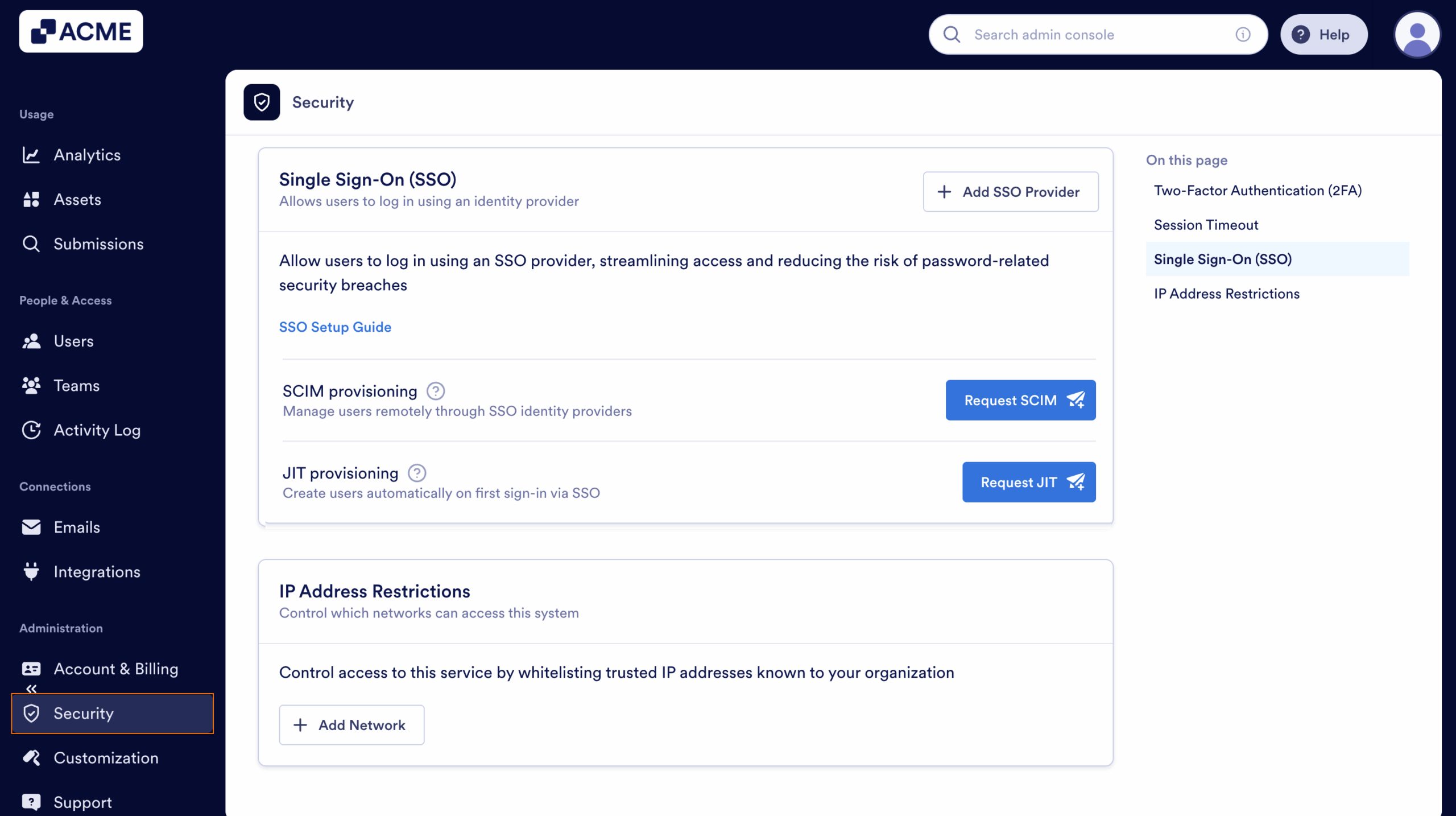
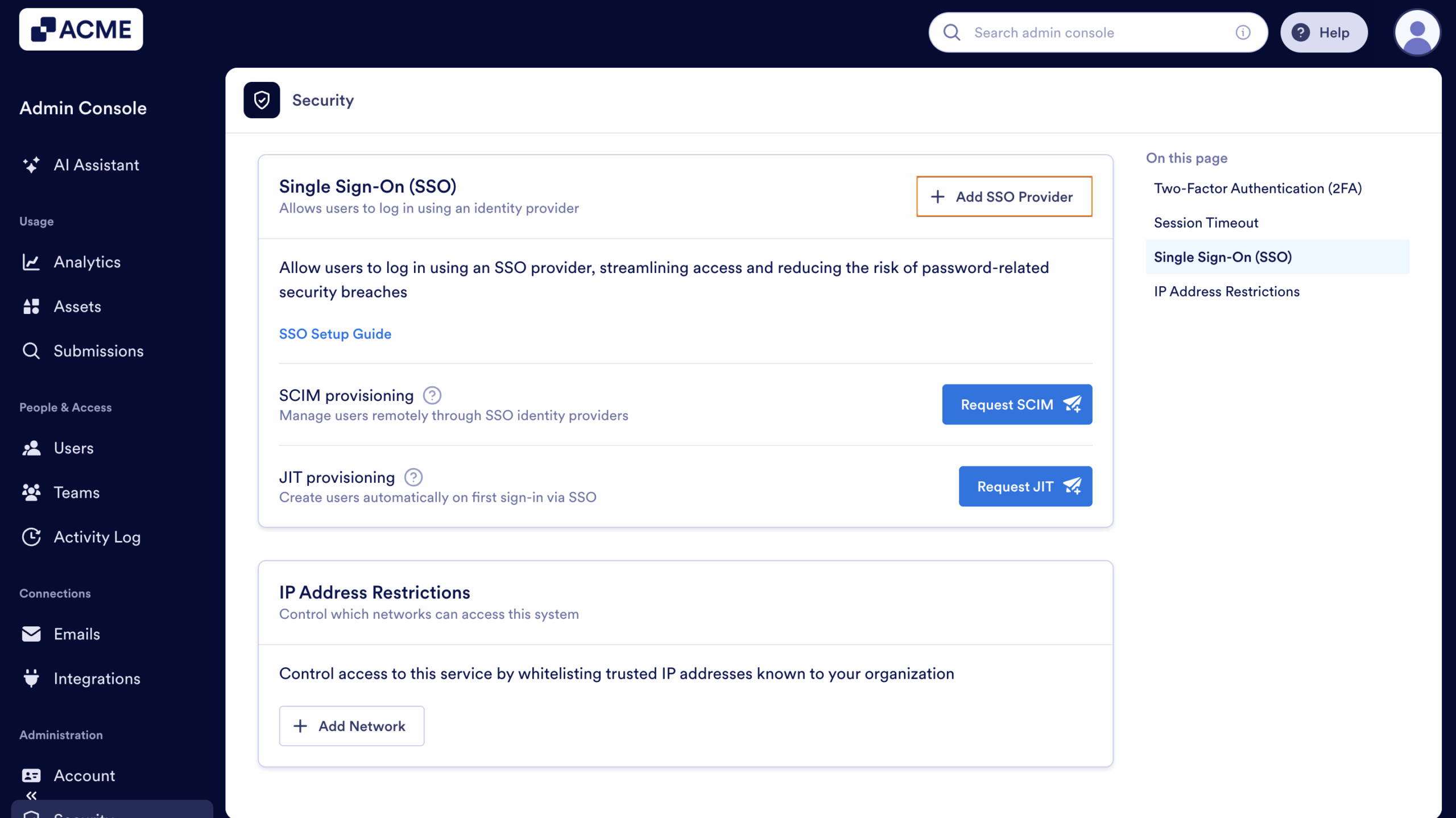
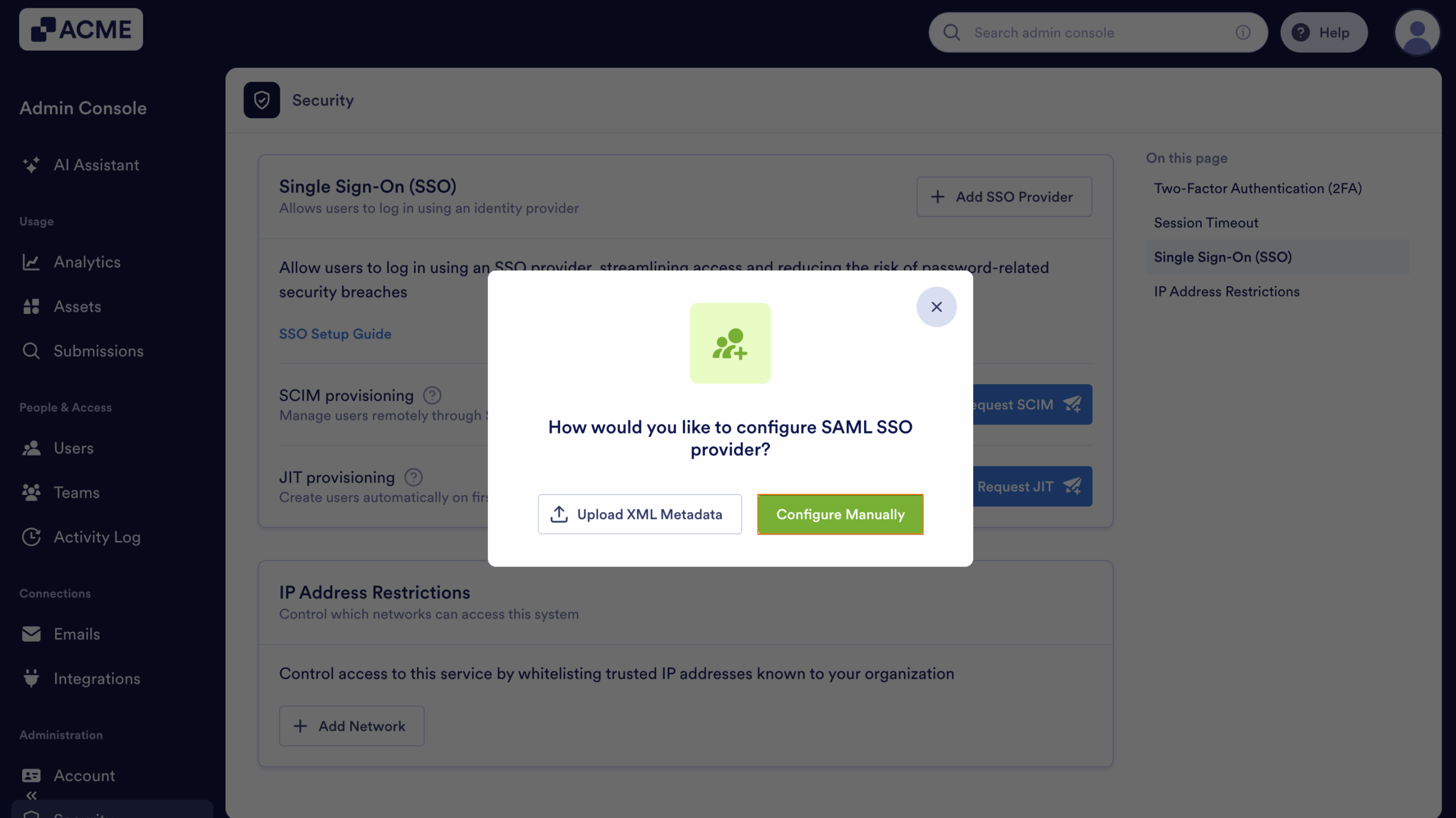
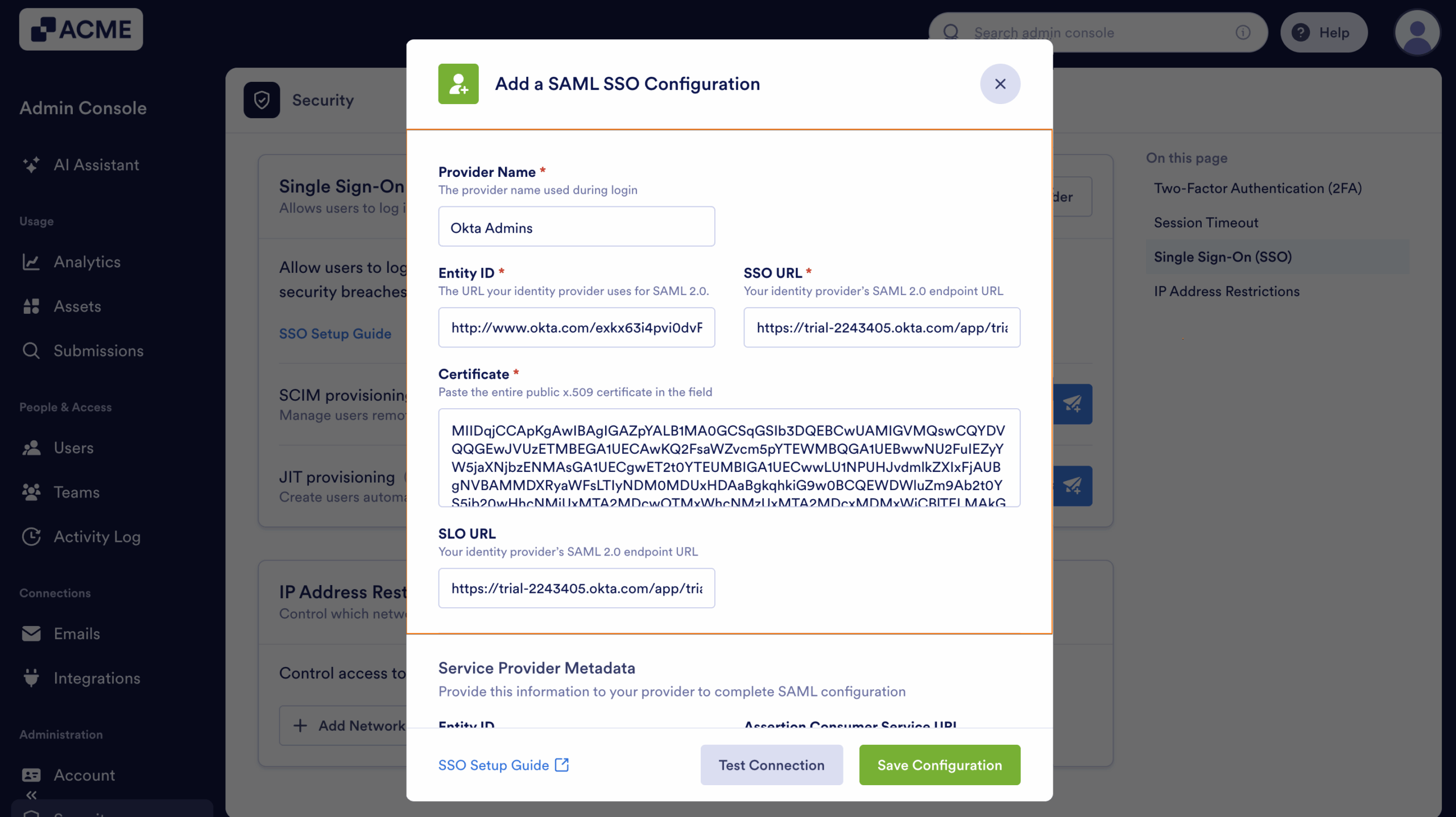
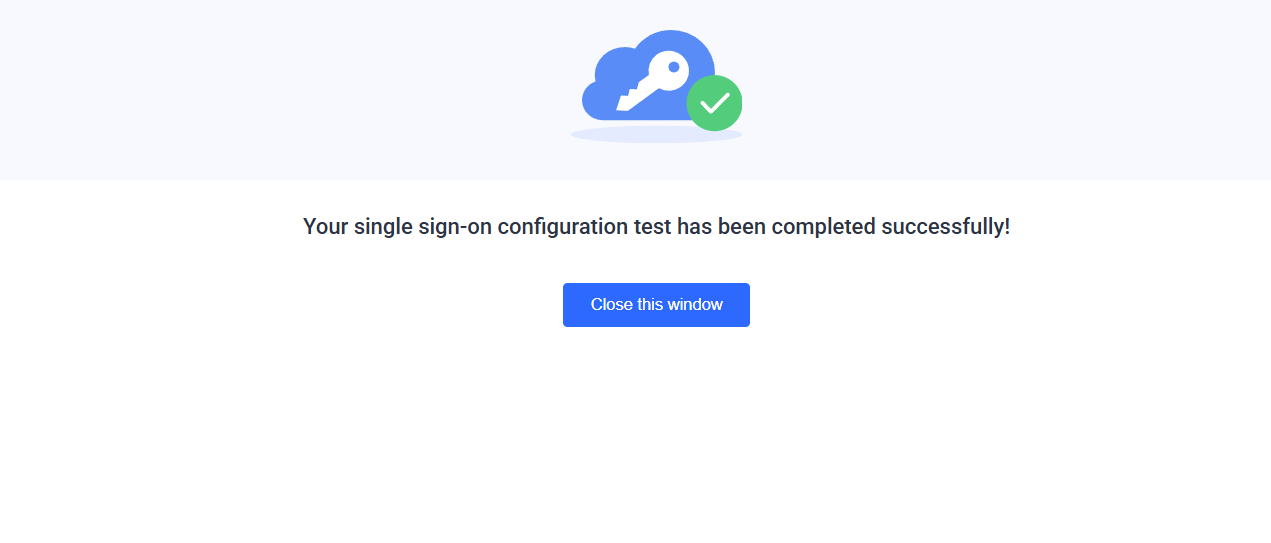
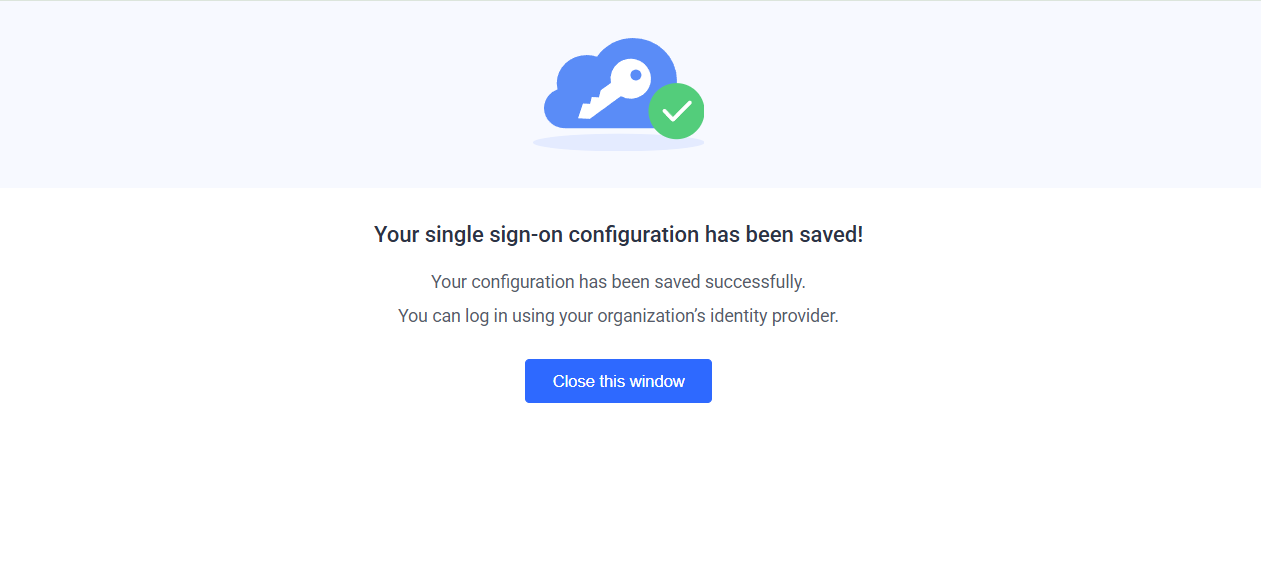
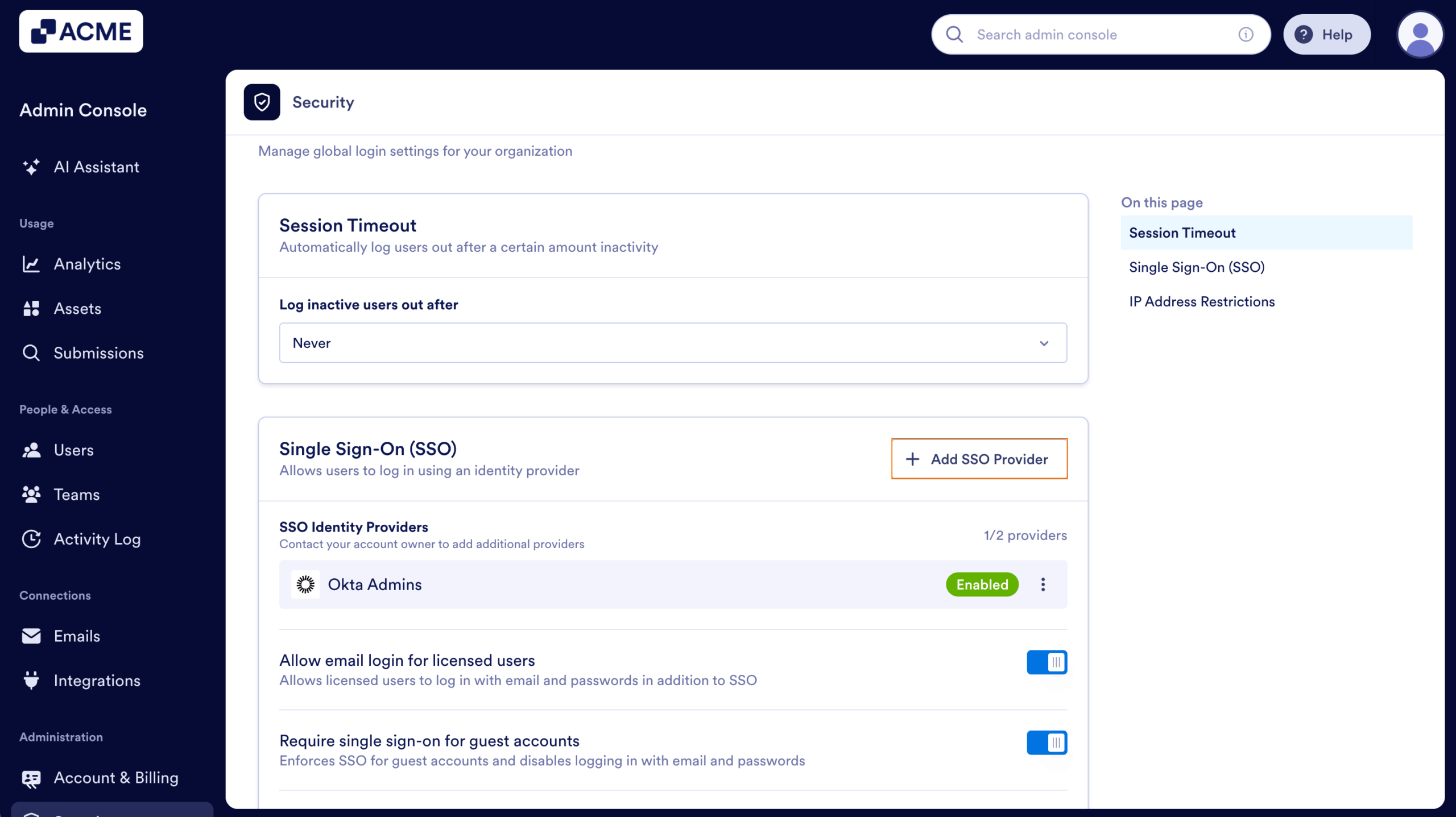
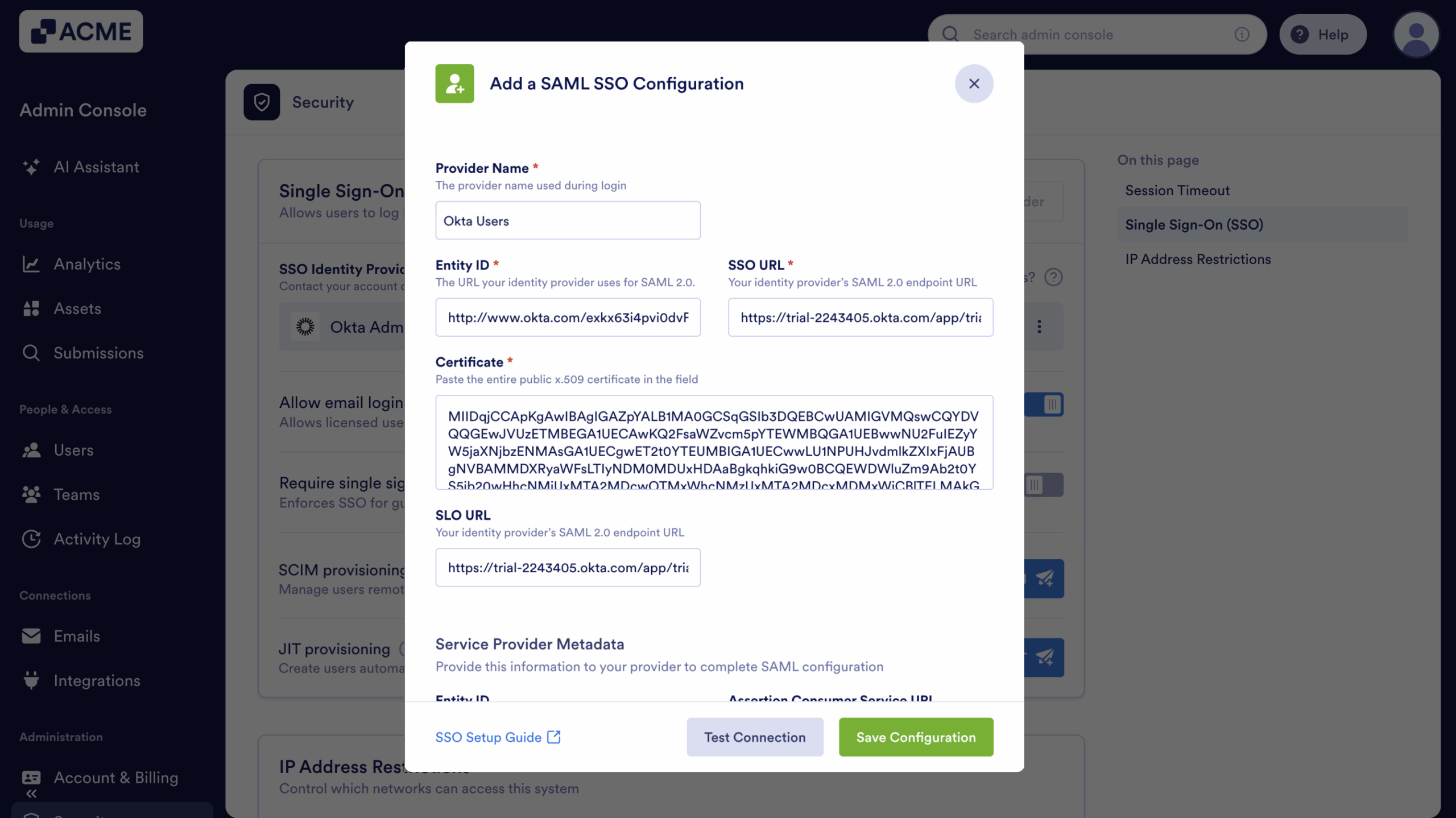
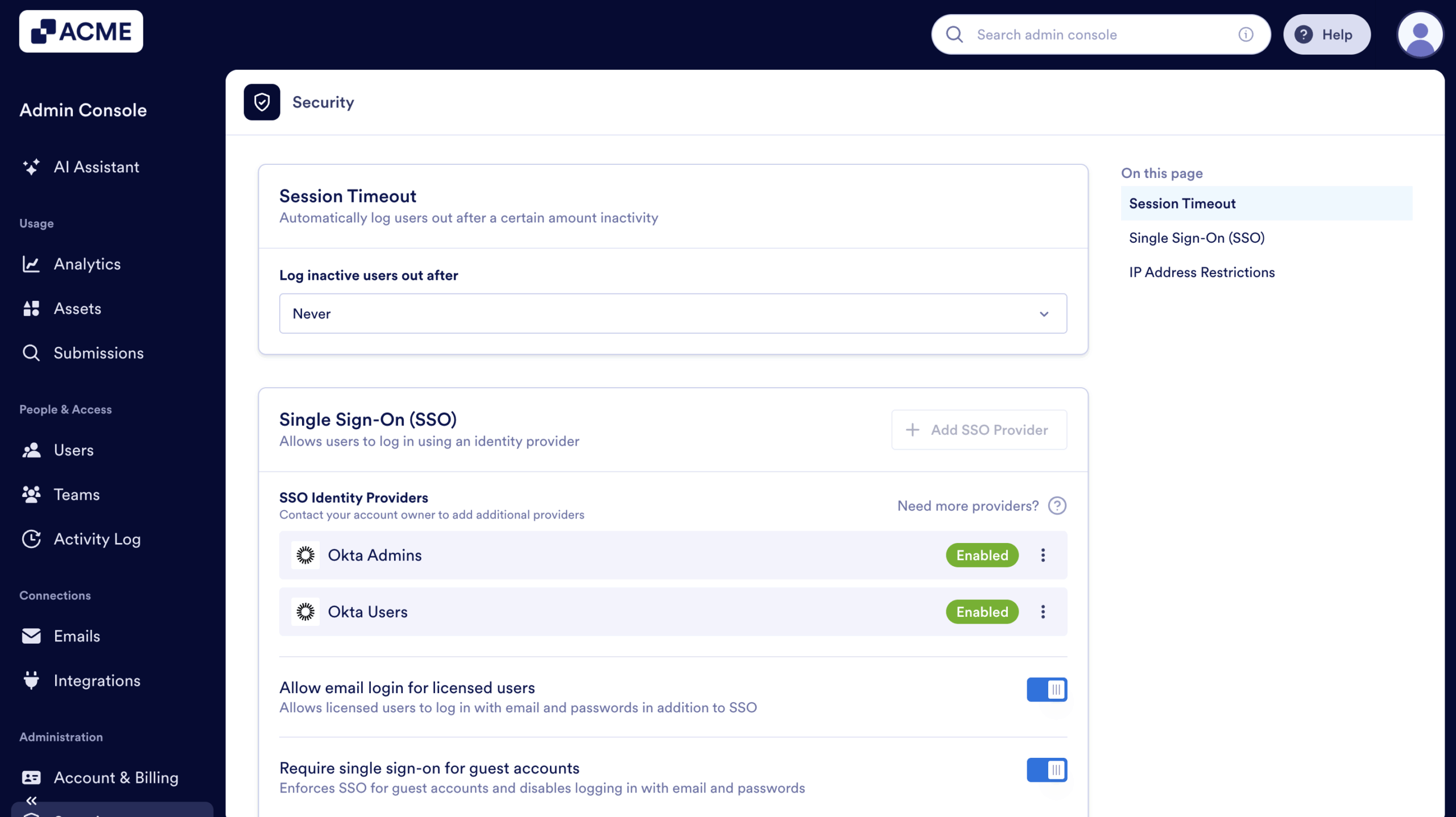

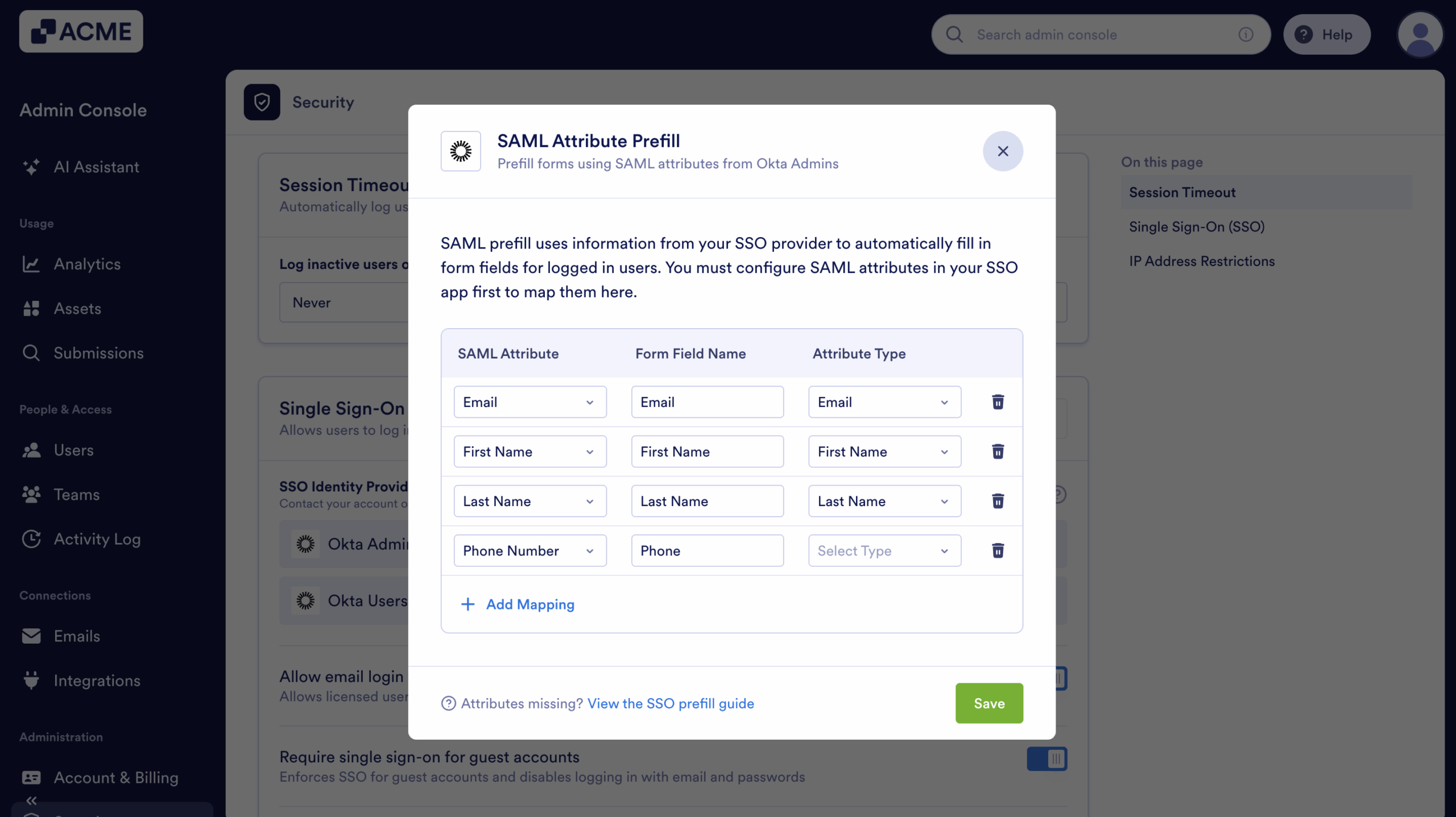
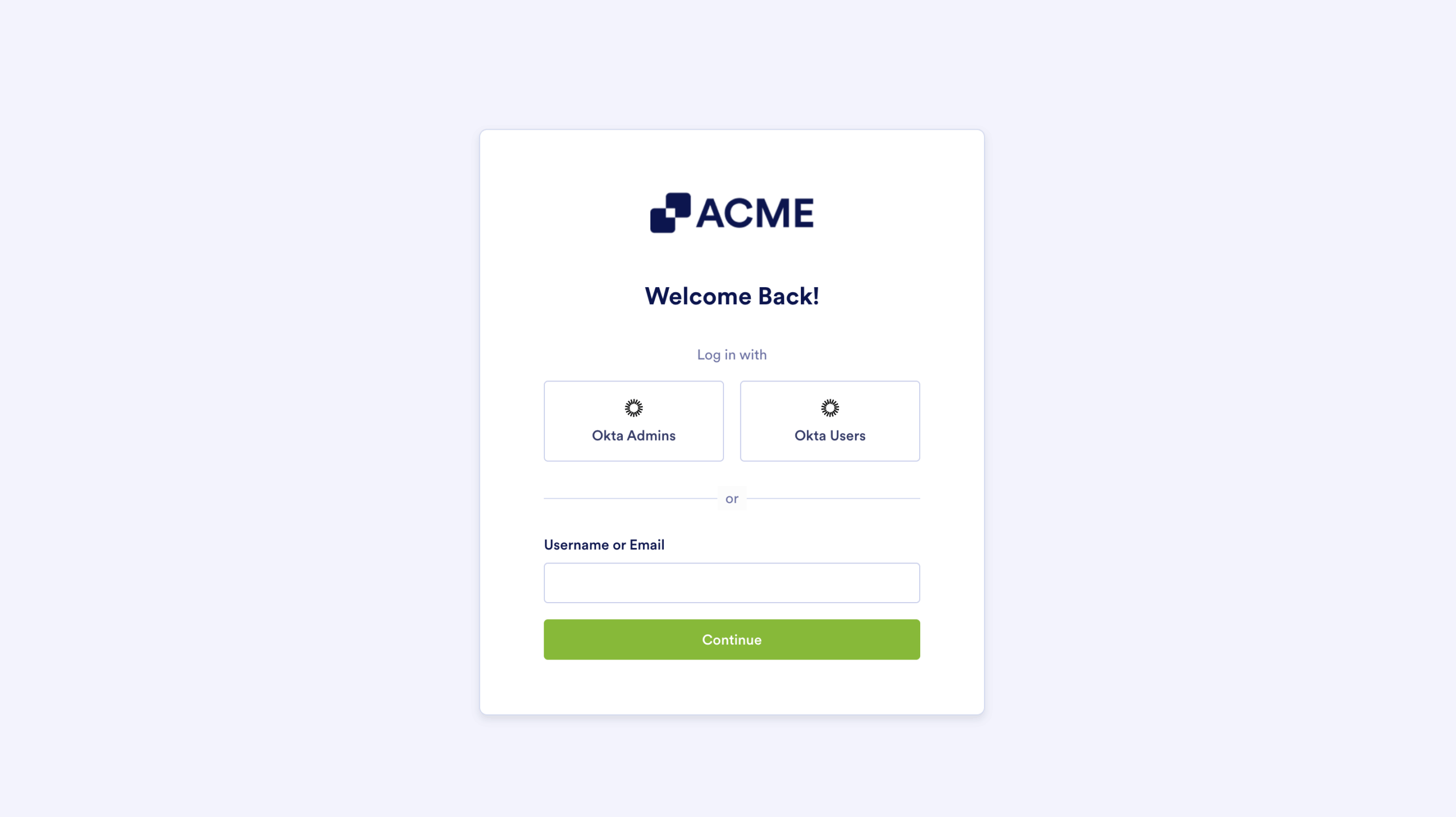
Send Comment: