With payment elements, you can seamlessly integrate payment forms into your Workflows. When you integrate a payment form, you have the ability to request payments at any point in your Workflow. Let’s check out how to add a payment element to your workflow.
Before you Get Started
You need to have a payment form already set up for this to work. If you’re not sure how to set up a payment form, check out our user guides on payment forms.
If you want to create a workflow specifically from a payment form, you can go to your payment form and select Workflow from the Settings tab. Then select Create Workflows.
How to Add a Payment Element
- In the Workflow Builder, open the Workflow Elements menu.
- Drag and drop the Payment Form element into the Workflow Builder. Then click Complete Settings to select your payment form and add your assignees email address. Click Save when you’re done.
- Alternatively, click Form Fields if you want to automatically assign your payment form to the email in the original form. Don’t forget to click Save when you’re done.
And you’re done! Now you can automatically request payments in a Workflow. How did it work for you? Let us know in the comments!
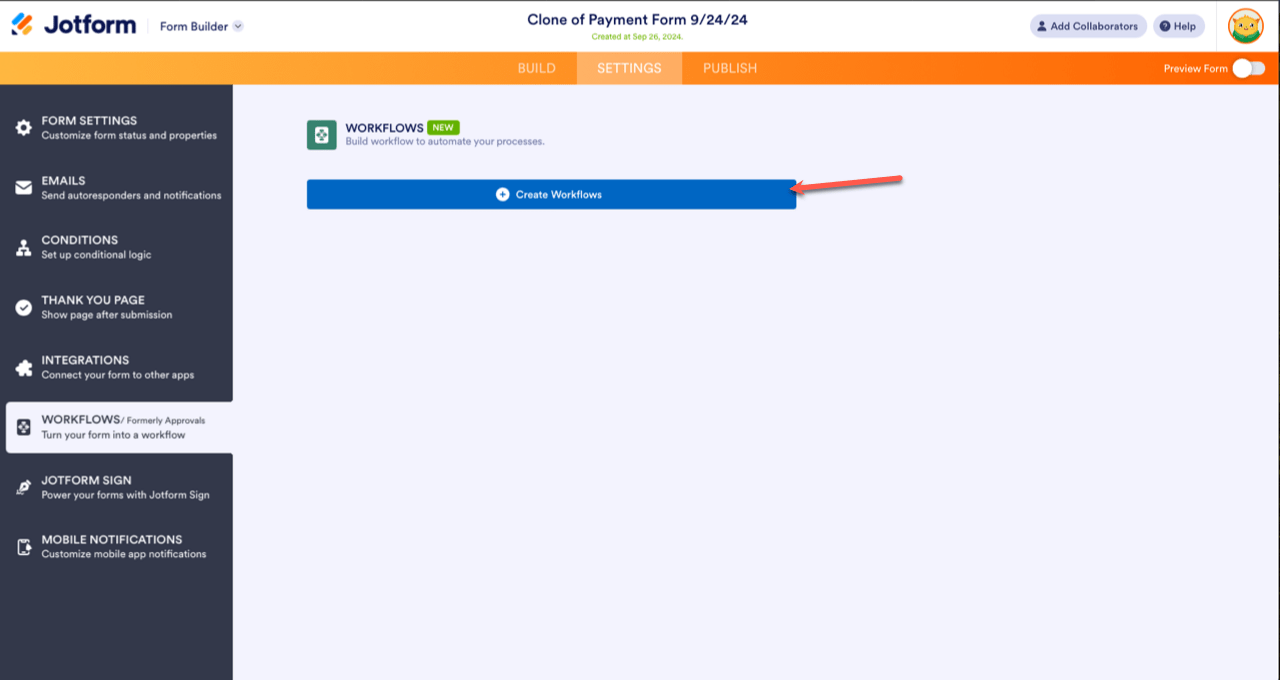
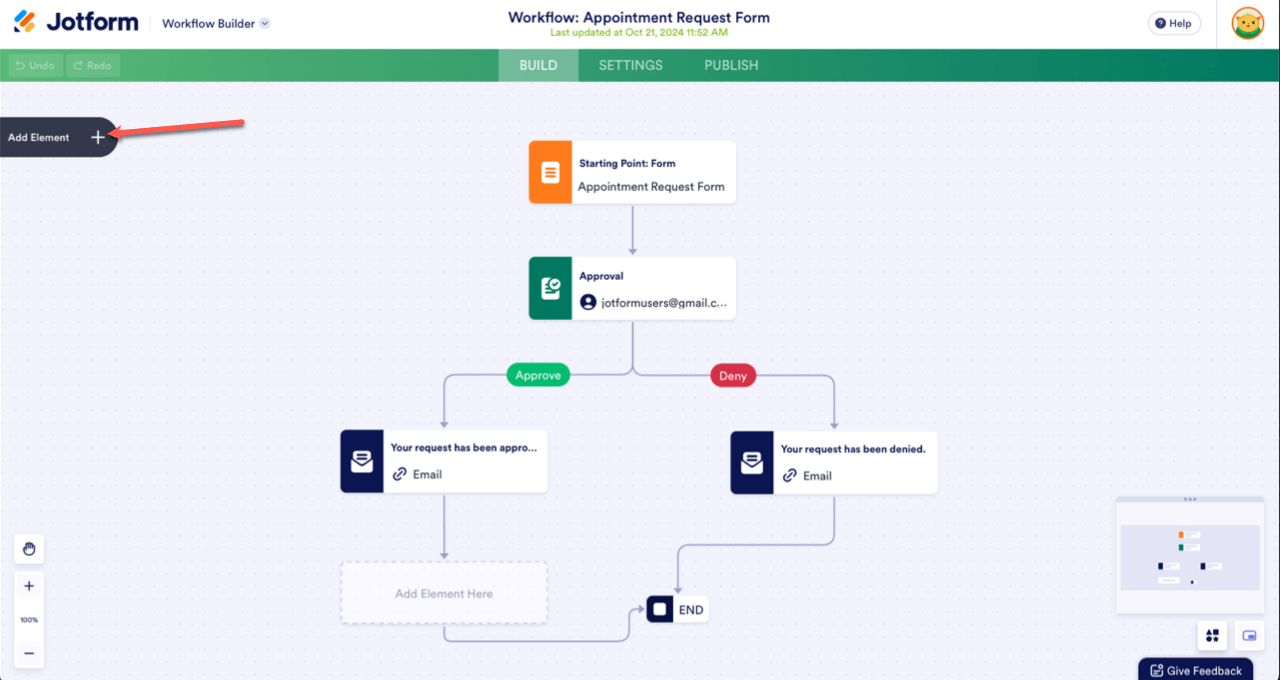
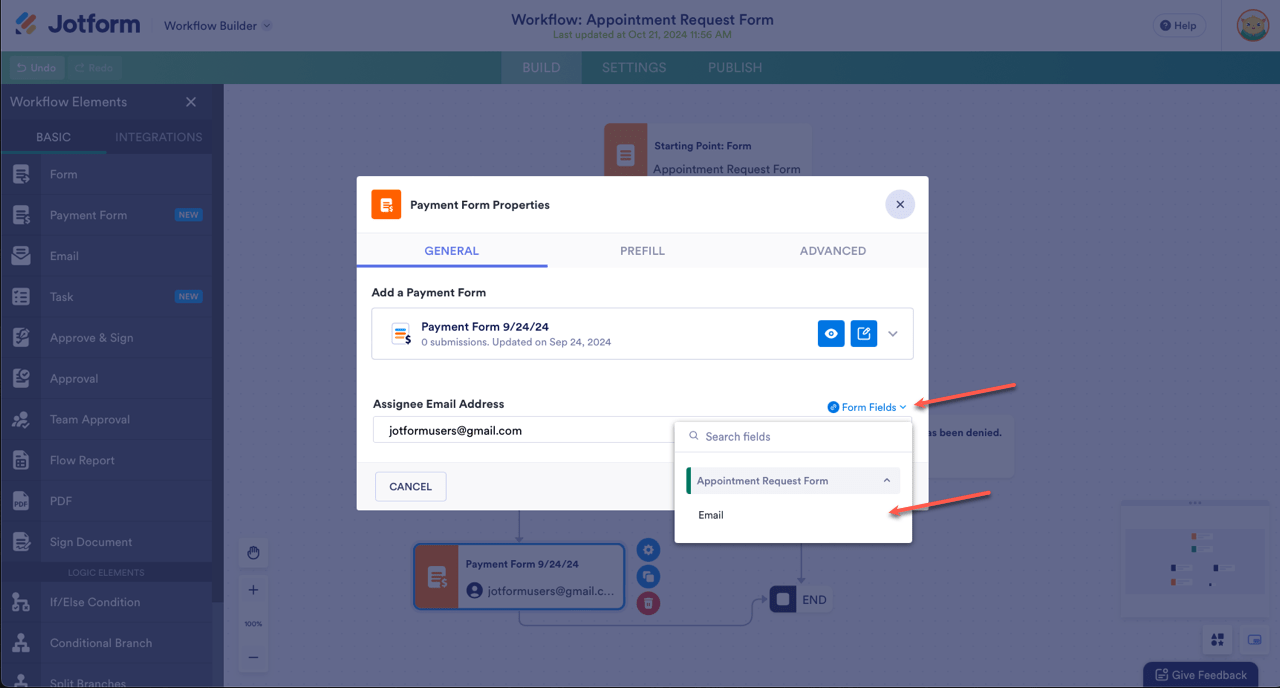
Send Comment: