Jotform’s Presentation Agent makes it easy for audiences to follow along and engage with presentations. It features clear narration, a smooth slide-by-slide voiceover, and intuitive controls that help you stay engaged with the content. Navigation is simple, and everything is designed to keep your focus on the message being delivered.
It begins with the Play button in the middle of the main page, which launches the presentation and automatically starts the voiceover narration.
On the slide view, you can use the Play/Pause button in the bottom-left corner to control the narration. Clicking on it pauses or resumes playback. You can do the same by clicking directly on the slide or pressing the spacebar on your keyboard.
Next to the Play/Pause button are the Left and Right Arrow buttons, which let you move backward or forward through the slides. Between them, you’ll see the current slide number and the total number of slides (e.g., 2/9), so you always know where you are in the presentation. You can also navigate using the left and right arrow keys on your keyboard.
The Ask Question button at the bottom of the page lets you speak directly to the Presentation Agent. You can ask questions on the presentation topics, and the Agent will reply based on the content.
The Ask Question button turns into an Answer button when the Presentation Agent is set to ask a question after a slide. You can use it to respond directly to the Agent’s question.
If it’s your first time using the Ask Question or Answer feature, clicking on the button will prompt you to allow microphone access through your browser. If permission has already been granted, the microphone activates immediately so you can speak to the Presentation Agent.
The List icon on the bottom-right side of the page opens the Slides window on the right. Then, just click any slide thumbnail to jump straight to that part of the presentation.
Next to the List icon is the Chat Bubble icon, which opens the Chat panel on the right side of the presentation. You can use this to have text-based conversations with the Presentation Agent anytime during the presentation.
Click on the Full Screen button in the bottom-right corner of the page to expand the presentation to fill your screen. This helps eliminate distractions and keeps you fully engaged from start to finish.
Once you’ve gone through all the slides, the presentation automatically returns to the main page. From there, you can click on the Restart icon in the middle of the page to view the presentation again from the beginning.
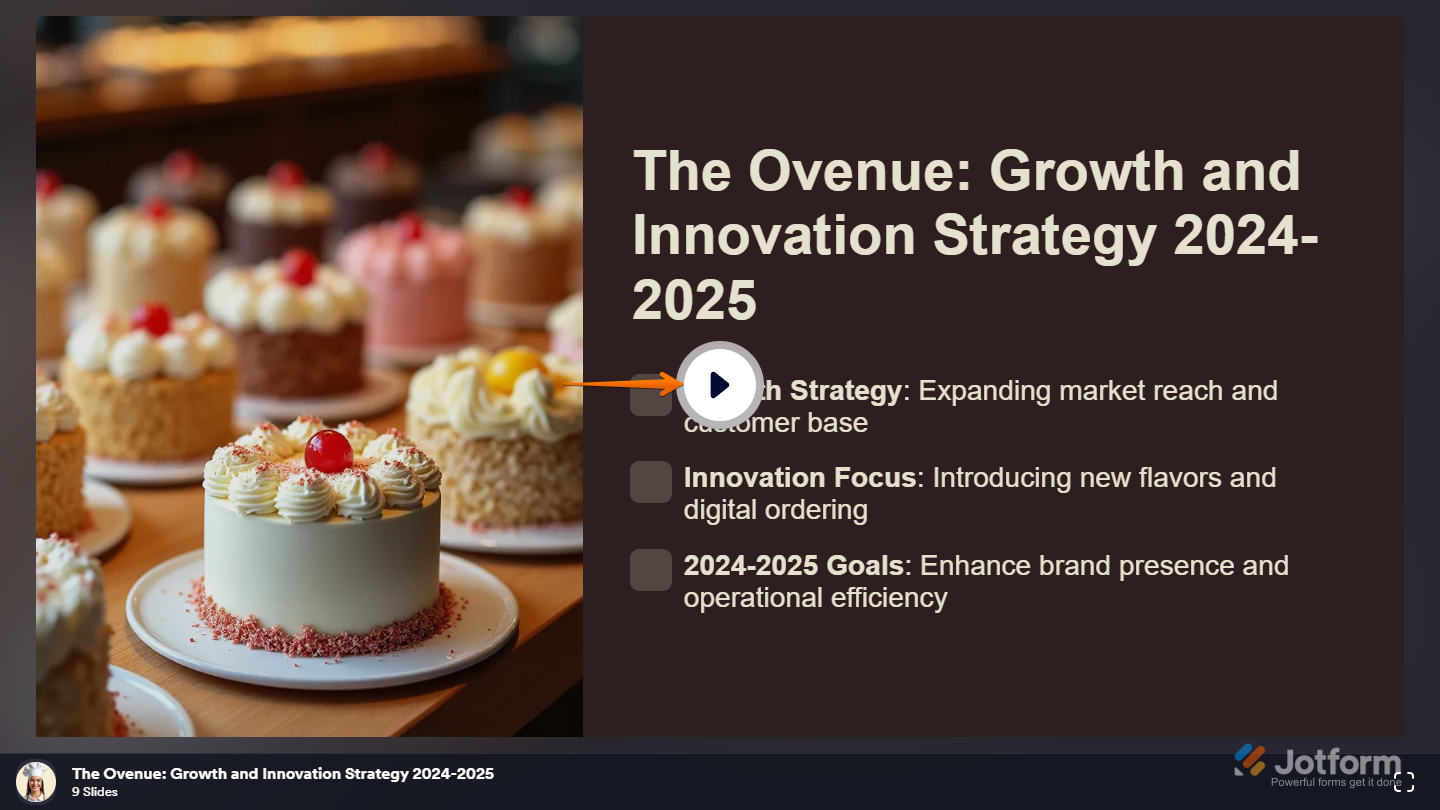
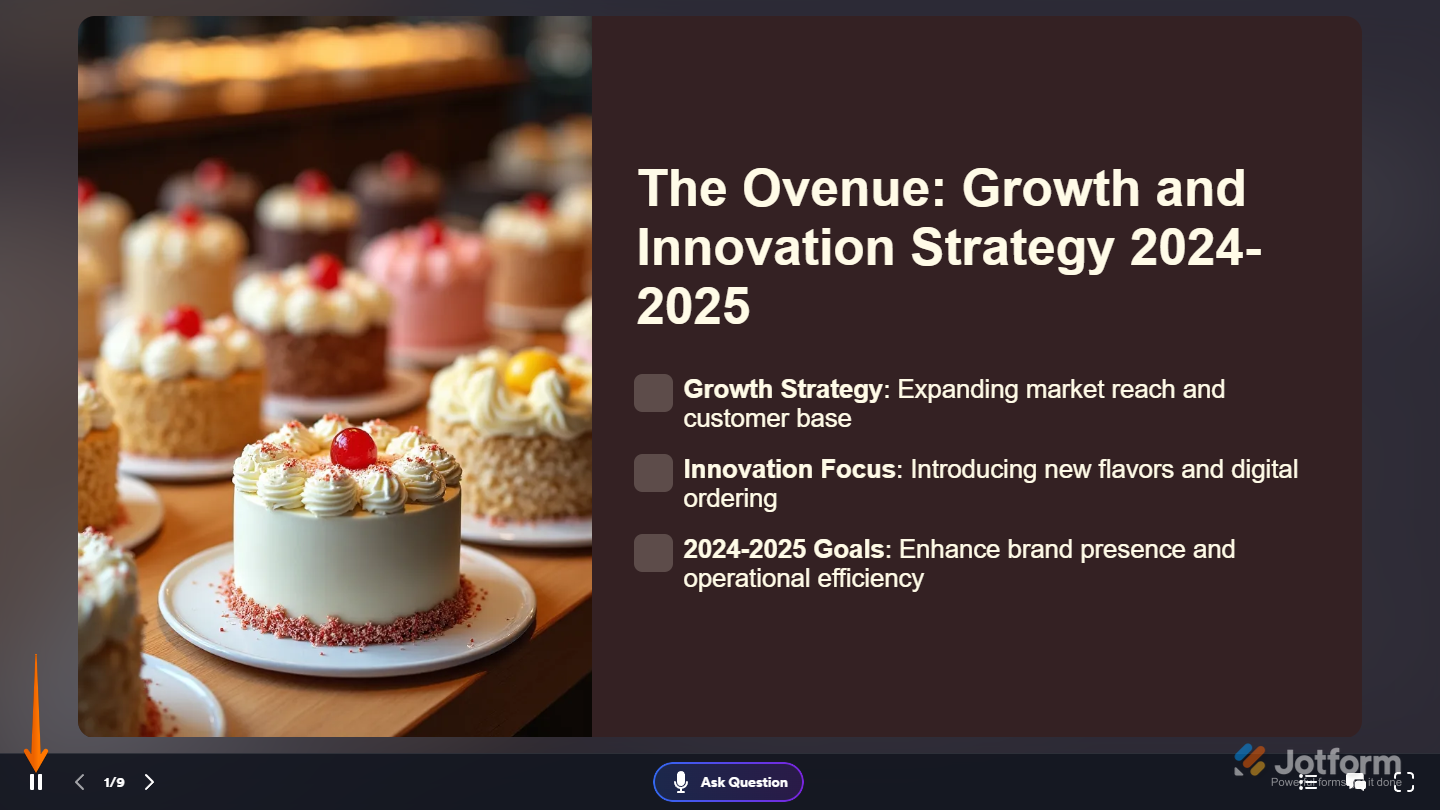
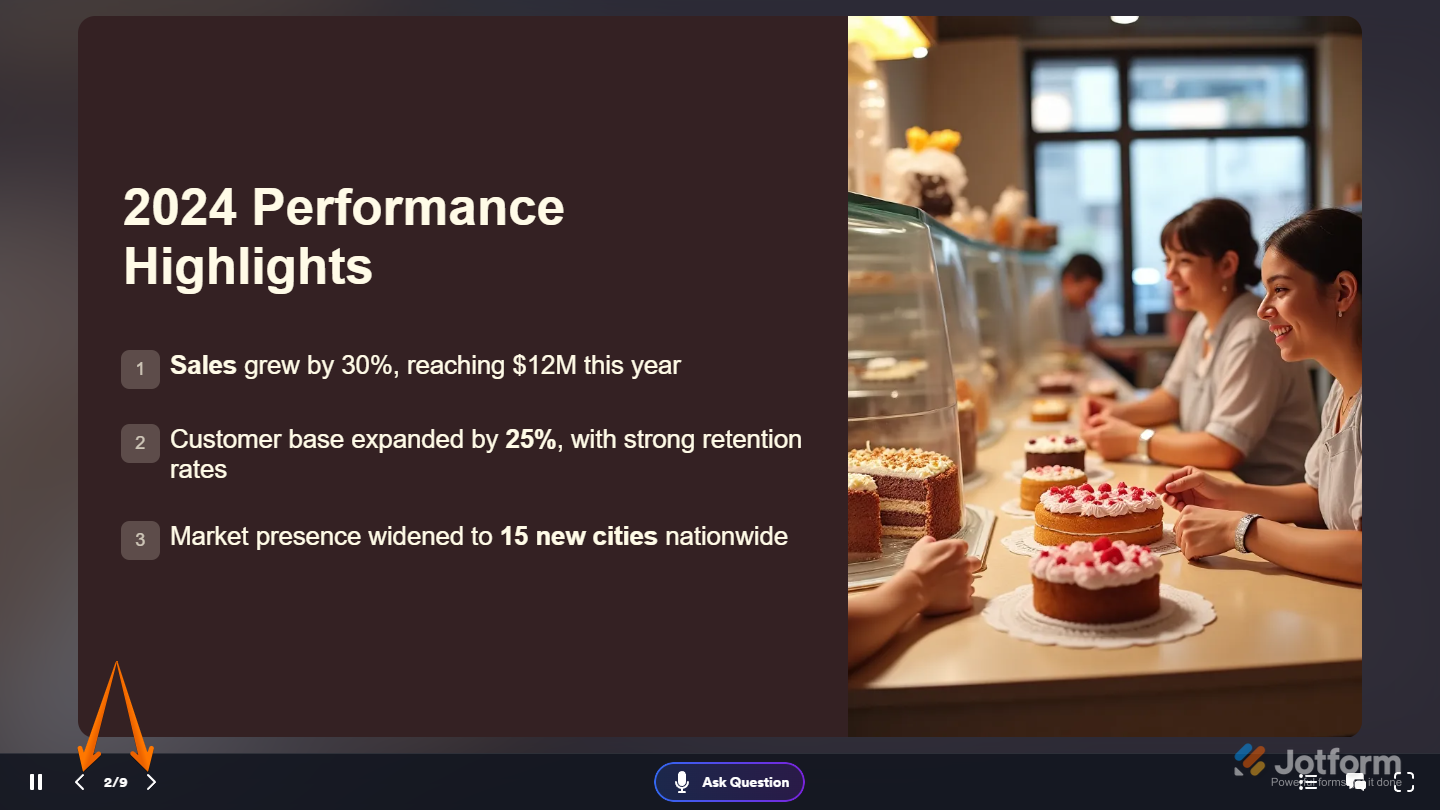
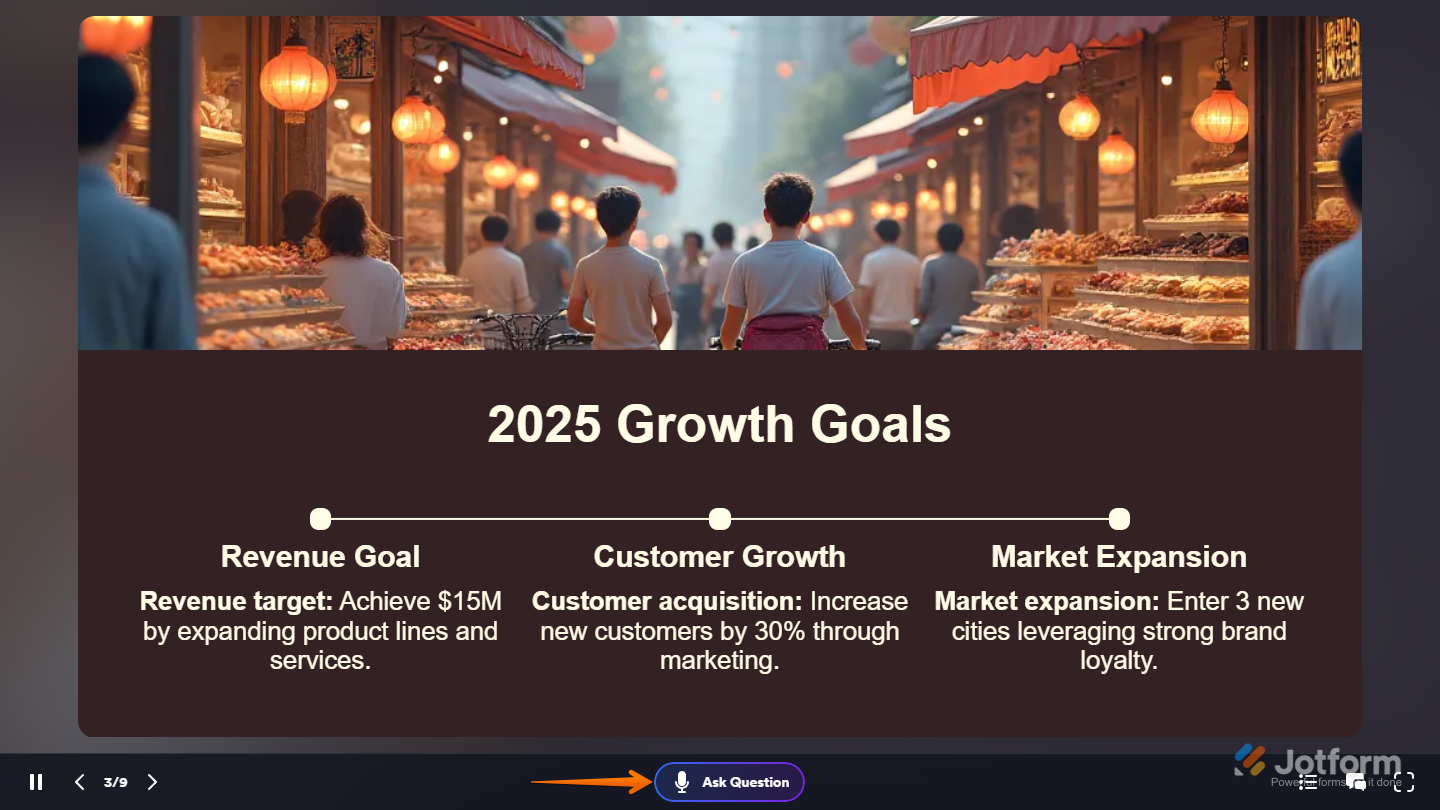
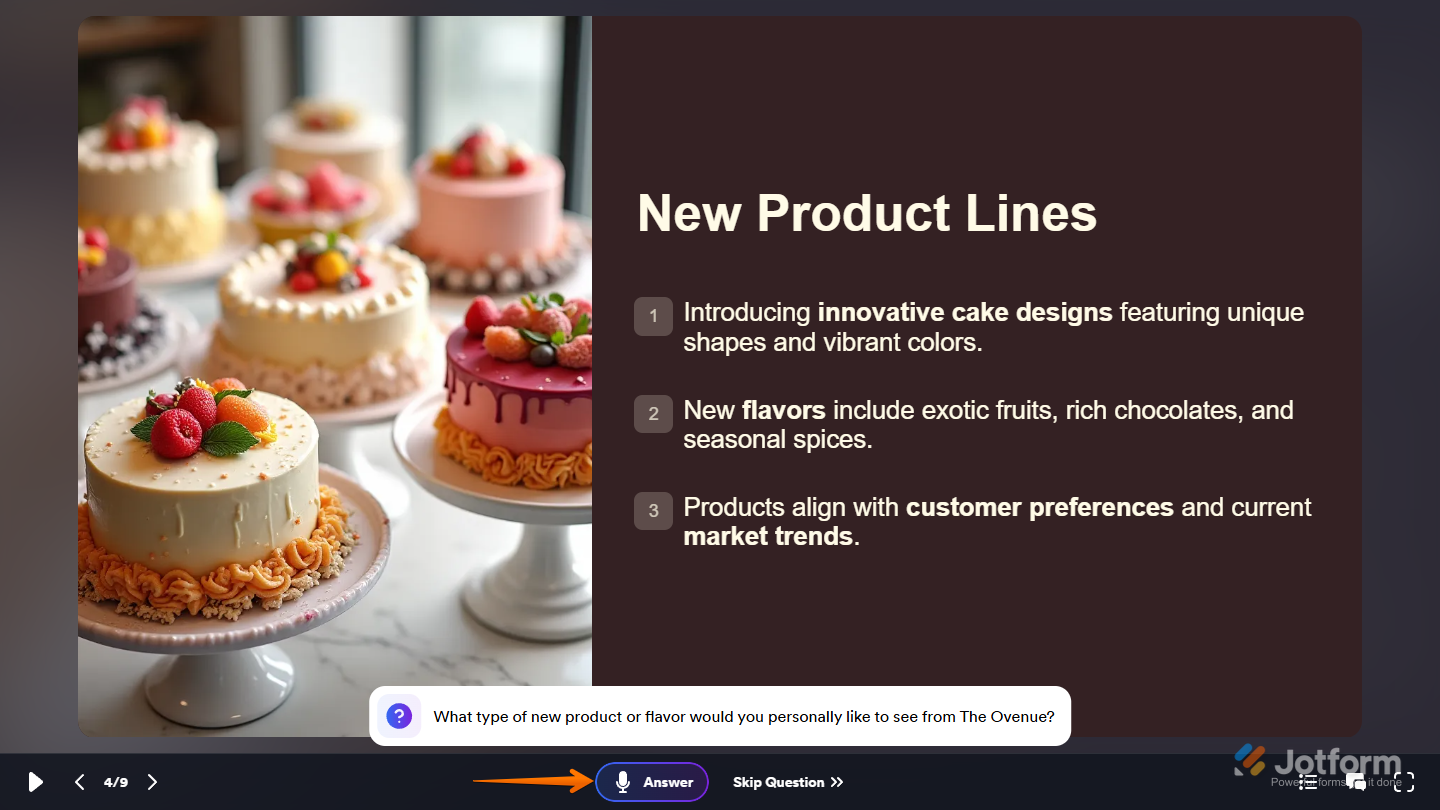
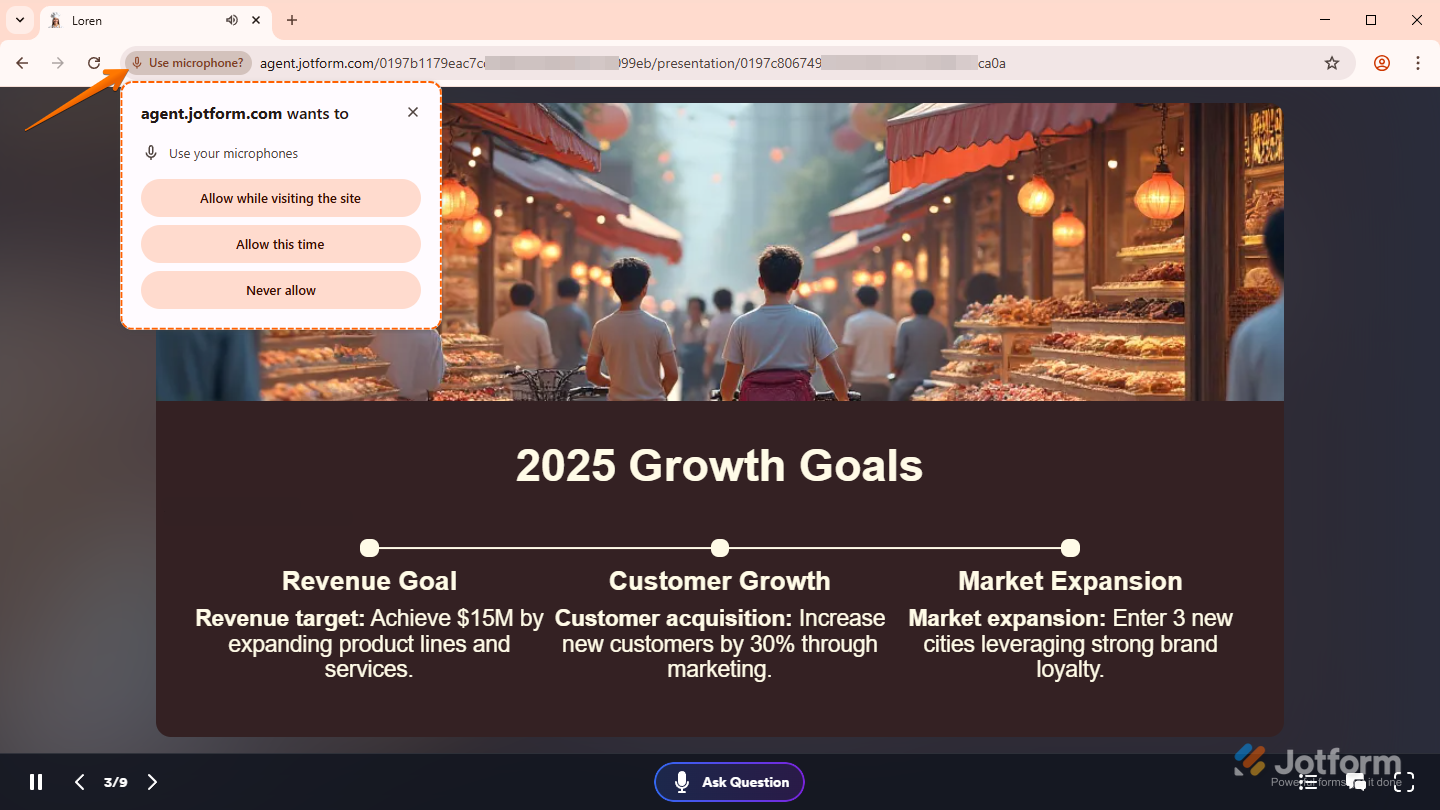
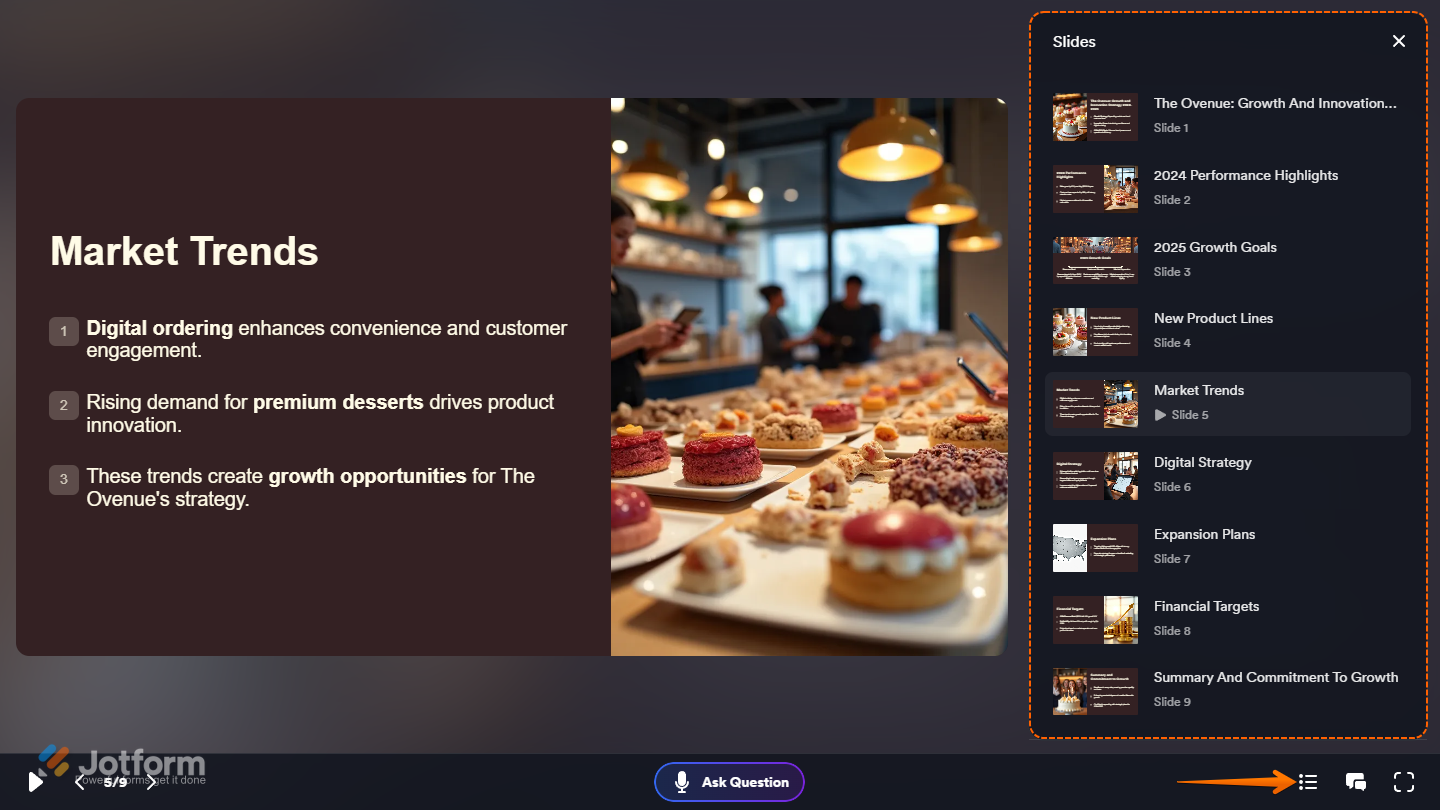
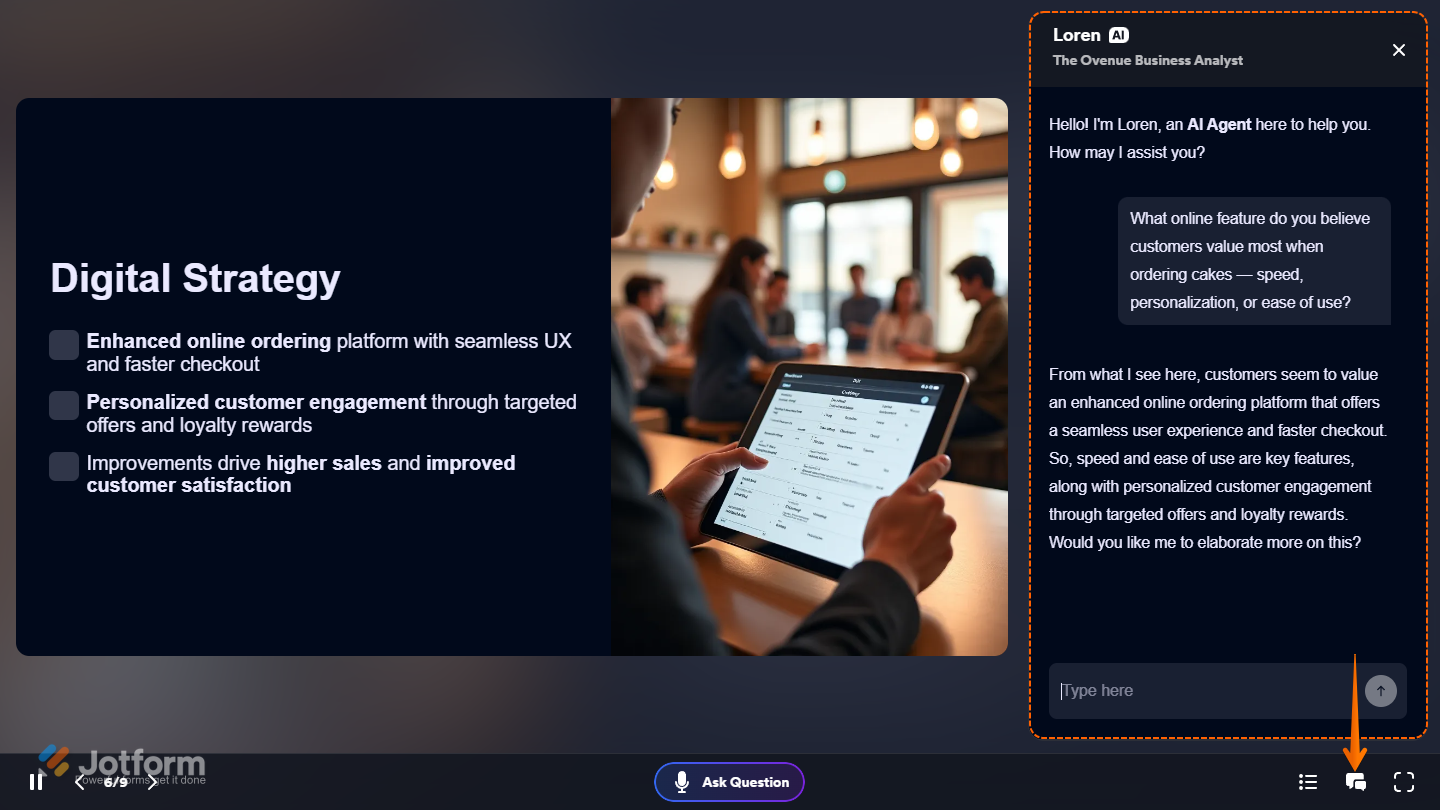
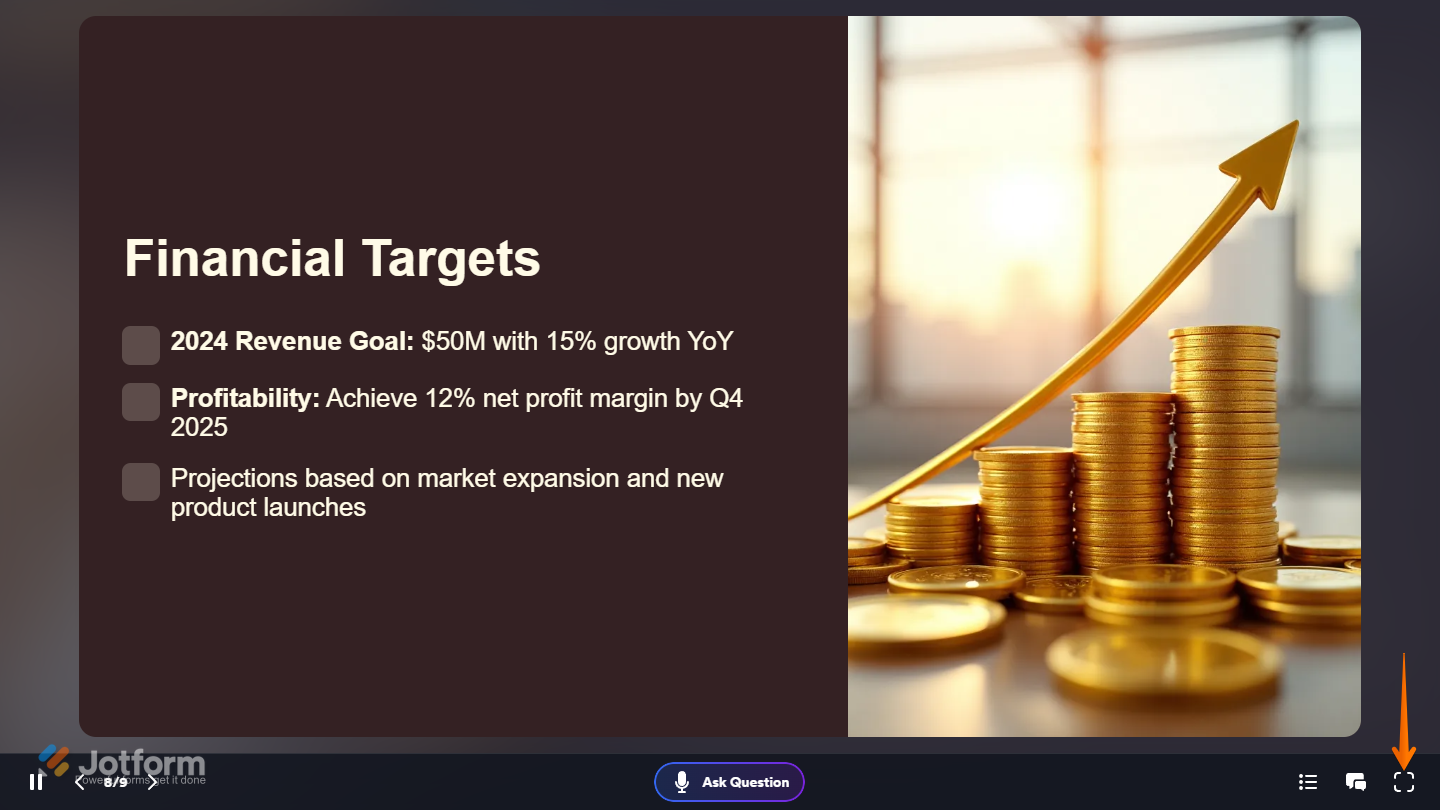
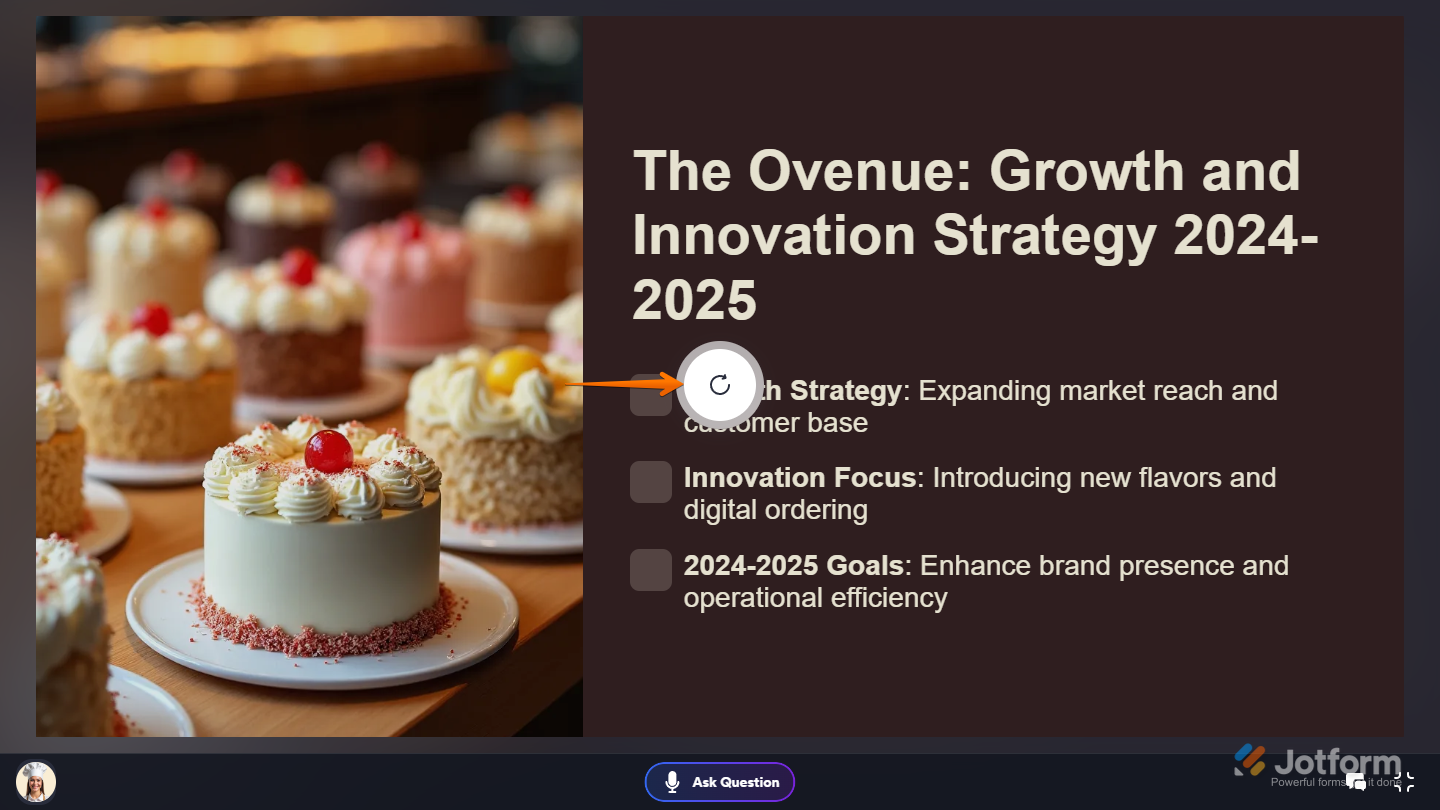
Send Comment: